Rockwell Automation 2711-ND3 User Manual
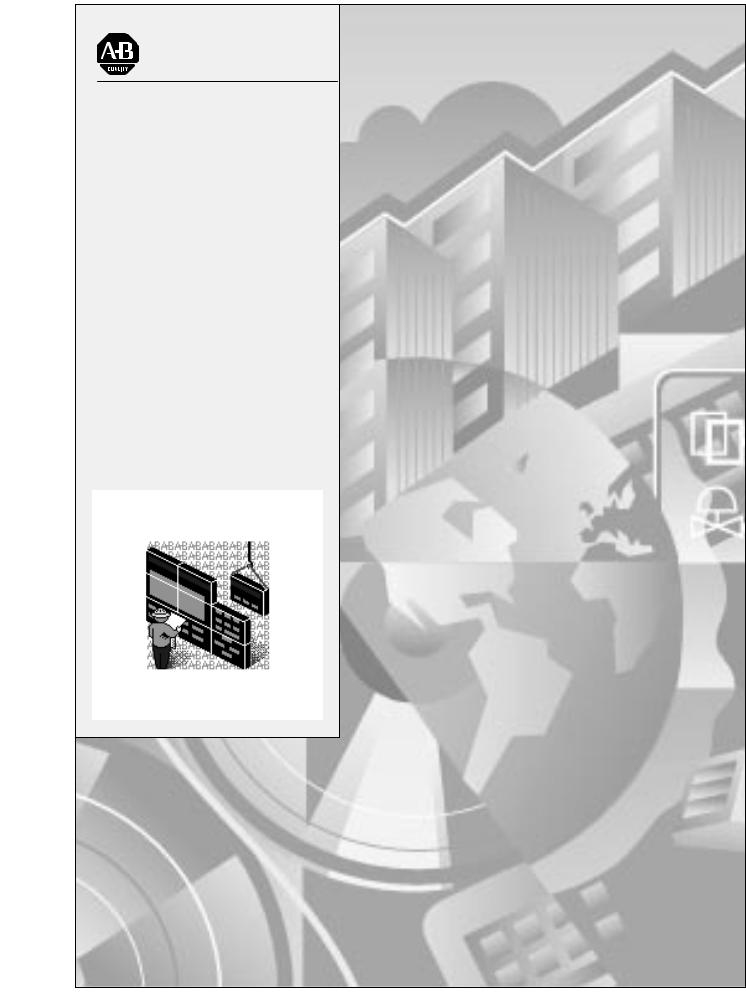
Allen-Bradley |
|
PanelBuilder |
User |
|
|
Software |
Manual |
(Cat. No 2711-ND3) |

Important User
Information
Because of the variety of uses for the products described in this publication, those responsible for the application and use of this control equipment must satisfy themselves that all necessary steps have been taken to assure that each application and use meets all performance and safety requirements, including any applicable laws, regulations, codes and standards.
The illustrations, charts, sample programs and layout examples shown in this guide are intended solely for purposes of example. Since there are many variables and requirements associated with any particular installation, Allen-Bradley does not assume responsibility or liability (to include intellectual property liability) for actual use based upon the examples shown in this publication.
Allen-Bradley publication SGI-1.1, Safety Guidelines for the Application, Installation, and Maintenance of Solid-State Control
(available from your local Allen-Bradley office), describes some important differences between solid-state equipment and electromechanical devices that should be taken into consideration when applying products such as those described in this publication.
Reproduction of the contents of this copyrighted publication, in whole or in part, without written permission of Allen-Bradley Company, Inc., is prohibited.
Throughout this manual we use notes to make you aware of safety considerations:
|
ATTENTION: Identifies information about practices |
|
! |
or circumstances that can lead to personal injury or |
|
death, property damage or economic loss. |
||
|
||
|
|
Attention statements help you to:
•identify a hazard
•avoid the hazard
•recognize the consequences
Important: Identifies information that is critical for successful application and understanding of the product.
PanelBuilder, FontTool, PanelView 550, PanelView 600, PanelView 900, PanelView 1400, SLC, SLC 500, SLC 5/01, SLC 5/02, SLC 5/03, SLC 5/04, MicroLogix, Data Highway Plus are trademarks of Allen-Bradley Company, Inc.
PLC and PLC-5 are registered trademarks of Allen-Bradley Company, Inc. RSLinx and INTERCHANGE are trademarks of Rockwell Software Inc.
Microsoft, Windows, and MS-DOS are registered trademarks, and Windows NT is a trademark of Microsoft Corporation.

o on n
Overview of PanelBuilder
Installation
Planning an Application
Preface
Intended Audience . . . . . . . . . . . . . . . . . . . . . . . . . . . . . . . . . . . . |
P±1 |
Software Package . . . . . . . . . . . . . . . . . . . . . . . . . . . . . . . . . . . . |
P±1 |
Contents of Manual . . . . . . . . . . . . . . . . . . . . . . . . . . . . . . . . . . . . . |
P±2 |
Conventions . . . . . . . . . . . . . . . . . . . . . . . . . . . . . . . . . . . . . . . . . . |
P±3 |
Related Publications . . . . . . . . . . . . . . . . . . . . . . . . . . . . . . . . . . |
P±3 |
Technical Support Services . . . . . . . . . . . . . . . . . . . . . . . . . . . . . . |
P±4 |
Software/Firmware Upgrades . . . . . . . . . . . . . . . . . . . . . . . . . . . . |
P±4 |
Chapter 1
Chapter Objectives . . . . . . . . . . . . . . . . . . . . . . . . . . . . . . . . . . . |
1±1 |
What is PanelBuilder? . . . . . . . . . . . . . . . . . . . . . . . . . . . . . . . . . |
1±1 |
What is an Application? . . . . . . . . . . . . . . . . . . . . . . . . . . . . . . . . . . |
1±1 |
What is a Project? . . . . . . . . . . . . . . . . . . . . . . . . . . . . . . . . . . . . |
1±1 |
PanelBuilder Features . . . . . . . . . . . . . . . . . . . . . . . . . . . . . . . . . |
1±2 |
Typical Application Screens . . . . . . . . . . . . . . . . . . . . . . . . . . . . . |
1±5 |
Screen Objects . . . . . . . . . . . . . . . . . . . . . . . . . . . . . . . . . . . . . . |
1±6 |
Chapter 2
Chapter Objectives . . . . . . . . . . . . . . . . . . . . . . . . . . . . . . . . . . . |
2±1 |
System Requirements . . . . . . . . . . . . . . . . . . . . . . . . . . . . . . . . . |
2±1 |
Installing PanelBuilder . . . . . . . . . . . . . . . . . . . . . . . . . . . . . . . . . |
2±2 |
RSLinx Lite Software . . . . . . . . . . . . . . . . . . . . . . . . . . . . . . . . . . |
2±7 |
INTERCHANGE Device Configuration Utility . . . . . . . . . . . . . . . . . |
2±10 |
INTERCHANGE Notes . . . . . . . . . . . . . . . . . . . . . . . . . . . . . . . . . . |
2±16 |
Chapter 3
Chapter Objectives . . . . . . . . . . . . . . . . . . . . . . . . . . . . . . . . . . . |
3±1 |
Design Checklist . . . . . . . . . . . . . . . . . . . . . . . . . . . . . . . . . . . . . |
3±1 |
Applications and Projects . . . . . . . . . . . . . . . . . . . . . . . . . . . . . . . |
3±2 |
Steps for Creating an Application . . . . . . . . . . . . . . . . . . . . . . . . . |
3±3 |
Safety Considerations . . . . . . . . . . . . . . . . . . . . . . . . . . . . . . . . . |
3±4 |
Screen Worksheets . . . . . . . . . . . . . . . . . . . . . . . . . . . . . . . . . . . |
3±4 |
Linking Screen Objects to Controller Data . . . . . . . . . . . . . . . . . . . |
3±6 |
Controller Data Files . . . . . . . . . . . . . . . . . . . . . . . . . . . . . . . . . . . . |
3±7 |
Data Types . . . . . . . . . . . . . . . . . . . . . . . . . . . . . . . . . . . . . . . . . |
3±8 |
Data Formats . . . . . . . . . . . . . . . . . . . . . . . . . . . . . . . . . . . . . . . |
3±9 |
Review Addressing . . . . . . . . . . . . . . . . . . . . . . . . . . . . . . . . . . . |
3±12 |
Defining Tags . . . . . . . . . . . . . . . . . . . . . . . . . . . . . . . . . . . . . . . |
3±13 |
Memory Requirements/Tips . . . . . . . . . . . . . . . . . . . . . . . . . . . . . |
3±14 |
i
ii |
Table of Contents |
Communications Overview
PanelBuilder Basics
Working with Applications and Screens
Chapter 4
Chapter Objectives . . . . . . . . . . . . . . . . . . . . . . . . . . . . . . . . . . . |
4±1 |
PanelView Terminal Ports . . . . . . . . . . . . . . . . . . . . . . . . . . . . . . . |
4±1 |
DH-485 Communications . . . . . . . . . . . . . . . . . . . . . . . . . . . . . . . |
4±2 |
DH+ Communications . . . . . . . . . . . . . . . . . . . . . . . . . . . . . . . . . |
4±3 |
DF1 Communications . . . . . . . . . . . . . . . . . . . . . . . . . . . . . . . . . |
4±4 |
DH-485/DH+/DF1 Communication Considerations . . . . . . . . . . . . . |
4±5 |
Remote I/O Communications . . . . . . . . . . . . . . . . . . . . . . . . . . . . |
4±6 |
Discrete I/O . . . . . . . . . . . . . . . . . . . . . . . . . . . . . . . . . . . . . . . . . |
4±9 |
Block Transfers . . . . . . . . . . . . . . . . . . . . . . . . . . . . . . . . . . . . . . |
4±11 |
Chapter 5
Chapter Objectives . . . . . . . . . . . . . . . . . . . . . . . . . . . . . . . . . . . |
5±1 |
Windows Environment . . . . . . . . . . . . . . . . . . . . . . . . . . . . . . . . . |
5±1 |
PanelBuilder Windows . . . . . . . . . . . . . . . . . . . . . . . . . . . . . . . . . |
5±2 |
Menus . . . . . . . . . . . . . . . . . . . . . . . . . . . . . . . . . . . . . . . . . . . . |
5±4 |
Tool Bar . . . . . . . . . . . . . . . . . . . . . . . . . . . . . . . . . . . . . . . . . . . |
5±5 |
Status Bar . . . . . . . . . . . . . . . . . . . . . . . . . . . . . . . . . . . . . . . . . . |
5±5 |
Format Bar . . . . . . . . . . . . . . . . . . . . . . . . . . . . . . . . . . . . . . . . . |
5±6 |
Toolboxes . . . . . . . . . . . . . . . . . . . . . . . . . . . . . . . . . . . . . . . . . . |
5±7 |
Keypad Display . . . . . . . . . . . . . . . . . . . . . . . . . . . . . . . . . . . . . . |
5±7 |
Color Palette . . . . . . . . . . . . . . . . . . . . . . . . . . . . . . . . . . . . . . . . |
5±8 |
Dialog Boxes . . . . . . . . . . . . . . . . . . . . . . . . . . . . . . . . . . . . . . . . |
5±9 |
Spreadsheet Editors . . . . . . . . . . . . . . . . . . . . . . . . . . . . . . . . . . |
5±10 |
PanelBuilder Defaults . . . . . . . . . . . . . . . . . . . . . . . . . . . . . . . . . . |
5±13 |
Getting Help . . . . . . . . . . . . . . . . . . . . . . . . . . . . . . . . . . . . . . . . |
5±14 |
Chapter 6
Chapter Objectives . . . . . . . . . . . . . . . . . . . . . . . . . . . . . . . . . . . |
6±1 |
Helpful Hints . . . . . . . . . . . . . . . . . . . . . . . . . . . . . . . . . . . . . . . . |
6±1 |
Starting PanelBuilder . . . . . . . . . . . . . . . . . . . . . . . . . . . . . . . . . . |
6±2 |
Creating a New Application . . . . . . . . . . . . . . . . . . . . . . . . . . . . . . |
6±3 |
Opening an Existing Application . . . . . . . . . . . . . . . . . . . . . . . . . . |
6±5 |
Renaming and Describing an Application . . . . . . . . . . . . . . . . . . . . |
6±8 |
Opening a New Screen . . . . . . . . . . . . . . . . . . . . . . . . . . . . . . . . |
6±10 |
Opening an Existing Screen . . . . . . . . . . . . . . . . . . . . . . . . . . . . . |
6±11 |
Opening Multiple Screens . . . . . . . . . . . . . . . . . . . . . . . . . . . . . . . |
6±12 |
Closing Screens . . . . . . . . . . . . . . . . . . . . . . . . . . . . . . . . . . . . . |
6±14 |
Changing Screen Attributes . . . . . . . . . . . . . . . . . . . . . . . . . . . . . |
6±14 |
Deleting Screens . . . . . . . . . . . . . . . . . . . . . . . . . . . . . . . . . . . . . |
6±15 |
Copying Screens within an Application . . . . . . . . . . . . . . . . . . . . . |
6±15 |
Copying Screens to Another Application . . . . . . . . . . . . . . . . . . . . |
6±16 |
Moving Screens to Another Application . . . . . . . . . . . . . . . . . . . . . |
6±17 |
Saving an Application . . . . . . . . . . . . . . . . . . . . . . . . . . . . . . . . . . |
6±20 |
Closing an Application . . . . . . . . . . . . . . . . . . . . . . . . . . . . . . . . . |
6±21 |
Exiting PanelBuilder . . . . . . . . . . . . . . . . . . . . . . . . . . . . . . . . . . . |
6±21 |
Publication 2711-6.0
Table of Contents |
iii |
Working with Objects
Creating Push Buttons
Creating
Control List Selectors
Chapter 7
Chapter Objectives . . . . . . . . . . . . . . . . . . . . . . . . . . . . . . . . . . . |
7±1 |
Accessing Objects . . . . . . . . . . . . . . . . . . . . . . . . . . . . . . . . . . . . |
7±2 |
Draw Pointer . . . . . . . . . . . . . . . . . . . . . . . . . . . . . . . . . . . . . . . . |
7±3 |
Creating Objects in Display Area . . . . . . . . . . . . . . . . . . . . . . . . . . |
7±4 |
Aligning Objects . . . . . . . . . . . . . . . . . . . . . . . . . . . . . . . . . . . . . |
7±5 |
Creating Objects on Function Keys . . . . . . . . . . . . . . . . . . . . . . . . |
7±7 |
Selecting Objects . . . . . . . . . . . . . . . . . . . . . . . . . . . . . . . . . . . . . |
7±8 |
Sizing Objects . . . . . . . . . . . . . . . . . . . . . . . . . . . . . . . . . . . . . . . |
7±9 |
Moving Objects . . . . . . . . . . . . . . . . . . . . . . . . . . . . . . . . . . . . . . |
7±9 |
Grouping and Ungrouping Objects . . . . . . . . . . . . . . . . . . . . . . . . |
7±10 |
Stacking Objects . . . . . . . . . . . . . . . . . . . . . . . . . . . . . . . . . . . . . |
7±11 |
Zooming In and Out . . . . . . . . . . . . . . . . . . . . . . . . . . . . . . . . . . . |
7±11 |
Object Inner Text . . . . . . . . . . . . . . . . . . . . . . . . . . . . . . . . . . . . . |
7±12 |
Formatting Objects . . . . . . . . . . . . . . . . . . . . . . . . . . . . . . . . . . . |
7±13 |
Setting Default Colors for Objects . . . . . . . . . . . . . . . . . . . . . . . . . |
7±13 |
Editing Object Attributes . . . . . . . . . . . . . . . . . . . . . . . . . . . . . . . . |
7±14 |
Configuring States of Multistate or List Objects . . . . . . . . . . . . . . . . |
7±15 |
Entering a Description for an Object . . . . . . . . . . . . . . . . . . . . . . . |
7±18 |
Hiding an Object . . . . . . . . . . . . . . . . . . . . . . . . . . . . . . . . . . . . . |
7±19 |
Copying/Cutting and Pasting Objects . . . . . . . . . . . . . . . . . . . . . . . |
7±20 |
Deleting Objects . . . . . . . . . . . . . . . . . . . . . . . . . . . . . . . . . . . . . |
7±22 |
Reversing an Operation . . . . . . . . . . . . . . . . . . . . . . . . . . . . . . . . |
7±22 |
Chapter 8
Chapter Objectives . . . . . . . . . . . . . . . . . . . . . . . . . . . . . . . . . . . |
8±1 |
Helpful Hints . . . . . . . . . . . . . . . . . . . . . . . . . . . . . . . . . . . . . . . . |
8±1 |
Push Button Types . . . . . . . . . . . . . . . . . . . . . . . . . . . . . . . . . . . . |
8±2 |
Contact Types . . . . . . . . . . . . . . . . . . . . . . . . . . . . . . . . . . . . . . . |
8±2 |
Push Button Text and Graphics . . . . . . . . . . . . . . . . . . . . . . . . . . . |
8±3 |
Creating Push Buttons . . . . . . . . . . . . . . . . . . . . . . . . . . . . . . . . . |
8±4 |
Setting Properties of a Push Button . . . . . . . . . . . . . . . . . . . . . . . . |
8±4 |
Configuring Push Button States . . . . . . . . . . . . . . . . . . . . . . . . . . |
8±8 |
Chapter 9
Chapter Objectives . . . . . . . . . . . . . . . . . . . . . . . . . . . . . . . . . . . |
9±1 |
Helpful Hints . . . . . . . . . . . . . . . . . . . . . . . . . . . . . . . . . . . . . . . . |
9±1 |
Standard Control Lists . . . . . . . . . . . . . . . . . . . . . . . . . . . . . . . . . |
9±2 |
Piloted Control Lists . . . . . . . . . . . . . . . . . . . . . . . . . . . . . . . . . . . |
9±2 |
Control List Options . . . . . . . . . . . . . . . . . . . . . . . . . . . . . . . . . . . |
9±4 |
Creating a Control List Selector . . . . . . . . . . . . . . . . . . . . . . . . . . . |
9±5 |
Setting Properties of a Control List Selector . . . . . . . . . . . . . . . . . . |
9±6 |
Configuring States for a Control List Selector . . . . . . . . . . . . . . . . . |
9±10 |
Creating List Keys . . . . . . . . . . . . . . . . . . . . . . . . . . . . . . . . . . . . |
9±12 |
Publication 2711-6.0
iv |
Table of Contents |
Creating
Data Entry Controls
Creating Screen Selectors
Creating Bar Graphs,
Indicators and
Numeric Displays
Chapter 10
Chapter Objectives . . . . . . . . . . . . . . . . . . . . . . . . . . . . . . . . . . . |
10±1 |
Helpful Hints . . . . . . . . . . . . . . . . . . . . . . . . . . . . . . . . . . . . . . . . |
10±1 |
Numeric Entry Controls . . . . . . . . . . . . . . . . . . . . . . . . . . . . . . . . |
10±2 |
Keypad Enable Button . . . . . . . . . . . . . . . . . . . . . . . . . . . . . . |
10±2 |
Entry Cursor Point . . . . . . . . . . . . . . . . . . . . . . . . . . . . . . . . . . |
10±2 |
Scratchpad . . . . . . . . . . . . . . . . . . . . . . . . . . . . . . . . . . . . . . . |
10±2 |
Numeric Entry Examples . . . . . . . . . . . . . . . . . . . . . . . . . . . . . |
10±3 |
Data Entry Scaling . . . . . . . . . . . . . . . . . . . . . . . . . . . . . . . . . . |
10±4 |
Creating a Numeric Entry Object . . . . . . . . . . . . . . . . . . . . . . . . |
10±7 |
Setting Properties of a Numeric Entry Object . . . . . . . . . . . . . . . |
10±7 |
ASCII Entry Controls . . . . . . . . . . . . . . . . . . . . . . . . . . . . . . . . . . |
10±12 |
Keypad Enable Button . . . . . . . . . . . . . . . . . . . . . . . . . . . . . . . |
10±12 |
Entry Cursor Point . . . . . . . . . . . . . . . . . . . . . . . . . . . . . . . . . . |
10±12 |
ASCII Scratchpad ± Keypad or Keypad/Touch Screen Terminals . |
10±13 |
ASCII Scratchpad ± 550 Touch Screen Terminals . . . . . . . . . . . . |
10±14 |
ASCII Scratchpad ± 900/1000/1400 Touch Screen Terminals . . . . |
10±15 |
Scratchpad in other Languages . . . . . . . . . . . . . . . . . . . . . . . . . |
10±16 |
Creating an ASCII Entry Object . . . . . . . . . . . . . . . . . . . . . . . . . |
10±16 |
Setting Properties of an ASCII Entry Object . . . . . . . . . . . . . . . . |
10±17 |
Chapter 11
Chapter Objectives . . . . . . . . . . . . . . . . . . . . . . . . . . . . . . . . . . . |
11±1 |
Helpful Hints . . . . . . . . . . . . . . . . . . . . . . . . . . . . . . . . . . . . . . . . |
11±1 |
Goto Screen Button . . . . . . . . . . . . . . . . . . . . . . . . . . . . . . . . . . . |
11±2 |
Goto Config Screen Button . . . . . . . . . . . . . . . . . . . . . . . . . . . . . . |
11±2 |
Return Screen Button . . . . . . . . . . . . . . . . . . . . . . . . . . . . . . . . . . |
11±2 |
Screen List Selector . . . . . . . . . . . . . . . . . . . . . . . . . . . . . . . . . . . |
11±2 |
Creating Screen Buttons . . . . . . . . . . . . . . . . . . . . . . . . . . . . . . . |
11±3 |
Setting Properties of Screen Buttons . . . . . . . . . . . . . . . . . . . . . . . |
11±4 |
Creating a Screen List Selector . . . . . . . . . . . . . . . . . . . . . . . . . . . |
11±5 |
Setting Properties of a Screen List Selector . . . . . . . . . . . . . . . . . . |
11±6 |
Configuring Entries in a Screen List Selector . . . . . . . . . . . . . . . . . |
11±7 |
Creating List Keys . . . . . . . . . . . . . . . . . . . . . . . . . . . . . . . . . . . . |
11±9 |
PLC/SLC Controlled Screen Changes . . . . . . . . . . . . . . . . . . . . . . |
11±9 |
Chapter 12
Chapter Objectives . . . . . . . . . . . . . . . . . . . . . . . . . . . . . . . . . . . |
12±1 |
Helpful Hints . . . . . . . . . . . . . . . . . . . . . . . . . . . . . . . . . . . . . . . . |
12±1 |
Scaling Data . . . . . . . . . . . . . . . . . . . . . . . . . . . . . . . . . . . . . . . . |
12±2 |
Error States . . . . . . . . . . . . . . . . . . . . . . . . . . . . . . . . . . . . . . . . . |
12±3 |
Bar Graphs . . . . . . . . . . . . . . . . . . . . . . . . . . . . . . . . . . . . . . . . . |
12±4 |
Types of Bar Graphs . . . . . . . . . . . . . . . . . . . . . . . . . . . . . . . . |
12±4 |
Creating a Bar Graph . . . . . . . . . . . . . . . . . . . . . . . . . . . . . . . . |
12±5 |
Setting Properties of a Bar Graph . . . . . . . . . . . . . . . . . . . . . . . |
12±5 |
Creating a Bar Graph Scale . . . . . . . . . . . . . . . . . . . . . . . . . . . |
12±7 |
Publication 2711-6.0
Table of Contents |
v |
Creating Message Displays
Using Global Objects
Creating Alarms
Creating Tick-Mark Labels . . . . . . . . . . . . . . . . . . . . . . . . . . . . |
12±8 |
Numeric Data Displays . . . . . . . . . . . . . . . . . . . . . . . . . . . . . . . . . |
12±9 |
Types of Numeric Data Displays . . . . . . . . . . . . . . . . . . . . . . . . |
12±9 |
Creating a Numeric Data Display . . . . . . . . . . . . . . . . . . . . . . . |
12±10 |
Setting Properties of a Numeric Data Display . . . . . . . . . . . . . . . |
12±10 |
Multistate Indicators . . . . . . . . . . . . . . . . . . . . . . . . . . . . . . . . . . . |
12±12 |
Types of Multistate Indicators . . . . . . . . . . . . . . . . . . . . . . . . . . |
12±12 |
Triggering an Indicator State . . . . . . . . . . . . . . . . . . . . . . . . . . . |
12±13 |
Creating a Multistate Indicator . . . . . . . . . . . . . . . . . . . . . . . . . . |
12±14 |
Setting Properties of a Multistate Indicator . . . . . . . . . . . . . . . . . |
12±14 |
Configuring States for a Multistate Indicator . . . . . . . . . . . . . . . . |
12±16 |
List Indicators . . . . . . . . . . . . . . . . . . . . . . . . . . . . . . . . . . . . . . . |
12±18 |
Types of List Indicators . . . . . . . . . . . . . . . . . . . . . . . . . . . . . . . |
12±18 |
Triggering a List Entry . . . . . . . . . . . . . . . . . . . . . . . . . . . . . . . |
12±19 |
Creating a List Indicator . . . . . . . . . . . . . . . . . . . . . . . . . . . . . . |
12±20 |
Setting Properties of a List indicator . . . . . . . . . . . . . . . . . . . . . |
12±20 |
Configuring Entries of a List indicator . . . . . . . . . . . . . . . . . . . . . |
12±22 |
Chapter 13
Chapter Objectives . . . . . . . . . . . . . . . . . . . . . . . . . . . . . . . . . . . |
13±1 |
Helpful Hints . . . . . . . . . . . . . . . . . . . . . . . . . . . . . . . . . . . . . . . . |
13±1 |
Types of Messages . . . . . . . . . . . . . . . . . . . . . . . . . . . . . . . . . . . |
13±2 |
Triggering Messages . . . . . . . . . . . . . . . . . . . . . . . . . . . . . . . . . . |
13±4 |
Error State . . . . . . . . . . . . . . . . . . . . . . . . . . . . . . . . . . . . . . . . . |
13±5 |
Creating a Message Display . . . . . . . . . . . . . . . . . . . . . . . . . . . . . |
13±6 |
Setting Properties of a Message Display . . . . . . . . . . . . . . . . . . . . |
13±6 |
Configuring Messages . . . . . . . . . . . . . . . . . . . . . . . . . . . . . . . . . |
13±8 |
Creating an Object to Print Messages . . . . . . . . . . . . . . . . . . . . . |
13±10 |
Chapter 14
Chapter Objectives . . . . . . . . . . . . . . . . . . . . . . . . . . . . . . . . . . . . |
14±1 |
What is a Global Object? . . . . . . . . . . . . . . . . . . . . . . . . . . . . . . . . |
14±1 |
Defining a Global Object . . . . . . . . . . . . . . . . . . . . . . . . . . . . . . . . |
14±4 |
Using a Global Object . . . . . . . . . . . . . . . . . . . . . . . . . . . . . . . . . |
14±5 |
Moving and Resizing a Global Object . . . . . . . . . . . . . . . . . . . . . . |
14±6 |
Chapter 15
Chapter Objectives . . . . . . . . . . . . . . . . . . . . . . . . . . . . . . . . . . . . |
15±1 |
Overview of Alarms . . . . . . . . . . . . . . . . . . . . . . . . . . . . . . . . . . . . |
15±1 |
Creating the Alarm Banner . . . . . . . . . . . . . . . . . . . . . . . . . . . . . . . |
15±6 |
Creating an Alarm List . . . . . . . . . . . . . . . . . . . . . . . . . . . . . . . . . . |
15±9 |
Configuring Global Parameters for Alarms . . . . . . . . . . . . . . . . . . . |
15±12 |
Defining Alarm Triggers . . . . . . . . . . . . . . . . . . . . . . . . . . . . . . . . |
15±14 |
Creating Alarms . . . . . . . . . . . . . . . . . . . . . . . . . . . . . . . . . . . . . . |
15±16 |
Defining Optional Trigger Tags . . . . . . . . . . . . . . . . . . . . . . . . . . . |
15±22 |
Defining Remote Tags used by Controller . . . . . . . . . . . . . . . . . . . |
15±26 |
Alarm Examples . . . . . . . . . . . . . . . . . . . . . . . . . . . . . . . . . . . . . |
15±28 |
Publication 2711-6.0
vi |
Table of Contents |
Adding Graphics
Formatting Objects
and Text
Chapter 16
Chapter Objectives . . . . . . . . . . . . . . . . . . . . . . . . . . . . . . . . . . . |
16±1 |
Helpful Hints . . . . . . . . . . . . . . . . . . . . . . . . . . . . . . . . . . . . . . . . |
16±1 |
Graphic Objects . . . . . . . . . . . . . . . . . . . . . . . . . . . . . . . . . . . . . . |
16±2 |
Graphic Tools . . . . . . . . . . . . . . . . . . . . . . . . . . . . . . . . . . . . . . . |
16±2 |
Drawing a Line . . . . . . . . . . . . . . . . . . . . . . . . . . . . . . . . . . . . . . |
16±3 |
Drawing Connected Lines . . . . . . . . . . . . . . . . . . . . . . . . . . . . . . . |
16±4 |
Drawing Shapes . . . . . . . . . . . . . . . . . . . . . . . . . . . . . . . . . . . . . |
16±5 |
Freeform Drawings . . . . . . . . . . . . . . . . . . . . . . . . . . . . . . . . . . . |
16±6 |
Adding ISA Symbols . . . . . . . . . . . . . . . . . . . . . . . . . . . . . . . . . . |
16±7 |
Adding Background Text . . . . . . . . . . . . . . . . . . . . . . . . . . . . . . . . |
16±8 |
Importing/Exporting Bitmap Graphics . . . . . . . . . . . . . . . . . . . . . . . |
16±10 |
Using Background Graphics . . . . . . . . . . . . . . . . . . . . . . . . . . . . . |
16±16 |
Chapter 17
Chapter Objectives . . . . . . . . . . . . . . . . . . . . . . . . . . . . . . . . . . . |
17±1 |
|
Format Options . . . . . . . . . . . . . . . . . . . . . . . . . . . . . . . . . . . . . . |
17±2 |
|
Changing the Appearance of Objects . . . . . . . . . . . . . . . . . . . . . . |
17±3 |
|
Changing Object Shape . . . . . . . . . . . . . . . . . . . . . . . . . . . . . . |
17±4 |
|
Changing Line Type . . . . . . . . . . . . . . . . . . . . . . . . . . . . . . . . . |
17±5 |
|
Changing Fill Pattern . . . . . . . . . . . . . . . . . . . . . . . . . . . . . . . . |
17±6 |
|
Using the Blink Option . . . . . . . . . . . . . . . . . . . . . . . . . . . . . . . |
17±7 |
|
Setting Foreground/Background Colors . . . . . . . . . . . . . . . . . . . |
17±8 |
|
Reversing Foreground/Background Colors . . . . . . . . . . . . . . . . . |
17±9 |
|
Working with Inner Text . . . . . . . . . . . . . . . . . . . . . . . . . . . . . . . . |
17±10 |
|
Editing Inner Text . . . . . . . . . . . . . . . . . . . . . . . . . . . . . . . . . . . |
17±11 |
|
Inserting Time or Date . . . . . . . . . . . . . . . . . . . . . . . . . . . . . . . |
17±13 |
|
Inserting |
a Numeric Variable . . . . . . . . . . . . . . . . . . . . . . . . . . |
17±14 |
Inserting |
an ASCII Variable . . . . . . . . . . . . . . . . . . . . . . . . . . . |
17±16 |
Working with Inner Graphics . . . . . . . . . . . . . . . . . . . . . . . . . . . . . |
17±19 |
|
Adding Inner Graphic . . . . . . . . . . . . . . . . . . . . . . . . . . . . . . . . |
17±20 |
|
Setting Foreground/Background Colors . . . . . . . . . . . . . . . . . . . |
17±21 |
|
Reversing Foreground/Background Colors . . . . . . . . . . . . . . . . . |
17±22 |
|
Removing an Inner Graphic . . . . . . . . . . . . . . . . . . . . . . . . . . . |
17±23 |
|
Editing Graphics . . . . . . . . . . . . . . . . . . . . . . . . . . . . . . . . . . . |
17±23 |
|
Changing the Appearance of Text . . . . . . . . . . . . . . . . . . . . . . . . . |
17±24 |
|
Sizing Text . . . . . . . . . . . . . . . . . . . . . . . . . . . . . . . . . . . . . . . |
17±25 |
|
Aligning Text . . . . . . . . . . . . . . . . . . . . . . . . . . . . . . . . . . . . . . |
17±26 |
|
Underlining Text . . . . . . . . . . . . . . . . . . . . . . . . . . . . . . . . . . . . |
17±27 |
|
Using the Blink Option . . . . . . . . . . . . . . . . . . . . . . . . . . . . . . . |
17±28 |
|
Setting Foreground/Background Colors . . . . . . . . . . . . . . . . . . . |
17±29 |
|
Reversing Foreground/Background Colors . . . . . . . . . . . . . . . . . |
17±30 |
|
Publication 2711-6.0
Table of Contents |
vii |
Using the Text Editor
Working with Tags
Chapter 18
Chapter Objectives . . . . . . . . . . . . . . . . . . . . . . . . . . . . . . . . . . . |
18±1 |
Opening the Text Editor . . . . . . . . . . . . . . . . . . . . . . . . . . . . . . . . |
18±2 |
Entering New Text . . . . . . . . . . . . . . . . . . . . . . . . . . . . . . . . . . . . |
18±3 |
Editing Text . . . . . . . . . . . . . . . . . . . . . . . . . . . . . . . . . . . . . . . . . |
18±4 |
Inserting Variables in Text . . . . . . . . . . . . . . . . . . . . . . . . . . . . . . . |
18±5 |
Sorting Text . . . . . . . . . . . . . . . . . . . . . . . . . . . . . . . . . . . . . . . . . |
18±6 |
Filtering Text . . . . . . . . . . . . . . . . . . . . . . . . . . . . . . . . . . . . . . . . |
18±6 |
Printing Text . . . . . . . . . . . . . . . . . . . . . . . . . . . . . . . . . . . . . . . . |
18±7 |
Deleting Unused Text . . . . . . . . . . . . . . . . . . . . . . . . . . . . . . . . . . |
18±8 |
Renumbering Text . . . . . . . . . . . . . . . . . . . . . . . . . . . . . . . . . . . . |
18±9 |
Moving Text . . . . . . . . . . . . . . . . . . . . . . . . . . . . . . . . . . . . . . . . . |
18±9 |
Copying Text into Objects . . . . . . . . . . . . . . . . . . . . . . . . . . . . . . . |
18±10 |
Chapter 19
Chapter Objectives . . . . . . . . . . . . . . . . . . . . . . . . . . . . . . . . . . . |
19±1 |
Using the Tag Editor . . . . . . . . . . . . . . . . . . . . . . . . . . . . . . . . . . . |
19±1 |
Table View . . . . . . . . . . . . . . . . . . . . . . . . . . . . . . . . . . . . . . . |
19±1 |
Form View . . . . . . . . . . . . . . . . . . . . . . . . . . . . . . . . . . . . . . . |
19±1 |
Opening the Tag Editor . . . . . . . . . . . . . . . . . . . . . . . . . . . . . . . |
19±2 |
Navigating through the Tag Editor . . . . . . . . . . . . . . . . . . . . . . . |
19±3 |
Validating Tag Addresses . . . . . . . . . . . . . . . . . . . . . . . . . . . . . . . |
19±4 |
Defining Tags . . . . . . . . . . . . . . . . . . . . . . . . . . . . . . . . . . . . . . . |
19±5 |
Saving Tags . . . . . . . . . . . . . . . . . . . . . . . . . . . . . . . . . . . . . . . . |
19±7 |
Viewing Tags . . . . . . . . . . . . . . . . . . . . . . . . . . . . . . . . . . . . . . . . |
19±7 |
Inserting and Deleting Tags . . . . . . . . . . . . . . . . . . . . . . . . . . . . . |
19±7 |
Copying Tags . . . . . . . . . . . . . . . . . . . . . . . . . . . . . . . . . . . . . . . |
19±8 |
Duplicating Tags . . . . . . . . . . . . . . . . . . . . . . . . . . . . . . . . . . . . . |
19±9 |
Finding Tags . . . . . . . . . . . . . . . . . . . . . . . . . . . . . . . . . . . . . . . . |
19±10 |
Sorting Tags . . . . . . . . . . . . . . . . . . . . . . . . . . . . . . . . . . . . . . . . |
19±11 |
Printing Tags . . . . . . . . . . . . . . . . . . . . . . . . . . . . . . . . . . . . . . . . |
19±12 |
Using Tools . . . . . . . . . . . . . . . . . . . . . . . . . . . . . . . . . . . . . . . . . |
19±15 |
Tag Import/Export Utility . . . . . . . . . . . . . . . . . . . . . . . . . . . . . . . . |
19±15 |
Importing Tags . . . . . . . . . . . . . . . . . . . . . . . . . . . . . . . . . . . . . |
19±16 |
Handling Data Collisions . . . . . . . . . . . . . . . . . . . . . . . . . . . . . |
19±17 |
Exporting Tags . . . . . . . . . . . . . . . . . . . . . . . . . . . . . . . . . . . . |
19±18 |
Examining the Results of an Import/Export . . . . . . . . . . . . . . . . . |
19±19 |
Interpreting Error Messages . . . . . . . . . . . . . . . . . . . . . . . . . . . |
19±20 |
Publication 2711-6.0
viii |
Table of Contents |
Terminal and
Communication Setup
Managing Projects
Multilingual Support
Chapter 20
Chapter Objectives . . . . . . . . . . . . . . . . . . . . . . . . . . . . . . . . . . . |
20±1 |
Terminal Setup Overview . . . . . . . . . . . . . . . . . . . . . . . . . . . . . . . |
20±2 |
Defining DH-485 Communications . . . . . . . . . . . . . . . . . . . . . . . . . |
20±3 |
Defining DH+ Communications . . . . . . . . . . . . . . . . . . . . . . . . . . . |
20±5 |
Defining DF1 Communications . . . . . . . . . . . . . . . . . . . . . . . . . . . |
20±7 |
Defining Remote I/O Communications . . . . . . . . . . . . . . . . . . . . . . |
20±9 |
Defining Block Transfers . . . . . . . . . . . . . . . . . . . . . . . . . . . . . . . |
20±11 |
Configuring the Printer Port . . . . . . . . . . . . . . . . . . . . . . . . . . . . . |
20±13 |
Changing the Terminal Type . . . . . . . . . . . . . . . . . . . . . . . . . . . . |
20±15 |
Setting Power-Up Options . . . . . . . . . . . . . . . . . . . . . . . . . . . . . . |
20±17 |
Setting Time/Date Format . . . . . . . . . . . . . . . . . . . . . . . . . . . . . . . |
20±19 |
Setting Advanced Terminal Options . . . . . . . . . . . . . . . . . . . . . . . . |
20±21 |
Setting a Display Maintenance Schedule . . . . . . . . . . . . . . . . . . . . |
20±23 |
Defining PLC/SLC Control Tags . . . . . . . . . . . . . . . . . . . . . . . . . . |
20±24 |
Defining Status Tags . . . . . . . . . . . . . . . . . . . . . . . . . . . . . . . . . . |
20±26 |
Chapter 21
Chapter Objectives . . . . . . . . . . . . . . . . . . . . . . . . . . . . . . . . . . . |
21±1 |
About Projects . . . . . . . . . . . . . . . . . . . . . . . . . . . . . . . . . . . . . . . |
21±1 |
Managing Projects . . . . . . . . . . . . . . . . . . . . . . . . . . . . . . . . . . . . |
21±2 |
Managing Devices in Projects . . . . . . . . . . . . . . . . . . . . . . . . . . . . |
21±4 |
Copying a Project to Another Computer . . . . . . . . . . . . . . . . . . . . . |
21±6 |
Restoring a Project . . . . . . . . . . . . . . . . . . . . . . . . . . . . . . . . . . . |
21±7 |
Moving an Application to Another Computer . . . . . . . . . . . . . . . . . . |
21±7 |
Replacing Duplicate Tags and Devices in a Project . . . . . . . . . . . . . |
21±8 |
Adding Unknown Tags or Devices to a Project . . . . . . . . . . . . . . . . |
21±9 |
Setting Preferences for Replacing or Adding Tags and Devices . . . . |
21±10 |
Restoring a Project Created with a Restricted PanelBuilder Release |
. 21±11 |
Chapter 22
Chapter Objectives . . . . . . . . . . . . . . . . . . . . . . . . . . . . . . . . . . . |
22±1 |
What You Will Learn? . . . . . . . . . . . . . . . . . . . . . . . . . . . . . . . . . . |
22±2 |
System Requirements . . . . . . . . . . . . . . . . . . . . . . . . . . . . . . . . . |
22±2 |
Terminology . . . . . . . . . . . . . . . . . . . . . . . . . . . . . . . . . . . . . . . . |
22±2 |
What is FontTool? . . . . . . . . . . . . . . . . . . . . . . . . . . . . . . . . . . . . |
22±3 |
Input Method Editor . . . . . . . . . . . . . . . . . . . . . . . . . . . . . . . . . . . |
22±4 |
Using FontTool . . . . . . . . . . . . . . . . . . . . . . . . . . . . . . . . . . . . . . |
22±5 |
Creating Font Files . . . . . . . . . . . . . . . . . . . . . . . . . . . . . . . . . |
22±6 |
Viewing Sample Text . . . . . . . . . . . . . . . . . . . . . . . . . . . . . . . . |
22±8 |
Opening Font Files . . . . . . . . . . . . . . . . . . . . . . . . . . . . . . . . . |
22±8 |
Saving Font Files . . . . . . . . . . . . . . . . . . . . . . . . . . . . . . . . . . . |
22±9 |
Printing Files . . . . . . . . . . . . . . . . . . . . . . . . . . . . . . . . . . . . . . |
22±10 |
Creating an Application Using a Font File . . . . . . . . . . . . . . . . . . . . |
22±11 |
Troubleshooting . . . . . . . . . . . . . . . . . . . . . . . . . . . . . . . . . . . . . . |
22±15 |
Translating Application Text in Excel . . . . . . . . . . . . . . . . . . . . . . . |
22±16 |
Publication 2711-6.0
Table of Contents |
ix |
Validating and
Transferring Applications
Creating Reports
Chapter 23
Chapter Objectives . . . . . . . . . . . . . . . . . . . . . . . . . . . . . . . . . . . |
23±1 |
Helpful Hints . . . . . . . . . . . . . . . . . . . . . . . . . . . . . . . . . . . . . . . . |
23±1 |
Validating Applications . . . . . . . . . . . . . . . . . . . . . . . . . . . . . . . . . |
23±2 |
Correcting Validation Errors . . . . . . . . . . . . . . . . . . . . . . . . . . . |
23±3 |
Printing Validation Messages . . . . . . . . . . . . . . . . . . . . . . . . . . |
23±4 |
Sending Validation Messages to File . . . . . . . . . . . . . . . . . . . . . |
23±5 |
Transfer Options . . . . . . . . . . . . . . . . . . . . . . . . . . . . . . . . . . . . . |
23±6 |
PanelView Terminal . . . . . . . . . . . . . . . . . . . . . . . . . . . . . . . . . |
23±6 |
Memory Card . . . . . . . . . . . . . . . . . . . . . . . . . . . . . . . . . . . . . |
23±7 |
DOS File . . . . . . . . . . . . . . . . . . . . . . . . . . . . . . . . . . . . . . . . . |
23±7 |
Transfer Utilities . . . . . . . . . . . . . . . . . . . . . . . . . . . . . . . . . . . . . |
23±8 |
PanelBuilder Application Menu . . . . . . . . . . . . . . . . . . . . . . . . . |
23±8 |
Application File Transfer Utility . . . . . . . . . . . . . . . . . . . . . . . . . |
23±8 |
PanelView DOS File Transfer Utility . . . . . . . . . . . . . . . . . . . . . . |
23±8 |
Internal DF1 Driver . . . . . . . . . . . . . . . . . . . . . . . . . . . . . . . . . . . |
23±9 |
Downloading Directly to a Terminal . . . . . . . . . . . . . . . . . . . . . . . . |
23±10 |
Downloading on a Local DH+ Link . . . . . . . . . . . . . . . . . . . . . . . . . |
23±12 |
Downloading to a Terminal Using Pass-Through . . . . . . . . . . . . . . . |
23±13 |
Remote I/O Pass-Through Setup . . . . . . . . . . . . . . . . . . . . . . . |
23±14 |
DH-485 Pass-Through Setup . . . . . . . . . . . . . . . . . . . . . . . . . . |
23±15 |
Downloading to a DOS Memory Card . . . . . . . . . . . . . . . . . . . . . . |
23±16 |
Downloading to a DOS File . . . . . . . . . . . . . . . . . . . . . . . . . . . . . . |
23±18 |
Uploading Directly from a Terminal . . . . . . . . . . . . . . . . . . . . . . . . |
23±19 |
Uploading on a Local DH+ Link . . . . . . . . . . . . . . . . . . . . . . . . . . . |
23±21 |
Uploading from a Terminal Using Pass-Through . . . . . . . . . . . . . . . |
23±22 |
Using the Application File Transfer Utility . . . . . . . . . . . . . . . . . . . . |
23±23 |
Verifying an Application . . . . . . . . . . . . . . . . . . . . . . . . . . . . . . |
23±24 |
Downloading to a PanelView Terminal . . . . . . . . . . . . . . . . . . . . |
23±25 |
Uploading from a PanelView Terminal . . . . . . . . . . . . . . . . . . . . |
23±27 |
Decreasing Size of Application for Downloads . . . . . . . . . . . . . . . . |
23±28 |
Exceeding RAM Memory in Terminal . . . . . . . . . . . . . . . . . . . . . . . |
23±28 |
Chapter 24
Chapter Objectives . . . . . . . . . . . . . . . . . . . . . . . . . . . . . . . . . . . |
24±1 |
Types of Reports . . . . . . . . . . . . . . . . . . . . . . . . . . . . . . . . . . . . . |
24±1 |
Connecting a Printer . . . . . . . . . . . . . . . . . . . . . . . . . . . . . . . . . . |
24±1 |
Creating and Printing a Report . . . . . . . . . . . . . . . . . . . . . . . . . . . |
24±2 |
Changing the Report Setup . . . . . . . . . . . . . . . . . . . . . . . . . . . . . |
24±3 |
Setting up a Printer . . . . . . . . . . . . . . . . . . . . . . . . . . . . . . . . . . . |
24±5 |
Sending the Report to a File . . . . . . . . . . . . . . . . . . . . . . . . . . . . . |
24±6 |
Publication 2711-6.0
x |
Table of Contents |
Appendix A ± Command Summary
Appendix B ± Tool Summary
Appendix C ± PanelBuilder Worksheets
Appendix D ± Software Error and Warning Messages
Appendix E ± Validation Messages
Appendix F ± Troubleshooting
Appendix G ± Internal Read Only Tags
Appendix H ± Using Extended ASCII Characters
Glossary
Index
Publication 2711-6.0

Preface
Preface
Intended Audience
Software Package
This manual is a reference guide for the PanelBuilder Configuration Software. It describes features and procedures used to create control panel applications for the family of PanelView Operator Terminals.
Because this is a reference manual it covers all the features of the software. You may not use or need to use all the features, so use the manual as needed.
If you're just getting started, you might want to read the Getting Started Manual first. It takes you through all the steps of creating a sample application including how to download and run the application in the terminal.
This manual is for the individual responsible for designing control panel applications that will run in a PanelView terminal.
The PanelBuilder Configuration Software runs in Microsoft Windows . You should know how to use a mouse, choose commands, and work with windows and dialog boxes.
You should also have a basic understanding of:
•PLC and SLC logic controllers, especially the controller's program and data files.
•communication network on which application will run.
The PanelBuilder Configuration Software package includes:
•3 1/2 inch installation disks to install
±PanelBuilder Software
±INTERCHANGE or RSLinx Lite Software
±AB Utilities Software
•PanelBuilder Configuration Software user manual
•PanelView Operator Terminal user manual
•Getting Started manual
•PanelView File Transfer Utility manual
Publication 2711-6.0

P±2 Preface
Contents of Manual |
This manual is organized as follows: |
|||
|
|
|
|
|
|
Chapter |
Title |
|
Description |
|
|
|
|
|
|
|
Preface |
|
Describes the purpose and contents of the manual, the intended audience and |
|
|
|
|
conventions used. |
|
|
|
|
|
1 |
Overview of PanelBuilder |
Describes PanelBuilder and product features. |
||
|
|
|
|
|
2 |
Installation |
|
Tells how to install PanelBuilder on a personal computer. |
|
|
|
|
|
|
3 |
Planning an Application |
|
Gives guidelines for planning an application. Also describes worksheets for |
|
|
|
|
|
application planning. |
|
|
|
|
|
4 |
Communications Overview |
Gives an overview of DH-485, DH+, and Remote I/O communications. |
||
|
|
|
|
|
5 |
PanelBuilder Basics |
|
Covers some basics on using PanelBuilder. |
|
|
|
|
|
|
6 |
Working with |
|
Shows how to open, close and save application files and screens. Also tells how to |
|
|
|
Application Files and Screens |
exit PanelBuilder. |
|
|
|
|
|
|
7 |
Working with Objects |
|
Describes how to access, create and edit objects. Also describes basic operations |
|
|
|
|
|
such as how to select, size, move, group and zoom objects. |
|
|
|
|
|
8 |
Creating Push Buttons |
|
Shows how to create and configure momentary, maintained, latched and multistate |
|
|
|
|
|
push button controls. |
|
|
|
|
|
9 |
Creating Control |
|
Shows how to create and configure standard and piloted control lists. |
|
|
|
List Selectors |
|
|
|
|
|
|
|
10 |
Creating |
|
Shows how to create objects that open a scratchpad for numeric or ASCII data |
|
|
|
Data Entry Controls |
|
entry. |
|
|
|
|
|
11 |
Creating Screen Selectors |
Shows how to create screen selectors for navigating between screens in an |
||
|
|
|
|
application. Screen selectors include goto/goto config screen/return screen buttons |
|
|
|
|
and a screen list. |
|
|
|
|
|
12 |
Creating Bar Graphs, |
|
Shows how to create and configure multistate indicators, list indicators, bar graphs |
|
|
|
Indicators and Numeric Displays |
and numeric data displays. |
|
|
|
|
|
|
13 |
Creating Message Displays |
Shows how to create message displays and print only message devices which |
||
|
|
|
|
present status information or instructions to the operator. |
|
|
|
|
|
14 |
Using Global Objects |
|
Tells how to flag an object for global use and access global objects. |
|
|
|
|
|
|
15 |
Creating Alarms |
|
Describes alarm components (Alarm Banner display, Alarm buttons, Alarm List, |
|
|
|
|
|
global alarm parameters, alarm and trigger definitions) and how to use those |
|
|
|
|
components to trigger alarm conditions. |
|
|
|
|
|
16 |
Adding Graphics |
|
Shows how to add lines, shapes, ISA symbols and background text to screens. |
|
|
|
|
|
Also shows how to import bitmap graphics from other programs such as |
|
|
|
|
Paintbrush. |
|
|
|
|
|
17 |
Formatting Objects and Text |
Shows how to use formatting options to change the visual appearance of objects |
||
|
|
|
|
and text, including how to add inner text/graphics to objects. |
|
|
|
|
|
18 |
Using the Text Editor |
|
Describes how to use the application Text Editor to create, edit, sort, filter and print |
|
|
|
|
|
application text, as well as how to reuse text. |
|
|
|
|
|
19 |
Working with Tags |
|
Shows how to use the tag editor to enter/edit |
|
|
|
|
|
tag information, print tags, and import/export tags. |
|
|
|
|
|
20 |
Terminal and Communication |
Tells how to set operating and runtime communication parameters for the |
||
|
|
Setup |
|
PanelView terminal and how to convert applications from one terminal type to |
|
|
|
|
another. |
|
|
|
|
|
21 |
Managing Projects |
|
Tells how to link a project to an application and how to copy, rename, delete |
|
|
|
|
|
projects or devices in projects. |
|
|
|
|
|
22 |
Multi-Lingual Support |
|
Shows how to use the FontTool utility to create and use font files (in specific |
|
|
|
|
|
languages) for PanelBuilder applications. |
|
|
|
|
|
23 |
Validating and |
|
Describes how to validate and transfer a PanelBuilder application between a |
|
|
|
Transferring Applications |
personal computer and a PanelView terminal, PCMCIA memory card or disk file. |
|
|
|
|
|
|
|
24 |
Creating Reports |
|
Tells how to create and print application reports. |
Publication 2711-6.0
|
Preface |
P±3 |
|
|
Conventions |
The following conventions are used throughout this manual: |
|||
|
• PanelBuilder refers to the PanelBuilder Configuration Software. |
|||
|
• PanelView or terminal refers to any one of the PanelView |
|||
|
terminals unless specifically stated. |
|
|
|
|
• Windows refers to Windows 95, Windows NT, or Windows 3.1 or |
|||
|
higher. |
|
|
|
|
• Keys on the keyboard appear in small capital letters. For |
|||
|
example, the Ctrl key appears as CTRL in the text, the Alt key as |
|||
|
ALT, and so on. |
|
|
|
|
• When keys are to be pressed in combination, you'll see them |
|||
|
connected by a +. For example, ALT+F4 means hold down the ALT |
|||
|
key while you press F4. |
|
|
|
|
• Procedures begin with bold text followed by a semicolon. |
|||
|
To open an application file: |
|
|
|
|
• A solid right cursor in the left margin indicates a tip or hint. |
|||
|
Anchor point is the handle opposite the handle you choose. The |
|||
|
anchor point doesn't move when sizing objects. |
|
|
|
Related Publications |
The following table lists publications related to the PanelBuilder |
|||
|
Configuration Software and the PanelView Operator Terminals. |
|||
|
|
|
|
|
|
Publication Title |
|
Publication No. |
|
|
|
|
|
|
|
PanelView Terminal User Manual |
|
2711-6.1 |
|
|
|
|
|
|
|
PanelBuilder Getting Started Manual |
|
2711-6.2 |
|
|
|
|
|
|
|
DeviceNet Communications for PanelView Terminals |
|
2711-6.0.4 |
|
|
|
|
|
|
|
ControlNet Communications for PanelView Terminals |
|
2711-6.10 |
|
|
|
|
|
|
|
PanelView File Transfer Utility |
|
2711-805 |
|
For information relating to your logic controller, INTERCHANGE or RSLinx Lite Software, or Microsoft Windows, refer to the appropriate documentation.
Publication 2711-6.0

P±4 Preface
Technical Support Services
Software/Firmware
Upgrades
If you have any questions about PanelBuilder, please consult the manuals or the online help first. If you can't find the answer, contact Rockwell Automation International Support:
Rockwell International
Technical Support
6680 Beta Drive
Mayfield Village, Ohio 44143
Or call 1±440±646±7800 or fax 1±440±646±7801 for technical support between 8 AM and 5 PM (EST), Monday to Friday.
Please have the serial number of your software ready when you call. You can find this number in three places:
•on the registration card you received with the software
•on the screen that appears when you start the PanelBuilder
•in the main Help menu, when you choose About
Documents answering frequently asked questions are available from the Allen-Bradley:
•AutoFax service at 1±440-646-5436
This service provides an index of available documents and will automatically fax a document 24 hours a day, 7 days a week.
•website www.ab.com on the Technical Support/FAQ menu
As new features and enhancements become available, you may want to upgrade your PanelBuilder software and PanelView firmware.
To automatically receive free software upgrades, complete and send in your software registration card to Rockwell Software. You can also receive software upgrades by contacting:
•local Allen-Bradley sales office
•Rockwell Software at 1±440-646-7700 or fax 1±440±646±7701
•access the website www.software.rockwell.com. Under Support, select Software Updates and search for PanelBuilder or 2711ND3.
To receive firmware upgrades:
•contact Rockwell Software at 1±440-646-7700
•access the Allen-Bradley website www.ab.com and download the upgrade by selecting Rockwell Automation Technical Support and then file download.
Publication 2711-6.0

Ch pter 1
Overview of PanelBuilder
Chapter Objectives
What is PanelBuilder?
What is an Application?
What is a Project?
This chapter contains the following sections:
Section |
Page |
|
|
What is PanelBuilder? |
1±1 |
|
|
What is an Application? |
1±1 |
|
|
What is a Project? |
1±1 |
|
|
PanelBuilder Features |
1±2 |
|
|
Typical Application Screens |
1±5 |
|
|
Screen Objects |
1±6 |
PanelBuilder is a Microsoft Windows based package that lets you design control panel applications for PanelView terminals. To simplify application design, the software uses menus, dialog boxes and tools which are standard in Windows.
A PanelBuilder application is a logical arrangement of screens containing objects such as push buttons, indicators, control lists, bar graphs and alarms. When the application is downloaded to a terminal, the operator interacts with these objects by pressing function keys or touching the terminal screen.
Applications are transferred between your computer and a PanelView terminal using a serial connection, memory card or Pass-Through.
PanelBuilder applications communicate with logic controllers on a variety of networks including: DH-485, DH+, DF1, Remote I/O, DeviceNet and ControlNet.
The ports on the PanelView terminal determine the communication protocol used.
Each PanelBuilder application (.PBA file) is associated with a project. The project identifies:
•controller addresses, called tags, that PanelBuilder objects write to or read from. (Tags defined in the Tag Editor.)
•runtime communication parameters for the PanelView terminal and controller (Devices defined in Terminal Setup.)
Different applications can use the same project tags if the applications use the same communication protocol.
Publication 2711-6.0
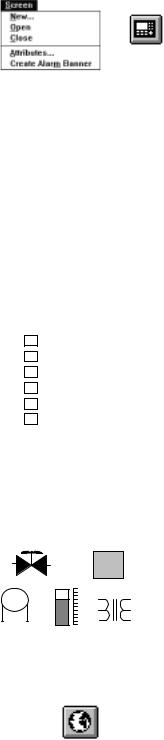
1±2 |
Overview of PanelBuilder |
PanelBuilder Features
Tool Bar
Status Bar
Toolbox
ISA Symbols
Color Palette
Keypad
ST 0
This section gives an overview of PanelBuilder features.
Tool or Menu Operation
PanelBuilder runs under Microsoft Windows. Tools, keystrokes or menu commands are used to perform most functions. Use any or all, whichever you find most convenient.
Spreadsheet Editors
Spreadsheets are used to simplify many editing operations, for example to:
•edit states of multistate or list objects
•edit application text
•edit alarms and alarm triggers
Many formatting options for text and objects can be configured directly from cells in the spreadsheet.
Selectable Preferences
Set features of the workspace window to those you prefer or like to use often. Options like the tool bar and toolboxes can be toggled on or off depending on their usage. PanelBuilder uses the last settings when a new application is created or when you start a new session.
Help and Status Bar Information
Status bar and help options provide immediate online assistance.
Predefined Objects and Drawings
To simplify application development, PanelBuilder provides a set of predefined objects (such as push buttons, bar graphs, ISA symbols). Additional graphics are available to create your own drawings or to enhance screens. You can also import bitmap graphics (monochrome or color) created with other programs. A variety of format options are available to change the appearance of objects and text.
Global Objects
A global object references an object that appears multiple times in an application. Any non-graphic object can be designated as a global object. You can access a global object from any screen. When modifying a global object, PanelBuilder automatically updates all links to it. The PanelView terminal stores one copy of a global object regardless of the number of links to it.
Publication 2711-6.0
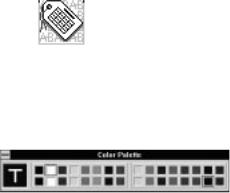
Overview of PanelBuilder |
1±3 |
Tag Editor
The Tag Editor is used to enter, update, print, import/export application tags. Each tag has attributes defining how an object interacts with a controller address. Enter all tags at once using the table view or one tag at a time using the tag form dialog.
Color Palette
A fixed color palette is available for creating color or grayscale applications. For color terminals, the palette supports 16 standard EGA colors. For grayscale terminals, the palette supports 4 colors. Use the palette to apply colors to the foreground and background of objects, text and graphics. Color and grayscale applications support both monochrome and color bitmaps.
Foreground and background colors are accessed from the Format menu, the color palette, or the State tab of multistate/list objects.
Alarms
The Alarm System includes:
•Alarm Banner display that pops up over the current screen to notify the operator when an alarm occurs.
•Alarm Buttons to allow the operator to act on an alarm.
•Alarm List displays information on the last 100 alarms including whether they have been acknowledged.
•Alarm List buttons to print or clear alarms in an alarm list.
•Alarm Setup dialog that provides a set of tabs to configure alarms, triggers and global alarm parameters.
Reports
Create customized reports for an application including:
•application description
•object attributes
•application text
•terminal settings
•tags
•alarm definitions
•screen images and alarm banner display
Print reports to a file or a graphic printer supported by Microsoft
Windows.
Publication 2711-6.0
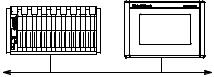
1±4 |
Overview of PanelBuilder |
PLC Controller
PanelView Terminal |
Terminal and Communication Setup |
|
|
|
Operating and runtime communication parameters for the PanelView |
|
terminal and logic controller are accessed from the Terminal Setup |
|
dialog, including: |
|
• RS-232 printer port setup |
|
• power-up defaults |
|
• time/date display format |
|
• font file selection (for a specific language) |
|
• PLC/SLC controlled options (screen and time/date changes) |
|
• auto repeat settings for terminal keys/touch cells, display settings, |
|
language setting for terminal messages, and handshake timeout |
|
Application Validation |
|
Use the validation feature to check an application for correct |
|
operation. An application is validated automatically when it is |
|
downloaded to a terminal. You can also validate an application at |
|
any time using a menu command. Warnings or errors detected |
|
during validation can be viewed or printed to a printer or file. |
|
Application Upload / Download Capabilities |
|
Transfer applications between the computer running PanelBuilder |
|
and a PanelView terminal using a: |
|
• serial connection |
|
• Pass-Through from a computer on the DH+ network |
|
• memory card |
|
• DOS file |
|
Computers with a DataBook TMB-240 or TMB-250 card drive can |
|
transfer applications to/from Allen-Bradley's flash memory cards |
|
(Catalog No. 2711-NM11, -NM12, -NM13, -NM14). |
|
Computers with a PCMCIA/ATA card drive can transfer applications |
|
to/from Allen-Bradley's ATA memory cards (Catalog No. |
|
2711-NM22, -NM24, -NM26). Laptops are compatible with the |
|
ATA memory cards, supporting Windows 95 Plug and Play devices. |
Publication 2711-6.0
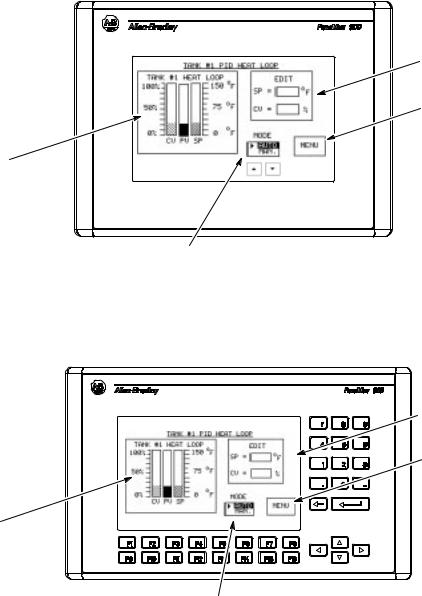
Overview of PanelBuilder |
1±5 |
Typical Application Screens Application screens can contain a variety of control, display or graphic objects. The following screens show examples of:
•Control list selector
•Numeric entry cursor points
•Bar graphs
•Goto screen button
Numeric Entry
Cursor Points
Goto
Screen Button
Bar Graphs
Control List Selector
On touch screen terminals, the operator activates input functions by touching a screen object. For example, to view the main menu screen, the operator touches the MENU button.
Numeric Entry
Cursor Points
F6 |
Goto |
F7 |
Screen Button |
|
F6
Bar Graphs |
F8 |
Control List Selector
On keypad terminals, the operator activates input functions by pressing the function key assigned to the object. For example, to view the main menu screen, the operator presses the F8 or MENU function key. To activate the cursor point objects, the operator presses the function keys labeled F6 or F7 (SP or CV).
Publication 2711-6.0
1±6 |
Overview of PanelBuilder |
Screen Objects
The table below lists objects you can place on a screen. An object is either dynamic or static.
•Dynamic objects interact with a controller address.
•Static objects do not interact with a controller address.
Screen Objects |
Description |
Type |
||
|
|
|
|
|
|
Momentary Push Button |
Changes state when pressed and returns to original state when released. |
Dynamic |
|
|
Maintained Push Button |
Changes state when pressed and remains in this state when released. |
Dynamic |
|
|
||||
|
|
Press and release again to return push button to its original state. |
|
|
Push Button Controls |
Latched Push Button |
Changes state when pressed and remains in state until unlatched by |
Dynamic |
|
|
|
controller. |
|
|
|
Multistate Push Button |
Supports 2 - 16 states. Changes state each time button is pressed. After |
Dynamic |
|
|
||||
|
|
the last state, the button returns to its initial state and repeats cycle. |
|
|
|
|
|
|
|
|
Standard Control List |
Allows operator to select a control option from a scrolling list of up to 255 |
Dynamic |
|
|
|
options. The terminal's up and down arrow keys are used to move |
|
|
|
|
through the list. The selected option is sent to the controller immediately |
|
|
Control List Selectors |
|
or when the Enter key is pressed. Pressing Enter is an option selected |
|
|
|
|
|||
|
|
during application configuration. |
Dynamic |
|
|
Piloted Control List |
Restricts control list access to the controller, operator or both. A piloted |
|
|
|
|
control list allows the controller to select a state from the list. |
|
|
|
|
|
|
|
|
Cursor Point |
Displays current value at controller address in a data box. When |
Dynamic |
|
|
|
selected, the scratchpad opens allowing you to change the value using |
|
|
Numeric Data Entry |
|
the keypad. |
|
|
|
Keypad Enable Button |
When pressed, opens the scratchpad and activates the terminal keypad |
Dynamic |
|
|
|
or touch screen keypad for numeric data entry. |
|
|
|
|
|
|
|
|
Cursor Point |
Displays current string at controller address in a data box. When |
Dynamic |
|
|
|
selected, the scratchpad opens allowing you to change the character |
|
|
ASCII Data Entry |
|
string using the keypad. |
|
|
|
Keypad Enable Button |
When pressed, opens the scratchpad and activates the terminal keypad |
Dynamic |
|
|
|
or touch screen keypad for ASCII data entry. |
|
|
|
|
|
|
|
|
Multistate Indicator |
Displays one of up to 2,000 unique states. The value at a controller |
Dynamic |
|
|
|
address determines which state to display. |
|
|
|
List Indicator |
Highlights a state in a scrolling list supporting up to 255 states. The value |
Dynamic |
|
|
||||
|
|
at a controller address determines which state to highlight. |
|
|
Indicators and |
Bar Graph |
Monitors changing conditions such as temperature, pressure or fluid |
Dynamic |
|
Data Displays |
|
levels. Create bar graphs with or without scales. |
|
|
|
Numeric Data Display |
Shows current value at a controller address (binary, BCD, integer, float). |
Dynamic |
|
|
|
Use scaling (y=mx+b) to display value in appropriate units. |
|
|
|
Message Display |
Presents status information or instructions to operator. The controller |
Dynamic |
|
|
||||
|
|
triggers messages from a predefined list of up to 2,000 messages. |
|
|
|
Print Only Message Object |
Similar to a message display but messages print out on the connected |
Dynamic |
|
|
||||
|
|
printer when triggered rather than display on the terminal screen. |
|
|
|
|
|
|
|
|
Time |
Inserts a time variable within a text string. |
Static |
|
Variables |
Date |
Inserts a date variable within a text string. |
Static |
|
ASCII Variable |
Inserts an ASCII variable within a text string. |
Dynamic |
||
|
||||
|
Numeric Variable |
Inserts a numeric variable within a text string. |
Dynamic |
|
|
||||
|
|
|
|
|
|
Goto Screen Button |
Moves to a specific application screen. |
Static |
|
|
Goto Config Screen Button |
Displays the PanelView terminal's Configuration Mode menu. |
Static |
|
|
||||
Screen Selectors |
Return Screen Button |
Returns to previous screen. |
Static |
|
|
Screen List Selector |
Displays a screen selected from a list of screens. The terminal's up and |
Static |
|
|
||||
|
|
down arrow keys are used to move through the list. |
|
|
|
|
|
|
|
Publication 2711-6.0
|
|
|
Overview of PanelBuilder |
1±7 |
|
|
|
|
|
|
|
|
Screen Objects |
Description |
Type |
|
|
|
|
|
|
|
|
|
|
Move Up |
Moves cursor up one item in a control list or screen list selector. |
Static |
|
|
|
Move Down |
Moves cursor down one item in a control list or screen list selector. |
Static |
|
|
|
|
|||
|
|
Home |
Moves cursor to the first item in a control list or screen list selector. |
Static |
|
|
|
|
|||
|
|
End |
Moves cursor to the last item in a control list or screen list selector. |
Static |
|
|
|
|
|||
List Keys |
|
Page Up |
Moves cursor up one page in a scrolling control list or screen list. |
Static |
|
|
|
||||
|
|
Page Down |
Moves cursor down one page in a scrolling control list or screen list. |
Static |
|
|
|
|
|||
|
|
Backspace |
Returns cursor to currently highlighted selection in a control or screen list. |
Static |
|
|
|
|
|||
|
|
Enter |
Displays screen selected from a screen list selector or confirms a control |
Static |
|
|
|
|
|||
|
|
|
list selection and sends that selection to the controller. |
|
|
|
|
|
|
|
|
|
|
Acknowledge Button |
Acknowledges the alarm displayed in the Alarm Banner and removes the |
Dynamic |
|
|
|
|
Alarm Banner from the terminal display. |
|
|
|
|
Clear Button |
Clears the Alarm Banner from the terminal display without acknowledging |
Static |
|
|
|
|
|||
|
|
|
the alarm. |
|
|
|
|
Print Button |
Prints the current message displayed in the Alarm Banner. |
Static |
|
|
|
|
|||
Alarms |
|
Acknowledge All Button |
Acknowledges all alarms (current and pending) and removes the Alarm |
Dynamic |
|
|
|
||||
|
|
Banner from the terminal display. |
|
|
|
|
|
|
|
|
|
|
|
Alarm List |
Displays a list of triggered alarms. The operator can acknowledge alarms |
Dynamic |
|
|
|
|
|||
|
|
|
in the list, clear the list or print the list |
|
|
|
|
Print Alarm List Button |
Prints all alarms in the Alarm List. |
Static |
|
|
|
|
|||
|
|
Clear Alarm List Button |
Clears the Alarm List. Also clears the Alarm Banner even though the |
Static |
|
|
|
|
|||
|
|
|
alarm condition may still exist. |
|
|
|
|
|
|
|
|
|
|
Line/Connected Line |
Creates a line or connected lines. |
Static |
|
|
|
Rectangle |
Creates a rectangle or square. |
Static |
|
|
|
|
|||
|
|
Circle/Ellipse |
Creates a circle or ellipse. |
Static |
|
|
|
|
|||
|
|
Freeform |
Creates a freehand drawing. |
Static |
|
|
|
|
|||
Graphics |
|
Scale |
Creates scale with tick marks for bar graph or other purpose. |
Static |
|
|
|
||||
|
|
Background Text |
Creates screen titles or background text not linked to object. |
Static |
|
|
|
|
|||
|
|
ISA Symbols |
Select one of 32 predefined drawings such as a valve to place in an |
Static |
|
|
|
|
|||
|
|
|
object or on the screen. |
|
|
|
|
Imported Graphics |
Imports/exports bitmaps created with other programs. |
Static |
|
|
|
|
|||
PanelView 900, 1000 and 1400 Touch Screen terminals require list keys to move the cursor through a control list, screen list selector, or alarm list. The list keys are also supported on the keypad versions of these terminals.
Publication 2711-6.0
Publication XXXX-X.X.X - Month Year

Ch pter 2
Installation
Chapter Objectives
System Requirements
This chapter contains the following sections:
Section |
Page |
|
|
System Requirements |
2±1 |
|
|
Installing PanelBuilder Software |
2±2 |
|
|
RSLinx Lite Software |
2±7 |
|
|
INTERCHANGE Device Configuration Utility |
2±10 |
|
|
INTERCHANGE Notes |
2±16 |
The minimum hardware and software requirements for installing and running PanelBuilder are:
•personal computer using a 386 or higher processor
•MS-DOS operating system version 5.0 or later
•Windows 3.1 or later (Windows for Workgroups version 3.11 or later), Windows 95, or Windows NT 4.0.
The RAM requirements for each operating system are as follows:
Software |
3.X |
95 |
NT 4.0 |
NT 4.0/486 |
|
|
|
|
|
PanelBuilder |
8 MB |
16MB |
32 MB |
32 MB |
|
|
|
|
|
External Font Support |
8 MB |
8 MB |
16 MB |
32 MB |
|
|
|
|
|
RSLinx Lite |
N/A |
16 MB |
16 MB |
32 MB |
|
|
|
|
|
RSLinx Lite only runs in Windows 95 or Windows NT 4.0.
Note: To determine the RAM required to run PanelBuilder with other components use the maximum specified. For example, to run PanelBuilder and RSLinx in NT 4.0, 32 MB is required.
•500K free conventional memory
•at least 40 MB available hard disk space
•VGA or other high-resolution display supported by Windows
•Mouse or other Windows pointing device
•One of the following for downloading or uploading applications:
±Personal Computer Interface Converter (Catalog No. 1747-PIC) and cable (Catalog No. 1747-C10,-C11,-C20) for transferring applications between a computer and a DH-485 PanelView terminal.
±Cable (Catalog No. 2711-NC13, -NC14, 2706-NC13) for transferring applications directly between a computer and the RS-232/DF1 port of a PanelView terminal.
±ATA card drive or DataBook TMB240/TMB250 (Windows 3.x or 95 only) card drive for transferring applications to/from a memory card.
±Appropriate communications card and cables if transferring applications using Pass-Through over a DH+ network.
Publication 2711-6.0
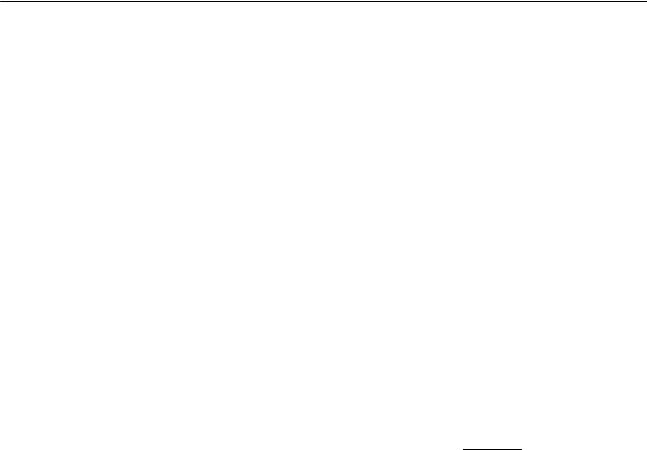
2±2 Installation
Installing PanelBuilder
Optional Equipment
•Graphic printer that's supported by Windows
•Power Supply (Catalog No. 1747-NP1) for desktop transfers between a personal computer and a DH-485 PanelView terminal. Provides power to Personal Computer Interface Converter when terminal isn't connected to controller.
The PanelBuilder installation installs:
•PanelBuilder Software
•AB Utilities Software
•INTERCHANGE or RSLinx Lite Software
INTERCHANGE or RSLinx Lite Software
To download applications to a PanelView terminal, the appropriate communication driver must be configured on your system. You can configure a driver using:
•RSLinx Lite Software (Windows 95 or Windows NT 4.0) or
•INTERCHANGE Software (Windows 95 or Windows 3.x)
INTERCHANGE is a common set of real mode DOS TSR communication drivers that can be shared by different Windows programs. INTERCHANGE may already be installed on your computer. The APS and 6200 Programming Software use INTERCHANGE in DOS or Windows.
To check the version of INTERCHANGE running on your computer, type DTLVER at the DOS prompt.
RSLinx Lite provides a set of communication drivers that can be shared by Windows programs. To check the version of RSLinx on your computer, select About RSLinx from the Help menu.
Installation Notes
•Before installing PanelBuilder on a computer running Windows 95, check the C:\Windows\System folder for these files:
±VDF1.386
±V485.386
If these files exist, delete them.
•Check that your computer has sufficient system resources and memory available.
•Close all Windows applications before installing PanelBuilder. Press ALT+TAB to check for open applications.
Publication 2711-6.0
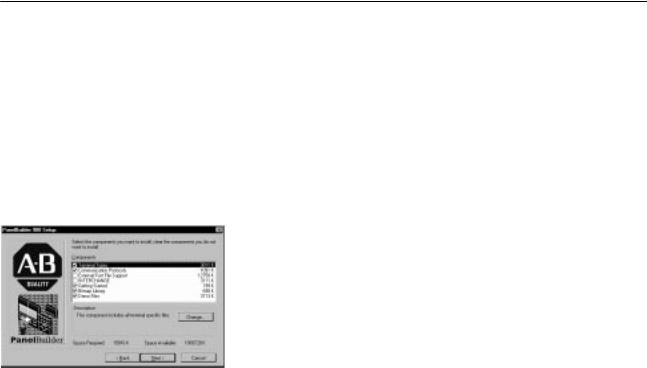
Installation 2±3
Installation Setup
The setup options available when installing the PanelBuilder are:
•Typical Setup ± installs all components listed under the custom setup except External Font File Support and either INTERCHANGE or RSLinx communication software.
Note that on Windows 95/NT systems, RSLinx is the default communication software installed.
•Compact Setup ± installs all communication protocols, all terminal types, and the PanelBuilder Software.
•Custom Setup ± installs only specific components that you select and the PanelBuilder Software. Enable/disable options by selecting/deselecting check boxes. The custom setup lists the disk space used by each component with available disk space.
Custom Components |
Description |
|
|
|
|
PanelBuilder Main |
Installs all the files necessary to run PanelBuilder. The |
|
target folder for installing files is C:\AB. |
||
|
||
|
|
|
|
Load all or specific terminal types. You must select at |
|
|
least one terminal type. |
|
Terminal Types |
To select all terminal types, click the Terminal Types |
|
check box. |
||
|
||
|
To access the list of terminals, click the Terminal Types |
|
|
check box and then the Change button. |
|
|
|
|
|
Loads all or specific communication protocols. You |
|
|
must select at least one protocol. |
|
Communication Protocols |
To select all communication protocols, click the |
|
Communication Protocols check box. |
||
|
||
|
To access the list of protocols, click the Communication |
|
|
Protocols check box and then the Change button. |
|
|
|
|
|
Loads the FontTool utility which is used to create font |
|
External Font File Support |
files for PanelBuilder applications. Font files are created |
|
|
in \AB\PBWIN\FONT. |
|
|
|
|
Getting Started |
Installs sample applications referenced in the Getting |
|
Started manual. Files are copied to \AB\PBWIN\GS. |
||
|
||
|
|
|
Bitmap Library |
Installs .BMP files used by the Import/Export Graphics |
|
function in \AB\PBWIN\PBLIB. |
||
|
||
|
|
|
|
Installs demo application files for the PanelView |
|
Demo Files |
terminals. Demo files are copied to |
|
|
\AB\PBWIN\DEMOS. |
|
|
|
|
|
Loads INTERCHANGE software which allows you to |
|
|
configure communication drivers for transferring |
|
INTERCHANGE |
applications. Files are copied to C:\RSI. |
|
|
INTERCHANGE is the default selection in Windows 3.x. |
|
|
You can load INTERCHANGE or RSLinx, not both. |
|
|
|
|
|
Loads RSLinx software which allows you to configure |
|
|
communication drivers for transferring applications. |
|
RSLinx |
Files are copied to Program Files\Rockwell Software. |
|
RSLinx is the default selection in Windows 95/NT. |
||
|
||
|
You can load RSLinx or INTERCHANGE, not both (in |
|
|
Windows 95). |
Publication 2711-6.0
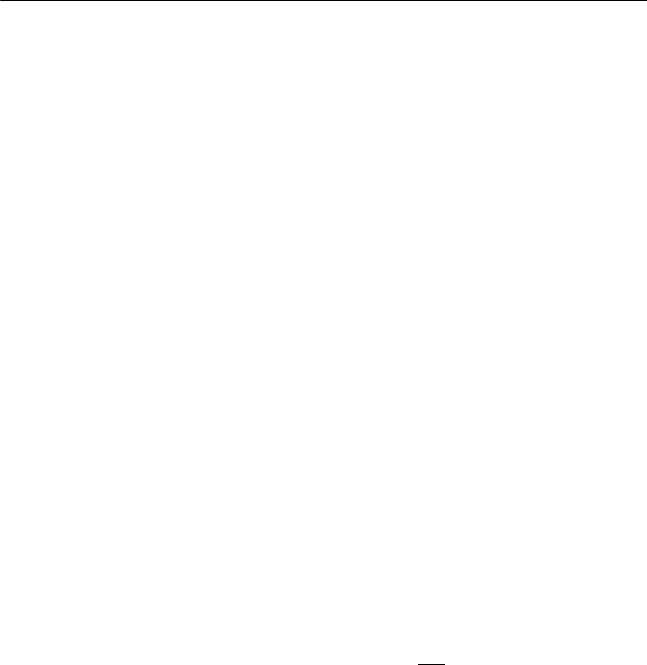
2±4 Installation
Installation Procedure
If the installation procedure detects the same version of PanelBuilder, AB Utilities, INTERCHANGE or RSLinx Lite software, you are given the option of reinstalling these components. If the installation detects a newer version of software than what you are installing, you are given the option of downgrading.
If you try to install RSLinx in Windows 95, and INTERCHANGE is installed, you are warned of the conflict. The same is true if you try to install INTERCHANGE and RSLinx is already installed.
To install PanelBuilder in Windows 95 or Windows NT:
1.Insert PanelBuilder disk 1 in Drive A: or Drive B:.
2.Click the Start button, click Settings and then click the Control Panel.
3.Double-click the Add/Remove Programs icon.
4.On the Install/Uninstall tab, click the Install button.
5.Follow the install instructions on the screen.
To install PanelBuilder in Windows 3.x:
1.Insert PanelBuilder disk 1 in Drive A: or Drive B:.
2.In Program Manager, choose Run from the File menu (ALT+F, R).
3.Type the location you're installing from plus the word setup. For example, type a:setup
4.Click OK and follow the install instructions on the screen.
PanelBuilder setup with INTERCHANGE
To successfully transfer applications using INTERCHANGE drivers, you must install PanelBuilder with INTERCHANGE. You cannot install PanelBuilder and INTERCHANGE as separate components.
1.Enter and verify registration information. The serial number is on your registration card.
2.Select setup option. Typical or Custom will install PanelBuilder with INTERCHANGE.
3.Select destination folder for files.
•Default for PanelBuilder and AB Utility files is C:\AB.
•Default for INTERCHANGE files is C:\RSI.
Publication 2711-6.0

Installation 2±5
4.Installation files are copied to the appropriate folders.
5.Specify whether you want to update your AUTOEXEC.BAT file.
The CALL ABICRUN.BAT statement must be correctly placed. The file may contain multiple configurations which require updating. Below is a sample AUTOEXEC.BAT file.
SET ABIC_CONFIG=C:\RSI\IC\BIN
.
.
PATH= C:\DOS;C:\WINDOWS
SET PATH= C:\AB\BIN;%PATH%;C:\RSI\IC\BIN
.
.
SHARE.EXE (Windows 3.x only)
.
.
CALL ABICRUN.BAT WIN
CALL statement ensures that the remaining lines of AUTOEXEC.BAT execute (used only with DOS version 5.0 or later). The CALL statement (CALL ABICRUN.BAT) must be the last driver (TSR) loaded before running Windows (WIN).
6.In Windows 95, select the PanelBuilder folder for storing program icons.
In Windows 3.x, program icons are stored in the PanelBuilder group under Program Manager.
7.The INTERCHANGE Device Configuration utility opens. Optionally, select and configure the communication driver that your computer will use to transfer PanelView applications.
8.Review the release note that appears at the end of the installation.
9.When the installation is complete, you must exit Windows and reboot your computer.
When the setup utility finishes:
•In Windows 95, PanelBuilder programs and INTERCHANGE appear on the Start menu under Programs PanelBuilder.
•In Windows 3.x, PanelBuilder programs and INTERCHANGE appear as icons in the PanelBuilder group.
Publication 2711-6.0

2±6 Installation
PanelBuilder Setup with RSLinx
1.PanelBuilder setup utility
•Enter and verify registration information. The serial number is on your registration card.
•Select setup option. Typical or Custom will install PanelBuilder with RSLinx.
•Select destination folder for installing PanelBuilder files and the AB Utilities software. The default is C:\AB.
•PanelBuilder files are copied to the appropriate folders.
•Select the PanelBuilder folder (\Windows\Start Menu\Programs) for storing program icons.
When the setup utility finishes, PanelBuilder programs will appear on the Start menu under Programs PanelBuilder.
2.RSLinx setup utility
•Select destination folder for RSLinx files. The default is C:\Program Files\Rockwell Software\RSLinx\.
•Select the Rockwell Software folder (\Windows\Start Menu\Programs\) for storing program icons.
•RSLinx files are copied to appropriate folders.
When the setup utility finishes, RSLinx programs will appear on the Start menu under Programs Rockwell Software.
PanelBuilder Programs
In Windows 95, PanelBuilder programs are accessed using the Start button. In Windows 3.1 program icons are accessed from the PanelBuilder group icon.
PanelBuilder includes the following components:
•Application File Transfer Utility ± transfers converted applications (.PVA files) between a computer and PanelView terminal within Windows, but outside of PanelBuilder.
•Font Tool (optional) ± creates font files for specific languages which can be accessed within PanelBuilder.
•PanelBuilder ± creates applications for PanelView terminals.
•PanelBuilder Release Notes ± displays the most updated information, including problems and workarounds for the PanelBuilder software.
•PBUninstall ± uninstalls PanelBuilder from your system.
If INTERCHANGE was installed, the INTERCHANGE Device Config. Utility and release notes will also appear.
Publication 2711-6.0
