Rockwell Automation 2098-UWCPRG User Manual

User Manual
Ultraware Software
Catalog Number 2098-UWCPRG

Important User Information
Solid-state equipment has operational characteristics differing from those of electromechanical equipment. Safety Guidelines for the Application, Installation and Maintenance of Solid State Controls (publication SGI-1.1 available from your local Rockwell Automation sales office or online at http://www.rockwellautomation.com/literature/) describes some important differences between solid-state equipment and hard-wired electromechanical devices. Because of this difference, and also because of the wide variety of uses for solid-state equipment, all persons responsible for applying this equipment must satisfy themselves that each intended application of this equipment is acceptable.
In no event will Rockwell Automation, Inc. be responsible or liable for indirect or consequential damages resulting from the use or application of this equipment.
The examples and diagrams in this manual are included solely for illustrative purposes. Because of the many variables and requirements associated with any particular installation, Rockwell Automation, Inc. cannot assume responsibility or liability for actual use based on the examples and diagrams.
No patent liability is assumed by Rockwell Automation, Inc. with respect to use of information, circuits, equipment, or software described in this manual.
Reproduction of the contents of this manual, in whole or in part, without written permission of Rockwell Automation, Inc., is prohibited.
Throughout this manual, when necessary, we use notes to make you aware of safety considerations.
WARNING: Identifies information about practices or circumstances that can cause an explosion in a hazardous environment, which may lead to personal injury or death, property damage, or economic loss.
ATTENTION: Identifies information about practices or circumstances that can lead to personal injury or death, property damage, or economic loss. Attentions help you identify a hazard, avoid a hazard, and recognize the consequence
SHOCK HAZARD: Labels may be on or inside the equipment, for example, a drive or motor, to alert people that dangerous voltage may be present.
BURN HAZARD: Labels may be on or inside the equipment, for example, a drive or motor, to alert people that surfaces may reach dangerous temperatures.
IMPORTANT Identifies information that is critical for successful application and understanding of the product.
Allen-Bradley, Kinetix, MicroLogix, Rockwell Software, Rockwell Automation, TechConnect, Ultra3000, and Ultra5000 are trademarks of Rockwell Automation, Inc.
Trademarks not belonging to Rockwell Automation are property of their respective companies.
Rockwell Automation Publication 2098-UM001G-EN-P - February 2011 |
2 |

Summary of Changes
New and Updated
Information
This manual contains new and updated information.
This table lists the changes made to this revision.
Topic |
Pages |
|
|
Chapter 5 - Configuring the Kinetix 3 Drive added. |
221…297 |
|
|
Appendix A - Ultraware Software Updates adds Version 1.80 notes. |
339 |
|
|
Rockwell Automation Publication 2098-UM001G-EN-P - February 2011 |
3 |

Summary of Changes
4 |
Rockwell Automation Publication 2098-UM001G-EN-P - February 2011 |

|
|
Table of Contents |
Preface |
About This Publication. . . . . . . . . . . . . . . . . . . . . . . . . |
. . . . . . . . . . . . . . . . . . 11 |
|
Who Should Use this Manual . . . . . . . . . . . . . . . . . . . |
. . . . . . . . . . . . . . . . . . 11 |
|
Conventions Used in This Manual . . . . . . . . . . . . . . |
. . . . . . . . . . . . . . . . . . 11 |
|
Additional Resources . . . . . . . . . . . . . . . . . . . . . . . . . . . . |
. . . . . . . . . . . . . . . . . 12 |
Before You Begin
Common Commands for Ultra Drive Configuration
Chapter 1
Introduction. . . . . . . . . . . . . . . . . . . . . . . . . . . . . . . . . . . . . . . . . . . . . . . . . . . . . 13
About Ultraware Software . . . . . . . . . . . . . . . . . . . . . . . . . . . . . . . . . . . . . . . . 13
Download Ultraware Software . . . . . . . . . . . . . . . . . . . . . . . . . . . . . . . . . . . . 14
Using Online Help . . . . . . . . . . . . . . . . . . . . . . . . . . . . . . . . . . . . . . . . . . . . . . . 14
How Ultraware Software Works . . . . . . . . . . . . . . . . . . . . . . . . . . . . . . . . . . 14
Understanding the Graphical User Interface. . . . . . . . . . . . . . . . . . . . . . . . 15
Workspace Window . . . . . . . . . . . . . . . . . . . . . . . . . . . . . . . . . . . . . . . . . . 16
Output Window . . . . . . . . . . . . . . . . . . . . . . . . . . . . . . . . . . . . . . . . . . . . . 17
Client Area . . . . . . . . . . . . . . . . . . . . . . . . . . . . . . . . . . . . . . . . . . . . . . . . . . 18
Main Menubar . . . . . . . . . . . . . . . . . . . . . . . . . . . . . . . . . . . . . . . . . . . . . . . 19
Toolbars . . . . . . . . . . . . . . . . . . . . . . . . . . . . . . . . . . . . . . . . . . . . . . . . . . . . . 19
Status Bar. . . . . . . . . . . . . . . . . . . . . . . . . . . . . . . . . . . . . . . . . . . . . . . . . . . . 20
Motion Library Dialog . . . . . . . . . . . . . . . . . . . . . . . . . . . . . . . . . . . . . . . 20
Starting Ultraware Software. . . . . . . . . . . . . . . . . . . . . . . . . . . . . . . . . . . . . . . 21
Opening an Ultraware File . . . . . . . . . . . . . . . . . . . . . . . . . . . . . . . . . . . . 21
Serial Port Settings . . . . . . . . . . . . . . . . . . . . . . . . . . . . . . . . . . . . . . . . . . . 22
Upgrading Drive Firmware . . . . . . . . . . . . . . . . . . . . . . . . . . . . . . . . . . . . . . . 22
Chapter 2
Introduction. . . . . . . . . . . . . . . . . . . . . . . . . . . . . . . . . . . . . . . . . . . . . . . . . . . . . 23
Opening Ultraware Software . . . . . . . . . . . . . . . . . . . . . . . . . . . . . . . . . . . . . . 24
Creating, Opening and Saving Ultraware Files . . . . . . . . . . . . . . . . . . . . . . 25
Creating a New Ultraware File . . . . . . . . . . . . . . . . . . . . . . . . . . . . . . . . 25
Opening an Existing Ultraware File . . . . . . . . . . . . . . . . . . . . . . . . . . . . 26
Saving an Ultraware File . . . . . . . . . . . . . . . . . . . . . . . . . . . . . . . . . . . . . . 27
Creating a New Drive . . . . . . . . . . . . . . . . . . . . . . . . . . . . . . . . . . . . . . . . . . . . 28
Importing and Exporting a Drive . . . . . . . . . . . . . . . . . . . . . . . . . . . . . . . . . . 28
Exporting a Drive. . . . . . . . . . . . . . . . . . . . . . . . . . . . . . . . . . . . . . . . . . . . . 28
Importing a Drive . . . . . . . . . . . . . . . . . . . . . . . . . . . . . . . . . . . . . . . . . . . . 29
Working in the Workspace Window . . . . . . . . . . . . . . . . . . . . . . . . . . . . . . 30
Cut . . . . . . . . . . . . . . . . . . . . . . . . . . . . . . . . . . . . . . . . . . . . . . . . . . . . . . . . . 30
Copy . . . . . . . . . . . . . . . . . . . . . . . . . . . . . . . . . . . . . . . . . . . . . . . . . . . . . . . . 31
Paste . . . . . . . . . . . . . . . . . . . . . . . . . . . . . . . . . . . . . . . . . . . . . . . . . . . . . . . . 31
Delete . . . . . . . . . . . . . . . . . . . . . . . . . . . . . . . . . . . . . . . . . . . . . . . . . . . . . . . 32
Drag and Drop . . . . . . . . . . . . . . . . . . . . . . . . . . . . . . . . . . . . . . . . . . . . . . . 33
Rockwell Automation Publication 2098-UM001G-EN-P - February 2011 |
5 |

Table of Contents
Chapter 3
Configuring the Ultra3000 Drive Introduction . . . . . . . . . . . . . . . . . . . . . . . . . . . . . . . . . . . . . . . . . . . . . . . . . . . . . 37
Configuring the Ultra3000 Drive . . . . . . . . . . . . . . . . . . . . . . . . . . . . . . . . . . 38
Configuring Properties for the Ultra3000 Drive . . . . . . . . . . . . . . . . . 39 Understanding the Ultra3000 Drive Branch . . . . . . . . . . . . . . . . . . . . . . . . 41
Velocity Control Panel Window . . . . . . . . . . . . . . . . . . . . . . . . . . . . . . . 50
Current Control Panel Window . . . . . . . . . . . . . . . . . . . . . . . . . . . . . . . 52
Current Control Panel Window . . . . . . . . . . . . . . . . . . . . . . . . . . . . . . . 52
Indexing Control Panel . . . . . . . . . . . . . . . . . . . . . . . . . . . . . . . . . . . . . . . 54
Drive Report . . . . . . . . . . . . . . . . . . . . . . . . . . . . . . . . . . . . . . . . . . . . . . . . . 57
Switching the SERCOS Interface . . . . . . . . . . . . . . . . . . . . . . . . . . . . . . 58
Understanding the Analog Window . . . . . . . . . . . . . . . . . . . . . . . . . . . . . . . 59
Understanding the Preset Window . . . . . . . . . . . . . . . . . . . . . . . . . . . . . . . . 62
Understanding the Follower Window . . . . . . . . . . . . . . . . . . . . . . . . . . . . . . 64
Understanding the Indexing Window . . . . . . . . . . . . . . . . . . . . . . . . . . . . . . 66
Understanding the Homing Window . . . . . . . . . . . . . . . . . . . . . . . . . . . . . . 70
Understanding the Motor Window . . . . . . . . . . . . . . . . . . . . . . . . . . . . . . . . 73
Understanding the Tuning Window . . . . . . . . . . . . . . . . . . . . . . . . . . . . . . . 77
Autotuning Window . . . . . . . . . . . . . . . . . . . . . . . . . . . . . . . . . . . . . . . . . 80
Manual Position Tuning Window . . . . . . . . . . . . . . . . . . . . . . . . . . . . . 82
Manual Velocity Tuning Window . . . . . . . . . . . . . . . . . . . . . . . . . . . . . 84
Understanding the Encoders Window . . . . . . . . . . . . . . . . . . . . . . . . . . . . . 86
Motor Diagnostics . . . . . . . . . . . . . . . . . . . . . . . . . . . . . . . . . . . . . . . . . . . . 89 Understanding the Digital Inputs Window . . . . . . . . . . . . . . . . . . . . . . . . . 95
Understanding the Digital Outputs Window . . . . . . . . . . . . . . . . . . . . . . . 99
Understanding the Analog Outputs Window . . . . . . . . . . . . . . . . . . . . . . 103
Understanding the Monitor . . . . . . . . . . . . . . . . . . . . . . . . . . . . . . . . . . . . . . 105
Understanding the Oscilloscope Window . . . . . . . . . . . . . . . . . . . . . . . . . 108
Channel Setup Window. . . . . . . . . . . . . . . . . . . . . . . . . . . . . . . . . . . . . . 111 Understanding Ultra3000 with DeviceNet . . . . . . . . . . . . . . . . . . . . . . . . 112
Understanding Ultra3000 Status . . . . . . . . . . . . . . . . . . . . . . . . . . . . . . . . . 118
Understanding the Faults Window . . . . . . . . . . . . . . . . . . . . . . . . . . . . . . . 126
Understanding the Service Information Window . . . . . . . . . . . . . . . . . . 135
6 |
Rockwell Automation Publication 2098-UM001G-EN-P - February 2011 |

Table of Contents
Chapter 4
Configuring the Ultra5000 Drive Introduction. . . . . . . . . . . . . . . . . . . . . . . . . . . . . . . . . . . . . . . . . . . . . . . . . . . . 137
Configuring the Ultra5000 Drive. . . . . . . . . . . . . . . . . . . . . . . . . . . . . . . . . 138
Configuring Properties for the Ultra5000 Drive . . . . . . . . . . . . . . . 139 Understanding the Ultra5000 Drive Branch. . . . . . . . . . . . . . . . . . . . . . . 141
Installing Drivers . . . . . . . . . . . . . . . . . . . . . . . . . . . . . . . . . . . . . . . . . . . . 145
Drive Report . . . . . . . . . . . . . . . . . . . . . . . . . . . . . . . . . . . . . . . . . . . . . . . . 145 Understanding the Motion Branch . . . . . . . . . . . . . . . . . . . . . . . . . . . . . . . 146
Understanding the Jog Window. . . . . . . . . . . . . . . . . . . . . . . . . . . . . . . . . . 147
Understanding the Move Window . . . . . . . . . . . . . . . . . . . . . . . . . . . . . . . 149
Understanding the Cam Window . . . . . . . . . . . . . . . . . . . . . . . . . . . . . . . . 151
Inserting a Cam Table . . . . . . . . . . . . . . . . . . . . . . . . . . . . . . . . . . . . . . . 154
Importing a Cam Table . . . . . . . . . . . . . . . . . . . . . . . . . . . . . . . . . . . . . . 154
Importing a CSV File . . . . . . . . . . . . . . . . . . . . . . . . . . . . . . . . . . . . . . . . 154 Cam Table branch . . . . . . . . . . . . . . . . . . . . . . . . . . . . . . . . . . . . . . . . . . . . . . 155
Cam Table Editor . . . . . . . . . . . . . . . . . . . . . . . . . . . . . . . . . . . . . . . . . . . 155 Understanding the Gear Window . . . . . . . . . . . . . . . . . . . . . . . . . . . . . . . . 161
Understanding the Motor Window. . . . . . . . . . . . . . . . . . . . . . . . . . . . . . . 163
Understanding the Tuning Window. . . . . . . . . . . . . . . . . . . . . . . . . . . . . . 168 Autotuning Window . . . . . . . . . . . . . . . . . . . . . . . . . . . . . . . . . . . . . . . . 172
Understanding the Encoders Window . . . . . . . . . . . . . . . . . . . . . . . . . . . . 175
Understanding the Digital Inputs Window. . . . . . . . . . . . . . . . . . . . . . . . 180
Understanding the Digital Outputs Window. . . . . . . . . . . . . . . . . . . . . . 182
Understanding the Analog Inputs Window . . . . . . . . . . . . . . . . . . . . . . . 184
Understanding the Analog Outputs Window. . . . . . . . . . . . . . . . . . . . . . 186
Understanding the Oscilloscope Window . . . . . . . . . . . . . . . . . . . . . . . . . 188
Channel Setup Window . . . . . . . . . . . . . . . . . . . . . . . . . . . . . . . . . . . . . 190
Understanding Ultra5000 with DeviceNet . . . . . . . . . . . . . . . . . . . . . . . . 193 Monitoring Your Ultra5000 Drive . . . . . . . . . . . . . . . . . . . . . . . . . . . . . . . 196
Ultra5000 Status . . . . . . . . . . . . . . . . . . . . . . . . . . . . . . . . . . . . . . . . . . . . . . . . 199
Understanding the Programs Branch . . . . . . . . . . . . . . . . . . . . . . . . . . . . . 205
Understanding the Archives Branch . . . . . . . . . . . . . . . . . . . . . . . . . . . . . . 205
Understanding the Files Branch . . . . . . . . . . . . . . . . . . . . . . . . . . . . . . . . . . 206
Understanding the Global Variables Branch . . . . . . . . . . . . . . . . . . . . . . . 206
Creating a new Global Variable . . . . . . . . . . . . . . . . . . . . . . . . . . . . . . . 207
Editing an Existing Global Variable . . . . . . . . . . . . . . . . . . . . . . . . . . . 208 Understanding the Faults Window . . . . . . . . . . . . . . . . . . . . . . . . . . . . . . . 210 Understanding the Service Information Window . . . . . . . . . . . . . . . . . . 217
Rockwell Automation Publication 2098-UM001G-EN-P - February 2011 |
7 |

Table of Contents
Chapter 5
Configuring the Kinetix 3 Drive Introduction . . . . . . . . . . . . . . . . . . . . . . . . . . . . . . . . . . . . . . . . . . . . . . . . . . . . 221
Configuring the Kinetix 3 Drive . . . . . . . . . . . . . . . . . . . . . . . . . . . . . . . . . . 222
Configuring Properties for the Kinetix 3 Drive . . . . . . . . . . . . . . . . 222
Understanding the Kinetix 3 Drive Branch . . . . . . . . . . . . . . . . . . . . . . . . 225
Velocity Control Panel Window . . . . . . . . . . . . . . . . . . . . . . . . . . . . . . 234
Using the Setup Wizard . . . . . . . . . . . . . . . . . . . . . . . . . . . . . . . . . . . . . . 236
Understanding the Analog Window . . . . . . . . . . . . . . . . . . . . . . . . . . . . . . 237
Understanding the Preset Window . . . . . . . . . . . . . . . . . . . . . . . . . . . . . . . 239
Understanding the Follower Window . . . . . . . . . . . . . . . . . . . . . . . . . . . . . 241
Understanding the Indexing Window . . . . . . . . . . . . . . . . . . . . . . . . . . . . . 243
Understanding the Homing Window . . . . . . . . . . . . . . . . . . . . . . . . . . . . . 246
Understanding the Motor Window . . . . . . . . . . . . . . . . . . . . . . . . . . . . . . . 249
Understanding the Tuning Window . . . . . . . . . . . . . . . . . . . . . . . . . . . . . . 253
Autotuning Window . . . . . . . . . . . . . . . . . . . . . . . . . . . . . . . . . . . . . . . . 258
Manual Position Tuning Window . . . . . . . . . . . . . . . . . . . . . . . . . . . . 260
Manual Velocity Tuning Window . . . . . . . . . . . . . . . . . . . . . . . . . . . . 262
Understanding the Encoders Window . . . . . . . . . . . . . . . . . . . . . . . . . . . . 265
Understanding the Digital Inputs Window . . . . . . . . . . . . . . . . . . . . . . . . 267
Understanding the Digital Outputs Window . . . . . . . . . . . . . . . . . . . . . . 271
Understanding the Analog Outputs Window . . . . . . . . . . . . . . . . . . . . . . 274
Understanding the Monitor Window . . . . . . . . . . . . . . . . . . . . . . . . . . . . . 275
Monitor Setup Window. . . . . . . . . . . . . . . . . . . . . . . . . . . . . . . . . . . . . . 276
Understanding the Oscilloscope Window . . . . . . . . . . . . . . . . . . . . . . . . . 278
Channel Setup Window. . . . . . . . . . . . . . . . . . . . . . . . . . . . . . . . . . . . . . 281
Understanding Kinetix 3 Status Displays . . . . . . . . . . . . . . . . . . . . . . . . . . 282
Understanding the Faults Window . . . . . . . . . . . . . . . . . . . . . . . . . . . . . . . 287
Understanding the Fault Detail Window . . . . . . . . . . . . . . . . . . . . . . . . . . 296
Understanding the Service Information Window . . . . . . . . . . . . . . . . . . 297
8 |
Rockwell Automation Publication 2098-UM001G-EN-P - February 2011 |

Table of Contents
Chapter 6
Creating and Running Programs Introduction. . . . . . . . . . . . . . . . . . . . . . . . . . . . . . . . . . . . . . . . . . . . . . . . . . . . 299
Using a Project Branch . . . . . . . . . . . . . . . . . . . . . . . . . . . . . . . . . . . . . . . . . . 299
Creating a New Project . . . . . . . . . . . . . . . . . . . . . . . . . . . . . . . . . . . . . . 299
Configuring a Project . . . . . . . . . . . . . . . . . . . . . . . . . . . . . . . . . . . . . . . . 300
Executing Project Commands . . . . . . . . . . . . . . . . . . . . . . . . . . . . . . . . 302
Using Source Files. . . . . . . . . . . . . . . . . . . . . . . . . . . . . . . . . . . . . . . . . . . . . . . 303 Creating a New Source File . . . . . . . . . . . . . . . . . . . . . . . . . . . . . . . . . . 303
Renaming a Source File . . . . . . . . . . . . . . . . . . . . . . . . . . . . . . . . . . . . . . 303
Using Header Files . . . . . . . . . . . . . . . . . . . . . . . . . . . . . . . . . . . . . . . . . . . . . . 305 Creating a New Header File . . . . . . . . . . . . . . . . . . . . . . . . . . . . . . . . . . 305
Renaming a Header File. . . . . . . . . . . . . . . . . . . . . . . . . . . . . . . . . . . . . . 305
Executing Source or Header File Commands . . . . . . . . . . . . . . . . . . 306 Using the Motion Library Dialog . . . . . . . . . . . . . . . . . . . . . . . . . . . . . . . . . 307 Using the Text Editor . . . . . . . . . . . . . . . . . . . . . . . . . . . . . . . . . . . . . . . . . . . 309
Find . . . . . . . . . . . . . . . . . . . . . . . . . . . . . . . . . . . . . . . . . . . . . . . . . . . . . . . . 309
Find Next. . . . . . . . . . . . . . . . . . . . . . . . . . . . . . . . . . . . . . . . . . . . . . . . . . . 310
Replace . . . . . . . . . . . . . . . . . . . . . . . . . . . . . . . . . . . . . . . . . . . . . . . . . . . . . 310
Select All . . . . . . . . . . . . . . . . . . . . . . . . . . . . . . . . . . . . . . . . . . . . . . . . . . . 311
Go To Corresponding { } ( ) . . . . . . . . . . . . . . . . . . . . . . . . . . . . . . . . . . 311
Go To Line Number. . . . . . . . . . . . . . . . . . . . . . . . . . . . . . . . . . . . . . . . . 312
Bookmarks. . . . . . . . . . . . . . . . . . . . . . . . . . . . . . . . . . . . . . . . . . . . . . . . . . 312
Show Line Numbers . . . . . . . . . . . . . . . . . . . . . . . . . . . . . . . . . . . . . . . . . 315
Wildcard Search Characters . . . . . . . . . . . . . . . . . . . . . . . . . . . . . . . . . . 316
Replace . . . . . . . . . . . . . . . . . . . . . . . . . . . . . . . . . . . . . . . . . . . . . . . . . . . . . 316
Select All . . . . . . . . . . . . . . . . . . . . . . . . . . . . . . . . . . . . . . . . . . . . . . . . . . . 318
Undo. . . . . . . . . . . . . . . . . . . . . . . . . . . . . . . . . . . . . . . . . . . . . . . . . . . . . . . 318
Redo . . . . . . . . . . . . . . . . . . . . . . . . . . . . . . . . . . . . . . . . . . . . . . . . . . . . . . . 319 Using Executable Program Files . . . . . . . . . . . . . . . . . . . . . . . . . . . . . . . . . . 320
Creating a Program . . . . . . . . . . . . . . . . . . . . . . . . . . . . . . . . . . . . . . . . . . 320
Configuring a Program. . . . . . . . . . . . . . . . . . . . . . . . . . . . . . . . . . . . . . . 320
Executable Program File Commands . . . . . . . . . . . . . . . . . . . . . . . . . . 321 Importing and Exporting Files. . . . . . . . . . . . . . . . . . . . . . . . . . . . . . . . . . . . 323 Exporting Projects, Header Files and Source Files . . . . . . . . . . . . . . 323
Importing Projects, Header Files, and Source Files. . . . . . . . . . . . . . 324
Executing Your Program. . . . . . . . . . . . . . . . . . . . . . . . . . . . . . . . . . . . . . . . . 325 Run (Program) . . . . . . . . . . . . . . . . . . . . . . . . . . . . . . . . . . . . . . . . . . . . . . 325 Stop (Program). . . . . . . . . . . . . . . . . . . . . . . . . . . . . . . . . . . . . . . . . . . . . . 325 Kill (Program) . . . . . . . . . . . . . . . . . . . . . . . . . . . . . . . . . . . . . . . . . . . . . . 326 Using Direct Commands . . . . . . . . . . . . . . . . . . . . . . . . . . . . . . . . . . . . . . . . 327
Rockwell Automation Publication 2098-UM001G-EN-P - February 2011 |
9 |

Table of Contents |
|
|
|
Chapter 7 |
|
Creating Custom Motors |
Introduction . . . . . . . . . . . . . . . . . . . . . . . . . . . . . . . . . . . . . . . . . . . . . . . . . . . . |
331 |
|
Accessing the Motor Database . . . . . . . . . . . . . . . . . . . . . . . . . . . . . . . . . . . . |
331 |
|
Creating Custom Motor Parameter Sets . . . . . . . . . . . . . . . . . . . . . . . . . . . |
332 |
|
Motor Database . . . . . . . . . . . . . . . . . . . . . . . . . . . . . . . . . . . . . . . . . . . . . . . . . |
333 |
|
Using the Linear Motor Window . . . . . . . . . . . . . . . . . . . . . . . . . . . . . . . . . |
335 |
|
Using the Rotary Motor Window. . . . . . . . . . . . . . . . . . . . . . . . . . . . . . . . . |
337 |
|
Importing Motors . . . . . . . . . . . . . . . . . . . . . . . . . . . . . . . . . . . . . . . . . . . . . . . |
338 |
|
Exporting Motors . . . . . . . . . . . . . . . . . . . . . . . . . . . . . . . . . . . . . . . . . . . . . . . |
338 |
|
Appendix A |
|
Ultraware Software Updates |
Introduction . . . . . . . . . . . . . . . . . . . . . . . . . . . . . . . . . . . . . . . . . . . . . . . . . . . . |
339 |
|
Version 1.80 . . . . . . . . . . . . . . . . . . . . . . . . . . . . . . . . . . . . . . . . . . . . . . . . . . . . |
339 |
|
Kinetix 3 Drive-related Enhancements . . . . . . . . . . . . . . . . . . . . . . . . |
339 |
|
General Enhancements. . . . . . . . . . . . . . . . . . . . . . . . . . . . . . . . . . . . . . . |
339 |
|
Version 1.64 . . . . . . . . . . . . . . . . . . . . . . . . . . . . . . . . . . . . . . . . . . . . . . . . . . . . |
339 |
|
Ultra3000 Drive-related Enhancements . . . . . . . . . . . . . . . . . . . . . . . |
339 |
|
Version 1.63 . . . . . . . . . . . . . . . . . . . . . . . . . . . . . . . . . . . . . . . . . . . . . . . . . . . . |
339 |
|
Ultra3000 Drive-related Enhancements . . . . . . . . . . . . . . . . . . . . . . . |
339 |
|
Ultra5000 Drive-related Enhancements . . . . . . . . . . . . . . . . . . . . . . . |
339 |
|
Version 1.60 . . . . . . . . . . . . . . . . . . . . . . . . . . . . . . . . . . . . . . . . . . . . . . . . . . . . |
340 |
|
Ultra1500 Drive-related Enhancements . . . . . . . . . . . . . . . . . . . . . . . |
340 |
|
Ultra3000 Drive-related Enhancements . . . . . . . . . . . . . . . . . . . . . . . |
340 |
|
Ultra5000 Drive-related Enhancements . . . . . . . . . . . . . . . . . . . . . . . |
340 |
|
General Enhancements. . . . . . . . . . . . . . . . . . . . . . . . . . . . . . . . . . . . . . . |
340 |
|
Help File Enhancements . . . . . . . . . . . . . . . . . . . . . . . . . . . . . . . . . . . . . |
340 |
|
Version 1.50 . . . . . . . . . . . . . . . . . . . . . . . . . . . . . . . . . . . . . . . . . . . . . . . . . . . . |
342 |
|
Ultra3000 Drive-related Enhancements . . . . . . . . . . . . . . . . . . . . . . . |
342 |
|
Ultra5000 Drive-related Enhancements . . . . . . . . . . . . . . . . . . . . . . . |
342 |
|
General . . . . . . . . . . . . . . . . . . . . . . . . . . . . . . . . . . . . . . . . . . . . . . . . . . . . . |
343 |
|
Version 1.40 . . . . . . . . . . . . . . . . . . . . . . . . . . . . . . . . . . . . . . . . . . . . . . . . . . . . |
343 |
|
Ultra3000 Drive-related Enhancements . . . . . . . . . . . . . . . . . . . . . . . |
343 |
|
Ultra5000 Drive-related Enhancements . . . . . . . . . . . . . . . . . . . . . . . |
343 |
|
General Enhancements . . . . . . . . . . . . . . . . . . . . . . . . . . . . . . . . . . . . . . |
344 |
|
Version 1.30 . . . . . . . . . . . . . . . . . . . . . . . . . . . . . . . . . . . . . . . . . . . . . . . . . . . . |
344 |
|
Ultra3000 Drive-related Enhancements . . . . . . . . . . . . . . . . . . . . . . . |
344 |
|
Ultra5000 Drive-related Enhancements . . . . . . . . . . . . . . . . . . . . . . . |
345 |
|
General Enhancements. . . . . . . . . . . . . . . . . . . . . . . . . . . . . . . . . . . . . . . |
345 |
|
Installation Notes . . . . . . . . . . . . . . . . . . . . . . . . . . . . . . . . . . . . . . . . . . . . . . . |
346 |
10 |
Rockwell Automation Publication 2098-UM001G-EN-P - February 2011 |

Preface
About This Publication
Who Should Use this Manual
Conventions Used in This
Manual
This manual provides detailed installation instructions, defines software interface features, and programming assistance for Ultraware software.
Use this manual when Ultraware software release 1.8 is used to configure and operate Ultra1500, Ultra3000, Ultra5000 and Kinetix 3 drives, or when designing, testing or running ModBus, C language programs, or cam tables on these drives.
The conventions listed below are used throughout this manual.
•Bulleted lists such as this one provide information, not procedural steps
•Numbered lists provide sequential steps or hierarchical information
Rockwell Automation Publication 2098-UM001G-EN-P - February 2011 |
11 |

Additional Resources
These documents contain additional information concerning related Rockwell Automation products.
Resource |
Description |
|
|
Ultra3000 Hardware Installation Manual, publication 2098-IN003 |
Ultra3000 drive installation and programming procedures. |
|
|
Ultra3000 SERCOS Integration Manual, publication 2098-IN005 |
How to configure the Ultra3000 SERCOS interface hardware with |
|
the ControlLogix SERCOS module. |
|
|
Ultra3000 DSD with DeviceNet Reference Manual, publication 2098-RM001 |
Object models for Ultra3000 DeviceNet applications. |
|
|
Ultra5000 Hardware Installation Manual, publication 2098-IN001 |
Ultra5000 drive installation and programming procedures. |
|
|
Ultra5000 IPD with DeviceNet Reference Manual, publication 2098-RM002 |
How to configure and monitor the Ultra5000 drive using the |
|
DeviceNet interface. |
|
|
Kinetix 3 Component Servo Drive Installation Instructions, publication 2071-IN001 |
Information on installing your Kinetix 3 drive system. |
|
|
Kinetix 3 Component Servo Drive Serial Host Command Reference Manual, |
Information on the serial communication commands, both ASCII and |
publication 2071-RM001 |
ModBus-RTU, for interfacing a motion controller with the Kinetix 3 |
|
drive. |
|
|
Ultraware Programming Manual, publication 2098-PM001 |
Information on programming the Ultra5000 using the Ultraware |
|
programming environment. Intended for programmers with a basic |
|
understanding of the C programming language. |
|
|
Ultraware CD Installation Instructions, publication 2098-IN002 |
Instructions for installing Ultraware software |
|
|
System Design for Control of Electrical Noise Reference Manual, |
Information, examples, and techniques designed to minimize |
publication GMC-RM001 |
system failures caused by electrical noise. |
|
|
Kinetix Motion Control Selection Guide, publication GMC-SG001 |
Specifications, motor/servo-drive system combinations, and |
|
accessories for Kinetix motion control products. |
|
|
Motion Analyzer CD, download at http://www.ab.com/motion/software/ |
Drive and motor sizing with application analysis software. |
analyzer_download.html |
|
|
|
Rockwell Automation Configuration and Selection Tools, |
Online product selection and system configuration tools, including |
website http://www.rockwellautomation.com/en/e-tools |
AutoCAD (DXF) drawings. |
|
|
Rockwell Automation Product Certification, |
Website for declarations of conformity (DoC) currently available |
website http://www.rockwellautomation.com/products/certification |
from Rockwell Automation. |
|
|
National Electrical Code, published by the National Fire Protection Association of |
An article on wire sizes and types for grounding electrical |
Boston, MA |
equipment. |
|
|
Rockwell Automation Industrial Automation Glossary, publication AG-7.1 |
A glossary of industrial automation terms and abbreviations. |
|
|
You can view or download publications at http://www.rockwellautomation.com/ literature/. To order paper copies of technical documentation, contact your local Rockwell Automation distributor or sales representative.
12 |
Rockwell Automation Publication 2098-UM001G-EN-P - February 2011 |

Chapter 1
Before You Begin
Introduction
Use this chapter to become familiar with Ultraware software components.
This chapter also reviews design and installation requirements for Ultraware software.
Topic |
Page |
|
|
Introduction |
13 |
|
|
About Ultraware Software |
13 |
|
|
About Ultraware Software |
13 |
|
|
Using Online Help |
14 |
|
|
How Ultraware Software Works |
14 |
|
|
Understanding the Graphical User Interface |
15 |
|
|
Starting Ultraware Software |
21 |
|
|
Upgrading Drive Firmware |
22 |
|
|
About Ultraware Software |
Ultraware software is a Windows 95/98/2000/NT/XP application by Rockwell |
|
Automation that provides a programming environment for the Kinetix 3, |
|
Ultra1500, Ultra3000, and Ultra5000 drives. You can use Ultraware software to |
|
accomplish these tasks. |
|
• Communicate with multiple drives, using the serial port on your computer. |
|
• Adjust the feedback loop gains and parameters of your drive for specific |
|
motors and loads. |
|
• Define the motion capabilities of the drive with the operating modes and |
|
motion functions from compatible drives. |
|
• Configure I/O for the drives. |
|
• Write, load, and execute C language motion programs for Ultra5000 |
|
drives. |
|
• Monitor a wide variety of status and motion parameters on the drives. |
|
• Customize the application interface to display only the information you |
|
wish to see. |
Rockwell Automation Publication 2098-UM001G-EN-P - February 2011 |
13 |

Chapter 1 Before You Begin
Download Ultraware
Software
Using Online Help
How Ultraware Software
Works
To communicate and configure your Kinetix 3 drive by using serial communication from a personal computer, download and install Ultraware software on your personal computer. To get the latest Ultraware software follow these steps.
1.Navigate to http://www.ab.com/motion/software/get/ Ultraware_1_80.exe.
2.Click Run.
The following types of online help are available.
To use this |
Do this |
Description |
|
|
|
Help files |
Click Contents and Index from |
Descriptions of all on-screen |
|
the Help menu. Navigate the |
objects. |
|
help files using the Table of |
Object property configuration |
|
Contents, the Index and the |
settings. |
|
Search tabs. |
How to information. |
|
|
|
|
|
|
Context Sensitive Help files |
Click Help in the active window, |
For help about the selected |
|
or |
object. |
|
Click an on-screen object and |
|
|
press F1. |
|
|
|
|
You can also click the Tip of the Day command from the Help menu, which opens a dialog box that displays helpful hints on using Ultraware software.
Ultraware software is one part of a motion control system. The user commands the Ultraware software to:
•use a compiler/linker tool to produce executable programs.
•communicate with the drive through a separate Communication library.
•use the Communication library to:
–download program and configuration information,
–execute direct commands, and
–retrieve program, configuration, and status information.
At startup you see several work areas that let you perform tasks. For example, you can create or edit Ultra5000 programs in a text editor, using the C programming language.
14 |
Rockwell Automation Publication 2098-UM001G-EN-P - February 2011 |

Before You Begin |
Chapter 1 |
|
|
Understanding the
Graphical User Interface
Main menubar
Toolbars
Editor windows
Motion Library dialog
Workspace window
Properties
Ultra3000
Ultra5000
Client area
Output window
Status bar
A graphical user interface lets you to configure your drives and run your program. The workspace consists of the pre-defined areas listed below and shown in the diagram.
•a Workspace window
•a Client Area
•an Output window
•a Main menubar
•a set of Toolbars
•a Status bar
Use the View menu commands to enable and disable the user interface features.
The user interface for drives is shown in the example. The example depicts the common control and command groupings for the drives listed on page 13 as compatible with Ultraware software.
Rockwell Automation Publication 2098-UM001G-EN-P - February 2011 |
15 |

Chapter 1 Before You Begin
Workspace Window
The Workspace window is, by default, beneath the menubar and toolbars, and above the Status Bar. Use the F7 key to return focus to the Workspace window.
The Workspace window has two main branches.
Branch |
Description of Display |
|
|
On-Line Drives branch |
All connected online drives and their child objects. |
|
|
File branch |
All configured offline Ultra3000 and Ultra5000 drives, their child |
|
objects and available projects (including all child source, header |
|
and executable files) |
|
|
Use the Workspace window to navigate to all of the connected online and offline objects and perform these tasks.
•Create new Drive, Folder, Project, Header, and Source files.
•Cut, Copy, Paste, and Delete Workspace window objects.
•Open the Properties dialog box for Workspace window objects.
•Copy or create cam table files, which you can edit or graphically modify.
•Open the text editor, which you can use to edit header and source files.
•Use the Build command to compile a Project and create an executable program (.exe) file.
•Copy or Move an executable program (.exe) file from an Ultra5000 drive's Projects branch to a Programs branch for storage or for execution.
•Copy a configured online drive with all its children from the On-Line Drives branch, to an offline file, or vice-versa.
•Run an executable program (.exe) file in the Programs branch of an online Ultra5000 drive.
•Issue direct commands for certain online drive objects.
You can resize and move the Workspace window in several ways.
•In its default state attached to the interface, you can double-click the title bar to detach the Workspace window from the interface.
•If detached, the Workspace window possesses all of the properties of any window. It can be resized or moved entirely outside the interface.
•To return the Workspace window to its default position, double-click the title bar.
To hide the Workspace window, remove the checkmark from the Workspace in the View menu.
16 |
Rockwell Automation Publication 2098-UM001G-EN-P - February 2011 |

Before You Begin |
Chapter 1 |
|
|
Output Window
The Output window is, by default, beneath the Workspace window above the Status Bar. The Output window is visible when the View menu's Output command is active (denoted by a check mark); it is hidden when the Output command is not active. The Output window is also visible when you execute the Program menu’s Build command.
The Output window describes the progress of the current (or most recent) Build command. If a Build succeeds, the Output window displays the message Build completed successfully!. If a Build fails, the Output window displays the message Build failed. along with an fault message describing the cause of the failure. Ultraware software removes any pre-existing executable program (.exe.) file, bearing the project name, if a Build fails.
When a Build fails, double-click the Output window fault message with the this format.
<Filename>:<Line number>:<fault or warning message>
This will open the associated source or header file and position the cursor at the line referenced by the fault or warning message.
You can resize and move the Output window in several ways.
•In its default state (attached to the interface) you can double-click the title bar to detach the Output window from the interface.
•Once detached, the Output window possesses all the properties of any window. It can be resized or moved entirely outside the interface.
•To return the Output window to its default position, double-click the title bar.
You can copy text in the Output window. However, you cannot type text into the
Output window.
Rockwell Automation Publication 2098-UM001G-EN-P - February 2011 |
17 |

Chapter 1 Before You Begin
Client Area
The Client Area is the large gray area beneath the menubar and toolbars and to the right of the Workspace window.
Use the Client Area to display:
•property windows for objects in the Workspace window, where you can configure the object’s properties.
•text editor windows for header and source files in the Workspace window, where you can create or edit these text files.
The Workbook Mode in the View menu displays a tab for each object in the Client Area. The tab contains the abbreviated name of the related object. Click a tab to bring the related object to the top of the Client Area.
Unlike windows, the Client Area cannot be directly resized. The size of the Client Area depends upon the size and location of the surrounding Workspace and Output windows, the Main menubar, the Status Bar and the several toolbars.
However, you can use the Cascade, Tile Wide, Tile Tall and Arrange Icons Window menu commands to arrange the display of windows in the client area.
18 |
Rockwell Automation Publication 2098-UM001G-EN-P - February 2011 |
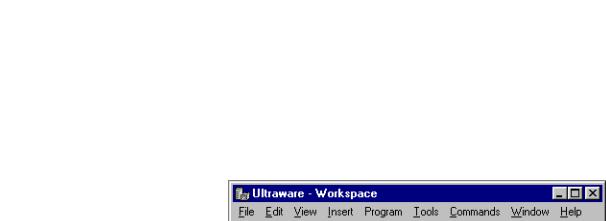
Before You Begin |
Chapter 1 |
|
|
Main Menubar
The Main menubar is at the top of the interface. Use it to customize the main window, and to perform essential functions and procedures with respect to objects in the Main Window.
The main menubar looks like this.
The menu items contain these commands.
Menu Name |
Contains these Commands |
|
|
File |
New, Open, Save, Save As, Close, Print, Print Preview, Print Setup, Import, |
|
Export, Upgrade Firmware, Exit |
|
|
Edit |
Undo, Redo, Cut, Copy, Paste, Delete, Find, Go To Corresponding { } ( ), |
|
Go To Line Number, Replace, Select All, Toggle Bookmark, Next Bookmark, |
|
Previous Bookmark, Clear All Bookmarks, Properties |
|
|
View |
Toolbars, Status Bar, Workspace, Output, Workbook Mode, Motion Library |
|
|
Insert |
Ultra3000, Ultra5000, Project, Source File, Header File, Variable, Cam Table |
|
|
|
|
Program |
Build, Run, Stop, Kill |
|
|
Tools |
Customize, Rescan, Serial Port, Recover Communications |
|
|
Commands |
Enabled, other direct commands |
|
|
Window |
Close All, Cascade, Tile Wide, Tile Tall, Arrange Icons |
|
|
Help |
Contents and Index, Tip Of The Day, Release Notes, About Ultraware |
|
|
Rockwell Automation Publication 2098-UM001G-EN-P - February 2011 |
19 |

Chapter 1 Before You Begin
Toolbars
Four standard Windows toolbars can be detached from the user interface and relocated. To return a toolbar to its last docking position, double-click the header bar.
Toolbar Name |
Contains these Commands |
|
|
File |
New, Open, Save, Print, About, Locate |
|
|
Edit |
Cut, Copy, Paste, Erase, Find, Find Next, Undo, Redo, Toggle Bookmark, Next |
|
Bookmark, Previous Bookmark, Clear All Bookmarks |
|
|
Program |
Build, Run, Stop, Kill |
|
|
Enable |
Enable, Disable All |
|
|
Use the Toolbars command (in the View menu) to open the Toolbars dialog box, and enable or disable existing toolbars, and create new toolbars.
Use the Customize command (in either the Toolbars dialog box or the Tools menu) to open the Customize dialog box, where you can:
•add a command icon to a toolbar by dragging it from the Command tab and dropping it on the desired toolbar.
•delete a command icon from a toolbar by dragging it from a toolbar and dropping it off the toolbar.
Status Bar
To display the Status bar, use the View menu Status Bar command. The status bar contains:
•Tooltip help - a description of the menu or button command immediately beneath the pointer.
•indicators for caps lock (CAP), num lock (NUM) and scroll lock (SCRL).
•row and column reference for the cursor, if a source file or header file has focus in the Text Editor.
When the status bar is visible, a check mark appears to the left of the Status Bar command in the View menu.
Motion Library Dialog
The Ultraware Motion Library dialog lets you to quickly find and insert specific motion library commands and C statements in a motion program.
The Motion Library is displayed when a source or header file is open; and is hidden when source and header files are closed or not the top view windows. The Motion Library dialog is docked to the right side of the main window by default.
20 |
Rockwell Automation Publication 2098-UM001G-EN-P - February 2011 |

Before You Begin |
Chapter 1 |
|
|
Starting Ultraware
Software
When you start the software for the first time, it prompts you to Open Last File, xxx.udb, Open existing file, or Create new file. After you click the file to open or create, the software scans the network for online drives.
You may need to configure your PC’s serial port settings (refer to Serial Port Settings on page 22) and rescan the network (refer to Scanning the Network on page 21) to verify that the software successfully locates all online network drives.
Opening an Ultraware File
The name and location of any open file is stored in memory, when you close your software. Each time the software opens, it displays a dialog that lets you do one of these commands.
Select |
|
Description |
|
|
|
Open Last File, xxx.udb, and then OK |
Opens the most recently used Ultraware file. |
|
|
|
|
Open existing file, and then OK |
Open another, existing Ultraware file of your choice. |
|
|
|
|
Create new file, and then OK |
Open a new Ultraware file. |
|
|
|
|
Cancel |
|
Open Ultraware without an active file in the Workspace |
|
|
window. |
|
|
|
TIP |
A new file is held in temporary storage until saved. |
|
Scanning the Network
When the software opens, it conducts a search of the network for all connected drives. The Scan For On-Line Drives dialog displays the progress of the online node scan (0…255), and the specific task the software is currently undertaking (for example, Scanning Node or Attaching to Node).
Click Stop Scanning to stop the scanning for and attaching to online drives.
The On-Line Drives branch of the Workspace window displays each drive detected. Because the software does not automatically update the Workspace window, click Rescan from the Tools menu to display the list of drives that are currently online.
Rockwell Automation Publication 2098-UM001G-EN-P - February 2011 |
21 |
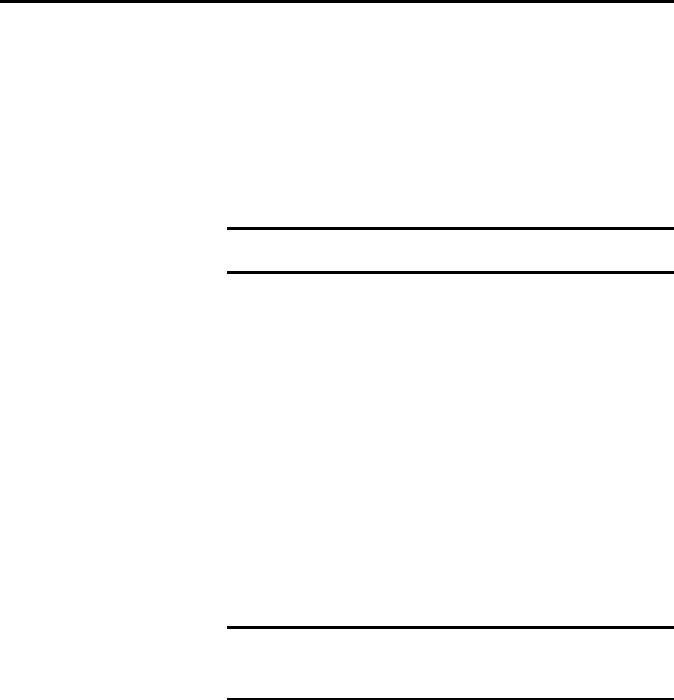
Chapter 1 Before You Begin
Serial Port Settings
After you open the software for the first time, you may change the configuration of the personal computer’s serial port and baud rate settings. The default settings are COM1 and 38400. Perform these steps to change the settings.
1.Click Serial Port from the Tools menu.
2.In the PC Communications Setup dialog box, type the appropriate serial port settings.
IMPORTANT Ultra5000 drives support only the format 8 data bits, no parity.
Ultra3000 drives do not support the 57600 bps rate.
Upgrading Drive Firmware You can use the software interface to upgrade the firmware for an online drive. Use the Upgrade Firmware command (in the File menu) to open the Firmware
Upgrade dialog box, where you can perform a flash upgrade to the firmware of a drive appearing in the On-Line Drives branch of the Workspace window. Before issuing the Upgrade Firmware command, be sure to first obtain a copy of the new firmware and any related instructions.
Perform these steps to upgrade firmware in the Firmware Upgrade dialog box.
1.Click the drive for firmware upgrade from the list of On-Line Drives. If a drive name has been left blank, it is identified as <Unnamed Drive>.
2.Enter the pathname of the new firmware file. Either type in the pathname, or use the browse button (marked with an ellipsis) to navigate to the new firmware file. (The new firmware file must have an extension of .hex.)
3.Click Begin Load. The software informs you of firmware upgrade progress using both a progress bar and status messages.
IMPORTANT Click Cancel to stop the firmware upgrade. However, If you cancel the firmware upgrade while it is in progress, the selected drive ceases to be functional. Thereafter, the selected drive can be used only to complete a subsequent firmware upgrade.
If drivers are to be installed, also see Installing Drivers on page 145.
22 |
Rockwell Automation Publication 2098-UM001G-EN-P - February 2011 |

Chapter 2
Common Commands for Ultra Drive Configuration
Introduction
This chapter describes show to configure both an online and an offline drive. It also describes how to copy or move it to an offline Ultraware file, or how to copy and paste an offline drive (in an Ultraware file) onto an existing online drive, thereby overwriting the online drive’s settings. It also explains how to use drag- and-drop to accomplish the copy and paste process in a single step.
Topic |
Page |
|
|
Introduction |
23 |
|
|
Opening Ultraware Software |
24 |
|
|
Creating, Opening and Saving Ultraware Files |
25 |
|
|
Creating a New Drive |
28 |
|
|
Importing and Exporting a Drive |
28 |
|
|
Working in the Workspace Window |
30 |
|
|
Rockwell Automation Publication 2098-UM001G-EN-P - February 2011 |
23 |

Chapter 2 Common Commands for Ultra Drive Configuration
Opening Ultraware
Software
Before you create a new offline drive, you must first create an Ultraware file to contain the new drive. When Ultraware opens for the first time, a window similar to the one below appears. Selecting any radio button causes the action described below.
•Click Open Last File: <filename> and then click OK to open the most recently used Ultraware file.
•Click Open existing file and then click OK. The Open window will appear, and you can navigate to and open a previously saved Ultraware file.
•Click Create new file and then click OK to create a new, empty file.
TIP A new file is stored in temporary storage, and the Workspace icon displays Unsaved until the file is saved with a filename.
• Click Cancel to exit the window without opening an Ultraware file.
The selected Ultraware file, if any, is displayed in an Off-Line branch of the Workspace window.
24 |
Rockwell Automation Publication 2098-UM001G-EN-P - February 2011 |

Common Commands for Ultra Drive Configuration |
Chapter 2 |
|
|
Creating, Opening and
Saving Ultraware Files
An Ultraware file is a container that can hold any number or combination of offline Ultra3000 and Ultra5000 drives, projects and their children. An Ultraware file is distinguished by its extension of .udb.
Creating a New Ultraware File
To create a new Ultraware DataBase (.udb) file, perform these steps.
1.Open an Ultraware file using one of these options:
•Click New in the File menu.
•Click the New icon in the File toolbar.
•Press the Ctrl + N keys.
IMPORTANT If an Ultraware file is already open, a Save Changes window opens and requires a response before the request to open a new file executes.
Choose one of these commands.
•Yes - Saves the open file under the filename in the designated location. Saves the open file under the filename in the designated location.
•No - Discards the changes to the open file.
•Cancel - Aborts the new Ultraware file, leaving the previous file open.
2.A new Ultraware file, titled Unsaved, appears in the Workspace under OnLine Drives.
3.The Ultraware file can be populated with drives as described in Creating a New Drive on page 28, and saved under a name using the directions in Saving an Ultraware File on page 27.
Rockwell Automation Publication 2098-UM001G-EN-P - February 2011 |
25 |
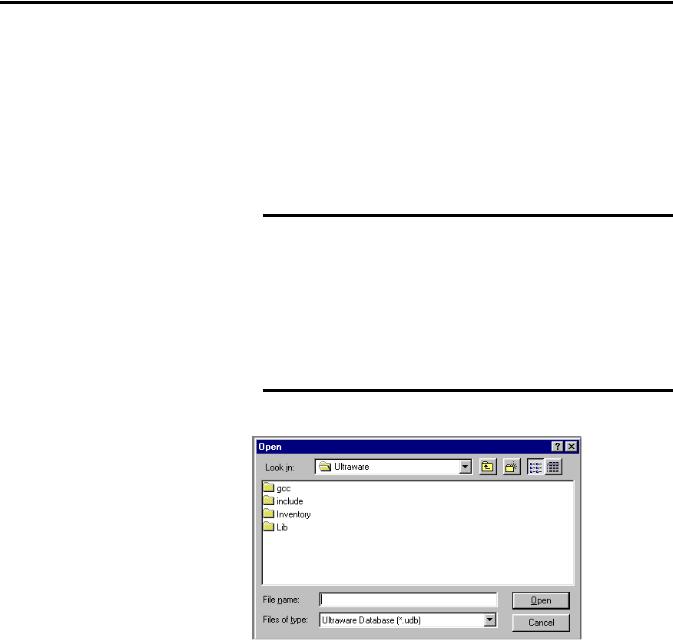
Chapter 2 Common Commands for Ultra Drive Configuration
Opening an Existing Ultraware File
To open an existing Ultraware file, perform these steps.
1.Open an existing Ultraware file using one of these options:
•Click Open in the File menu.
•Click the Open icon in the File toolbar.
•Press the Ctrl + O keys.
IMPORTANT If an Ultraware file is already open, a Save Changes window
Yes
opens and requires a response before the request to open a new file executes.
Choose one of these commands.
•Yes - Saves the open file under the filename in the designated location. Saves the open file under the filename in the designated location.
•No - Discards the changes to the open file.
•Cancel - Aborts the new Ultraware file, leaving the previous file open.
2.Perform these steps in the Open dialog box.
a.Navigate to and click the name of the Ultraware file to open.
b.Click Open.
The selected Ultraware file appears in the Workspace window. If the Workspace window displayed a previously opened Ultraware file, the selected Ultraware file is displayed.
26 |
Rockwell Automation Publication 2098-UM001G-EN-P - February 2011 |

Common Commands for Ultra Drive Configuration |
Chapter 2 |
|
|
Saving an Ultraware File
To save all changes made to a drive or a project, perform these steps.
1.Choose one of these options.
•Click Save in the File menu
•Click the Save icon in the File toolbar
•Press the Ctrl + S keys
2.Click Save As in the File menu to open the Save As dialog box.
3.Type or click a file name in the Save As dialog box.
4.Navigate to the location where the new Ultraware file should be stored.
5.Click Save.
TIP |
Save As saves the entire Ultraware database (.udb) file to a |
|
new name. |
Rockwell Automation Publication 2098-UM001G-EN-P - February 2011 |
27 |

Chapter 2 Common Commands for Ultra Drive Configuration
Creating a New Drive
Importing and Exporting a
Drive
With an Ultraware file open in the Workspace window, you can add a new offline Ultra3000, Ultra5000, or Kinetix 3 drive.
To add a new drive, perform these steps.
•Click Ultra1500, Ultra3000, Ultra5000, or Kinetix 3 in the Insert Menu.
•Right-click the Ultraware file, and then-click the drive type (Kinetix 3, Ultra1500, Ultra3000, Ultra5000).
A new drive appears in the Workspace window.
The name of the new drive is Drive or (if Drive already exists) Driven, where n is the lowest positive integer that creates a unique drive name for the specific drive model. For example, two 2098-DSD-005 drives may be named Drive and Drive1, and two 2098-DSD-005X drives may also be named Drive and Drive 1.
You can import an existing, previously configured drive to an Ultraware file using the File menu’s Import command.
Only drives that have been previously exported, using the File menu’s Export command, can be imported. Exporting a drive saves it as an User data eXchange File with a .uxf extension.
Exporting a Drive
To Export a drive, perform these steps.
1.Click a drive branch.
2.Do one of these actions to open the Export To dialog box.
•Click Export in the File menu.
•Right-click the drive branch, and click Export in the menu.
3.Type or click a name for the drive in the Export To dialog box.
4.Navigate to a location where the file should be exported.
5.Click Save.
The exported file is saved as an User data eXchange File (with an .uxf extension).
28 |
Rockwell Automation Publication 2098-UM001G-EN-P - February 2011 |

Common Commands for Ultra Drive Configuration |
Chapter 2 |
|
|
Importing a Drive
To Import a previously exported drive, performs these steps.
1.Click the offline Ultraware file.
2.Do one of these actions to open the The Import From window.
•Click Import in the File menu.
•Right-click the Ultraware file, and then click Import from the pop-up menu.
3.In the Import From window, navigate to and click the User data eXchange File (.uxf ) that contains the desired drive settings.
4.Click Open to display the imported drive in the offline Ultraware file.
Rockwell Automation Publication 2098-UM001G-EN-P - February 2011 |
29 |

Chapter 2 Common Commands for Ultra Drive Configuration
Working in the Workspace
Window
You can use the Edit menu commands to Cut, Copy, Paste and Delete/Erase items in the Workspace window. You can also use a Drag and Drop function in place of Cut and Paste.
Cut
The Cut command removes selected items from the Workspace window. Any item cut from the Workspace window replaces any other item previously cut (or copied) and stored on the clipboard.
These Workspace window items cannot be cut.
•an On-Line Drives branch
•a drive in the On-Line Drives branch
•an Ultraware file
•any child branch of a drive
•a program (with an .exe extension) for a project in an offline Ultraware file
To Cut an item from the Workspace window, perform these steps.
1.Click a Workspace window item (other than one of those listed above).
2.Do one of these actions.
•Click Cut in the Edit menu.
•Click Cut from the pop-up menu.
•Simultaneously press the Ctrl + X keys.
•Click the Cut icon in the Edit toolbar.
3.A message box asks you if you wish to continue. Click OK to cut or Cancel.
30 |
Rockwell Automation Publication 2098-UM001G-EN-P - February 2011 |
