Rockwell Automation ControlFLASH Firmware Upgrade Kit User Manual User Manual

User Manual
ControlFLASH® Firmware Upgrade Software
Catalog Numbers ControlFLASH 12.00.00
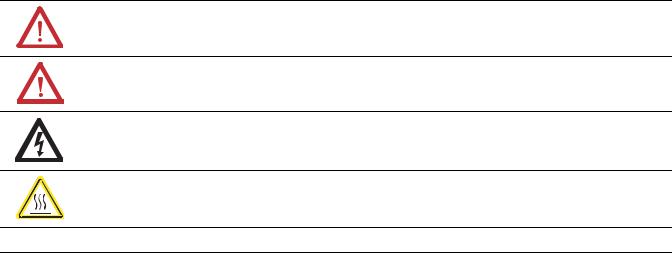
Important User Information
Solid-state equipment has operational characteristics differing from those of electromechanical equipment. Safety Guidelines for the Application, Installation and Maintenance of Solid State Controls (publication SGI-1.1 available from your local Rockwell Automation sales office or online at http://www.rockwellautomation.com/literature/) describes some important differences between solid-state equipment and hard-wired electromechanical devices. Because of this difference, and also because of the wide variety of uses for solid-state equipment, all persons responsible for applying this equipment must satisfy themselves that each intended application of this equipment is acceptable.
In no event will Rockwell Automation, Inc. be responsible or liable for indirect or consequential damages resulting from the use or application of this equipment.
The examples and diagrams in this manual are included solely for illustrative purposes. Because of the many variables and requirements associated with any particular installation, Rockwell Automation, Inc. cannot assume responsibility or liability for actual use based on the examples and diagrams.
No patent liability is assumed by Rockwell Automation, Inc. with respect to use of information, circuits, equipment, or software described in this manual.
Reproduction of the contents of this manual, in whole or in part, without written permission of Rockwell Automation, Inc., is prohibited.
Throughout this manual, when necessary, we use notes to make you aware of safety considerations.
WARNING: Identifies information about practices or circumstances that can cause an explosion in a hazardous environment, which may lead to personal injury or death, property damage, or economic loss.
ATTENTION: Identifies information about practices or circumstances that can lead to personal injury or death, property damage, or economic loss. Attentions help you identify a hazard, avoid a hazard, and recognize the consequence
SHOCK HAZARD: Labels may be on or inside the equipment, for example, a drive or motor, to alert people that dangerous voltage may be present.
BURN HAZARD: Labels may be on or inside the equipment, for example, a drive or motor, to alert people that surfaces may reach dangerous temperatures.
IMPORTANT Identifies information that is critical for successful application and understanding of the product.
Allen-Bradley, Rockwell Software, Rockwell Automation, and TechConnect are trademarks of Rockwell Automation, Inc.
Trademarks not belonging to Rockwell Automation are property of their respective companies.

Table of Contents
Preface
ControlFLASH Firmware Kit
Install the ControlFLASH Firmware
Kit
Configuring ControlFLASH Policy in FactoryTalk Policies
Upgrade Firmware with ControlFLASH
Use the Command Line
ControlFLASH and Factory Talk
AssetCentre Interaction
ControlFLASH Software Error Codes Create a Custom Interface to Process Firmware Downloads
Purpose of This Manual . . . . . . . . . . . . . . . . . . . . . . . . . . . . . . . . . . . . . . . . . . . . 5 What’s New in ControlFLASH Software, version 11.00.00. . . . . . . . . . . . 5
Who Should Use This Manual . . . . . . . . . . . . . . . . . . . . . . . . . . . . . . . . . . . . . . 5
. . . . . . . . . . . . . . . . . . . . . . . . . . . . . . . . . . . . . . . . . . . . . . . . . . . . . . . . . . . . . . . . . . . 6 Introduction. . . . . . . . . . . . . . . . . . . . . . . . . . . . . . . . . . . . . . . . . . . . . . . . . . . . . . . 7
What are the System Requirements? . . . . . . . . . . . . . . . . . . . . . . . . . . . . . . . . . 7
Before You Begin. . . . . . . . . . . . . . . . . . . . . . . . . . . . . . . . . . . . . . . . . . . . . . . . . . . 7
. . . . . . . . . . . . . . . . . . . . . . . . . . . . . . . . . . . . . . . . . . . . . . . . . . . . . . . . . . . . . . . . . . . 7
Introduction. . . . . . . . . . . . . . . . . . . . . . . . . . . . . . . . . . . . . . . . . . . . . . . . . . . . . . . 9 Locate and Download Firmware Bundles. . . . . . . . . . . . . . . . . . . . . . . . . . . . . 9
Install the Firmware Kit . . . . . . . . . . . . . . . . . . . . . . . . . . . . . . . . . . . . . . . . . . 10 Introduction. . . . . . . . . . . . . . . . . . . . . . . . . . . . . . . . . . . . . . . . . . . . . . . . . . . . . 15
Configure ControlFLASH Policy . . . . . . . . . . . . . . . . . . . . . . . . . . . . . . . . . 15
Introduction. . . . . . . . . . . . . . . . . . . . . . . . . . . . . . . . . . . . . . . . . . . . . . . . . . . . . 17
Prepare the Networks for Upgrades. . . . . . . . . . . . . . . . . . . . . . . . . . . . . . . . 17 Prepare the Device for Upgrades. . . . . . . . . . . . . . . . . . . . . . . . . . . . . . . . . . . 17 Use the ControlFLASH Software to Upgrade Firmware. . . . . . . . . . . . . 18
Access Online Help . . . . . . . . . . . . . . . . . . . . . . . . . . . . . . . . . . . . . . . . . . . . . . 25
Introduction. . . . . . . . . . . . . . . . . . . . . . . . . . . . . . . . . . . . . . . . . . . . . . . . . . . . . 27 Command Line Mode . . . . . . . . . . . . . . . . . . . . . . . . . . . . . . . . . . . . . . . . . . . . 28 Command Line Syntax . . . . . . . . . . . . . . . . . . . . . . . . . . . . . . . . . . . . . . . 28 Script Files . . . . . . . . . . . . . . . . . . . . . . . . . . . . . . . . . . . . . . . . . . . . . . . . . . . 30 Flash Multiple Devices . . . . . . . . . . . . . . . . . . . . . . . . . . . . . . . . . . . . . . . . 31 Example Script File Text . . . . . . . . . . . . . . . . . . . . . . . . . . . . . . . . . . . . . . 33 Example Script File Text for Instance Number . . . . . . . . . . . . . . . . . . 33 Troubleshooting . . . . . . . . . . . . . . . . . . . . . . . . . . . . . . . . . . . . . . . . . . . . . . . . . 34 Error Log . . . . . . . . . . . . . . . . . . . . . . . . . . . . . . . . . . . . . . . . . . . . . . . . . . . . 34 Aborted Script File . . . . . . . . . . . . . . . . . . . . . . . . . . . . . . . . . . . . . . . . . . . 34 Stop a Command Line or Script Application. . . . . . . . . . . . . . . . . . . . 35 Introduction. . . . . . . . . . . . . . . . . . . . . . . . . . . . . . . . . . . . . . . . . . . . . . . . . . . . . 37 Information Monitoring. . . . . . . . . . . . . . . . . . . . . . . . . . . . . . . . . . . . . . . . . . 37
Event Log. . . . . . . . . . . . . . . . . . . . . . . . . . . . . . . . . . . . . . . . . . . . . . . . . . . . 37
Audit Log. . . . . . . . . . . . . . . . . . . . . . . . . . . . . . . . . . . . . . . . . . . . . . . . . . . . 37 FactoryTalk AssetCentre . . . . . . . . . . . . . . . . . . . . . . . . . . . . . . . . . . . . . . . . . 38 Logging the Device Update Status . . . . . . . . . . . . . . . . . . . . . . . . . . . . . 39
Logging the Exit of ControlFLASH. . . . . . . . . . . . . . . . . . . . . . . . . . . . 39
Introduction. . . . . . . . . . . . . . . . . . . . . . . . . . . . . . . . . . . . . . . . . . . . . . . . . . . . . 41 Introduction. . . . . . . . . . . . . . . . . . . . . . . . . . . . . . . . . . . . . . . . . . . . . . . . . . . . . 43 Example Automated Flash Tool . . . . . . . . . . . . . . . . . . . . . . . . . . . . . . . . . . . 43
How a Custom Upgrade Tool Works . . . . . . . . . . . . . . . . . . . . . . . . . . 45
Example Visual Basic .NET Code . . . . . . . . . . . . . . . . . . . . . . . . . . . . . . 46
Rockwell Automation Publication 1756-UM105E-EN-E - October 2012 |
3 |

Table of Contents
4 |
Rockwell Automation Publication 1756-UM105E-EN-E - October 2012 |

Preface
Preface
Purpose of This Manual
What’s New in ControlFLASH Software, version 12.00.00
Who Should Use This Manual
This manual describes how to use the ControlFLASH® software to upgrade device firmware.
ControlFLASH v12.00.00 includes the following new features:
•ControlFLASH v12.00.00 supports flashing PanelView 5000 using Large Packet (also known as connected messaging) service. If the target device supports connected messaging, ControlFlash uses the large packet service. If the target device does not support the large packet service, ControlFlash uses the standard packet service. If the target device does not support connected messaging, ControlFlash uses unconnected messaging.
•ControlFLASH v12.00.00 supports updating the firmware for the 1756L71S controller and its partner module via the controller’s USB port and also via an EtherNet module in the backplane.
•ControlFLASH v12.00.00 provides an easier way to determine what firmware releases are installed on your PC by viewing the Firmware Inventory dialog.
•Firmware kit installation is more firmware-centric, now showing a list of firmware releases to be installed.
You should use this manual if you need to maintain firmware revisions. The following is a list of hardware that ControlFLASH supports:
•ControlLogix controllers, communication, digital, analog, and motion modules
•CompactLogix controller, communication, digital, analog, and motion modules
•FlexLogix controllers and communication modules
•PowerFlex 700S drives with DriveLogix controllers and communication modules
•SoftLogix5800 controllers - Kinetix 6000, Kinetix 2000, Kinetix 7000, and 8720MC servo drives, communication, and motion modules
•MicroLogix controllers
•PLC-5 controllers
You should also have the following knowledge:
Rockwell Automation Publication 1756-UM105E-EN-E - October 2012 |
5 |

Preface
•A basic understanding of networking concepts.
•A basic familiarity of RSLinx Classic software.
6 |
Rockwell Automation Publication 1756-UM105E-EN-E - October 2012 |

Chapter 1
Introduction
What are the System Requirements?
Before You Begin
ControlFLASH Firmware Kit
This chapter helps you get started with using the ControlFLASH Firmware Kit with your application.
It includes the following content:
•The firmware of devices to be upgraded.
•The ControlFLASH software (including supported drivers and online help), which you can use to quickly upgrade the firmware for your devices.
To use the ControlFLASH Firmware Kit, your system must be at this minimum configuration:
•Personal computer with a Pentium 4 processor with at least 1GB of RAM
•Microsoft Windows 7, Microsoft Windows Server 2008 R2 Standard Edition Service Pack 1 or later operating systems
•RSLinx Classic Lite software, or better
You need to have at least RSLinx Classic Lite software installed before you install ControlFLASH. The RSLinx software is a communication package that you use with a wide variety of Rockwell Automation software, applications, and hardware.
The ControlFLASH software uses RSLinx Classic Lite software to communicate over Data Highway Plus, DF1, DH485, ControlNet, DeviceNet, and Ethernet networks. To install and use RSLinx Classic Lite software, refer to the printed or online help that comes with your RSLinx software package. If the RSLinx software is already installed on your computer, you may not need to install it now.
Before you start using the ControlFLASH Firmware Kit, you need to:
•Verify that you have a version of RSLinx software installed.
•Configure RSLinx software.
•Install and configure your communication interface card.
•Verify your communication interface card operates correctly.
Rockwell Automation Publication 1756-UM105E-EN-E - October 2012 |
7 |

Chapter 1 ControlFLASH Firmware Kit
8 |
Rockwell Automation Publication 1756-UM105E-EN-E - October 2012 |
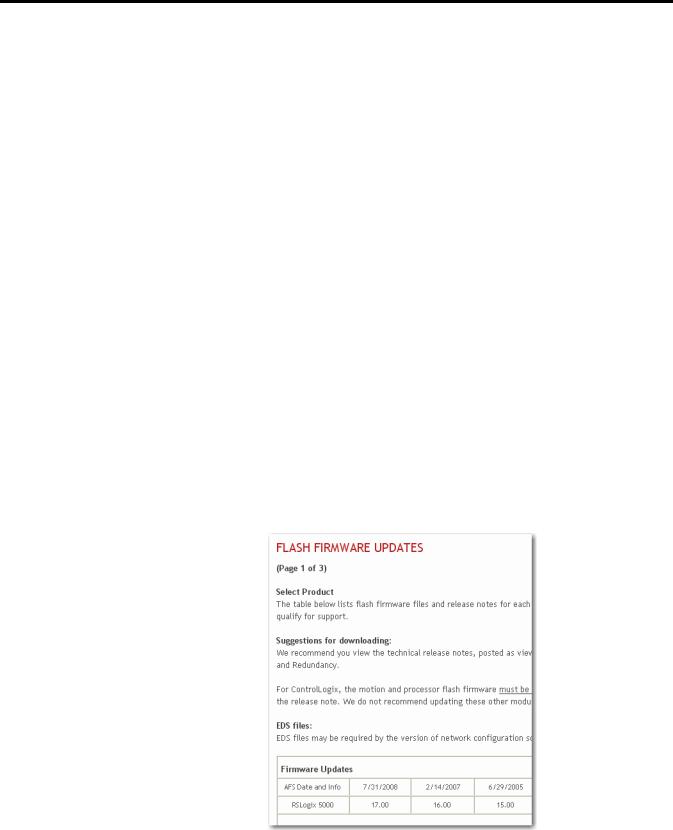
Chapter 2
Install the ControlFLASH Firmware Kit
Introduction
A version of ControlFLASH software is installed when you install RSLogix 5000 and Connected Components Workbench. A version is also included when you download firmware bundles from the My Support site at: http:// support.rockwellautomation.com/firmware.asp.
To use this site, you must register a username and password, as well as provide a serial number of an RSLogix5000 product.
A downloaded bundle contains these files:
·Firmware to upgrade your devices
·ControlFLASH installation file
·ControlFLASH drivers
·ControlFLASH online help
Locate and Download Firmware
Bundles
Before you start, you need to have a serial number for a RSLogix 5000 product. Follow these instructions to locate firmware bundles.
1.Go to http://support.rockwellautomation.com/firmware.asp.
2.Click Control Hardware. The Flash Firmware Updates page appears.
Rockwell Automation Publication 1756-UM105E-EN-E - October 2012 |
9 |
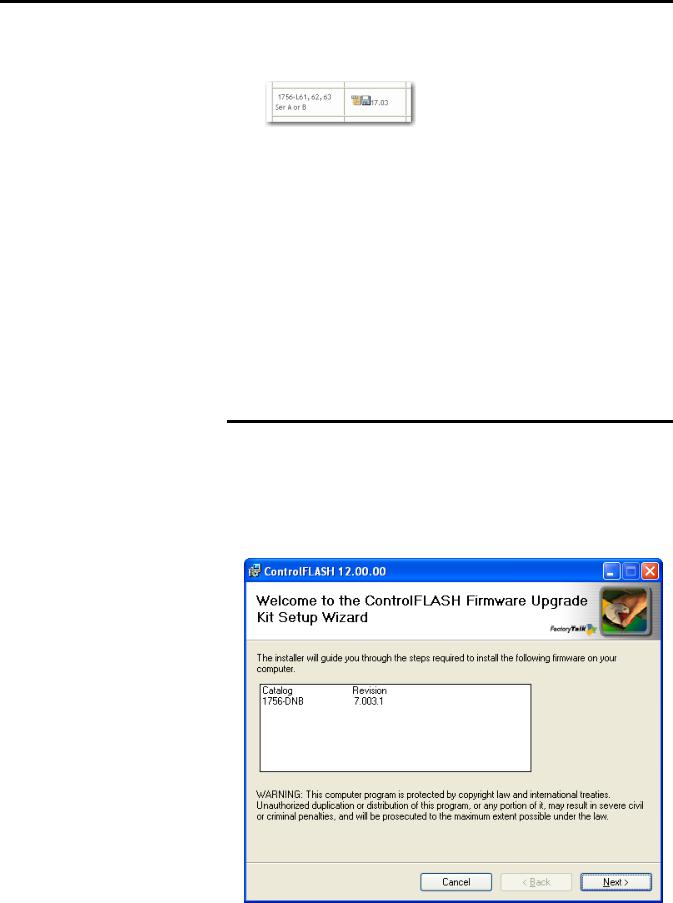
Chapter 2 Install the ControlFLASH Firmware Kit
Install the Firmware Kit
3.Scroll down to find the firmware bundle you need, for example, the 1756L63, series A controller.
4.Click the disk icon.
5.Enter your serial number and click the Qualify For Update button.
6.After you have entered a qualified serial number, you will be able to download the firmware bundle.
If you have already downloaded and installed a firmware bundle, a version of ControlFLASH may already be on your machine. If the next firmware bundle you download has a newer version of ControlFLASH attached, then the newer version is installed. If you select a firmware bundle that has an older version of ControlFLASH attached, the newer version that is already installed remains. In all cases, any previously installed firmware remains accessible.
Follow these steps to install a ControlFLASH Firmware Kit.
IMPORTANT |
The illustrations of the ControlFLASH software dialog boxes shown in this |
|
manual are samples. Because your system configurations or the firmware |
|
kits are different, the dialog boxes you see when running the tool may be |
|
different from the ones you see here. |
|
|
7.In the installation package, double-click ControlFLASH.msi. The Welcome dialog box appears. Click Next.
10 |
Rockwell Automation Publication 1756-UM105E-EN-E - October 2012 |
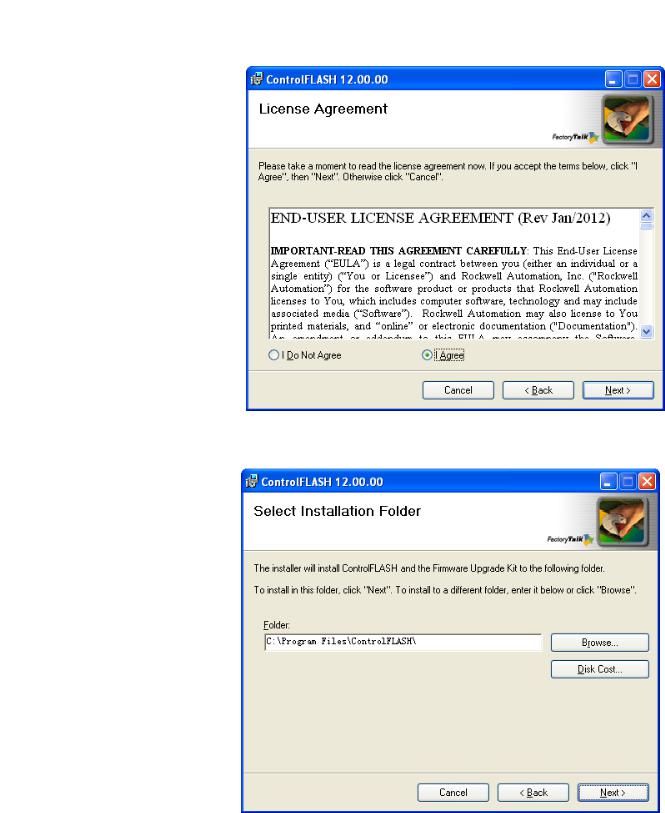
Install the ControlFLASH Firmware Kit |
Chapter 2 |
|
|
8. Read and agree to the license and click Next.
9.Click Browse to select the location of the installation. The default location is C:\Program Files\ControlFLASH\. Click Next to continue.
Rockwell Automation Publication 1756-UM105E-EN-E - October 2012 |
11 |
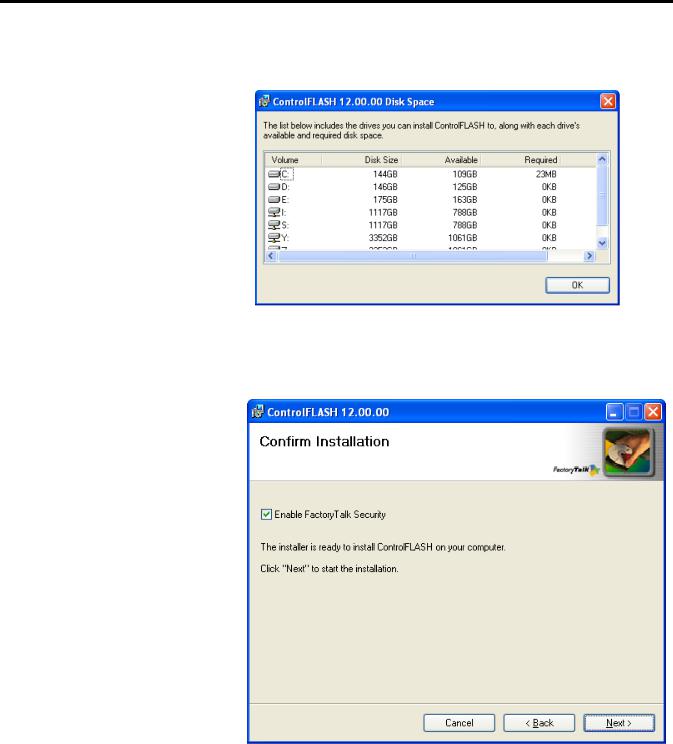
Chapter 2 Install the ControlFLASH Firmware Kit
10.If needed, click Disk Cost to view your drives available and the required disk space and click OK.
11.In the Confirm Installation dialog box, to enable FactoryTalk Security, select the Enable FactoryTalk Security check box. You will be prompted to log on to FactoryTalk when starting ControlFLASH. Click Next.
12 |
Rockwell Automation Publication 1756-UM105E-EN-E - October 2012 |
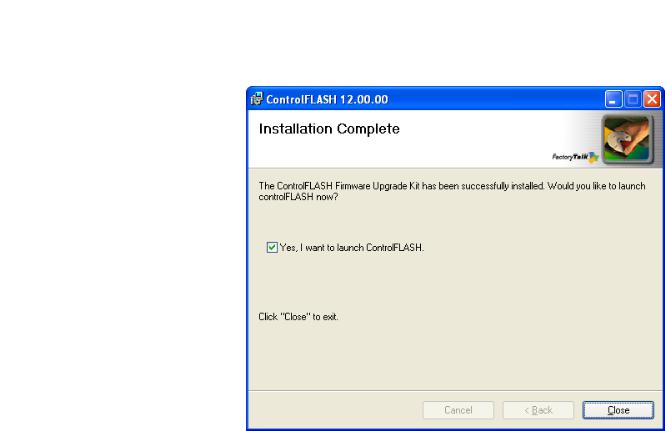
Install the ControlFLASH Firmware Kit |
Chapter 2 |
|
|
12.When the installation is complete, select the Yes, I want to launch ControlFLASH to launch ControlFLASH after installation check box.
13. Click Close to complete the installation.
Rockwell Automation Publication 1756-UM105E-EN-E - October 2012 |
13 |

Chapter 2 Install the ControlFLASH Firmware Kit
14 |
Rockwell Automation Publication 1756-UM105E-EN-E - October 2012 |
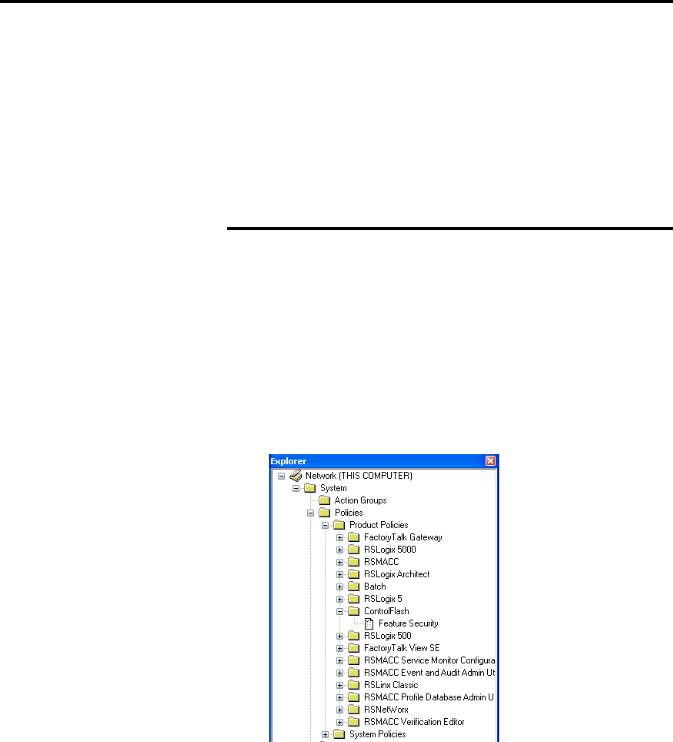
Chapter 3
Configuring ControlFLASH Policy in FactoryTalk
Policies
Introduction
This chapter tells you how to configure ControlFLASH security policy in the FactoryTalk Administration Console.
IMPORTANT |
The illustrations of the ControlFLASH software dialog boxes shown in this |
|
manual are samples. Because your system configuration is unique, the |
|
dialog boxes you see when running the tool may be different from the ones |
|
you see here. |
|
|
Configure ControlFLASH Policy |
Follow this procedure to configure security policy on ControlFLASH. |
1.Open the FactoryTalk Administration Console.
2.In the Explorer area, expand System > Policies > Product Policies > ControlFLASH.
Rockwell Automation Publication 1756-UM105E-EN-E - October 2012 |
15 |
