Rockwell Automation 8520-OM User Manual
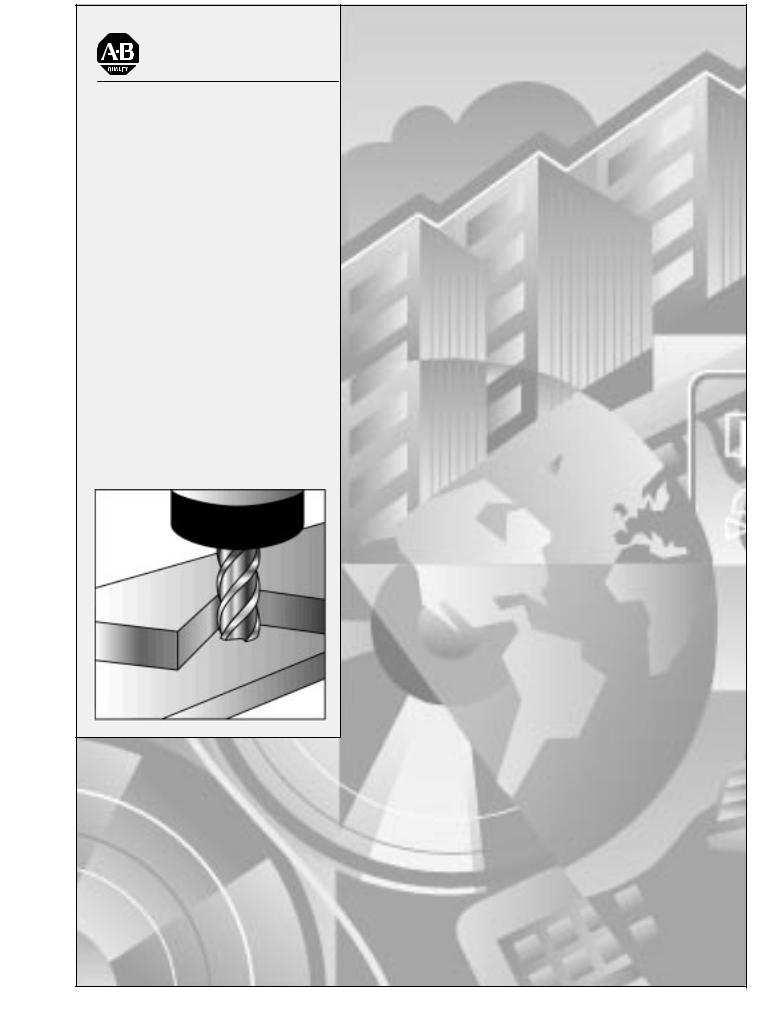
Allen Bradley |
|
Offline |
User's Manual |
|
|
Development |
|
System (ODS) |
|
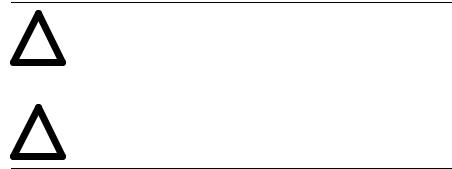
Important User
Information
Because of the variety of uses for the products described in this publication, those responsible for the application and use of this control equipment must satisfy themselves that all necessary steps have been taken to assure that each application and use meets all performance and safety requirements, including any applicable laws, regulations, codes and standards.
The illustrations, charts, sample programs and layout examples shown in this guide are intended solely for purposes of example. Since there are many variables and requirements associated with any particular installation, Allen-Bradley does not assume responsibility or liability (to include intellectual property liability) for actual use based upon the examples shown in this publication.
Allen-Bradley publication SGI-1.1, Safety Guidelines for the Application, Installation, and Maintenance of Solid State Control (available from your local Allen-Bradley office), describes some important differences between solid-state equipment and electromechanical devices that should be taken into consideration when applying products such as those described in this publication.
Reproduction of the contents of this copyrighted publication, in whole or in part, without written permission of Allen-Bradley Company, Inc., is prohibited.
Throughout this manual we make notes to alert you to possible injury to people or damage to equipment under specific circumstances.
|
WARNING: Tells readers where people may be hurt if |
|
! |
procedures are not followed properly. |
|
|
||
|
|
|
|
|
|
|
CAUTION: Tells readers where machinery may be |
|
! |
damaged or economic loss can occur if procedures are not |
|
followed properly. |
||
|
Warnings and Cautions:
±identify a possible trouble spot
±tell what causes the trouble
±give the result of improper action
±tell the reader how to avoid trouble
Important: We recommend that you frequently back up your application programs on an appropriate storage medium to avoid possible data loss.

Preface
Using this Manual
Manual Objective
Manual Content
This manual provides information about the outer shell of Allen-Bradley's Offline Development System (ODS) software.
We divided this manual into seven chapters.
|
Refer to |
|
|
|
For information about: |
chapter: |
Entitled: |
|
|
|
|
|
|
|
|
|
|
|
|
ODS overview |
1 |
Introducing ODS |
|
|
|
|
|
|
|
•installing the ODS software |
2 |
Installing ODS |
|
|
•removing the ODS software |
|
|
|
|
|
|
|
|
|
•starting a session on ODS |
3 |
Getting Started |
|
|
•using online help |
|
with ODS |
|
|
•ODS conventions |
|
|
|
|
•file structure |
|
|
|
|
|
|
|
|
|
•setting up ODS with a user supplied text editor |
4 |
Configuring ODS |
|
|
•configuring ODS features |
|
|
|
|
•executing DOS commands without exiting ODS |
|
|
|
|
|
|
|
|
|
•storing ODS files in project directories |
5 |
Using ODS |
|
|
•creating projects |
|
Project Management |
|
|
•opening projects |
|
|
|
|
•copying projects |
|
|
|
|
•renaming projects |
|
|
|
|
•deleting projects |
|
|
|
|
•backing up project files to floppy disk |
|
|
|
|
•restoring projects from floppy disk |
|
|
|
|
•selecting applications and utilities |
|
|
|
|
|
|
|
|
|
•displaying the ODS revision level |
6 |
Using ODS |
|
|
•copying ODS files |
|
File Management |
|
|
•renaming ODS files |
|
|
|
|
•deleting ODS files |
|
|
|
|
•printing and displaying ODS files |
|
|
|
|
|
|
|
|
|
•using ODS to configure communications through: |
7 |
Using ODS |
|
|
-1784 KL |
|
Communications |
|
|
-1784 KT |
|
Configuration |
|
|
-1784 KTK1 |
|
|
|
|
|
|
|
|
|
-serial port |
|
|
|
|
-programming from Data Highway Plus to Data Highway Plus |
|
|
|
|
•using INTERCHANGE |
|
|
|
|
•configuring Data Highway Plus under Windows NT |
|
|
|
|
•downloading AMP files for Use with the 9/PC from: |
|
|
|
|
-the local host PC into the 9/PC |
|
|
|
|
-a separate network-connected ODS workstation that is running |
|
|
|
|
Windows NT to the host PC and into the 9/PC card |
|
|
|
|
-an ODS workstation running Microsoft Windows NT and Dial-up |
|
|
|
|
Networking, connected to the serial port of the host PC running |
|
|
|
|
Microsoft's' Remote Access Services (RAS), and into the 9/PC card |
|
|
|
|
•setting up the 9/PC host (or server) computer |
|
|
|
|
•setting up the ODS (or client) computer |
|
|
|
|
•troubleshooting tips for RAS configuration |
|
|
|
|
|
|
|
|
|
Publication MCD-5.1 - August 1999
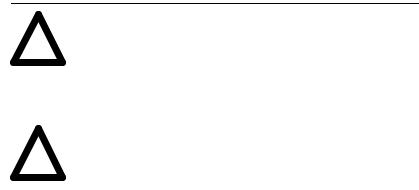
P ±2 |
Preface |
Warnings, Cautions, and
Important Information
We indicate in these ways information that is especially important:
|
WARNING: identifies information about practices or |
|
! |
circumstances that can lead to personal injury as well |
|
as damage to the control, machine, or other equipment |
||
|
||
|
|
|
|
|
|
CAUTION: identifies information about practices or |
|
! |
circumstances that can lead to damage to the control, |
|
machine, or other equipment |
||
|
||
|
|
Audience
Terms and Conventions
Important: identifies information that is important for successful application of the control
This manual assumes these conditions:
•you already know how to use a personal computer
•you are familiar with using DOS
•you are using a compatible computer (see page 1±3)
•the ODS software and the online help is already installed in the computer that you are going to be using
This manual includes these terms and conventions:
•servo controller Ð the axis or motion controller
•ODS Ð application software used to create and download configuration and interface files to the servo controller
•<x> Ð the key on the computer keyboard marked x, where x is the letter or key label
•[ENTER] Ð the key on the computer keyboard marked ENTER or RETURN
Some ENTER or RETURN keys may be marked with an arrow or other designator.
Publication MCD-5.1 - August 1999
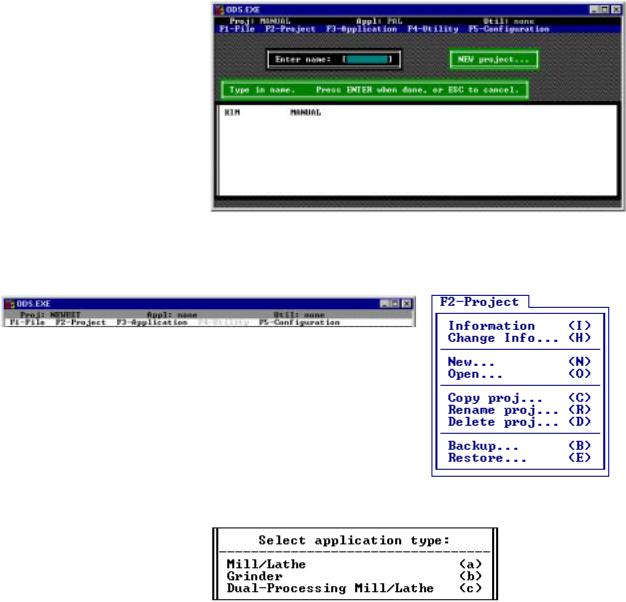
Preface |
P ±3 |
Screens
We show screens and screen text in several different ways:
• full screens
• partial screens
• pop-up windows
• screen text
Installing Disk # 2
Publication MCD-5.1 - August 1999
P ±4 |
Preface |
Related Publications
For additional information about motion control systems, contact your local Allen-Bradley sales office or distributor or refer to these related publications:
Publication |
Document |
Catalog |
|
Number |
Title |
|
Number |
|
|
|
|
1746 ND001 |
IMC 110 |
Motion Control System Installation Manual |
1746 HCDOC |
1746 ND003 |
IMC 110 Motion Control System AMP Manual |
|
|
1746 ND004 |
IMC 110 Motion Control System Programming Manual |
|
|
|
|
|
|
1746 ND002 |
IMC 110 Motion Control System Handheld Pendant Manual |
1746 HHDOC |
|
|
|
|
|
1771 6.5.45 |
IMC 120 Motion Control System Installation Manual |
1771 HSARS |
|
1771 6.5.61 |
Installation Manual Supplement |
|
|
1771 6.5.51 |
IMC 120 |
Motion Control System Programming Manual |
|
1771 6.5.50 |
IMC 120 |
Handheld Pendant Operator's Manual |
|
1771 6.5.1 |
IMC 120 AMP Reference Manual |
|
|
|
|
|
|
1771 6.5.45 |
IMC 120 Motion Control System Installation Manual |
1771 HCDOC |
|
1771 6.5.51 |
IMC 120 |
Motion Control System Programming Manual |
|
1771 6.5.63 |
System Programming Manual Supplement |
|
|
1771 6.5.50 |
IMC 120 |
Handheld Pendant Operator's Manual |
|
1771 6.5.62 |
Handheld Pendant Operator's Manual Supplement |
|
|
1771 6.5.1 |
IMC 120 AMP Reference Manual |
|
|
|
|
|
|
1771 6.2.4 |
IMC 121 Motion Control System Installation Manual |
1771 HIDOC |
|
1771 6.4.3 |
IMC 121 |
Motion Control System Programming Manual |
|
1771 6.5.65 |
IMC 121 Handheld Pendant Operator's Manual |
|
|
1771 6.4.2 |
IMC 121 AMP Reference Manual |
|
|
|
|
|
|
1771 6.2.3 |
IMC 123 Motion Control System Installation Manual |
1771 H3DOC |
|
1771 6.4.1 |
IMC 123 |
Motion Control System Programming Manual |
|
1771 6.5.60 |
IMC 123 Handheld Pendant Operator's Manual |
|
|
1771 6.7.1 |
IMC 123 AMP Reference Manual |
|
|
1771 5.7 |
IMC 123CR Supplement |
|
|
|
|
|
|
8520 4.3 |
9/Series CNC PAL Reference Manual |
8520 PRM2 |
|
|
|
|
|
8520 4.5.1 |
9/Series CNC Mini DNC Software User Manual |
8520 MDNC |
|
|
|
|
|
8520 5.1.1 |
9/Series CNC Lathe Programming and Operation Manual |
8520 LUM |
|
|
|
|
|
8520 5.1.3 |
9/Series CNC Mill Programming and Operation Manual |
8520 MUM |
|
|
|
|
|
Publication MCD-5.1 - August 1999
Preface |
P ±5 |
What to Do Next
Publication |
Document |
Catalog |
|
|
Number |
Title |
Number |
|
|
|
|
|
|
|
8520 5.1.4 |
9/Series CNC Grinder Programming and Operation Manual |
8520 GUM |
|
|
|
|
|
|
|
8520 5.1.5 |
9/Series Data Highway Plus Communication Module |
8520 DHM |
|
|
|
User Manual |
|
|
|
|
|
|
|
|
8520-5.2 |
9/Series CNC OCI User Manual Supplement |
8520-OUM |
|
|
|
|
|
|
|
8520 6.2 |
9/Series CNC Integration and Maintenance Manual |
8520 IMM |
|
|
|
|
|
|
|
8520 6.4 |
9/Series CNC AMP Reference Manual |
8520 ARM2 |
|
|
|
|
|
|
|
8520-6.6 |
9/Series CNC OCI API Developer's Guide |
8520-9API |
|
|
|
|
|
|
|
8520 6.7 |
9/Series CNC OCI Installation Manual |
8520 OIM |
|
|
|
|
|
|
|
8520-9.1 |
9/PC Installation and Integration Manual |
8520-9IM |
|
|
|
|
|
|
|
8520-9.2 |
9/PC Logic Reference Manual |
8520-9LM |
|
|
|
|
|
|
|
8520-9.3 |
9/PC AMP Reference Manual |
8520-9AM |
|
|
|
|
|
|
|
8520-9.4 |
9/PC Lathe Operation and Programming Manual |
8520-LPM |
|
|
|
|
|
|
|
8520-9.5 |
9/PC Mill Operation and Programming Manual |
8520-MPM |
|
|
|
|
|
|
|
Familiarize yourself with the Table of Contents in the front of this manual and with the Index in this back of the manual. Use these tools to find information quickly and easily.
END OF CHAPTER
Publication MCD-5.1 - August 1999

Table of Contents
Chapter 1
Introducing ODS
Chapter Objective . . . . . . . . . . . . . . . . . . . . . . . . . . . . . . . . . . . . . . . . . . . . . . . . . . |
1-1 |
What is the Offline Development System (ODS)? . . . . . . . . . . . . . . . . . . . . . . . . . . . . |
1-1 |
ODS Main Features . . . . . . . . . . . . . . . . . . . . . . . . . . . . . . . . . . . . . . . . . . . . . . . . . |
1-2 |
Hardware Requirements for ODS . . . . . . . . . . . . . . . . . . . . . . . . . . . . . . . . . . . . . . . |
1-3 |
Computers Compatible with ODS Software . . . . . . . . . . . . . . . . . . . . . . . . . . . . . . . . |
1-3 |
What Comes with ODS? . . . . . . . . . . . . . . . . . . . . . . . . . . . . . . . . . . . . . . . . . . . . . |
1-3 |
What to Do Next . . . . . . . . . . . . . . . . . . . . . . . . . . . . . . . . . . . . . . . . . . . . . . . . . . . |
1-3 |
Chapter 2
Installing ODS
Chapter Objective . . . . . . . . . . . . . . . . . . . . . . . . . . . . . . . . . . . . . . . . . . . . . . . . . . |
2-1 |
Before You Begin . . . . . . . . . . . . . . . . . . . . . . . . . . . . . . . . . . . . . . . . . . . . . . . . . . |
2-1 |
Make a Backup Copy of the ODS Software . . . . . . . . . . . . . . . . . . . . . . . . . . . . . . . . |
2-1 |
Check the PATH Command . . . . . . . . . . . . . . . . . . . . . . . . . . . . . . . . . . . . . . . . . . . |
2-1 |
Installing the ODS Software . . . . . . . . . . . . . . . . . . . . . . . . . . . . . . . . . . . . . . . . . . . |
2-1 |
Using DOS . . . . . . . . . . . . . . . . . . . . . . . . . . . . . . . . . . . . . . . . . . . . . . . . . . . . . . . |
2-1 |
Using Windows NT . . . . . . . . . . . . . . . . . . . . . . . . . . . . . . . . . . . . . . . . . . . . . . . . . |
2-6 |
Modifying the CONFIG.SYS File . . . . . . . . . . . . . . . . . . . . . . . . . . . . . . . . . . . . . . . . |
2-6 |
Modifying the AUTOEXEC.BAT File . . . . . . . . . . . . . . . . . . . . . . . . . . . . . . . . . . . . . |
2-7 |
Removing the ODS Software . . . . . . . . . . . . . . . . . . . . . . . . . . . . . . . . . . . . . . . . . . |
2-7 |
What to Do Next . . . . . . . . . . . . . . . . . . . . . . . . . . . . . . . . . . . . . . . . . . . . . . . . . . . |
2-10 |
Chapter 3
Getting Started with ODS
Chapter Objective . . . . . . . . . . . . . . . . . . . . . . . . . . . . . . . . . . . . . . . . . . . . . . . . . . |
3-1 |
Getting Started . . . . . . . . . . . . . . . . . . . . . . . . . . . . . . . . . . . . . . . . . . . . . . . . . . . . |
3-1 |
Using Windows . . . . . . . . . . . . . . . . . . . . . . . . . . . . . . . . . . . . . . . . . . . . . . . . . . . . |
3-1 |
Using DOS . . . . . . . . . . . . . . . . . . . . . . . . . . . . . . . . . . . . . . . . . . . . . . . . . . . . . . . |
3-2 |
Using Pull-down Menus . . . . . . . . . . . . . . . . . . . . . . . . . . . . . . . . . . . . . . . . . . . . . . |
3-4 |
Pulling Down a Menu . . . . . . . . . . . . . . . . . . . . . . . . . . . . . . . . . . . . . . . . . . . . . . . . |
3-5 |
Selecting a Menu Option . . . . . . . . . . . . . . . . . . . . . . . . . . . . . . . . . . . . . . . . . . . . . |
3-5 |
Using Online Help . . . . . . . . . . . . . . . . . . . . . . . . . . . . . . . . . . . . . . . . . . . . . . . . . . |
3-5 |
Reading the Status Line . . . . . . . . . . . . . . . . . . . . . . . . . . . . . . . . . . . . . . . . . . . . . . |
3-7 |
Project . . . . . . . . . . . . . . . . . . . . . . . . . . . . . . . . . . . . . . . . . . . . . . . . . . . . . . . . . . |
3-8 |
Application . . . . . . . . . . . . . . . . . . . . . . . . . . . . . . . . . . . . . . . . . . . . . . . . . . . . . . . |
3-9 |
Utility . . . . . . . . . . . . . . . . . . . . . . . . . . . . . . . . . . . . . . . . . . . . . . . . . . . . . . . |
3-10 |
Using Directories . . . . . . . . . . . . . . . . . . . . . . . . . . . . . . . . . . . . . . . . . . . . . . . . . . . |
3-10 |
Entering File and Project Names . . . . . . . . . . . . . . . . . . . . . . . . . . . . . . . . . . . . . . . |
3-11 |
Interpreting Error Messages . . . . . . . . . . . . . . . . . . . . . . . . . . . . . . . . . . . . . . . . . . . |
3-12 |
Using the [ESC] Key . . . . . . . . . . . . . . . . . . . . . . . . . . . . . . . . . . . . . . . . . . . . . . . . |
3-12 |
Exiting from ODS . . . . . . . . . . . . . . . . . . . . . . . . . . . . . . . . . . . . . . . . . . . . . . . . . . |
3-12 |
What to Do Next . . . . . . . . . . . . . . . . . . . . . . . . . . . . . . . . . . . . . . . . . . . . . . . . . . . |
3-12 |
Publication MCD-5.1 - August 1999

ii Table of Contents
Chapter 4
Configuring ODS
Chapter Objective . . . . . . . . . . . . . . . . . . . . . . . . . . . . . . . . . . . . . . . . . . . . . . . . . . |
4-1 |
Specifying the Text Editor . . . . . . . . . . . . . . . . . . . . . . . . . . . . . . . . . . . . . . . . . . . . . |
4-1 |
Keyboard Setup . . . . . . . . . . . . . . . . . . . . . . . . . . . . . . . . . . . . . . . . . . . . . . . . . . . |
4-2 |
Configuring the Serial Communication Setup . . . . . . . . . . . . . . . . . . . . . . . . . . . . . . . |
4-3 |
Configuring Print Device (Windows NT only) . . . . . . . . . . . . . . . . . . . . . . . . . . . . . . . |
4-4 |
Turning the Beeper ON/OFF . . . . . . . . . . . . . . . . . . . . . . . . . . . . . . . . . . . . . . . . . . |
4-4 |
Turning the Verify Feature ON/OFF . . . . . . . . . . . . . . . . . . . . . . . . . . . . . . . . . . . . . . |
4-5 |
Executing DOS Commands from within ODS . . . . . . . . . . . . . . . . . . . . . . . . . . . . . . . |
4-6 |
What to Do Next . . . . . . . . . . . . . . . . . . . . . . . . . . . . . . . . . . . . . . . . . . . . . . . . . . . |
4-6 |
Chapter 5
Using ODS for Project Management
Chapter Objective . . . . . . . . . . . . . . . . . . . . . . . . . . . . . . . . . . . . . . . . . . . . . . . . . . |
5-1 |
Creating a Project . . . . . . . . . . . . . . . . . . . . . . . . . . . . . . . . . . . . . . . . . . . . . . . . . . |
5-1 |
Opening an Existing Project . . . . . . . . . . . . . . . . . . . . . . . . . . . . . . . . . . . . . . . . . . . |
5-7 |
Displaying Project Information . . . . . . . . . . . . . . . . . . . . . . . . . . . . . . . . . . . . . . . . . |
5-8 |
Changing Project Information . . . . . . . . . . . . . . . . . . . . . . . . . . . . . . . . . . . . . . . . . . |
5-9 |
Copying a Project . . . . . . . . . . . . . . . . . . . . . . . . . . . . . . . . . . . . . . . . . . . . . . . . . . |
5-12 |
Renaming a Project . . . . . . . . . . . . . . . . . . . . . . . . . . . . . . . . . . . . . . . . . . . . . . . . . |
5-15 |
Deleting a Project . . . . . . . . . . . . . . . . . . . . . . . . . . . . . . . . . . . . . . . . . . . . . . . . . . |
5-16 |
Backing Up a Project to Floppy Disk . . . . . . . . . . . . . . . . . . . . . . . . . . . . . . . . . . . . . |
5-17 |
Restoring a Backed-up Project . . . . . . . . . . . . . . . . . . . . . . . . . . . . . . . . . . . . . . . . . |
5-19 |
Selecting an Application . . . . . . . . . . . . . . . . . . . . . . . . . . . . . . . . . . . . . . . . . . . . . . |
5-21 |
Selecting a Utility . . . . . . . . . . . . . . . . . . . . . . . . . . . . . . . . . . . . . . . . . . . . . . . . . . |
5-22 |
What to Do Next . . . . . . . . . . . . . . . . . . . . . . . . . . . . . . . . . . . . . . . . . . . . . . . . . . . |
5-22 |
Chapter 6
Using ODS File Management
Chapter Objective . . . . . . . . . . . . . . . . . . . . . . . . . . . . . . . . . . . . . . . . . . . . . . . . . . |
6-1 |
Using ODS File Managment . . . . . . . . . . . . . . . . . . . . . . . . . . . . . . . . . . . . . . . . . . . |
6-1 |
Choosing the File Type Within a PAL Application . . . . . . . . . . . . . . . . . . . . . . . . . . . . |
6-2 |
Copying a File from a Current Project . . . . . . . . . . . . . . . . . . . . . . . . . . . . . . . . . . . . |
6-2 |
Renaming a File from a Current Project . . . . . . . . . . . . . . . . . . . . . . . . . . . . . . . . . . . |
6-3 |
Deleting a File from a Current Project . . . . . . . . . . . . . . . . . . . . . . . . . . . . . . . . . . . . |
6-4 |
Copying Files from Another Project . . . . . . . . . . . . . . . . . . . . . . . . . . . . . . . . . . . . . . |
6-5 |
Printing an ODS File . . . . . . . . . . . . . . . . . . . . . . . . . . . . . . . . . . . . . . . . . . . . . . . . |
6-8 |
Using the Documentor . . . . . . . . . . . . . . . . . . . . . . . . . . . . . . . . . . . . . . . . . . . . . . . |
6-8 |
Printing Your File . . . . . . . . . . . . . . . . . . . . . . . . . . . . . . . . . . . . . . . . . . . . . . . . . . . |
6-9 |
Canceling a Printing Request . . . . . . . . . . . . . . . . . . . . . . . . . . . . . . . . . . . . . . . . . . |
6-9 |
Displaying an ODS File . . . . . . . . . . . . . . . . . . . . . . . . . . . . . . . . . . . . . . . . . . . . . . |
6-10 |
What to Do Next . . . . . . . . . . . . . . . . . . . . . . . . . . . . . . . . . . . . . . . . . . . . . . . . . . . |
6-11 |
Publication MCD-5.1 - August 1999

Table of Contents iii
Chapter 7
Using ODS Communication Configuration
Chapter Objective . . . . . . . . . . . . . . . . . . . . . . . . . . . . . . . . . . . . . . . . . . . . . . . . . . |
7-1 |
Selecting the Communication Code . . . . . . . . . . . . . . . . . . . . . . . . . . . . . . . . . . . . . |
7-2 |
Menu Structure . . . . . . . . . . . . . . . . . . . . . . . . . . . . . . . . . . . . . . . . . . . . . . . . . . . . |
7-3 |
Configuring a 1784-KL . . . . . . . . . . . . . . . . . . . . . . . . . . . . . . . . . . . . . . . . . . . . . . |
7-3 |
Configuring a 1784-KT . . . . . . . . . . . . . . . . . . . . . . . . . . . . . . . . . . . . . . . . . . . . . . |
7-3 |
KT Address Considerations . . . . . . . . . . . . . . . . . . . . . . . . . . . . . . . . . . . . . . . . . . . |
7-5 |
Programming from DH+ to DH+ . . . . . . . . . . . . . . . . . . . . . . . . . . . . . . . . . . . . . . . . |
7-6 |
Configuring the 1784-KTK1 . . . . . . . . . . . . . . . . . . . . . . . . . . . . . . . . . . . . . . . . . . . |
7-7 |
KTK1 Address Considerations . . . . . . . . . . . . . . . . . . . . . . . . . . . . . . . . . . . . . . . . . |
7-8 |
6122 Considerations . . . . . . . . . . . . . . . . . . . . . . . . . . . . . . . . . . . . . . . . . . . . . . . . |
7-8 |
IBM PC XT Considerations . . . . . . . . . . . . . . . . . . . . . . . . . . . . . . . . . . . . . . . . . . . |
7-8 |
Configuring a Serial Driver . . . . . . . . . . . . . . . . . . . . . . . . . . . . . . . . . . . . . . . . . . . . |
7-9 |
Using INTERCHANGE . . . . . . . . . . . . . . . . . . . . . . . . . . . . . . . . . . . . . . . . . . . . . . |
7-10 |
Configuring DH+ Under Windows NTt In ODS . . . . . . . . . . . . . . . . . . . . . . . . . . . . . . |
7-11 |
Configuring RSLinx for Ethernet . . . . . . . . . . . . . . . . . . . . . . . . . . . . . . . . . . . . . . . . |
7-12 |
Downloading AMP Files for Use with the 9/PC . . . . . . . . . . . . . . . . . . . . . . . . . . . . . . |
7-12 |
Downloading an AMP File from the Host PC to a 9/PC . . . . . . . . . . . . . . . . . . . . |
7-13 |
Downloading Over a Network from a Second PC . . . . . . . . . . . . . . . . . . . . . . . . |
7-14 |
Downloading from the Serial Port of a Second PC . . . . . . . . . . . . . . . . . . . . . . . |
7-15 |
Setting Up the 9/PC Host (or Server) Computer . . . . . . . . . . . . . . . . . . . . . . . |
7-15 |
Setting Up the ODS (or Client) Computer . . . . . . . . . . . . . . . . . . . . . . . . . . . . |
7-19 |
Troubleshooting Tips for RAS Configuration . . . . . . . . . . . . . . . . . . . . . . . . . |
7-21 |
What to Do Next . . . . . . . . . . . . . . . . . . . . . . . . . . . . . . . . . . . . . . . . . . . . . . . . . . . |
7-21 |
Publication MCD-5.1 - August 1999
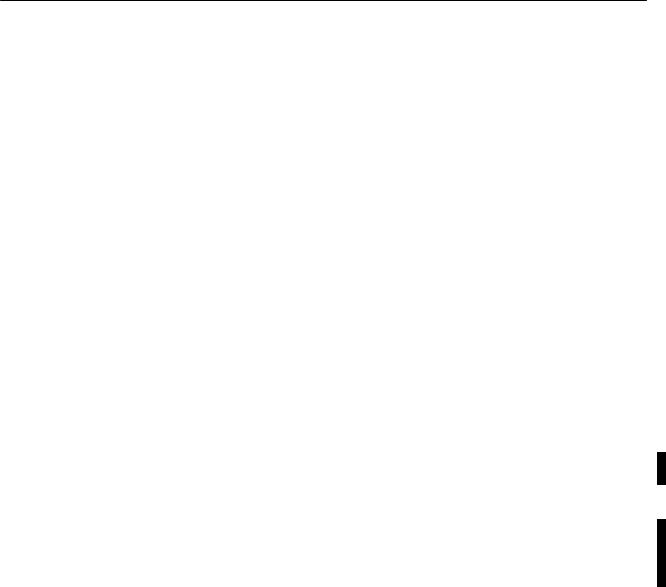
Chapter 1
Chapter Objective
What is the Offline Development System (ODS)?
Introducing ODS
This chapter provides you with an overview of the Allen-Bradley Offline Development System (ODS) and provides important information on what you need to run the ODS software.
If you want to: |
See page: |
|
|
|
|
get an introduction to Offline Development System |
1-1 |
|
|
see a flowchart of the typical ODS process |
1-2 |
|
|
identify the hardware requirements for ODS |
1-3 |
|
|
identify what computers are compatible with ODS software |
1-3 |
|
|
identify what is included with the ODS package |
1-3 |
|
|
what to do next |
1-3 |
|
|
The Offline Development System (ODS), a menu-driven software package, runs on an IBM or an IBM-compatible personal computer. This system uses a serial port and a communication cable to communicate with the Allen-Bradley product using this system. With ODS you can create, edit, and document these files:
Important: The 9/PC does not require a communication cable to upload and download part programs from ODS.
• machine configuration
These files specify values for parameters that provide the computer numeric controller (CNC) or motion controller with information about a particular machine, such as the IMC 110, IMC 123, 9/Series, or 9/PC.
•machine interface
These files provide the functional link between the CNC, the machine, the sequence of axis motions, and the machine's inputs and outputs as required by the application.
•machine motion control
These files provide programming languages for the programs that you write (depending on the controller) that control the motion of the configured axes.
After you create or edit the files, you can use ODS to download them to the control. You can also use ODS to copy, restore, rename, or delete the files that you created or edited.
Publication MCD-5.1 -August 1999
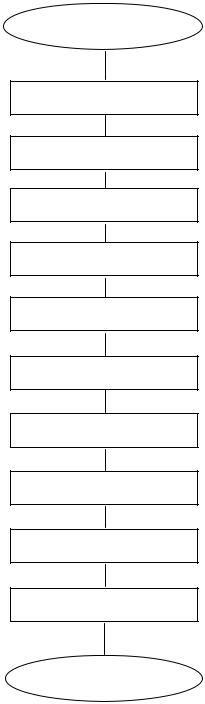
1±2 |
Introducing ODS |
START
Start a session
Configure the ODS
Select or create a project
Create machine configuration files
Download configuration files
Create machine interface files
Build interface files
Download interface files
Back up project files
Exit the ODS to DOS
END
This figure shows a flowchart of the typical ODS process.
ODS Main Features
The main features of the ODS software include:
•simple-to-use pull-down menus for easy access
•comprehensive help messages
•efficient file management capabilities (you can organize files according to project)
•access to DOS partition while using ODS
•availability of ODS on 3.5-inch floppy disks
Publication MCD-5.1 -August 1999

Introducing ODS |
1±3 |
Hardware Requirements for ODS
Computers Compatible with ODS Software
What Comes with ODS?
What to Do Next
ODS requires this hardware:
•a fully IBM-compatible personal computer (see compatible computers listed below)
•640 KB of conventional RAM
•3.5-inch floppy-disk drive
•50-Mbyte of memory available on hard-disk drive (approximately .5 MB additional needed for each project)
•one serial port and one parallel port
•a monochrome display adapter (MDA) or a color graphics adapter (CGA)
•blank floppy disks for making backup copies (Refer to Chapter 2)
Important: ODS runs with MS-DOS version 3.3 or higher, Microsoft Windows 95 , or Microsoft Windows NT .
These computers support ODS software:
•Allen-Bradley Series 61XX computers
•IBM PC AT , Compaq 386, or any other fully IBM-compatible personal computer
ODS software is packaged in a 3-ring binder that includes these items:
•ODS software on 3.5-inch floppy disks
•this Allen-Bradley Offline Development System (ODS) Software User Manual
Refer to Chapter 2 to learn about installing the ODS software.
END OF CHAPTER
Publication MCD-5.1 -August 1999

Chapter 2
Installing ODS
Chapter Objective
Before You Begin
Installing the ODS
Software
This chapter contains information to help you install and remove ODS software on a personal computer.
If you want to: |
See page: |
|
|
|
|
make a backup copy of ODS software |
2-1 |
|
|
check the PATH command |
2-1 |
|
|
install ODS software |
2-1 |
|
|
modify the CONFIG.SYS file |
2-6 |
|
|
modify the AUTOEXEC.BAT file |
2-7 |
|
|
remove the ODS software |
2-7 |
|
|
what to do next |
2-10 |
|
|
Before installing ODS:
Make a Backup Copy of the ODS Software
Make a backup copy of your original ODS floppy disks by using the DOS DISKCOPY command. Refer to your computer's DOS documentation for more information about making backup copies.
Check the PATH Command
Make sure that the PATH command, which is usually initialized in the AUTOEXEC.BAT file, includes the directory that contains COMMAND.COM. This is usually the root directory, but can be any directory, depending on your version of DOS.
For instructions on how to modify the COMMAND.COM and the AUTOEXEC.BAT files, refer to your DOS manual.
Follow the procedure in this chapter to install the ODS software into a personal computer.
Using DOS
Important: This procedure assumes that drive A is a 3.5-inch floppy-disk drive and that drive C is a hard-disk drive. If the drive designations on your computer are different, substitute the appropriate designations.
Publication MCD-5.1 -August 1999

2±2 |
Installing ODS |
1.Turn on the computer and boot DOS. The computer displays the DOS prompt.
Important: Be sure that the PATH command includes the directory that contains the COMMAND.COM file.
2.Insert ODS disk 1 into drive A.
3.Change to the source drive, i.e., the drive in which the disk is inserted.
For example, if disk 1 is in drive A, but your system boots on C, you must change to drive A to install the software. See your DOS manual for more information.
4.At the prompt, type:
install a: c:
where a: is the source drive and c: is the destination drive, and press [ENTER]
The computer begins to execute the installation utility by displaying:
Copyright 1989-1999 Allen-Bradley Company, Inc.
Installation program - Phase 1
Installing ODS from a: to c:
The installation utility checks the amount of available space on the hard disk.
What happens next is determined by whether the computer's hard disk has enough available memory to accommodate the ODS software.
If you see the message: |
then: |
|
|
|
|
Installation will continue. |
The installation utility continues the |
|
|
installation. |
|
|
|
|
It appears that you may not have enough |
The disk does not have enough memory |
|
disk space to install the complete ODS |
for ODS. |
|
package. Either remove the existing ODS, or |
||
|
||
delete other unwanted files. |
The computer returns to DOS and |
|
Aborting |
||
Press any key to continue... |
displays the DOS prompt. Clear sufficient |
|
|
space on the hard disk. If a version of |
|
|
ODS is already installed, remove it. |
|
|
When enough free space is available, |
|
|
start the installation procedure again. |
|
|
|
The installation utility checks the hard disk for the \IMC directory or any IMC files.
Publication MCD-5.1 -August 1999
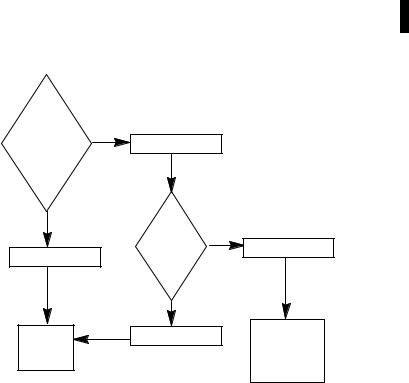
|
|
Installing ODS |
2±3 |
|
|
|
|
|
|
|
|
|
If you see the message: |
|
then: |
|
|
|
|
|
|
|
|
|
A directory called \IMC already exists (on |
|
The hard disk contains the |
|
|
|
drive c:). If you are certain that this directory |
|
directory \IMC. |
|
|
|
was created by an earlier version of |
|
|
|
|
|
|
|
|
|
|
|
Allen-Bradley's ODS, then proceed with the |
|
IMC files already exist in the |
|
|
|
installation. Otherwise, press CTRL-C now |
|
|
|
|
|
and verify that this directory may be |
|
directory. Follow the instruction |
|
|
|
overwritten. |
|
on the screen. (Most ODS files |
|
|
|
Press any key to continue... |
|
|
||
|
|
are installed in this directory.) |
|
|
|
|
|
|
|
|
|
|
|
|
|
|
|
Important: Selecting Press any key to continue... will not affect any existing AMP, PAL, or logic files.
5. To continue or abort the installation, follow the flowchart below:
Continue
or
Abort |
|
Enter: [Cntrl-C] |
|
Installation |
Abort |
|
|
Continue |
Msg: |
|
|
|
|
|
|
|
|
Terminate |
Enter: [Y] |
Press any key |
|
Batch Job |
|
|
Yes |
||
|
Y/N |
||
|
|
||
|
|
No |
|
Go to |
|
Enter: [N] |
Computer |
|
|
returns to |
|
Step 6 |
|
|
|
|
|
DOS |
|
|
|
|
|
Important: Pay particular attention to the following when you install ODS software:
•If you press any key to continue, files stored in the \IMC directory are overwritten.
•If you are not sure this is acceptable, press [CTRL-C] to abort installation.
•Check files stored in the \IMC directory.
•Copy any files that need to be saved to another directory; delete the files from the \IMC directory.
•Start installation again.
Publication MCD-5.1 -August 1999

2±4 |
Installing ODS |
The installation utility installs the files from disk 1 onto the hard disk and displays this message:
Phase 2 Installation will now be invoked. If the message ªBad command or filenameº appears, it means that the DOS command
processor (COMMAND.COM) could not be located. Make sure your PATH command includes the directory that COMMAND.COM resides in. Then re-start this Installation procedure.
See your DOS manual for further information.
Strike a key when ready . . .
6. Press any key to start Phase 2 of the installation utility.
The computer displays:
Copyright 1989-1999 Allen-Bradley Company Installation program - Phase 2
Installing ODS for Model 9/Series (archive version)...
When the installation utility finishes installing all of the files from disk 1, the computer displays this message:
Insert Disk # 2
Strike a key when ready . . .
7.Remove disk 1 from drive A, and insert disk 2.
8.Press any key to continue the installation process.
The screen displays this message:
Installing Disk # 2
9.After all of the files from disk 2 are installed, repeat the process for each of the remaining disks.
10.Select your options. ODS installs the products that you selected.
After you complete the installation process, the ODS displays this message:
Insert Disk # 1
Press any key to continue...
11.Remove the floppy disk from drive A, and insert disk 1. Press any key to continue.
The installation utility displays a message similar to this:
ODS supports most IBM 100% compatibles, however, some use unusual video monitors. Please select the type of computer this version of ODS will be running on:
1)100% compatible or Allen-Bradley T35/T47/T50/T60
2)Allen-Bradley T45
3)COMPAQ Portable 386
Enter selection (1/2/3):
Publication MCD-5.1 -August 1999

Installing ODS |
2±5 |
12.Select [1], [2], or [3], depending on the type of computer.
Choose selection [1] if you are using an Allen-Bradley Series 6120, 6121, 6122, or 618X computer.
The installation utility configures ODS to the type of computer selected. If the installation utility includes any update notices, it displays the first page under this heading:
mm/dd/yy
PLEASE NOTE THE FOLLOWING ITEMS:
*
*
notice text
*
*
--MORE--
13.Read the first page, then press any key to display the next page.
14.Repeat step 13, displaying all the available pages. Press any key to continue.
The installation utility displays this message:
If you would like to print the
above message, use the DOS command:
PRINT a:READ.ME
Strike a key when ready . . .
You cannot enter the DOS PRINT command during installation.
15.Press any key to continue.
The installation utility displays the message:
To run ODS, type ªcd \imcº, then type ªimcº.
IBM is a registered trademark of International Business Machines Corporation
COMPAQ is a registered trademark of Compaq Computer Corporation
Done...Please remove Disk 1 from the drive.
You see the C:\IMC> prompt.
16.Remove disk 1 from drive A.
Store the master ODS disks in a safe location. You can now print the READ.ME file.
Publication MCD-5.1 -August 1999
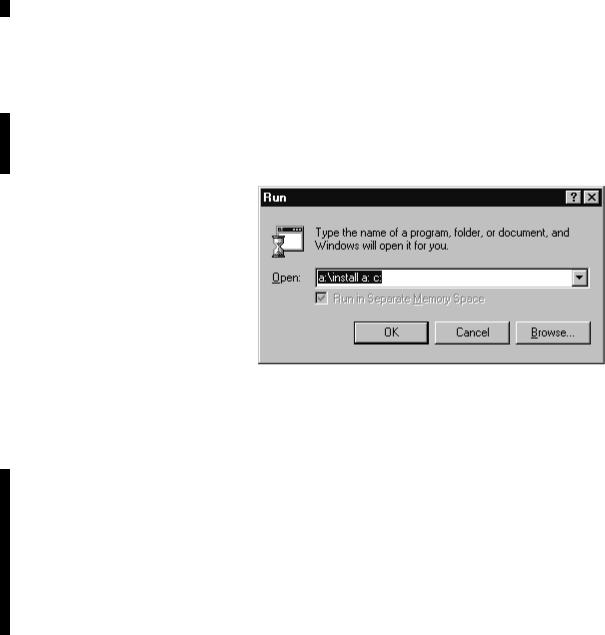
2±6 |
Installing ODS |
Modifying the
CONFIG.SYS File
Using Windows NT
Important: This procedure assumes that drive A is a 3.5-inch floppy-disk drive and that drive C is a hard-disk drive. If the drive designations on your computer are different, substitute the appropriate designations.
1.Turn on the computer and insert ODS disk 1 into drive A.
2.Click the Windows NT Start button and select Run. A similar box appears:
If the correct path does not appear by default in the Open: pulldown menu box, type the correct path (e.g., a:\install a: c:, where a: is the source drive and c: is the destination drive).
3.Press [ENTER]
The computer begins to execute the installation utility. Refer to steps 4 through 15 in the Using DOS section (beginning on page 2±2) for further instructions on installing your ODS software.
If you are using a DOS±based system, you can optimize ODS performance, by modifying your CONFIG.SYS file.
Important: 8100 HS110 software does not require you to add the line `DEVICE=DF1DRV.SYS'.
1. Modify the CONFIG.SYS file, if necessary, to include these lines:
BUFFERS=25
FILES=20
DEVICE=DF1DRV.SYS
The record DEVICE=DF1DRV.SYS enables the DF1 communication driver to transfer files between ODS and the servo controller.
Publication MCD-5.1 -August 1999

Installing ODS |
2±7 |
Modifying the
AUTOEXEC.BAT File
Removing the ODS
Software
When selecting any other CONFIG.SYS commands, be aware of the memory requirements.
2. Reboot the computer to read the data from this file.
If you are using a DOS±based system, you can directly start ODS. You must modify the PATH command in the AUTOEXEC.BAT file by adding this entry to the path:
;C:\IMC
If you want ODS to start automatically when you turn on the computer, add this entry to the last line of the AUTOEXEC.BAT file:
IMC
Refer to the computer's DOS manual for further instructions.
If for any reason you need to remove the ODS software from the computer's hard disk, use the following procedure:
Important: This procedure assumes that the floppy-disk drive is drive A and the hard-disk drive is drive C. If the drive designations on your computer are different, substitute the appropriate designations.
Important: Before you remove the ODS software from the hard disk, back up any projects you need to save, then delete all of the projects.
1.Insert ODS disk 1 in floppy-disk drive A.
2.If you are at the C: prompt, type:
a:
and press [ENTER].
3. At the prompt, type:
a:remove
and press [ENTER].
The removal utility displays this message:
Publication MCD-5.1 -August 1999
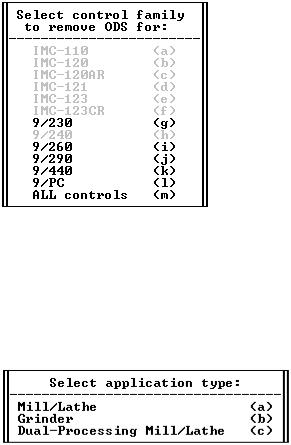
2±8 |
Installing ODS |
4.Select the drive that contains the ODS software. For this example, select drive C and press [ENTER].
The arrangement of the list may vary slightly from what currently appears on your screen. The removal utility displays a message similar to this:
The menu highlights the installed ODS software and ghosts unavailable software. Select the control family you want to remove or ALL controls for all of the installed ODS software.
5.Select a control type.
If you selected a 9/Series control, this screen appears:
Publication MCD-5.1 -August 1999
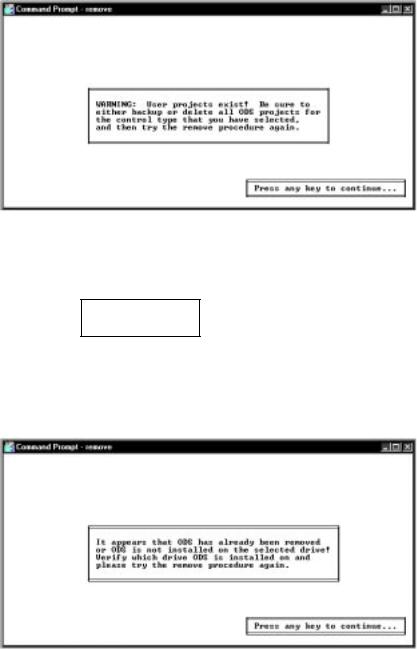
Installing ODS |
2±9 |
6.If applicable, select an application type.
If all projects or files have not been deleted from a specific application before being removed, this warning appears:
With the appearance of this screen, the removal utility begins deleting files from the hard disk:
Removing ODS
The removal utility looks for a particular list of files and directories. If it cannot find the file or directory that it is looking for, the removal utility displays a message similar to the following:
This message does not indicate that the removal process is proceeding incorrectly. It indicates the condition of the directory and is for your information only.
Publication MCD-5.1 -August 1999
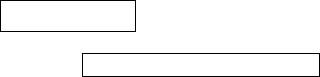
2±10 |
Installing ODS |
What to Do Next
When removal is complete, the removal utility displays this message:
Removal Complete
Press any key to continue . . .
7. Remove the disk from the floppy-disk drive.
Chapter 3 tells you how to use the ODS software.
END OF CHAPTER
Publication MCD-5.1 -August 1999
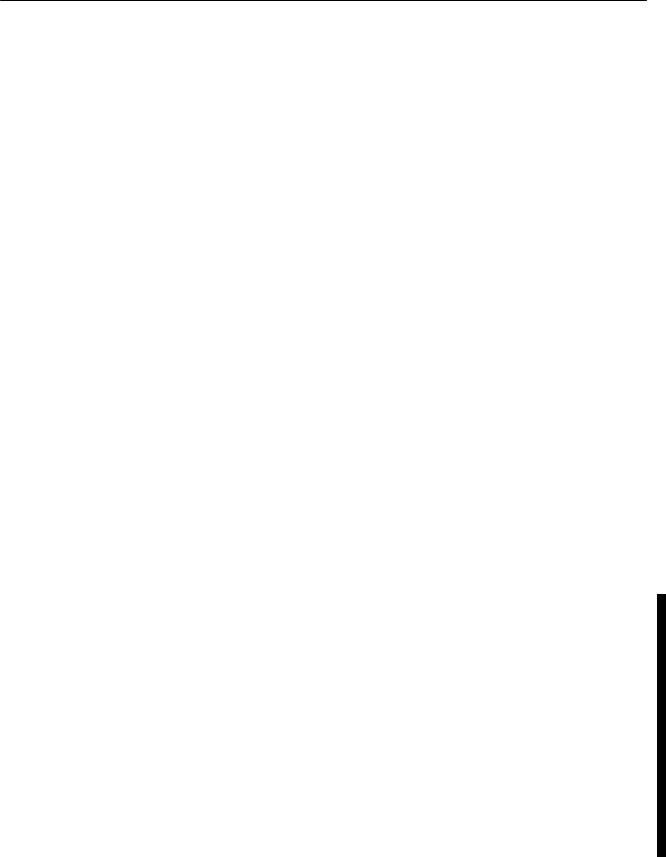
Chapter 3
Getting Started with ODS
Chapter Objective
Getting Started
This chapter tells you how to create and edit these types of ODS files:
•machine configuration
•machine interface
•machine motion control
If you want to: |
See page: |
|
|
|
|
get started using ODS |
3-1 |
|
|
use pull down menus |
3-4 |
|
|
use online help |
3-5 |
|
|
read the status line |
3-7 |
|
|
define projects |
3-8 |
|
|
define applications |
3-9 |
|
|
define utility |
3-10 |
|
|
use directory |
3-10 |
|
|
enter file and project names |
3-11 |
|
|
interpret error messages |
3-12 |
|
|
use the [ESC] key |
3-12 |
|
|
edit ODS |
3-12 |
|
|
know what to do next |
3-12 |
|
|
To begin:
Using Windows
1.Select MSDOS Command Prompt under the Programs option of the Windows NT Start menu.
2.At the DOS prompt, type:
IMC [ENTER]
If the message Bad command or filename appears, this is an indication that the PATH command in the AUTOEXEC.BAT file does not contain the directory \IMC.
3. If this is the case, type:
cd IMC [ENTER] IMC [ENTER]
ODS displays the welcome screen.
Publication MCD-5.1 -August 1999
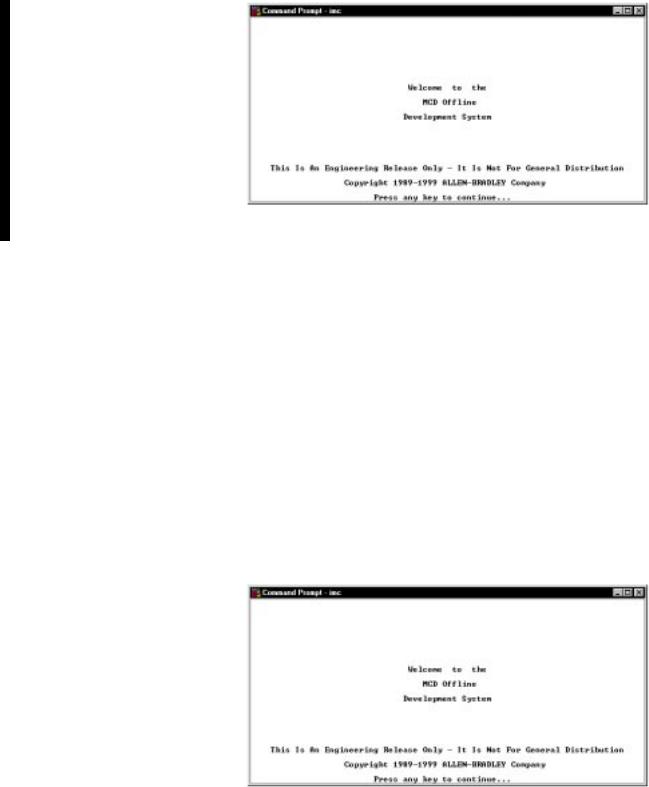
3±2 |
Getting Started with ODS |
Continue to step 4 on page 3±3.
Using DOS
1.Turn on the computer and boot DOS.
If IMC was included as the last record in the AUTOEXEC.BAT file, ODS starts automatically when you turn on the computer.
2.At the DOS prompt, type:
IMC [ENTER]
If the message Bad command or filename appears, this is an indication that the PATH command in the AUTOEXEC.BAT file does not contain the directory \IMC.
3. If this is the case, type:
cd \IMC [ENTER] IMC [ENTER]
ODS displays a similar welcome screen.
Publication MCD-5.1 -August 1999
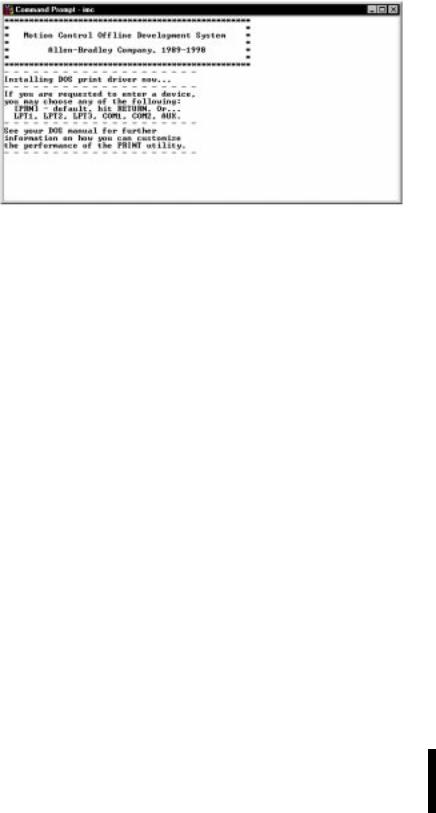
Getting Started with ODS |
3±3 |
4. Press any key to continue. A screen similar to this appears:
ODS installs the DOS print driver in RAM, which allows you to download files to a printer.
Important: |
You must first install the print driver to be able |
|
|
to print files from ODS menus. |
|
|
|
|
If the print driver is: |
then: |
|
|
|
|
already installed |
|
the above screen appears for a moment and then is |
|
|
replaced by the ODS top level screen (page 3-4) |
|
|
|
not installed |
|
ODS asks you to select a device name: |
|
|
Name of list device [PRN]: |
|
|
|
5. Select a device name.
If you want to use: |
then: |
|
|
|
|
|
|
the default device name |
press [ENTER] |
|
|
|
|
|
|
a different device |
1. |
Type a device name, for example: |
|
|
•LPT1 |
•COM1 |
|
|
•LPT2 |
•COM2 |
|
|
•LPT3 |
•AUX |
|
|
2. |
Press [ENTER] |
|
|
|
|
|
Refer to DOS documentation for more information about printer device names.
6.However, if the screen is distorted, follow this procedure:
a.Exit ODS.
b.At the DOS prompt, type:
MODE BW80 [ENTER]
c.Reboot ODS following the instructions on page 3±1 or 3±2. Examine the screen. If the screen is clear, we
suggest that you add the command MODE BW80 to the batch file, IMC.BAT.
Publication MCD-5.1 -August 1999
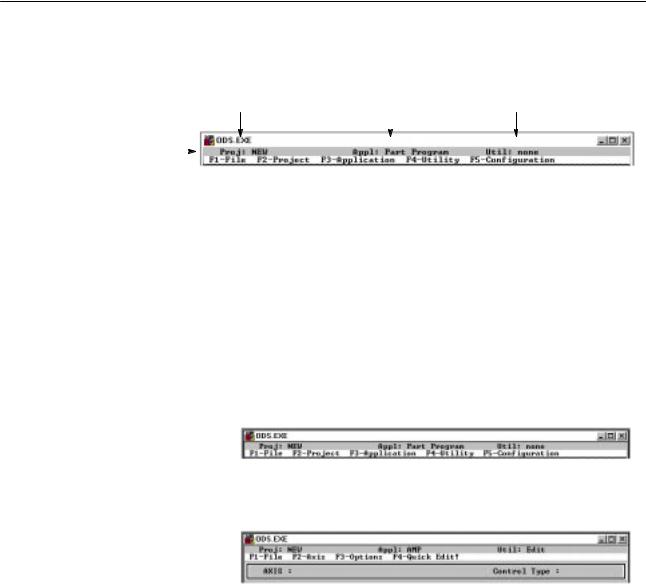
3±4 Getting Started with ODS
ODS displays the first line of its menu.
the Project |
|
|
the Application |
the Utility |
||
|
|
An application is a group of programs |
A utility is one of the programs |
|||
A project is a directory you create to |
|
|
||||
|
|
used for creating and managing files. |
in an application. |
|||
store files for a particular controller or job. |
|
|
||||
|
|
|
|
|
||
status line |
|
|
|
|
|
|
|
|
|
|
|
|
|
|
|
|
|
|
|
|
Using Pull-down Menus
The first line of the ODS screen layout (referred to as the status line) identifies the project, the application, and the utility.
If a project, an application, or a utility is not active, the word none appears in the corresponding space in the status line.
The second line of the ODS screen is the menu bar. The menu bar identifies the pull-down menus. Select the functions you wish to perform from these menus. The active application and utility determine which menus are listed. For example, in this screen the top-level menu bar includes five choices.
In contrast, the menu bar for the 9/Series AMP editor utility includes four choices for a single process system:
Some menu choices are:
•highlighted (available for selection)
•darker or ghosted (unavailable for selection)
ODS automatically enables and disables menu choices according to the operation that it is performing and its current status. For example, the F3-Application menu is not available unless a project is created or selected. Similarly, you must select an application before the F4-Utility menu becomes available.
Publication MCD-5.1 -August 1999
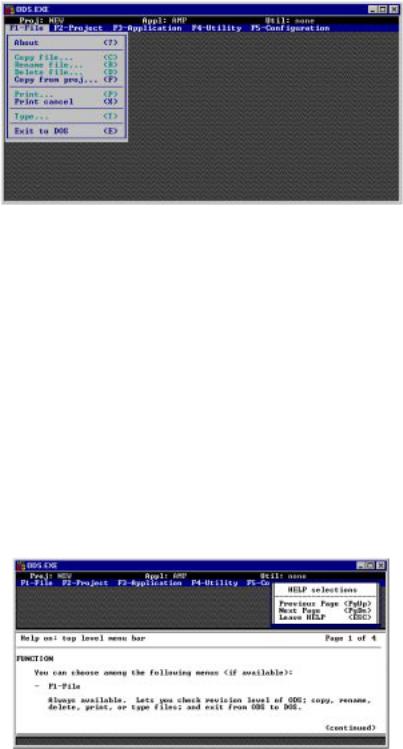
Getting Started with ODS |
3±5 |
Using Online Help
Pulling Down a Menu
To pull down a menu, press the function key indicated on the menu bar. ODS then displays it on the screen. For example, when you press [F1] to pull down the F1-File menu, you see this screen:
Selecting a Menu Option
There are two ways to select the menu options:
•Press the key indicated between the parentheses on the menu. For example, press ? to select the About option.
•Use the arrow up [↑] or arrow down [↓] keys to highlight the option desired, then press [ENTER].
ODS online help is context sensitive; therefore, any time that you request help, ODS provides a relevant help message. Online help is structured into the ODS software, and is available only if you install it. The online help menu appears on the right side of the screen just below the F5-Configuration heading.
1.To request help, simultaneously hold down the [ALT] key and [H] key([ALT-H]), then release.
During the ODS installation process, ODS presents update notices as a series of help messages. The help portion of the screen describes how to use the menu for the help messages.
This help message contains some introductory information about ODS. Read it carefully.
Publication MCD-5.1 -August 1999
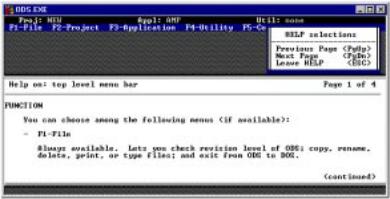
3±6 |
Getting Started with ODS |
The box at the upper right of the screen below tells you how to display other pages of the help screens. If there is more text in the help message than can fit in one window, you can access the next page of help by selecting the [PgDn].
Notice that the Previous Page [PgUp] choice is ghosted, indicating that it is not available for selection. Since the page of help text displayed is the first page, there are no previous pages to access. When you select [PgDn] to move to the second help page, the [PgUp] choice becomes available.
2.Press the [ESC] key to clear the help text from the screen.
•At the top of each help screen there is a heading that identifies:
±the topic of the screen
±the current page
±how many pages there are in the help text
•Most help text is divided into sections, with each section indicated by a heading in the text.
•If the body of text for a heading within the help text is continued on the next page of help text, the word (continued) appears at the bottom of the page.
Help screens are available for each of the top-level entries (F1-File through F5-Configuration) in the menu bar.
When you select: |
then: |
|
|
F1 File from the menu heading |
the selection is highlighted |
|
|
[ALT H] |
the help messages that appear describe the |
|
entries contained in the F1 File menu |
|
|
Publication MCD-5.1 -August 1999
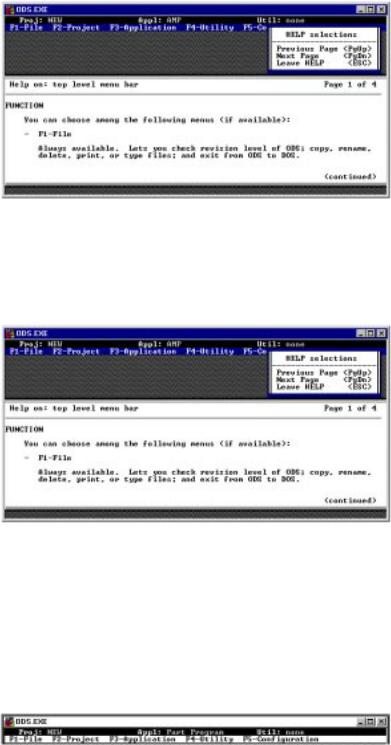
Getting Started with ODS |
3±7 |
Refer to the example below:
Reading the Status Line
When you select a specific function, use the arrow up [↑] or arrow down [↓] keys and highlight the desired entry. When you enter [ALT-H], a help message appears describing the functional details of the selected entry. For this example, the help messages are for the
Copy file entry.
Additional help messages are available for other ODS screens. If no help is available, ODS displays:
Sorry, no further help is available.
The status line of the ODS screen shows the active Project, Application, and Utility. Figure 3.1 illustrates the way that ODS is organized by project, application, and utility.
Publication MCD-5.1 -August 1999
