Rockwell Automation 20-COMM-R User Manual

User Manual
PowerFlex 20-COMM-R Remote I/O Adapter
FRN 1.xxx
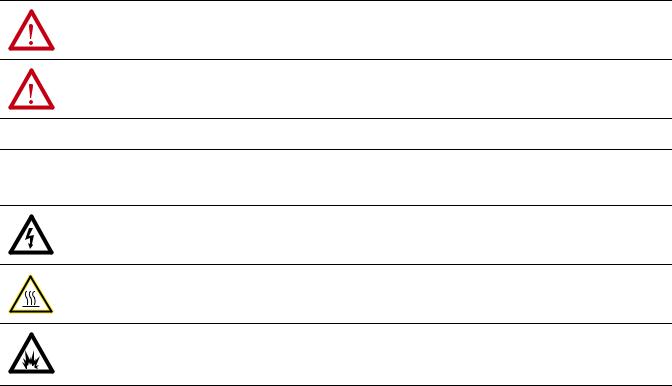
Important User Information
Read this document and the documents listed in the additional resources section about installation, configuration, and operation of this equipment before you install, configure, operate, or maintain this product. Users are required to familiarize themselves with installation and wiring instructions in addition to requirements of all applicable codes, laws, and standards.
Activities including installation, adjustments, putting into service, use, assembly, disassembly, and maintenance are required to be carried out by suitably trained personnel in accordance with applicable code of practice.
If this equipment is used in a manner not specified by the manufacturer, the protection provided by the equipment may be impaired.
In no event will Rockwell Automation, Inc. be responsible or liable for indirect or consequential damages resulting from the use or application of this equipment.
The examples and diagrams in this manual are included solely for illustrative purposes. Because of the many variables and requirements associated with any particular installation, Rockwell Automation, Inc. cannot assume responsibility or liability for actual use based on the examples and diagrams.
No patent liability is assumed by Rockwell Automation, Inc. with respect to use of information, circuits, equipment, or software described in this manual.
Reproduction of the contents of this manual, in whole or in part, without written permission of Rockwell Automation, Inc., is prohibited.
Throughout this manual, when necessary, we use notes to make you aware of safety considerations.
WARNING: Identifies information about practices or circumstances that can cause an explosion in a hazardous environment, which may lead to personal injury or death, property damage, or economic loss.
ATTENTION: Identifies information about practices or circumstances that can lead to personal injury or death, property damage, or economic loss. Attentions help you identify a hazard, avoid a hazard, and recognize the consequence.
IMPORTANT Identifies information that is critical for successful application and understanding of the product.
Labels may also be on or inside the equipment to provide specific precautions.
SHOCK HAZARD: Labels may be on or inside the equipment, for example, a drive or motor, to alert people that dangerous voltage may be present.
BURN HAZARD: Labels may be on or inside the equipment, for example, a drive or motor, to alert people that surfaces may reach dangerous temperatures.
ARC FLASH HAZARD: Labels may be on or inside the equipment, for example, a motor control center, to alert people to potential Arc Flash. Arc Flash will cause severe injury or death. Wear proper Personal Protective Equipment (PPE). Follow ALL Regulatory requirements for safe work practices and for Personal Protective Equipment (PPE).
Allen-Bradley, Rockwell Software, and Rockwell Automation are trademarks of Rockwell Automation, Inc. Trademarks not belonging to Rockwell Automation are property of their respective companies.

Summary of Changes
The information below summarizes the changes made to this manual since its last release (March 2002).
Description of Changes |
Page |
|
|
|
|
Reformatted document from half size (5.5 x 8.5 in.) to full size (8.5 x 11 in.) |
Throughout |
|
|
manual |
|
Added information about Connected Components Workbench software configuration |
||
|
||
tool for drives and connected peripherals. |
|
|
|
|
|
Revised the ‘DPI Ports and Internal Interface Cables’ figure, and the ‘Mounting and |
2-5 and 2-6 |
|
Grounding the Adapter’ figure to show PowerFlex 700H/S Frames 9 and larger. |
|
|
|
|
|
In the ‘Applying Power’ section in Chapter 2, added new subsections ‘Start-Up |
2-8 and 2-10 |
|
Status Indications’ and ‘Configuring and Verifying Key Drive Parameters’. |
|
|
|
|
|
In Chapter 3, added new section ‘Updating the Adapter Firmware’. |
3-10 |
|
|
|
|
In the subsection ‘Reference/Feedback in Discrete I/O Image’ in Chapter 4, added |
|
|
the following new sub-subsections: |
|
|
• ‘PowerFlex 70/700/700H, and PowerFlex 700L Drives with 700 Control’ |
4-5 |
|
• ‘PowerFlex 700S and PowerFlex 700L Drives with 700S Control’ |
4-6 |
|
• ‘PowerFlex 753/755 Drives’ |
4-6 |
|
• ‘PowerFlex Digital DC Drives’ |
4-6 |
|
In the section ‘Block Transfer I/O Image’ in Chapter 4, added the new subsection |
|
|
‘Datalink Scaling’. |
4-9 |
|
|
|
|
Revised Appendix D to include the following new sections: |
|
|
• ‘PowerFlex 70/700/700H, and 700L (with 700 Control) Drives’. |
D-1 |
|
• ‘PowerFlex 700S (Phase II Control) and 700L (with 700S Control) Drives’. |
D-3 |
|
• ‘PowerFlex 750-Series Drives’. |
D-5 |
|
• ‘PowerFlex Digital DC Drives’. |
D-7 |
20-COMM-R Remote I/O Adapter User Manual
Publication 20COMM-UM004D-EN-P

soc-ii Summary of Changes
20-COMM-R Remote I/O Adapter User Manual
Publication 20COMM-UM004D-EN-P

|
|
Table of Contents |
|
|
|
|
|
Preface |
About This Manual |
|
|
|
Conventions Used in This Manual . . . . . . . . . . . . . . . . . . . . . . . . . |
. . . . . . . . . . . . . . . . . P-1 |
|
|
Rockwell Automation Support . . . . . . . . . . . . . . . . . . . . . . . . . . . . |
. . . . . . . . . . . . . . . . . P-2 |
|
|
Additional Resources . . . . . . . . . . . . . . . . . . . . . . . . . . . . . . . . . . . |
. . . . . . . . . . . . . . . . . P-2 |
|
Chapter 1 |
Getting Started |
|
|
|
Components. . . . . . . . . . . . . . . . . . . . . . . . . . . . . . . . . . . . . . . . . . . . |
. . . . . . . . . . . . . . . . 1-1 |
|
|
Features . . . . . . . . . . . . . . . . . . . . . . . . . . . . . . . . . . . . . . . . . . . . . . . |
. . . . . . . . . . . . . . . . 1-2 |
|
|
Compatible Products . . . . . . . . . . . . . . . . . . . . . . . . . . . . . . . . . . . . . |
. . . . . . . . . . . . . . . . 1-3 |
|
|
Required Equipment . . . . . . . . . . . . . . . . . . . . . . . . . . . . . . . . . . . . . |
. . . . . . . . . . . . . . . . 1-3 |
|
|
Safety Precautions. . . . . . . . . . . . . . . . . . . . . . . . . . . . . . . . . . . . . . . |
. . . . . . . . . . . . . . . . 1-5 |
|
|
Quick Start . . . . . . . . . . . . . . . . . . . . . . . . . . . . . . . . . . . . . . . . . . . . |
. . . . . . . . . . . . . . . . 1-6 |
|
Chapter 2 |
Installing the Adapter |
|
|
|
Preparing for an Installation . . . . . . . . . . . . . . . . . . . . . . . . . . . . . . . |
. . . . . . . . . . . . . . . . 2-1 |
|
|
Selecting Remote I/O Cables . . . . . . . . . . . . . . . . . . . . . . . . . . . . . . |
. . . . . . . . . . . . . . . . 2-1 |
|
|
Commissioning the Adapter . . . . . . . . . . . . . . . . . . . . . . . . . . . . . . . |
. . . . . . . . . . . . . . . . 2-2 |
|
|
Connecting the Adapter to the Drive. . . . . . . . . . . . . . . . . . . . . . . . . |
. . . . . . . . . . . . . . . . 2-4 |
|
|
Connecting the Adapter to the Network . . . . . . . . . . . . . . . . . . . . . . |
. . . . . . . . . . . . . . . . 2-7 |
|
|
Applying Power. . . . . . . . . . . . . . . . . . . . . . . . . . . . . . . . . . . . . . . . . |
. . . . . . . . . . . . . . . . 2-8 |
|
Chapter 3 |
Configuring the Adapter |
|
|
|
Configuration Tools. . . . . . . . . . . . . . . . . . . . . . . . . . . . . . . . . . . . . . |
. . . . . . . . . . . . . . . . 3-1 |
|
|
Using the PowerFlex 7-Class HIM to Access Parameters . . . . . . . . |
. . . . . . . . . . . . . . . . 3-2 |
|
|
Setting the Rack Address . . . . . . . . . . . . . . . . . . . . . . . . . . . . . . . . . |
. . . . . . . . . . . . . . . . 3-3 |
|
|
Setting the Baud Rate . . . . . . . . . . . . . . . . . . . . . . . . . . . . . . . . . . . . |
. . . . . . . . . . . . . . . . 3-4 |
|
|
Setting the Starting Module Group . . . . . . . . . . . . . . . . . . . . . . . . . . |
. . . . . . . . . . . . . . . . 3-4 |
|
|
Setting the Last Rack . . . . . . . . . . . . . . . . . . . . . . . . . . . . . . . . . . . . |
. . . . . . . . . . . . . . . . 3-5 |
|
|
Setting the Rack Size . . . . . . . . . . . . . . . . . . . . . . . . . . . . . . . . . . . . |
. . . . . . . . . . . . . . . . 3-5 |
|
|
Setting the I/O Configuration . . . . . . . . . . . . . . . . . . . . . . . . . . . . . . |
. . . . . . . . . . . . . . . . 3-6 |
|
|
Setting a Fault Action . . . . . . . . . . . . . . . . . . . . . . . . . . . . . . . . . . . . |
. . . . . . . . . . . . . . . . 3-7 |
|
|
Resetting the Adapter . . . . . . . . . . . . . . . . . . . . . . . . . . . . . . . . . . . . |
. . . . . . . . . . . . . . . . 3-8 |
|
|
Viewing the Adapter Status Using Parameters . . . . . . . . . . . . . . . . . |
. . . . . . . . . . . . . . . . 3-9 |
|
|
Updating the Adapter Firmware . . . . . . . . . . . . . . . . . . . . . . . . . . . . |
. . . . . . . . . . . . . . . 3-10 |
|
Chapter 4 |
Using Discrete and Block Transfer I/O |
|
|
|
About I/O . . . . . . . . . . . . . . . . . . . . . . . . . . . . . . . . . . . . . . . . . . . . . |
. . . . . . . . . . . . . . . . 4-1 |
|
|
Understanding the I/O Image . . . . . . . . . . . . . . . . . . . . . . . . . . . . . . |
. . . . . . . . . . . . . . . . 4-2 |
|
|
Discrete I/O Image . . . . . . . . . . . . . . . . . . . . . . . . . . . . . . . . . . . . . . |
. . . . . . . . . . . . . . . . 4-4 |
|
|
Block Transfer I/O Image . . . . . . . . . . . . . . . . . . . . . . . . . . . . . . . . . |
. . . . . . . . . . . . . . . . 4-7 |
|
|
Example Ladder Logic Program Information . . . . . . . . . . . . . . . . . . |
. . . . . . . . . . . . . . . 4-11 |
|
|
ControlLogix Controller Example . . . . . . . . . . . . . . . . . . . . . . . . . . |
. . . . . . . . . . . . . . . 4-12 |
|
|
PLC-5 Controller Example . . . . . . . . . . . . . . . . . . . . . . . . . . . . . . . . |
. . . . . . . . . . . . . . . 4-15 |
|
|
SLC 500 Controller Example . . . . . . . . . . . . . . . . . . . . . . . . . . . . . . |
. . . . . . . . . . . . . . . 4-17 |
|
20-COMM-R Remote I/O Adapter User Manual
Publication 20COMM-UM004D-EN-P

ii Table of Contents
Chapter 5 |
Using Block Transfer Messaging |
|
|
About Block Transfer Messaging . . . . . . . . . . . . . . . . . . . . . . . . . . . . . . . . . . . . . . . . . . . |
5-2 |
|
Formatting Block Transfer Messages . . . . . . . . . . . . . . . . . . . . . . . . . . . . . . . . . . . . . . . . |
5-2 |
|
Executing Block Transfers for Explicit Messages. . . . . . . . . . . . . . . . . . . . . . . . . . . . . . . |
5-5 |
|
Example Programs. . . . . . . . . . . . . . . . . . . . . . . . . . . . . . . . . . . . . . . . . . . . . . . . . . . . . . . |
5-6 |
|
ControlLogix Controller Example. . . . . . . . . . . . . . . . . . . . . . . . . . . . . . . . . . . . . . . . . . . |
5-7 |
|
PLC-5 Controller Example . . . . . . . . . . . . . . . . . . . . . . . . . . . . . . . . . . . . . . . . . . . . . . . . |
5-9 |
|
SLC 500 Controller Example . . . . . . . . . . . . . . . . . . . . . . . . . . . . . . . . . . . . . . . . . . . . . |
5-11 |
Chapter 6 |
Troubleshooting |
|
|
Understanding the Status Indicators . . . . . . . . . . . . . . . . . . . . . . . . . . . . . . . . . . . . . . . . . |
6-1 |
|
PORT Status Indicator . . . . . . . . . . . . . . . . . . . . . . . . . . . . . . . . . . . . . . . . . . . . . . . . . . . . |
6-2 |
|
MOD Status Indicator . . . . . . . . . . . . . . . . . . . . . . . . . . . . . . . . . . . . . . . . . . . . . . . . . . . . |
6-2 |
|
NET A Status Indicator . . . . . . . . . . . . . . . . . . . . . . . . . . . . . . . . . . . . . . . . . . . . . . . . . . . |
6-3 |
|
Viewing Adapter Diagnostic Items . . . . . . . . . . . . . . . . . . . . . . . . . . . . . . . . . . . . . . . . . . |
6-3 |
|
Viewing and Clearing Events. . . . . . . . . . . . . . . . . . . . . . . . . . . . . . . . . . . . . . . . . . . . . . . |
6-5 |
Appendix A |
Specifications |
|
|
Communications . . . . . . . . . . . . . . . . . . . . . . . . . . . . . . . . . . . . . . . . . . . . . . . . . . . . . . . . |
A-1 |
|
Electrical . . . . . . . . . . . . . . . . . . . . . . . . . . . . . . . . . . . . . . . . . . . . . . . . . . . . . . . . . . . . . . |
A-1 |
|
Mechanical. . . . . . . . . . . . . . . . . . . . . . . . . . . . . . . . . . . . . . . . . . . . . . . . . . . . . . . . . . . . . |
A-1 |
|
Environmental . . . . . . . . . . . . . . . . . . . . . . . . . . . . . . . . . . . . . . . . . . . . . . . . . . . . . . . . . . |
A-1 |
|
Regulatory Compliance . . . . . . . . . . . . . . . . . . . . . . . . . . . . . . . . . . . . . . . . . . . . . . . . . . . |
A-2 |
Appendix B |
Adapter Parameters |
|
|
Parameter List . . . . . . . . . . . . . . . . . . . . . . . . . . . . . . . . . . . . . . . . . . . . . . . . . . . . . . . . . |
. B-1 |
Appendix C |
CIP Objects |
|
|
CIP Services. . . . . . . . . . . . . . . . . . . . . . . . . . . . . . . . . . . . . . . . . . . . . . . . . . . . . . . . . . . |
. C-1 |
|
Common Messages . . . . . . . . . . . . . . . . . . . . . . . . . . . . . . . . . . . . . . . . . . . . . . . . . . . . . |
. C-2 |
|
DPI Device Object . . . . . . . . . . . . . . . . . . . . . . . . . . . . . . . . . . . . . . . . . . . . . . . . . . . . . . |
. C-3 |
|
DPI Parameter Object . . . . . . . . . . . . . . . . . . . . . . . . . . . . . . . . . . . . . . . . . . . . . . . . . . . |
. C-5 |
|
DPI Fault Object . . . . . . . . . . . . . . . . . . . . . . . . . . . . . . . . . . . . . . . . . . . . . . . . . . . . . . . |
C-15 |
|
DPI Alarm Object . . . . . . . . . . . . . . . . . . . . . . . . . . . . . . . . . . . . . . . . . . . . . . . . . . . . . . |
C-17 |
|
DPI Time Object . . . . . . . . . . . . . . . . . . . . . . . . . . . . . . . . . . . . . . . . . . . . . . . . . . . . . . . |
C-19 |
Appendix D |
Logic Command/Status Words |
|
|
PowerFlex 70/700/700H, and 700L (with 700 Control) Drives . . . . . . . . . . . . . . . . . . . |
. D-1 |
|
PowerFlex 700S (Phase II Control) and 700L (with 700S Control) Drives . . . . . . . . . . . |
D-3 |
|
PowerFlex 750-Series Drives. . . . . . . . . . . . . . . . . . . . . . . . . . . . . . . . . . . . . . . . . . . . . . . |
D-5 |
|
PowerFlex Digital DC Drives . . . . . . . . . . . . . . . . . . . . . . . . . . . . . . . . . . . . . . . . . . . . . . |
D-7 |
Glossary
Index
20-COMM-R Remote I/O Adapter User Manual
Publication 20COMM-UM004D-EN-P

Preface
About This Manual
Topic |
Page |
|
|
Conventions Used in This Manual |
P-1 |
|
|
Rockwell Automation Support |
P-2 |
|
|
Additional Resources |
P-2 |
|
|
Conventions Used in This
Manual
This manual provides information about the adapter and using it with PowerFlex 7-Class (Architecture-Class) drives. The adapter can be used with other products that support a DP I™ adapter. See the documentation for your product for specific information about how it works with the adapter.
The following conventions are used throughout this manual:
•Parameter names are shown in the format Parameter xx - [*]. The xx represents the parameter number. The * represents the parameter name
— for example Parameter 01 - [DPI Port].
•Menu commands are shown in bold type face and follow the format Menu > Command. For example, if you read ‘Select File > Open’, you should click the File menu and then click the Open command.
•The firmware revision number (FRN) is displayed as FRN X.xxx, where ‘X’ is the major revision number and ‘xxx’ is the minor revision number.
20-COMM-R Remote I/O Adapter User Manual
Publication 20COMM-UM004D-EN-P

P-2 About This Manual
Rockwell Automation
Support
Rockwell Automation offers support services worldwide, with over 75 sales and support offices, over 500 authorized distributors, and over 250 authorized systems integrators located throughout the United States alone. In addition, Rockwell Automation representatives are in every major country in the world.
Local Product Support
Contact your local Rockwell Automation representative for:
•Sales and order support
•Product technical training
•Warranty support
•Support service agreements
Technical Product Assistance
For technical assistance, please review the information in Chapter 6, Troubleshooting, first. If you still have problems, then access the Allen-Bradley Technical Support website at www.ab.com/support/abdrives or contact Rockwell Automation.
Additional Resources |
These documents contain additional information concerning related |
||
|
products from Rockwell Automation. |
||
|
|
|
|
Resource |
|
|
Description |
|
|
||
PowerFlex 7-Class DPI (Drive Peripheral Interface) Network Communication Adapter Installation |
Information on installing PowerFlex® 20-COMM-x Network |
||
Instructions, publication 20COMM-IN004 |
|
|
Communication Adapters. |
|
|
||
Connected Components Workbench website http://www.ab.com/support/abdrives/webupdate/ |
Information on the Connected Components Workbench |
||
software.html, and online help (1) |
|
|
software tool—and includes a link for free software download. |
DriveExplorer website http://www.ab.com/drives/driveexplorer, and online help (1) |
|
Information on using the DriveExplorer™ software tool. |
|
DriveExecutive website http://www.ab.com/drives/drivetools, and online help (1) |
|
Information on using the DriveExecutive™ software tool. |
|
PowerFlex 20-HIM-A3/-A5/-C3S/-C5S HIM Quick Reference, publication 20HIM-QR001 |
Information on using PowerFlex 20-HIM-A3, 20-HIM-A5, |
||
|
|
|
20-HIM-C3S, and 20-HIM-C5S HIMs. |
|
|
||
PowerFlex 20-HIM-A6/C6S HIM (Human Interface Module) User Manual, publication 20HIM-UM001 |
Information on installing and using PowerFlex 20-HIM-A6 and |
||
|
|
|
20-HIM-C6S HIMs. |
|
|
|
|
PowerFlex 70 User Manual, publication 20A-UM001 |
|
Information on installing and programming PowerFlex 70 |
|
PowerFlex 70/700 Reference Manual, publication PFLEX-RM001 |
|
standard control and enhanced control drives. |
|
PowerFlex 70 Enhanced Control and 700 Vector Control Reference Manual, publication |
PFLEX-RM004 |
|
|
|
|
|
|
PowerFlex 700 Series A User Manual, publication 20B-UM001 |
|
Information on installing and programming PowerFlex 700 |
|
PowerFlex 700 Series B User Manual, publication 20B-UM002 |
|
standard control and vector control Series A drives, and |
|
PowerFlex 70/700 Reference Manual, publication PFLEX-RM001 |
|
PowerFlex 700 vector control Series B drives. |
|
PowerFlex 70 Enhanced Control and 700 Vector Control Reference Manual, publication |
PFLEX-RM004 |
|
|
|
|
|
|
PowerFlex 700H Installation Instructions, publication PFLEX-IN006 |
|
Information on installing and programming PowerFlex 700H |
|
PowerFlex 700H Programming Manual, publication 20C-PM001 |
|
drives. |
|
|
|
|
|
20-COMM-R Remote I/O Adapter User Manual
Publication 20COMM-UM004D-EN-P

|
About This Manual |
P-3 |
|
|
|
|
|
|
Resource |
Description |
|
|
|
|
PowerFlex 700S w/Phase I Control Installation Manual (Frames 1…6), publication 20D-IN024 |
Information on installing and programming PowerFlex 700S |
|
PowerFlex 700S w/Phase I Control Installation Manual (Frames 9 and 10), publication PFLEX-IN006 |
drives. |
|
PowerFlex 700S w/Phase I Control User Manual (All Frame Sizes), publication 20D-UM001 |
|
|
PowerFlex 700S w/Phase I Control Reference Manual, publication PFLEX-RM002 |
|
|
PowerFlex 700S w/Phase II Control Installation Manual (Frames 1…6), publication 20D-IN024 |
|
|
PowerFlex 700S w/Phase II Control Installation Manual (Frames 9…14), publication PFLEX-IN006 |
|
|
PowerFlex 700S w/Phase II Control Programming Manual (All Frame Sizes), publication 20D-PM001 |
|
|
PowerFlex 700S w/Phase II Control Reference Manual, publication PFLEX-RM003 |
|
|
|
|
|
PowerFlex 700L User Manual, publication 20L-UM001 |
Information on installing and programming PowerFlex 700L |
|
|
Liquid-Cooled AC drives. |
|
|
|
|
PowerFlex 750-Series Drive Installation Instructions, publication 750-IN001 |
Information on installing and programming PowerFlex |
|
PowerFlex 750-Series Drive Programming Manual, publication 750-PM001 |
750-Series AC drives. |
|
20-750-20COMM and 20-750COMM-F1 Communication Carrier Cards Installation Instructions, |
|
|
publication 750COM-IN001 |
|
|
|
|
|
PowerFlex Digital DC Drive User Manual, publication 20P-UM001 |
Information on installing and programming PowerFlex Digital |
|
|
DC drives. |
|
|
|
|
Getting Results with RSLinx Guide, publication LINX-GR001, and online help (1) |
Information on using RSLinx® Classic software. |
|
RSLogix Emulate 5/500 Getting Results Guide, publication EMULAT-GR002, and online help (1) |
Information on installing and navigating the RSLogix Emulate |
|
|
software for ladder logic programming with Allen-Bradley |
|
|
PLC-5 and SLC 500 processors. |
|
|
|
|
RSLogix 500 Getting Results Guide, publication LG500-GR002, and online help (1) |
Information on using the RSLogix™ 500 software tool. |
|
RSLogix 5000 PIDE Autotuner Getting Results Guide, publication PIDE-GR001, and online help (1) |
Information on using the RSLogix™ 5000 software tool. |
|
(1) The online help is installed with the software.
Documentation can be obtained online at http:// literature.rockwellautomation.com. To order paper copies of technical documentation, contact your local Rock well Automation distributor or sales representative.
To find your local Rockwell Automation distributor or sales representative, visit http://www.rockwellautomation.com/locations.
For information such as firmware updates or answers to drive-related questions, go to the Drives Service & Support website at http:// www.ab.com/support/abdrives and click on the Downloads or Knowledgebase link.
20-COMM-R Remote I/O Adapter User Manual
Publication 20COMM-UM004D-EN-P

P-4 About This Manual
Notes:
20-COMM-R Remote I/O Adapter User Manual
Publication 20COMM-UM004D-EN-P

Chapter 1
Getting Started
The adapter is intended for installation into a PowerFlex 7-Class drive and is used for network communication.
When used with PowerFlex 750-Series drives, the 20-COMM-R adapter must have firmware revision 1.010 or later, and must be installed using the 20-750-20COMM or 20-750-20COMM-F1 Communication Carrier Card. This manual does include some information on using the 20-COMM-R adapter with PowerFlex 750-Series drives—but there are operating limitations. For details, see Compatible Products on page 1-3.
Topic |
Page |
|
|
Components |
1-1 |
|
|
Features |
1-2 |
|
|
Compatible Products |
1-3 |
|
|
Required Equipment |
1-3 |
|
|
Safety Precautions |
1-5 |
|
|
Quick Start |
1-6 |
|
|
Components
|
|
|
|
|
|
|
|
|
Item |
Part |
Description |
|
|
|
|
Status Indicators |
Three status indicators that indicate the status of the DPI, adapter, |
|
|
and network connection. See Chapter 6, Troubleshooting. |
|
|
|
|
DPI Connector |
A 20-pin, single-row shrouded male header. An Internal Interface |
|
|
cable is connected to this connector and a connector on the drive. |
|
|
|
|
Remote I/O Connector |
A standard 3-pin connector to connect to the network. |
|
|
|
|
Rack Address Rotary |
Switches to set the rack address. See Setting the Rack Address |
|
Switches |
Rotary Switches on page 2-2. |
|
|
|
|
Configuration DIP |
Switches to set the starting module group, last rack, rack size, and |
|
Switches |
baud rate. See Setting the Configuration DIP Switches on page 2-3. |
|
|
|
20-COMM-R Remote I/O Adapter User Manual
Publication 20COMM-UM004D-EN-P

1-2 |
Getting Started |
|
|
|
|
||
Features |
The features of the adapter include the following: |
||
|
|
• Typical mounting in a PowerFlex 7-Class drive. |
|
|
|
• |
Captive screws to secure and ground the adapter to the drive. |
|
|
• |
Compatibility with various configuration tools to configure the adapter |
and connected host drive, including the following tools:
– PowerFlex HIM (Human Interface Module) on the drive, if available
– Connected Components Workbench software, version 1.02 or later
– DriveExplorer software, version 2.01 or later
– DriveExecutive software, version 3.01 or later
• Rotary switches to set a rack address before applying power to the PowerFlex drive. Or, you can disable the switches and use an adapter parameter to set the rack address.
• DIP switches to configure the adapter for starting module group, last/not last RIO group within the rack, 1/4 or 1/2 rack, and baud rate. Or, you can disable the switches and use adapter parameters to configure the adapter.
• Status indicators that report the status of the drive communications, the adapter, and network. They are visible when the drive cover is open or closed.
• Parameter-configured I/O (Logic Command/Reference and up to four pairs of Datalinks) to accommodate application requirements. The adapter can be configured to use a 1/4 rack (two 16-bit words) or 1/2 rack (four 16-bit words) of discrete I/O. Additionally, up to eighteen 16-bit words of I/O can be transferred using the Block Transfer I/O image without increasing the size of the discrete I/O rack. See Chapter 4, Using Discrete and Block Transfer I/O for more information.
• Block Transfer Messaging support.
• User-defined fault actions to determine how the adapter and connected PowerFlex drive respond to the following:
– I/O messaging communication disruptions (Comm Flt Action)
– Controllers in idle mode (Idle Flt Action)
• Access to any PowerFlex drive and its connected peripherals on the network to which the adapter is connected.
20-COMM-R Remote I/O Adapter User Manual
Publication 20COMM-UM004D-EN-P

Getting Started |
1-3 |
|
|
Compatible Products |
At the time of publication, the adapter is compatible with the following |
|
|
products: |
|
|
|
|
|
• PowerFlex 70 drives with standard or enhanced control |
• PowerFlex 750-Series drives (1) |
|
• PowerFlex 700 drives with standard or vector control |
• PowerFlex Digital DC drives |
|
• PowerFlex 700H drives |
• SMC™ Flex smart motor controllers |
|
• PowerFlex 700S drives with Phase I or Phase II control |
• SMC-50 smart motor controllers |
• PowerFlex 700L drives with 700 vector control or 700S control
(1) The 20-COMM-R adapter can be used with PowerFlex 750-Series drives, but the adapter must have firmware revision 1.01 or later. Also, the adapter has the following limitations and differences:
- Only the first 16 bits of the Logic Command and Logic Status words are used. - Only drive Ports 0…6 are supported.
- Controller must be capable of reading/writing 32-bit floating point (REAL) values.
- Speed Reference/Feedback scaling are Hz (or RPM) x 1000 (depending on the setting of drive parameter 300 - [Speed Units].
See the PowerFlex 750-Series AC Drives Programming Manual, publication 750-PM001, for drive parameter information.
Required Equipment |
Some of the equipment that is required for use with the adapter is shipped |
|
with the adapter, but some you must supply yourself. |
|
Equipment Shipped with the Adapter |
|
When you unpack the adapter, verify that the package includes the |
|
following: |
|
One 20-COMM-R adapter |
|
One 2.54 cm (1 in.) long and one 15.24 cm (6 in.) long Internal |
|
Interface cable (only one cable is needed to connect the adapter to the |
|
drive; for which cable to use, see Figure 2.3 on page 2-5) |
|
One 3-pin Remote I/O plug (connected to the Remote I/O connector on |
|
the adapter) |
|
Two termination resistors (one 82 ohm and one 150 ohm resistor) |
|
One PowerFlex 7-Class DPI (Drive Peripheral Interface) Network |
|
Communication Adapter Installation Instructions, publication |
|
20COMM-IN004 |
|
TIP: When mounting the 20-COMM-R adapter in a PowerFlex 750-Series |
|
drive, you must use a 20-750-20COMM or 20-750-20COMM-F1 |
|
Communication Carrier Card, publication 750COM-IN001—and the |
|
20-COMM-R adapter must have firmware revision 1.010 or later. |
20-COMM-R Remote I/O Adapter User Manual
Publication 20COMM-UM004D-EN-P

1-4 Getting Started
User-Supplied Equipment
To install and configure the adapter, you must supply the following:
A small flathead screwdriver
Remote I/O cable
Drive and adapter configuration tool, such as the following:
–PowerFlex 20-HIM-xx HIM
–Connected Components Workbench software, version 1.02 or later
Connected Components Workbench is the recommended stand-alone software tool for use with PowerFlex drives. You can obtain a free copy by:
•Internet download at http://www.ab.com/support/abdrives/ webupdate/software.html
•Requesting a DVD at http://www.ab.com/onecontact/controllers/ micro800/
Your local distributor may also have copies of the DVD available.
Connected Components Workbench software cannot be used to configure SCANport-based drives or Bulletin 160 drives.
–DriveExplorer software, version 2.01 or later
This software tool has been discontinued and is now available as freeware at http://www.ab.com/support/abdrives/webupdate/ software.html. There are no plans to provide future updates to this tool and the download is being provided ‘as-is’ for users that lost their DriveExplorer CD, or need to configure legacy products not supported by Connected Components Workbench software.
–DriveExecutive software, version 3.01 or later
A Lite version of DriveExecutive software ships with RSLogix 5000, RSNetWorx MD, FactoryTalk AssetCentre, and ItelliCENTER software. All other versions are purchasable items:
•9303-4DTE01ENE Drive Executive software
•9303-4DTS01ENE DriveTools SP Suite (includes DriveExecutive and DriveObserver software)
•9303-4DTE2S01ENE DriveExecutive software upgrade to DriveTools SP Suite (adds DriveObserver software)
DriveExecutive software updates (patches, and so forth) can be obtained at http://www.ab.com/support/abdrives/webupdate/ software.html. It is highly recommended that you periodically check for and install the latest update.
Controller configuration tool, such as RSLogix 5, RSLogix 500, or RSLogix 5000 software
A computer connection to the Remote I/O network by way of a 1203-USB serial converter
20-COMM-R Remote I/O Adapter User Manual
Publication 20COMM-UM004D-EN-P
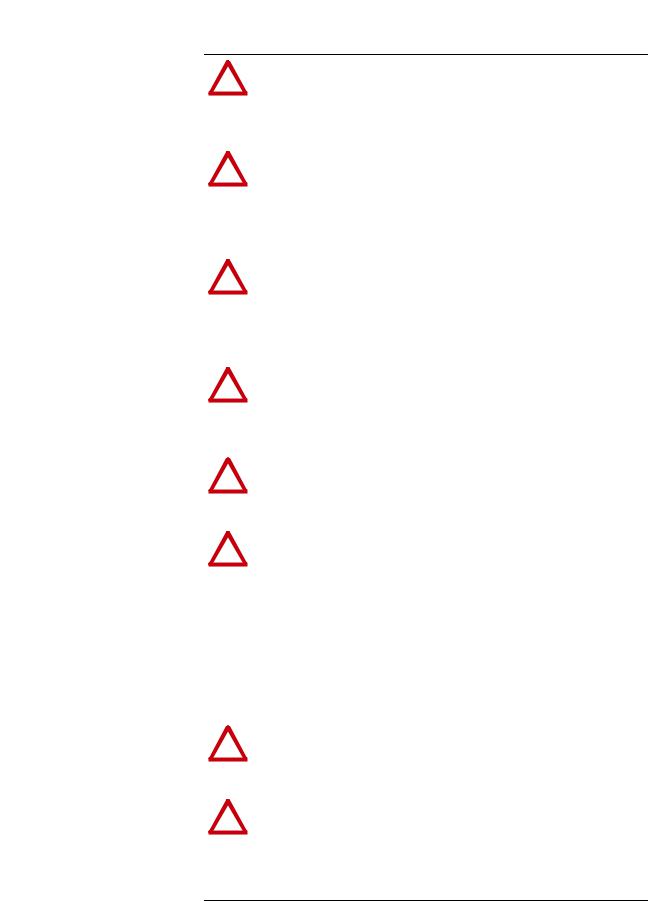
Getting Started |
1-5 |
|
|
Safety Precautions |
Please read the following safety precautions carefully. |
!
!
!
!
!
!
!
!
ATTENTION: Risk of injury or death exists. The PowerFlex drive may contain high voltages that can cause injury or death. Remove all power from the PowerFlex drive, and then verify power has been discharged before installing or removing an adapter.
ATTENTION: Risk of injury or equipment damage exists. Only personnel familiar with drive and power products and the associated machinery should plan or implement the installation, start up, configuration, and subsequent maintenance of the product using an adapter. Failure to comply may result in injury and/or equipment damage.
ATTENTION: Risk of equipment damage exists. The adapter contains electrostatic discharge (ESD) sensitive parts that can be damaged if you do not follow ESD control procedures. Static control precautions are required when handling the adapter. If you are unfamiliar with static control procedures, see Guarding Against Electrostatic Damage, publication 8000-4.5.2.
ATTENTION: Risk of injury or equipment damage exists. DPI or SCANport host products must not be directly connected together using 1202 cables. Unpredictable behavior due to timing and other internal procedures can result if two or more devices are connected this way.
ATTENTION: Risk of injury or equipment damage exists. If the adapter is transmitting control I/O to the drive, the drive may fault when you reset the adapter. Determine how your drive will respond before resetting an adapter.
ATTENTION: Risk of injury or equipment damage exists.
Parameters 10 - [Comm Flt Action] and 11 - [Idle Flt Action] let you determine the action of the adapter and connected drive if I/O communication is disrupted or the controller is idle. By default, these parameters fault the drive. You can set these parameters so that the drive continues to run, however, precautions should be taken to verify that the settings of these parameters do not create a risk of injury or equipment damage. When commissioning the drive, verify that your system responds correctly to various situations (for example, a disconnected cable or a faulted controller).
ATTENTION: Risk of injury or equipment damage exists. When a system is configured for the first time, there may be unintended or incorrect machine motion. Disconnect the motor from the machine or process during initial system testing.
ATTENTION: Risk of injury or equipment damage exists. The examples in this publication are intended solely for purposes of example. There are many variables and requirements with any application. Rockwell Automation does not assume responsibility or liability (to include intellectual property liability) for actual use of the examples shown in this publication.
20-COMM-R Remote I/O Adapter User Manual
Publication 20COMM-UM004D-EN-P

1-6 Getting Started
Quick Start |
This section is provided to help experienced users quickly start using the |
||
|
adapter. If you are unsure how to complete a step, see the referenced chapter. |
||
|
|
|
|
|
Step |
Action |
See |
|
|
|
|
|
1 |
Review the safety precautions for the adapter. |
Throughout this manual |
|
|
|
|
|
2 |
Verify that the PowerFlex drive is properly installed. |
Drive User Manual |
|
|
|
|
|
3 |
Commission the adapter. |
Chapter 2, |
|
|
a. With power removed, use the adapter Rack Address Rotary |
Installing the Adapter |
|
|
|
|
|
|
Switches to set a unique rack address on the network. |
|
|
|
b. Use the Configuration DIP Switches to set the following: |
|
|
|
• Starting remote I/O module group (SW1 and SW2) |
|
|
|
• Last rack (SW3) |
|
|
|
• Rack size (SW4) |
|
|
|
• Remote I/O baud rate (SW7 and SW8) |
|
|
|
NOTE: If desired, the Rack Address Rotary Switches and |
|
|
|
Configuration DIP Switches can be disabled so that adapter |
|
|
|
parameters can be used instead to set these items. To disable all |
|
|
|
hardware switch settings, set Configuration DIP Switches SW7 |
|
|
|
and SW8 both to the ‘On’ position. Then configure the appropriate |
|
|
|
adapter parameters after applying power to the adapter. |
|
|
|
|
|
|
4 |
Install the adapter. |
PowerFlex 7-Class DPI |
|
|
a. Verify that the PowerFlex drive is not powered. |
NetworkCommunication |
|
|
Adapter Installation |
|
|
|
b. Connect the adapter to the drive with the Internal Interface |
|
|
|
Instructions, publication |
|
|
|
cable. |
20COMM-IN004) and |
|
|
c. Use the captive screws to secure and ground the adapter to |
Chapter 2, |
|
|
the drive. |
Installing the Adapter |
|
|
d. Connect the adapter to the network with a Remote I/O cable. |
|
|
|
NOTE: When installing the adapter in a PowerFlex 750-Series |
|
|
|
drive, see the 20-750-20COMM and 20-750-20COMM-F1 |
|
|
|
Communication Carrier Cards Installation Instructions, |
|
|
|
publication 750COM-IN001, supplied with the card. |
|
|
|
|
|
|
5 |
Apply power to the adapter. |
Chapter 2, |
|
|
a. Verify that the adapter is installed correctly. |
Installing the Adapter |
|
|
|
|
|
|
The adapter receives power from the drive. |
|
|
|
b. Apply power to the drive. |
|
|
|
The status indicators should be green. If they flash red, there |
|
|
|
is a problem. See Chapter 6, Troubleshooting. |
|
|
|
c. Configure and verify key drive parameters. |
|
|
|
|
|
|
6 |
Configure the adapter for your application. |
Chapter 3, |
|
|
Set adapter parameters for the following functions as required by |
Configuring the Adapter |
|
|
|
|
|
|
your application: |
|
|
|
• Rack address, starting module group, last rack, rack size, and |
|
|
|
baud rate (only when Configuration DIP Switches SW7 and |
|
|
|
SW8 are both disabled—set to ‘On’) |
|
|
|
• I/O configuration |
|
|
|
• Fault actions |
|
|
7 |
Create a ladder logic program. |
Chapter 4, |
|
|
Use a controller configuration tool such as RSLogix software to |
Using Discrete and |
|
|
Block Transfer I/O |
|
|
|
create a ladder logic program that lets you to do the following: |
|
|
|
Chapter 5, |
|
|
|
• Control the connected drive, by way of the adapter, by using |
|
|
|
Using Block Transfer |
|
|
|
Discrete I/O and Block Transfer I/O. |
|
|
|
Messaging |
|
|
|
• Monitor or configure the drive using Block Transfer Explicit |
|
|
|
|
|
|
|
messages. |
Chapter 6, |
|
|
|
Troubleshooting |
|
|
|
|
20-COMM-R Remote I/O Adapter User Manual
Publication 20COMM-UM004D-EN-P

Chapter 2
Installing the Adapter
This chapter provides instructions for installing the adapter in a PowerFlex 7-Class drive.
Topic |
Page |
|
|
Preparing for an Installation |
2-1 |
|
|
Selecting Remote I/O Cables |
2-1 |
|
|
Commissioning the Adapter |
2-2 |
|
|
Connecting the Adapter to the Drive |
2-4 |
|
|
Connecting the Adapter to the Network |
2-7 |
|
|
Applying Power |
2-8 |
|
|
Preparing for an Installation |
Before installing the adapter, verify that you have all required equipment. |
|||
|
See Required Equipment on page 1-3. |
|||
Selecting Remote I/O Cables |
Remote I/O adapters are connected to the Remote I/O network or link with |
|||
|
twinaxial cable used for Remote I/O and Data Highway Plus (DH+) |
|||
|
communications. When selecting a cable, remember these points: |
|||
|
• Only 1770-CD Belden #9463 is tested and approved for Remote I/O and |
|||
|
DH+ installations. Use other cables at your own risk. |
|||
|
• The maximum cable length depends on the baud rate. |
|||
|
|
|
|
|
|
|
Baud Rate |
Maximum Cable Length |
|
|
|
|
|
|
|
|
57.6 Kbps |
3,048 m (10,000 ft) |
|
|
|
|
|
|
|
|
115.2 Kbps |
1,524 m (5,000 ft) |
|
|
|
|
|
|
|
|
230.4 Kbps |
762 m (2,500 ft) |
|
|
|
|
|
|
• All three connectors (blue, shield, and clear) must be connected at each node.
• Do not use a star topology. Only two cables may be connected at any wiring point. You can use a series topology and daisy-chain two wires at a point.
20-COMM-R Remote I/O Adapter User Manual
Publication 20COMM-UM004D-EN-P

2-2 Installing the Adapter
Commissioning the Adapter To commission the adapter, set the Rack Address Rotary Switches and the Configuration DIP Switches. Either set these switches to the desired settings or disable them by sliding Configuration DIP Switches SW7 and SW8 to the ‘On’ position so that adapter parameters can be used instead.
Important: New switch settings are recognized only when power is applied to the adapter or it is reset. After you change a switch setting, cycle power or reset the adapter.
!
!
ATTENTION: Risk of equipment damage exists. The adapter contains electrostatic discharge (ESD) sensitive parts that can be damaged if you do not follow ESD control procedures. Static control precautions are required wh en handling the adapter. If you are unfamiliar with static control procedures, see Guarding Against Electrostatic Damage, publication 8000-4.5.2.
ATTENTION: Risk of equipment damage exists. Pen ink or pencil lead may damage the adapter switches. Do not use a pen or pencil to set the switches.
Setting the Rack Address Rotary Switches
The adapter accepts a rack address between 00 and 77 octal. The default setting is 01. See Table 3.A on page 3-3 to determine the decimal equivalent of the octal address to be used. Set the Rack Address Rotary Switches (Figure 2.1) to the octal address. The address is entered and displayed as an octal value, but is internally converted to a decimal address. Each Remote I/ O device must have a unique rack address that the controller can recognize. Note the following points:
•Although the adapter supports rack addresses up to 77 octal, not all controllers recognize all of the addresses, and a Remote I/O channel can support only 32 devices.
•If Configuration DIP Switches SW7 and SW8 are both set to ‘On’, the adapter uses the decimal rack address set in Parameter 3 - [RIO Addr Cfg]. See Setting the Rack Address on page 3-3.
•PLC-2 controllers identify rack addresses differently than other controllers. PLC-2 controllers identify the adapter rack address as one plus the value of the switch settings.
Figure 2.1 Setting the Rack Address Rotary Switches (Octal)
2 |
3 |
|
2 |
3 |
1 |
|
4 |
1 |
4 |
0 |
|
5 |
0 |
5 |
9 |
7 |
6 |
9 |
6 |
8 |
|
8 |
7 |
20-COMM-R Remote I/O Adapter User Manual
Publication 20COMM-UM004D-EN-P
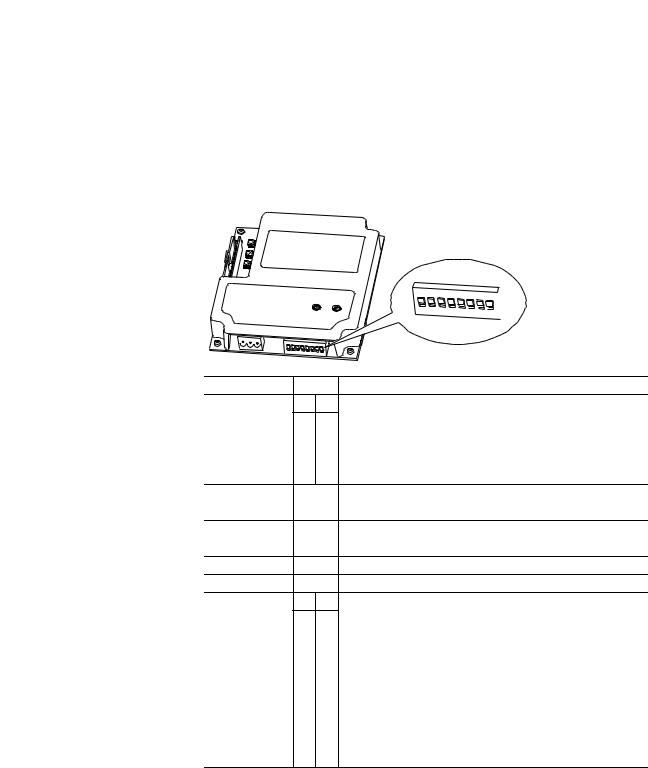
Installing the Adapter |
2-3 |
|
|
The Rack Address Rotary Switch settings can be verified (as a decimal value) by viewing Diagnostic Device Item number 29 (page 6-4).
Setting the Configuration DIP Switches
Set the Configuration DIP Switches (Figure 2.2) to match your application specifics for the controller and network.
Figure 2.2 Setting the Configuration DIP Switches
ON 1
2 3 4  5
5  6
6  7
7  8
8 

|
|
|
On = 1 |
|
|
|
Off = 0 |
Switches |
Setting |
Description |
|
SW1 and SW2 |
1 |
2 |
SW1 and SW2 are used together to set the starting module group: |
|
0 |
0 |
Group 0 (Default) |
|
1 |
0 |
Group 2 |
|
0 |
1 |
Group 4 |
|
1 |
1 |
Group 6 – Only used if SW4 is set to “0” (1/4 rack). |
SW3 |
|
0 |
Not the last RIO rack (Default) |
|
|
1 |
Last RIO group within the rack |
SW4 |
|
0 |
1/4 rack (Default) |
|
|
1 |
1/2 rack |
SW5 |
|
0 |
Not Used |
SW6 |
|
0 |
Not Used |
SW7 and SW8 |
7 |
8 |
SW7 and SW8 are used together to set the Remote I/O baud rate: |
|
0 |
0 |
57.6 kbps (Default) |
|
1 |
0 |
115.2 kbps |
|
0 |
1 |
230.4 kbps |
|
1 |
1 |
Disables all hardware switches. Instead, the adapter uses the values |
|
|
|
of the following parameters: |
|
|
|
• Parameter 3 - [RIO Addr Cfg] for the rack address |
|
|
|
• Parameter 5 - [RIO Rate Cfg] for the baud rate |
|
|
|
• Parameter 25 - [Start RIO Group] for the starting module group |
|
|
|
• Parameter 26 - [Last RIO Rack] for the last physical rack |
|
|
|
• Parameter 27 - [Rack Size] for the rack size |
The Configuration DIP Switches SW7 and SW8 settings can be verified by viewing Parameter 24 - [Switches] with any of the following drive configuration tools:
•PowerFlex HIM
•Connected Components Workbench software, version 1.02 or later
•Drive Explorer software, version 2.01 or later
•DriveExecutive software, version 3.01 or later
20-COMM-R Remote I/O Adapter User Manual
Publication 20COMM-UM004D-EN-P

2-4 Installing the Adapter
Connecting the Adapter to the Drive
The settings for all of the Configuration DIP Switches can be verified by viewing Diagnostic Item number 28 (page 6-4).
|
! |
ATTENTION: Risk of injury or death exists. The PowerFlex |
|
drive may contain high voltages that can cause injury or death. |
|
|
|
Remove power from the drive, and then verify power has been |
|
|
|
|
|
discharged before installing or removing the adapter. |
|
|
|
1.Remove power from the drive.
2.Use static control precautions.
3.Remove or open the drive cover.
4.Connect the Internal Interface cable to the DPI port on the drive and then to the DPI connector on the adapter (see Figure 2.3).
5.Secure and ground the adapter to the drive (see Figure 2.4) by doing the following:
–On a PowerFlex 70 drive, fold the Internal Interface cable behind the adapter and mount the adapter on the drive using the four captive screws.
–On a PowerFlex 700, PowerFlex 700H, or PowerFlex 700S drive, mount the adapter on the drive using the four captive screws.
Important: Tighten all screws to properly ground the adapter. Recommended torque is 0.9 N•m (8.0 lb•in).
20-COMM-R Remote I/O Adapter User Manual
Publication 20COMM-UM004D-EN-P
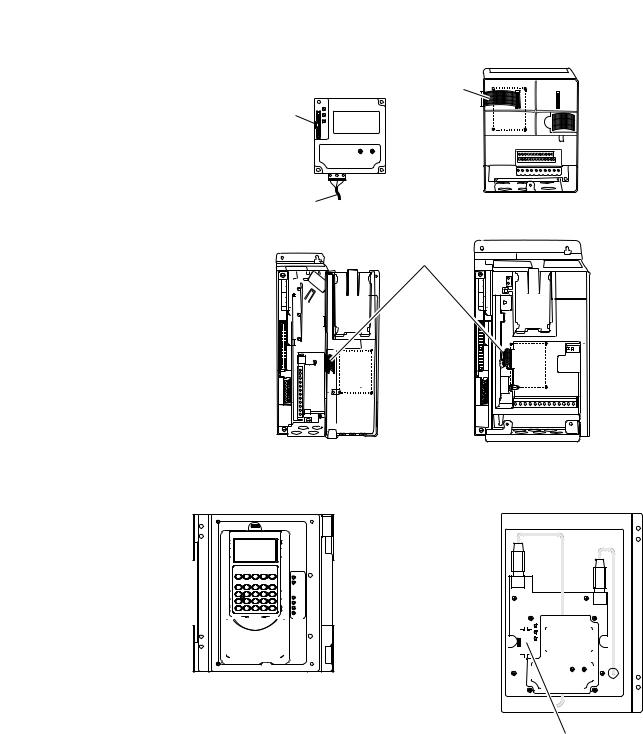
Installing the Adapter |
2-5 |
|
|
Figure 2.3 DPI Ports and Internal Interface Cables
20-COMM-R Adapter |
|
|
|
|
|
|
PowerFlex 70 - All Frames |
PowerFlex 700 Frames 0 and 1 |
PowerFlex 700 Frames 2 and Larger |
PowerFlex 700S Frames 0 and 1 |
PowerFlex 700S Frames 2 through 6 |
HIM panel opens to |
|
|
allow access to DPI |
|
|
interface. To open |
|
|
panel, remove screws |
X2 |
|
on left side of HIM |
||
|
||
panel and swing open. |
X1 |
|
|
|
|
|
|
|
|
|
|
|
|
|
|
|
|
|
|
|
|
|
|
|
|
|
|
|
|
|
|
|
|
|
|
|
|
|
|
|
|
|
|
|
|
|
|
|
|
|
|
|
|
|
|
|
|
|
|
|
|
|
|
|
|
|
|
|
|
|
|
|
|
|
|
|
|
|
|
|
|
|
|
|
|
|
|
|
|
|
|
|
|
|
|
|
|
|
|
|
|
|
|
|
|
|
|
|
|
|
|
|
|
|
|
|
|
|
|
|
|
|
|
|
|
|
|
|
|
|
|
|
|
|
|
|
|
|
|
|
|
|
|
|
|
|
|
|
|
|
|
|
|
|
|
|
|
|
|
|
|
|
|
|
|
|
|
|
|
|
|
|
|
|
|
|
|
|
|
|
|
|
|
|
|
|
|
|
|
|
|
|
|
|
|
|
|
|
|
|
|
|
|
|
|
|
|
|
|
|
|
|
|
|
|
|
|
|
|
|
|
|
|
|
|
|
|
|
|
|
|
|
|
|
|
|
|
|
|
|
|
|
|
|
|
|
|
|
|
|
|
|
|
|
|
|
|
|
|
|
|
|
|
|
|
|
|
|
|
|
|
|
|
|
|
|
|
|
|
|
|
|
|
|
|
|
|
|
|
|
|
|
|
|
|
|
|
|
|
|
|
|
|
|
|
|
|
|
|
|
|
|
|
|
|
|
|
|
|
|
|
|
|
|
|
|
|
|
|
|
|
|
|
|
|
|
|
|
|
|
|
|
|
|
|
|
|
|
|
|
|
|
|
|
|
|
|
|
|
|
|
|
|
|
|
|
|
|
|
|
|
|
|
|
|
|
|
|
|
|
|
|
|
|
|
|
|
|
|
|
|
|
|
|
|
|
|
|
|
|
|
|
|
|
|
|
|
|
|
|
|
|
|
|
|
|
|
|
|
|
|
|
|
|
|
|
|
|
|
|
|
|
|
|
|
|
|
|
|
|
|
|
|
|
|
|
|
|
|
|
|
|
|
|
|
|
|
|
|
|
|
|
|
|
|
|
|
|
|
|
|
|
|
|
|
|
|
|
|
|
|
|
|
|
|
|
|
|
|
|
|
|
|
|
|
|
|
|
|
|
|
|
|
|
|
|
|
|
|
|
|
|
|
|
|
|
|
|
|
|
|
|
|
|
|
|
|
|
|
|
|
|
|
|
|
|
|
|
|
|
|
PowerFlex 700H Frames 9 and Larger |
|
|
|
|
|
|
|
|
|
|
|
|
||
|
|
|
|
|
|
|
|
|
|
|
|
|
|
|
|
|
|
|
|
|
|
PowerFlex 700S Frames 9 and Larger |
|
|
|
|
|
|
|
|
|
|||||
|
|
|
|
|
|
|
|
|
|
|
|
|
|
|
|
|
|
|
|
|
|
|
||||||||||||||
Item |
|
|
Description |
|
|
|
|
|
|
|
|
|
|
|
|
|||||||||||||||||||||
|
|
|
|
|
|
|
|
|
|
|
|
|
|
|
|
|
|
|
|
|
|
|
||||||||||||||
|
|
|
15.24 cm (6 in.) Internal Interface cable |
|
|
|
|
|
|
|
|
|
|
|
|
|||||||||||||||||||||
|
|
|
|
|
|
|
|
|
|
|
|
|
|
|
|
|
|
|
|
|
|
|
||||||||||||||
|
|
|
DPI Connector |
|
|
|
|
|
|
|
|
|
|
|
|
|||||||||||||||||||||
|
|
|
|
|
|
|
|
|
|
|
|
|
|
|
|
|
|
|
|
|
|
|
||||||||||||||
|
|
|
Remote I/O cable |
|
|
|
|
|
|
|
|
|
|
|
|
|||||||||||||||||||||
|
|
|
|
|
|
|
|
|
|
|
|
|
|
|
|
|
|
|
|
|
|
|
||||||||||||||
|
|
|
2.54 cm (1 in.) Internal Interface cable |
|
|
|
|
|
|
|
|
|
|
|
|
|||||||||||||||||||||
|
|
|
|
|
|
|
|
|
|
|
|
|
|
|
|
|
|
|
|
|
|
|
|
|
|
|
|
|
|
|
|
|
|
|
|
|
20-COMM-R Remote I/O Adapter User Manual
Publication 20COMM-UM004D-EN-P
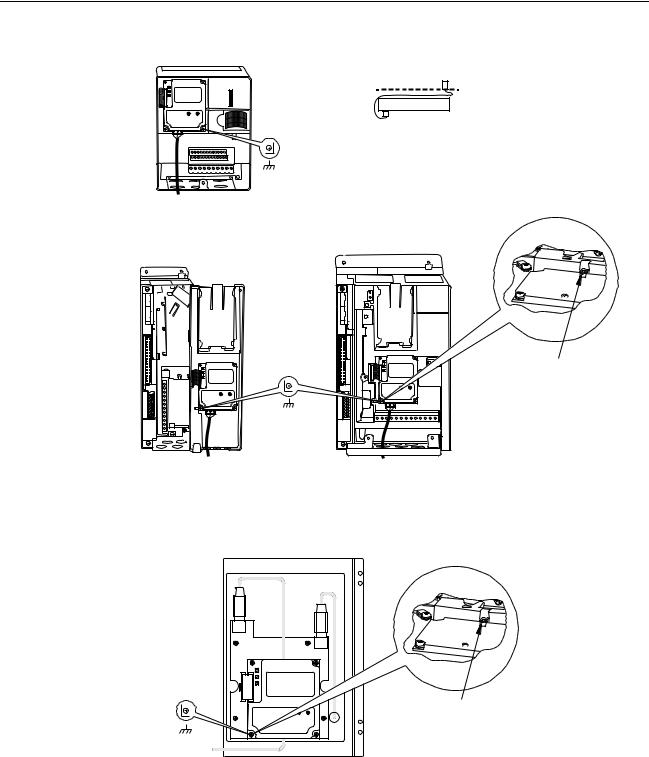
2-6 Installing the Adapter
Figure 2.4 Mounting and Grounding the Adapter
0.9 N•m
(8.0 lb•in) 4 Places
Drive
Adapter
Internal Interface Cable folded behind the adapter and in front of the drive.
PowerFlex 70 - All Frame Sizes
(Adapter mounts in drive.)
0.9 N•m
(8.0 lb•in)
4 Places
PowerFlex 700 Frames 0 and 1 PowerFlex 700S Frames 0 and 1 (Adapter mounts on door.)
Ground Tab Detail
Verify metal ground tab is bent 90° and is under the adapter before tightening screw. After tightening the screw, verify continuity exists between the head of the screw and drive ground.
PowerFlex 700 Frames 2 and Larger PowerFlex 700S Frames 2 through 6 (Adapter mounts in drive.)
Ground Tab Detail
X2
0.9 N•m
(8.0 lb•in)
4 Places
PowerFlex 700H Frames 9 and Larger PowerFlex 700S Frames 9 and Larger (Adapter mounts behind HIM panel.)
Verify metal ground tab is bent 90° and is under the adapter before tightening screw. After tightening the screw, verify continuity exists between the head of the screw and drive ground.
NOTE: When installing the adapter in a PowerFlex 750-Series drive, see the 20-750-20COMM and 20-750-20COMM-F1 Communication Carrier Card Installation Instructions, publication 750COM-IN001, supplied with the card.
20-COMM-R Remote I/O Adapter User Manual
Publication 20COMM-UM004D-EN-P
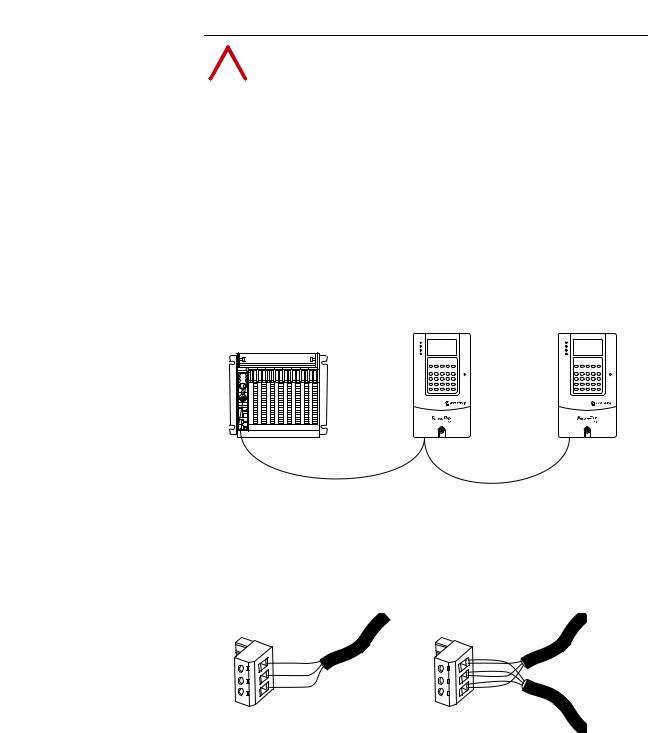
Installing the Adapter |
2-7 |
|
|
Connecting the Adapter to the Network
|
! |
ATTENTION: Risk of injury or death exists. The PowerFlex |
|
drive may contain high voltages that can cause injury or death. |
|
|
|
Remove power from the drive, and then verify power has been |
|
|
|
|
|
discharged before installing or removing the adapter. |
|
|
|
1.Remove power from the drive.
2.Use static control precautions.
3.Connect a Remote I/O cable to the controller or create a daisy-chain from another device on the Remote I/O network (see Figure 2.5).
Important: Maximum cable length depends on the Remote I/O baud rate. See Selecting Remote I/O Cables on page 2-1 for details.
Figure 2.5 Connecting a Remote I/O Cable to the Network
4.Route the other end of the Remote I/O cable through the bottom of the drive (Figure 2.4).
5.Connect a 3-pin Remote I/O plug to the cable.
Figure 2.6 Connecting a 3-Pin Remote I/O Plug to the Cable
Clear |
Clear |
Shield |
|
Blue |
Shield |
|
Blue |
Single Connection Daisy-Chain Connection
20-COMM-R Remote I/O Adapter User Manual
Publication 20COMM-UM004D-EN-P
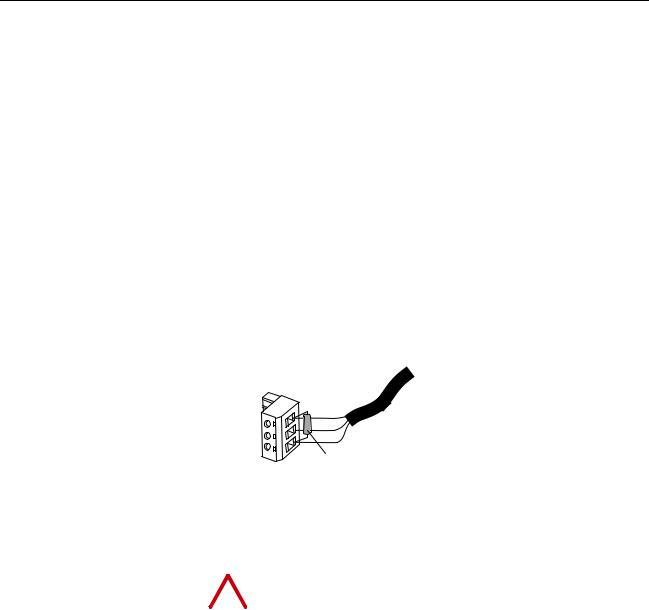
2-8 Installing the Adapter
6.If the adapter is at the end of the Re mote I/O link, connect a termination resistor (see Figure 2.7).
The resistor should have a value of 82 or 150 ohms (82 ohms is preferred).
Important: If the Remote I/O network is operating at 230.4 Kbps, an 82 ohm termination resistor must be used.
Important: If any of the following products, which cannot operate at
230.4Kbps, are on the Remote I/O network, a 150 ohm termination resistor must be used.
• 1771-SN scanner |
• 6008-SQH1 scanner |
• 1772-SD scanner |
• 6008-SQH scanner |
• 1772-SD2 scanner |
• 1771-AS adapter |
• 1772-SR scanner |
• 1772-ASB (Ser. A) adapter |
• 1775-S4A scanner |
• 1771-DCM adapter |
• 1775-S4B scanner |
• 1771-AF device |
Figure 2.7 Connecting a Termination Resistor (if required)
Clear Shield
Blue
Termination Resistor (82 Ohms or 150 Ohms)
7. Connect the Remote I/O cable plug to the adapter’s mating connector.
Applying Power |
|
|
||
|
ATTENTION: Risk of equipment damage, injury, or death |
|||
! |
||||
exists. Unpredictable operation may occur if you fail to verify |
||||
|
|
|
that parameter settings are compatible with your application. |
|
|
|
|
||
|
|
|
Verify that settings are compatible with your application before |
|
|
|
|
applying power to the drive. |
|
|
|
|
|
|
Install the drive cover or close the drive door, and apply power to the drive. The adapter receives its power from the connected drive. When you apply power to the adapter for the first time, its topmost ‘PORT’ status indicator should be steady green or flashing green after an initialization. If it is red, there is a problem. See Chapter 6, Troubleshooting.
Start-Up Status Indications
Status indicators for the drive and communication adapter can be viewed on the front of the drive (Figure 2.8) after power has been applied. Possible start-up status indications are shown in Table 2.A.
20-COMM-R Remote I/O Adapter User Manual
Publication 20COMM-UM004D-EN-P

Installing the Adapter |
2-9 |
|
|
Figure 2.8 Drive and Adapter Status Indicators (location on drive may vary)
PORT 
MOD 
 NET A
NET A 
NET B 
 STS
STS
Table 2.A Drive and Adapter Start-Up Status Indications
Item |
Name |
Color |
State |
Description |
|
|
|
|
|
|
|
|
Drive STS Indicator |
|
|
|
|
|
|
|
STS |
Green |
Flashing |
Drive ready but not running, and no faults are present. |
|
(Status) |
|
|
|
|
|
Steady |
Drive running, no faults are present. |
|
|
|
|
||
|
|
|
|
|
|
|
Yellow |
Flashing, |
An inhibit condition exists – the drive cannot be |
|
|
|
drive stopped |
started. Check drive Parameter 214 - [Start Inhibits]. |
|
|
|
|
|
|
|
|
Flashing, |
An intermittent type 1 alarm condition is occurring. |
|
|
|
drive running |
Check drive Parameter 211 - [Drive Alarm 1]. |
|
|
|
|
|
|
|
|
Steady, |
A continuous type 1 alarm condition exists. Check |
|
|
|
drive running |
drive Parameter 211 - [Drive Alarm 1]. |
|
|
|
|
|
|
|
Red |
Flashing |
A fault has occurred. |
|
|
|
|
|
|
|
|
Steady |
A non-resettable fault has occurred. |
|
|
|
|
|
|
|
|
Adapter Status Indicators |
|
|
|
|
|
|
|
PORT |
Green |
Flashing |
Normal operation. The adapter is establishing an I/O |
|
|
|
|
connection to the drive. It will turn steady green or red. |
|
|
|
|
|
|
|
|
Steady |
Normal operation. The adapter is properly connected |
|
|
|
|
and communicating with the drive. |
|
|
|
|
|
|
MOD |
Green |
Flashing |
Normal operation. The adapter is operating but is not |
|
|
|
|
transferring I/O data to a controller. |
|
|
|
|
|
|
|
|
Steady |
Normal operation. The adapter is operating and |
|
|
|
|
transferring I/O data to a controller. |
|
|
|
|
|
|
NET A |
Green |
Flashing |
The adapter is properly connected, but the controller is |
|
|
|
|
resetting, in test mode, in program mode, or not |
|
|
|
|
properly configured to communicate with the adapter. |
|
|
|
|
|
|
|
|
Steady |
Normal operation. The adapter is properly connected |
|
|
|
|
and communicating on the network. |
|
|
|
|
|
|
NET B |
— |
— |
Not used by Remote I/O adapter. |
|
|
|
|
|
For more details on status indicator operation, see page 6-2 and page 6-3.
20-COMM-R Remote I/O Adapter User Manual
Publication 20COMM-UM004D-EN-P

2-10 Installing the Adapter
Configuring and Verifying Key Drive Parameters
The PowerFlex 7-Class drive can be separately configured for the control and Reference functions in various combinations. For example, you could set the drive to have its control come from a peripheral or terminal block with the Reference coming from the network. Or you could set the drive to have its control come from the network with the Reference coming from another peripheral or terminal block. Or you could set the drive to have both its control and Reference come from the network.
The following steps in this section assume that the drive will receive the Logic Command and Reference from the network.
1.Use drive Parameter 090 - [Speed Ref A Sel] to set the drive speed Reference to ‘22’ (DPI Port 5).
2.If hard-wired discrete digital inputs are not used to control the drive, verify that unused digital input drive Parameters 361 - [Dig In1 Sel] and 362 - [Dig In2 Sel] are set to ‘0’ (Not Used).
3.Verify that drive Parameter 213 - [Speed Ref Source] is reporting that the source of the Reference to the drive is ‘22’ (DPI Port 5).
This ensures that any Reference commanded from the network can be monitored by using drive Parameter 002 - [Commanded Speed]. If a problem occurs, this verification step provides the diagnostic capability to determine whether the drive/adapter or the network is the cause.
TIP: For PowerFlex 750-Series drives, use drive Parameter 545 - [Speed Ref A Sel] to set the drive speed Reference:
a.Set the Port field to ‘Port 0 - PowerFlex 75x’.
b.Set the Parameter field to point to the port in which the 20-COMM-R adapter/20-750-20COMM Communication Carrier Card are installed (for example, ‘876 - Port 6 Reference’).
The number ‘876’ in the Parameter field of the example is the parameter in the drive that points to the port.
20-COMM-R Remote I/O Adapter User Manual
Publication 20COMM-UM004D-EN-P

Chapter 3
Configuring the Adapter
This chapter provides instructions and information for setting the parameters to configure the adapter.
Topic |
Page |
|
|
Configuration Tools |
3-1 |
|
|
Using the PowerFlex 7-Class HIM to Access Parameters |
3-2 |
|
|
Setting the Rack Address |
3-3 |
|
|
Setting the Baud Rate |
3-4 |
|
|
Setting the Starting Module Group |
3-4 |
|
|
Setting the Last Rack |
3-5 |
|
|
Setting the Rack Size |
3-5 |
|
|
Setting the I/O Configuration |
3-6 |
|
|
Setting a Fault Action |
3-7 |
|
|
Resetting the Adapter |
3-8 |
|
|
Viewing the Adapter Status Using Parameters |
3-9 |
|
|
Updating the Adapter Firmware |
3-10 |
|
|
For a list of parameters, see Appendix B, Adapter Parameters. For definitions of terms in this chapter, see the Glossary.
Configuration Tools |
The adapter stores parameters and other information in its own nonvolatile |
|
|
storage (NVS) memory. You must, therefore, access the adapter to view and |
|
|
edit its parameters. The following tools can be used to access the adapter |
|
|
parameters. |
|
|
|
|
|
Tool |
See |
|
|
|
|
PowerFlex 7-Class HIM |
page 3-2 |
|
|
|
|
Connected Components Workbench |
http://www.ab.com/support/abdrives/webupdate/ |
|
software, version 1.02 or later |
software.html, or online help (installed with the software) |
|
|
|
|
DriveExplorer software, |
http://www.ab.com/drives/driveexplorer, or |
|
version 2.01 or later |
DriveExplorer online help (installed with the software) |
|
|
|
|
DriveExecutive software, |
http://www.ab.com/drives/drivetools, or |
|
version 3.01 or later |
DriveExecutive online help (installed with the software) |
|
|
|
20-COMM-R Remote I/O Adapter User Manual
Publication 20COMM-UM004D-EN-P
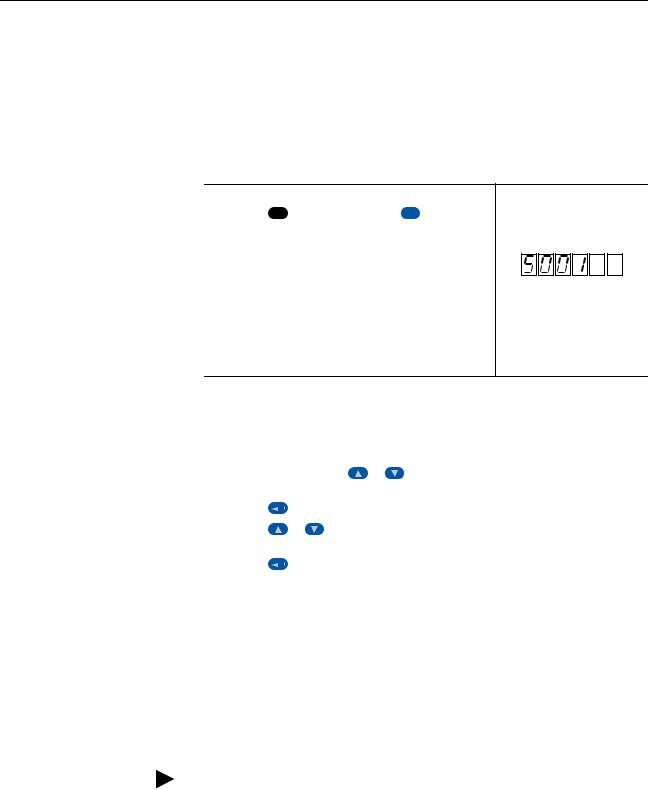
3-2 Configuring the Adapter
UsingthePowerFlex7-Class HIM to Access Parameters
If your drive has either an LED or LCD HIM (Human Interface Module), it can be used to access parameters in the adapter as shown below. We recommend that you read through the steps for your HIM before performing the sequence. For additional information, see the drive documentation or the PowerFlex 7-Class HIM Quick Reference, publication 20HIM-QR001.
Using an LED HIM
Step |
Example Screens |
|
|
1. Press the ALT key and then the Device Sel |
(Sel) key to |
display the Device Screen. |
|
2. Press the  or
or  key to scroll to the adapter.
key to scroll to the adapter.
Letters represent files in the drive, and numbers represent ports. The adapter is usually connected to port 5.
3.Press the  (Enter) key to enter your selection.
(Enter) key to enter your selection.
A parameter database is constructed, and then the first parameter is displayed.
4.Edit the parameters using the same techniques that you use to edit drive parameters.
Using an LCD HIM
Step |
|
|
|
|
Example Screens |
|
|
|
|||||
|
|
|
|
|
|
|
|
|
|
|
|
||
1. |
In the main menu, press the |
or |
key to scroll to |
|
|
|
|
|
|
||||
|
Device Select. |
|
|
|
|
|
F-> |
Stopped |
|
Auto |
|
||
2. |
Press the |
|
|
(Enter) key to enter your selection. |
|
|
0.00 |
Hz |
|
||||
|
|
|
Main Menu: |
|
|
|
|||||||
3. |
Press the |
or |
key to scroll to the adapter |
|
|
|
|
||||||
|
Diagnostics |
|
|
|
|||||||||
|
(20-COMM-R). |
|
|
|
|
|
Parameter |
|
|
|
|||
4. |
Press the |
|
|
(Enter) key to select the adapter. |
|
Device Select |
|
|
|
||||
|
|
|
|
|
|
|
|
||||||
|
A parameter database is constructed, and then the main |
|
|
|
|
|
|
||||||
|
menu for the adapter is displayed. |
|
|
|
|
|
|
|
|
||||
5. |
Edit the parameters using the same techniques that you use |
|
Port 5 Device |
|
|
|
|||||||
|
20-COMM-R |
|
|
|
|||||||||
|
to edit drive parameters. |
|
|
|
|
|
|
||||||
|
|
|
|
|
|
|
|
|
Main Menu: |
|
|
|
|
|
|
|
|
|
|
|
|
|
Diagnostics |
|
|
|
|
|
|
|
|
|
|
|
|
|
Parameter |
|
|
|
|
|
|
|
|
|
|
|
|
|
|
|
|
|
|
NOTE: All configuration procedures throughout this chapter use the PowerFlex 7-Class LCD HIM to access parameters in the adapter and show example LCD HIM screens.
TIP: When using a PowerFlex 20-HIM-A6 or 20-HIM-C6S HIM, see its User Manual, publication 20HIM-UM001.
20-COMM-R Remote I/O Adapter User Manual
Publication 20COMM-UM004D-EN-P

|
Configuring the Adapter |
3-3 |
|
|
|
Setting the Rack Address |
If adapter Configuration DIP Switches SW7 and SW8 (Figure 2.2) are both |
|
set to ‘On’, the value of Parameter 03 - [RIO Addr Cfg] determines the rack address. Note these points:
• Although the adapter supports rack addresses between 00 and 77 octal, not all controllers recognize all of the addresses, and a Remote I/O channel can support only 32 devices.
• PLC-2 controllers identify rack addresses differently than other controllers. PLC-2 controllers identify the adapter rack address as one plus the value of the parameter setting.
1.See Table 3.A to determine the decimal equivalent of the octal address to be used.
The rack address must be unique.
Table 3.A Rack Addresses (Decimal Equivalent versus Octal)
Decimal |
Octal |
|
|
Decimal |
Octal |
|
|
Decimal |
Octal |
|
|
Decimal |
Octal |
|
|
|
|
|
|
|
|
|
|
|
|
|
|
|
|
0 |
|
0 |
|
16 |
20 |
|
32 |
40 |
|
48 |
60 |
|||
|
|
|
|
|
|
|
|
|
|
|
|
|
|
|
1 |
(Default)1 |
17 |
21 |
|
33 |
41 |
|
49 |
61 |
|
||||
|
|
|
|
|
|
|
|
|
|
|
|
|
|
|
2 |
2 |
|
18 |
22 |
|
34 |
42 |
|
50 |
62 |
||||
|
|
|
|
|
|
|
|
|
|
|
|
|
|
|
3 |
3 |
|
19 |
23 |
|
35 |
43 |
|
51 |
63 |
||||
|
|
|
|
|
|
|
|
|
|
|
|
|
|
|
4 |
4 |
|
20 |
24 |
|
36 |
44 |
|
52 |
64 |
||||
|
|
|
|
|
|
|
|
|
|
|
|
|
|
|
5 |
5 |
|
21 |
25 |
|
37 |
45 |
|
53 |
65 |
||||
|
|
|
|
|
|
|
|
|
|
|
|
|
|
|
6 |
6 |
|
22 |
26 |
|
38 |
46 |
|
54 |
66 |
||||
|
|
|
|
|
|
|
|
|
|
|
|
|
|
|
7 |
7 |
|
23 |
27 |
|
39 |
47 |
|
55 |
67 |
||||
|
|
|
|
|
|
|
|
|
|
|
|
|
|
|
8 |
10 |
|
24 |
30 |
|
40 |
50 |
|
56 |
70 |
||||
|
|
|
|
|
|
|
|
|
|
|
|
|
|
|
9 |
11 |
|
25 |
31 |
|
41 |
51 |
|
57 |
71 |
||||
|
|
|
|
|
|
|
|
|
|
|
|
|
|
|
10 |
12 |
|
26 |
32 |
|
42 |
52 |
|
58 |
72 |
||||
|
|
|
|
|
|
|
|
|
|
|
|
|
|
|
11 |
13 |
|
27 |
33 |
|
43 |
53 |
|
59 |
73 |
||||
|
|
|
|
|
|
|
|
|
|
|
|
|
|
|
12 |
14 |
|
28 |
34 |
|
44 |
54 |
|
60 |
74 |
||||
|
|
|
|
|
|
|
|
|
|
|
|
|
|
|
13 |
15 |
|
29 |
35 |
|
45 |
55 |
|
61 |
75 |
||||
|
|
|
|
|
|
|
|
|
|
|
|
|
|
|
14 |
16 |
|
30 |
36 |
|
46 |
56 |
|
62 |
76 |
||||
|
|
|
|
|
|
|
|
|
|
|
|
|
|
|
15 |
17 |
|
31 |
37 |
|
47 |
57 |
|
63 |
77 |
||||
|
|
|
|
|
|
|
|
|
|
|
|
|
|
|
2.Set the value of Parameter 03 - [RIO Addr Cfg] to the decimal equivalent of the octal address to be used.
The address is entered and displayed as a decimal value, but is internally converted to an octal address.
Important: The HIM and software tools, such as DriveExplorer or DriveExecutive, will display the address as a decimal value.
|
|
|
Default = 01 |
Port 5 Device |
|
||
|
|
||
20-COMM-R |
|
|
|
Parameter #: 03 |
|
|
|
RIO Addr Cfg |
|
|
|
1 |
|
0 <> 63 |
|
|
|
|
|
|
|
|
|
3. Reset the adapter (see Resetting the Adapter on page 3-8).
20-COMM-R Remote I/O Adapter User Manual
Publication 20COMM-UM004D-EN-P

3-4 |
Configuring the Adapter |
|
|
|
|
|
|
|
|
|
|
|
|
|
|
|
|
||
Setting the Baud Rate |
If adapter Configuration DIP Switches SW7 and SW8 (Figure 2.2) are both |
||||||||
|
|
set to ‘On’, the value of Parameter 05 - [RIO Rate Cfg] determines the |
|||||||
|
|
Remote I/O baud rate. |
|
|
|
||||
|
|
1. Set the value of Parameter 05 - [RIO Rate Cfg] to the baud rate at which |
|||||||
|
|
your network is operating. |
|
|
|
||||
|
|
|
|
|
|
|
|
|
|
|
|
|
Port 5 Device |
|
|
Value |
Baud Rate |
||
|
|
|
20-COMM-R |
|
|
|
|
|
|
|
|
|
|
|
0 |
57.6 Kbps (default) |
|||
|
|
|
Parameter #: 05 |
|
|
|
|
|
|
|
|
|
|
|
1 |
115.2 Kbps |
|||
|
|
|
RIO Rate Cfg |
|
|
||||
|
|
|
|
|
|
|
|
||
|
|
|
|
|
|
|
2 |
230.4 Kbps |
|
|
|
0 |
|
|
|
||||
|
|
|
57.6 kbps |
|
|
|
|
|
|
|
|
|
|
|
|
|
|
|
|
|
|
|
|
|
|
|
|
|
|
2. Reset the adapter (see Resetting the Adapter on page 3-8).
Setting the Starting Module
Group
If adapter Configuration DIP Switches SW7 and SW8 (Figure 2.2) are both set to ‘On’, the value of Parameter 25 - [Start RIO Group] determines the starting module group.
1.Set the value of Parameter 25 - [Start RIO Group] to the desired starting group.
Port 5 Device |
|
Value |
|
Baud Rate |
||
20-COMM-R |
|
|
|
|
||
0 |
|
Group 0 (default) |
||||
Parameter #: 25 |
|
|
|
|
||
1 |
2 Group |
|||||
Start RIO Group |
||||||
|
|
|
|
|||
|
|
2 |
4 Group |
|||
0 |
|
|||||
Group 0 |
|
|
|
|
|
|
|
3 |
6 Group |
||||
|
|
|||||
|
|
|
|
|
Do not use this value if the |
|
|
|
|
|
|
adapter uses a 1/2 rack, which |
|
|
|
|
|
|
results in an error. |
|
|
|
|
|
|
|
|
2. Reset the adapter (see Resetting the Adapter on page 3-8).
20-COMM-R Remote I/O Adapter User Manual
Publication 20COMM-UM004D-EN-P
