Rockwell Automation 57C620 User Manual
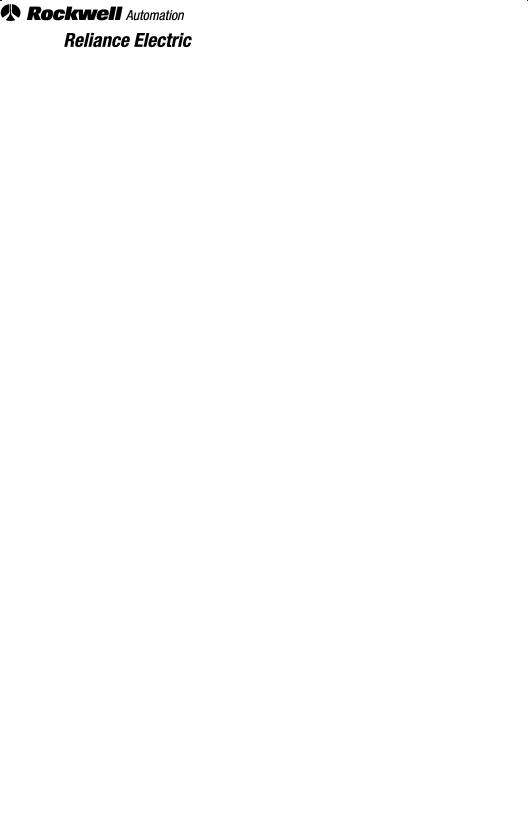
a r
cal a i ac i
i
7 6
7 6
7 6
7 6
7 6
I a aJ 6
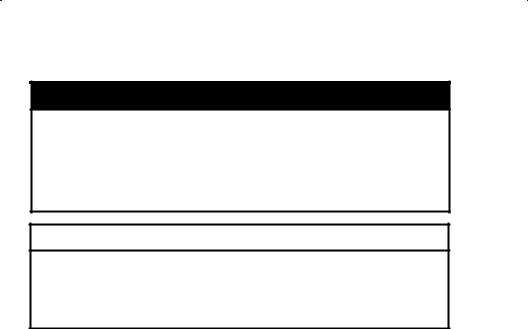
The information in this user's manual is subject to change without notice.
DANGER
ONLY QUALIFIED ELECTRICAL PERSONNEL FAMILIAR WITH THE CONSTRUCTION AND OPERATION OF THIS EQUIPMENT AND THE HAZARDS INVOLVED SHOULD INSTALL, ADJUST, OPERATE, OR SERVICE THIS EQUIPMENT. READ AND UNDERSTAND THIS MANUAL AND OTHER APPLICABLE MANUALS IN THEIR ENTIRETY BEFORE PROCEEDING. FAILURE TO OBSERVE THIS PRECAUTION COULD RESULT IN SEVERE BODILY INJURY OR LOSS OF LIFE.
WARNING
THE USER MUST PROVIDE AN EXTERNAL, HARDWIRED EMERGENCY STOP CIRCUIT OUTSIDE THE CONTROLLER CIRCUITRY. THIS CIRCUIT MUST DISABLE THE SYSTEM IN CASE OF IMPROPER OPERATION. UNCONTROLLED MACHINE OPERATION MAY RESULT IF THIS PROCEDURE IS NOT FOLLOWED. FAILURE TO OBSERVE THIS PRECAUTION COULD RESULT IN BODILY INJURY.
Ethernett is a trademark of Xerox orporation.
Microsoftt, Windowst, OS/ t and MS4DOSt are trademarks of Microsoft. The Norton Editort is a trademark of Peter Norton omputing.
Kermitt is a trademark of the trustees of olumbia University. Multibust is a trademark of Intel.
dBASE IIIt is a trademark of Ashton4Tate. Sidekickt is a trademark of Borland International.
VAXt and VMSt are trademarks of Digital Equipment orporation. Reliancet, AutoMatet, Sharkt, and AutoMaxt, ReSourcet and R4Nett are
trademarks of Rockwell Automation.

|
Table of Contents |
|
1 0 |
Introduction |
1'1 |
|
. Manual Contents . . . . . . . . . . . . . . . . . . . . . . . . . . . . . . . . . . . . . . . . . . . |
9 |
|
. Additional Information . . . . . . . . . . . . . . . . . . . . . . . . . . . . . . . . . . . . . . |
9 |
|
. Related Hardware and Software . . . . . . . . . . . . . . . . . . . . . . . . . . . . . |
94 |
|
.4 Compatibility with Processors and Earlier Versions |
|
|
of the Programming Executive . . . . . . . . . . . . . . . . . . . . . . . . . . . . . . . |
95 |
|
.4. Programming Executive and Operating System . . . . . . . . . . . |
95 |
|
.4. Programming Executive Versions and Part Numbers . . . . . . . |
96 |
|
.4. Programming Executive Feature Support . . . . . . . . . . . . . . . . . |
97 |
|
.4.4 ASD and the Programming Executive . . . . . . . . . . . . . . . . . . . . |
98 |
|
.4.5 Converting from Previous Versions . . . . . . . . . . . . . . . . . . . . . . |
98 |
|
.4.6 Network Communication . . . . . . . . . . . . . . . . . . . . . . . . . . . . . . . |
98 |
2 0 Introduction to the AutoMax Distributed Control System |
2'1 |
|
|
. ReSource AutoMax Programming Executive Overview . . . . . . . . . . |
9 |
|
. Introduction to Configuring Racks and Variables . . . . . . . . . . . . . . . |
94 |
|
. Introduction to Creating Application Tasks . . . . . . . . . . . . . . . . . . . . . |
94 |
|
.4 Introduction to Online Operations . . . . . . . . . . . . . . . . . . . . . . . . . . . . |
96 |
|
.5 AutoMax Help Screens . . . . . . . . . . . . . . . . . . . . . . . . . . . . . . . . . . . . . |
96 |
3 0 Notes on Installation |
3'1 |
|
|
. Installing the Windows Software on the Personal Computer . . . . . 9 |
|
|
. Installing and Running the Programming Executive Software |
|
|
on the Personal Computer . . . . . . . . . . . . . . . . . . . . . . . . . . . . . . . . . . |
9 |
|
. Installing a Mouse . . . . . . . . . . . . . . . . . . . . . . . . . . . . . . . . . . . . . . . . . . |
9 |
|
.4 Connecting the AutoMax Processor to |
|
|
the Personal Computer . . . . . . . . . . . . . . . . . . . . . . . . . . . . . . . . . . . . . |
9 |
|
.4. Serial Connection . . . . . . . . . . . . . . . . . . . . . . . . . . . . . . . . . . . . . |
94 |
|
.4. Using a PC Link Module . . . . . . . . . . . . . . . . . . . . . . . . . . . . . . . . |
95 |
|
.5 User Ports . . . . . . . . . . . . . . . . . . . . . . . . . . . . . . . . . . . . . . . . . . . . . . . . |
95 |
4 0 |
Getting Around in the AutoMax Executive and Windows |
4'1 |
|
4. Making Selections . . . . . . . . . . . . . . . . . . . . . . . . . . . . . . . . . . . . . . . . . |
49 |
|
4. Choosing Commands from Menus . . . . . . . . . . . . . . . . . . . . . . . . . . . |
49 |
|
4. Canceling a Menu . . . . . . . . . . . . . . . . . . . . . . . . . . . . . . . . . . . . . . . . . |
49 |
|
4.4 The Control Menu . . . . . . . . . . . . . . . . . . . . . . . . . . . . . . . . . . . . . . . . . . |
49 |
|
4.5 Inactive Commands . . . . . . . . . . . . . . . . . . . . . . . . . . . . . . . . . . . . . . . . |
494 |
|
4.6 Making Multiple Selections from Lists . . . . . . . . . . . . . . . . . . . . . . . . . |
494 |
|
4.7 Dialog Boxes . . . . . . . . . . . . . . . . . . . . . . . . . . . . . . . . . . . . . . . . . . . . . . |
495 |
|
4.8 Moving a Window Or Icon . . . . . . . . . . . . . . . . . . . . . . . . . . . . . . . . . . . |
496 |
|
4.9 Changing the Size of a Window . . . . . . . . . . . . . . . . . . . . . . . . . . . . . . |
496 |
|
4. Enlarging a Window . . . . . . . . . . . . . . . . . . . . . . . . . . . . . . . . . . . . . . . |
497 |
|
4. Shrinking a Window to an Icon . . . . . . . . . . . . . . . . . . . . . . . . . . . . . |
497 |
|
4. Restoring a Window or Icon . . . . . . . . . . . . . . . . . . . . . . . . . . . . . . . . |
497 |
|
4. Using Scroll Bars . . . . . . . . . . . . . . . . . . . . . . . . . . . . . . . . . . . . . . . . . |
498 |
|
4. 4 Closing an Application . . . . . . . . . . . . . . . . . . . . . . . . . . . . . . . . . . . . . |
499 |
|
4. 5 Ending a Windows Session . . . . . . . . . . . . . . . . . . . . . . . . . . . . . . . . |
49 |
|
4. 6 Using the Mouse Accelerator Double9Clicking . . . . . . . . . . . . . . . |
49 |
|
4. 7 Using the DOS Command Prompt . . . . . . . . . . . . . . . . . . . . . . . . . . |
49 |
|
o o s |
I |
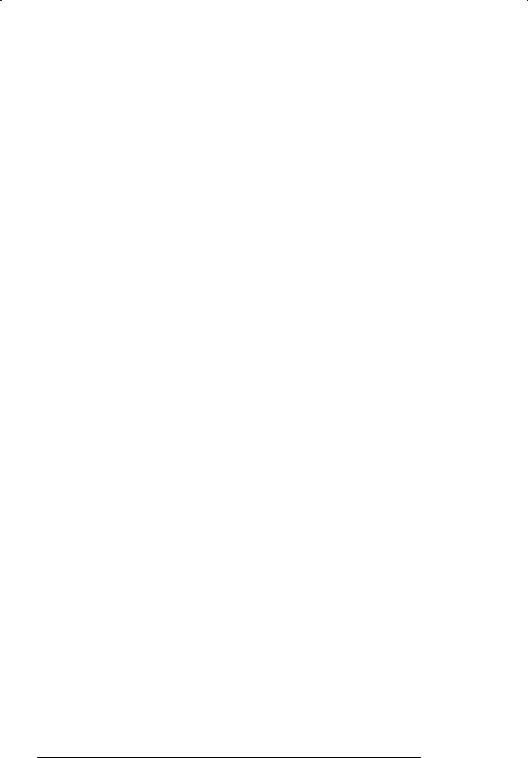
4.18 Directory Structure . . . . . . . . . . . . . . . . . . . . . . . . . . . . . . . . . . . . . . . . |
4712 |
4.19 Database Files . . . . . . . . . . . . . . . . . . . . . . . . . . . . . . . . . . . . . . . . . . . . |
4713 |
4.20 AutoMax File Types . . . . . . . . . . . . . . . . . . . . . . . . . . . . . . . . . . . . . . . |
4714 |
4.21 Text Editor . . . . . . . . . . . . . . . . . . . . . . . . . . . . . . . . . . . . . . . . . . . . . . . |
4715 |
4.22 PC Editor . . . . . . . . . . . . . . . . . . . . . . . . . . . . . . . . . . . . . . . . . . . . . . . . |
4715 |
4.22.1PC Editor Variable Names and Types . . . . . . . . . . . . . . . . . . |
4716 |
4.22.2PC Editor File Commands . . . . . . . . . . . . . . . . . . . . . . . . . . . . |
4717 |
4.22.3PC Editor Input Operations . . . . . . . . . . . . . . . . . . . . . . . . . . . |
4719 |
4.22.4PC Editor Output Operations . . . . . . . . . . . . . . . . . . . . . . . . . |
4719 |
4.22.5PC Editor REMARK Sequence . . . . . . . . . . . . . . . . . . . . . . . . |
4721 |
4.22.6Searching for a Sequence or Coil Variable Name . . . . . . . . |
4722 |
4.22.7Searching for a Variable Name . . . . . . . . . . . . . . . . . . . . . . . . |
4722 |
4.22.8Inserting a New First Sequence . . . . . . . . . . . . . . . . . . . . . . . |
4722 |
5 0 U i g he Sy e C fig a f |
5 1 |
5.1 System Menu . . . . . . . . . . . . . . . . . . . . . . . . . . . . . . . . . . . . . . . . . . . . . |
572 |
5.1.1 Adding a System . . . . . . . . . . . . . . . . . . . . . . . . . . . . . . . . . . . . . . |
572 |
5.1.2 Modifying System Information . . . . . . . . . . . . . . . . . . . . . . . . . . . |
573 |
5.1.3 Removing a System . . . . . . . . . . . . . . . . . . . . . . . . . . . . . . . . . . . |
573 |
5.1.4 Displaying System Information . . . . . . . . . . . . . . . . . . . . . . . . . . |
573 |
5.1.5 Editing the Documentation File for a System . . . . . . . . . . . . . . |
573 |
5.1.6 Printing System Files . . . . . . . . . . . . . . . . . . . . . . . . . . . . . . . . . . |
574 |
5.1.7 Transferring a System . . . . . . . . . . . . . . . . . . . . . . . . . . . . . . . . . . |
575 |
5.1.8 Importing a System from ASD . . . . . . . . . . . . . . . . . . . . . . . . . . . |
578 |
5.1.8.1Module Types Recognized by the |
|
Import Procedure . . . . . . . . . . . . . . . . . . . . . . . . . . . . . . . |
579 |
5.1.8.2Generic Modules . . . . . . . . . . . . . . . . . . . . . . . . . . . . . . . . |
579 |
5.1.8.3Accessibility of Variables Added by Import . . . . . . . . . |
5710 |
5.1.8.4Register Assignments on Modules Added |
|
by Import . . . . . . . . . . . . . . . . . . . . . . . . . . . . . . . . . . . . . . |
5710 |
5.1.8.5Source Drive and Subdirectory for Import . . . . . . . . . . |
5711 |
5.1.8.6Procedure for Importing an ASD System . . . . . . . . . . . |
5711 |
5.1.9 Selecting All Systems . . . . . . . . . . . . . . . . . . . . . . . . . . . . . . . . . . |
5712 |
5.1.10 Generating Network Cross Reference Files . . . . . . . . . . . . . . |
5712 |
5.1.11 Using System Tokens and Token Passwords . . . . . . . . . . . . |
5713 |
5.1.12 Using Version Control Library . . . . . . . . . . . . . . . . . . . . . . . . . . |
5713 |
5.1.13 Exiting AutoMax Executive V3.x . . . . . . . . . . . . . . . . . . . . . . . . |
5713 |
5.1.14 About . . . . . . . . . . . . . . . . . . . . . . . . . . . . . . . . . . . . . . . . . . . . . . |
5713 |
5.2 Section Menu . . . . . . . . . . . . . . . . . . . . . . . . . . . . . . . . . . . . . . . . . . . . . |
5713 |
5.2.1 Adding a Section . . . . . . . . . . . . . . . . . . . . . . . . . . . . . . . . . . . . . . |
5714 |
5.2.2 Modifying Section Information . . . . . . . . . . . . . . . . . . . . . . . . . . |
5714 |
5.2.3 Removing a Section . . . . . . . . . . . . . . . . . . . . . . . . . . . . . . . . . . . |
5715 |
5.2.4 Displaying Section Information . . . . . . . . . . . . . . . . . . . . . . . . . . |
5715 |
5.2.5 Editing the Documentation File for a Section . . . . . . . . . . . . . . |
5715 |
5.2.6 Printing Section Files . . . . . . . . . . . . . . . . . . . . . . . . . . . . . . . . . . |
5715 |
5.2.7 Transferring a Section . . . . . . . . . . . . . . . . . . . . . . . . . . . . . . . . . . |
5716 |
5.2.8 Selecting All Sections . . . . . . . . . . . . . . . . . . . . . . . . . . . . . . . . . . |
5718 |
5.2.9 Using Version Control Library . . . . . . . . . . . . . . . . . . . . . . . . . . . |
5718 |
5.3 Rack Menu . . . . . . . . . . . . . . . . . . . . . . . . . . . . . . . . . . . . . . . . . . . . . . . . |
5718 |
5.3.1 Adding a Rack . . . . . . . . . . . . . . . . . . . . . . . . . . . . . . . . . . . . . . . . |
5718 |
5.3.2 Modifying Rack Information . . . . . . . . . . . . . . . . . . . . . . . . . . . . . |
5719 |
II |
AutoMax Programming Executive Version 3.x |
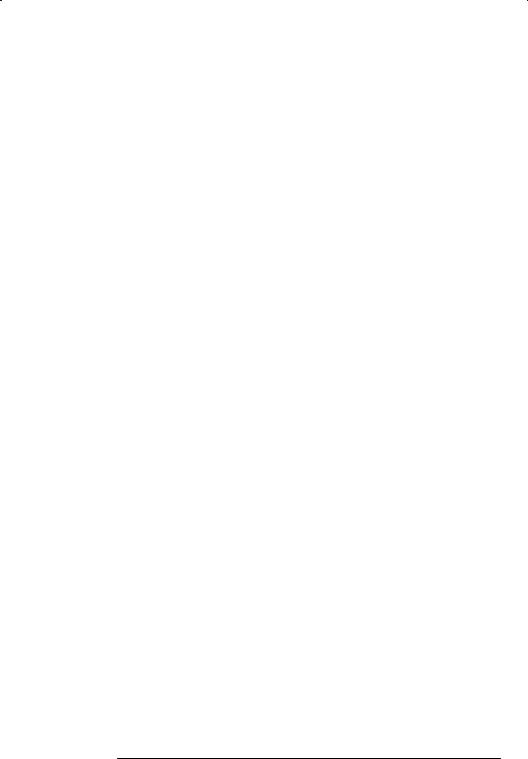
5. . Removing a Rack . . . . . . . . . . . . . . . . . . . . . . . . . . . . . . . . . . . . . |
5< 9 |
5. .4 Displaying Rack Information . . . . . . . . . . . . . . . . . . . . . . . . . . . . |
5< 9 |
5. .5 Editing the Documentation File for a Rack . . . . . . . . . . . . . . . . |
5< 9 |
5. .6 Generating Rack Cross Reference Files . . . . . . . . . . . . . . . . . . |
5< |
5. .7 Printing Rack Files . . . . . . . . . . . . . . . . . . . . . . . . . . . . . . . . . . . . . |
5< 4 |
5. .8 Transferring a Rack . . . . . . . . . . . . . . . . . . . . . . . . . . . . . . . . . . . . |
5< 5 |
5. .9 Importing a Rack from AutoMax Version or Version . . . . . |
5< 7 |
5. .9. Module Types Recognized by |
|
the Rack Import Procedure . . . . . . . . . . . . . . . . . . . . . . . |
5< 7 |
5. .9. Generic Modules . . . . . . . . . . . . . . . . . . . . . . . . . . . . . . . . |
5< 8 |
5. .9. Accessibility of Variables Added by Import . . . . . . . . . |
5< 8 |
5. .9.4Register Assignments on Modules Added |
|
by Import . . . . . . . . . . . . . . . . . . . . . . . . . . . . . . . . . . . . . . |
5< 8 |
5. .9.5Source Drive and Subdirectory for Import . . . . . . . . . . |
5< 9 |
5. .9.6Procedure for Importing a Rack . . . . . . . . . . . . . . . . . . . |
5< 9 |
5. . Selecting All Racks . . . . . . . . . . . . . . . . . . . . . . . . . . . . . . . . . . . |
5< |
5. . Configuring Racks . . . . . . . . . . . . . . . . . . . . . . . . . . . . . . . . . . . |
5< |
5. . Creating Application Tasks . . . . . . . . . . . . . . . . . . . . . . . . . . . . |
5< |
5. . Using System Tokens and Token Passwords . . . . . . . . . . . . |
5< |
5. . 4 Using Version Control Library . . . . . . . . . . . . . . . . . . . . . . . . . . |
5< |
5.4 Commands Menu . . . . . . . . . . . . . . . . . . . . . . . . . . . . . . . . . . . . . . . . . . |
5< |
5.4. Editing DOS Files . . . . . . . . . . . . . . . . . . . . . . . . . . . . . . . . . . . . . |
5< |
5.4. Kermit Communications Software . . . . . . . . . . . . . . . . . . . . . . . |
5< |
5.4. Loading Operating Systems . . . . . . . . . . . . . . . . . . . . . . . . . . . . |
5< |
5.4. . Procedure for Loading all Operating |
|
Systems to the Rack . . . . . . . . . . . . . . . . . . . . . . . . . . . . . |
5< 4 |
5.4. . Loading the AutoMax Operating System to |
|
All Drops on One or All Networks . . . . . . . . . . . . . . . . . . |
5< 7 |
5.4.4 Erasing Operating Systems . . . . . . . . . . . . . . . . . . . . . . . . . . . . . |
5< 8 |
5.4.5 Repairing Databases . . . . . . . . . . . . . . . . . . . . . . . . . . . . . . . . . . |
5< 9 |
5.5 Setup Menu . . . . . . . . . . . . . . . . . . . . . . . . . . . . . . . . . . . . . . . . . . . . . . . |
5< 9 |
5.5. Modifying the Windows Configuration . . . . . . . . . . . . . . . . . . . . |
5< 9 |
5.5. Modifying the AutoMax Executive Configuration |
|
with Setup . . . . . . . . . . . . . . . . . . . . . . . . . . . . . . . . . . . . . . . . . . . . |
5< 9 |
5.5. Modifying the On<line Communication Configuration . . . . . . . |
5<4 |
5.5.4 Modifying the Print Configuration . . . . . . . . . . . . . . . . . . . . . . . . |
5<4 |
5.6 On_Line! Command: Accessing Online Functions . . . . . . . . . . . . . . |
5<4 |
6 0 Configuring Racks g 6 1
6. Adding a Module to a Rack . . . . . . . . . . . . . . . . . . . . . . . . . . . . . . . . . |
6< |
|
6. Adding a Remote I O Network . . . . . . . . . . . . . . . . . . . . . . . . . . . . . . . |
6<6 |
|
|
6. . Configuring a Remote AutoMax Rack . . . . . . . . . . . . . . . . . . . . |
6<7 |
|
6. . Configuring Remote Heads . . . . . . . . . . . . . . . . . . . . . . . . . . . . . |
6<7 |
|
6. . Configuring a Remote Shark Rack . . . . . . . . . . . . . . . . . . . . . . . |
6<8 |
6. Adding a Foreign Module or Other Unsupported Module . . . . . . . . |
6<9 |
|
6.4 |
Configuring Drive Parameters . . . . . . . . . . . . . . . . . . . . . . . . . . . . . . . |
6<9 |
6.5 |
Modifying Module Information . . . . . . . . . . . . . . . . . . . . . . . . . . . . . . . |
6<9 |
6.6 |
Removing a Module from a Rack . . . . . . . . . . . . . . . . . . . . . . . . . . . . . |
6< |
6.7 |
Moving a Module to Another Slot in the Rack . . . . . . . . . . . . . . . . . . |
6< |
6.8 |
Displaying Module Information . . . . . . . . . . . . . . . . . . . . . . . . . . . . . . . |
6< |
6.9 |
Repairing a Rack Configuration . . . . . . . . . . . . . . . . . . . . . . . . . . . . . . |
6< |
o o s |
III |

6.10 GoTo Menu . . . . . . . . . . . . . . . . . . . . . . . . . . . . . . . . . . . . . . . . . . . . . . |
6:12 |
||
|
6.10.1Locating a Variable by Name . . . . . . . . . . . . . . . . . . . . . . . . . |
6:12 |
|
|
6.10.2Zooming In and Zooming Out . . . . . . . . . . . . . . . . . . . . . . . . . |
6:12 |
|
|
6.10.3Selecting a Drive DPS systems only . . . . . . . . . . . . . . . . . . |
6:14 |
|
6.11 Accessing the Variable Configurator . . . . . . . . . . . . . . . . . . . . . . . . . |
6:14 |
||
7 0 Configuring Variables V 7 1 |
|||
7.1 |
Variables That Must Be Configured . . . . . . . . . . . . . . . . . . . . . . . . . . . |
7:1 |
|
|
7.1.1 Configuring I/O Variables . . . . . . . . . . . . . . . . . . . . . . . . . . . . . . . |
7:2 |
|
|
7.1.2 Configuring Common Memory Variables . . . . . . . . . . . . . . . . . |
7:2 |
|
7.2 |
Forms Used for Configuring Variables . . . . . . . . . . . . . . . . . . . . . . . . |
7:3 |
|
|
7.2.1 Basic I/O and Interface Module Configuration Form . . . . . . . . |
7:3 |
|
|
7.2.2 Common Memory Variable Configuration Form . . . . . . . . . . . . |
7:3 |
|
|
7.2.3 Network Interface Module Configuration Form . . . . . . . . . . . . |
7:4 |
|
7.3 |
Register Views and Register Pages . . . . . . . . . . . . . . . . . . . . . . . . . . |
7:7 |
|
7.4 |
Entering Variable Names and Descriptions . . . . . . . . . . . . . . . . . . . . |
7:7 |
|
7.5 |
Configuring I/O for a Foreign Module . . . . . . . . . . . . . . . . . . . . . . . . . |
7:10 |
|
7.6 |
Modifying Variable Names and Descriptions . . . . . . . . . . . . . . . . . . . |
7:10 |
|
7.7 |
Variables Menu . . . . . . . . . . . . . . . . . . . . . . . . . . . . . . . . . . . . . . . . . . . . |
7:10 |
|
|
7.7.1 Cutting/Copying and Pasting Variable Names |
|
|
|
and Descriptions . . . . . . . . . . . . . . . . . . . . . . . . . . . . . . . . . . . . . . |
7:10 |
|
|
7.7.1.1Copying Variable Names to Other Registers |
|
|
|
on the Same Module . . . . . . . . . . . . . . . . . . . . . . . . . . . . |
7:11 |
|
|
7.7.1.2Copying Variable Names to Registers on |
|
|
|
Another Module . . . . . . . . . . . . . . . . . . . . . . . . . . . . . . . . . |
7:11 |
|
|
7.7.1.3Copying Variable Names into Task Files . . . . . . . . . . . . |
7:12 |
|
|
7.7.2 Updating the Database . . . . . . . . . . . . . . . . . . . . . . . . . . . . . . . . |
7:12 |
|
|
7.7.3 Using the Start Over Command . . . . . . . . . . . . . . . . . . . . . . . . . |
7:12 |
|
|
7.7.4 Deleting Variable Names and Descriptions . . . . . . . . . . . . . . . . |
7:12 |
|
|
7.7.5 Naming I/O Points Automatically . . . . . . . . . . . . . . . . . . . . . . . . |
7:13 |
|
|
7.7.6 Substituting Variable Names . . . . . . . . . . . . . . . . . . . . . . . . . . . . |
7:14 |
|
|
7.7.7 Linking Network:Wide and Local Names . . . . . . . . . . . . . . . . . . |
7:15 |
|
|
7.7.8 Selecting All Variables . . . . . . . . . . . . . . . . . . . . . . . . . . . . . . . . . |
7:15 |
|
7.8 |
GoTo Menu . . . . . . . . . . . . . . . . . . . . . . . . . . . . . . . . . . . . . . . . . . . . . . . |
7:16 |
|
|
7.8.1 Selecting the Variable Range Displayed . . . . . . . . . . . . . . . . . . |
7:16 |
|
|
7.8.2 Locating a Variable by Name . . . . . . . . . . . . . . . . . . . . . . . . . . . |
7:16 |
|
8 0 Creating and Editing Tasks with the Task Manager |
8 1 |
||
8.1 |
Adding a Task . . . . . . . . . . . . . . . . . . . . . . . . . . . . . . . . . . . . . . . . . . . . . |
8:3 |
|
8.2 |
Copying a Task . . . . . . . . . . . . . . . . . . . . . . . . . . . . . . . . . . . . . . . . . . . . |
8:5 |
|
8.3 |
Modifying Task Information . . . . . . . . . . . . . . . . . . . . . . . . . . . . . . . . . . |
8:5 |
|
8.4 |
Removing a Task . . . . . . . . . . . . . . . . . . . . . . . . . . . . . . . . . . . . . . . . . . |
8:6 |
|
8.5 |
Displaying Task Information . . . . . . . . . . . . . . . . . . . . . . . . . . . . . . . . . |
8:6 |
|
8.6 |
Editing a Task . . . . . . . . . . . . . . . . . . . . . . . . . . . . . . . . . . . . . . . . . . . . . |
8:6 |
|
8.7 |
Compiling a Task . . . . . . . . . . . . . . . . . . . . . . . . . . . . . . . . . . . . . . . . . . |
8:7 |
|
8.8 |
Verifying Tasks . . . . . . . . . . . . . . . . . . . . . . . . . . . . . . . . . . . . . . . . . . . . |
8:7 |
|
8.9 |
Editing the Documentation File for a Task . . . . . . . . . . . . . . . . . . . . . |
8:8 |
|
8.10 Transferring Task Files . . . . . . . . . . . . . . . . . . . . . . . . . . . . . . . . . . . . . |
8:8 |
|
|
8.11 Printing Task Files . . . . . . . . . . . . . . . . . . . . . . . . . . . . . . . . . . . . . . . . . |
8:10 |
||
8.12 Generating Task Cross Reference Files . . . . . . . . . . . . . . . . . . . . . . |
8:11 |
||
8.13 Resequencing a Task . . . . . . . . . . . . . . . . . . . . . . . . . . . . . . . . . . . . . . |
8:12 |
||
8.14 Selecting All Tasks . . . . . . . . . . . . . . . . . . . . . . . . . . . . . . . . . . . . . . . . |
8:12 |
||
|
|
|
|
IV |
AutoMax Programming Executive Version 3.x |
||
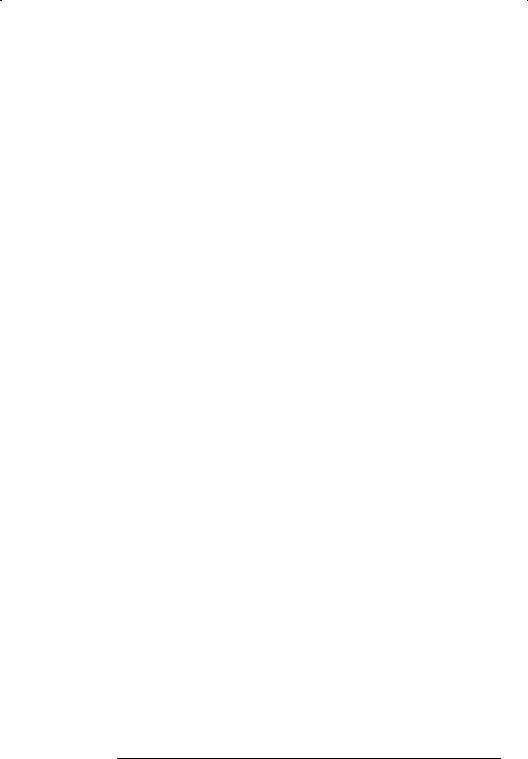
|
8. 5 Using Version Control Library . . . . . . . . . . . . . . . . . . . . . . . . . . . . . . . |
8< |
|
8. 6 Commands Menu . . . . . . . . . . . . . . . . . . . . . . . . . . . . . . . . . . . . . . . . . |
8< |
|
8. 6. Editing DOS Files . . . . . . . . . . . . . . . . . . . . . . . . . . . . . . . . . . . |
8< |
|
8. 6. Purge Files . . . . . . . . . . . . . . . . . . . . . . . . . . . . . . . . . . . . . . . . . |
8< |
|
8. 6. Generating the Rack Configuration and |
|
|
Drive Parameter Files . . . . . . . . . . . . . . . . . . . . . . . . . . . . . . . . |
8< |
|
8. 6. . Generating the Rack Configuration . . . . . . . . . . . . . |
8< |
|
8. 6. . Generating the Drive Parameter Files . . . . . . . . . . . |
8< 4 |
|
8. 7 On_Line! Command: Accessing On<Line Functions . . . . . . . . . . . . |
8< 4 |
9 0 |
System Security M 9 1 |
|
|
9. Keyswitch . . . . . . . . . . . . . . . . . . . . . . . . . . . . . . . . . . . . . . . . . . . . . . . . . |
9< |
|
9. . PROTECT Position . . . . . . . . . . . . . . . . . . . . . . . . . . . . . . . . . . . . |
9< |
|
9. . SETUP Position . . . . . . . . . . . . . . . . . . . . . . . . . . . . . . . . . . . . . . . |
9< |
|
9. . PROGRAM Position . . . . . . . . . . . . . . . . . . . . . . . . . . . . . . . . . . . . |
9< |
|
9. Password and Access Levels . . . . . . . . . . . . . . . . . . . . . . . . . . . . . . . . |
9< |
|
9. . Changing the Password in the |
|
|
AutoMax Operating System File . . . . . . . . . . . . . . . . . . . . . . . . . |
9<4 |
|
9. . Changing the Password in a Rack . . . . . . . . . . . . . . . . . . . . . . . |
9<5 |
10 0 |
AutoMax Processor Overview M 10 1 |
|
|
. Single Processor Module in a Rack . . . . . . . . . . . . . . . . . . . . . . . . |
< |
|
. Additional Data Storage in a Rack Containing a |
|
|
Single Processor Module . . . . . . . . . . . . . . . . . . . . . . . . . . . . . . . . . |
< |
|
. Multiple Processor Modules in a Rack . . . . . . . . . . . . . . . . . . . . . . |
< |
|
.4 Battery Back<Up . . . . . . . . . . . . . . . . . . . . . . . . . . . . . . . . . . . . . . . . . |
< |
|
.5 Module Watchdog Circuity . . . . . . . . . . . . . . . . . . . . . . . . . . . . . . . . |
< |
|
.6 Processor Module Serial Ports . . . . . . . . . . . . . . . . . . . . . . . . . . . . . |
<4 |
|
.7 Status Indicators . . . . . . . . . . . . . . . . . . . . . . . . . . . . . . . . . . . . . . . . . |
<4 |
|
.8 Power<Up Initialization . . . . . . . . . . . . . . . . . . . . . . . . . . . . . . . . . . . . |
<4 |
|
.9 Run<Time Diagnostics . . . . . . . . . . . . . . . . . . . . . . . . . . . . . . . . . . . . |
<5 |
|
. Status Codes . . . . . . . . . . . . . . . . . . . . . . . . . . . . . . . . . . . . . . . . . . . |
<5 |
|
. Shut<Down Faults . . . . . . . . . . . . . . . . . . . . . . . . . . . . . . . . . . . . . . . |
<5 |
|
. Stop<All Faults . . . . . . . . . . . . . . . . . . . . . . . . . . . . . . . . . . . . . . . . . . |
<5 |
|
. Forcing a Cold Start Deleting Operating Systems . . . . . . . . . . . |
<6 |
|
. 4Stopping and Re<Starting AutoMax and UDC Tasks |
|
|
in the Rack . . . . . . . . . . . . . . . . . . . . . . . . . . . . . . . . . . . . . . . . . . . . . |
<7 |
|
. 5System Re<Initialization . . . . . . . . . . . . . . . . . . . . . . . . . . . . . . . . . . |
<8 |
11 0 |
AutoMax On Line Menu M 11 1 |
|
|
. ON LINE Menu Options . . . . . . . . . . . . . . . . . . . . . . . . . . . . . . . . . . . |
< |
|
. ON LINE Menu Security . . . . . . . . . . . . . . . . . . . . . . . . . . . . . . . . . . . |
< |
|
. ON LINE Menu Display . . . . . . . . . . . . . . . . . . . . . . . . . . . . . . . . . . . |
< |
12 0 |
On Line Menu: Connect M 12 1 |
|
|
. Changing the Baud Rate . . . . . . . . . . . . . . . . . . . . . . . . . . . . . . . . . . |
< |
|
. Setting Access . . . . . . . . . . . . . . . . . . . . . . . . . . . . . . . . . . . . . . . . . . |
< |
|
. Releasing Access . . . . . . . . . . . . . . . . . . . . . . . . . . . . . . . . . . . . . . . . |
< |
|
.4 Setting AUTO<RUN . . . . . . . . . . . . . . . . . . . . . . . . . . . . . . . . . . . . . . . |
< |
|
.4. Application Tasks Not Re<Started with AUTO<RUN . . . . . . |
<4 |
|
.4. Application Task AUTO<RUN and Memory |
|
|
Fragmentation . . . . . . . . . . . . . . . . . . . . . . . . . . . . . . . . . . . . . |
<4 |
o o s |
V |
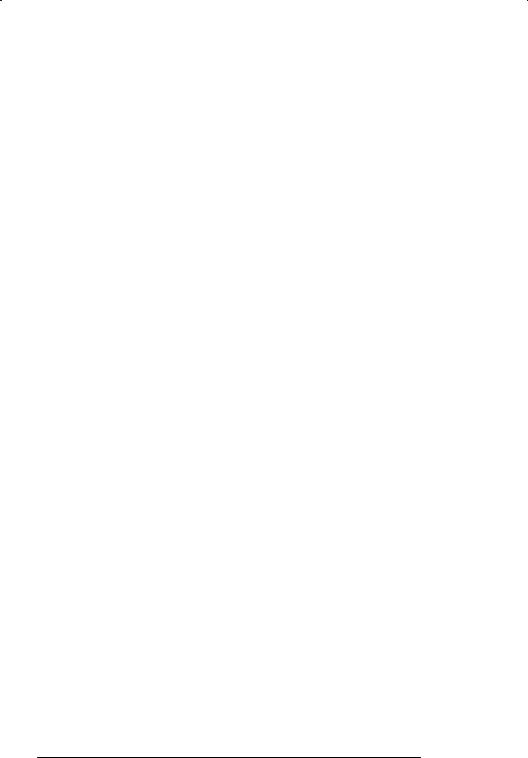
|
.5 Connecting to a Network or a Local Rack . . . . . . . . . . . . . . . . . . . |
55 |
|
.5. Direct Communication with the Local Rack . . . . . . . . . . . . |
55 |
|
.5. Network Communication . . . . . . . . . . . . . . . . . . . . . . . . . . . . |
55 |
|
.6 Displaying the Network Connection Table . . . . . . . . . . . . . . . . . . . |
57 |
13 0 |
On Line Menu: Info/Log 8 13$1 |
|
|
. Info Log Processor and UDC Information Display . . . . . . . . . . . . |
5 |
|
AutoMax Processor . . . . . . . . . . . . . . . . . . . . . . . . . . . . . . . . . . . . . . |
5 |
|
UDC Module . . . . . . . . . . . . . . . . . . . . . . . . . . . . . . . . . . . . . . . . . . . . |
5 |
|
. Info Log Task Information Display . . . . . . . . . . . . . . . . . . . . . . . . . . |
5 |
14 0 |
On Line Menu: Transfer 8 14$1 |
|
|
4. Changing the Default Path . . . . . . . . . . . . . . . . . . . . . . . . . . . . . . . . |
45 |
|
4. Directory of the Default Path . . . . . . . . . . . . . . . . . . . . . . . . . . . . . . . |
45 |
|
4. Loading the Rack Configuration, Drive Parameters, |
|
|
and Tasks onto the Rack . . . . . . . . . . . . . . . . . . . . . . . . . . . . . . . . . . |
45 |
|
4. . Utility Tasks . . . . . . . . . . . . . . . . . . . . . . . . . . . . . . . . . . . . . . . |
454 |
|
4.4 Saving Tasks from the Rack . . . . . . . . . . . . . . . . . . . . . . . . . . . . . . . |
454 |
|
4.4. Save Option: All . . . . . . . . . . . . . . . . . . . . . . . . . . . . . . . . . . . |
454 |
|
4.4. Save Option: Tunable . . . . . . . . . . . . . . . . . . . . . . . . . . . . . . |
455 |
|
4.4. Save Option: Include . . . . . . . . . . . . . . . . . . . . . . . . . . . . . . . |
455 |
|
4.4.4 Save Option: Log . . . . . . . . . . . . . . . . . . . . . . . . . . . . . . . . . . |
455 |
|
4.5 Recovering a Rack . . . . . . . . . . . . . . . . . . . . . . . . . . . . . . . . . . . . . . . |
455 |
15 0 |
On Line Menu: Running Tasks 8 15$1 |
|
|
5. Running an Individual Task . . . . . . . . . . . . . . . . . . . . . . . . . . . . . . . . |
55 |
|
5. Running All Tasks in the Rack . . . . . . . . . . . . . . . . . . . . . . . . . . . . . |
55 |
16 0 |
On Line Menu: Stopping Tasks 8 16$1 |
|
|
6. Stopping an Individual Task . . . . . . . . . . . . . . . . . . . . . . . . . . . . . . . |
65 |
|
6. Stopping All Tasks in the Rack . . . . . . . . . . . . . . . . . . . . . . . . . . . . . |
65 |
17 0 |
On Line Menu: Deleting Tasks 8 17$1 |
|
|
7. Deleting an Individual Task . . . . . . . . . . . . . . . . . . . . . . . . . . . . . . . . |
75 |
|
7. Deleting All Tasks from the Rack . . . . . . . . . . . . . . . . . . . . . . . . . . . |
75 |
18 0 |
On Line Menu: Monitoring and Editing Tasks |
18$1 |
|
8. Monitoring and Modifying Variables . . . . . . . . . . . . . . . . . . . . . . . . |
85 |
|
8. . Displaying a Variable . . . . . . . . . . . . . . . . . . . . . . . . . . . . . . . |
854 |
|
8. . Clearing a Variable from the Display . . . . . . . . . . . . . . . . . . |
855 |
|
8. . Saving a Monitor Variable Display List . . . . . . . . . . . . . . . . |
855 |
|
8. .4 Recalling a Monitor Variable Display List . . . . . . . . . . . . . . |
855 |
|
8. .5 Locating a Variable or I O Address . . . . . . . . . . . . . . . . . . . |
856 |
|
8. .6 Modifying a Variable . . . . . . . . . . . . . . . . . . . . . . . . . . . . . . . . |
857 |
|
8. .6. Setting a Variable to a Specific Value . . . . . . . . . . |
858 |
|
8. .6. Tuning a Variable . . . . . . . . . . . . . . . . . . . . . . . . . . . |
859 |
|
8. .6. Forcing a Variable . . . . . . . . . . . . . . . . . . . . . . . . . . . |
85 |
|
8. .6.4Unforcing Variables . . . . . . . . . . . . . . . . . . . . . . . . . |
85 |
|
8. Monitoring and Modifying I O . . . . . . . . . . . . . . . . . . . . . . . . . . . . . . |
85 |
|
8. . Monitor I O Screen Display . . . . . . . . . . . . . . . . . . . . . . . . . . |
85 |
|
8. . Displaying I O Registers . . . . . . . . . . . . . . . . . . . . . . . . . . . . |
85 |
|
8. . . Displaying Local I O . . . . . . . . . . . . . . . . . . . . . . . . . |
85 |
VI |
AutoMax Programming Executive Version 3.x |

|
18.2.2.2Displaying Remote I/O . . . . . . . . . . . . . . . . . . |
. . . . . 18613 |
|
18.2.3 Clearing I/O Registers from the Display . . . . . . . . . . |
. . . . . 18614 |
|
18.2.3.1Clearing a Single Display . . . . . . . . . . . . . . . |
. . . . . 18614 |
|
18.2.3.2Clearing the Entire Display . . . . . . . . . . . . . . |
. . . . . 18614 |
|
18.2.4 Saving a Monitor I/O Display List . . . . . . . . . . . . . . . . |
. . . . . 18614 |
|
18.2. Recalling a Monitor I/O Display List . . . . . . . . . . . . . . |
. . . . . 18614 |
|
18.2.6 Locating a Variable or I/O Address . . . . . . . . . . . . . . |
. . . . . 1861 |
|
18.2.7 Modifying I/O Registers . . . . . . . . . . . . . . . . . . . . . . . . |
. . . . . 18616 |
|
18.2.7.1Modifying Local I/O Registers . . . . . . . . . . . |
. . . . . 18616 |
|
18.2.7.2Modifying Remote I/O Registers . . . . . . . . . |
. . . . . 18617 |
|
18.3 Outputting Analog Signals . . . . . . . . . . . . . . . . . . . . . . . . . . . |
. . . . . 18617 |
|
18.3.1 Monitor Analog Display . . . . . . . . . . . . . . . . . . . . . . . . |
. . . . . 18618 |
|
18.3.2 Outputting a Variable . . . . . . . . . . . . . . . . . . . . . . . . . . |
. . . . . 18618 |
|
18.4 Monitoring and Editing PC Tasks . . . . . . . . . . . . . . . . . . . . . . |
. . . . . 18619 |
|
18.4.1 PC Monitor On6Line Edit Commands . . . . . . . . . . . . |
. . . . . 18621 |
|
18.4.2 Limitations on Inserting and Modifying Sequences |
. . . . . 18621 |
|
18.4.2.1Number of Sequence Insertions . . . . . . . . . |
. . . . . 18621 |
|
18.4.2.2Adding Variables . . . . . . . . . . . . . . . . . . . . . . . |
. . . . . 18621 |
|
18.4.2.3Using an Existing Coil Name . . . . . . . . . . . . |
. . . . . 18622 |
|
18.4.2.4Adding Local Booleans . . . . . . . . . . . . . . . . . |
. . . . . 18622 |
|
18.4.2. Inserting a Sequence with Counter or |
|
|
Shift Register Blocks . . . . . . . . . . . . . . . . . . . |
. . . . . 18622 |
|
18.4.2.6Inserting or Modifying a Sequence with |
|
|
an Upward Transition Contact . . . . . . . . . . . |
. . . . . 18622 |
|
18.4.3 Inserting a Sequence . . . . . . . . . . . . . . . . . . . . . . . . . . |
. . . . . 18623 |
|
18.4.4 Deleting a Sequence . . . . . . . . . . . . . . . . . . . . . . . . . . |
. . . . . 18624 |
|
18.4. Editing a Sequence . . . . . . . . . . . . . . . . . . . . . . . . . . . |
. . . . . 18624 |
|
18.4.6 Modifying a Preset . . . . . . . . . . . . . . . . . . . . . . . . . . . . |
. . . . . 1862 |
|
18.4.7 Forcing a Variable . . . . . . . . . . . . . . . . . . . . . . . . . . . . . |
. . . . . 1862 |
|
18.4.8 Unforcing a Variable . . . . . . . . . . . . . . . . . . . . . . . . . . . |
. . . . . 18626 |
|
18.4.9 Resequencing a Task . . . . . . . . . . . . . . . . . . . . . . . . . . |
. . . . . 18626 |
|
18.4.10 Moving a Sequence or Set of Sequences . . . . . . . |
. . . . . 18627 |
|
18.4.11 Searching for a Sequence Number or Coil |
|
|
Variable Name . . . . . . . . . . . . . . . . . . . . . . . . . . . . . . . |
. . . . . 18627 |
|
18.4.12 Searching for a Variable Name . . . . . . . . . . . . . . . . |
. . . . . 18628 |
|
18.4.13 Inserting a New First Sequence . . . . . . . . . . . . . . . . |
. . . . . 18628 |
|
18.4.14 Remark Sequence Text . . . . . . . . . . . . . . . . . . . . . . . |
. . . . . 18628 |
|
18. Forcing Variables . . . . . . . . . . . . . . . . . . . . . . . . . . . . . . . . . . . |
. . . . . 18629 |
|
18. .1 Monitor Force Screen Display . . . . . . . . . . . . . . . . . . |
. . . . . 18629 |
|
18. .2 Forcing a Variable . . . . . . . . . . . . . . . . . . . . . . . . . . . . . |
. . . . . 18630 |
|
18. .3 Unforcing a Variable . . . . . . . . . . . . . . . . . . . . . . . . . . . |
. . . . . 18631 |
|
18.6 Setting Up the UDC and PMI Meter Ports . . . . . . . . . . . . . . |
. . . . . 18631 |
19 0 |
On Line Menu: Error Clear M 19 1 |
|
20 0 |
Software Troubleshooting M 20 1 |
|
|
20.1 Memory Errors . . . . . . . . . . . . . . . . . . . . . . . . . . . . . . . . . . . . . |
. . . . . 2061 |
|
20.2 Disk Errors . . . . . . . . . . . . . . . . . . . . . . . . . . . . . . . . . . . . . . . . . |
. . . . . 2061 |
|
20.3 Database Problems . . . . . . . . . . . . . . . . . . . . . . . . . . . . . . . . . |
. . . . . 2062 |
|
20.4 Module/Variable Compatibility Problems . . . . . . . . . . . . . . . |
. . . . . 2063 |
|
20. Printing Problems . . . . . . . . . . . . . . . . . . . . . . . . . . . . . . . . . . . |
. . . . . 2063 |
|
20.6 System Errors . . . . . . . . . . . . . . . . . . . . . . . . . . . . . . . . . . . . . . |
. . . . . 2063 |
o o s |
VII |
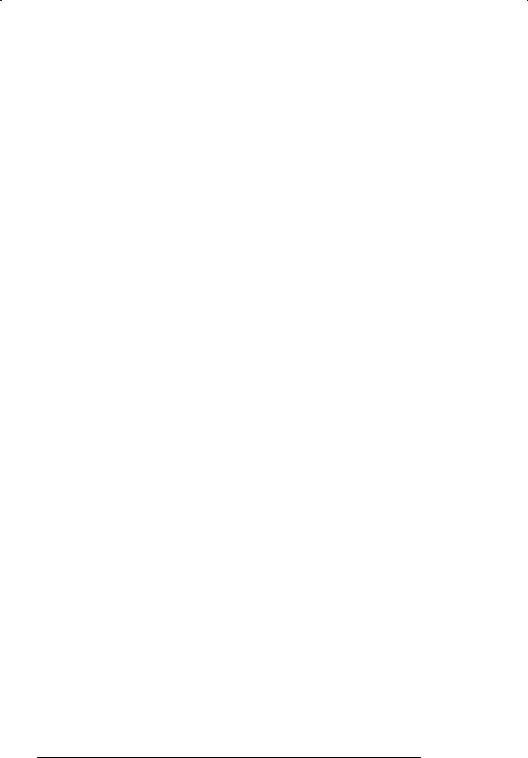
Appendices
Appendix A
Processor Module Ports Programmer/Port B . . . . . . . . . . . . . . . . . . . . A8
User Serial Ports . . . . . . . . . . . . . . . . . . . . . . . . . . . . . . . . . . . . . . . . . . . . A8
Appendix B
Processor Module Error and Status Codes . . . . . . . . . . . . . . . . . . . . . B8
Appendix C
AutoMax Task Execution . . . . . . . . . . . . . . . . . . . . . . . . . . . . . . . . . . . . . C8
Appendix D
Limitations on Object File Size . . . . . . . . . . . . . . . . . . . . . . . . . . . . . . . . |
D8 |
Appendix |
|
Windows Command Summary . . . . . . . . . . . . . . . . . . . . . . . . . . . . . . . . |
E8 |
Appendix F |
|
Database Definitions . . . . . . . . . . . . . . . . . . . . . . . . . . . . . . . . . . . . . . . . |
F8 |
Appendix G
Importing Racks from Systems Containing Network .NET Files . . G8
Appendix H
Using Foreign Modules in an AutoMax Rack . . . . . . . . . . . . . . . . . . . . H8
Appendix I
Transferring Tasks Created with AutoMax Executive V .
and later to ASD . . . . . . . . . . . . . . . . . . . . . . . . . . . . . . . . . . . . . . . . . . . I8 Transferring Tasks Created with Earlier Versions of the AutoMax Programming Executive Software to ASD . . . . . . . . . . . . . . . . . . . . . . I8
Appendix J
Quickstart Guide . . . . . . . . . . . . . . . . . . . . . . . . . . . . . . . . . . . . . . . . . . . . J8
Appendix K
Import Notes . . . . . . . . . . . . . . . . . . . . . . . . . . . . . . . . . . . . . . . . . . . . . . . K8
Appendix L
AutoMax Bill of Material Generator . . . . . . . . . . . . . . . . . . . . . . . . . . . . L8
Appendix M
Copying Systems and Racks . . . . . . . . . . . . . . . . . . . . . . . . . . . . . . . . . M8
Appendix N
Tokens and Locking . . . . . . . . . . . . . . . . . . . . . . . . . . . . . . . . . . . . . . . . . N8
Appendix P
Version Control Library VCL . . . . . . . . . . . . . . . . . . . . . . . . . . . . . . . . . P8
Appendix Q |
|
AutoMax Version Update Utility . . . . . . . . . . . . . . . . . . . . . . . . . . . . . . . |
Q8 |
VIII |
AutoMax Programming Executive Version 3.x |
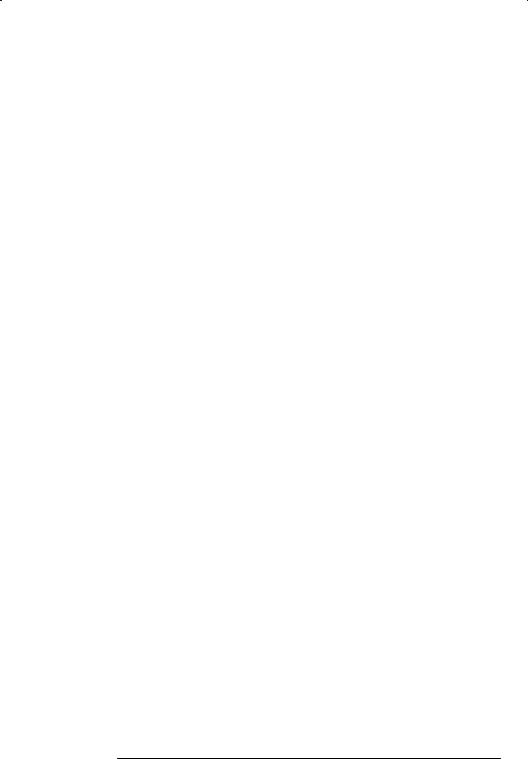
Appendix R
New Features in This Release . . . . . . . . . . . . . . . . . . . . . . . . . . . . . . . . . R 1
Appendix S
What Can Go Wrong When Loading Tasks and Files . . . . . . . . . . . . . S 1
o o s |
IX |

List of Figures
Figure 2.1 < AutoMax Menu Map . . . . . . . . . . . . . . . . . . . . . . . . . . . . . . . . . . . . 2<3
Figure 4.1 < Choosing a Command . . . . . . . . . . . . . . . . . . . . . . . . . . . . . . . . . 4<2 Figure 4.2 < The Control Menu . . . . . . . . . . . . . . . . . . . . . . . . . . . . . . . . . . . . . 4<3 Figure 4.3 < Dimmed Commands . . . . . . . . . . . . . . . . . . . . . . . . . . . . . . . . . . . 4<4 Figure 4.4 < Dialog Boxes, Part 1 . . . . . . . . . . . . . . . . . . . . . . . . . . . . . . . . . . . 4<5 Figure 4.5 < Dialog Boxes, Part 2 . . . . . . . . . . . . . . . . . . . . . . . . . . . . . . . . . . . 4<5 Figure 4.6 < Maximize, Minimize, and Restore Buttons . . . . . . . . . . . . . . . . . 4<7 Figure 4.7 < Scroll Bars . . . . . . . . . . . . . . . . . . . . . . . . . . . . . . . . . . . . . . . . . . . . 4<8 Figure 4.8 < Closing an Application . . . . . . . . . . . . . . . . . . . . . . . . . . . . . . . . . 4<9 Figure 4.9 < Ending a Windows Session . . . . . . . . . . . . . . . . . . . . . . . . . . . . . 4<10 Figure 4.10 < Use of the Mouse Accelerator . . . . . . . . . . . . . . . . . . . . . . . . . . 4<11 Figure 4.11 < PC Editor Screen . . . . . . . . . . . . . . . . . . . . . . . . . . . . . . . . . . . . . 4<16
Figure 5.1 < System Configurator Menus . . . . . . . . . . . . . . . . . . . . . . . . . . . . . 5<1 Figure 5.2 < Add System . . . . . . . . . . . . . . . . . . . . . . . . . . . . . . . . . . . . . . . . . . . 5<2 Figure 5.3 < System Print Dialog Box . . . . . . . . . . . . . . . . . . . . . . . . . . . . . . . . 5<4 Figure 5.4 < Transfer System . . . . . . . . . . . . . . . . . . . . . . . . . . . . . . . . . . . . . . . 5<8 Figure 5.5 < Import ASD System . . . . . . . . . . . . . . . . . . . . . . . . . . . . . . . . . . . . 5<12 Figure 5.6 < Network Cross Reference . . . . . . . . . . . . . . . . . . . . . . . . . . . . . . . 5<12 Figure 5.7 < Add Section . . . . . . . . . . . . . . . . . . . . . . . . . . . . . . . . . . . . . . . . . . . 5<14 Figure 5.8 < Print Section Dialog Box . . . . . . . . . . . . . . . . . . . . . . . . . . . . . . . . 5<15 Figure 5.9 < Transfer Section . . . . . . . . . . . . . . . . . . . . . . . . . . . . . . . . . . . . . . . 5<17 Figure 5.10 < Add Rack . . . . . . . . . . . . . . . . . . . . . . . . . . . . . . . . . . . . . . . . . . . . 5<19 Figure 5.11 < Rack Cross Reference . . . . . . . . . . . . . . . . . . . . . . . . . . . . . . . . . 5<21 Figure 5.12 < Print Rack Dialog Box . . . . . . . . . . . . . . . . . . . . . . . . . . . . . . . . . 5<24 Figure 5.13 < Transfer Rack . . . . . . . . . . . . . . . . . . . . . . . . . . . . . . . . . . . . . . . . . 5<26 Figure 5.14 < Edit a File . . . . . . . . . . . . . . . . . . . . . . . . . . . . . . . . . . . . . . . . . . . . 5<31 Figure 5.15 < Load Operating System . . . . . . . . . . . . . . . . . . . . . . . . . . . . . . . . 5<36 Figure 5.16 < AutoMax V3 Setup . . . . . . . . . . . . . . . . . . . . . . . . . . . . . . . . . . . . 5<41
Figure 6.1 < Rack Configurator Menus . . . . . . . . . . . . . . . . . . . . . . . . . . . . . . . 6<2 Figure 6.2 < Adding a Module, Part 1 . . . . . . . . . . . . . . . . . . . . . . . . . . . . . . . . 6<3 Figure 6.3 < Adding a Module, Part 2 . . . . . . . . . . . . . . . . . . . . . . . . . . . . . . . . 6<5 Figure 6.4 < Remote I/O Network Diagram . . . . . . . . . . . . . . . . . . . . . . . . . . . 6<6 Figure 6.5 < Zoom In . . . . . . . . . . . . . . . . . . . . . . . . . . . . . . . . . . . . . . . . . . . . . . 6<13
Figure 7.1 < Configuring Drop Areas 1<55 in Network Interface Modules . 7<5 Figure 7.2 < Variable Configurator Menus . . . . . . . . . . . . . . . . . . . . . . . . . . . . 7<8 Figure 7.3 < Substitute Variable Names . . . . . . . . . . . . . . . . . . . . . . . . . . . . . . 7<14
Figure 8.1 < Task Manager Menus . . . . . . . . . . . . . . . . . . . . . . . . . . . . . . . . . . 8<1 Figure 8.2 < Add New Task . . . . . . . . . . . . . . . . . . . . . . . . . . . . . . . . . . . . . . . . . 8<4 Figure 8.3 < Copy a Task Dialog Box . . . . . . . . . . . . . . . . . . . . . . . . . . . . . . . . 8<5 Figure 8.4 < Transfer Tasks . . . . . . . . . . . . . . . . . . . . . . . . . . . . . . . . . . . . . . . . . 8<10 Figure 8.5 < Print Tasks Dialog Box . . . . . . . . . . . . . . . . . . . . . . . . . . . . . . . . . . 8<10
Figure 10.1 < Rack Slot Numbers . . . . . . . . . . . . . . . . . . . . . . . . . . . . . . . . . . . 10<2
Figure 11.1 < ON LINE Menu . . . . . . . . . . . . . . . . . . . . . . . . . . . . . . . . . . . . . . . |
11<1 |
||
Figure 11.2 < ON LINE Menu Display with Task Running . . . . . . . . . . . . . . . . |
11<3 |
||
Figure 12.1 |
< CONNECT Menu . . . . . . . . . . . . . . . . . . . . . . . . . . . . . . . . . . . . . |
12<1 |
|
Figure 12.2 |
< ON<LINE CONNECT NETWORK Menu |
|
|
|
Select Network . . . . . . . . . . . . . . . . . . . . . . . . . . . . . . . . . . . . . . |
12<6 |
|
Figure 12.3 |
< ON<LINE CONNECT NETWORK Menu |
|
|
|
Select Network Rack . . . . . . . . . . . . . . . . . . . . . . . . . . . . . . . . . |
12<7 |
|
|
|
|
|
X |
AutoMax Programming Executive Version 3.x |
||
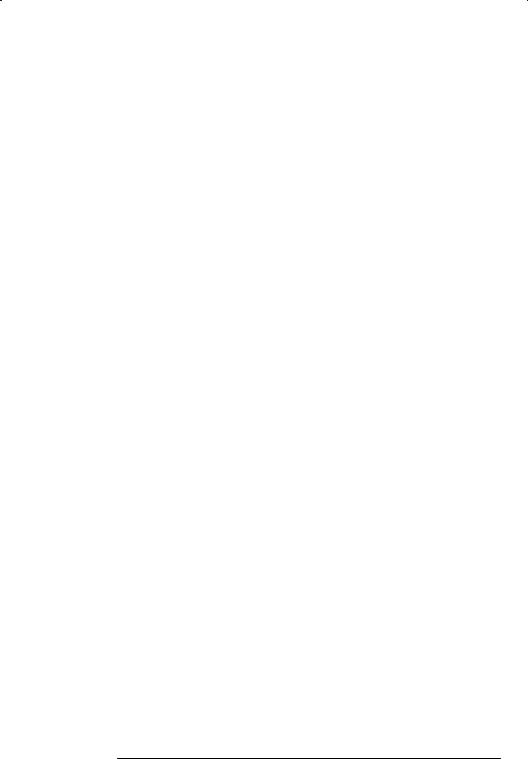
Figure 12.4 6 |
Network Connection Table . . . . . . . . . . . . . . . . . . . . . . . . . . . . . |
1268 |
|
Figure 13.1 6 Info/Log Processor Information Display . . . . . . . . . . . . . . . . . . |
1361 |
||
Figure 13.2 6 |
Info/Log UDC Information Display . . . . . . . . . . . . . . . . . . . . . . . |
1362 |
|
Figure 13.3 6 |
Info/Log Task Information Display . . . . . . . . . . . . . . . . . . . . . . . |
1363 |
|
Figure 14.1 6 TRANSFER Menu . . . . . . . . . . . . . . . . . . . . . . . . . . . . . . . . . . . . . |
1461 |
||
Figure 1 .1 6 RUN ALL Display . . . . . . . . . . . . . . . . . . . . . . . . . . . . . . . . . . . . . |
1 63 |
||
Figure 18.1 6 Monitor Menu . . . . . . . . . . . . . . . . . . . . . . . . . . . . . . . . . . . . . . . . |
1861 |
||
Figure 18.2 6 |
Monitor Variable Sub6Menu . . . . . . . . . . . . . . . . . . . . . . . . . . . . |
1863 |
|
Figure 18.3 6 |
Variable Display Format . . . . . . . . . . . . . . . . . . . . . . . . . . . . . . . . |
1864 |
|
Figure 18.4 6 |
Monitor Variable Modify Menu . . . . . . . . . . . . . . . . . . . . . . . . . . |
1868 |
|
Figure 18. 6 |
Monitor I/O Menu . . . . . . . . . . . . . . . . . . . . . . . . . . . . . . . . . . . . . |
18612 |
|
Figure 18.6 |
6 |
Sample Monitor PC Display . . . . . . . . . . . . . . . . . . . . . . . . . . . . |
18620 |
Figure 18.7 |
6 |
Monitor Force Menu . . . . . . . . . . . . . . . . . . . . . . . . . . . . . . . . . . . |
18630 |
Figure 18.8 |
6 |
Sample Monitor Force Display . . . . . . . . . . . . . . . . . . . . . . . . . . |
18630 |
Figure 18.9 |
6 |
UDC Setup Screen . . . . . . . . . . . . . . . . . . . . . . . . . . . . . . . . . . . . |
18632 |
List of Tables
Table 1.1 |
6 |
AutoMax Programming Executive and Operating System |
|
|
|
Compatibility . . . . . . . . . . . . . . . . . . . . . . . . . . . . . . . . . . . . . . . . . . |
16 |
Table 1.2 |
6 |
Part Numbers for Versions of the |
|
|
|
AutoMax Operating System . . . . . . . . . . . . . . . . . . . . . . . . . . . . . |
166 |
Table 1.3 |
6 |
Features Supported by Versions of the |
|
|
|
AutoMax Programming Executive . . . . . . . . . . . . . . . . . . . . . . . . |
167 |
Table .1 |
6 |
Rack Cross Reference Warning and Error Reports . . . . . . . . . |
623 |
Table 9.1 |
6 |
Accessing Password6Protected Features . . . . . . . . . . . . . . . . . . |
963 |
Table 12.1 6 |
Setting Access . . . . . . . . . . . . . . . . . . . . . . . . . . . . . . . . . . . . . . . . |
1262 |
|
Table 16.1 6 |
Status of Data in the AutoMax Rack after a |
|
|
|
|
STOP6ALL Command or STOP6ALL Fault . . . . . . . . . . . . . . . . . . |
1662 |
Table 18.1 6 |
Meter Port Setup Retention . . . . . . . . . . . . . . . . . . . . . . . . . . . . . . |
18632 |
|
o o s |
XI |

1 0 INTRODUCTION
The products described in this manual are manufactured or distributed by Reliance Electric Industrial Company.
Version 3.x of the AutoMax Programming Executive uses Microsoft Windows to provide a graphic interface for offline operations such as mapping variable names to I/O points and creating a hierarchical structure of systems, sections and racks for each application. The online operations in AutoMax Executive V3.x, e.g., monitoring variables, are not run under Windows.
AutoMax Executive V3.x will run on IBM;compatible 80386;based or higher systems having at least 2 MB of RAM and a 40 MB hard drive. Significant improvement in performance is possible with additional memory capacity. The operating system for your computer must be version 5.0 or later of MS;DOS or equivalent .
AutoMax Executive V3.x will run under Windows Version 3.1 or later . It will not run under earlier versions of Windows. You must use Windows 386 enhanced mode. AutoMax Executive V3.x will not run in Windows real mode. The current version of Windows can be purchased from Reliance order M/N 57C389 or from Microsoft. Microsoft can also provide upgrades if you have an earlier version of Windows.
Local rea Network Features
AutoMax Executive V3.x can be used on a workstation connected to a local area network. Network facilities tokens and file locking, Version Control Library are included in this release of AutoMax Executive V3.x. If more than one person has access to files for your application, we recommend that you use these facilities to prevent corruption of your database files and loss of changes to application task files. See appendix N for information on Tokens and Locking. See appendix P for information on using the Version Control Library functions.
Note that the Version Control Library VCL facility requires the Intersolv Polytron Version Control System PVCS Version 5.0 or later . The VCL functions are not compatible with earlier versions of PVCS. PVCS is not required to use the AutoMax Programming Executive and is not distributed as part of the Programming Executive. However, you must have PVCS installed on your network drive in order to use the VCL features in AutoMax Executive V3.x.
1 1 Manual Contents
Listed below is a brief section;by;section summary of the contents of this instruction manual. Because this instruction manual covers a wide range of information that applies specifically to the AutoMax Executive V3.x Programming Executive and to the AutoMax distributed control system in general, you may want to go over this summary carefully to decide which sections are of specific interest to you depending upon your prior knowledge of the AutoMax distributed control system and your knowledge of Windows.
Appendix J, a quickstart guide, may be helpful as a brief overview of the Version 3.x Programming Executive.
Introduction |
1;1 |
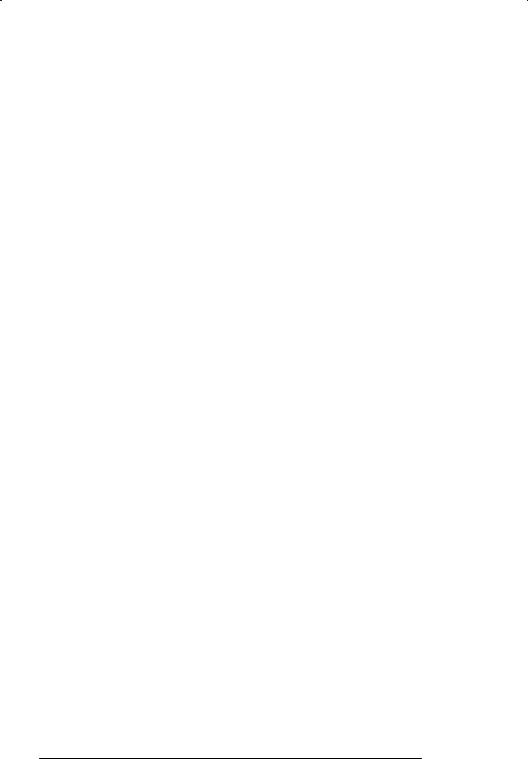
DSection . 9 Introduction to the AutoMax Distributed Control System 9 Contains a general description of the AutoMax distributed control system and an overview of the AutoMax Programming Executive.
DSection . 9 Installing the AutoMax Software 9 Provides instructions for installing the AutoMax Programming Executive software and the Windows software. Also provides instructions for installing a mouse.
DSection 4. 9 Getting Around in Windows and AutoMax 9 Describes Windows functionality as it relates to AutoMax V , Programming Executive file types and storage, and the text editor and PC editor used by AutoMax.
DSection 5. 9 Using the System Configurator 9 Describes the System Configurator, which is used to organize systems, sections, and racks. Contains procedures for executing commands from the system, section, and rack menus; procedures for loading the operating system to the rack; procedures for importing tasks created with previous versions of AutoMax and ASD; and procedures for setting up your Windows and AutoMax software.
DSection 6. 9 Configuring Racks 9 Describes the Rack Configurator, which is used to add modules to a rack and work with modules in existing racks.
DSection 7. 9 Configuring I O and Common Memory Locations 9 Explains how to configure I O points on a module.
DSection 8. 9 Using the Task Manager 9 Describes procedures for creating and working with application tasks. Also describes how to access online menu functions.
DSection 9. 9 System Security 9 Describes online security features and methods for setting and changing passwords.
DSection . 9 AutoMax Processor Overview 9 Describes the AutoMax Processor module and online operation of the AutoMax distributed control system.
DSection . 9 AutoMax ON LINE Menu 9 Describes how to load, run, stop, monitor, and modify application tasks in the rack. Also describes AutoMax and Universal Drive Controller Processor error logs.
DSection . 9 ON LINE Menu: Connect 9 Describes how to change the baud rate, enter release the password, and enable and disable AUTO RUN of application tasks.
DSection . 9 ON LINE Menu: Info Log 9 Describes how to display information about the system software on any AutoMax Processor or Universal Drive Controller in the rack and how to view the status and error log for tasks.
DSection 4. 9 ON LINE Menu: Transfer 9 Describes procedures for changing the default path or viewing the contents of the default system. Also contains procedures for loading tasks onto the rack and saving application tasks from the rack.
DSection 5. 9 ON LINE Menu: Running Tasks 9 Describes how to run tasks.
DSection 6. 9 ON LINE Menu: Stopping Tasks 9 Describes how to stop tasks.
9 |
AutoMax Programming Executive Version 3.x |
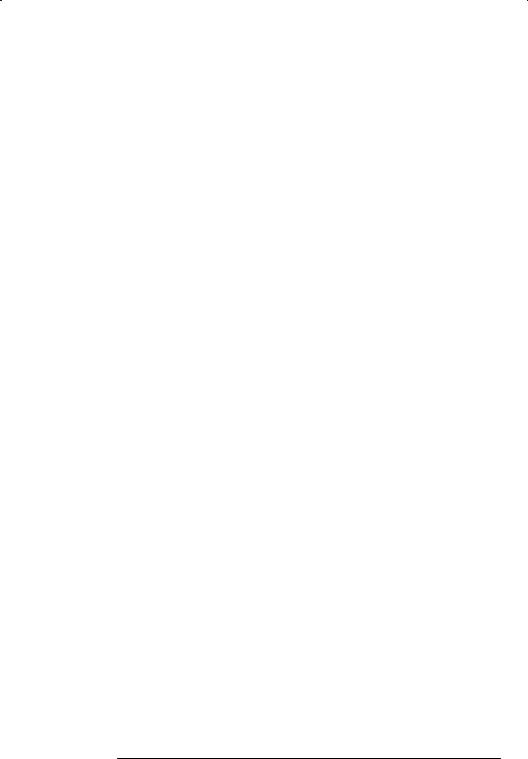
DSection 17.0 @ ON LINE Menu: Deleting Tasks @ Describes how to delete tasks from the rack.
DSection 18.0 @ ON LINE Menu: Monitoring and Editing Tasks @ Describes how to monitor and change status of variables and I/O points, display and modify Ladder Logic sequences in real time, and force and un@force variables.
DSection 19.0 @ ON LINE Menu: Error Clear @ Describes how to clear the Processor or UDC error log or errors displayed on the Processor LEDs.
DSection 20.0 @ Software Troubleshooting @ Describes typical errors that can occur and procedures for correcting these errors.
Appendix A Processor Module Ports
Appendix B Processor Module Error and Status Codes Appendix C AutoMax Task Execution
Appendix D Limitations on Task Size Appendix E Windows Command Summary Appendix F Database Definitions
Appendix G Importing Racks from AutoMax Systems Containing Network Variable .NET Files
Appendix H Using Foreign Modules in an AutoMax Rack Appendix I Transferring Tasks created with AutoMax V3 to
ASD
Appendix J Quickstart Guide
Appendix K |
Import Notes |
Appendix L |
AutoMax Bill of Material Generator |
Appendix M |
Copying Systems and Racks |
Appendix N |
Tokens and Locking |
Appendix P |
Version Control Library |
Appendix Q |
Version Update Utility |
Appendix R |
New Features in This Release |
Appendix S |
Part Numbers of UDC Operating System Versions |
Appendix T |
What Can Go Wrong When Loading Tasks |
|
?or Files |
1 2 dditional Information
The Resource AutoMax Executive software incorporates the Norton Editor and a version of Kermit communication software. The operation of these two software packages within AutoMax is transparent to the user. In order to avoid duplication, this manual will refer the user to the instruction manuals describing the Norton EditorJ@3618 and Kermit Software J@3616 . If you will be using these two software packages, it is important that you become familiar with them as you learn about AutoMax.
Information about personal computers in this manual is general enough to apply to most of the personal computers that can be used to run the AutoMax Executive Software. For any specific questions about your personal computer, the DOS operating system, or the printer you are using, refer to the documentation that came with your personal computer or printer.
Introduction |
1@3 |
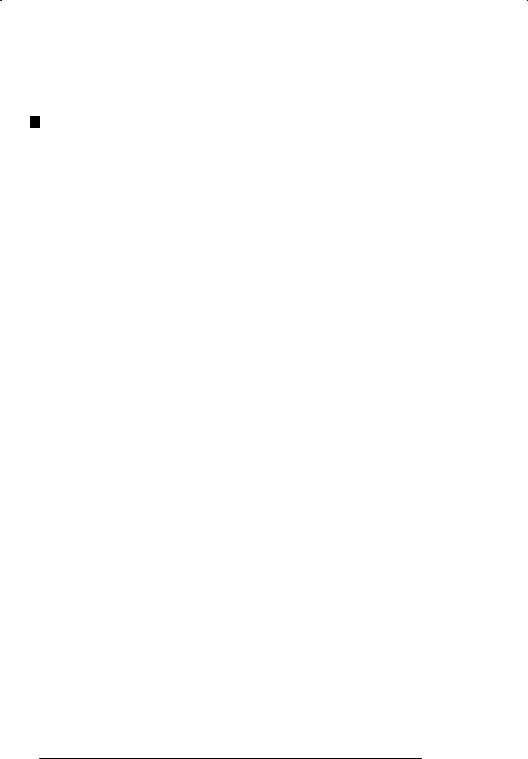
You must be familiar with all the instruction manuals that describe your system configuration. This may include, but is not limited to, the following:
DSB3000 SD3000/SF3000 Drive (Binder)
DSB3001 SA3000 Drive (Binder)
DSB3053 SA3100 Drive (Binder)
DSB3002 SA500 Drive (Binder)
DJB3616 KERMIT COMMUNICATIONS SOFTWARE
INSTRUCTION MANUAL
DJB3618 NORTON EDITOR INSTRUCTION MANUAL
DJB3636 COMMON MEMORY MODULE INSTRUCTION
MANUAL
D JB3650 AutoMax PROCESSOR MODULE INSTRUCTION
MANUAL
DJB3669 AutoMax Pocket Reference
DJB3675 AutoMax ENHANCED BASIC LANGUAGE
INSTRUCTION MANUAL
D JB3676 AutoMax CONTROL BLOCK LANGUAGE
INSTRUCTION MANUAL
D JB3677 AutoMax LADDER LOGIC LANGUAGE INSTRUCTION
MANUAL
D J2B3107 ReSource AutoMax and DPS SOFTWARE LOADING
INSTRUCTIONS
D IEEE 518 GUIDE FOR THE INSTALLATION OF ELECTRICAL EQUIPMENT TO MINIMIZE ELECTRICAL NOISE INPUTS TO CONTROLLERS
DMicrosoft Windows User's Guide
DYour personal computer and DOS operating system manual(s)
DOther instruction manuals applicable to your hardware configuration
1 3 Related Hardware and Software
This manual includes information about the following hardware and software:
DReSource AutoMax Executive Software Version 3.x (M/N 57C395 and 57C397). This software contains both the Executive and the operating systems to be loaded onto AutoMax Processors and UDC modules in the rack.
DAutoMax Processor Module (M/N 57C430A and later)
DMicrosoft Windows 3.x (M/N 57C389)
DIBMBcompatible 80386Bbased personal computers used to run the AutoMax Executive Software
DMouse pointing tools
1B4 |
AutoMax Programming Executive Version 3.x |
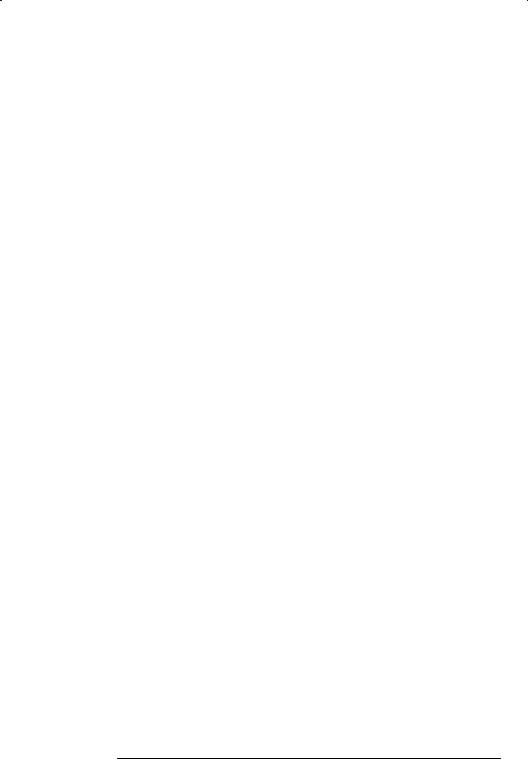
Note that a mouse is not required to use AutoMax Executive V3.x. While many functions will be easier to use with a mouse, all of the functions in AutoMax Executive V3.x are accessible using only the keyboard.
Distributed Power Drives
Distributed Power System DPS drives are described in other documentation. See section 1.2 for the part numbers of the documentation.
1 4 Compatibility with Processors and Earlier Versions of the Programming Executive
Version 3.x of the AutoMax Programming Executive software requires AutoMax Processor module M/N 57C430A, 57C431, or 57C435. M/N 57C430 and 57C430A and later cannot co8exist in the same rack. Version 2 software can co8exist on the same personal computer with Version 3.x Executive software.
1 4 1 Programming Executive and Operating System
The following table shows compatibility between versions of the Programming Executive and the operating system in the AutoMax rack.
Table 1.1 8AutoMax Programming Executive and Operating System
Compatibility
Version of |
|
|
Operating System in Rack |
|
|
|
||||
|
|
|
|
|
|
|
|
|
|
|
AutoMax |
|
|
|
|
|
|
|
|
|
|
before |
V2 1B |
|
3 1A |
3 3A |
|
|
|
|
|
|
Program/ |
|
|
|
|
|
|
||||
ming |
V2 1B |
or |
3 0 |
to |
to |
|
|
|
|
|
|
Later |
3 2B |
|
|
|
|
|
|||
Executive |
|
A |
3 3J |
3 4 |
3 5 |
3 6 |
3 7 |
3 8 |
||
before V2.1B |
yes |
no |
no |
no |
no |
no |
no |
no |
no |
no |
|
|
|
|
|
|
|
|
|
|
|
V2.1B or later |
yes* |
yes |
no |
no |
no |
no |
no |
no |
no |
no |
|
|
|
|
|
|
|
|
|
|
|
V3.0A |
yes* |
yes* |
yes |
no |
no |
no |
no |
no |
no |
no |
|
|
|
|
|
|
|
|
|
|
|
V3.1A to |
yes* |
yes* |
yes* |
yes |
no |
no |
no |
no |
no |
no |
V3.2B |
|
|
|
|
|
|
|
|
|
|
|
|
|
|
|
|
|
|
|
|
|
V3.3A to |
no |
no |
no |
no |
yes |
no |
no |
no |
no |
no |
V3.3E |
|
|
|
|
|
|
|
|
|
|
|
|
|
|
|
|
|
|
|
|
|
V3.3F to |
yes* |
yes* |
yes* |
yes* |
yes* |
no |
no |
no |
no |
no |
V3.3J |
|
|
|
|
|
|
|
|
|
|
|
|
|
|
|
|
|
|
|
|
|
V3.4 |
yes* |
yes* |
yes* |
yes* |
yes* |
yes |
no |
no |
no |
no |
|
|
|
|
|
|
|
|
|
|
|
V3.5 |
yes* |
yes* |
yes* |
yes* |
yes* |
yes |
yes |
no |
no |
no |
|
|
|
|
|
|
|
|
|
|
|
V3.6 |
yes* |
yes* |
yes* |
yes* |
yes* |
yes |
yes |
yes |
no |
no |
V3.7 |
yes* |
yes* |
yes* |
yes* |
yes* |
yes |
yes |
yes |
yes |
no |
V3.8 |
yes* |
yes* |
yes* |
yes* |
yes* |
yes |
yes |
yes |
yes |
yes |
|
|
|
|
|
|
|
|
|
|
|
*Limited to the functions available in the operating system. For example, 7010 Processors are not supported when using the V3.1A Programming Executive with the V3.0 operating system.
Introduction |
185 |

1 4 2 Programming xecutive Versions and Part
Numbers
The following table shows the relationship between the operating system part numbers which are displayed in the online Info Log and the Programming Executive versions. See appendix S for part numbers for the UDC operating system.
Table . 2 Part Numbers for Versions of the AutoMax Operating System
Part Number |
OS Type |
Programming xec Versions |
4 5 2 B |
6 Standard |
V . A |
4 5 2 C |
6 Standard |
V . B |
4 5 2 D |
6 Standard |
V . C |
4 5 2 A |
6 Standard |
V . A |
4 5 2 B |
6 Standard |
V . B |
4 5 2 |
6 Standard |
V . , V . A |
4 5 2 A |
6 Standard |
V . A |
4 5 2 B |
6 Standard |
V . B, V . A |
4 5 2 C |
6 Standard |
V . C, V . B |
4 5 2 D |
6 Standard |
V . D, V . E, V . C, V . A, V . B |
4 5 2 A |
6 Ethernet |
V . A |
4 5 2 B |
6 Ethernet |
V . B, V . A |
4 5 2 C |
6 Ethernet |
V . C, V . B |
4 5 2 D |
6 Ethernet |
V . D, V . E, V . C, V . A, V . B |
4 5 2 B |
6 Standard |
V . B |
4 5 2 4A |
6 Standard |
V .4A |
4 5 2 4B |
6 Standard |
V .4C |
4 5 2 4D |
6 Standard |
V .4D, V .4E |
4 5 2 6A |
6 Standard |
V .6A |
4 5 2 7A |
6 Standard |
V .7A |
4 5 62 A |
7 |
V . A |
4 5 62 B |
7 |
V . B |
4 5 62 C |
7 |
V . C, V . A, V . B |
4 5 62 B |
7 |
V . B |
4 5 62 4A |
7 |
V .4A |
4 5 62 4B |
7 |
V .4C |
4 5 62 4D |
7 |
V .4D, V .4E |
4 5 62 6A |
7 |
V .6A |
4 5 62 7A |
7 |
V .7A |
4 5442 B |
UDC |
V . B |
4 5442 4B |
UDC |
V .4A |
4 5472 B |
6 Ethernet |
V . B |
4 5472 4A |
6 Ethernet |
V .4A |
4 5472 4B |
6 Ethernet |
V .4C |
4 5472 4D |
6 Ethernet |
V .4D, V .4E |
4 5472 6A |
6 Ethernet |
V .6A |
4 5472 7A |
6 Ethernet |
V .7A |
4 5472 8A |
6 Ethernet |
V .8A |
26 |
AutoMax Programming Executive Version 3.x |
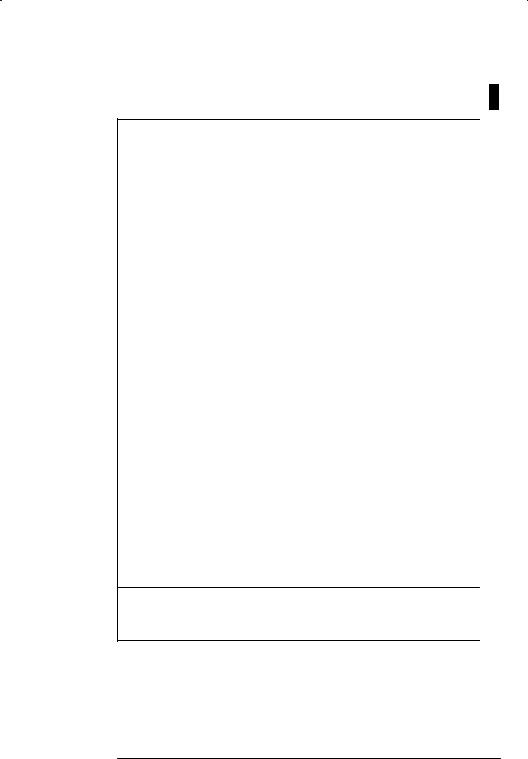
1 4 3 r ra i c i Fa r S pp r
The following table shows the versions of the Programming Executive in which the features or modules listed on the top are supported.
Table .3 - Features Supported by Versions of the AutoMax Programming Executive
Feature
AutoMaxV2 |
n/a |
n/a |
n/a |
n/a |
n/a |
n/a |
2.1 |
2.1B |
2.1C |
2.1D |
2.1D |
n/a |
n/a |
n/a |
n/a |
n/a |
|
OSMatch |
|
|
|
|
|
|
|
|
|
|
|
|
|
|
|
|
|
|
|
|
|
|
|
|
|
|
|
|
|
|
|
|
|
|
|
I/OHead |
no |
no |
no |
no |
no |
no |
no |
no |
no |
no |
no |
no |
no |
no |
no |
yes |
|
57C528Remote |
|||||||||||||||||
|
|
|
|
|
|
|
|
|
|
|
|
|
|
|
|
||
Scanner |
no |
no |
no |
no |
no |
no |
no |
no |
no |
no |
no |
no |
no |
no |
yes |
yes |
|
A-BRIO |
|||||||||||||||||
|
|
|
|
|
|
|
|
|
|
|
|
|
|
|
|
||
VZ3000 |
no |
no |
no |
no |
no |
no |
no |
no |
no |
no |
no |
no |
no |
yes** |
yes** |
yes** |
|
|
|
|
|
|
|
|
|
|
|
|
|
|
|
|
|
||
|
|
|
|
|
|
|
|
|
|
|
|
|
|
|
|
|
|
SB3000 |
no |
no |
no |
no |
no |
no |
no |
no |
no |
no |
no |
no |
no |
yes** |
yes** |
yes** |
|
|
|
|
|
|
|
|
|
|
|
|
|
|
|
|
|
||
|
|
|
|
|
|
|
|
|
|
|
|
|
|
|
|
|
|
SA3000&SA3100 |
no |
no |
no |
no |
no |
no |
no |
no |
no |
no |
no |
no |
no |
yes** |
yes** |
yes** |
|
.ConstHP&V/Hz |
|
|
|
|
|
|
|
|
|
|
|
|
|
|
|
|
|
UDCEM |
no |
no |
no |
no |
no |
no |
no |
no |
no |
no |
no |
no |
no |
yes |
yes |
yes |
|
|
|
|
|
|
|
|
|
|
|
|
|
|
|
|
|
||
|
|
|
|
|
|
|
|
|
|
|
|
|
|
|
|
|
|
UDC |
no |
no |
no |
no |
no |
no |
no |
no |
no |
no |
no |
yes |
yes |
yes |
yes |
yes |
|
|
|
|
|
|
|
|
|
|
|
|
|
|
|
|
|
||
|
|
|
|
|
|
|
|
|
|
|
|
|
|
|
|
|
|
SA3000Drives |
no |
no |
no |
no |
no |
no |
no |
no |
no |
no |
no |
no |
yes |
yes |
yes |
yes |
|
ACSA500*** |
|||||||||||||||||
|
|
|
|
|
|
|
|
|
|
|
|
|
|
|
|
||
SF3000Drives |
no |
no |
no |
no |
no |
no |
no |
no |
no |
no |
no |
yes |
yes |
yes |
yes |
yes |
|
DCSD3000*** |
|||||||||||||||||
|
|
|
|
|
|
|
|
|
|
|
|
|
|
|
|
||
Windows1.V3 |
no |
no |
no |
no |
no |
no |
no |
no |
no |
no |
no |
yes |
yes |
yes |
yes |
yes |
|
Requires |
|||||||||||||||||
|
|
|
|
|
|
|
|
|
|
|
|
|
|
|
|
||
Windows1.V3 |
no |
no |
no |
no |
no |
no |
no |
no |
no |
no |
yes |
yes |
yes |
yes |
yes |
yes |
|
Workswith |
|||||||||||||||||
Memory |
no |
no |
no |
yes |
yes |
yes |
no |
no |
no |
yes |
yes |
yes |
yes |
yes |
yes |
yes |
|
Common |
|||||||||||||||||
57C423 |
|
|
|
|
|
|
|
|
|
|
|
|
|
|
|
|
|
TickRate |
no |
no |
no |
no |
no |
yes |
no |
yes |
yes |
yes |
yes |
yes |
yes |
yes |
yes |
yes |
|
Programmable |
|||||||||||||||||
|
|
|
|
|
|
|
|
|
|
|
|
|
|
|
|
||
Processor |
no |
no |
no |
yes |
yes |
yes |
yes |
yes |
yes |
yes |
yes |
yes |
yes |
yes |
yes |
yes |
|
57C435 |
|||||||||||||||||
Processors |
yes* |
yes |
yes |
yes |
yes |
yes |
yes |
yes |
yes |
yes |
yes |
yes |
yes |
yes |
yes |
yes |
|
57C431 |
|||||||||||||||||
57C430A |
|
|
|
|
|
|
|
|
|
|
|
|
|
|
|
|
|
Versionof |
2.1A-2.1 |
2.1B |
2.1C |
2.1D |
2.1E |
2.1F |
3.0A |
3.1A |
3.1B |
3.1C |
3.2A |
3.3F-3.3A |
3.4 |
3.5 |
3.6 |
3.7±3.8 |
|
Executive |
|
|
|
|
|
|
|
|
|
|
|
|
|
|
|
|
|
Programming |
|
|
|
|
|
|
|
|
|
|
|
|
|
|
|
|
|
AutoMax |
|
|
|
|
|
|
|
|
|
|
|
|
|
|
|
|
|
|
|
|
|
|
|
|
|
|
|
|
|
|
|
|
|
|
*Works only with 743 - K and earlier 7 43 Processors, and with 743 - and earlier 7 43 Processors.
**With the release of V3. , DPS drive software was uncoupled from the Executive software. This software must be purchased separately and installed on the personal computer along with V3. or later of the Executive.
***Must be purchased separately beginning with the release of V3. .
Introduction |
-7 |
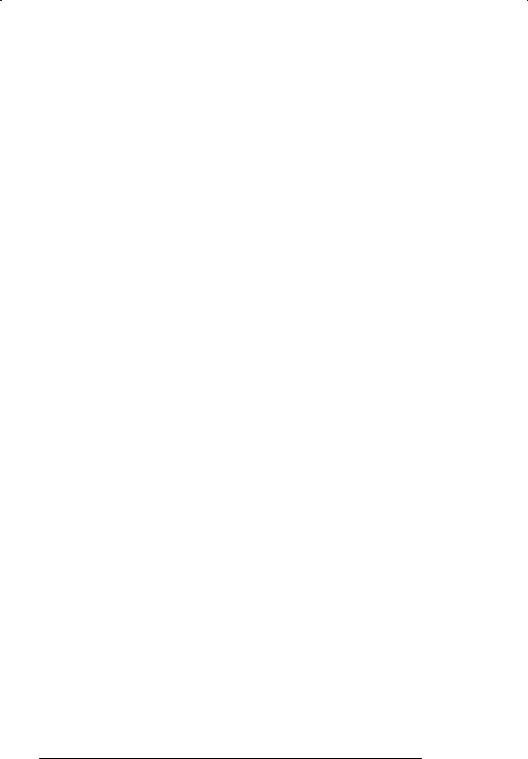
1 4 4 ASD and the Programming Executive
Systems created with the AutoMax Software Designer ASD V8 and later can be converted into AutoMax Executive V3.x systems. Refer to section 5.1.8 for instructions. See instruction manual J43615 for more information about ASD.
1 4 5 Converting from Previous Versions
Systems created with Version 2 of the AutoMax Programming Executive software can be converted into AutoMax Executive V3.x systems. Refer to section 5.3.8 for instructions. See instruction manual J43684 for information about Version 2 Executive software.
Systems created with earlier versions of the AutoMax Version 3 Programming Executive software can be converted into AutoMax Executive V3.x systems. Refer to Appendix Q, Version Update Utility, for instructions.
1 4 6 Network Communication
Note that to fully use the network communication capability of the AutoMax Programming Executive software V3.x, all Network Communication modules on a given network must be M/N 57C404or later . An earlier version of the module M/N 57404 can be used in the system, but the user will need to connect directly to the rack containing the Network module in order to communicate with that rack with a personal computer. M/N 57404 cannot be mixed with any other version on the same network. If Network module versions on a particular network are mixed, the communication capability of the network will be that of the earliest version of the Network module.
148 |
AutoMax Programming Executive Version 3.x |
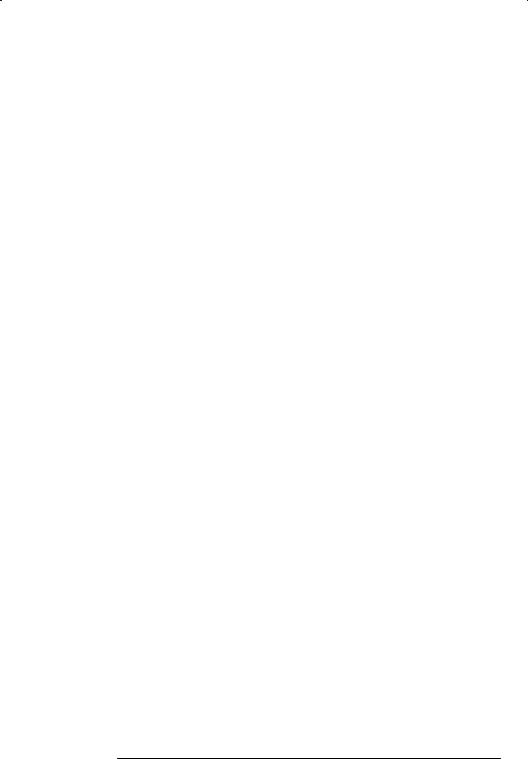
2 0 INTRODUCTION TO THEutoMax DISTRIBUTED CONTROL SYSTEM
AutoMax is a programmable, microprocessor9based control system capable of performing real9time control with millisecond response time. Because AutoMax is modular, you can custom9configure the system to meet the specific requirements of your application. In addition, the Processor module operating system is included in the AutoMax Executive software and can be loaded from the same device used for writing application programs.
The available hardware modules include the following: computing, communications, digital input, digital output, analog input, analog output, motion control, and motor and drive control. In addition, the system can be configured to include many other commercially available Multibus9compatible modules.
Typically, an AutoMax system consists of a number of chassis, or racks, containing various modules. Up to 43 racks, each containing at least one Processor module, can be connected together as part of a control network using Network Communication modules. For drive control applications, each AutoMax rack can control up to 20 drives10 UDC modules maximum by using Universal Drive ControllerUDC modules in a rack that also contains at least one AutoMax Processor module. Using Remote Communication modules, any rack containing at least one Processor module can control up to 7 remote I/O subsystems, which do not require Processor modules.
The system is designed to support the sharing of data among Processors in a single rack up to four , as well as among Processors on different racks in a network. Applications can be distributed among multiple Processors and racks. Common data, such as I/O values, is accessible to all Processors simply by referencing the appropriate variable name in a task.
Application programs are created in an MS9DOSt or MS9Windows environment using an 803869compatible personal computer. AutoMax supports three different programming languages: Ladder Logic Language, Control Block Language, and Enhanced BASIC Language. Each of these languages is suited to a different type of task commonly found in the industrial and process control environment. AutoMax Control Block, BASIC, and PC tasks can be executed on an AutoMax Processor. Only UDC Control Block tasks can be executed on a Universal Drive Controller UDC module.
Ladder Logic Language, also known as PC programmable control Language, is used for sequential logic operations. Ladder Logic programming is very much like programming for a conventional programmable controller, incorporating standard ladder diagrams to establish the sequence and types of operations performed. Ladder Logic language is described in instruction manual J93677.
Control Block language is used for programming control loops. The Control Block language consists of BASIC statements that contain special function calls, including amplifiers, integrators, function generators, PID controllers, etc. Control Block language is described in J93676.
Introduction to the AutoMax Distributed Control Sysdtem |
291 |
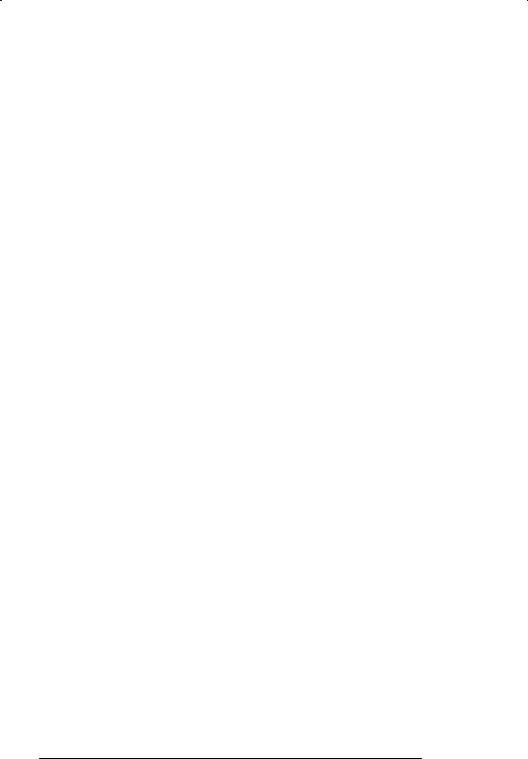
The Enhanced BASIC language is used for general programming, keyboard and CRT;based operator interfaces, and numeric processing. Enhanced BASIC language is described in J;3675.
Using the AutoMax Executive software, application programs, or tasks, created on the personal computer using Control Block or BASIC are then compiled and downloaded to one or more AutoMax Processor modules or UDC modules in a rack. Application tasks created using Ladder Logic do not need to be compiled before being downloaded. All application tasks can be run, monitored, modified, and stopped from the personal computer using the AutoMax Executive software.
See J;3675, J;3676 and J;3677 for more detailed information about programming for AutoMax systems.
2 1 ReSource utoMax Programming
Executive Overview
The remainder of this chapter describes the AutoMax Programming Executive software, which will be referred to as the Executive software from here on. See Appendix R for the features that are new in this release of the Executive software.
AutoMax Executive V3.x uses Microsoft Windows Version 3.1 (or later) to provide a graphic environment for all the software functions necessary to configure the hardware in your application and to create, organize, document, and troubleshoot application tasks on a personal computer. No special commands or syntax are used.
AutoMax Executive V3.x offline functions are contained within a set of four Windows applications: System Configurator, Rack Configurator, Variable Configurator, and Task Manager.
The System Configurator is used to organize the application, or system, into sections. Each section is a functional group of racks. For example, all of the racks for a physical section of a machine could be grouped into a section. See the heading •Application Organization" in this section for more information.
The Rack Configurator is used to configure the modules in a rack; the racks, heads, and rails connected to a remote I/O network; and the two;point modules in digital rails. The Rack Configurator uses a diagram of the AutoMax rack for configuring modules; a diagram of the remote I/O network for configuring remote racks, heads, and rails; and a diagram of the digital rail for configuring two;point modules. In AutoMax Executive V3.x, the Rack Configurator can be used to add the UDC module, specify the PMI and rail hardware, and enter drive parameters.
The Variable Configurator is used to map variables to I/O or memory points. It uses forms specific to the card on which the I/O or memory points reside. Mapping variables to physical locations on individual modules and to common memory locations allows the programmer to create application tasks referencing variable names instead of actual physical locations. This application essentially replaces the text configuration task used in earlier versions of the executive.
The Task Manager is used to develop application tasks. In the offline mode, the Task Manager is used to add, edit, compile, print, and verify tasks. In the online mode, it is used to load, save, run,
2;2 |
AutoMax Programming Executive Version 3.x |
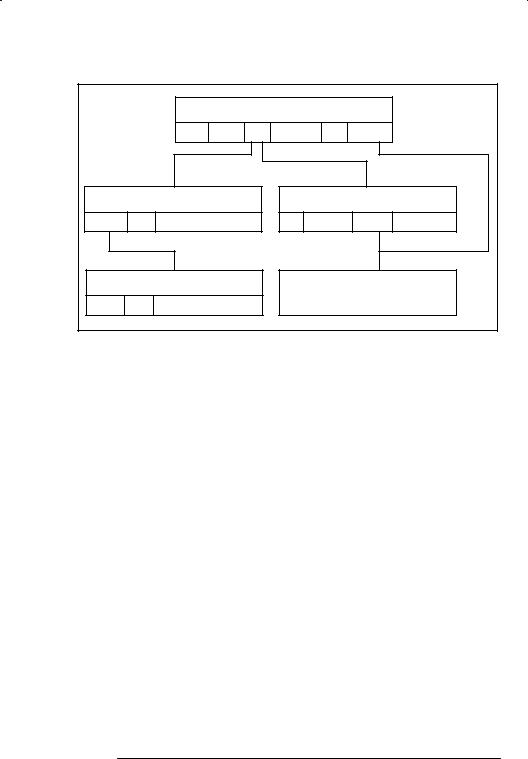
stop, and delete tasks on the AutoMax Processor or UD module. Task error logs are viewed and cleared in the Task Manager.
A menu map for AutoMax Executive V3.x is shown in figure 2.1.
SYSTEM ONFIGURATOR
System9Section9Rack9 ommands9Setup9On8Line
RA K ONFIGURATOR
onfigure9Goto
VARIABLE ONFIGURATOR
Variables9Goto
TASK MANAGER
Task9 ommands9On8Line
ON LINE MENUSDOS:BASED
Figure 2.1 : AutoMax Menu Map
Application Organization
It is important to become familiar with the options available in each Windows application and with the hierarchy of information about your specific software application. You must first group all the software for a given application in a system. You then divide the system into sections. Sections are simply collections of racks any number and help organize the system in any manner appropriate to the application, e.g., related function or location.
The most basic level of application organization is the rack. The rack consists of the application tasks for the rack and all the information about the rack, including the modules and variables defined in it. Racks correspond directly to the AutoMax racks which are installed for the application.
To help you document the way in which your application is organized, documentation files can be created for a system, section, rack, or task. These text files can be used to explain design specifications, notes about troubleshooting, or any other information.
For users with numerous specific applications, AutoMax Executive V3.x also allows you to group systems into libraries. Libraries are used to store similar systems, e.g., plating systems. The default library is called AMXLIB and will be sufficient for most users.
The library/system/section/rack hierarchy allows you to structure each application so that it can be easily understood and its parts accessed quickly. It also allows you to carry out operations, e.g., copying, on an entire system, section, or rack.
Introduction to the AutoMax Distributed Control Sysdtem |
2:3 |
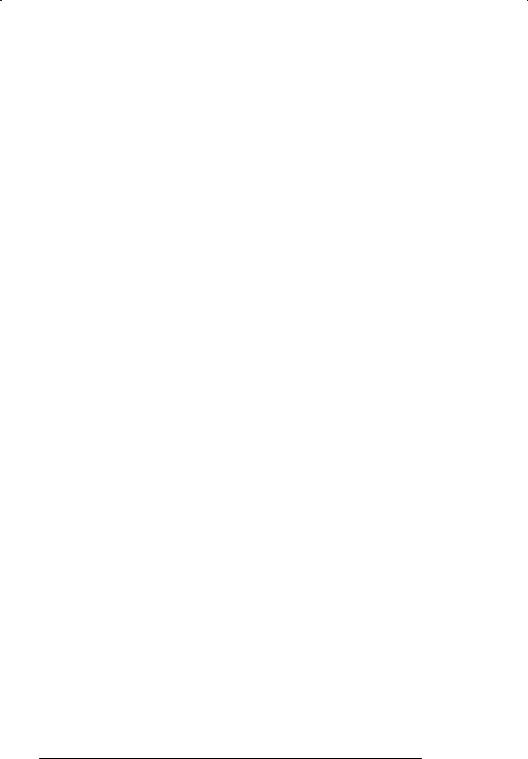
2 2 Introduction to Configuring Racks and Variables
Once you create the system/section/rack structure for your application, you can begin to configure the hardware in your installation. Hardware configuration consists of adding modules to each rack (including network and remote racks, UDC modules, and PMI rail hardware) to reflect the actual installation. AutoMax Executive V3.x checks that modules are added properly. For example, a second AutoMax Processor module can be added only after a Common Memory Module (M/N 57C413 or 57C423) has been added. If your application includes modules that are not supported in V3.x, you can use •generic" modules. There are three generic modules: one with 32,768 registers (GEN32K), one with 8000H registers in hex (GEN32KH), and one with 32 registers (GEN32) for use in a remote I/O rack (or in a main rack when 32 registers are sufficient). Note that GEN32K and GEN32KH modules can be used only in a rack that contains an AutoMax Processor module.
After you have added a module, you can map variables to I/O points or common memory on that module using •forms" tailored as required for the specific register organization on each module. This variable configuration •map," along with information about the application tasks for the rack, is stored in databases, and must be compiled and downloaded to the rack along with application tasks before application tasks can run in the rack. This configuration information is sometimes called the configuration task.
After you have completed the physical configuration of your system, you can generate a bill of material which lists all of the racks, heads, rails, and modules used in the system along with the needed batteries, cables, and optional hardware and software. See Appendix L for additional information.
2 3 Introduction to Creating pplication Tasks
After you have configured I/O points and common memory using variable names, you can create application tasks using these variable names instead of locations. You can create BASIC tasks, PC/Ladder Logic tasks, and Control Block tasks. BASIC and Control Block tasks are stored in text files which are edited using a text editor; PC/Ladder Logic tasks are stored in binary files and edited using a custom editor. A text editor (Norton Editor) and the PC Editor are both included with the AutoMax Programming Executive software. In addition, you can create •include" files which are added to a BASIC or Block task when it is compiled (by using the BASIC language INCLUDE statement).
Once the variables have been configured and the application tasks created, you can compile the tasks to create object code that will run on the AutoMax Processor or UDC module(s) in the rack. PC/Ladder Logic tasks are stored as object code and do not need to be compiled.
2A4 |
AutoMax Programming Executive Version 3.x |
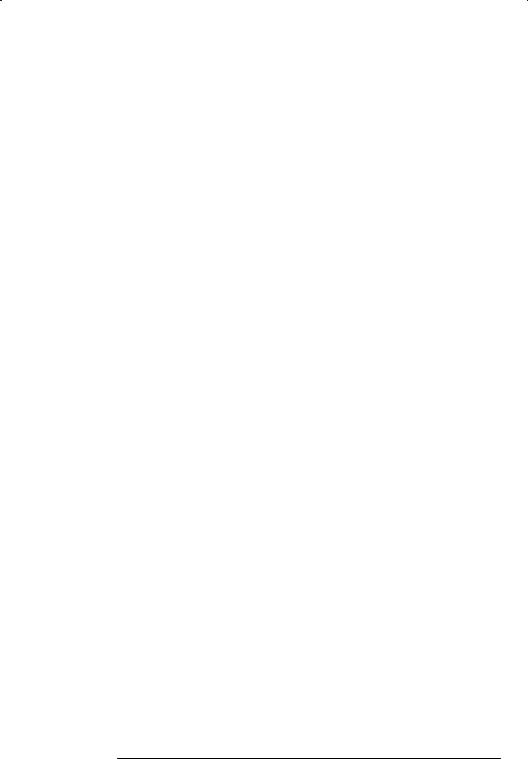
Driv Control
Tasks that control Distributed Power Drives (DPS) are stored and executed on UDC (Universal Drive Controller) modules in the rack. UDC tasks are written in control block language. They are referred to as •UDC tasks." See the appropriate DPS programming and configuration instruction manual for more information about UDC tasks.
Multi Tasking
AutoMax Processors are capable of multi:tasking. Each AutoMax Processor can execute multiple application tasks based on a priority basis, sharing common data between tasks. Application task execution can also be coordinated using BASIC language statements and functions in both BASIC and Control Block tasks.
Each UDC module can execute two independent Control Block tasks to control two separate drives of any type, usually referred to as Drive A and Drive B. UDC tasks A and B execute sequentially (task A executes, then B) based on a user:defined interval of 500 msec CCLK signal. If only one task is required, i.e., the UDC module will control only one drive, the drive can be connected through either channel A or B.
The UDC tasks on one module share the data in the dual port memory. UDC tasks cannot, however, share data with tasks on other UDC modules, or with tasks on AutoMax Processors, unless an AutoMax task reads from or writes to the UDC's dual port memory. Only AutoMax tasks can move data between two or more UDC tasks on different UDCs, and between UDC tasks and AutoMax tasks.
The following table illustrates the differences between UDC modules and AutoMax Processors.
UDC Module and AutoMax Processor Comparison
|
Maximum # |
Maximum # |
|
|
|
in a Rack |
of Tasks** |
Programming Languag s |
|
|
|
|
|
|
AutoMax |
4 |
32 |
BASIC, Control Block* or |
|
Processor |
PC/Ladder Logic |
|||
|
|
|||
|
|
|
|
|
UDC Module |
10 |
2 (1 each for |
Control Block* |
|
drives A/B) |
||||
|
|
|
||
|
|
|
|
9* A subset of BASIC statements and functions is permitted. The two types of Control Block tasks (UDC and AutoMax) support slightly different subsets. These are listed in the Control Block instruction manual (J:3676) and in Appendix C of this manual.)
**Each rack can have a maximum of 32 tasks loaded into it. This total does not include BASIC •include" tasks.
Introduction to the AutoMax Distributed Control Sysdtem |
2:5 |

2 4 Introduction to Online Operations
Before you can go online to any rack in the system, the operating system, or runbase, for the AutoMax Processor and UDC module(s) must be loaded to the rack. In general, you will only be concerned with the file types listed below for purposes of loading to the rack.
1.Operating system (OS) file
Each Processor module and UDC module must have an operating system file. The operating system for each Processor module in a rack is usually the same. The Processor operating system is included in the Executive software. UDC OS files are included in the separately>purchased DPS software options. Note that UDC operating systems contain within them operating systems for the Power Module Interface (PMI) hardware they are connected to. See section 5.4.3 for more information.
2.Configuration file
One configuration file is required for each rack. This file is stored on the Processor module. If there is more than one Processor module in the rack, the file is stored on the Common Memory module. Configuration files are identified by the extension •.CNF" in the file name. After they have been prepared for loading to the rack, the configuration files will have extension .OBJ. See section 5.4.3 for more information.
3.Application task files
Application tasks are stored and executed on Processor modules and Universal Drive Controller modules in the rack. Each Processor module may store/execute more than one task. Each Universal Drive Controller module may store/execute one or two tasks. Application tasks are identified by the one of the following extensions in the file name: .BLK , .PC, or .BAS. After the files have been prepared for loading to the rack, however, they will have extensions .OBJ, .PC, and .OBJ, respectively. See
chapter 8 for more information.
4.Parameter object file
Each Universal Drive Controller module must have one parameter object file. Parameter object files are identified by the extension •.POB" in the file name. See chapter 8 for more information.
2 5 AutoMax Help Screens
The AutoMax offline •help" feature uses the same menu structure and options as Windows Help. For a description of the Windows Help feature, refer to the Microsoft Windows User's Guide.
Help is available for each of the four applications in AutoMax Executive V3.x (System Configurator, Rack Configurator, Variable Configurator, and Task Manager). Help is also available for most dialog boxes. In addition, pop>up help is available for key terms. Simply press F1 (or click on Help) from any screen or dialog box listing that option. F1 is reserved exclusively for accessing the Help feature. Note that help for online commands, also accessed using F1, consists of text files and does not use the Windows Help menu structure.
2>6 |
AutoMax Programming Executive Version 3.x |

3.0 NOTES ON INSTALLATION
This section describes what you need to know before installing the Programming Executive software. Refer to instruction manual J283107 for the installation procedure.
WARNING
QUALIFIED PERSONNEL MUST READ AND UNDERSTAND THE APPLICABLE AutoMax AND DCS 5000 INSTRUCTION MANUALS IN THEIR ENTIRETY PRIOR TO INSTALLING, ADJUSTING, OPERATING, AND SERVICING THE AutoMax SYSTEM AND THE MACHINERY THAT IT OPERATES. FAILURE TO OBSERVE THIS PRECAUTION COULD RESULT IN BODILY INJURY OR DAMAGE TO EQUIPMENT.
Requirements for installing the Programming Executive:
1.Your computer must be an IBM8compatible 803868based or higher system with at least 2MB RAM 4MB recommended and a 40MB hard drive.
2.A serial port must be available for communication with the AutoMax Processor. If you want to use a serial mouse while your computer is connected to the Processor, you will need a second serial port.
3.The operating system on your computer must be version 5.0 or later of MS8DOS or equivalent . IBM OS/2t is not supported.
4.Your computer must have V3.1 or later of Microsoft Windows software or Windows 95. Windows must be running in enhanced mode.
3.1Installing the Windows Software on the Personal Computer
Windows 3.1, 3.11, or Windows 95 must be installed on your personal computer before you can install AutoMax Executive V3.x. Read this section carefully before beginning to install the Windows software. If you need additional information, refer to the Microsoft Windows User's Guide. If Windows is already loaded on your personal computer, go on to section 3.2.
Disk 1 of the Microsoft Windows disk set contains a program called Setup, which guides you through the installation. It will evaluate your computer system to determine what kind of equipment you have. It will then copy essential Windows files onto your hard disk.
After the preliminary installation, Setup will start Windows automatically, installing additional files, and asking you to verify and provide information about the following:
DThe directory where you want to store Windows
DThe type of computer you are using
DYour monitor
DYour mouse, if any
DYour keyboard and keyboard layout
Notes on Installation |
381 |
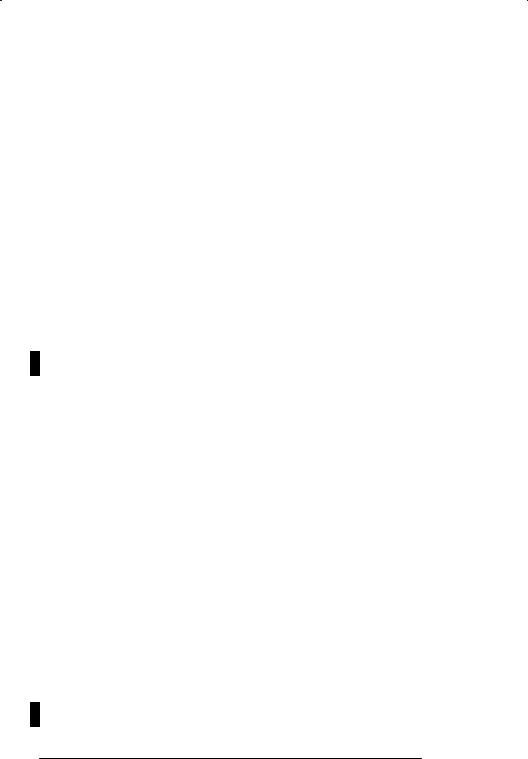
DYour language (English, Spanish, etc. Some Windows applications use this setting for language?specific tasks, such as sorting or case conversion.)
DThe kind of local area network you are on, if any
DThe printer and printer port you use
DApplications on your hard disk that you want to run with Windows
The following procedure can be used to install the Windows software.
Step 1. Insert the diskette labeled •Windows Disk 1" in drive A:.
Step 2. Type A:SETUP<CR>
Step 3. Follow the directions on the screen. If you have any questions about any of the procedures or options, you can press F1 to access an online help feature.
3.2Installing and Running the Programming Executive Software on the Personal Computer
Before you load the Programming Executive software onto the personal computer, read carefully both the instruction manual describing the operation of the personal computer you will be using and the manual describing the DOS operating system. Note that you cannot install the Programming Executive software if Windows V3.1, 3.11, or Windows 95 is not already installed on your personal computer.
You will need to refer to the installation instructions in J2?3107, found in binder J2?3108, for the specific steps required to install the software. Read the instructions carefully and follow all the steps in the order given to install the software properly.
For Personal Computers with other AutoMax Executives
Installed
Note that you can install the AutoMax Executive V3.x on the same personal computer with any other version of the Executive software. The following guidelines apply:
Running Two Versions of V3.5 or Later
Change the EXEC_DRIVE entry in the AUTOMAX.INI file each time you want to switch between the two versions.
Running Two Versions, V3.0A to V3.4E
Close windows and change the DCSEXDRV environment variable in the AUTOEXEC.BAT file. Reboot your computer. Then restart Windows.
Running Two Versions, V3.5 or Later and V3.0A + V3.4E
No special commands are required. Simply click the desired icon.
Running Two Versions, V3.X and V2.X
No special commands are required. Simply click the desired icon to run V3. Type AUTOMAX2 at the DOS prompt to run V2.
Running the Programming Executive
Once you have installed the Executive, you can run it by clicking the AMX V3 icon in the AutoMax Programmer or typing •AUTOMAX3" at the DOS prompt. Typing •AUTOMAX3" will also invoke Windows.
3?2 |
AutoMax Programming Executive Version 3.x |
