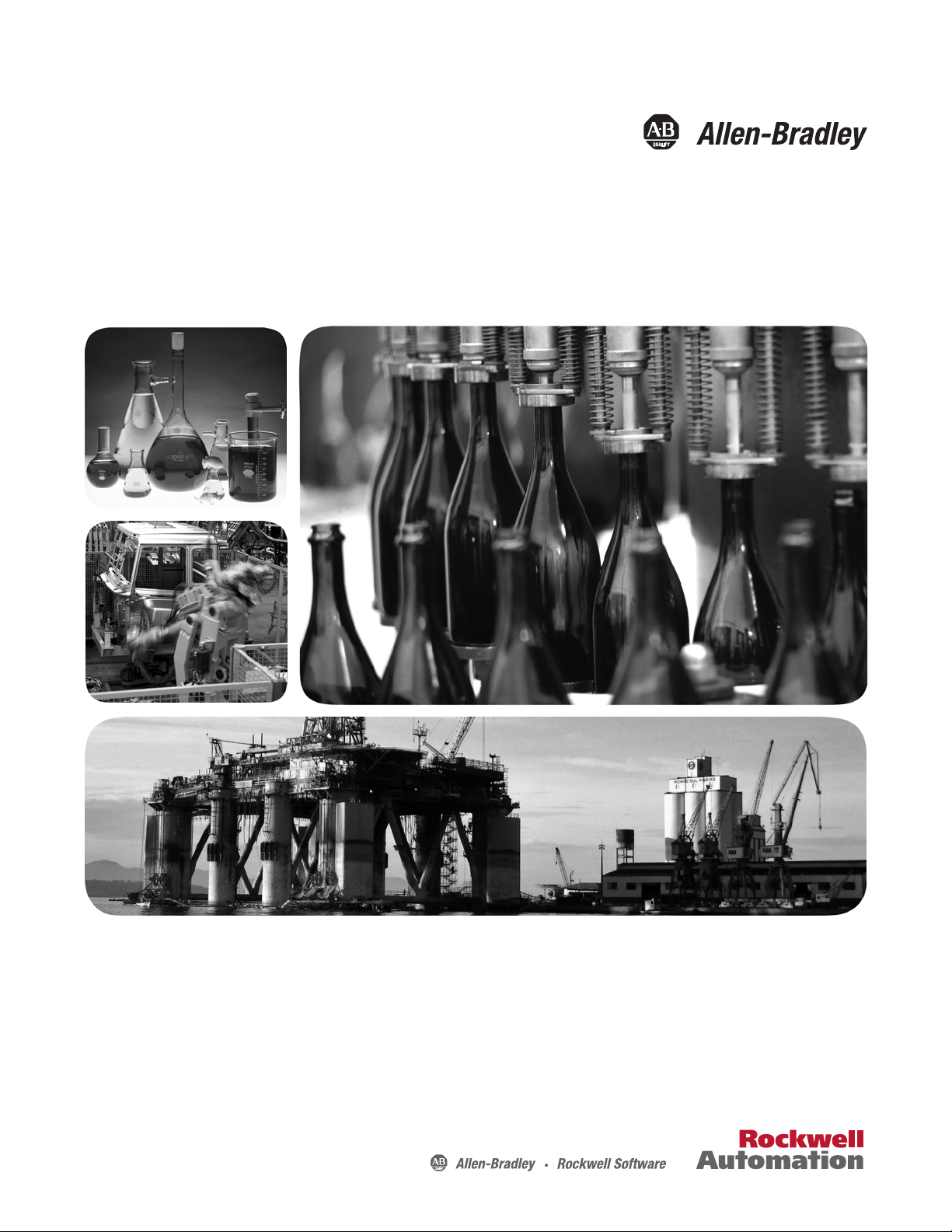
User Manual
Micro810 Programmable Controllers
Catalog Numbers
2080-LC10-12AWA, 2080-LC10-12QWB, 2080-LC10-12QBB, 2080-LC10-12DWD
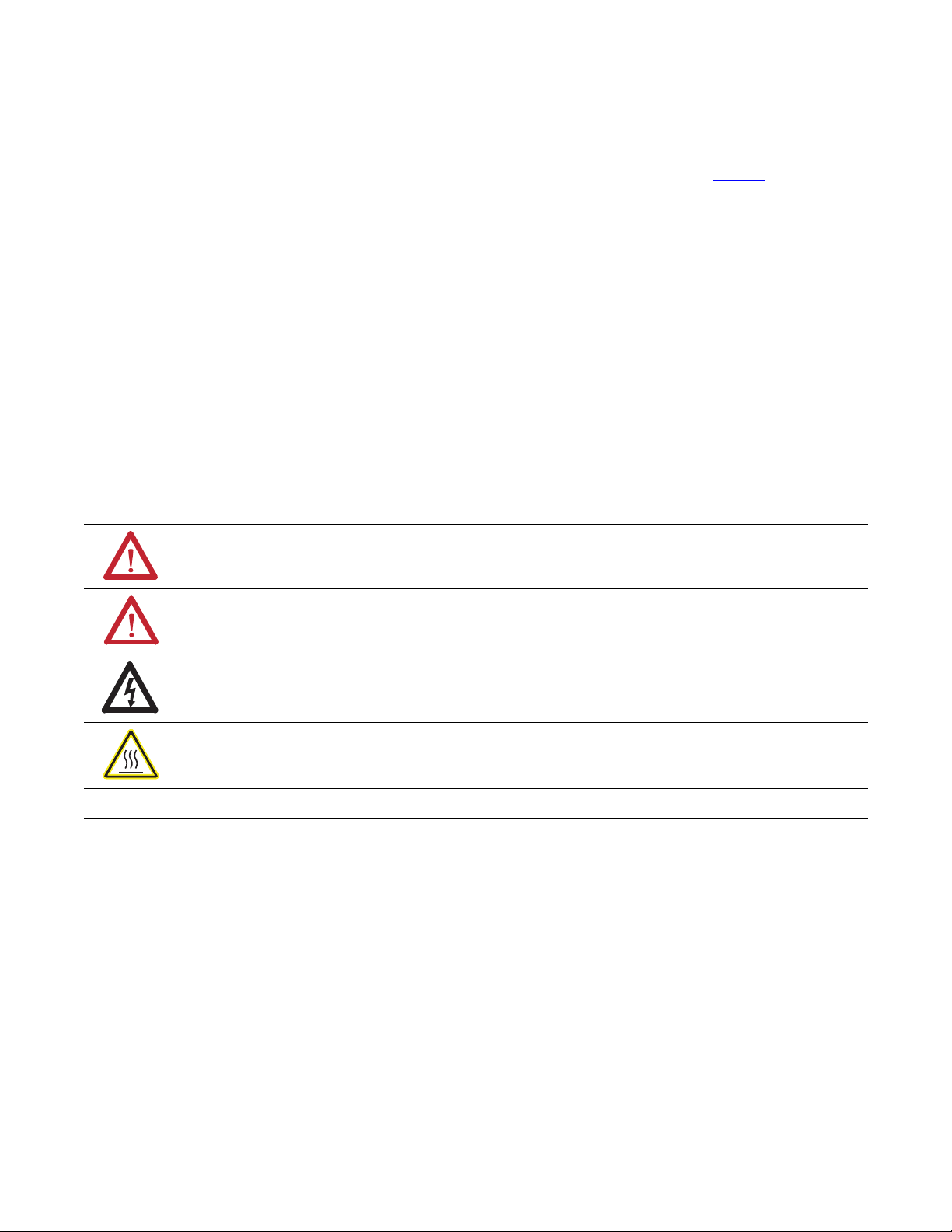
Important User Information
IMPORTANT
Solid-state equipment has operational characteristics differing from those of electromechanical equipment. Safety
Guidelines for the Application, Installation and Maintenance of Solid State Controls (publication SGI-1.1
your local Rockwell Automation sales office or online at http://www.rockwellautomation.com/literature/
important differences between solid-state equipment and hard-wired electromechanical devices. Because of this difference,
and also because of the wide variety of uses for solid-state equipment, all persons responsible for applying this equipment
must satisfy themselves that each intended application of this equipment is acceptable.
In no event will Rockwell Automation, Inc. be responsible or liable for indirect or consequential damages resulting from
the use or application of this equipment.
The examples and diagrams in this manual are included solely for illustrative purposes. Because of the many variables and
requirements associated with any particular installation, Rockwell Automation, Inc. cannot assume responsibility or
liability for actual use based on the examples and diagrams.
No patent liability is assumed by Rockwell Automation, Inc. with respect to use of information, circuits, equipment, or
software described in this manual.
Reproduction of the contents of this manual, in whole or in part, without written permission of Rockwell Automation,
Inc., is prohibited.
Throughout this manual, when necessary, we use notes to make you aware of safety considerations.
WARNING: Identifies information about practices or circumstances that can cause an explosion in a hazardous
environment, which may lead to personal injury or death, property damage, or economic loss.
available from
) describes some
ATTENTION: Identifies information about practices or circumstances that can lead to personal injury or death,
property damage, or economic loss. Attentions help you identify a hazard, avoid a hazard, and recognize the
consequence
SHOCK HAZARD: Labels may be on or inside the equipment, for example, a drive or motor, to alert people that
dangerous voltage may be present.
BURN HAZARD: Labels may be on or inside the equipment, for example, a drive or motor, to alert people that
surfaces may reach dangerous temperatures.
Identifies information that is critical for successful application and understanding of the product.
Allen-Bradley, Micro800, Micro810, Connected Components Workbench, Rockwell Software, Rockwell Automation, and TechConnect are trademarks of Rockwell Automation, Inc.
Trademarks not belonging to Rockwell Automation are property of their respective companies.
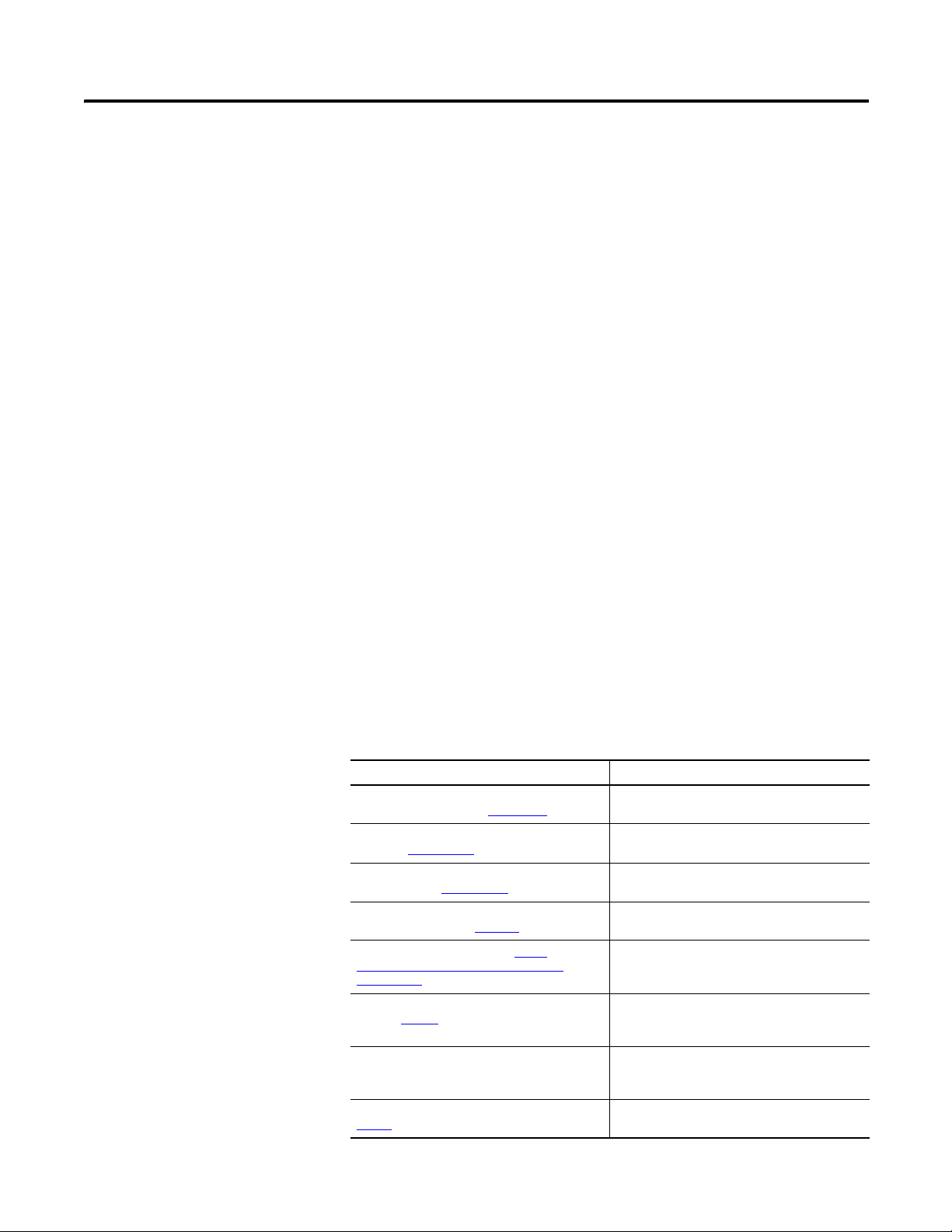
Preface
Read this preface to familiarize yourself with the rest of the manual. It provides
information concerning:
• who should use this manual
• the purpose of this manual
• related documentation
Who Should Use this Manual
Purpose of this Manual
Additional Resources
Use this manual if you are responsible for designing, installing, programming, or
troubleshooting control systems that use Micro800™controllers.
You should have a basic understanding of electrical circuitry and familiarity with
relay logic. If you do not, obtain the proper training before using this product.
This manual is a reference guide for Micro800 controllers, plug-in modules and
accessories. It describes the procedures you use to install, wire, and troubleshoot
your controller. This manual:
• explains how to install and wire your controllers
• gives you an overview of the Micro800 controller system
Refer to the Online Help provided with Connected Components Workbench™
software for more information on programming your Micro800 controller.
These documents contain additional information concerning related Rockwell
Automation products.
Resource Description
Micro800 Programmable Controller External AC
Power Supply Installation 2080-IN001
Micro810 USB Adapter Plug-in Module Wirng
Diagrams 2080-WD001
Micro800 1.5" LCD Display and Keypad Module
Wirng Diagrams 2080-WD009
Industrial Automation Wiring and Grounding
Guidelines, publication 1770-4.1
Product Certifications website, http://
www.rockwellautomation.com/products/
certification/
Application Considerations for Solid-State
Controls SGI-1.1
National Electrical Code - Published by the
National Fire Protection Association of Boston,
MA.
Allen-Bradley Industrial Automation Glossary
AG-7.1
Information on mounting and wiring the optional
external power supply.
Information on mounting and wiring the
Micro810 USB Adapter Plug-in Module.
Information on mounting and wiring the
Micro800 1.5" LCD Display and Keypad Module.
Provides general guidelines for installing a
Rockwell Automation industrial system.
Provides declarations of conformity, certificates,
and other certification details.
A description of important differences between
solid-state programmable controller products
and hard-wired electromechanical devices.
An article on wire sizes and types for grounding
electrical equipment.
A glossary of industrial automation terms and
abbreviations.
Rockwell Automation Publication 2080-UM001D-EN-E - September 2012 iii
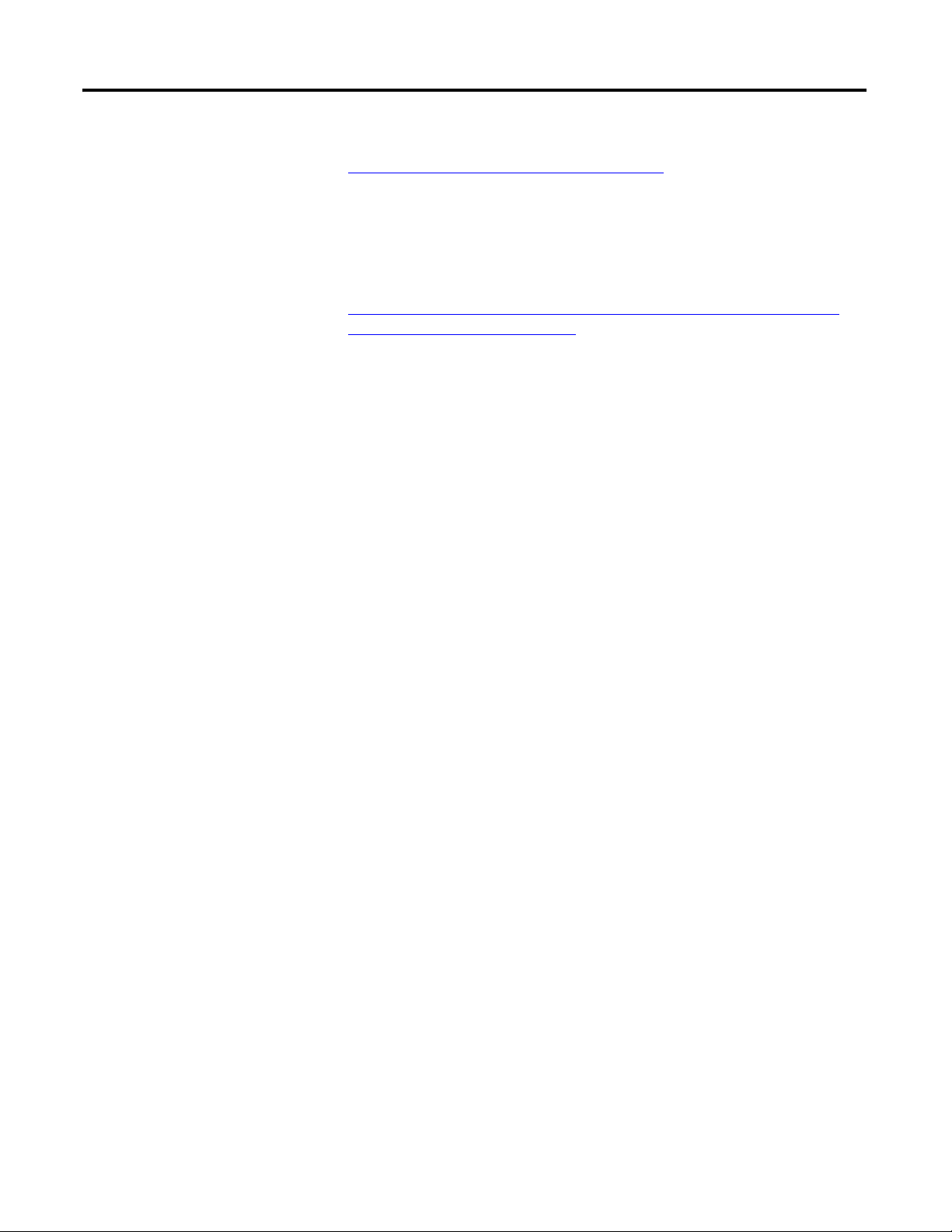
Preface
You can view or download publications at
http://www.rockwellautomation.com/literature/
. To order paper copies of
technical documentation, contact your local Rockwell Automation distributor or
sales representative.
You can download the latest version of Connected Components Workbench for
your Micro800 at the URL below.
http://ab.rockwellautomation.com/Programmable-Controllers/ConnectedComponents-Workbench-Software.
iv Rockwell Automation Publication 2080-UM001D-EN-E - September 2012

Table of Contents
Preface
Hardware Overview
About Your Controller
Who Should Use this Manual . . . . . . . . . . . . . . . . . . . . . . . . . . . . . . . . . . . . . . iii
Purpose of this Manual . . . . . . . . . . . . . . . . . . . . . . . . . . . . . . . . . . . . . . . . . . . . iii
Additional Resources . . . . . . . . . . . . . . . . . . . . . . . . . . . . . . . . . . . . . . . . . . . . . . iii
Chapter 1
Hardware Features . . . . . . . . . . . . . . . . . . . . . . . . . . . . . . . . . . . . . . . . . . . . . . . . . 1
Micro810 12-Point Controllers. . . . . . . . . . . . . . . . . . . . . . . . . . . . . . . . . . 1
Chapter 2
Programming Software for Micro800 Controllers. . . . . . . . . . . . . . . . . . . . . 3
Obtain Connected Components Workbench. . . . . . . . . . . . . . . . . . . . . 3
Use Connected Components Workbench . . . . . . . . . . . . . . . . . . . . . . . . 3
Agency Certifications. . . . . . . . . . . . . . . . . . . . . . . . . . . . . . . . . . . . . . . . . . . . . . . 3
Compliance to European Union Directives. . . . . . . . . . . . . . . . . . . . . . . . . . . 4
EMC Directive. . . . . . . . . . . . . . . . . . . . . . . . . . . . . . . . . . . . . . . . . . . . . . . . . 4
Low Voltage Directive . . . . . . . . . . . . . . . . . . . . . . . . . . . . . . . . . . . . . . . . . . 4
Installation Considerations . . . . . . . . . . . . . . . . . . . . . . . . . . . . . . . . . . . . . . . . . 4
Environment and Enclosure . . . . . . . . . . . . . . . . . . . . . . . . . . . . . . . . . . . . . 6
Preventing Electrostatic Discharge . . . . . . . . . . . . . . . . . . . . . . . . . . . . . . . 6
Safety Considerations . . . . . . . . . . . . . . . . . . . . . . . . . . . . . . . . . . . . . . . . . . . . . . 6
North American Hazardous Location Approval. . . . . . . . . . . . . . . . . . . 7
Disconnecting Main Power. . . . . . . . . . . . . . . . . . . . . . . . . . . . . . . . . . . . . . 7
Safety Circuits . . . . . . . . . . . . . . . . . . . . . . . . . . . . . . . . . . . . . . . . . . . . . . . . . 8
Power Distribution . . . . . . . . . . . . . . . . . . . . . . . . . . . . . . . . . . . . . . . . . . . . 8
Periodic Tests of Master Control Relay Circuit . . . . . . . . . . . . . . . . . . . 8
Power Considerations . . . . . . . . . . . . . . . . . . . . . . . . . . . . . . . . . . . . . . . . . . . . . . 9
Isolation Transformers. . . . . . . . . . . . . . . . . . . . . . . . . . . . . . . . . . . . . . . . . . 9
Power Supply Inrush. . . . . . . . . . . . . . . . . . . . . . . . . . . . . . . . . . . . . . . . . . . . 9
Loss of Power Source . . . . . . . . . . . . . . . . . . . . . . . . . . . . . . . . . . . . . . . . . . . 9
Input States on Power Down . . . . . . . . . . . . . . . . . . . . . . . . . . . . . . . . . . 10
Other Types of Line Conditions. . . . . . . . . . . . . . . . . . . . . . . . . . . . . . . 10
Preventing Excessive Heat . . . . . . . . . . . . . . . . . . . . . . . . . . . . . . . . . . . . . . . . 10
Master Control Relay. . . . . . . . . . . . . . . . . . . . . . . . . . . . . . . . . . . . . . . . . . . . . 10
Using Emergency-Stop Switches . . . . . . . . . . . . . . . . . . . . . . . . . . . . . . . 11
Schematic (Using IEC Symbols) . . . . . . . . . . . . . . . . . . . . . . . . . . . . . . . 13
Schematic (Using ANSI/CSA Symbols). . . . . . . . . . . . . . . . . . . . . . . . 14
Chapter 3
Install Your Controller
Rockwell Automation Publication 2080-UM001D-EN-E - September 2012 v
Controller Mounting Dimensions . . . . . . . . . . . . . . . . . . . . . . . . . . . . . . . . . 15
Mounting Dimensions. . . . . . . . . . . . . . . . . . . . . . . . . . . . . . . . . . . . . . . . 15
Module Spacing . . . . . . . . . . . . . . . . . . . . . . . . . . . . . . . . . . . . . . . . . . . . . . 15
DIN Rail Mounting . . . . . . . . . . . . . . . . . . . . . . . . . . . . . . . . . . . . . . . . . . 15
Panel Mounting . . . . . . . . . . . . . . . . . . . . . . . . . . . . . . . . . . . . . . . . . . . . . . 16
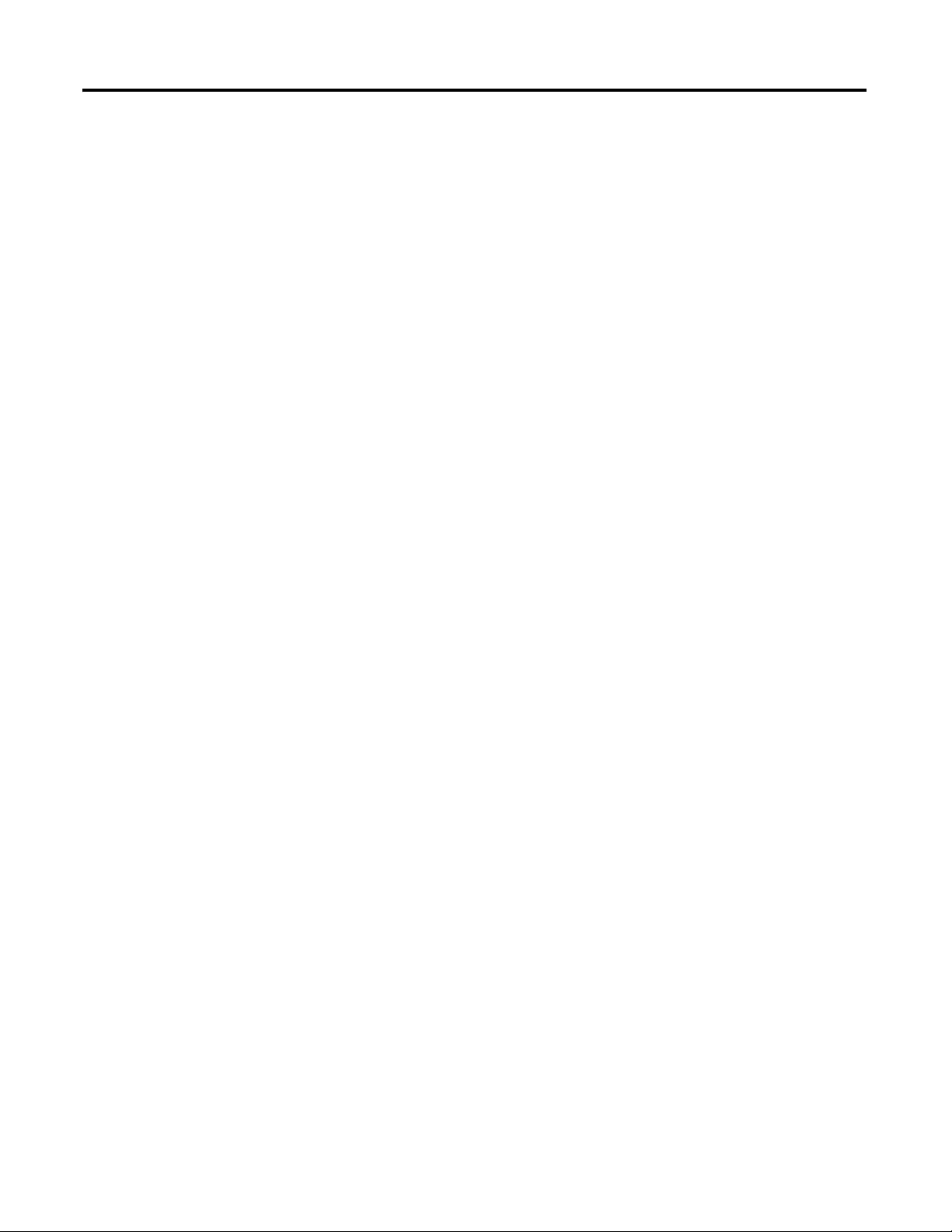
Table of Contents
Chapter 4
Wire Your Controller
Troubleshooting
Wiring Requirements . . . . . . . . . . . . . . . . . . . . . . . . . . . . . . . . . . . . . . . . . . . . 17
Use Surge Suppressors . . . . . . . . . . . . . . . . . . . . . . . . . . . . . . . . . . . . . . . . . . . . 17
Recommended Surge Suppressors . . . . . . . . . . . . . . . . . . . . . . . . . . . . . . 19
Ground the Controller. . . . . . . . . . . . . . . . . . . . . . . . . . . . . . . . . . . . . . . . . . . . 20
Wiring Diagrams . . . . . . . . . . . . . . . . . . . . . . . . . . . . . . . . . . . . . . . . . . . . . . . . . 20
Controller I/O Wiring. . . . . . . . . . . . . . . . . . . . . . . . . . . . . . . . . . . . . . . . . . . . 21
Minimize Electrical Noise . . . . . . . . . . . . . . . . . . . . . . . . . . . . . . . . . . . . . 21
Analog Channel Wiring Guidelines . . . . . . . . . . . . . . . . . . . . . . . . . . . . 22
Minimize Electrical Noise on Analog Channels . . . . . . . . . . . . . . . . . 22
Ground Your Analog Cable . . . . . . . . . . . . . . . . . . . . . . . . . . . . . . . . . . . 23
Wiring Examples . . . . . . . . . . . . . . . . . . . . . . . . . . . . . . . . . . . . . . . . . . . . . 23
Chapter 5
Status Indicators on the Controller . . . . . . . . . . . . . . . . . . . . . . . . . . . . . . . . 25
Micro810 Controllers. . . . . . . . . . . . . . . . . . . . . . . . . . . . . . . . . . . . . . . . . 25
Status Indicators on the LCD Module . . . . . . . . . . . . . . . . . . . . . . . . . . . . . 25
Error codes . . . . . . . . . . . . . . . . . . . . . . . . . . . . . . . . . . . . . . . . . . . . . . . . . . . . . . 25
Controller Error Recovery Model. . . . . . . . . . . . . . . . . . . . . . . . . . . . . . . . . . 30
Calling Rockwell Automation for Assistance. . . . . . . . . . . . . . . . . . . . . . . . 31
Program Execution in Micro800
Controller Security
Chapter 6
Configure and Program Your Micro810 Controller . . . . . . . . . . . . . . . . . 33
Overview of Program Execution . . . . . . . . . . . . . . . . . . . . . . . . . . . . . . . . . . . 33
Execution Rules . . . . . . . . . . . . . . . . . . . . . . . . . . . . . . . . . . . . . . . . . . . . . . 34
Power Up and First Scan . . . . . . . . . . . . . . . . . . . . . . . . . . . . . . . . . . . . . . 35
Periodic Execution of Programs . . . . . . . . . . . . . . . . . . . . . . . . . . . . . . . . 35
Memory Allocation. . . . . . . . . . . . . . . . . . . . . . . . . . . . . . . . . . . . . . . . . . . . . . . 35
Guidelines and Limitations. . . . . . . . . . . . . . . . . . . . . . . . . . . . . . . . . . . . . . . . 36
Chapter 7
Exclusive Access . . . . . . . . . . . . . . . . . . . . . . . . . . . . . . . . . . . . . . . . . . . . . . . . . . 39
Password Protection . . . . . . . . . . . . . . . . . . . . . . . . . . . . . . . . . . . . . . . . . . . . . . 39
Compatibility . . . . . . . . . . . . . . . . . . . . . . . . . . . . . . . . . . . . . . . . . . . . . . . . . . . . 40
Work with a Locked Controller . . . . . . . . . . . . . . . . . . . . . . . . . . . . . . . . . . . 40
Upload from a Password-Protected Controller . . . . . . . . . . . . . . . . . . 41
Debug a Password-Protected Controller . . . . . . . . . . . . . . . . . . . . . . . . 41
Download to a Password-Protected Controller . . . . . . . . . . . . . . . . . . 41
Transfer Controller Program and Lock Receiving Controller . . . . . 41
Back Up a Password-Protected Controller . . . . . . . . . . . . . . . . . . . . . . 42
Configure Controller Password. . . . . . . . . . . . . . . . . . . . . . . . . . . . . . . . . . . . 42
vi Rockwell Automation Publication 2080-UM001D-EN-E - September 2012

Chapter 1
Recover from a Lost Password . . . . . . . . . . . . . . . . . . . . . . . . . . . . . . . . . . . . . 42
Appendix A
Specifications
About Accessories
Quickstarts
Micro810 Controllers . . . . . . . . . . . . . . . . . . . . . . . . . . . . . . . . . . . . . . . . . . . . 45
Micro800 Programmable Controller External AC Power Supply . 52
Appendix B
Accessories . . . . . . . . . . . . . . . . . . . . . . . . . . . . . . . . . . . . . . . . . . . . . . . . . . . . . . 53
External AC Power Supply . . . . . . . . . . . . . . . . . . . . . . . . . . . . . . . . . . . . 53
1.5" LCD Display and Keypad Module . . . . . . . . . . . . . . . . . . . . . . . . . 54
USB Adapter. . . . . . . . . . . . . . . . . . . . . . . . . . . . . . . . . . . . . . . . . . . . . . . . . 56
Appendix C
Configure LCD Password . . . . . . . . . . . . . . . . . . . . . . . . . . . . . . . . . . . . . . . . 57
Activate Password . . . . . . . . . . . . . . . . . . . . . . . . . . . . . . . . . . . . . . . . . . . . 58
Deactivate Password . . . . . . . . . . . . . . . . . . . . . . . . . . . . . . . . . . . . . . . . . 58
Change Password. . . . . . . . . . . . . . . . . . . . . . . . . . . . . . . . . . . . . . . . . . . . . 59
Delete Password . . . . . . . . . . . . . . . . . . . . . . . . . . . . . . . . . . . . . . . . . . . . . 60
Configure Controller Password . . . . . . . . . . . . . . . . . . . . . . . . . . . . . . . . . . . 62
Set Controller Password . . . . . . . . . . . . . . . . . . . . . . . . . . . . . . . . . . . . . . 62
Change Password. . . . . . . . . . . . . . . . . . . . . . . . . . . . . . . . . . . . . . . . . . . . . 64
Clear Password. . . . . . . . . . . . . . . . . . . . . . . . . . . . . . . . . . . . . . . . . . . . . . . 65
Use the Micro810 Smart Relay Functionality . . . . . . . . . . . . . . . . . . . . . . . 66
Smart Relay Block Execution Order. . . . . . . . . . . . . . . . . . . . . . . . . . . . 66
Navigate the LCD Display . . . . . . . . . . . . . . . . . . . . . . . . . . . . . . . . . . . . 67
Configure Count-Up (CTU) . . . . . . . . . . . . . . . . . . . . . . . . . . . . . . . . . 67
Test the CTU Predefined Function . . . . . . . . . . . . . . . . . . . . . . . . . . . . 69
Configure On-delay Timing (TON) . . . . . . . . . . . . . . . . . . . . . . . . . . . 73
Test the TON Predefined Function. . . . . . . . . . . . . . . . . . . . . . . . . . . . 74
Configure DOY. . . . . . . . . . . . . . . . . . . . . . . . . . . . . . . . . . . . . . . . . . . . . . 75
Test the DOY Predefined Function. . . . . . . . . . . . . . . . . . . . . . . . . . . . 77
Configure TOW . . . . . . . . . . . . . . . . . . . . . . . . . . . . . . . . . . . . . . . . . . . . . 79
Test the TOW Predefined Function . . . . . . . . . . . . . . . . . . . . . . . . . . . 81
Configure Countdown (CTD) . . . . . . . . . . . . . . . . . . . . . . . . . . . . . . . . 83
Test the CTD Predefined Function . . . . . . . . . . . . . . . . . . . . . . . . . . . . 84
Configure TONOFF . . . . . . . . . . . . . . . . . . . . . . . . . . . . . . . . . . . . . . . . . 86
Test the TONOFF Predefined Function . . . . . . . . . . . . . . . . . . . . . . . 88
Configure Pulse Timing (TP) . . . . . . . . . . . . . . . . . . . . . . . . . . . . . . . . . 89
Test the TP Predefined Function . . . . . . . . . . . . . . . . . . . . . . . . . . . . . . 90
Configure TOF . . . . . . . . . . . . . . . . . . . . . . . . . . . . . . . . . . . . . . . . . . . . . . 91
Test the TOF Predefined Function . . . . . . . . . . . . . . . . . . . . . . . . . . . . 92
Rockwell Automation Publication 2080-UM001D-EN-E - September 2012 vii
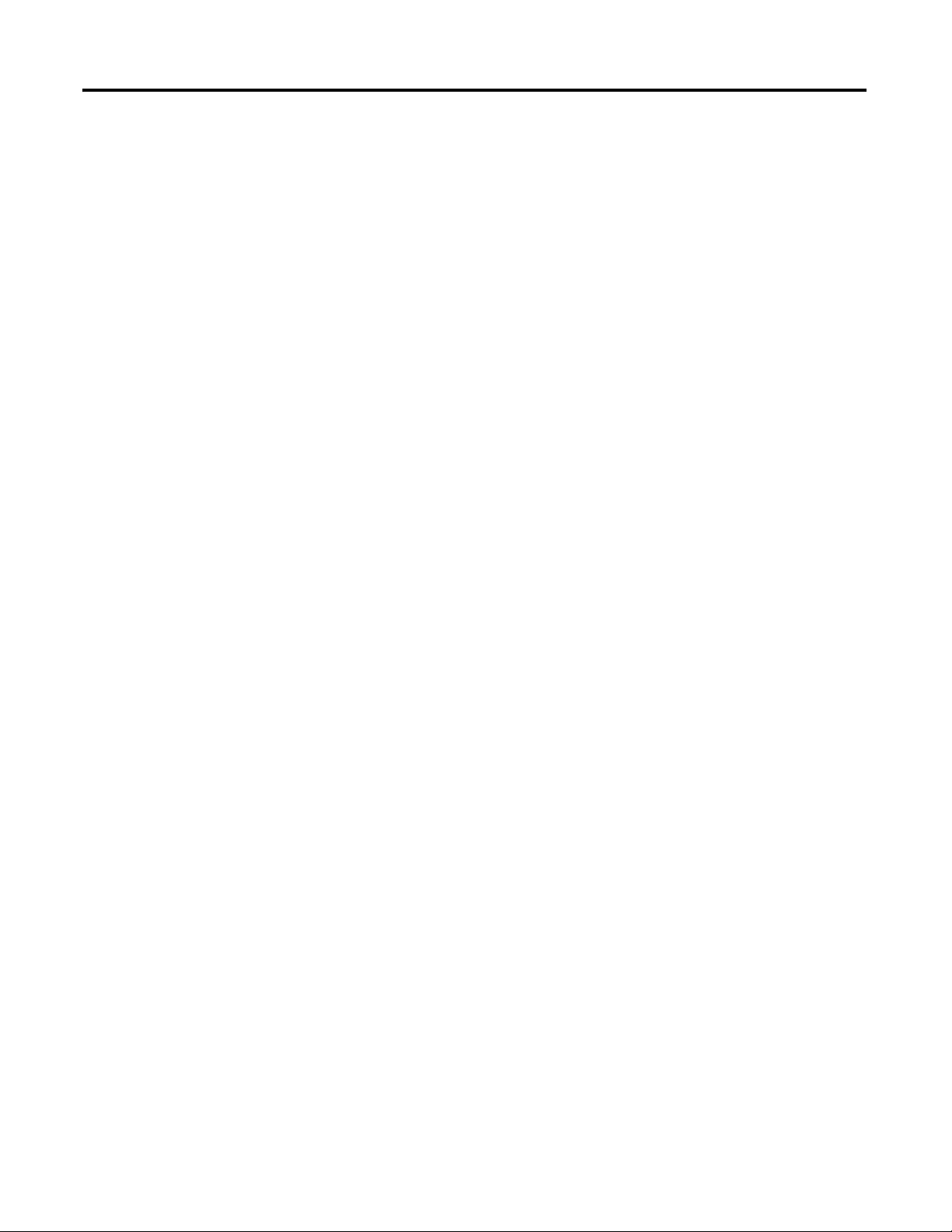
Table of Contents
Flash Update the
Micro800 Firmware . . . . . . . . . . . . . . . . . . . . . . . . . . . . . . . . . . . . . . . . . . . . . . 94
Establish Communication Between RSLinx and a Micro810 12-point
controller through USB. . . . . . . . . . . . . . . . . . . . . . . . . . . . . . . . . . . . . . . . . . . 99
Forcing I/O. . . . . . . . . . . . . . . . . . . . . . . . . . . . . . . . . . . . . . . . . . . . . . . . . . . . . 101
Check if Forces (locks) are Enabled. . . . . . . . . . . . . . . . . . . . . . . . . . . . 101
I/O Forces After a Power Cycle . . . . . . . . . . . . . . . . . . . . . . . . . . . . . . . 102
Appendix D
IPID Function Block
Index
How to AutoTune. . . . . . . . . . . . . . . . . . . . . . . . . . . . . . . . . . . . . . . . . . . 105
PID Application Example . . . . . . . . . . . . . . . . . . . . . . . . . . . . . . . . . . . . 106
PID Code Sample . . . . . . . . . . . . . . . . . . . . . . . . . . . . . . . . . . . . . . . . . . . 107
viii Rockwell Automation Publication 2080-UM001D-EN-E - September 2012
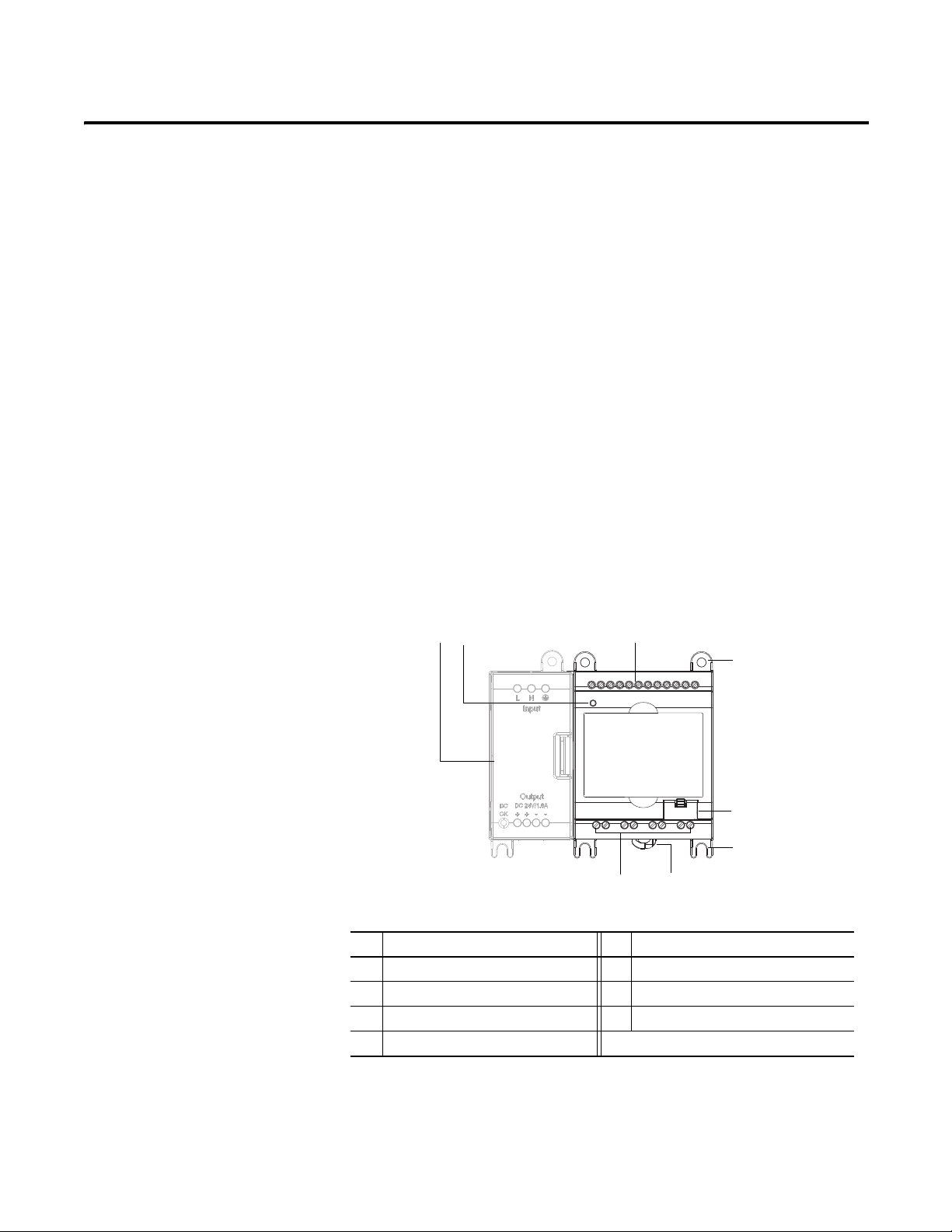
Hardware Overview
1
2
3
5
67
45052
4
4
Chapter
1
Hardware Features
The Micro810 12-pt controllers are smart relays with high current relay output
models and can be configured through the embedded LCD display without
programming software. It can also function as a micro PLC with the same
programming capabilities as the other Micro800 controllers.
Micro810 controllers do not support Micro800 plug-in modules, but do support
a USB adapter, and an LCD module, which can be used as a backup memory
module.
24V DC powered controllers accommodate any 24V DC output power supply
that meets minimum specifications such as the optional Micro800 power supply
(2080-LC10-12QWB, 2080-LC10-12QBB only).
Micro810 12-Point Controllers
Controller Description
Description Description
Rockwell Automation Publication 2080-UM001D-EN-E - September 2012 1
1 Optional power supply 5 USB port (for use with USB Adapter only)
2 Status indicator 6 DIN rail mounting latch
3 Input terminal block 7 Output terminal block
4 Mounting screw hole/ mounting foot
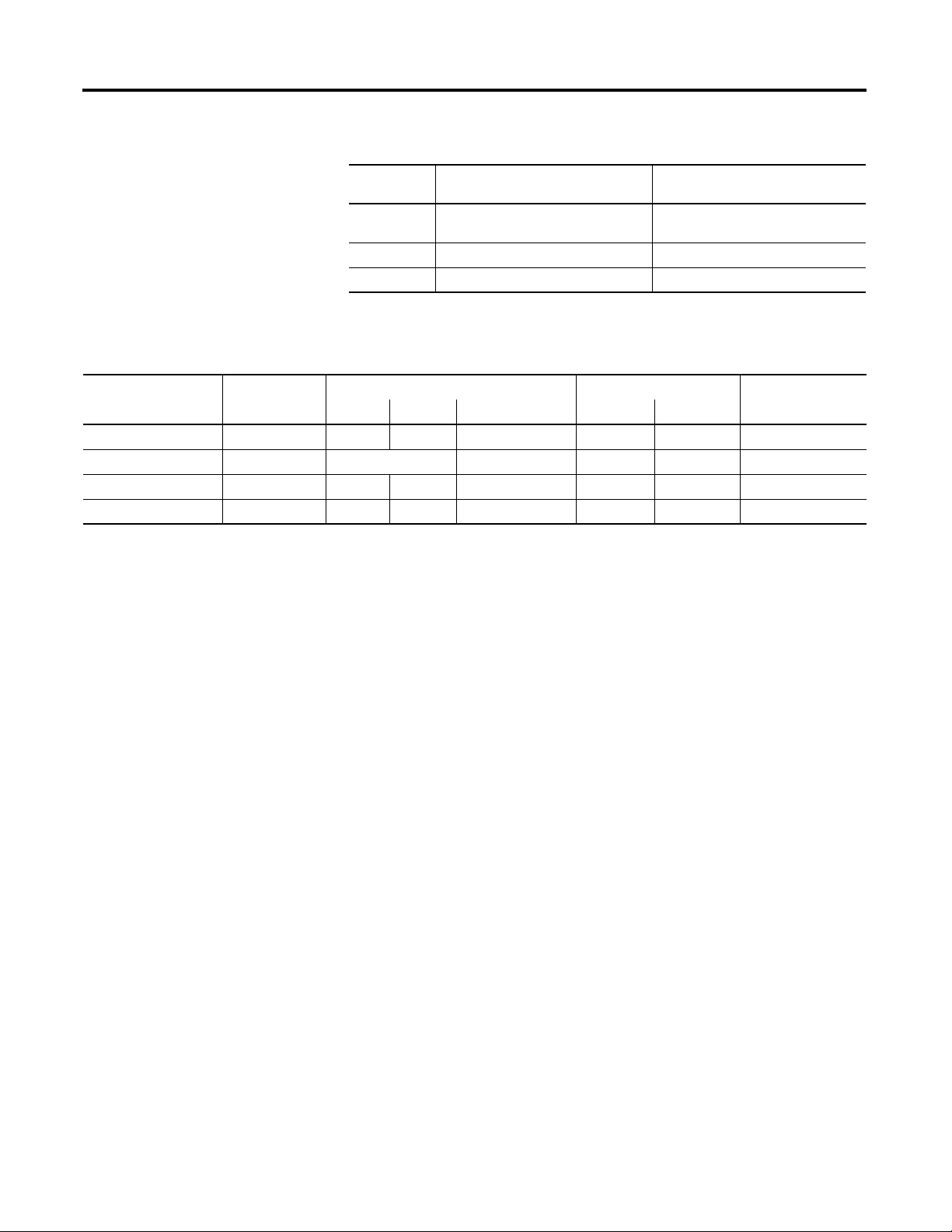
Chapter 1 Hardware Overview
Status Indicator
State During Normal Operation During Firmware Update or
Off No power applied to device,
or in Fault mode
Solid green Device operating normally Program transfer successful
Flashing green Operating System error Firmware update in progress
Program/Data Transfer
No power applied to device,
or in Fault mode
Micro810 Controllers
Catalog Number Power Inputs Outputs Analog In 0…10V
120V AC 240V AC 12…24V DC /V AC Relay 24 V DC SRC
2080-LC10-12QWB 24V DC 8 4 4
2080-LC10-12AWA 120…240V AC 8 4
2080-LC10-12QBB 12…24V DC 8 4 4
2080-LC10-12DWD 12V DC 8 4 4
(shared with DC In)
2 Rockwell Automation Publication 2080-UM001D-EN-E - September 2012
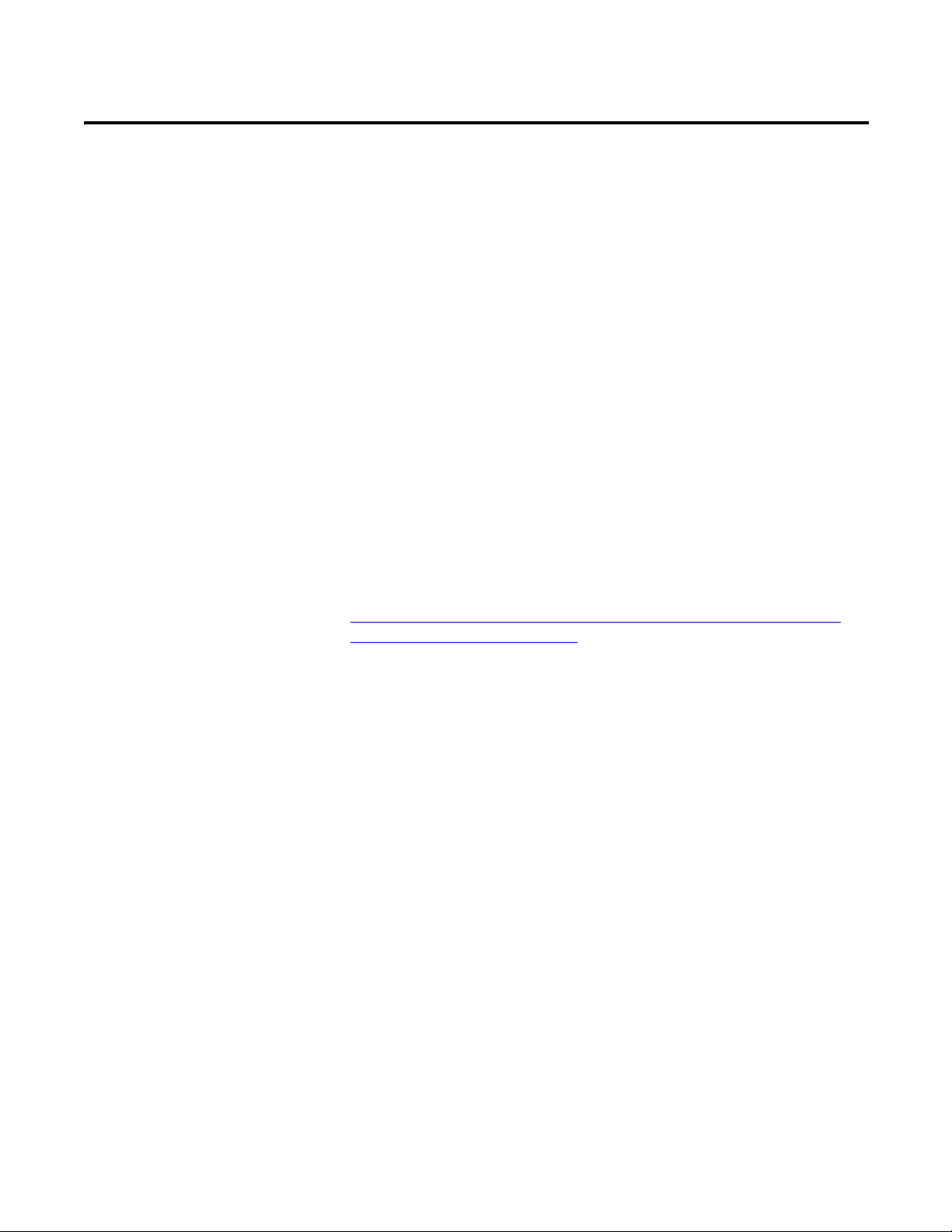
About Your Controller
Chapter
2
Programming Software for Micro800 Controllers
Connected Components Workbench is a set of collaborative tools supporting
Micro800 controllers. It is based on Rockwell Automation and Microsoft Visual
Studio technology and offers controller programming, device configuration and
integration with HMI editor. Use this software to program your controllers,
configure your devices and design your operator interface applications.
Connected Components Workbench provides a choice of IEC 61131-3
programming languages (ladder diagram, function block diagram, structured
text) with user defined function block support that optimizes machine control.
Obtain Connected Components Workbench
A free download is available at:
http://ab.rockwellautomation.com/Programmable-Controllers/ConnectedComponents-Workbench-Software
Use Connected Components Workbench
To help you program your controller through the Connected Components
Workbench software, you can refer to the Connected Components Workbench
Online Help (it comes with your software).
Agency Certifications
Compliance to European Union Directives
Rockwell Automation Publication 2080-UM001D-EN-E - September 2012 3
• UL Listed Industrial Control Equipment, certified for US and Canada.
UL Listed for Class I, Division 2 Group A,B,C,D Hazardous Locations,
certified for U.S. and Canada.
• CE marked for all applicable directives
• C-Tick marked for all applicable acts
This product has the CE mark and is approved for installation within the
European Union and EEA regions. It has been designed and tested to meet the
following directives.
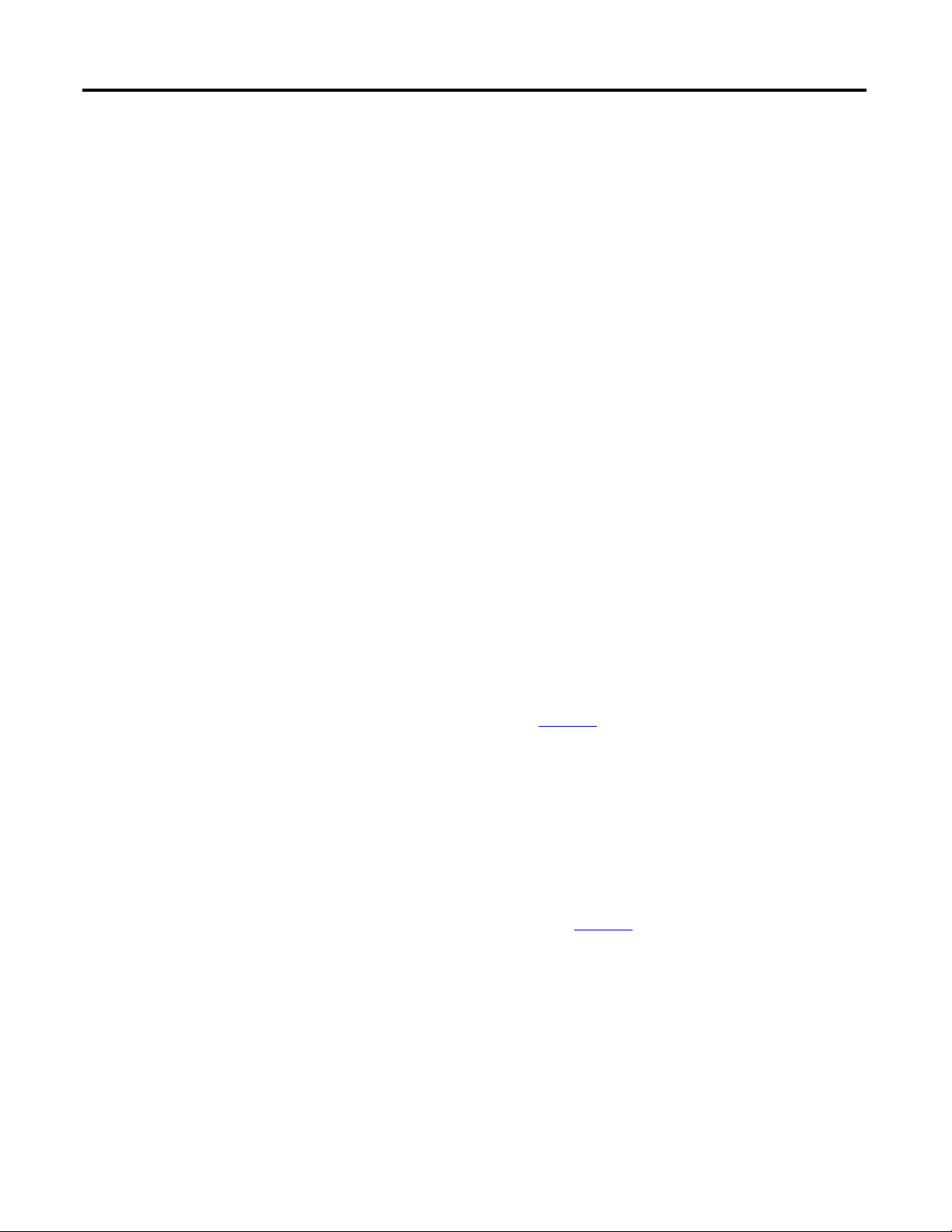
Chapter 2 About Your Controller
EMC Directive
This product is tested to meet Council Directive 2004/108/EC Electromagnetic
Compatibility (EMC) and the following standards, in whole or in part,
documented in a technical construction file:
• EN 61131-2; Programmable Controllers (Clause 8, Zone A & B)
• EN 61131-2; Programmable Controllers (Clause 11)
• EN 61000-6-4
EMC - Part 6-4: Generic Standards - Emission Standard for Industrial
Environments
• EN 61000-6-2
EMC - Part 6-2: Generic Standards - Immunity for Industrial
Environments
This product is intended for use in an industrial environment.
Installation Considerations
Low Voltage Directive
This product is tested to meet Council Directive 2006/95/ECLow Voltage, by
applying the safety requirements of EN 61131-2 Programmable Controllers, Part
2 - Equipment Requirements and Tests.
For specific information required by EN 61131-2, see the appropriate sections in
this publication, as well as the following Allen-Bradley publications:
• Industrial Automation Wiring and Grounding Guidelines for Noise
Immunity, publication 1770-4.1
Most applications require installation in an industrial enclosure (Pollution
Degree 2
Category II
possible from power lines, load lines, and other sources of electrical noise such as
hard-contact switches, relays, and AC motor drives. For more information on
proper grounding guidelines, see the Industrial Automation Wiring and
Grounding Guidelines publication 1770-4.1
(1)
) to reduce the effects of electrical interference (Over Voltage
(2)
) and environmental exposure. Locate your controller as far as
.
(1) Pollution Degree 2 is an environment where normally only non-conductive pollution occurs except that
occasionally temporary conductivity caused by condensation shall be expected.
(2) Overvoltage Category II is the load level section of the electrical distribution system. At this level, transient
voltages are controlled and do not exceed the impulse voltage capability of the products insulation.
4 Rockwell Automation Publication 2080-UM001D-EN-E - September 2012
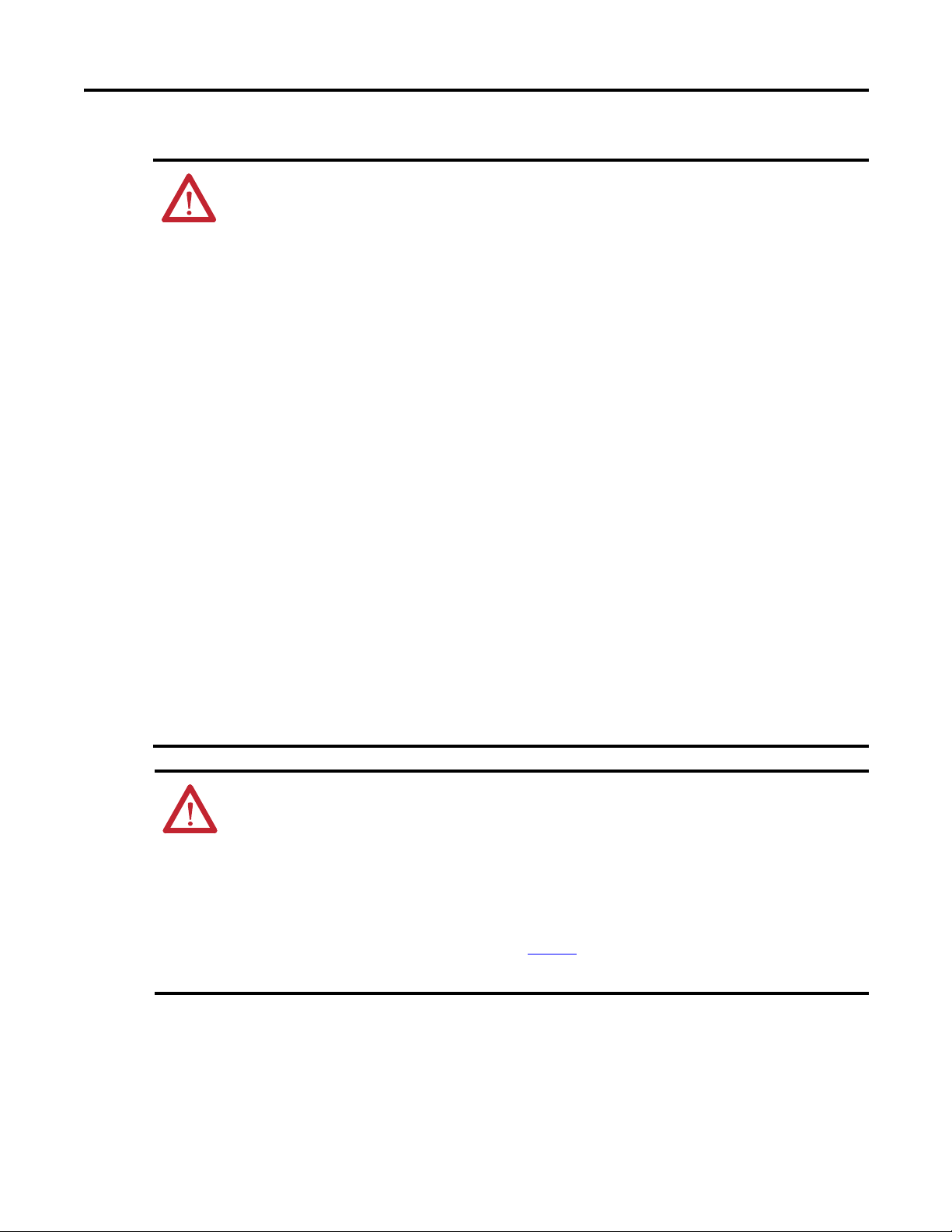
About Your Controller Chapter 2
WARNING: If you insert or remove the module while power is on, an electrical arc can occur. This could
cause an explosion in hazardous location installations.
Be sure that power is removed or the area is nonhazardous before proceeding.
WARNING: The local programming terminal port is intended for temporary use only and must not be
connected or disconnected unless the area is assured to be nonhazardous.
WARNING: When used in a Class I, Division 2, hazardous location, this equipment must be mounted in a
suitable enclosure with proper wiring method that complies with the governing electrical codes.
WARNING: If you connect or disconnect wiring while the field-side power is on, an electrical arc can
occur. This could cause an explosion in hazardous location installations. Be sure that power is removed or
the area is nonhazardous before proceeding.
WARNING: The USB port is intended for temporary local programming purposes only and not intended for
permanent connection. If you connect or disconnect the USB cable with power applied to this module or
any device on the USB network, an electrical arc can occur. This could cause an explosion in hazardous
location installations.
Be sure that power is removed or the area is nonhazardous before proceeding.
The USB port is a nonincendive field wiring connection for Class I, Division2 Groups A, B, C and D.
WARNING: Exposure to some chemicals may degrade the sealing properties of materials used in the
Relays. It is recommended that the User periodically inspect these devices for any degradation of
properties and replace the module if degradation is found.
WARNING: To comply with the CE Low Voltage Directive (LVD), this equipment must be powered from a
source compliant with the following:
Safety Extra Low Voltage (SELV) or Protected Extra Low Voltage (PELV).
WARNING: To comply with UL restrictions, this equipment must be powered from a source compliant with
the following:
Class 2 or Limited Voltage/Current.
WARNING: Do not wire more than 2 conductors on any single terminal.
WARNING: Be careful when stripping wires. Wire fragments that fall into the controller could cause
damage. Once wiring is complete, make sure the controller is free of all metal fragments.
ATTENTION: Do not remove the protective debris strips until after the controller and all other equipment
in the panel near the module are mounted and wired. Remove strips before operating the controller. Failure
to remove strips before operating can cause overheating.
ATTENTION: Electrostatic discharge can damage semiconductor devices inside the module. Do not touch
the connector pins or other sensitive areas.
ATTENTION: This product is intended to be mounted to a well-grounded mounting surface such as a metal
panel. Additional grounding connections from the power supply's mounting tabs or DIN rail (if used) are not
required unless the mounting surface cannot be grounded. Refer to Industrial Automation Wiring and
Grounding Guidelines, Allen-Bradley publication 1770-4.1
, for additional information.
ATTENTION: The USB cable is not to exceed 3.0 m (9.84 ft).
Rockwell Automation Publication 2080-UM001D-EN-E - September 2012 5

Chapter 2 About Your Controller
Environment and Enclosure
This equipment is intended for use in a Pollution Degree 2 industrial environment, in
overvoltage Category II applications (as defined in IEC 60664-1), at altitudes up to
2000 m (6562 ft) without derating.
This equipment is considered Group 1, Class A industrial equipment according to
IEC/CISPR 11. Without appropriate precautions, there may be difficulties with
electromagnetic compatibility in residential and other environments due to
conducted and radiated disturbances.
This equipment is supplied as open-type equipment. It must be mounted within an
enclosure that is suitably designed for those specific environmental conditions that
will be present and appropriately designed to prevent personal injury resulting from
accessibility to live parts. The enclosure must have suitable flame-retardant
properties to prevent or minimize the spread of flame, complying with a flame
spread rating of 5VA, V2, V1, V0 (or equivalent) if non-metallic. The interior of the
enclosure must be accessible only by the use of a tool. Subsequent sections of this
publication may contain additional information regarding specific enclosure type
ratings that are required to comply with certain product safety certifications.
In addition to this publication, see:
• Industrial Automation Wiring and Grounding Guidelines, Rockwell Automation
publication 1770-4.1
• NEMA Standard 250 and IEC 60529, as applicable, for explanations of the degrees of
protection provided by different types of enclosure.
, for additional installation requirements.
Preventing Electrostatic Discharge
This equipment is sensitive to electrostatic discharge, which can cause
internal damage and affect normal operation. Follow these guidelines
when you handle this equipment:
• Touch a grounded object to discharge potential static.
• Wear an approved grounding wriststrap.
• Do not touch connectors or pins on component boards.
• Do not touch circuit components inside the equipment.
• Use a static-safe workstation, if available.
• Store the equipment in appropriate static-safe packaging when not in use.
Safety Considerations
Safety considerations are an important element of proper system installation.
Actively thinking about the safety of yourself and others, as well as the condition
of your equipment, is of primary importance. We recommend reviewing the
following safety considerations.
6 Rockwell Automation Publication 2080-UM001D-EN-E - September 2012
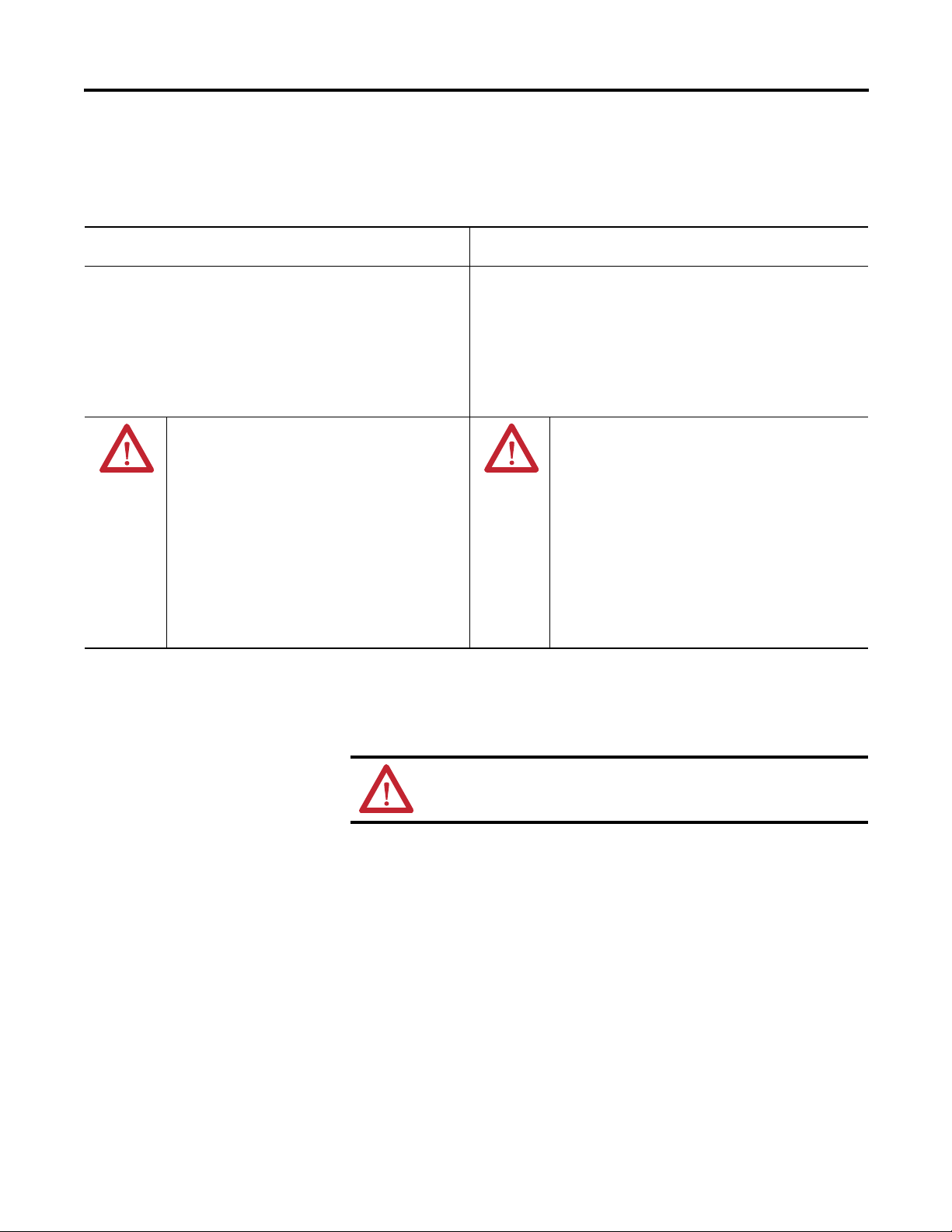
About Your Controller Chapter 2
North American Hazardous Location Approval
The following information applies when operating this equipment
in hazardous locations:
Products marked "CL I, DIV 2, GP A, B, C, D" are suitable for use in Class I
Division 2 Groups A, B, C, D, Hazardous Locations and nonhazardous
locations only. Each product is supplied with markings on the rating
nameplate indicating the hazardous location temperature code. When
combining products within a system, the most adverse temperature code
(lowest "T" number) may be used to help determine the overall
temperature code of the system. Combinations of equipment in your
system are subject to investigation by the local Authority Having
Jurisdiction at the time of installation.
EXPLOSION HAZARD
• Do not disconnect equipment unless power has been
removed or the area is known to be nonhazardous.
• Do not disconnect connections to this equipment unless
power has been removed or the area is known to be
nonhazardous. Secure any external connections that mate to
this equipment by using screws, sliding latches, threaded
connectors, or other means provided with this product.
• Substitution of any component may impair suitability for
Class I, Division 2.
• If this product contains batteries, they must only be changed
in an area known to be nonhazardous.
Informations sur l’utilisation de cet équipement en environnements
dangereux:
Les produits marqués "CL I, DIV 2, GP A, B, C, D" ne conviennent qu'à une
utilisation en environnements de Classe I Division 2 Groupes A, B, C, D
dangereux et non dangereux. Chaque produit est livré avec des marquages
sur sa plaque d'identification qui indiquent le code de température pour les
environnements dangereux. Lorsque plusieurs produits sont combinés dans
un système, le code de température le plus défavorable (code de
température le plus faible) peut être utilisé pour déterminer le code de
température global du système. Les combinaisons d'équipements dans le
système sont sujettes à inspection par les autorités locales qualifiées au
moment de l'installation.
RISQUE D’EXPLOSION
• Couper le courant ou s'assurer que l'environnement est classé
non dangereux avant de débrancher l'équipement.
• Couper le courant ou s'assurer que l'environnement est classé
non dangereux avant de débrancher les connecteurs. Fixer tous
les connecteurs externes reliés à cet équipement à l'aide de vis,
loquets coulissants, connecteurs filetés ou autres moyens
fournis avec ce produit.
• La substitution de tout composant peut rendre cet équipement
inadapté à une utilisation en environnement de Classe I,
Division 2.
• S'assurer que l'environnement est classé non dangereux avant
de changer les piles.
Disconnecting Main Power
WARNING: Explosion Hazard
Do not replace components, connect equipment, or disconnect equipment
unless power has been switched off.
The main power disconnect switch should be located where operators and
maintenance personnel have quick and easy access to it. In addition to
disconnecting electrical power, all other sources of power (pneumatic and
hydraulic) should be de-energized before working on a machine or process
controlled by a controller.
Rockwell Automation Publication 2080-UM001D-EN-E - September 2012 7
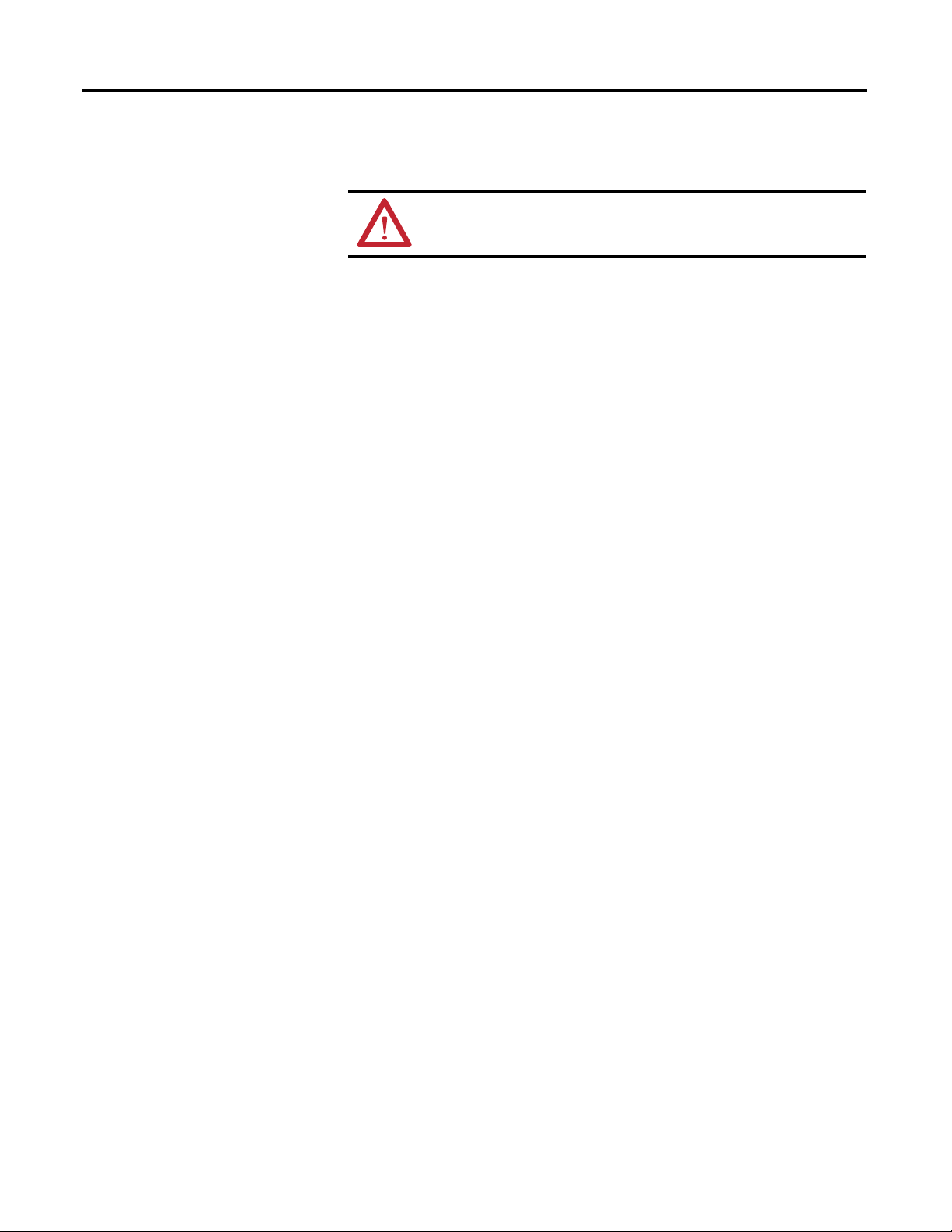
Chapter 2 About Your Controller
Safety Circuits
WARNING: Explosion Hazard
Do not connect or disconnect connectors while circuit is live.
Circuits installed on the machine for safety reasons, like overtravel limit switches,
stop push buttons, and interlocks, should always be hard-wired directly to the
master control relay. These devices must be wired in series so that when any one
device opens, the master control relay is de-energized, thereby removing power to
the machine. Never alter these circuits to defeat their function. Serious injury or
machine damage could result.
Power Distribution
There are some points about power distribution that you should know:
• The master control relay must be able to inhibit all machine motion by
removing power to the machine I/O devices when the relay is deenergized. It is recommended that the controller remain powered even
when the master control relay is de-energized.
• If you are using a DC power supply, interrupt the load side rather than the
AC line power. This avoids the additional delay of power supply turn-off.
The DC power supply should be powered directly from the fused
secondary of the transformer. Power to the DC input and output circuits
should be connected through a set of master control relay contacts.
Periodic Tests of Master Control Relay Circuit
Any part can fail, including the switches in a master control relay circuit. The
failure of one of these switches would most likely cause an open circuit, which
would be a safe power-off failure. However, if one of these switches shorts out, it
no longer provides any safety protection. These switches should be tested
periodically to assure they will stop machine motion when needed.
8 Rockwell Automation Publication 2080-UM001D-EN-E - September 2012
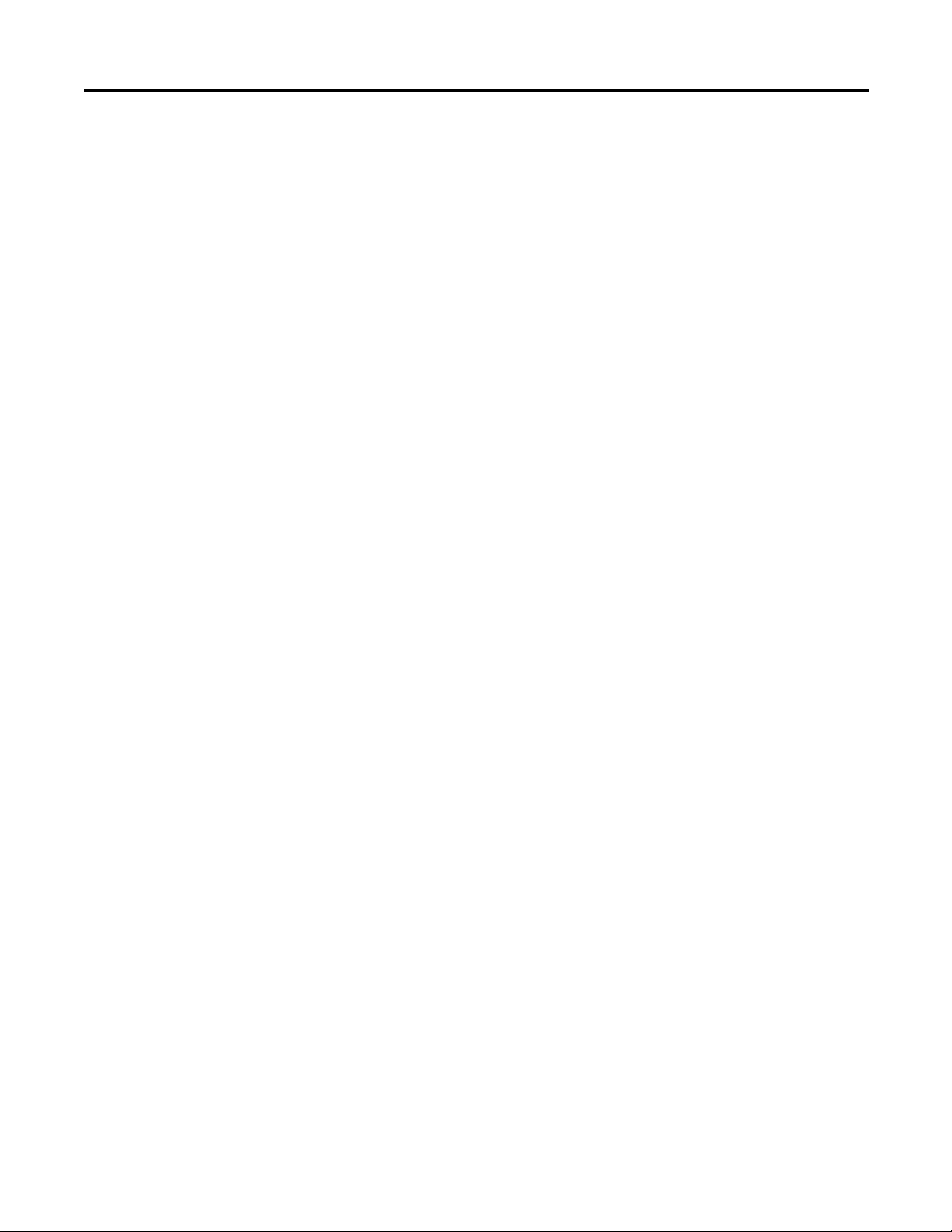
About Your Controller Chapter 2
Power Considerations
The following explains power considerations for the micro controllers.
Isolation Transformers
You may want to use an isolation transformer in the AC line to the controller.
This type of transformer provides isolation from your power distribution system
to reduce the electrical noise that enters the controller and is often used as a stepdown transformer to reduce line voltage. Any transformer used with the
controller must have a sufficient power rating for its load. The power rating is
expressed in volt-amperes (VA).
Power Supply Inrush
During power-up, the Micro800 power supply allows a brief inrush current to
charge internal capacitors. Many power lines and control transformers can supply
inrush current for a brief time. If the power source cannot supply this inrush
current, the source voltage may sag momentarily.
The only effect of limited inrush current and voltage sag on the Micro800 is that
the power supply capacitors charge more slowly. However, the effect of a voltage
sag on other equipment should be considered. For example, a deep voltage sag
may reset a computer connected to the same power source. The following
considerations determine whether the power source must be required to supply
high inrush current:
• The power-up sequence of devices in a system.
• The amount of the power source voltage sag if the inrush current cannot be
supplied.
• The effect of voltage sag on other equipment in the system.
If the entire system is powered-up at the same time, a brief sag in the power source
voltage typically will not affect any equipment.
Loss of Power Source
The optional Micro800 AC power supply is designed to withstand brief power
losses without affecting the operation of the system. The time the system is
operational during power loss is called program scan hold-up time after loss of
power. The duration of the power supply hold-up time depends on power
consumption of controller system, but is typically between 10 milliseconds and 3
seconds.
Rockwell Automation Publication 2080-UM001D-EN-E - September 2012 9
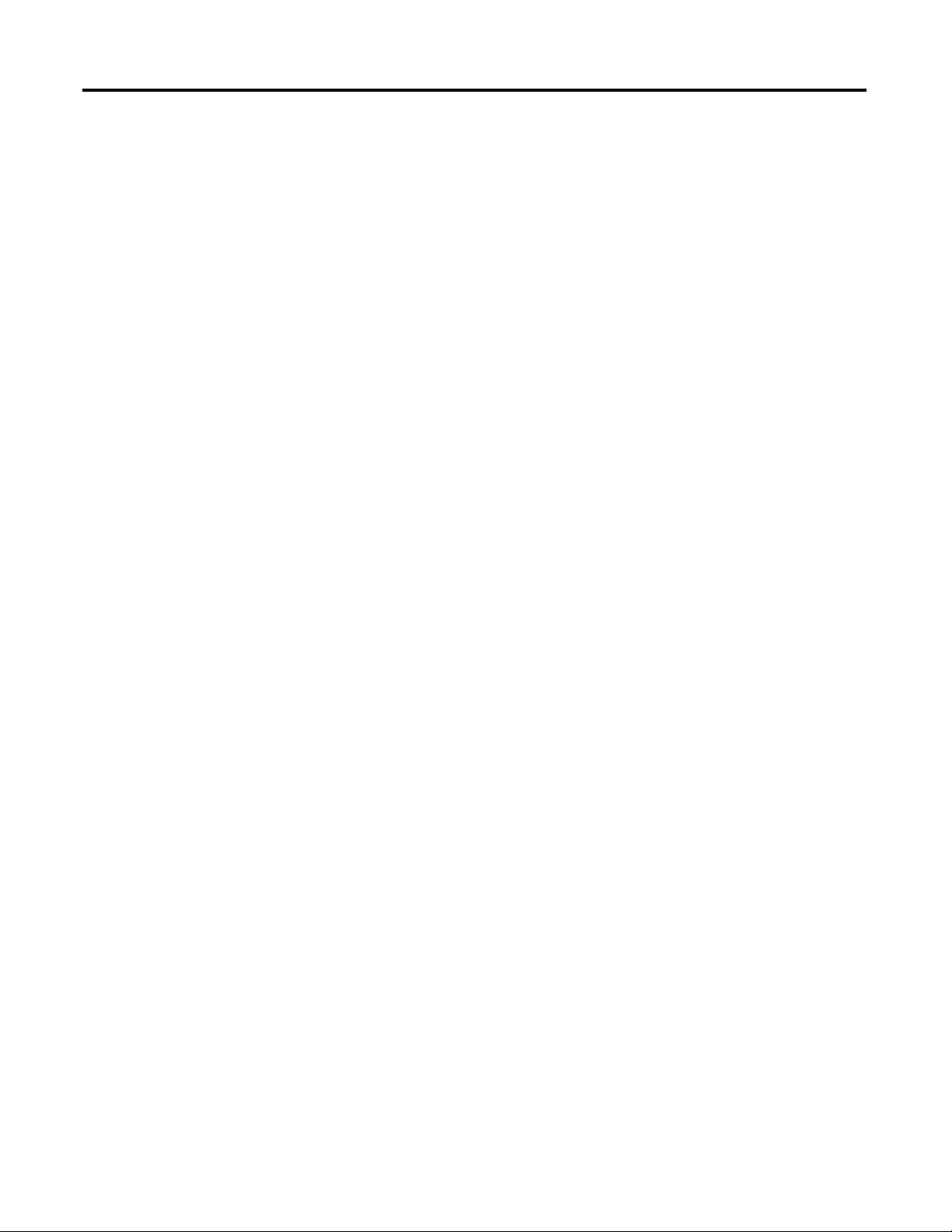
Chapter 2 About Your Controller
TIP
Input States on Power Down
The power supply hold-up time as described above is generally longer than the
turn-on and turn-off times of the inputs. Because of this, the input state change
from “On” to “Off” that occurs when power is removed may be recorded by the
processor before the power supply shuts down the system. Understanding this
concept is important. The user program should be written to take this effect into
account.
Other Types of Line Conditions
Occasionally the power source to the system can be temporarily interrupted. It is
also possible that the voltage level may drop substantially below the normal line
voltage range for a period of time. Both of these conditions are considered to be a
loss of power for the system.
Preventing Excessive Heat
Master Control Relay
For most applications, normal convective cooling keeps the controller within the
specified operating range. Ensure that the specified temperature range is
maintained. Proper spacing of components within an enclosure is usually
sufficient for heat dissipation.
In some applications, a substantial amount of heat is produced by other
equipment inside or outside the enclosure. In this case, place blower fans inside
the enclosure to assist in air circulation and to reduce “hot spots” near the
controller.
Additional cooling provisions might be necessary when high ambient
temperatures are encountered.
Do not bring in unfiltered outside air. Place the controller in an enclosure
to protect it from a corrosive atmosphere. Harmful contaminants or dirt
could cause improper operation or damage to components. In extreme
cases, you may need to use air conditioning to protect against heat buildup within the enclosure.
A hard-wired master control relay (MCR) provides a reliable means for
emergency machine shutdown. Since the master control relay allows the
placement of several emergency-stop switches in different locations, its
installation is important from a safety standpoint. Overtravel limit switches or
mushroom-head push buttons are wired in series so that when any of them opens,
the master control relay is de-energized. This removes power to input and output
device circuits. Refer to the figures on pages 13 and 14.
10 Rockwell Automation Publication 2080-UM001D-EN-E - September 2012

About Your Controller Chapter 2
TIP
TIP
WARNING: Never alter these circuits to defeat their function
since serious injury and/or machine damage could result.
If you are using an external DC power supply, interrupt the DC output
side rather than the AC line side of the supply to avoid the additional
delay of power supply turn-off.
The AC line of the DC output power supply should be fused.
Connect a set of master control relays in series with the DC power
supplying the input and output circuits.
Place the main power disconnect switch where operators and maintenance
personnel have quick and easy access to it. If you mount a disconnect switch
inside the controller enclosure, place the switch operating handle on the outside
of the enclosure, so that you can disconnect power without opening the
enclosure.
Whenever any of the emergency-stop switches are opened, power to input and
output devices should be removed.
When you use the master control relay to remove power from the external I/O
circuits, power continues to be provided to the controller’s power supply so that
diagnostic indicators on the processor can still be observed.
The master control relay is not a substitute for a disconnect to the controller. It is
intended for any situation where the operator must quickly de-energize I/O
devices only. When inspecting or installing terminal connections, replacing
output fuses, or working on equipment within the enclosure, use the disconnect
to shut off power to the rest of the system.
Do not control the master control relay with the controller. Provide the
operator with the safety of a direct connection between an emergencystop switch and the master control relay.
Using Emergency-Stop Switches
When using emergency-stop switches, adhere to the following points:
• Do not program emergency-stop switches in the controller program. Any
emergency-stop switch should turn off all machine power by turning off
the master control relay.
• Observe all applicable local codes concerning the placement and labeling
of emergency-stop switches.
Rockwell Automation Publication 2080-UM001D-EN-E - September 2012 11

Chapter 2 About Your Controller
TIP
• Install emergency-stop switches and the master control relay in your
system. Make certain that relay contacts have a sufficient rating for your
application. Emergency-stop switches must be easy to reach.
• In the following illustration, input and output circuits are shown with
MCR protection. However, in most applications, only output circuits
require MCR protection.
The following illustrations show the Master Control Relay wired in a grounded
system.
In most applications input circuits do not require MCR protection;
however, if you need to remove power from all field devices, you must
include MCR contacts in series with input power wiring.
12 Rockwell Automation Publication 2080-UM001D-EN-E - September 2012
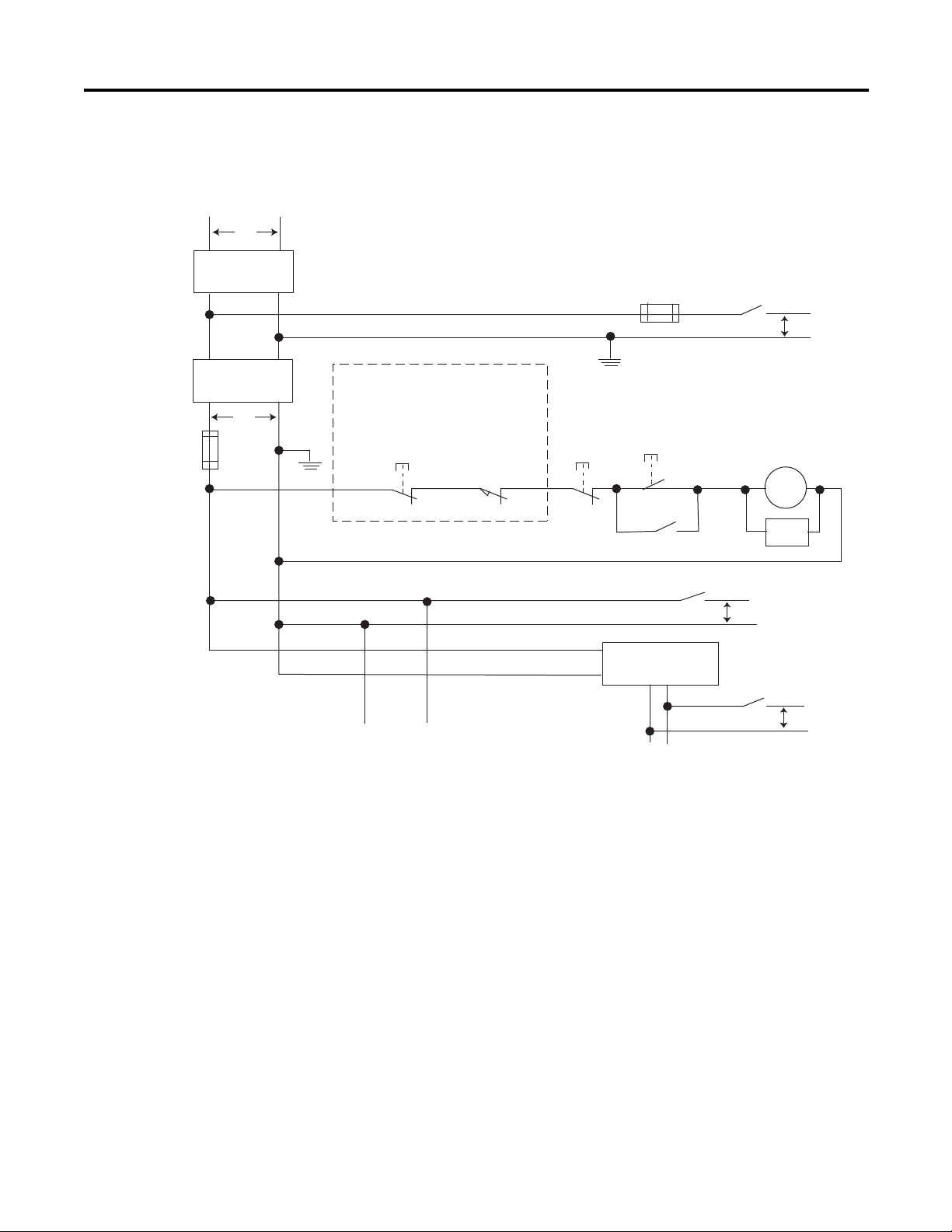
Schematic (Using IEC Symbols)
Disconnect
Isolation
transformer
Emergency-stop
push button
Fuse MCR
230V AC
I/O
circuits
Operation of either of these contacts will
remove power from the external I/O
circuits, stopping machine motion.
Fuse
Overtravel
limit switch
MCR
MCR
MCR
Stop Start
Line terminals: Connect to terminals of power
supply
115V AC or
230V AC
I/O circuits
L1
L2
230V AC
Master Control Relay (MCR)
Cat. No. 700-PK400A1
Suppressor
Cat. No. 700-N24
MCR
Suppr.
24V DC
I/O
circuits
(Lo)
(Hi)
DC power supply.
Use IEC 950/EN 60950
X1 X2
115V AC
or 230V AC
Line terminals: Connect to 24V DC terminals of
power supply
_
+
44564
About Your Controller Chapter 2
Rockwell Automation Publication 2080-UM001D-EN-E - September 2012 13
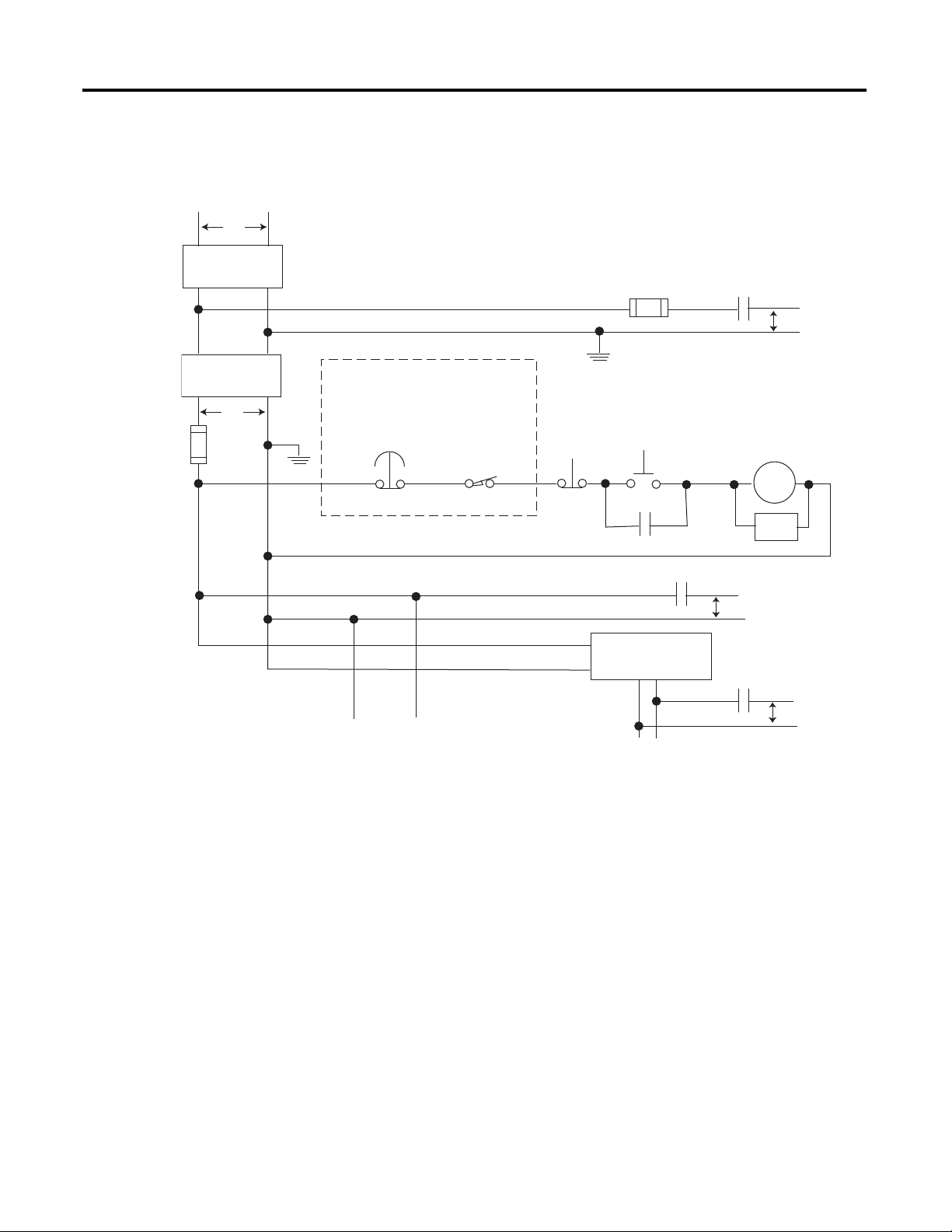
Chapter 2 About Your Controller
Emergency-stop
push button
230V AC
Operation of either of these contacts will
remove power from the external I/O
circuits, stopping machine motion.
Fuse MCR
Fuse
MCR
MCR
MCR
Stop
Start
Line terminals: Connect to terminals of power supply
Line terminals: Connect to 24V DC terminals of
power supply
230V AC
output
circuits
Disconnect
Isolation
transformer
115V AC or
230V AC
I/O circuits
L1
L2
Master Control Relay (MCR)
Cat. No. 700-PK400A1
Suppressor
Cat. No. 700-N24
(Lo)
(Hi)
DC power supply. Use
NEC Class 2 for UL
Listing
.
X1 X2
115V AC or
230V AC
_
+
MCR
24 V DC
I/O
circuits
Suppr.
Overtravel
limit switch
44565
Schematic (Using ANSI/CSA Symbols)
14 Rockwell Automation Publication 2080-UM001D-EN-E - September 2012
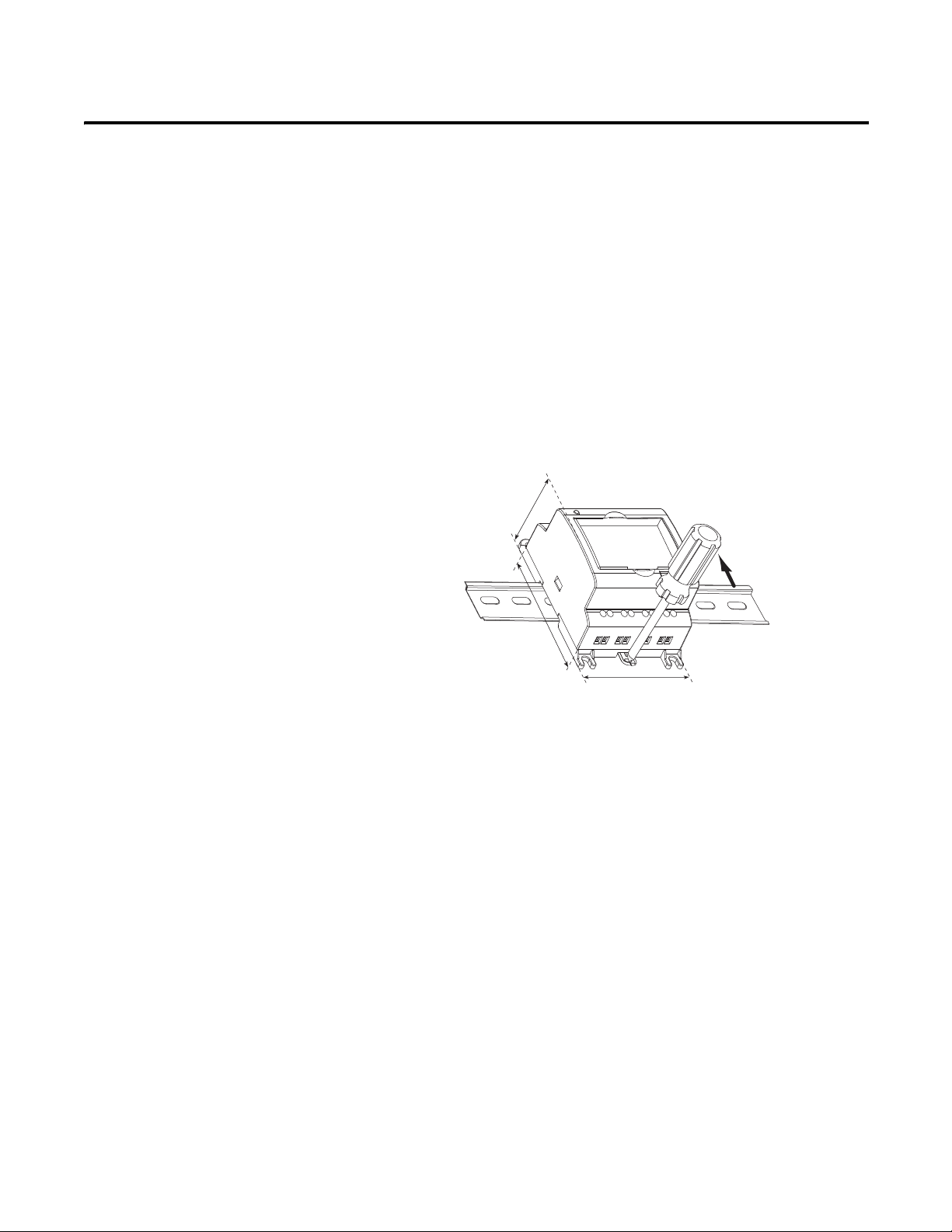
Install Your Controller
TIP
45054
74.85 mm (2.95 in.)
59 mm (2.32 in.)
91 mm (3.58 in.)
Chapter
3
Controller Mounting Dimensions
Mounting Dimensions
Mounting dimensions do not include mounting feet or DIN rail latches.
Micro810 Controllers
2080-LC10-12AWA, 2080-LC10-12QWB, 2080-LC10-12QBB,
2080-LC10-12DWD
Module Spacing
Maintain spacing from objects such as enclosure walls, wireways and adjacent
equipment. Allow 50.8 mm (2 in.) of space on all sides for adequate ventilation.
An exception to this spacing guideline is allowed for the side at which you are
connecting the optional power supply, 2080-PS120-240VAC.
DIN Rail Mounting
Rockwell Automation Publication 2080-UM001D-EN-E - September 2012 15
The module can be mounted using the following DIN rails: 35 x 7.5 mm x 1 mm
(EN 50 022 - 35 x 7.5).
For environments with greater vibration and shock concerns, use the
panel mounting method, instead of DIN rail mounting.
Before mounting the module on a DIN rail, use a flat-blade screwdriver in the
DIN rail latch and pry it downwards until it is in the unlatched position.
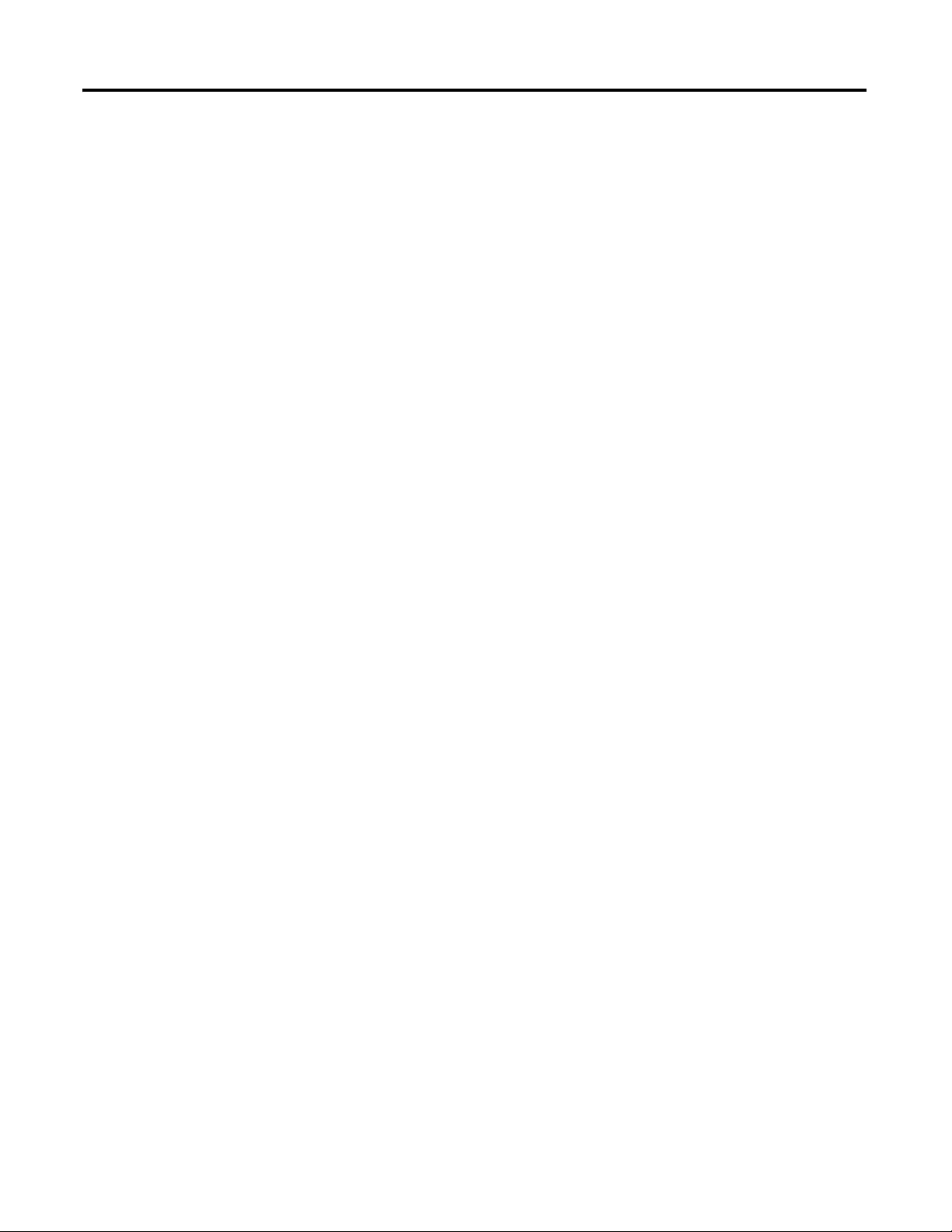
Chapter 3 Install Your Controller
1. Hook the top of the DIN rail mounting area of the controller onto the
DIN rail, and then press the bottom until the controller snaps onto the
DIN rail.
2. Push the DIN rail latch back into the latched position.
Use DIN rail end anchors (Allen-Bradley part number 1492-EAJ35 or
1492-EAHJ35) for vibration or shock environments.
To remove your controller from the DIN rail, pry the DIN rail latch downwards
until it is in the unlatched position.
Panel Mounting
The preferred mounting method is to use four M4 (#8) screws per module. Hole
spacing tolerance: ±0.4 mm (0.016 in.).
Follow these steps to install your controller using mounting screws.
1. Place the controller against the panel where you are mounting it. Make sure
the controller is spaced properly.
2. Mark drilling holes through the mounting screw holes and mounting feet
then remove the controller.
3. Drill the holes at the markings, then replace the controller and mount it.
Leave the protective debris strip in place until you are finished wiring the
controller and any other devices.
16 Rockwell Automation Publication 2080-UM001D-EN-E - September 2012
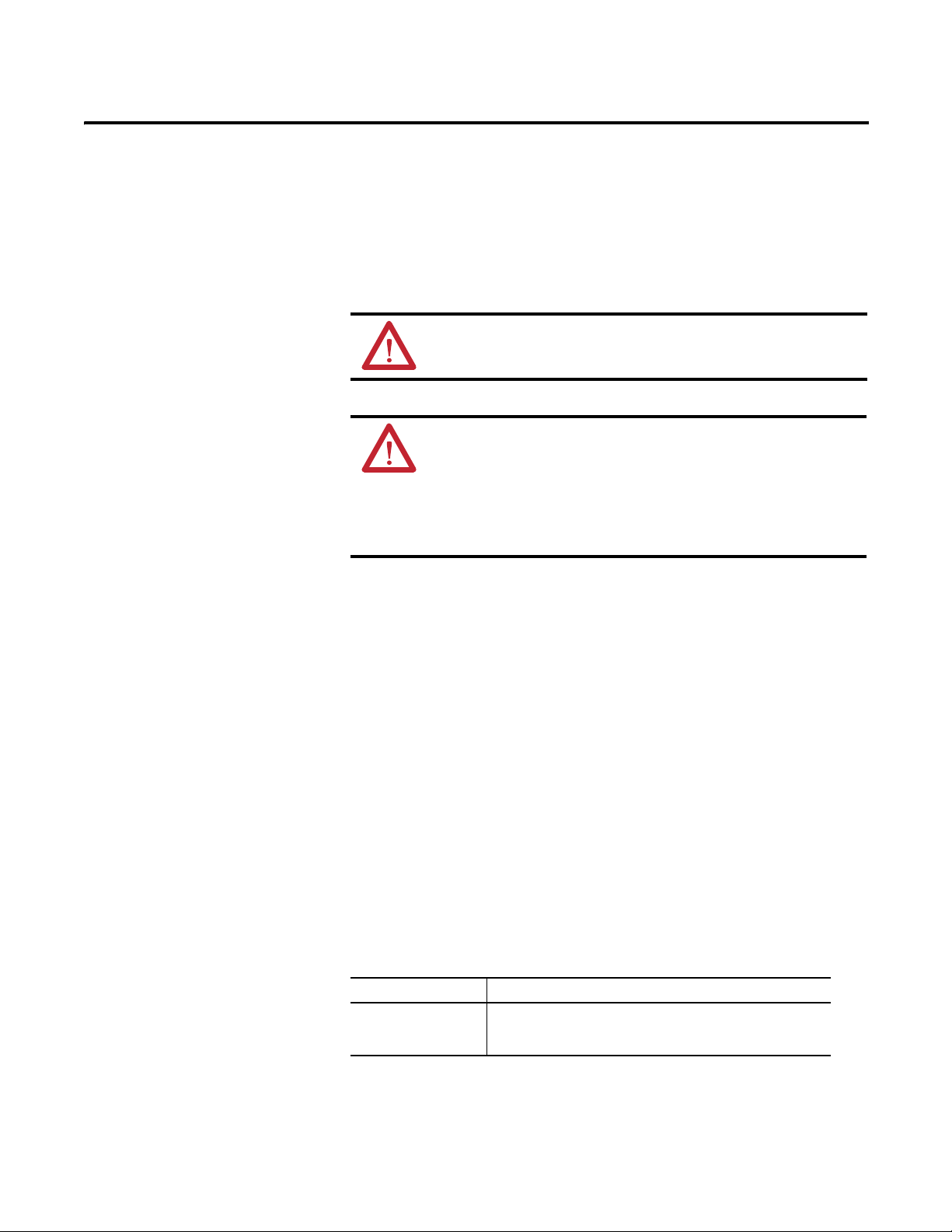
Wiring Requirements
TIP
Wire Your Controller
WARNING: Before you install and wire any device, disconnect power
to the controller system.
WARNING: Calculate the maximum possible current in each power
and common wire. Observe all electrical codes dictating the maximum
current allowable for each wire size. Current above the maximum
ratings may cause wiring to overheat, which can cause damage.
United States Only: If the controller is installed within a potentially
hazardous environment, all wiring must comply with the requirements
stated in the National Electrical Code 501-10 (b).
Chapter
4
• Allow for at least 50 mm. (2 in.) between I/O wiring ducts or terminal
strips and the controller.
• Route incoming power to the controller by a path separate from the device
wiring. Where paths must cross, their intersection should be
perpendicular.
Do not run signal or communications wiring and power wiring in the
same conduit. Wires with different signal characteristics should be
routed by separate paths.
• Separate wiring by signal type. Bundle wiring with similar electrical
characteristics together.
• Separate input wiring from output wiring.
• Label wiring to all devices in the system. Use tape, shrink-tubing, or other
dependable means for labeling purposes. In addition to labeling, use
colored insulation to identify wiring based on signal characteristics. For
example, you may use blue for DC wiring and red for AC wiring.
Wire Requirements
Wire Size
Micro810 Controllers 0.32... 2.1 mm² (22...14 AWG) solid copper wire or
0.32... 1.3 mm² (22...16 AWG) stranded copper wire
rated at 90 °C (194 °F ) insulation max.
Use Surge Suppressors
Rockwell Automation Publication 2080-UM001D-EN-E - September 2012 17
Because of the potentially high current surges that occur when switching
inductive load devices, such as motor starters and solenoids, the use of some type
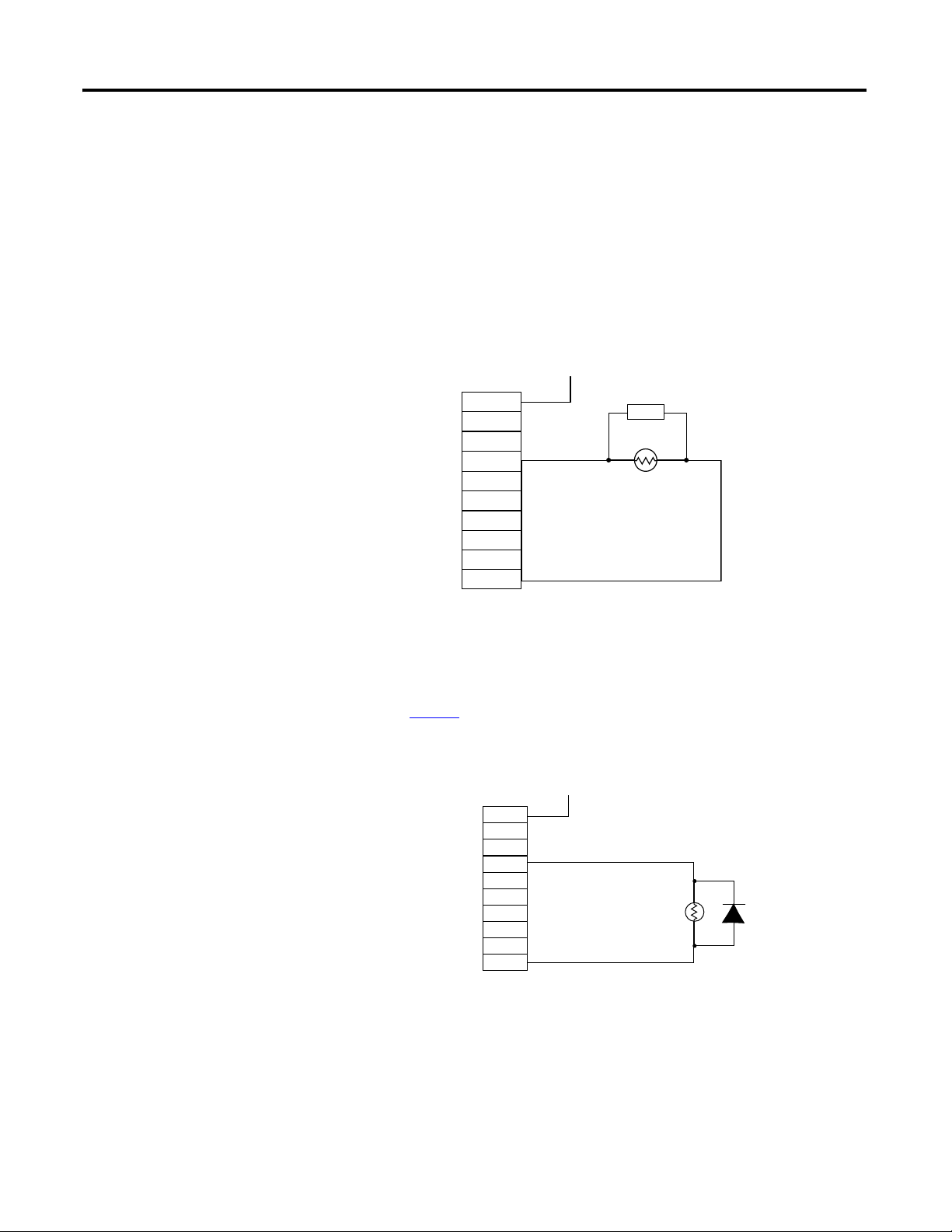
Chapter 4 Wire Your Controller
+DC or L1
Suppression
Device
DC COM or L2
AC or DC
Outputs
Load
VAC/DC
Out 0
Out 1
Out 2
Out 3
Out 4
Out 5
Out
6
Out 7
COM
+24V DC
IN4004 Diode
Relay or Solid
State DC Outputs
24V DC common
VAC/DC
Out 0
Out 1
Out 2
Out 3
Out 4
Out 5
Out 6
Out 7
COM
(A surge suppressor
can also be used.)
of surge suppression to protect and extend the operating life of the controllers
output contacts is required. Switching inductive loads without surge suppression
can significantly reduce the life expectancy of relay contacts. By adding a
suppression device directly across the coil of an inductive device, you prolong the
life of the output or relay contacts. You also reduce the effects of voltage
transients and electrical noise from radiating into adjacent systems.
The following diagram shows a typical PLC's output with a suppression device.
We recommend that you locate the suppression device as close as possible to the
load device.
If the outputs are DC, we recommend that you use an 1N4004 diode for surge
suppression, as shown below. For inductive DC load devices, a diode is suitable. A
1N4004 diode is acceptable for most applications. A surge suppressor can also be
used. See page 19
for recommended suppressors. As shown below with a typical
PLC's output, these surge suppression circuits connect directly across the load
device.
18 Rockwell Automation Publication 2080-UM001D-EN-E - September 2012
Suitable surge suppression methods for inductive AC load devices include a
varistor, an RC network, or an Allen-Bradley surge suppressor, all shown below.
These components must be appropriately rated to suppress the switching
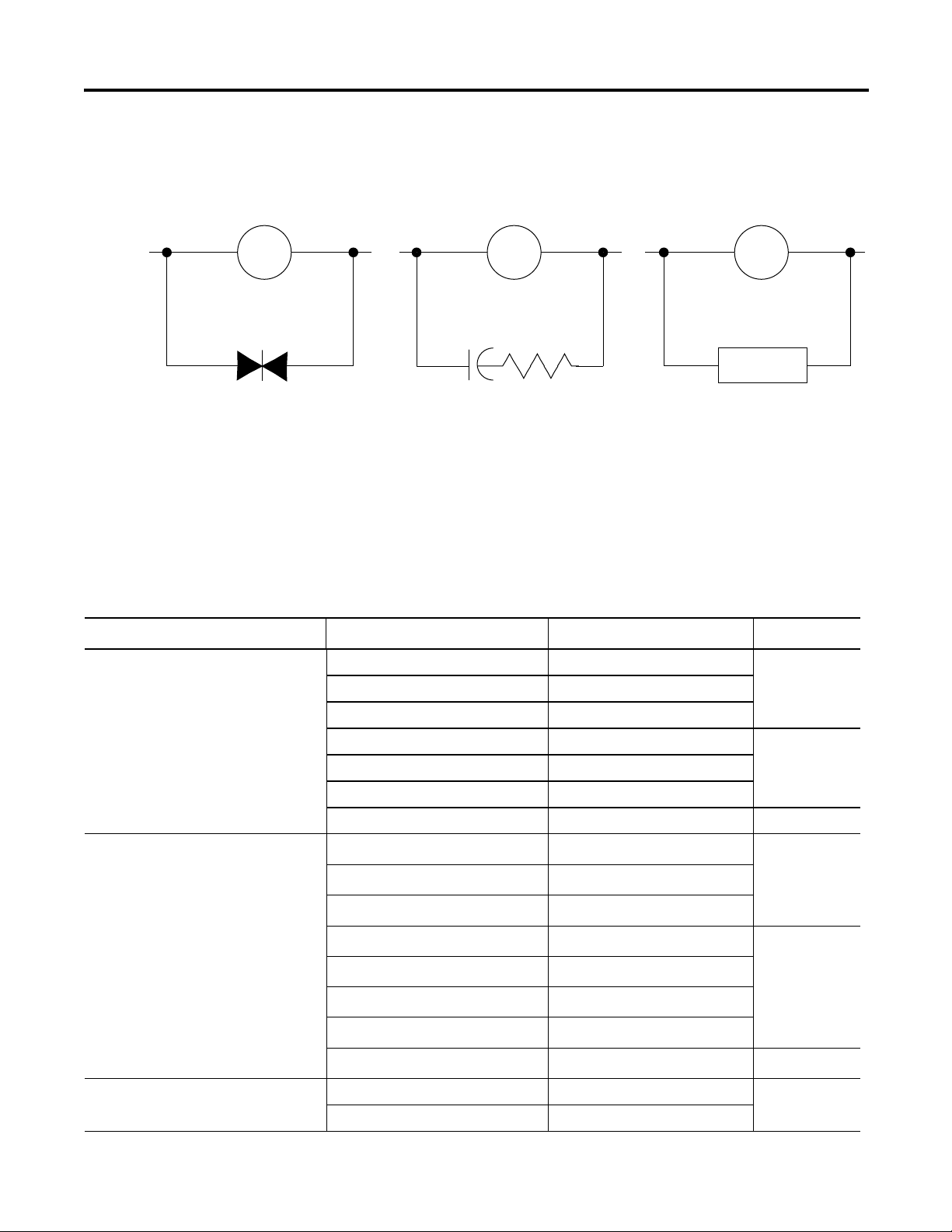
Wire Your Controller Chapter 4
Surge Suppression for Inductive AC Load Devices
Output Device Output DeviceOutput Device
Varistor
RC Network
Surge
Suppressor
transient characteristic of the particular inductive device. See Recommended
Surge Suppressors on page 19 for recommended suppressors.
Recommended Surge Suppressors
Use the Allen-Bradley surge suppressors shown in the following table for use with
relays, contactors, and starters.
Recommended Surge Suppressors
Device Coil Voltage Suppressor Catalog Number
Ty pe
Bulletin 100/104K 700K 24…48V AC 100-KFSC50 RC
110…280V AC 100-KFSC280
380…480V AC 100-KFSC480
12…55 V AC, 12…77V DC 100-KFSV55 MOV
56…136 VAC, 78…180V DC 100-KFSV136
137…277V AC, 181…250 V DC 100-KFSV277
12…250V DC 100-KFSD250 Diode
Bulletin 100C, (C09 - C97) 24…48V AC
110…280V AC
380…480V AC
12…55V AC, 12…77V DC
56…136V AC, 78…180V DC
137…277V AC, 181…250V DC
278…575V AC
12…250V DC
100-FSC48
100-FSC280
100-FSC480
100-FSV55
100-FSV136
100-FSV277
100-FSV575
100-FSD250
(1)
(1)
(1)
(1)
(1)
(1)
(1)
(1)
RC
MOV
Diode
Bulletin 509 Motor Starter Size 0 - 5 12…120V AC 599-K04 MOV
(4)
Rockwell Automation Publication 2080-UM001D-EN-E - September 2012 19
240…264V AC 599-KA04
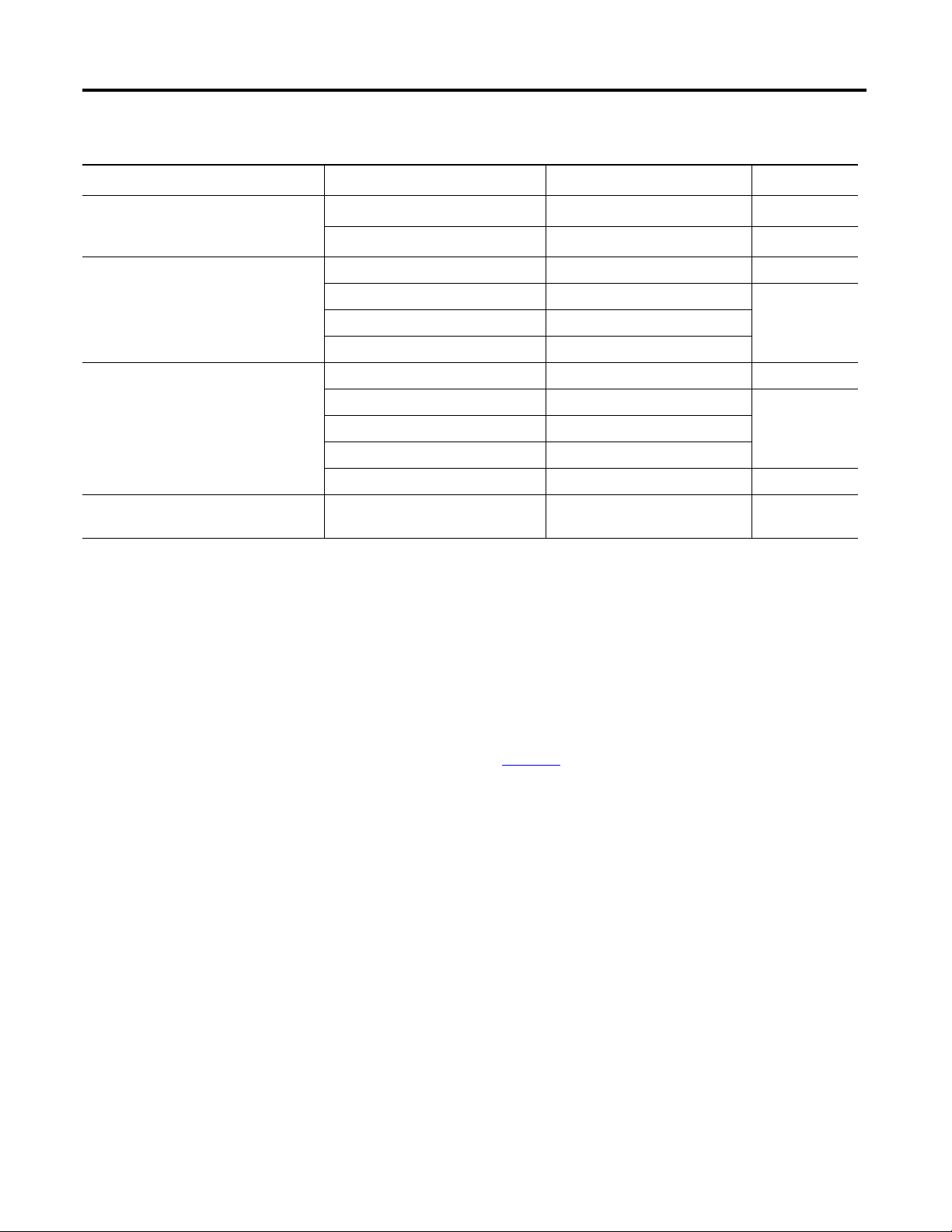
Chapter 4 Wire Your Controller
Recommended Surge Suppressors
Device Coil Voltage Suppressor Catalog Number
Bulletin 509 Motor Starter Size 6 12…120V AC
12…120V AC
Bulletin 700 R/RM Relay AC coil Not Required
24…48V DC 199-FSMA9 MOV
50…120V DC 199-FSMA10
130…250V DC 199-FSMA11
Bulletin 700 Type N, P, PK or PH Relay 6…150V AC/DC 700-N24 RC
24…48V AC/DC 199-FSMA9 MOV
50…120V AC/DC 199-FSMA10
130…250V AC/DC 199-FSMA11
6…300V DC 199-FSMZ-1 Diode
Miscellaneous electromagnetic devices
limted to 35 sealed VA
(1) Catalog numbers for screwless terminals include the string ’CR’ after ’100-’. For example: Cat. No. 100-FSC48 becomes Cat. No. 100-CRFSC48; Cat. No. 100-FSV55
becomes 100-CRFSV55; and so on.
(2) For use on the interposing relay.
(3) For use on the contactor or starter.
(4) RC Type not to be used with Triac outputs. Varistor is not recommended for use on the relay outputs.
6…150V AC/DC 700-N24 RC
199-FSMA1
199-GSMA1
(2)
(3)
Ty pe
RC
MOV
(4)
Ground the Controller
Wiring Diagrams
This product is intended to be mounted to a well grounded mounting surface
such as a metal panel. Refer to the Industrial Automation Wiring and Grounding
Guidelines, publication 1770-4.1
, for additional information.
The following illustrations show the wiring diagrams for the Micro800
controllers. For controllers with DC inputs, inputs 0…3 can be wired as either
sinking or sourcing inputs, however, inputs 4…7 can only be wired as sinking
inputs. Sinking and sourcing does not apply to AC inputs.
20 Rockwell Automation Publication 2080-UM001D-EN-E - September 2012
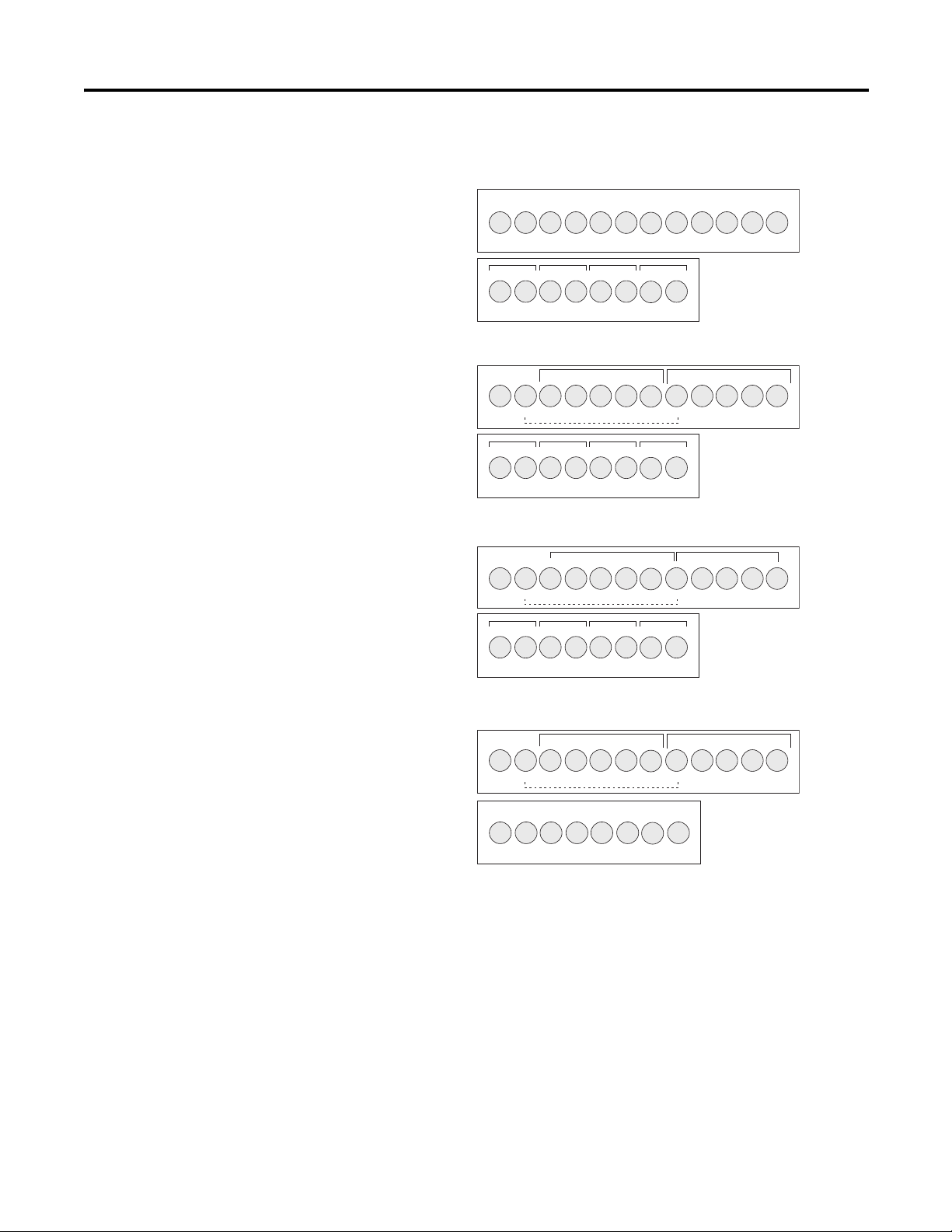
Micro810 Controllers
45055
Input Terminal Block
Output Terminal Block
45056
Input Terminal Block
(1)
Output Terminal Block
2080-LC10-12AWA
2080-LC10-12QWB
2080-LC10-12DWD
45057
45058
45059
45059
Input Terminal Block
(1)
Output Terminal Block
45059
2080-LC10-12QBB
Input Terminal Block
(1)
Output Terminal Block
45056
1
I-04, I-05, I-06, I-07 apply as both digital inputs 4, 5, 6, 7 and analog inputs 0, 1, 2, 3 for the 2080-LC10-QWB,
2080-LC10-12DWD, and 2080-LC10-12QBB models.
Wire Your Controller Chapter 4
L1 VAC L2/N VACNCI-00
I-02
I-04 I-06
123456789101112
L2/N VAC
CM0 CM1
CM2
I-01
CM3
I-05 I-07I-03
12345678
O-03O-01O-00
I-03 I-04 I-06
+DC24 COM0
O-02
I-01
123456789101112
CM0 CM1
I-02
CM2
CM3
-DC24I-00-DC24
I-05 I-07
12345678
O-03O-01O-00
I-03 I-04 I-06
O-02
COM0+DC12
I-01
123456789101112
CM3
-DC12I-00-DC12
O-03O-01O-00
I-05 I-07
CM0 CM1
12345678
I-02
CM2
O-02
Controller I/O Wiring
+DC24 COM0
Minimize Electrical Noise
123456789101112
+CM0 O-00
12345678
I-01
O-02
I-03 I-04 I-06
I-02
-DC24I-00-DC24
-CM0
-CM0O-01 O-03+CM0
I-05 I-07
Because of the variety of applications and environments where controllers are
installed and operating, it is impossible to ensure that all environmental noise will
be removed by input filters. To help reduce the effects of environmental noise,
Rockwell Automation Publication 2080-UM001D-EN-E - September 2012 21
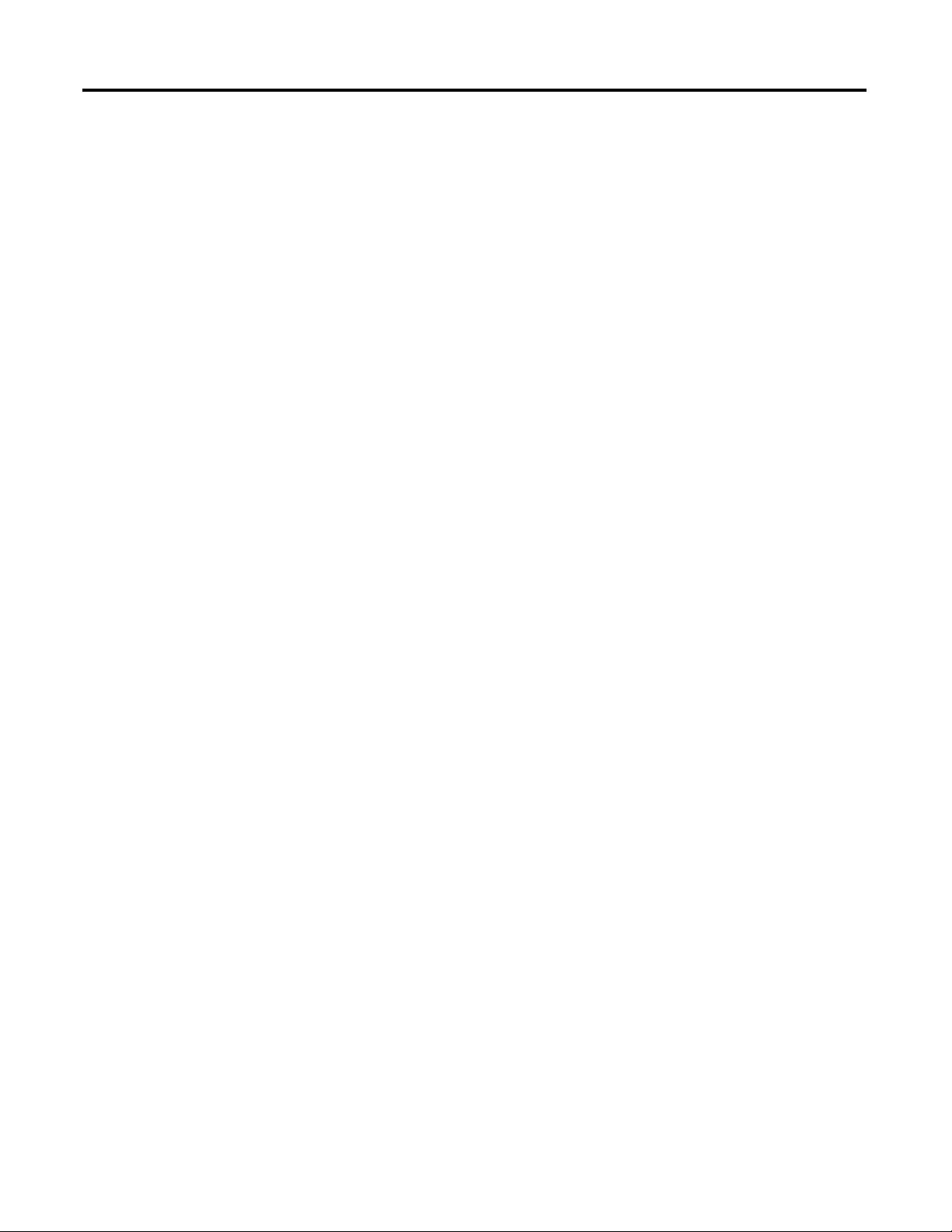
Chapter 4 Wire Your Controller
install the Micro800 system in a properly rated (for example, NEMA) enclosure.
Make sure that the Micro800 system is properly grounded.
A system may malfunction due to a change in the operating environment after a
period of time. We recommend periodically checking system operation,
particularly when new machinery or other noise sources are installed near the
Micro800 system.
Analog Channel Wiring Guidelines
Consider the following when wiring your analog channels:
• The analog common (COM) is connected to power supply common
inside the module. These terminals are not electrically isolated from the
system.
• Analog channels are not isolated from each other.
• Use Belden 8761, or equivalent, shielded wire.
• Under normal conditions, the drain wire (shield) should be connected to
the metal mounting panel at field side (earth ground). Keep the shield
connection to earth ground as short as possible.
• To ensure optimum accuracy for voltage type inputs, limit overall cable
impedance by keeping all analog cables as short as possible. Locate the I/O
system as close to your voltage type sensors or actuators as possible.
Minimize Electrical Noise on Analog Channels
Inputs on analog channels employ digital high-frequency filters that significantly
reduce the effects of electrical noise on input signals. However, because of the
variety of applications and environments where analog controllers are installed
and operated, it is impossible to ensure that all environmental noise will be
removed by the input filters.
Several specific steps can be taken to help reduce the effects of environmental
noise on analog signals:
• install the Micro800 system in a properly rated enclosure, for example,
NEMA. Make sure that the Micro800 system is properly grounded.
• use Belden cable #8761 for wiring the analog channels, making sure that
the drain wire and foil shield are properly earth grounded.
• route the Belden cable separately from any AC wiring. Additional noise
immunity can be obtained by routing the cables in grounded conduit.
22 Rockwell Automation Publication 2080-UM001D-EN-E - September 2012

Wire Your Controller Chapter 4
IMPORTANT
Foil shield
Black wire
Drain wire
Clear wire
Insulation
44531
Sink output wiring example
D
DC COM
OUT
+V DC
S
G
+
–
24V Supply
Logic side
User side
Micro800 Sink Output
Load
Fuse
45624
Ground Your Analog Cable
Use shielded communication cable (Belden #8761). The Belden cable has two
signal wires (black and clear), one drain wire, and a foil shield. The drain wire and
foil shield must be grounded at one end of the cable.
Ground the drain wire and foil shield at field side.
Wiring Examples
Examples of sink/source, input/output wiring are shown below.
Rockwell Automation Publication 2080-UM001D-EN-E - September 2012 23
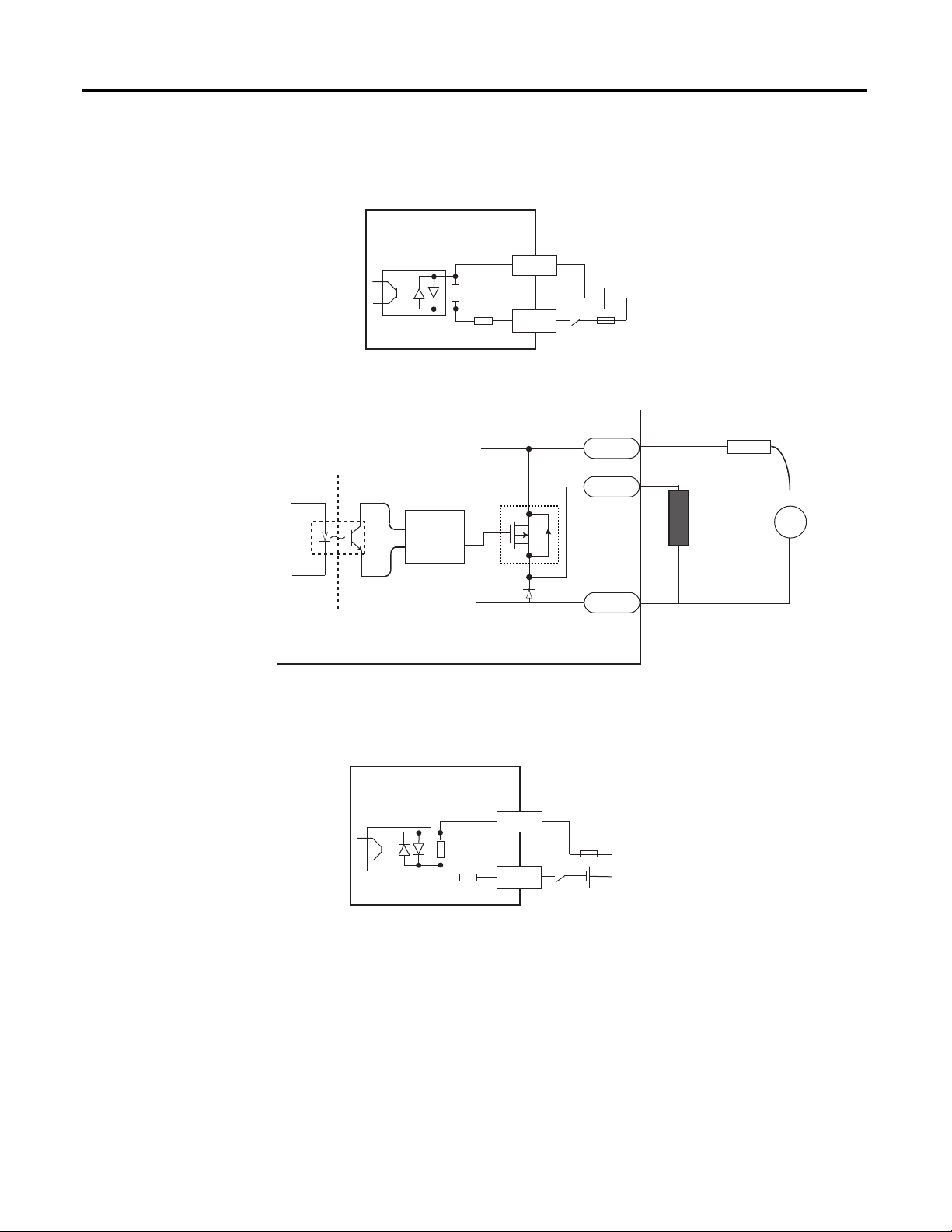
Chapter 4 Wire Your Controller
45627
45626
Source input wiring example
Com
Fuse
24V
DC
I/P
+
~
45625
Sink input wiring example
~
Source output wiring example
Logic side
User side
Micro800 Source Output
Com
I/P
S
G
D
24V
DC
Fuse
OUT
+
+V DC
DC COM
Load
Fuse
+
–
24V Supply
24 Rockwell Automation Publication 2080-UM001D-EN-E - September 2012

Troubleshooting
Status Indicator
Chapter
5
Status Indicators on the Controller
Micro810 Controllers
Status Indicator on the Controller
State During Normal Operation During Firmware Update or
Off No power applied to device, or in Fault
mode
Solid green Device operating normally Program transfer successful
Flashing green Operating System error Firmware update in progress
Program/Data Transfer
No power applied to device, or in Fault
mode
Status Indicators on the LCD Module
Error codes
Rockwell Automation Publication 2080-UM001D-EN-E - September 2012 25
If you are using the LCD module, you can see input and output status indicators
on the LCD module. .
This section lists possible error codes for your controller, as well as recommended
actions for recovery.

Chapter 5 Troubleshooting
If an error persists after performing the recommended action, contact your local
Rockwell Automation technical support representative. For contact information,
go to
http://support.rockwellautomation.com/MySupport.asp
List of Error Codes for Micro800 controllers
Error Code Description Recommended Action
0xF000 The controller was unexpectedly reset
due to a noisy environment or an internal
hardware failure. The Micro800
controller program has been cleared.
0xF001 The controller program has been cleared.
This happened because:
• a power-down occurred during
program download or data transfer
from the memory module.
• the cable was removed from the
controller during program download.
• the RAM integrity test failed.
0xF002 The controller hardware watchdog was
activated. The controller program has
been cleared.
0xD00F A particular hardware type (for example,
embedded I/O) was selected in the user
program configuration, but did not match
the actual hardware base.
0xF003 One of the following occurred:
• The memory module hardware faulted.
• The memory module connection
faulted.
• The memory module was incompatible
with the Micro800 controller’s
firmware revision.
0xF004 A failure occurred during the memory
module data transfer.
0xF005 The user program failed an integrity
check while the Micro800 controller was
in Run mode.
0xF006 The user program is incompatible with
the Micro800 controller’s firmware
revision.
Perform one of the following:
• Download the program.
See Wire Your Controller
Perform one of the following:
• Download the program using Connected Components Workbench.
• Transfer the program using the memory module restore utility.
Perform the following:
• Establish a connection to the Micro800 controller.
• Download the program using Connected Components Workbench.
Perform one of the following:
• Connect to the hardware that is specified in the user program.
• Reconfigure the program to match the target hardware type.
Perform one of the following:
• Remove the memory module and plug it in again.
• Obtain a new memory module.
• Upgrade the Micro800 controller’s firmware revision to be compatible with the
memory module. For more information on firmware revision compatibility, go to
http://www.rockwellautomation.com/support/firmware.html
Attempt the data transfer again. If the error persists, replace the memory module.
Perform one of the following:
• Cycle power on your Micro800 controller. Then, download your program using
Connected Components Workbench and start up your system.
See Wire Your Controller
Perform one of the following:
• Upgrade the Micro800 controller’s firmware revision using ControlFlash.
• Contact your local Rockwell Automation technical support representative for more
information about firmware revisions for your Micro800 controller. For more
information on firmware revision compatibility, go to
http://www.rockwellautomation.com/support/firmware.html
.
on page 17.
on page 17.
26 Rockwell Automation Publication 2080-UM001D-EN-E - September 2012

List of Error Codes for Micro800 controllers
Error Code Description Recommended Action
0xF010 The user program contains a function/
function block that is not supported by
the Micro800 controller.
0xF014 A memory module memory error
occurred.
0xF015 An unexpected software error occurred. Perform the following:
0xF016 An unexpected hardware error occurred. Perform the following:
0xF020 The base hardware faulted or is
incompatible with the Micro800
controller’s firmware revision.
0xF021 The I/O configuration in the user program
is invalid or does not exist in the
Micro800 controller.
0xF022 The user program in the memory module
is incompatible with the Micro800
controller’s firmware revision.
Perform the following:
• Modify the program so that all functions/function blocks are supported by the
Micro800 controller.
• Build and download the program using Connected Components Workbench.
• Put the Micro800 controller on Run mode.
Reprogram the memory module. If the error persists, replace the memory module.
1. Cycle power on your Micro800 controller.
2. Build and download your program using Connected Components Workbench, and
then reinitialize any necessary data.
3. Start up your system.
See Wire Your Controller
1. Cycle power on your Micro800 controller.
2. Build and download your program using Connected Components Workbench, and
then reinitialize any necessary data.
3. Start up your system.
See Wire Your Controller
Perform one of the following:
• Upgrade the Micro800 controller’s firmware revision using ControlFlash.
• Replace the Micro800 controller.
• Contact your local Rockwell Automation technical support representative for more
information about firmware revisions for your Micro800 controller. For more
information on firmware revision compatibility, go to
http://www.rockwellautomation.com/support/firmware.html
Perform the following:
• Verify that you have selected the correct Micro800 controller from the Device
Toolbox.
• Correct the plug-in I/O module configuration in the user program to match that of the
actual hardware configuration.
• Recompile and reload the program.
• Put the Micro800 controller on Run mode.
• If the error persists, be sure to use Connected Components Workbench programming
software to develop and download the program.
Perform one of the following:
• Upgrade the Micro800 controller’s firmware revision using ControlFlash to be
compatible with the memory module.
• Replace the memory module.
• Contact your local Rockwell Automation technical support representative for more
information about firmware revisions for your Micro800 controller. For more
information on firmware revision compatibility, go to
http://www.rockwellautomation.com/support/firmware.html
Troubleshooting Chapter 5
on page 17.
on page 17.
Rockwell Automation Publication 2080-UM001D-EN-E - September 2012 27

Chapter 5 Troubleshooting
List of Error Codes for Micro800 controllers
Error Code Description Recommended Action
0xF023 The controller program has been cleared.
This happened because:
• a power down occurred during
program download or transfer from
the memory module.
• the Flash Integrity Test failed
(Micro810 only).
0xF050 The embedded I/O configuration in the
user program is invalid.
0xD011 The program scan time exceeded the
watchdog timeout value.
0xF860 A data overflow occurred. Perform the following:
0xF870 An index address was out of data space. Perform the following:
0xF880 A data conversion error occurred. Perform the following:
0xF888 The call stack of the controller cannot
support the sequence of calls to function
blocks in the current project. Too many
blocks are within another block.
0xF890 The LCD module was unexpectedly
removed.
0xF898 An error occurred in the user interrupt
configuration for the plug-in I/O module.
0xF8A0 The TOW parameters are invalid. Perform the following:
• Download or transfer the program.
Perform the following:
• Correct the embedded I/O configuration in the user program to match that of the
actual hardware configuration.
• Build and download the program using Connected Components Workbench.
• Put the Micro800 controller on Run mode.
• If the error persists, be sure to use Connected Components Workbench programming
software to develop and download the program.
Perform one of the following:
• Determine if the program is caught in a loop and correct the problem.
• In the user program, increase the watchdog timeout value that is set in the system
variable _SYSVA_TCYWDG and then build and download the program using
Connected Components Workbench.
• Correct the program to ensure that there is no data overflow.
• Build and download the program using Connected Components Workbench.
• Put the Micro800 controller on Run mode.
• Correct the program to ensure that there is no index address out of data space.
• Build and download the program using Connected Components Workbench.
• Put the Micro800 controller on Run mode.
Correct the program to ensure that there is no data conversion error.
• Build and download the program using Connected Components Workbench.
• Put the Micro800 controller on Run mode.
Change the project to reduce the quantity of blocks being called within a block.
Perform one of the following:
• Install your LCD module again.
• Cycle power to the Micro800 controller.
Correct the user interrupt configuration for plug-in I/O module in the user program to
match that of the actual hardware configuration.
• Correct the program to ensure that there are no invalid parameters.
• Build and download the program using Connected Components Workbench.
• Put the Micro800 controller on Run mode.
28 Rockwell Automation Publication 2080-UM001D-EN-E - September 2012

List of Error Codes for Micro800 controllers
Error Code Description Recommended Action
0xF8A1 The DOY parameters are invalid. Perform the following:
• Correct the program to ensure that there are no invalid parameters.
• Build and download the program using Connected Components Workbench.
• Put the Micro800 controller on Run mode.
0xF8A2 The HSC parameters are invalid. Perform the following:
• Correct the program to ensure that there are no invalid parameters.
• Build and download the program using Connected Components Workbench.
• Put the Micro800 controller on Run mode.
0xFFzz
(zz indicates the
last byte of the
program number.
Only program
numbers up to
0xFF can be
displayed. For
program numbers
01x00 to 0xFFFF,
only the last byte
is displayed.)
A user-created fault from Connected
Components Workbench has occurred.
Contact your local Rockwell Automation technical support representative if the error
persists.
Troubleshooting Chapter 5
Rockwell Automation Publication 2080-UM001D-EN-E - September 2012 29

Chapter 5 Troubleshooting
Identify the error code and
description.
Refer to page 25 for
probable cause and
recommended action.
Clear Fault.
Correct the condition
causing the fault.
Return controller to RUN or
any of the REM test modes.
Test and verify system
operation.
See page 25 for probable
cause and recommended
action.
Is the controller
faulted?
Is the controller
in Run mode?
Is the STATUS
LED on solid?
Are the wire
connections tight?
Tighten wire connections.
Does the controller
have power supplied?
Check power.
See page 25 for probable
cause and recommended
action.
Is an input LED
accurately showing
status?
See page 25 for probably
cause and recommended
action.
Is the error
hardware related?
Start
No
No
No No
No
No
No
Yes
Yes
Yes
Yes
Yes
Yes
End
Yes
Controller Error Recovery Model
Use the following error recovery model to help you diagnose software and
hardware problems in the micro controller. The model provides common
questions you might ask to help troubleshoot your system. Refer to the
recommended pages within the model for further help.
30 Rockwell Automation Publication 2080-UM001D-EN-E - September 2012

Troubleshooting Chapter 5
Calling Rockwell Automation for Assistance
If you need to contact Rockwell Automation or local distributor for assistance, it
is helpful to obtain the following (prior to calling ):
• controller type, series letter, revision letter, and firmware (FRN) number of
the controller
• controller indicator status
Rockwell Automation Publication 2080-UM001D-EN-E - September 2012 31

Chapter 5 Troubleshooting
Notes:
32 Rockwell Automation Publication 2080-UM001D-EN-E - September 2012

Program Execution in Micro800
Chapter
6
Configure and Program Your Micro810 Controller
The Micro810 controller can be configured by either:
• using Smart Relay function blocks using the 2080-LCD display (and
without the use of Connected Components Workbench programming
software), or
• programmed as a full feature microcontroller using Connected
Components Workbench.
You cannot use both the Smart Relay function blocks and also download a
Connected Components Workbench program. You must choose one of the two
methods. Smart Relay function blocks are targeted to simple applications such as
a timer relay for lighting. Downloading a program using Connected Components
Workbench overwrites the Smart Relay function blocks. Conversely, configuring
the Smart Relay function blocks overwrites any Connected Components
Wor kbe nc h p rog ra m.
For instructions on how to use Smart Relay functionality, see Use the Micro810
Smart Relay Functionality on page 66. For quickstart instructions on how to use
the Connected Components Workbench, see the following publications:
• Micro800 and Connected Components Workbench Application Guide,
publication 2080-QR001
• Micro800 and Connected Components Workbench Getting Started
Guide, publication 2080-QR002
For program execution on Connected Components Workbench, see the next
sections.
Overview of Program Execution
Rockwell Automation Publication 2080-UM001D-EN-E - September 2012 33
A Micro800 cycle or scan consists of reading inputs, executing programs in
sequential order, updating outputs and performing communications
housekeeping.
Program names must begin with a letter or underscore, followed by up to 127
letters, digits or single underscores. Use programming languages such as ladder
logic, function block diagrams and structured text.
Up to 256 programs may be included in a project, depending on available
controller memory. By default, the programs are cyclic (executed once per cycle or
scan). As each new program is added to a project, it is assigned the next
consecutive order number. When you start up the Project Organizer in
Connected Components Workbench, it displays the program icons based on this

Chapter 6 Program Execution in Micro800
1. Scan input variables
2. Consume bound variables
3. Execute POUs
4. Produce bound variables
5. Update output variables
6. Save retained values
7. Process IXL messages
8. Sleep until next cycle
1
2
3
4
5
6
7
8
1
2
3
order. You can view and modify an order number for a program from the
program's properties. However, the Project Organizer does not show the new
order until the next time the project is opened.
The Micro800 supports jumps within a program. Call a subroutine of code
within a program by encapsulating that code as a User Defined Function Block
(UDFB). Although a UDFB can be executed within another UDFB, a maximum
nesting depth of five is supported. A compilation error occurs if this is exceeded.
Alternatively, you can assign a program to an available interrupt and have it
executed only when the interrupt is triggered. The User Fault Routine is the only
interrupt available in Micro810 controllers. A program assigned to the User Fault
Routine runs once just prior to the controller going into Fault mode.
The Global System Variables associated with cycles/scans are:
• __SYSVA_CYCLECNT - Cycle counter
• __SYSVA_TCYCURRENT - Current cycle time
• __SYSVA_TCYMAXIMUM - Maximum cycle time since last start.
Execution Rules
This section illustrates the execution of a program. The execution follows eight
main steps within a loop. The loop duration is a cycle time for a program.
34 Rockwell Automation Publication 2080-UM001D-EN-E - September 2012

Program Execution in Micro800 Chapter 6
In a case where bindings are defined, variables consumed by a resource are
updated after the inputs are scanned and the variables produced for other
resources are sent before updating inputs.
When a cycle time is specified, a resource waits until this time has elapsed before
starting the execution of a new cycle. The POUs execution time varies depending
on the number of active steps in SFC programs and instructions such as jumps,
IFs, and returns. When a cycle exceeds the specified time, the loop continues to
execute the cycle but sets an overrun flag. In such a case, the application no longer
runs in real time.
When a cycle time is not specified, a resource performs all steps in the loop then
restarts a new cycle without waiting.
Power Up and First Scan
On firmware revision 2 and later, all digital output variables driven by the I/O
scan gets cleared on powerup and during transition to RUN mode.
Two system variables are also available on revision 2.x:
System Variables for Scan and Powerup on Release 2.x
Variable Type Description
_SYSVA_FIRST_SCAN BOOL First scan bit.
Can be used to initialize or reset variables immediately
after every transition from Program to Run mode.
Note: True only on first scan. After that, go to run.
_SYSVA_POWER_UP_BIT BOOL Powerup bit.
Can be used to initialize or reset variables immediately
after download from Connected Components
Workbench or immediately after being loaded from
memory backup module (for example, 2080-MEMBAKRTC, 2080-LCD).
Note: True only on the first scan after a powerup, or
running a new ladder for the first time.
Periodic Execution of Programs
It is not recommended that the system variable __SYSVA_TCYCYCTIME be
used to periodically execute all programs as this also causes the communication to
execute at this rate.
WARNING: Communication timeouts may occur if programmed cycle
time is set too slow (for example, 200 ms) to maintain communications.
Rockwell Automation Publication 2080-UM001D-EN-E - September 2012 35

Chapter 6 Program Execution in Micro800
System Time Variable for Programmed Cycle Time
Variable Type Description
__SYSVA_TCYCYCTIME TIME Programmed cycle time.
Note: Programmed cycle time only accepts values in
multiples of 10 ms. If the entered value is not a
multiple of 10, it will be rounded up to the next
multiple of 10.
Memory Allocation
Available memory on Micro810 controllers is shown in the table below.
Memory Allocation for Micro810 Controllers
Attribute Micro810 12-point
Program steps
Data bytes 2 KB
(1) Estimated Program and Data size are “typical” – program steps and variables are created dynamically.
1 Program Step = 12 data bytes.
(1)
2 K
These specifications for instruction and data size are typical numbers. When a
project is created for Micro800, memory is dynamically allocated as either
program or data memory at build time. This means that program size can exceed
the published specifications if data size is sacrificed and vice versa. This flexibility
allows maximum usage of execution memory. In addition to the user defined
variables, data memory also includes any constants and temporary variables
generated by the compiler at build time.
The Micro800 controllers also have project memory, which gets downloaded by
the Connected Components Workbench software. This embedded file is a copy
of the entire downloaded project, including comments and symbolic variable
names. If too many comments or variable names are contained in the project, a
compile error may occur referring to “embedded file size too large.” If this occurs,
reduce the number of comments and variables in the project.
Guidelines and Limitations
Here are some guidelines and limitations to consider when programming a
Micro800 controller using Connected Components Workbench software:
• Each program/Program Organizational Unit (POU) can use up to 64 Kb
of internal address space. It is recommended that you split large programs
into smaller programs to improve code readability, simplify debugging and
maintenance tasks.
36 Rockwell Automation Publication 2080-UM001D-EN-E - September 2012

Program Execution in Micro800 Chapter 6
Program
UDFB1
UDFB2
UDFB3
UDFB4
UDFB5
Example of 5 nested UDFBs
• A User Defined Function Block (UDFB) can be executed within another
UDFB, with a limit of 5 nested UDFBs. Avoid creating UDFBs with
references to other UDFBs, as executing these UDFBs too many times may
result in a compile error.
• Structured Text (ST) is much more efficient and easier to use than Ladder
Logic, when used for equations. if you are used to using the RSLogix500
CPT Compute instruction, ST combined with UDFB is a great
alternative.
As an example, for an Astronomical Clock Calculation, Structured Text
uses 40% less Instructions.
Display_Output LD:
Memory Usage (Code) : 3148 steps
Memory Usage (Data) : 3456 bytes
Display_Output ST:
Memory Usage (Code) : 1824 steps
Memory Usage (Data) : 3456 bytes
• You may encounter an issue with downloading and compiling a program
over a certain size. One workaround is to use arrays, especially if there are
many variables.
Rockwell Automation Publication 2080-UM001D-EN-E - September 2012 37

Chapter 6 Program Execution in Micro800
Notes:
38 Rockwell Automation Publication 2080-UM001D-EN-E - September 2012

Chapter
IMPORTANT
7
Controller Security
Micro800 security generally has two components:
• Exclusive Access which prevents simultaneous configuration of the
controller by two users
• Controller Password Protection which secures the Intellectual Property
contained within the controller and prevents unauthorized access
Additionally, for Micro810 controllers, the 2080-LCD has a password feature to
secure the LCD display.
On Micro810 controllers, the controller password feature enforces
password protection on software connections to the controller (that is,
any connection through the Connected Components Workbench
software). The password that is activated on the 2080-LCD restricts
access to the LCD alone and to system functions that are accessible via
the LCD. These are two distinct passwords.
To learn more about activating passwords on the LCD, see Configure LCD
Password on page 55.
Exclusive Access
Password Protection
Exclusive access is enforced on the Micro800 controller regardless of whether the
controller is password-protected or not. This means that only one Connected
Components Workbench session is authorized at one time and only an
authorized client has exclusive access to the controller application. This ensures
that only one software session has exclusive access to the Micro800 applicationspecific configuration.
Exclusive access is enforced on Micro800 firmware revision 1 and 2. When a
Connected Components Workbench user connects to a Micro800 controller, the
controller is given exclusive access to that controller.
By setting a password on the controller, a user effectively restricts access to the
programming software connection of the controller to software sessions that can
supply the correct password. Essentially, Connected Components Workbench
operation such as upload and download are prevented if the controller is secured
with a password and the correct password is not provided.
Micro800 controllers with firmware revision 2 are shipped with no password but
a password can be set through the Connected Components Workbench software
(revision 2 or later).
Rockwell Automation Publication 2080-UM001D-EN-E - September 2012 37

Chapter 7 Controller Security
TIP
The controller password is also backed up to the memory backup module (that is,
2080-MEMBAK-RTC for Micro830 and Micro850 and 2080-LCD for
Micro810 controllers). If the password in the backup module is different from the
memory backup module, then restore operation will fail.
For instructions on how to set, change, and clear controller passwords,
see Configure Controller Password on page 279
.
Compatibility
The Controller Password feature is supported on:
• Connected Components Workbench revision 2 and later
• Micro800 controllers with revision 2 firmware
For users with earlier versions of the software and/or hardware, refer to the
compatibility scenarios below.
Connected Components Workbench revision 1 with Micro800 controller firmware revision 2
Connection to a Micro800 controller with firmware revision 2 using an earlier
version of the Connected Components Workbench software (revision 1) is
possible and connections will be successful. However, the software will not be
able to determine whether the controller is locked or not.
If the controller is not locked, access to the user application will be allowed,
provided the controller is not busy with another session. If the controller is
locked, access to the user application will fail. Users will need to upgrade to
revision 2 of the Connected Components Workbench software.
Connected Components Workbench revision 2 with Micro800 controller firmware revision 1
Connected Components Workbench revision 2 is capable of "discovering" and
connecting to Micro800 controllers with firmware revision earlier than revision 2
(that is, not supporting the Controller Password feature). However, the
Controller Password feature will not be available to these controllers. The user
will not be able see interfaces associated with the Controller Password feature in
the Connected Components Workbench session.
Users are advised to upgrade the firmware. See Flash Upgrade Your Micro800
Firmware on page 267 for instructions.
Work with a Locked Controller
38 Rockwell Automation Publication 2080-UM001D-EN-E - September 2012
The following workflows are supported on compatible Micro800 controllers
(firmware revision 2) and Connected Components Workbench software
revision 2.

Controller Security Chapter 7
Upload from a Password-Protected Controller
1. Launch the Connected Components Workbench software.
2. On the Device Toolbox, expand Catalog by clicking the + sign.
3. Select the target controller.
4. Select Upload.
5. When requested, provide the controller password.
Debug a Password-Protected Controller
To debug a locked controller, you have to connect to the controller through the
Connected Components Workbench software and provide the password before
you can proceed to debug.
1. Launch the Connected Components Workbench software.
2. On the Device Toolbox, expand Catalog by clicking the + sign.
3. Select the catalog number of your controller.
4. When requested, provide the controller password.
5. Build and save your project.
6. Debug.
Download to a Password-Protected Controller
1. Launch the Connected Components Workbench software.
2. Click Connect.
3. Select the target controller.
4. When requested, provide the controller password.
5. Build and save the project, if needed.
6. Click Download.
7. Click Disconnect.
Transfer Controller Program and Lock Receiving Controller
In this scenario, the user needs to transfer user application from controller1
(locked) to another Micro800 controller with the same catalog number. The
transfer of the user application is done through the Connected Components
Workbench software by uploading from controller1, then changing the target
Rockwell Automation Publication 2080-UM001D-EN-E - September 2012 39

Chapter 7 Controller Security
controller in the Micro800 project, and then downloading to controller2. Finally,
controller2 will be locked.
1. On the Device Toolbox, open Discover and click Browse Connections.
2. Select target controller1.
3. When requested, enter the controller password for controller1.
4. Build and save the project.
5. Click Disconnect.
6. Power down controller1.
7. Swap controller1 hardware with controller2 hardware.
8. Power up controller2.
9. Click Connect.
10. Select target controller2.
11. Click Download.
Configure Controller Password
Recover from a Lost Password
12. Lock controller2. See Configure Controller Password on page 279
.
Back Up a Password-Protected Controller
In this workflow, user application will be backed up from a Micro800 controller
that is locked to a memory plug-in device.
1. On the Device Toolbox, open Discover. Click Browse Connections.
2. Select the target controller.
3. When requested, enter the controller password.
4. Back up controller contents from the memory module.
To set, change, and clear controller password, see the quickstart instructions
Configure Controller Password on page 279
If the controller is secured with a password and the password has been lost, then it
is impossible to access the controller using the Connected Components
Workbench software.
.
To recover, the controller must be set to Program Mode using the keyswitch for
Micro830 and Micro850 controllers, or the 2080-LCD for Micro810 controllers.
Then, ControlFlash can be used to update the controller firmware, which also
clears the controller memory.
40 Rockwell Automation Publication 2080-UM001D-EN-E - September 2012

Controller Security Chapter 7
ATTENTION: The project in the controller will be lost but a new project
can be downloaded.
Rockwell Automation Publication 2080-UM001D-EN-E - September 2012 41

Chapter 7 Controller Security
Notes:
42 Rockwell Automation Publication 2080-UM001D-EN-E - September 2012

Specifications
Appendix
A
Micro810 Controllers
General – 2080-LC10-12AWA, 2080-LC10-12QWB, 2080-LC1012DWD, 2080-LC10-12QBB
Attribute 2080-LC10-12AWA 2080-LC10-12QWB 2080-LC1012DWD 2080-LC10-12QBB
Number of I/O 8 Input (4 digital, 4 analog/digital, configurable)
Dimensions
HxWxD
Supply voltage range 85…263V 20.4…26.4V DC 10.8V…13.2V DC 11.4V..26.4V DC
Supply frequency range
(AC supply)
Voltage range 100…240V AC, 50/60 Hz 24V DC
Power consumption 5V A 3 W
I/O rating Input: 120…240V AC Input: 24V DC, 8 mA Input: 12V DC, 8 mA Input: 24V DC, 8 mA
Shipping weight,
approx.
Wire size 0.32... 2.1 mm² (22...14 AWG) solid copper wire or
Wiring category
Wiring torque 1.085 Nm (8 lb-in.)
Wire type use Copper Conductors only
Fuse, type Rated 250V 3.15 A-RADIAL
Enclosure type rating Meets IP20
North American temp
code
Insulation stripping
length
Isolation voltage 250V (continuous), Reinforced
AC input filter setting 16 ms for all embedded inputs
(1) Use this Conductor Category information for planning conductor routing. Refer to Industrial Automation Wiring and Grounding Guidelines, publication 1770-4.1.
(1)
4 Output
91 x 75 x 59 mm
(3.58 x 2.95 x 2.32 in.)
47…63 Hz –
Class 2
Output: Relay 00 & 01: 8 A @ 240V AC, B300, R300, General Use
Relay 02 & 03: 4 A @ 240V AC, C300, R150, General Use
0.203 kg (0.448 lb)
0.32... 1.3 mm² (22...16 AWG) stranded copper wire
rated @ 90 °C (194 °F ) insulation max.
2 – on signal ports
2 – on power ports
T5
7 mm (0.28 in.)
Insulation Type, I/O to Aux and
Network, Inputs to Outputs.
Type tested for 60 s 3250V DC,
I/O to Aux and Network, Inputs
to Outputs
(Through the Connected Components Workbench software, go to the Embedded I/O configuration window to re-configure the
filter setting for each input group
250V (continuous), Reinforced Insulation Type, I/O to
Aux and Network, Inputs to Outputs
Type tested for 60 s @ 720V DC, Inputs to Aux and
Network, 3250V DC Outputs to Aux and Network,
Inputs to Outputs
12V DC
Class 2
12/24V DC
Class 2
Output: 24V DC 1A, 25 °C, 24V DC
0.5A 55°C
50V (continuous), Reinforced
Insulation Type, I/O to Aux and
Network, Inputs to Outputs
Type tested for 60 s @ 720V DC, I/O
to Aux and Network, Inputs to
Outputs
Rockwell Automation Publication 2080-UM001D-EN-E - September 2012 45

Appendix A Specifications
Non-isolated AC Inputs (2080-LC10-12AWA)
Attribute Value
On-state voltage, nom 120/240V AC
On-state voltage, min 79V AC
On-state voltage, max 265V AC
Off-state voltage, max 40V AC
Off-state current, max 0.095 mA
Operating frequency, nom 50/60 Hz
Input impedence 423.7 kΩ
Operating frequency 47…63 Hz
Isolated AC Inputs (2080-LC10-12QWB, 2080-LC10-12QBB, 2080-LC10-DWD)
(Inputs 0…3)
Attribute Value
On-state voltage, nom 12/24V AC @ 50/60 Hz
Off-state voltage, min 4V AC @ 50/60Hz
Operating frequency, nom 50/60 Hz
DC Inputs (2080-LC10-12QWB, 2080-LC10-12QBB, 2080-LC10-12DWD)
Attribute Non-isolated, shared with analog inputs
(Inputs 4…7)
Voltage category 24V DC sink/source
On-state voltage, nom 12/24V DC
On-state voltage, min 9.8V DC
On-state voltage, max 28.8V DC
Off-state voltage, max 5V DC
Off-state current, max 0.5 mA 1.5 mA
On-state current, min 0.75 mA @ 10.8V DC
1.0 mA @ 15V DC
On-state current, nom 2.1 mA @ 24V DC 6 mA @ 24V DC
On-state current, max 2.7 mA @ 28.8V DC 7.5 mA @ 28.8V DC
Nominal impedance 14.1 kΩ (non-isolated) 3.74 kΩ (isolated)
IEC input compatibility Type 1 Type 3
Isolated
(Inputs 0…3)
1.8 mA @ 10.8V DC
2.7 mA @ 15 V DC
46 Rockwell Automation Publication 2080-UM001D-EN-E - September 2012

Specifications Appendix A
Analog Inputs (2080-LC10-12QWB, 2080-LC10-12QBB, 2080-LC10-12DWD)
(Inputs 4…7)
Attribute Value
Input type DC voltage
Input voltage range 0…10V DC
Input voltage, max 26.4V DC
Value of LSB 10 mV
Input resolution 10-bit
Input data count range 0…1023
Smoothing None, smoothing
Overall accuracy 5% of full-scale (2% with calibration)
Noise rejection 50/60 Hz
Common mode rejection 40 dB, DC to 60 Hz with smoothing filter
Nominal impedance 14.1 kΩ (non-isolated)
(25…55 °C)
(77…131 °F)
DC Output (2080-LC10-12QBB)
Attribute Value
User supply voltage, min 10V DC
User supply voltage, max 26.4V DC
On-state voltage drop 1V @ max load current
Current ratings (each point) 0.5 A @ 55 °C, max
Surge current, peak 4.0 A
Surge current, max duration 10 ms
Controller current 3 A
Turn-on- time, max 0.1 ms
Turn-off time, max 1.0 ms
2.5V @ max surge current
1.0 A @ 30 °C, max
1.0 mA, min
Relay Outputs (2080-LC10-12AWA, 2080-LC10-12QWB, 2080-LC10-12DWD)
Attribute Value
Output rating Relay 00 & 01: 8 A @ 240V AC, 5 A @ 24V DC, B300, R300
Voltage, min 5V AC/DC
Voltage, max 250V AC, 30V DC @ rated current.
Turn on time 15 ms
Turn off time 5 ms
Relay 02 & 03: 4 A @ 240V AC, 2 A @ 24V DC, C300, R150
See details on page 48
.
Rockwell Automation Publication 2080-UM001D-EN-E - September 2012 47

Appendix A Specifications
Relay Output Life
Attribute Value
Mechanical 10,000,000 cycles
Electrical with rated load 50,000 cycles
Embedded RTC
Attribute Value
Resolution READ_RTC() 1 sec
Accuracy ± 12 sec/month @ 25 °C
± 160 sec/month @ 0…55 °C
Power off Supercap — 5 days @ 40 °C or lower
Supercap life — 5 years @ 40 °C, 14.5 years @ 25 °C
Micro810 High Current Relay Chart
Maximum
Volts
IEC 947 Amperes Amperes
Continuous
Volt-Amperes
Make Break Make Break
120V AC AC-15 30 A 3 A 8 A 3600V A 360V A
240V AC AC-15 15.0 A 1.5 A 8 A 3600V A 360V A
125V DC DC-13 0.22 A 1.0 A 28V A
250V DC DC-13 0.11 A 1.0 A 28V A
24V DC DC-13 1.2 A 5.0 A 28V A
48 Rockwell Automation Publication 2080-UM001D-EN-E - September 2012

Micro810 Low Current Relay Chart
Specifications Appendix A
100
Relay life with load
DC 30 V
resistive load
50
30
20
AC 125 V
resistive load
Number of operations (X104)
10
AC 125 V cos Θ = 0.4
AC 250 V
resistive load
5
AC 250 V cos Θ = 0.4
DC 30 V T = 7 ms
3
0.5 1.0 2.0 3.0
4.0
Switching capacity (A)
Maximum
Volts
120V AC AC-15 15 A 1.5 A 4 A 1800V A 180V A
240V AC AC-15 7.5 A 0.75 A 4 A 1800V A 180V A
125V DC DC-13 0.22 A 1.0 A 28VA
24V DC DC-13 1.2 A 4.0 A 28V A
IEC 947 Amperes Amperes
Continuous
Make Break Make Break
Volt-Amperes
5.0
Rockwell Automation Publication 2080-UM001D-EN-E - September 2012 49

Appendix A Specifications
Environmental
Attribute Value
Temperature, operating IEC 60068-2-1 (Test Ad, Operating Cold),
Temperature,
surrounding air, max
Temperature, storage IEC 60068-2-1 (Test Ab, Unpackaged Non-operating Cold),
Relative humidity IEC 60068-2-30 (Test Db, Unpackaged Damp Heat):
Vibration IEC 60068-2-6 (Test Fc, Operating):
Shock, operating IEC 60068-2-27 (Test Ea, Unpackaged Shock):
Shock, nonoperating IEC 60068-2-27 (Test Ea, Unpackaged Shock):
Emissions CISPR 11
ESD immunity IEC 61000-4-2:
Radiated RF immunity IEC 61000-4-3:
EFT/B immunity IEC 61000-4-4:
Surge transient
immunity
Conducted RF immunity IEC 61000-4-6:
Voltage variation IEC 61000-4-11:
IEC 60068-2-2 (Test Bd, Operating Dry Heat),
IEC 60068-2-14 (Test Nb, Operating Thermal Shock):
0…55 °C (32…131 °F)
55 °C (131 °F)
IEC 60068-2-2 (Test Bb, Unpackaged Non-operating Dry Heat),
IEC 60068-2-14 (Test Na, Unpackaged Non-operating Thermal Shock):
-40…85 °C (-40…185 °F)
5...95% non-condensing
2 g @ 10…500 Hz
30 g
30 g (DIN Rail Mounted)
30 g (Panel Mounted)
Group 1, Class A
4 kV contact discharges
8 kV air discharges
10V/m with 1 kHz sine-wave 80% AM from 80…2000 MHz
10V/m with 200 Hz 50% Pulse 100% AM @ 900 MHz
10V/m with 200 Hz 50% Pulse 100% AM @ 1890 MHz
3V/m with 1 kHz sine-wave 80% AM from 2000…2700 MHz
±2 kV @ 5 kHz on power ports
±2 kV @ 5 kHz on signal ports
IEC 61000-4-5:
±1 kV line-line(DM) and ±2 kV line-earth(CM) on power ports
±1 kV line-line(DM) and ±2 kV line-earth(CM) on signal ports
±2 kV line-earth(CM) on shielded ports
10V rms with 1 kHz sine-wave 80% AM from 150 kHz…80 MHz
60% dip for 5 and 50 periods on AC supply ports
30% dip for 0.5 period at 0° and 180° on AC supply ports
100% dip for 0.5 period at 0° and 180° on AC supply ports
±10% fluctuations for 15 min on AC supply ports
> 95% interruptions for 250 periods on AC supply ports
50 Rockwell Automation Publication 2080-UM001D-EN-E - September 2012

Certifications
Specifications Appendix A
Certification (when
product is marked)
Value
(1)
c-UL-us UL Listed Industrial Control Equipment, certified for US and Canada.
See UL File E322657.
UL Listed for Class I, Division 2 Group A,B,C,D Hazardous Locations,
certified for U.S. and Canada. See UL File E334470.
CE European Union 2004/108/EC EMC Directive, compliant with:
EN 61000-6-2; Industrial Immunity
EN 61000-6-4; Industrial Emissions
EN 61131-2; Programmable Controllers (Clause 8, Zone A & B)
EN 61131-2; Programmable Controllers (Clause 11)
C-Tick Australian Radiocommunications Act, compliant with:
AS/NZS CISPR 11; Industrial Emissions
(1) See the Product Certification link at http://www.rockwellautomation.com/products/certification/ for Declaration of
Conformity, Certificates, and other certification details.
Rockwell Automation Publication 2080-UM001D-EN-E - September 2012 51

Appendix A Specifications
Micro800 Programmable Controller External AC Power Supply
General
Attribute Value
Dimensions, HxWxD 90 x 45 x 80 mm (3.55 x 1.78 x 3.15 in.)
Shipping weight 0.34 kg (0.75 lb)
Supply voltage range
Supply frequency 47…63 Hz
Supply power 24V DC, 1.6 A
Inrush current, max 24A @ 132V for 10 ms
Power consumption
(Output power)
Power dissipation
(Input power)
Isolation voltage 250V (continuous), Primary to Secondary: Reinforced Insulation Type
Output ratings 24V DC, 1.6A, 38.4 W max.
Enclosure type rating Meets IP20
Wire size 0.32... 2.1 mm² (22...14 AWG) solid copper wire or
Terminal screw torque 0.5…0.6 Nm (4.4…5.3 lb-in.)
Wiring category
Insulation stripping length 7 mm (0.28 in.)
North American temp code T4A
(1) Any fluctuation in voltage source must be within 85V...264V. Do not connect the adapter to a power source that has fluctuations
outside of this range.
(2) Use this Conductor Category information for planning conductor routing. Refer to Industrial Automation Wiring and Grounding
Guidelines, publication 1770-4.1
(1)
100V…120V AC, 1 A
200…240V AC, 0.5 A
40A @ 263V for 10 ms
38.4 W @ 100V AC, 38.4 W @ 240V AC
45.1 W @ 100V AC, 44.0 W @ 240V AC
Type tested for 60s @ 2300V AC primary to secondary and 1480V AC
primary to earth ground.
0.32... 1.3 mm² (22...16 AWG) stranded copper wire
rated @ 90 °C (194 °F ) insulation max
(using a Phillips-head or 2.5 mm (0.10in.) flat-blade screwdriver)
(2)
2 – on power ports
.
52 Rockwell Automation Publication 2080-UM001D-EN-E - September 2012

About Accessories
PAC-1 PAC-2 PAC-3
DC-1 DC-2 DC-3 DC-4
AC Input Connectors DC Output Connectors (DC 24V/ 1.6 A)
PAC-1 AC hot 100…240V AC DC-1 +
PAC-2 AC neutral 100…240V AC DC-2 +
PAC-3 Safety
ground
DC-3 -
DC-4 -
45061
45062
Appendix
B
Accessories
This chapter highlights the accessories you can use with the Micro810 controller.
External AC Power Supply
Use this optional power supply (2080-PS120-240VAC) in applications with
smaller systems when a 24V DC power supply is not readily available.
Wire the Module
Rockwell Automation Publication 2080-UM001D-EN-E - September 2012 53

Chapter B About Accessories
1.5" LCD Display and Keypad Module
This module (2080-LCD) also functions as a backup memory module for the
Micro810 controller.
This module offers an affordable and simple method of viewing status and
configuring the Micro810 Controller. With this LCD module, you can also
modify core Smart Relay function blocks.
The LCD Display instructions can be used to display custom messages as well as
to read keystrokes.
This module may be inserted or removed when power is applied to the controller,
but only in non-hazardous locations. Be sure that power is removed or the area is
nonhazardous before proceeding.
Insert the LCD Module
1. Remove blank cover plate.
2. Push in the LCD module until it latches on the top and bottom.
Remove the LCD Module
1. Squeeze the top and bottom latches, then pull out the top first, then the
bottom.
54 Rockwell Automation Publication 2080-UM001D-EN-E - September 2012

Use the arrow keys to
move the cursor up or
down to the item you
want to select.
SR Function
Use the LEFT and RIGHT arrow keys to
select the parameters.
Use the UP and DOWN arrow keys to set
the value for a parameter.
Variable
Monitor or set values for programdefined variables. This feature is not yet
implemented.
I/O Status
Monitor the I/O status from this screen.
Mode Switch
Set the controller to Program Mode or
Run mode from this screen.
Advance Set
View:
System Info Input Filter
Fault Code AI Calibration
LCD Setup PwrUp Behavior
Clock Set Memory Module
Language
Security
Set or Reset the Password.
About Accessories Chapter B
Access the Main Menu
Press the ESC and OK buttons at the same time to access the Main Menu screen.
Rockwell Automation Publication 2080-UM001D-EN-E - September 2012 55

Chapter B About Accessories
45221
USB Adapter
This module (2080-USBADAPTER) provides the Micro810 controller with a
USB port.
Use a standard USB A Male to B Male cable for programming the controller.
56 Rockwell Automation Publication 2080-UM001D-EN-E - September 2012

Appendix
TIP
Quickstarts
This appendix covers some common tasks for the Micro810 controller. It
includes the following quickstart instructions:
Topic Page
Configure LCD Password 57
Configure Controller Password 62
Use the Micro810 Smart Relay Functionality 66
Flash Update the Micro800 Firmware 94
Establish Communication Between RSLinx and a Micro810 12-point
controller through USB
Forcing I/O 101
99
C
Configure LCD Password
The Micro810 function relay settings which are accessible through the LCD can
be password protected. The password consists of a value between 00000001 and
99999999.
The number combination 00000000 is used to delete the password.
Password protection blocks access to the System menu and thus offers protection
against the following:
• modification of function relay parameters
• changing between operating modes Run or Stop.
• settings of the real-time clock
• communication with individual device
• modification of system parameters
– set new password
– menu language selection
– input filter
– AI Calibration
– Power Up Behavior
– Memory Module
Rockwell Automation Publication 2080-UM001D-EN-E - September 2012 57

Appendix C Quickstarts
IMPORTANT
Activate Password
Passwords can be set in the System menu in both Run or Stop operating modes. If,
however, a password is already activated, you will not be able to access most of the
items from the System menu unless you deactivate the password.
1. Press Esc and OK to call up the System menu.
2. Select the menu item SECURITY.
3. Press the OK button and select Activate PWD.
4. Press the OK button again to access the password entry area.
5. Set the password (from 00000001 to 99999999) using the cursor buttons:
– left and right arrows move to the 8-digit entry field
– left and right arrows select digit in password
– up and down arrows set a value between 0 and 9.
6. Save the new password by pressing OK.
7. Press OK or Esc to exit the password display.
– The password is now valid but not yet activated.
Deactivate Password
Using the Deactivate Password option only deactivates the password for
the current session. When the controller is power cycled, the LCD
password that has been previously set is still enforced. You will have to
deactivate the password again to access most system functions.
To be able to unlock the LCD and gain access to most system functions, you need
to use the Deactivate Password option.
Deactivating the password grants you access to such functions as Mode Switch,
Smart Relay, Security, Advanced Settings such as Clock Setup, Input Filter, AI
Calibration, PwrUp Behavior, and Memory Module.
1. Press Esc and OK to call up the System menu.
2. Select the menu item SECURITY.
58 Rockwell Automation Publication 2080-UM001D-EN-E - September 2012

Quickstarts Appendix C
3. Press the OK button and select Deactivate PWD.
Deactivate Password option is available only if a password has been
previously set.
4. Enter the password you have previously set using the arrow buttons.
– left and right arrows move to the 8-digit entry field
– left and right arrows select digit in password
– up and down arrows set a value between 0 and 9.
The following message appears when the deactivation is successful:
5. Press OK.
You are now granted access to such system functions as smart relay, and Advanced
Settings.
Change Password
1. Press Esc and OK to call up the System menu.
2. Select the menu item SECURITY.
3. Press the OK button and select Change PWD.
Change Password option is available only if a password has been
previously set.
Rockwell Automation Publication 2080-UM001D-EN-E - September 2012 59

Appendix C Quickstarts
TIP
4. Enter the OLD password you have previously set using the arrow buttons.
– left and right arrows move to the 8-digit entry field
– left and right arrows select digit in password
– up and down arrows set a value between 0 and 9.
5. Enter the New Password using the arrow buttons.
6. Press OK.
Delete Password
Deleting the password effectively unlocks the LCD. On the next controller
power cycle, a password will not be required to access system functions
on the LCD.
You need to set the password as 00000000 to delete the password that has been
previously set. To do this, follow the next instructions:
1. Press Esc and OK to call up the System menu.
2. Select the menu item SECURITY.
3. Press the OK button and select Change PWD.
Change Password option is available only if a password has been
previously set.
4. Enter the OLD password you have previously set using the arrow buttons.
– left and right arrows move to the 8-digit entry field
– left and right arrows select digit in password
60 Rockwell Automation Publication 2080-UM001D-EN-E - September 2012

Quickstarts Appendix C
– up and down arrows set a value between 0 and 9.
5. Enter the New Password as 00000000 to delete the password.
Use the arrow buttons as in the previous step.
6. Press OK.
Rockwell Automation Publication 2080-UM001D-EN-E - September 2012 61

Appendix C Quickstarts
IMPORTANT
Configure Controller Password
Set, change, and clear the password on a target controller through the Connected
Components Workbench software.
The following instructions are supported on Connected Components
Workbench revision 2 and Micro800 controllers with firmware revision 2.
For more information about this feature, see Controller Security on
page 235.
Set Controller Password
In the following instructions, the Connected Components Workbench software
is connected to the Micro800 controller.
1. On the Connected Components Workbench software, open the project
for the target controller.
2. Click Connect to connect to the target controller.
3. On the Device Details toolbar, roll over the Secure button. The tooltip
message “Set, Change. or Clear Micro800 Controller Password
Protection” is displayed.
62 Rockwell Automation Publication 2080-UM001D-EN-E - September 2012

Quickstarts Appendix C
TIP
4. Click Secure button. Select Set Password.
5. The Set Controller Password dialog appears. Provide password. Confirm
the password by providing it again in the Confirm field.
Passwords must have at least eight characters to be valid.
6. Click OK.
The Confirmation dialog box appears to confirm that the password has
been set successfully.
7. Click OK.
Rockwell Automation Publication 2080-UM001D-EN-E - September 2012 63

Appendix C Quickstarts
Once a password is created, any new sessions that try to connect to the controller
will have to supply the password to gain exclusive access to the target controller.
Change Password
With an authorized session, you can change the password on a target controller
through the Connected Components Workbench software. The target controller
must be in Connected status.
1. On the Device Details toolbar, click Secure button. Select Change
Password.
2. The Change Controller Password dialog appears. Enter Old Password,
New Password and confirm the new password.
64 Rockwell Automation Publication 2080-UM001D-EN-E - September 2012

Quickstarts Appendix C
3. Click OK. The Confirmation dialog box appears to confirm that the
password has been set successfully.
4. Click OK.
The controller will require the new password to grant access to any new session.
Clear Password
With an authorized session, you can clear the password on a target controller
through the Connected Components Workbench software.
1. On the Device Details toolbar, click Secure button. Select Clear Password.
2. The Clear Password dialog appears. Enter Password.
3. Click OK to clear the password.
The controller will require no password on any new session.
Rockwell Automation Publication 2080-UM001D-EN-E - September 2012 65

Appendix C Quickstarts
Use the Micro810 Smart Relay Functionality
The Micro810 12-point (8 Inputs and 4 Outputs) controller comes with a builtin smart relay function that can be configured using the optional LCD Display
and push buttons to control four relay outputs (O00…O03), without using any
software.
Each smart relay block controls one relay output and can be configured using one
of the following instructions:
• TON – On-delay Timing
• TOF – Off-delay Timing
• DOY – Turning on an output if the value of real-time clock is in the range
of Year Time setting.
• TOW – Turning on an output if the value of real-time clock is in the range
of Day Time setting.
• CTU – Count Up
• CTD – Count Down
• TONOF – On-delay timing on a true rung, and then Off-delay timing on
the false rung.
• TP – Pulse Timing
Smart Relay Block Execution Order
The smart relay block that is configured to control output 00 executes first,
followed by the smart relay block for output01, then output 02, with the smart
relay block for output 03 as the last to execute.
For example, if TON is configured to control O00, CTU for O01, TOW for
O02, and another CTU for O03, the execution sequence for the smart relay
instructions is TON (O00) → CTU (O01) → TOW (O02) → CTU (O03).
The default configuration is as follows:
TON for Output 00
CTU for Output 01
TOW for Output 02
DOY for Output 03
66 Rockwell Automation Publication 2080-UM001D-EN-E - September 2012

Navigate the LCD Display
Micro810 splash screen
Appears briefly upon
controller power up
Language
Allows user to select English,
Chinese, French, Spanish, Italian
Navigation buttons
Allows user to
navigate, select,
confirm, and undo
selection
Communication Status
A flashing square indicates Micro810 controller
has communication with a PC through USB port
User display
A filled square indicates that a user has
programmed a user-defined screen using
LCD instructions
Password activated
A button sign indicates password protection for LCD
operation is activated. For example, a user could change
from Run mode to Program mode using LCD buttons. Note
that this password is for LCD access only. The controller
lock password that is configured through Connected
Components Workbench will not unlock the LCD.
Operation mode
Indicates whether the controller is in Program Mode,
Run Mode, or Idle Mode. The LCD goes into IDLE mode
when the Suspend function block is executed. During
Suspend function block execution, the Micro800
controller remains in RUN mode but execution is
suspended indefinitely. In this case, RUN LED is set off
to indicate that program scan is idle and “IDLE” mode is
indicated in the LCD.
Main Menu
Provides access to features and functions such as Mode
Switch, SR Function, Variables, I/O status, Advanced Set,
and Security.
To go to this screen from the I/O status window or a userdefined window, press the ESC + OK buttons at the
same time.
Quickstarts Appendix C
Rockwell Automation Publication 2080-UM001D-EN-E - September 2012 67
The following sections enable the user to configure and test each of the eight
Smart Relay (SR) Functions available to the Micro810 controller.
Configure Count-Up (CTU)
This quickstart shows you how to configure the Count Up (CTU)
function block.
1. Power up the Micro810 controller.
The Micro810 splash screen briefly appears after power up.

Appendix C Quickstarts
UP
RIGHT
2. The status display shows PROG mode, the day and time, and the I/O
status. Press the ESC and OK buttons buttons at the same time to go to the
Main Menu.
3. Press the DOWN arrow button to navigate to SR Function. Press the OK
button. The function block for controlling Output 0 is displayed.
4. Press the UP arrow button once to navigate to the function block
controlling Output 1.
5. Press the RIGHT arrow button once. The instruction parameter field is
selected and shows the CTU instruction.
6. Press the RIGHT arrow button once to select the CLK parameter field.
This parameter triggers counting.
7. Press the RIGHT arrow button once to select the RESET parameter field.
This parameter input forces a counter reset.
8. Press the RIGHT arrow button thrice to move to the first non-zero entry
in the Preset Value (PV) parameter field.
a. Press the UP arrow button twice to turn this digit to zero.
b. Press RIGHT arrow button once to position to the next non-zero digit
in the PV field. Press the UP arrow button twice to get the digit value of
zero.
68 Rockwell Automation Publication 2080-UM001D-EN-E - September 2012

Quickstarts Appendix C
PV value
Screen
selection
parameter
c. Press RIGHT arrow button once to go to the last digit. Press the
DOWN arrow button five times to set the last digit to 3.
9. Press the RIGHT arrow button once to navigate to the screen selection
parameter.
10. Press the OK button to submit the parameter changes.
A message prompts you to save the parameter changes. Press the OK
button to save the changes.
Test the CTU Predefined Function
The CTU instruction increments the counter whenever input CLK makes a
transition from low to high. The instruction compares the current value CV with
Rockwell Automation Publication 2080-UM001D-EN-E - September 2012 69

Appendix C Quickstarts
the preset value PV, and energizes output O1 when CV > PV. To test the
operation, we connect a count push button to I02, a reset push button to I03, and
a pilot light to output O01.
1. Press the ESC button to return to the Main Menu.
2. Press the UP arrow button once to go to Mode Switch. Press the OK
button.
3. Press the DOWN arrow button once to select RUN mode. Press the OK
button.
70 Rockwell Automation Publication 2080-UM001D-EN-E - September 2012

Quickstarts Appendix C
4. Press the OK button to confirm the RUN mode selection.
5. The screen indicates that the controller is in RUN mode. Press the ESC
button to return to the Main Menu.
6. Press the DOWN arrow button once to navigate to SR Function.
a. Press the UP arrow button once to go to CTU function block.
7. Press and release the count push button. The current value CV increments
to 00001.
Rockwell Automation Publication 2080-UM001D-EN-E - September 2012 71

Appendix C Quickstarts
a. Press and release the count push button. The current value CV
increments to 00002.
b. Press and release the count push button. The current value CV
increments to 00003. Since the current value CV = present value PV,
the output O1 is energized, and the pilot light turns on.
c. Press and release the Reset push button. The current value CV is reset
to zero, and output O1 is de-energized. The pilot light turns off.
72 Rockwell Automation Publication 2080-UM001D-EN-E - September 2012

Quickstarts Appendix C
Time resolution
parameter
Configure On-delay Timing (TON)
TON – Sample parameter configuration
Parameter Field Configuration Value
QQ00
IN I01
Time Resolution SS:MS
PT 15:000
1. Power up the Micro810 controller.
The Micro810 splash screen briefly appears after follow up.
2. The status display shows PROG mode, the day and time, and the I/O
status. Press the ESC and OK buttons at the same time to navigate to the
Main Menu.
3. Press the DOWN arrow button to navigate to SR Function. Press the OK
button. The function block for controlling Output 0 is displayed.
4. Press the RIGHT arrow button once to highlight instruction parameter
field TON.
5. Press the RIGHT arrow button once to select the IN parameter value.
This marks the start for on-delay timer.
6. Press the UP arrow button once to increment IN parameter value from I00
to I01.
7. Press the RIGHT arrow button once to select the Time-Resolution
parameter field. This input determines the unit of on-delay timer.
8. Press the DOWN arrow button once to change Time Resolution
parameter to SS:MS.
Rockwell Automation Publication 2080-UM001D-EN-E - September 2012 73

Appendix C Quickstarts
First digit entry for
PT parameter
9. Press the RIGHT arrow button once to select the first digit entry in PT
parameter field.
To change the PT parameter value to 15:000, do the following steps:
a. Press the UP arrow button once to turn the first digit entry to 1.
b. Press the RIGHT button arrow once to select the second entry in PT
parameter field.
c. Press the UP arrow button five times to increment the digit value to 5.
d. Press the RIGHT button arrow twice to select the fourth digit entry in
PT parameter field.
e. Press the DOWN arrow button once to turn this digit value to zero.
10. Press the OK button to submit the parameter changes.
A message prompts you to save the parameter changes. Press the OK
button to save the changes.
Test the TON Predefined Function
The TON instruction starts an internal timer up to a given value when input
(IN) makes a transition from low to high. The instruction compares the current
Elapsed Time (ET) with the programmed time PT, and energize the output when
ET = PT. To test the operation, we connect a push button to I01, and a pilot light
to output O00.
1. Press the ESC button to return to the Main Menu.
2. Press the UP arrow button once to select Mode Switch. Press the OK
button.
3. Press DOWN arrow button once to select RUN mode. Press the OK
button.
4. A message prompts you to confirm RUN mode selection. Press the OK
button.
5. Press the ESC button to return to the main menu. The main menu screen
indicates that the controller is in RUN mode.
74 Rockwell Automation Publication 2080-UM001D-EN-E - September 2012

Quickstarts Appendix C
6. Press the DOWN arrow button once and select SR FUNCTION. Press
the OK button. The TON function block to control Output 0 becomes
available.
7. Press the push button connected to I01. ET starts to elapse.
8. When the current ET equals PT, output O00 is energized, and the pilot
light turns on.
Configure DOY
DOY – Sample Parameter Configuration
Parameter Field Configuration Value
QQ03
Channel A
EN I03
Y/C 0
On 11/08/18 (YY/MM/DD)
Off 11/08/19 (YY/MM/DD)
1. Power up the Micro810 controller.
The Micro810 splash screen briefly appears after power up.
2. The status display shows PROG mode, the day and time, and the I/O
status. Press the ESC and OK buttons at the same time to navigate to the
Main Menu.
3. Press the DOWN arrow button once to select SR function. Press the OK
button.
4. Press the DOWN arrow button once to navigate to the function block
controlling Output 3 (DOY).
Rockwell Automation Publication 2080-UM001D-EN-E - September 2012 75

Appendix C Quickstarts
Channel parameter
First digit entry in
the ON parameter
5. Press the RIGHT arrow button once to select the DOY instruction
parameter field.
6. Press the RIGHT arrow button once. The CHANNEL parameter field is
selected and it shows CHANNEL A.
7. Press the RIGHT arrow button to select the EN parameter field.
Press the DOWN arrow button four times to change the EN parameter
value to I03.
8. Press the RIGHT arrow button twice to select the first digit entry in the
ON parameter field.
Change the On date settings to 11/08/18 (YY/MM/DD). To do this,
follow these steps:
a. Press the UP arrow button once to get the digit value of 1.
b. Press the RIGHT arrow button once to select the second entry in the
ON parameter field, then press the UP arrow button twice to turn this
digit value to 1.
c. Press the RIGHT arrow button once to select the third and fourth digit
entries in the ON parameter field, then press the DOWN arrow button
five times to get the digit value 08.
d. Press the RIGHT arrow button once to select the fourth and fifth digit
entries in the ON parameter field, then press the UP arrow button 17
times to get the digit value of 18.
76 Rockwell Automation Publication 2080-UM001D-EN-E - September 2012

Quickstarts Appendix C
9. Press the RIGHT arrow button once to select the first entry in the OFF
parameter field.
Change the Off date settings to 11/08/19 (YY/MM/DD). To do this,
follow these steps:
a. Press the RIGHT arrow button once to select the second entry in the
OFF parameter field. Then, press the UP arrow button once to get the
digit value of 1.
b. Press the RIGHT arrow button once to select the third and fourth
entries in the OFF parameter field, and press the UP arrow button
seven times to get the digit value of 08.
c. Press the RIGHT arrow button once to select the fourth and fifth digit
entries in OFF parameter field, then press the UP arrow button 18
times to get the digit value of 19.
10. Press the OK button to submit the parameter changes.
A screen confirms your request to save the parameter changes. Press the
OK button to save the changes.
Test the DOY Predefined Function
The DOY instruction turns on the output if the value of the real-time clock is
within the Year-Time setting on any of the four channels. To test the operation,
we connect a push button to I03, and a pilot light to output O03.
Set up the Clock for Testing
1. Press the ESC button to return to the Main Menu.
2. Press the DOWN arrow button thrice to go to Advanced Set. Press the
OK button.
Rockwell Automation Publication 2080-UM001D-EN-E - September 2012 77

Appendix C Quickstarts
3. Press the DOWN arrow button thrice to go to Clock Setup then press the
OK button.
Press the OK button again on Clock.
4. Press the RIGHT arrow button to navigate through Year, MM.DD, and
HH:MM fields.
Set the MM.DD field value to the On date established during
configuration (11/08/18). Use the UP or DOWN arrow buttons to
increase or decrease the digit values on the MM.DD field.
5. Go to the HH:MM field. Change the time setting to 23:59, or a minute
before the configured Off date. Use the UP or DOWN arrow buttons to
increase or decrease the digit values on the HH:MM field. Press the OK
button after editing.
Proceed to the test steps described below.
Test the DOY Function
1. Press the ESC button twice to return to the Main Menu.
2. Press the UP arrow button to select Mode Switch. Press the OK button.
3. Press the DOWN arrow button to go to RUN mode, then press the OK
button.
a. Press the OK button to confirm the switch to RUN mode.
4. Press the ESC button to return to the Main Menu. The screen indicates
that the controller is in RUN mode.
5. Press the DOWN arrow button once to select SR FUNCTION. Press the
OK button.
6. Press the DOWN arrow button once to get to Output 3 (DOY).
78 Rockwell Automation Publication 2080-UM001D-EN-E - September 2012

Quickstarts Appendix C
7. Press the push button connected to I03. If the value of RTC is in the range
of Year-Time setting for CHANNEL A, then the pilot light turns on.
Configure TOW
TOW – Sample Parameter Configuration
Parameter Field Configuration Value
QQ02
Channel A
EN I03
D/W 0
On MO-08:30
Off MO-08:31
1. Power up the Micro810 controller.
The Micro810 splash screen briefly appears after power up.
2. The I/O status display shows PROG mode, the day and time, and the I/O
status. Press the ESC and OK buttons at the same time to navigate to the
Main Menu.
3. Press the DOWN arrow button once to select SR Function. Press the OK
button. The function block for controlling Output 0 shows up.
Rockwell Automation Publication 2080-UM001D-EN-E - September 2012 79

Appendix C Quickstarts
4. Press the UP arrow button twice to navigate to the function block for
Output 2 (TOW).
5. Press the RIGHT arrow button once to select the TOW instruction
parameter field.
6. Press the RIGHT arrow button once to select CHANNEL parameter
field. It shows CHANNEL A.
7. Press the RIGHT arrow button once to select the EN parameter field.
Press the DOWN arrow button once to change the EN parameter
value to I03.
8. Press the RIGHT arrow button once to select the D/W parameter field.
9. Press the RIGHT arrow button once to select the first entry in the ON
parameter field.
a. Press the UP arrow button once to change the value to "MO".
b. Press the RIGHT arrow button once to select the first and second digit
entries in the ON parameter field, and press the DOWN arrow button
once to get the digit value of 08.
c. Press the RIGHT arrow button once to select the third digit entry in
the ON parameter field, and press the UP arrow button twice to get the
digit value of 3.
d. Press the RIGHT arrow button once to select the fourth digit entry in
the ON parameter field, and press the DOWN arrow button 5 times to
get the digit value of 0.
10. Press the RIGHT arrow button once to select the first entry in the OFF
parameter field.
a. Press the DOWN arrow button twice to change the value to "MO".
b. Press the RIGHT arrow button once to select the second and third
digit entries in the OFF parameter field, and press the DOWN arrow
button nine times to get the digit value of 08.
80 Rockwell Automation Publication 2080-UM001D-EN-E - September 2012
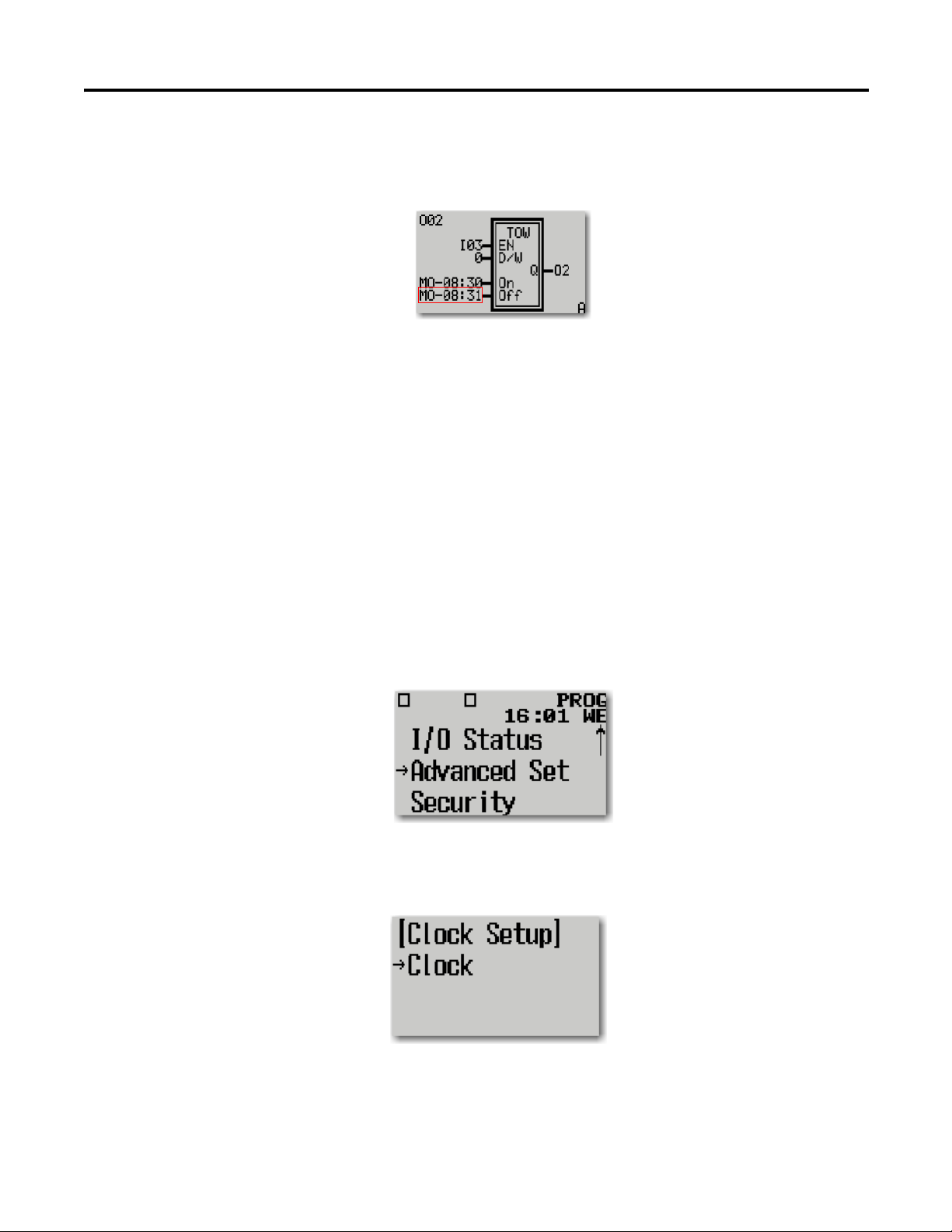
Quickstarts Appendix C
c. Press the RIGHT arrow button twice to get to the fifth digit entry in
the OFF parameter field, and press the UP arrow button once to get the
digit value of 1.
11. Press the OK button to submit the parameter changes.
A screen confirms your request to save the parameter changes. Press the
OK button to save the changes.
Test the TOW Predefined Function
The TOW instruction turns on output if the value of real-time clock is within the
range of the Day-Time setting for any of the four channels. To test the operation,
we connect a push button to I03, and a pilot light to output O02.
Set up the Clock for Testing
1. Press the ESC button to return to the Main Menu.
2. Press the DOWN arrow button thrice to go to Advanced Set. Press the
OK button.
3. Press the DOWN arrow button thrice to go to Clock Setup then press the
OK button.
Press the OK button again on Clock.
Rockwell Automation Publication 2080-UM001D-EN-E - September 2012 81

Appendix C Quickstarts
4. Press the RIGHT arrow button to navigate through Year, MM.DD, and
HH:MM fields.
Set the MM.DD field value to a date that falls on a Monday, as set in the
Configure example. Use the UP or DOWN arrow buttons to increase or
decrease the digit values on the MM.DD field.
5. Go to the HH:MM field. Change the time setting to 08:29, or a minute
before the On time set. Use the UP or DOWN arrow buttons to increase
or decrease the digit values on the HH:MM field. Press the OK button
after editing.
Proceed to the test steps described below.
Test the TOW Function
1. Press the ESC button twice to return to the Main Menu.
2. Press the UP arrow button to select Mode Switch. Press the OK button.
3. Press the DOWN arrow button once to select RUN mode. Press the OK
button.
4. Press the OK button to confirm the RUN mode selection.
5. The screen indicates that the controller is in RUN mode. Press the ESC
button to return to the Main Menu.
6. Press the DOWN arrow button once and select SR FUNCTION. Press
the OK button.
7. Press the UP arrow button twice for Output 2.
82 Rockwell Automation Publication 2080-UM001D-EN-E - September 2012

Quickstarts Appendix C
8. Press the push button connected to I03. If the value of RTC is in the range
of Day-Time setting for CHANNEL A, the pilot light turns on.
Configure Countdown (CTD)
CTD – Sample Parameter Configuration
Parameter field Configuration value
QQ00
CLK I01
LOAD I02
PV 00010
1. Power up the Micro810 controller.
The Micro810 splash screen briefly appears after power up.
2. The status display shows the PROG status, the day and time, and the I/O
status. Press the ESC and OK buttons at the same time to navigate to the
Main Menu.
3. Press the DOWN arrow button once to select SR Function. Press the OK
button. The function block for controlling Output 0 is displayed.
4. Press the RIGHT arrow button once to select the TON instruction
parameter field.
5. Press the UP arrow button three times to change to CTD instruction.
Rockwell Automation Publication 2080-UM001D-EN-E - September 2012 83

Appendix C Quickstarts
6. Press the RIGHT arrow button once to select the CLK parameter field.
This is the trigger for counting.
Press the UP arrow button once to change CLK parameter to I01.
7. Press the RIGHT arrow button once to select the LOAD parameter field.
This input reloads the preset value PV.
Press the UP arrow button once to select I02.
8. Press the RIGHT arrow button three times to move to the first non-zero
entry on the PV (Preset Value for the counter) parameter field.
a. Press the UP arrow button twice to change this digit to zero.
b. Press the RIGHT arrow button once to get to the next non-zero digit in
the PV field.
c. Press the UP arrow button three times to get the digit value of 1.
d. Press the RIGHT arrow button once to position to the next digit in the
PV field.
e. Press the UP arrow button twice to make this digit a zero.
9. Press the OK button to submit the parameter changes.
A screen confirms your request to save the parameter changes. Press the
OK button to save the changes.
Test the CTD Predefined Function
The CTD instruction decrements the counter from a given value down to 0
whenever input CLK makes a transition from low to high, and energizes the
output when CV ≤ 0. To test the operation, we connect a count push button to
I01, a load push button to I02, and a pilot light to output O00.
1. Press the ESC button to return to the Main Menu.
84 Rockwell Automation Publication 2080-UM001D-EN-E - September 2012

Quickstarts Appendix C
2. Press the UP arrow button once to select Mode Switch and press the OK
button.
3. Press the DOWN arrow button once to select RUN mode. Press the OK
button.
4. Press the OK button to confirm the RUN mode selection.
5. The screen indicates that the controller is in RUN mode. Press the ESC
button to return to the Main Menu.
6. Press the DOWN arrow button once and press the OK button to select SR
FUNCTION.
7. Press the load push button connected to I02. The current value CV reloads
to 00010, and the pilot light turns off. Then, release the load push button.
Rockwell Automation Publication 2080-UM001D-EN-E - September 2012 85

Appendix C Quickstarts
8. Press and release the count push button connected to I01. The current
value CV decrements to 00009.
Repeat the step 8 nine times, until CV decrements to 00000.
When CV = 0, the output O00 is energized, and the pilot light
turns off.
Configure TONOFF
TONOFF – Sample Parameter Configuration
Parameter field Configuration value
QQ01
IN I03
Time Resolution SS:MS
PT 15:000
PTOFF 20:000
1. Power up the Micro810 controller.
The Micro810 splash screen briefly appears after power up.
2. The status display shows the PROG mode, the day and time, and the I/O
status. Press the ESC and OK buttons at the same time to navigate to the
Main Menu.
3. Press the DOWN arrow button once to select SR Function. Press the OK
button. The function block for controlling Output 0 is displayed.
4. Press the UP arrow button once to select Output 1 (CTU).
5. Press the RIGHT arrow button once to select the CTU instruction
parameter field.
86 Rockwell Automation Publication 2080-UM001D-EN-E - September 2012

Quickstarts Appendix C
6. Press the DOWN arrow button twice to go to TONOFF instruction.
7. Press the RIGHT arrow button once to select the IN parameter field. This
input marks the start for the internal timer.
Press the UP arrow button once to change IN parameter value to I03.
8. Press the RIGHT arrow button once to select the Time-Resolution
parameter field. This input determines the unit of internal timer.
Press the DOWN arrow button once to change time setting to SS:MS.
9. Press the RIGHT arrow button once to select the first entry in PT
parameter field.
a. Press the UP arrow button once to get the digit value of 1.
b. Press the RIGHT arrow button once to select the second digit entry in
PT parameter field.
c. Press the UP arrow button five times to get the digit value of 5.
d. Press the RIGHT arrow button twice to select the fourth digit entry in
PT parameter field.
e. Press the DOWN arrow button once to get the digit a zero.
10. Press the RIGHT arrow button once to select the first digit entry in PTOF
parameter field.
a. Press the UP arrow button twice to get the digit value of 2.
b. Press the RIGHT arrow button 3 times to go to the fourth digit entry
for the PTOF parameter field.
c. Press the DOWN arrow button once to make this digit a zero.
11. Press the OK button to submit the parameter changes.
A screen confirms your request to save the parameter changes. Press the
OK button to save the changes.
Rockwell Automation Publication 2080-UM001D-EN-E - September 2012 87

Appendix C Quickstarts
Test the TONOFF Predefined Function
The TONOFF instruction starts an internal timer up to a given value PT when
input IN makes a transition from low to high, and energizes the output when
ET = PT.
Restart the internal timer up to a given value PTOF when input IN makes a
transition from high to low, and de-energize the output when EP=PTOF. To test
the operation, we connect a push button to I03, and a pilot light to output O01.
1. Press the ESC button to return to the Main Menu.
2. Press the UP arrow button once to select Mode Switch. Press THE OK
button.
3. Press the DOWN arrow button once to select RUN mode. Press the OK
button.
4. Press the OK button to confirm the RUN mode selection.
5. The screen indicates that the controller is in RUN mode. Press the ESC
button to return to the Main Menu.
6. Press the DOWN arrow button once to select SR FUNCTION. Press the
OK button.
7. Press the UP arrow button once to select Output 1.
8. Press the push button connected to I03. The elapsed time ET starts to
elapse.
9. When the current elapsed time ET = programmed time PT, the output
O01 is energized, and the pilot light turns on.
88 Rockwell Automation Publication 2080-UM001D-EN-E - September 2012

Quickstarts Appendix C
10. Release the push button connected to I03. The elapsed time ET restarts to
elapse.
When the current elapsed time ET = programmed time PTOF, the output
O01 is de-energized, and the pilot light turns off.
Configure Pulse Timing (TP)
TP – Sample Parameter Configuration
Parameter Field Configuration Value
QQ02
IN I03
Time Resolution SS:MS
PT 15:000
1. Power up the Micro810 controller.
The Micro810 splash screen briefly appears.
2. The status display shows PROG mode, the day and time, and the I/O
status. Press the ESC and OK buttons at the same time to navigate to the
Main Menu.
3. Press the DOWN arrow button once to select SR Function. Press the OK
button. The function block for controlling Output 0 is displayed.
4. Press the UP arrow button twice to select Output 2 (TOW). To switch to
TP instruction:
a. Press the RIGHT arrow button once to select the TOW instruction
parameter field.
b. Press the DOWN arrow button four times to switch to TP instruction.
5. Press the RIGHT arrow button once to select the IN parameter field. This
marks the start of the internal timer.
6. Press the RIGHT arrow button once to select the Time-Resolution
parameter field. This input determines the unit of internal timer.
Press the DOWN arrow button once to change time setting to SS:MS.
7. Press the RIGHT arrow button once to select the first entry in PT
parameter field.
a. Press the UP arrow button once to change this digit value to 1.
b. Press the RIGHT arrow button once to select the second digit entry in
PT parameter field.
c. Press the UP arrow button five times to change this digit value to 5.
Rockwell Automation Publication 2080-UM001D-EN-E - September 2012 89

Appendix C Quickstarts
d. Press the RIGHT arrow button twice to select the fourth digit entry in
PT parameter field.
e. Press the DOWN arrow button once to get the digit value of zero.
8. Press the OK button to submit the parameter changes.
A screen confirms your request to save the parameter changes. Press the
OK button to save the changes.
Test the TP Predefined Function
The TP instruction starts an internal timer when input IN makes a transition
from low to high, and energizes the output at the same time. When the elapsed
time ET increments up to the given value PT, it de-energizes the output. To test
the operation, we connect a push button to I03, and a pilot light to output O02.
1. Press the ESC button to return to the Main Menu.
2. Press the UP arrow button to select Mode Switch. Press the OK button.
3. Press the DOWN arrow button to select RUN mode. Press the OK
button.
4. Press the OK button to confirm the RUN mode selection.
5. The screen indicates that the controller is in RUN mode. Press the ESC
button to return to the Main Menu.
6. Press the DOWN arrow button to select SR FUNCTION. Press the OK
button.
7. Press the UP arrow button twice to select Output 2.
90 Rockwell Automation Publication 2080-UM001D-EN-E - September 2012

Quickstarts Appendix C
8. Press the push button connected to I03. The elapsed time ET starts to
elapse and the pilot light turns on.
When the current elapsed time ET = programmed time PT, the output
O02 is de-energized, and the pilot light turns off.
Configure TOF
TOF – Sample Parameter Configuration
Parameter field Config value
QQ03
IN I02
Time Resolution SS:MS
PT 15:000
1. Power up the Micro810 controller.
The Micro810 splash screen briefly appears after power up.
2. The status display shows PROG mode, the day and time, and the I/O
status. Press the ESC and OK buttons at the same time to navigate to the
Main Menu.
3. Press the DOWN arrow button once to select SR Function. Press the OK
button. The function block for controlling Output 0 is displayed.
4. Press the DOWN arrow button once to select Output 3.
a. Press the RIGHT arrow button once to select the DOY instruction
parameter field.
5. Press the UP arrow button once to go to TOF instruction.
Rockwell Automation Publication 2080-UM001D-EN-E - September 2012 91

Appendix C Quickstarts
6. Press the RIGHT arrow button once to select the IN parameter field. This
marks the start for the Off-delay timer.
Press the DOWN arrow button four time to change IN parameter value to
I02.
7. Press the RIGHT arrow button once to select the Time-Resolution
parameter field. This input determines the unit of Off-delay timer.
Press the DOWN arrow button once to change time parameter setting
to SS:MS.
8. Press the RIGHT arrow button once to select the first digit entry for the
PT parameter field.
a. Press the UP arrow button once to get the digit value of 1.
b. Press the RIGHT arrow button once to select the second entry in PT
parameter field.
c. Press the UP arrow button five times to get the digit value of 5.
d. Press the RIGHT arrow button twice to select the fourth digit entry in
PT parameter field.
e. Press the DOWN arrow button once to get the digit value of zero.
9. Press the OK button to submit the parameter changes.
A screen confirms your request to save the parameter changes. Press the
OK button to save the changes.
Test the TOF Predefined Function
The TOF instruction energizes the output when input IN makes a transition
from low to high. Then, it starts the Off-delay timer when input IN makes a
transition from high to low. When the elapsed time ET increments up to the
92 Rockwell Automation Publication 2080-UM001D-EN-E - September 2012
