Rockwell Automation 1784-PCMK User Manual

PCMK
Communication
Card
Catalog Number 1784-PCMK
User Manual

Important User Information
Solid state equipment has operational characteristics differing from those of electromechanical equipment. Safety Guidelines for the Application, Installation and Maintenance of Solid State Controls (publication SGI-1.1 available from your local Rockwell Automation sales office or online at http://literature.rockwellautomation.com) describes some important differences between solid state equipment and hard-wired electromechanical devices. Because of this difference, and also because of the wide variety of uses for solid state equipment, all persons responsible for applying this equipment must satisfy themselves that each intended application of this equipment is acceptable.
In no event will Rockwell Automation, Inc. be responsible or liable for indirect or consequential damages resulting from the use or application of this equipment.
The examples and diagrams in this manual are included solely for illustrative purposes. Because of the many variables and requirements associated with any particular installation, Rockwell Automation, Inc. cannot assume responsibility or liability for actual use based on the examples and diagrams.
No patent liability is assumed by Rockwell Automation, Inc. with respect to use of information, circuits, equipment, or software described in this manual.
Reproduction of the contents of this manual, in whole or in part, without written permission of Rockwell Automation, Inc., is prohibited.
Throughout this manual, when necessary, we use notes to make you aware of safety considerations.
|
|
|
|
|
|
|
|
|
|
|
|
WARNING |
|
|
Identifies information about practices or circumstances that can cause an explosion in |
||||||
|
|
|
|
|
|
|
|
|
|
|
|
|
|
|
|
|
|
|
|
|
a hazardous environment, which may lead to personal injury or death, property |
|
|
|
|
|
|
|
|
|
|
damage, or economic loss. |
|
|
|
|
|
|
|
|
|
|
|
|
|
|
|
|
|
|
|
|
|
|
|
|
|
|
|
|
|
|
|
|
|
|
|
|
|
|
|
|
|
|
|
Identifies information that is critical for successful application and understanding of |
|
IMPORTANT |
|
||||||||
|
|
|
the product. |
|||||||
|
|
|
|
|
|
|
|
|
|
|
|
|
|
|
|
|
|
|
|
|
|
|
|
|
|
|
|
|
|
|
|
|
|
ATTENTION |
|
|
|
Identifies information about practices or circumstances that can lead to personal injury |
|||||
|
|
|
|
|
|
|
|
|
|
|
|
|
|
|
|
|
|
|
|
|
or death, property damage, or economic loss. Attentions help you to identify a hazard, |
|
|
|
|
|
|
|
|
|
|
avoid a hazard, and recognize the consequences. |
|
|
|
|
|
|
|
|
|
||
|
|
|
|
|
|
|
|
|
|
|
|
|
|
|
|
|
|
|
|
||
|
|
|
|
|
|
|
|
|
|
|
|
SHOCK HAZARD |
|
|
|
|
|||||
|
|
|
|
|
|
|
|
|
|
Labels may be on or inside the equipment, for example, a drive or motor, to alert |
|
|
|
|
|
|
|
|
|
||
|
|
|
|
|
|
|
|
|
|
people that dangerous voltage may be present. |
|
|
|
|
|
|
|
||||
|
|
|
|
|
|
|
|
|
||
|
|
|
|
|
|
|
||||
|
|
|
|
|
|
|
|
|
|
|
|
BURN HAZARD |
|
|
|
||||||
|
|
|
|
|
|
|
|
|
|
Labels may be on or inside the equipment, for example, a drive or motor, to alert |
|
|
|
|
|
|
|
|
|
|
|
|
|
|
|
|
|
|
|
|
|
people that surfaces may reach dangerous temperatures. |
|
|
|
|
|
|
|
|
|
|
|
|
|
|
|
|
|
|
|
|
|
|

Environment and Enclosure
ATTENTION |
Environment and Enclosure |
||
|
|||
|
|
|
This equipment is intended for use in a Pollution Degree 2 industrial |
|
|
|
environment, in overvoltage Category II applications (as defined in IEC |
|
|
|
publication 60664-1), at altitudes up to 2000 meters (6562 ft.) without derating. |
|
|
|
|
|
|
|
|
|
|
|
This equipment is considered Group 1, Class A industrial equipment according |
|
|
|
to IEC/CISPR Publication 11. Without appropriate precautions, there may be |
|
|
|
potential difficulties ensuring electromagnetic compatibility in other |
|
|
|
environments due to conducted as well as radiated disturbance. |
|
|
|
This equipment is supplied as open-type equipment. It must be mounted within |
|
|
|
an enclosure that is suitably designed for those specific environmental |
|
|
|
conditions that will be present and appropriately designed to prevent personal |
|
|
|
injury resulting from accessibility to live parts. The enclosure must have suitable |
|
|
|
flame-retardant properties to prevent or minimize the spread of flame, |
|
|
|
complying with a flame spread rating of 5VA, V2, V1, V0 (or equivalent) if |
|
|
|
non-metallic. |
|
|
|
Subsequent sections of this publication may contain additional information |
|
|
|
regarding specific enclosure type ratings that are required to comply with |
|
|
|
certain product safety certifications. |
|
|
|
Besides this publication, see: |
•Industrial Automation Wiring and Grounding Guidelines, for additional installation requirements, Allen-Bradley publication 1770-4.1.
•NEMA Standards publication 250 and IEC publication 60529, as applicable, for explanations of the degrees of protection provided by different types of enclosure.

Prevent Electrostatic Discharge
ATTENTION |
Prevent Electrostatic Discharge |
||
|
|||
|
|
|
This equipment is sensitive to electrostatic discharge, which can cause internal |
|
|
|
damage and affect normal operation. Follow these guidelines when you handle |
|
|
|
this equipment: |
|
|
|
|
|
|
|
|
• Touch a grounded object to discharge potential static.
• Wear an approved grounding wriststrap.
• Do not touch connectors or pins on component boards.
• Do not touch circuit components inside the equipment.
• Use a static-safe workstation, if available.
• Store the equipment in appropriate static-safe packaging when not in use.
Allen-Bradley, ControlLogix, DH+, SLC, RSLogix, RSLogix 5, RSLogix 500, RSLogix 5000, PLC-2, PLC-3, PLC-5,
SLC 500, SLC 5/03, INTERCHANGE, PanelBuilder, WINtelligent LINX, Rockwell Automation, RSNetWorx, and RSLinx are trademarks of Rockwell Automation, Inc.
Trademarks not belonging to Rockwell Automation are property of their respective companies.

Table of Contents
About The Manual . . . . . . . . . . . . . . . . . . . . . . . . . . . . . . . . . . P-1
Introduction . . . . . . . . . . . . . . . . . . . . . . . . . . . . . . . . . . . . P-1
Audience . . . . . . . . . . . . . . . . . . . . . . . . . . . . . . . . . . . . . . P-1
Are You Using Cardware? . . . . . . . . . . . . . . . . . . . . . . . . . . P-1
Abbreviations . . . . . . . . . . . . . . . . . . . . . . . . . . . . . . . . . . . . . P-2
Conventions. . . . . . . . . . . . . . . . . . . . . . . . . . . . . . . . . . . . . . . P-2
Summary of Changes
Chapter 1
About the PCMK/B Card
What’s in This Chapter? . . . . . . . . . . . . . . . . . . . . . . . . . . . . . . 1-1 What is PCMCIA? . . . . . . . . . . . . . . . . . . . . . . . . . . . . . . . . . . . 1-1 What is a PC Card? . . . . . . . . . . . . . . . . . . . . . . . . . . . . . . . . . . 1-1 Architecture . . . . . . . . . . . . . . . . . . . . . . . . . . . . . . . . . . . . 1-2 What’s the PCMK Card? . . . . . . . . . . . . . . . . . . . . . . . . . . . . . . 1-3 Enhancements to the 1784-PCMK/ B Card . . . . . . . . . . . . . . . . . 1-4
Chapter 2
Pre-installation Procedures
What’s in This Chapter? . . . . . . . . . . . . . . . . . . . . . . . . . . . . . . 2-1
Verify Your Package Contents. . . . . . . . . . . . . . . . . . . . . . . . . . 2-1
Determine Your Operating System and Software . . . . . . . . . . . . 2-2
Windows 3. x. or MS-DOS Operating System . . . . . . . . . . . . 2-2
Windows 95/98 Operating Systems . . . . . . . . . . . . . . . . . . . 2-3
Windows NT Operating System. . . . . . . . . . . . . . . . . . . . . . 2-3
Windows 2000 Operating System . . . . . . . . . . . . . . . . . . . . 2-3
Chapter 3
Install the RSIPCMK Driver for the Windows 95/98 Operating Systems
What’s in This Chapter? . . . . . . . . . . . . . . . . . . . . . . . . . . . . . . 3-1 Locate the RSIPCMK Windows 95/98 1784-PCMK Driver . . . . . . 3-1 Install the Driver . . . . . . . . . . . . . . . . . . . . . . . . . . . . . . . . . . . 3-3 Run the PCMKinfo Program . . . . . . . . . . . . . . . . . . . . . . . . . . . 3-6 Stop the PCMCIA Card in the Windows 95 /98 Operating System 3-7
Publication 1784-UM519C-EN-P - September 2006

TOC-ii Table of Contents
Remove and Unistall the RSIPCMK Plug and Play Driver . . . . . . 3-7
Troubleshoot the Card . . . . . . . . . . . . . . . . . . . . . . . . . . . . . . . 3-8
Hearing Multiple Tones. . . . . . . . . . . . . . . . . . . . . . . . . . . . 3-8
Memory Manager Conflicts . . . . . . . . . . . . . . . . . . . . . . . 3-8
Errors After You Remove EMM . . . . . . . . . . . . . . . . . . . . . . 3-9
PC Card Icon . . . . . . . . . . . . . . . . . . . . . . . . . . . . . . . . . . . . . 3-10
Chapter 4
Install the 1784-PCMK Driver for the Windows NT Operating System
What’s in This Chapter? . . . . . . . . . . . . . . . . . . . . . . . . . . . . . . 4-1 Locate the Windows NT Driver . . . . . . . . . . . . . . . . . . . . . . . . 4-1
Chapter 5 Install the 1784-PCMK Driver for Windows 2000/XP
What’s in This Chapter? . . . . . . . . . . . . . . . . . . . . . . . . . . . . . . 5-1 Locate the Windows 2000/XP 1784-PCMK Driver. . . . . . . . . . . . 5-1 Download the 1784-PCMK Driver . . . . . . . . . . . . . . . . . . . . 5-2 Install the Driver . . . . . . . . . . . . . . . . . . . . . . . . . . . . . . . . . . . 5-2 1784-PCMK Hardware Properties . . . . . . . . . . . . . . . . . . . . . . . 5-6 General Properties . . . . . . . . . . . . . . . . . . . . . . . . . . . . . . . 5-8 Resources Properties. . . . . . . . . . . . . . . . . . . . . . . . . . . . . . 5-9 Navigate to Device Manager . . . . . . . . . . . . . . . . . . . . . . . . . . 5-10 Eject the 1784-PCMK Card . . . . . . . . . . . . . . . . . . . . . . . . . . . 5-13 Unsafe Removal of Card . . . . . . . . . . . . . . . . . . . . . . . . . . 5-14 Update the 1784-PCMK Driver . . . . . . . . . . . . . . . . . . . . . . . . 5-15 Show the Card Unplug/Eject Icon on the Taskbar . . . . . . . . . . 5-16
Chapter 6
Insert and Remove the PCMK Card
What’s in This Chapter? . . . . . . . . . . . . . . . . . . . . . . . . . . . . . . 6-1
Insert the PCMK Card . . . . . . . . . . . . . . . . . . . . . . . . . . . . . . . . 6-2
Remove the PCMK Card . . . . . . . . . . . . . . . . . . . . . . . . . . . . . . 6-4
Publication 1784-UM519C-EN-P - September 2006

Table of Contents |
TOC-iii |
|
|
Chapter 7
Choose and Connect a PCMK Cable
What’s in This Chapter? . . . . . . . . . . . . . . . . . . . . . . . . . . . . . . 7-1
Determine the Required Cable . . . . . . . . . . . . . . . . . . . . . . . . . 7-1
Attach the Wedge. . . . . . . . . . . . . . . . . . . . . . . . . . . . . . . . . . . 7-3
Connect the Cable . . . . . . . . . . . . . . . . . . . . . . . . . . . . . . . . . . 7-6
Remove the Cable . . . . . . . . . . . . . . . . . . . . . . . . . . . . . . . . . 7-12
Glossary
Appendix
Specifications
Loopback Connector Pin Assignments. . . . . . . . . . . . . . . . . . . A-3
DH+ Specifications-link Communication Rate . . . . . . . . . . . . . A-4
Index
Publication 1784-UM519C-EN-P - September 2006

TOC-iv Table of Contents
Publication 1784-UM519C-EN-P - September 2006

Preface
About The Manual
Introduction
This manual describes how to install, configure, and troubleshoot the PCMK/B Communication card (cat. no. 1784-PCMK/B). Throughout the manual, we refer to this product as the PCMK card, or the
PCMK/B card.
Audience
The information in this manual is intended for users who are:
•familiar with the Windows 2000, Windows NT, Windows 98, and Windows 95 operating systems.
•experienced with one or more of these Allen-Bradley products: PLC-2, PLC-3, PLC-5, PLC-5/250, SLC 500, or ControlLogix family of programmable controllers, or any other products that communicate with the PCMK card.
Are You Using Cardware?
Refer to the Using the 1784-PCMK card with Cardware Release Note, Publication 1784-RN039, for specific information about using the PCMK card with the Windows 3.1 operating system, MS-DOS, and Cardware. You can access Cardware information at http://www.ab.com.
Publication 1784-UM519C-EN-P - September 2006

P-2 Preface
Abbreviations
Throughout this manual, we abbreviate some terms. Use this table to become familiar with our terminology.
This is the abbreviation: |
For: |
|
|
PCMCIA |
Personal Computer Memory Card International Association |
|
|
IRQ |
Interrupt Request |
|
|
PC |
Personal Computer |
|
|
Conventions
We use these conventions in this manual:
Screen displays and prompts are shown as:
Click Next to continue with the installation
Text that you type is shown as: a:\install c:
Other actions to be performed are shown as:
Click the Memory tab.
Publication 1784-UM519C-EN-P - September 2006

Summary of Changes
This release of the 1784-PCMK installation instructions contains new and updated information about obtaining the PCMK drivers. We use revision bars to call your attention to new or revised information. You will see change bars, as shown to the left of this paragraph, throughout this manual to help you quickly identify revisions.
Publication 1784-UM519C-EN-P - September 2006

SOC-2 Summary of Changes
Notes:
Publication 1784-UM519C-EN-P - September 2006

Chapter 1
About the PCMK/B Card
What’s in This Chapter?
Read this chapter to familiarize yourself with PCMCIA technology
and the PCMK card.
Topic |
Page |
|
|
What is PCMCIA? |
1-1 |
|
|
What is a PC Card? |
1-1 |
|
|
What’s the PCMK Card? |
1-3 |
|
|
PC Card Architecture |
1-2 |
|
|
Enhancements to the 1784-PCMK/ B Card |
1-4 |
|
|
What is PCMCIA?
The Personal Computer Memory Card International Association (PCMCIA) is an organization that defines standards for connecting peripherals to laptop or notebook computers. The standard ISA, EISA, PCI, and VLB buses are too large for laptop computers; the PCMCIA PC Card is an accepted notebook standard.
Rockwell Automation is a registered member of PCMCIA and developed the PCMK Communication Card (cat. no. 1784-PCMK/B) under the PC card 95 standard – February 1995.
What is a PC Card?
Since personal computers have become smaller, a need for smaller storage media developed. The PC card is a small form-factor adapter that adds memory, storage, and I/O capabilities to these smaller computers.
All PC cards measure the same length and width, 54.0 mm x 85.6 mm (2.13 in. x 3.37 in.), but differ in thickness at the center. The thickness at the connector end and along the rails is the same for all types of PC cards.
Publication 1784-UM519C-EN-P - September 2006
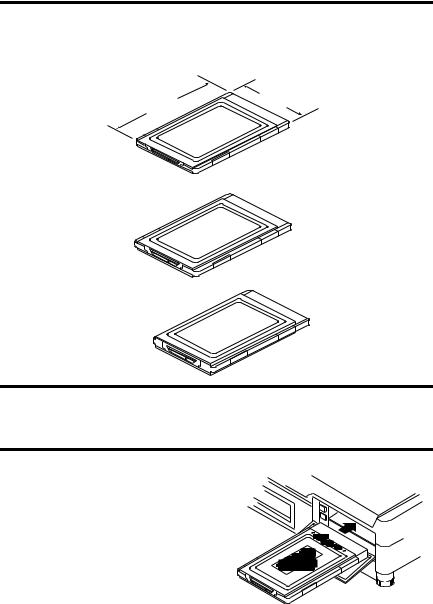
1-2 About the PCMK/B Card
Architecture
Currently, there are three types of PC cards. The 1784-PCMK card is a Type II card.
Type I
3.3 mm Thick
Type II
5.0 mm Thick
Type III
10.5 mm Thick
19911
54 mm (2.13 in.)
85.6 mm (3.37 in.)
Data storage, such as
Flash memory cards
I/O such as modem, LAN, and host communications
Data storage or I/O capabilities that require more space, such as rotation media and wireless communication devices
IMPORTANT |
If the PCMCIA slot in your computer is thick enough to |
|
accommodate a Type III card, then it can also accommodate a |
||
|
||
|
Type I or II card. |
All three types of PC cards use the same 68-pin connector. The pins are in two parallel rows of 34 pins. When inserted into the PCMCIA slot on your computer, the connector mates with a single molded socket.
19873
Publication 1784-UM519C-EN-P - September 2006
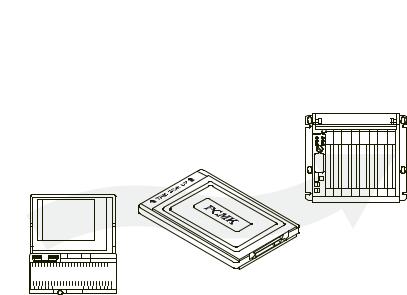
About the PCMK/B Card |
1-3 |
|
|
What’s the PCMK Card?
The PCMK/B card is a PCMCIA Type II form-factor card that allows a notebook computer to interface with other devices on both DH+, DH485, and remote I/O communication networks.
|
|
|
|
|
|
|
|
|
|
|
|
|
|
|
|
|
|
|
|
|
|
|
|
|
|
|
|
|
|
|
|
|
|
|
|
|
|
|
|
|
|
|
|
|
|
|
|
|
|
|
|
|
|
19865 |
|
|
|
|
|
|
|
|
|
|
|
|
|
|
|
|
|
|
|
|
|
|
|
|
|
|
|
|
|
|
|
|
|
|
|
|
|
|
|
|
|
|
|
|
|
|
|
|
|
|
|
|
|
|
|
|
|
|
|
|
|
|
|
|
|
|
|
|
|
|
|
|
|
|
|
|
|
|
|
|
|
|
|
|
|
|
|
|
|
|
|
|
|
|
|
|
|
|
|
|
|
|
|
|
|
|
|
|
|
|
|
|
|
|
|
|
|
|
|
|
|
|
|
|
|
|
|
|
|
|
|
|
|
|
|
|
|
|
|
|
|
|
|
|
|
|
|
|
|
|
|
|
|
Your computer must be PCMCIA 2.1 compliant to support the |
|||||||||||
IMPORTANT |
||||||||||||||||||||||||||||||||||||||||||||||||||||||
|
|
|
|
|
|
|
|
|
|
|
|
|
|
|
|
|
|
|
|
|
|
|
|
|
|
|
|
|
|
|
|
|
|
|
|
|
|
|
|
|
|
|
PCMK/ B card. Refer to the documentation supplied with your |
|||||||||||
|
|
|
|
|
|
|
|
|
|
|
|
|
|
|
|
|
|
|
|
|
|
|
|
|
|
|
|
|
|
|
|
|
|
|
|
|
|
|
|
|
|
|
computer to determine whether or not it is compliant. |
|||||||||||
|
|
|
|
|
|
|
|
|
|
|
|
|
|
|
|
|
|
|
|
|
|
|
|
|
|
|
|
|
|
|
|
|
|
|
|
|
|
|
|
|
|
|
|
|
|
|
|
|
|
|
|
|
|
|
Publication 1784-UM519C-EN-P - September 2006
1-4 About the PCMK/B Card
Enhancements to the 1784-PCMK/ B Card
The 1784-PCMK/B card contains new enhancements that were not contained in the 1784-PCMK/A card. The PCMK/B card:
•is a 16-bit card.
•connects with a new series of cables using locking connectors.
•will work with newer notebook computers that use PCI bus technology.
•has new updated drivers.
•can be used in conjunction with the PCMK/A card.
Dual PCMK cards are not supported on all operating systems. Refer to specific operating system chapters for details.
•contains DH+ support at 230 Kbps.
•contains remote I/O scanner capabilities.
IMPORTANT |
The PCMK/B card will not connect with the Series A cables. |
|
Please verify that you are using the correct Series B cables when |
||
|
||
|
connecting to the PCMK/ B card. |
|
|
|
Publication 1784-UM519C-EN-P - September 2006

Chapter 2
Pre-installation Procedures
What’s in This Chapter?
Read this chapter to prepare to install your PCMK card.
Topic |
Page |
|
|
Verify Your Package Contents |
2-1 |
|
|
Determine Your Operating System and Software |
2-2 |
|
|
Determine Your Operating System and Software |
2-2 |
|
|
Verify Your Package Contents
Be certain that you have receive the appropriate items, based on the catalog number used when ordering, and the list below before you discard any packing material. If an item is missing or incorrect, contact your local distributor or Rockwell Automation representative.
|
Quantity: |
Description: |
Catalog/Publication |
Notes: |
|
||||
|
|
|
Number: |
|
|
|
|
|
|
|
1 |
PCMK Communication Card |
1784-PCMK/B |
|
|
|
|||
|
|
|
|
|
|
1 |
PCM5/B Communication Cable |
1784-PCM5/B |
Use with 1784-PCMC only |
|
||||
|
|
|
|
|
|
1 |
PCM6/B Communication Cable |
1784-PCM6/B |
Use with 1784-PCMCI only |
|
||||
|
|
|
|
|
|
1 |
PCMK Communication Card User |
1784-UM519 |
|
|
|
|||
|
|
Manual |
|
|
|
|
|
|
|
Publication 1784-UM519C-EN-P - September 2006
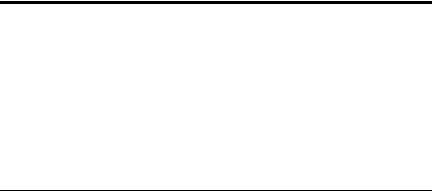
2-2 Pre-installation Procedures
Determine Your Operating System and Software
Before you can begin to install your PCMK card, determine the operating system and software packages with which you will be communicating.
Windows 3. x. or MS-DOS Operating System
Refer to the Install the PCMK driver for DOS/Windows 3.x release note, publication 1784-RN039, for specific information about using the PCMK card with the Windows 3.x or MS-DOS operating systems.
If you are using Windows 3. x or DOS operating |
You should install |
systems with |
|
|
|
6200 Series Software (includes PLC-2, |
Card and socket services software. |
PLC-3, PLC-5, and PLC-5/ 250 controllers) without |
We recommend you upgrade to A.I. or RSLogix |
INTERCHANGE software and with other PC cards |
software. |
|
|
6200 PLC-5 controller with INTERCHANGE software |
PCMKINIT enabler plus the card and socket service |
|
software your computer manufacturer recommends. |
|
|
all other DOS-based software |
PCMKINIT enabler plus the card and socket service |
|
software your computer manufacturer recommends. |
|
|
Card and socket services software will not work on systems with Cardbus hardware. To find out if you have Cardbus controllers, contact your computer manufacturer. If you do not have Cardbus controllers, you need to get MS-DOS card and socket services software from your computer manufacturer.
Publication 1784-UM519C-EN-P - September 2006

Pre-installation Procedures |
2-3 |
|
|
Windows 95/98 Operating Systems
Install the RSIPCMK driver if you are using:
•Software compatible with the Windows 98 operating system, such as:
–A.I.- Series, RSLogix 5 software
–RSLogix 500 software
–RSLogix 5000 software
–PanelBuilder software
–INTERCHANGE software, version 6.0.5 or later
–WINtelligent LINX software, version 5.20 or later
–RSLinx software
–6200 PLC- 5 or 5/ 250 controllers with INTERCHANGE or RSLinx software
•Windows 98 operating system
Only software products that communicate through RSLinx are supported on the Windows 98 operating system.
Refer to Chapter 3 for specific instructions on the Windows 95/98 operating system.
Windows NT Operating System
The Windows NT driver for the PCMK card is built into RSLinx software, version 1.7 or later. Rockwell Automation has published detailed instructions for configuring this driver. Refer to Chapter 4 for specific instructions.
Windows 2000 Operating System
If you are using the Windows 2000 operating system, the driver ships with RSLinx software version 2.2 or later. Refer to Chapter 5 for specific instructions.
Publication 1784-UM519C-EN-P - September 2006

2-4 Pre-installation Procedures
Notes:
Publication 1784-UM519C-EN-P - September 2006

Chapter 3
Install the RSIPCMK Driver for the Windows 95/98 Operating Systems
What’s in This Chapter?
Refer to this chapter to perform the following:
Topic |
Page |
|
|
Locate the RSIPCMK Windows 95/98 1784-PCMK |
3-1 |
Driver |
|
|
|
Install the Driver |
3-3 |
|
|
Run the PCMKinfo Program |
3-6 |
|
|
Stop the PCMCIA Card in the Windows 95 /98 |
3-7 |
Operating System |
|
|
|
Remove and Unistall the RSIPCMK Plug and Play |
3-7 |
Driver |
|
|
|
Troubleshoot the Card |
3-8 |
|
|
The instructions in this chapter assume that you are using the Windows 95/98 operating systems.
The screens (dialogs) shown in this chapter are taken from the Windows 95/ B operating system. If you are using another version of the Windows 95 or Windows 98 operating systems, your dialogs may be different.
Locate the RSIPCMK Windows 95/98 1784-PCMK Driver
There are two ways to obtain the 1784-PCMK driver. The driver is located:
•on the RSLinx software version 2.20.107 or later product CD, located in the PnPDrivers folder.
•or visit http://support.rockwellautomation.com, then select Technical Support.
Publication 1784-UM519C-EN-P - September 2006

3-2 Install the RSIPCMK Driver for the Windows 95/98 Operating Systems
ATTENTION |
If you already have a Series A PCMK card and it is properly |
|||
configured with a driver version earlier than version 2.0, you |
||||
|
|
|
||
|
|
|
must remove the earlier RSIPCMK driver from your computer |
|
|
|
|
before you install a later version. The new RSIPCMK driver |
|
|
|
|
supports both cards. Refer to Troubleshoot the Card on page |
|
|
|
|
||
|
|
|
||
|
|
|
3-8. |
|
You must have version 2.0 or later of the RSIPCMK driver for the PCMK/B card.
The RSIPCMK driver is available for all programs compatible with the Windows 95 operating system except:
•6200 PLC-5 and PLC-5/250 software without INTERCHANGE software
•RSLinx software
IMPORTANT |
The services provided by the RSIPCMK driver are available only |
|
while the Windows 95/98 operating systems are running. If you |
||
|
||
|
restart the computer in MS-DOS mode, the PCMCIA support is |
|
|
not loaded. |
If you are using the Windows 98 operating system, install the RSIPCMK driver. Only software products that communicate through RSLinx software are supported on the Windows 98 operating system.
This driver works with the Windows 95/98 Plug and Play functionality, which allows the system to immediately recognize the PCMK card upon insertion. It automatically determines and assigns available resources to the PCMK card for you. These resources are the dual-port memory and interrupt level of the PCMK card.
The resources can be different every time you start the system. The system keeps track of all the resources for you.
Publication 1784-UM519C-EN-P - September 2006

Install the RSIPCMK Driver for the Windows 95/98 Operating Systems |
3-3 |
|
|
Install the Driver
Perform these steps after you insert the PCMK card into a PCMCIA slot in your computer. Refer to Chapter 6, Insert and Remove the PCMK Card, for further information. After you insert the PCMK card, the system will detect the hardware and begin to build the driver information needed to run the hardware.
1.Obtain the driver from the RSLinx software CD or the Rockwell Automation Website at http://support.rockwellautomation.com.
Because the driver has not been loaded, you see this dialog:
Publication 1784-UM519C-EN-P - September 2006

3-4 Install the RSIPCMK Driver for the Windows 95/98 Operating Systems
2. Click Next. The system displays:
3.Click Finish.
4.Click OK.
Publication 1784-UM519C-EN-P - September 2006

Install the RSIPCMK Driver for the Windows 95/98 Operating Systems |
3-5 |
|
|
The following message might display.
5.In the Copy files from box, specify the location from which you are copying the files.
6.Click OK.
The operating system loads the appropriate driver and continues with its startup procedures. A dialog may appear that states the file to be copied is older than the one already on your computer. If this is the case, click Yes to keep the newer file.
Publication 1784-UM519C-EN-P - September 2006
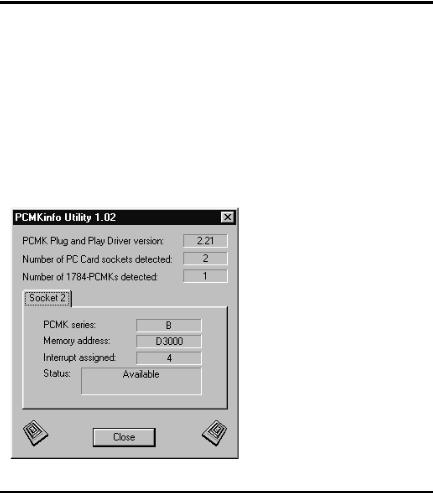
3-6 Install the RSIPCMK Driver for the Windows 95/98 Operating Systems
Run the PCMKinfo Program
PCMKinfo is a utility program that allows you to verify the installation of the RSIPCMK driver and the PCMK card. We recommend you run this utility after installing the PCMK card and the driver, so you can make sure the components are working smoothly.
To run the PCMKinfo program, follow the steps below.
1.Access the Control Panel by selecting Start Settings Control Panel.
2.Double-click the PCMKinfo program icon.
If you are using a 16-bit
communication package such as
WinLinx or INTERCHANGE
software, the socket number you
use when configuring the
software is one less than the
number specified by PCMKINFO.
This is because Microsoft
changed the numbering
convention when going from
Windows 3.x to Windows 95
operating systems.
IMPORTANT |
If you have two PCMK cards, there is a Socket tab for each card. |
|
Also, the memory address displayed by the PCMKinfo utility is |
||
|
||
|
the linear address. This address might differ from the address |
|
|
viewed in other software packages. |
|
|
|
Publication 1784-UM519C-EN-P - September 2006
