Schneider Electric NBACS1356, NBRK0250, NBACS125 User Manual
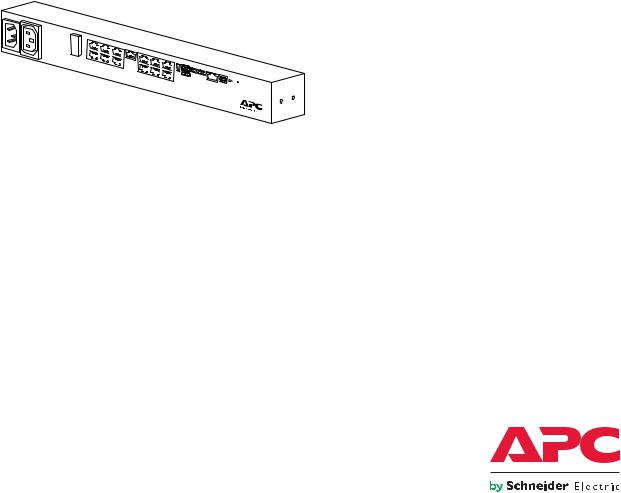
NetBotz®
Rack Monitor 250
User Guide
NBRK0250
NBACS125
NBACS1356
990-9890D
Publication Date: October 2018
TM
APC by Schneider Electric Legal Disclaimer
The information presented in this manual is not warranted by APC by Schneider Electric to be authoritative, error free, or complete. This publication is not meant to be a substitute for a detailed operational and site specific development plan. Therefore, APC by Schneider Electric assumes no liability for damages, violations of codes, improper installation, system failures, or any other problems that could arise based on the use of this Publication.
The information contained in this Publication is provided as is and has been prepared solely for the purpose of evaluating data center design and construction. This Publication has been compiled in good faith by APC by Schneider Electric. However, no representation is made or warranty given, either express or implied, as to the completeness or accuracy of the information this Publication contains.
IN NO EVENT SHALL APC BY SCHNEIDER ELECTRIC, OR ANY PARENT, AFFILIATE OR SUBSIDIARY COMPANY OF APC BY SCHNEIDER ELECTRIC OR THEIR RESPECTIVE OFFICERS, DIRECTORS, OR EMPLOYEES BE LIABLE FOR ANY DIRECT, INDIRECT, CONSEQUENTIAL, PUNITIVE, SPECIAL, OR INCIDENTAL DAMAGES (INCLUDING, WITHOUT LIMITATION, DAMAGES FOR LOSS OF BUSINESS, CONTRACT, REVENUE, DATA, INFORMATION, OR BUSINESS INTERRUPTION) RESULTING FROM, ARISING OUT, OR IN CONNECTION WITH THE USE OF, OR INABILITY TO USE THIS PUBLICATION OR THE CONTENT, EVEN IF APC BY SCHNEIDER ELECTRIC HAS BEEN EXPRESSLY ADVISED OF THE POSSIBILITY OF SUCH DAMAGES. APC BY SCHNEIDER ELECTRIC RESERVES THE RIGHT TO MAKE CHANGES OR UPDATES WITH RESPECT TO OR IN THE CONTENT OF THE PUBLICATION OR THE FORMAT THEREOF AT ANY TIME WITHOUT NOTICE.
Copyright, intellectual, and all other proprietary rights in the content (including but not limited to software, audio, video, text, and photographs) rests with APC by Schneider Electric or its licensors. All rights in the content not expressly granted herein are reserved. No rights of any kind are licensed or assigned or shall otherwise pass to persons accessing this information.
This Publication shall not be for resale in whole or in part.

Table of Contents
Introduction ............................................................................................................ |
1 |
Types of User Accounts . . . . . . . . . . . . . . . . . . . . . . . . . . . . . . . . . . . . . . . . . . . . . . . . . . .2 Watchdog Features . . . . . . . . . . . . . . . . . . . . . . . . . . . . . . . . . . . . . . . . . . . . . . . . . . . . . .2
Network interface watchdog mechanism . . . . . . . . . . . . . . . . . . . . . . . . . . . . . . .2 Resetting the network timer . . . . . . . . . . . . . . . . . . . . . . . . . . . . . . . . . . . . . . . . .2
Getting Started . . . . . . . . . . . . . . . . . . . . . . . . . . . . . . . . . . . . . . . . . . . . . . . . . . . . . . . . . .3
Access . . . . . . . . . . . . . . . . . . . . . . . . . . . . . . . . . . . . . . . . . . . . . . . . . . . . . . . . .3 Automatic logout . . . . . . . . . . . . . . . . . . . . . . . . . . . . . . . . . . . . . . . . . . . . . . . . . .3 Security lockout . . . . . . . . . . . . . . . . . . . . . . . . . . . . . . . . . . . . . . . . . . . . . . . . . .3 Recover from a lost password . . . . . . . . . . . . . . . . . . . . . . . . . . . . . . . . . . . . . . .4
Command Line Interface........................................................................................ |
5 |
How to Access the CLI . . . . . . . . . . . . . . . . . . . . . . . . . . . . . . . . . . . . . . . . . . . . . . . . . . . .5
Local access . . . . . . . . . . . . . . . . . . . . . . . . . . . . . . . . . . . . . . . . . . . . . . . . . . . . .5 Remote access through Telnet . . . . . . . . . . . . . . . . . . . . . . . . . . . . . . . . . . . . . . .6 Remote access through SSH . . . . . . . . . . . . . . . . . . . . . . . . . . . . . . . . . . . . . . . .6
About the Main Screen. . . . . . . . . . . . . . . . . . . . . . . . . . . . . . . . . . . . . . . . . . . . . . . . . . . .6 How to use the CLI. . . . . . . . . . . . . . . . . . . . . . . . . . . . . . . . . . . . . . . . . . . . . . . . . . . . . . .8
Command help syntax . . . . . . . . . . . . . . . . . . . . . . . . . . . . . . . . . . . . . . . . . . . . .8 Command response codes . . . . . . . . . . . . . . . . . . . . . . . . . . . . . . . . . . . . . . . . . .9 Argument quoting . . . . . . . . . . . . . . . . . . . . . . . . . . . . . . . . . . . . . . . . . . . . . . . .10 Escape sequences . . . . . . . . . . . . . . . . . . . . . . . . . . . . . . . . . . . . . . . . . . . . . . .10 Prompts for user input during command execution . . . . . . . . . . . . . . . . . . . . . .10 Delimiter . . . . . . . . . . . . . . . . . . . . . . . . . . . . . . . . . . . . . . . . . . . . . . . . . . . . . . .10 Options and arguments inputs . . . . . . . . . . . . . . . . . . . . . . . . . . . . . . . . . . . . . .11
Rack Monitor 250 System Command Descriptions . . . . . . . . . . . . . . . . . . . . . . . . . . . . .12
? or help . . . . . . . . . . . . . . . . . . . . . . . . . . . . . . . . . . . . . . . . . . . . . . . . . . . . . . .12 about . . . . . . . . . . . . . . . . . . . . . . . . . . . . . . . . . . . . . . . . . . . . . . . . . . . . . . . . . .13 alarmcount . . . . . . . . . . . . . . . . . . . . . . . . . . . . . . . . . . . . . . . . . . . . . . . . . . . . .13 boot . . . . . . . . . . . . . . . . . . . . . . . . . . . . . . . . . . . . . . . . . . . . . . . . . . . . . . . . . . .14 bye, exit, or quit . . . . . . . . . . . . . . . . . . . . . . . . . . . . . . . . . . . . . . . . . . . . . . . . .14 cd . . . . . . . . . . . . . . . . . . . . . . . . . . . . . . . . . . . . . . . . . . . . . . . . . . . . . . . . . . . .15 cipher . . . . . . . . . . . . . . . . . . . . . . . . . . . . . . . . . . . . . . . . . . . . . . . . . . . . . . . . .15 clrrst . . . . . . . . . . . . . . . . . . . . . . . . . . . . . . . . . . . . . . . . . . . . . . . . . . . . . . . . . .17 console . . . . . . . . . . . . . . . . . . . . . . . . . . . . . . . . . . . . . . . . . . . . . . . . . . . . . . . .17 date . . . . . . . . . . . . . . . . . . . . . . . . . . . . . . . . . . . . . . . . . . . . . . . . . . . . . . . . . . .18 delete . . . . . . . . . . . . . . . . . . . . . . . . . . . . . . . . . . . . . . . . . . . . . . . . . . . . . . . . .19 dir . . . . . . . . . . . . . . . . . . . . . . . . . . . . . . . . . . . . . . . . . . . . . . . . . . . . . . . . . . . .19 dns . . . . . . . . . . . . . . . . . . . . . . . . . . . . . . . . . . . . . . . . . . . . . . . . . . . . . . . . . . .20 email . . . . . . . . . . . . . . . . . . . . . . . . . . . . . . . . . . . . . . . . . . . . . . . . . . . . . . . . . .21 eventlog . . . . . . . . . . . . . . . . . . . . . . . . . . . . . . . . . . . . . . . . . . . . . . . . . . . . . . .22 exit . . . . . . . . . . . . . . . . . . . . . . . . . . . . . . . . . . . . . . . . . . . . . . . . . . . . . . . . . . .22 firewall . . . . . . . . . . . . . . . . . . . . . . . . . . . . . . . . . . . . . . . . . . . . . . . . . . . . . . . .23 format . . . . . . . . . . . . . . . . . . . . . . . . . . . . . . . . . . . . . . . . . . . . . . . . . . . . . . . . .23 ftp . . . . . . . . . . . . . . . . . . . . . . . . . . . . . . . . . . . . . . . . . . . . . . . . . . . . . . . . . . . .24 help . . . . . . . . . . . . . . . . . . . . . . . . . . . . . . . . . . . . . . . . . . . . . . . . . . . . . . . . . . .24 lang . . . . . . . . . . . . . . . . . . . . . . . . . . . . . . . . . . . . . . . . . . . . . . . . . . . . . . . . . . .25 lastrst . . . . . . . . . . . . . . . . . . . . . . . . . . . . . . . . . . . . . . . . . . . . . . . . . . . . . . . . .25 ledblink . . . . . . . . . . . . . . . . . . . . . . . . . . . . . . . . . . . . . . . . . . . . . . . . . . . . . . . .25 logzip . . . . . . . . . . . . . . . . . . . . . . . . . . . . . . . . . . . . . . . . . . . . . . . . . . . . . . . . .26 netstat . . . . . . . . . . . . . . . . . . . . . . . . . . . . . . . . . . . . . . . . . . . . . . . . . . . . . . . . .26 ntp . . . . . . . . . . . . . . . . . . . . . . . . . . . . . . . . . . . . . . . . . . . . . . . . . . . . . . . . . . . .27 ping . . . . . . . . . . . . . . . . . . . . . . . . . . . . . . . . . . . . . . . . . . . . . . . . . . . . . . . . . . .27 portSpeed . . . . . . . . . . . . . . . . . . . . . . . . . . . . . . . . . . . . . . . . . . . . . . . . . . . . . .28
NetBotz Rack Monitor 250 User Guide |
i |
prompt . . . . . . . . . . . . . . . . . . . . . . . . . . . . . . . . . . . . . . . . . . . . . . . . . . . . . . . . .29 pwd . . . . . . . . . . . . . . . . . . . . . . . . . . . . . . . . . . . . . . . . . . . . . . . . . . . . . . . . . . .29 quit . . . . . . . . . . . . . . . . . . . . . . . . . . . . . . . . . . . . . . . . . . . . . . . . . . . . . . . . . . .29 radius . . . . . . . . . . . . . . . . . . . . . . . . . . . . . . . . . . . . . . . . . . . . . . . . . . . . . . . . .29 reboot . . . . . . . . . . . . . . . . . . . . . . . . . . . . . . . . . . . . . . . . . . . . . . . . . . . . . . . . .31 resetToDef . . . . . . . . . . . . . . . . . . . . . . . . . . . . . . . . . . . . . . . . . . . . . . . . . . . . .31 session . . . . . . . . . . . . . . . . . . . . . . . . . . . . . . . . . . . . . . . . . . . . . . . . . . . . . . . .32 smtp . . . . . . . . . . . . . . . . . . . . . . . . . . . . . . . . . . . . . . . . . . . . . . . . . . . . . . . . . .33 snmp . . . . . . . . . . . . . . . . . . . . . . . . . . . . . . . . . . . . . . . . . . . . . . . . . . . . . . . . . .34 snmpv3 . . . . . . . . . . . . . . . . . . . . . . . . . . . . . . . . . . . . . . . . . . . . . . . . . . . . . . . .34 snmptrap . . . . . . . . . . . . . . . . . . . . . . . . . . . . . . . . . . . . . . . . . . . . . . . . . . . . . . .35 system . . . . . . . . . . . . . . . . . . . . . . . . . . . . . . . . . . . . . . . . . . . . . . . . . . . . . . . . .36 tcpip . . . . . . . . . . . . . . . . . . . . . . . . . . . . . . . . . . . . . . . . . . . . . . . . . . . . . . . . . .37 tcpip6 . . . . . . . . . . . . . . . . . . . . . . . . . . . . . . . . . . . . . . . . . . . . . . . . . . . . . . . . .38 user . . . . . . . . . . . . . . . . . . . . . . . . . . . . . . . . . . . . . . . . . . . . . . . . . . . . . . . . . . .39 userdflt . . . . . . . . . . . . . . . . . . . . . . . . . . . . . . . . . . . . . . . . . . . . . . . . . . . . . . . .40 web . . . . . . . . . . . . . . . . . . . . . . . . . . . . . . . . . . . . . . . . . . . . . . . . . . . . . . . . . . .41 whoami . . . . . . . . . . . . . . . . . . . . . . . . . . . . . . . . . . . . . . . . . . . . . . . . . . . . . . . .42 xferINI . . . . . . . . . . . . . . . . . . . . . . . . . . . . . . . . . . . . . . . . . . . . . . . . . . . . . . . . .42 xferStatus . . . . . . . . . . . . . . . . . . . . . . . . . . . . . . . . . . . . . . . . . . . . . . . . . . . . . .43
Rack Monitor 250 Device Command Descriptions . . . . . . . . . . . . . . . . . . . . . . . . . . . . . .44
modbus . . . . . . . . . . . . . . . . . . . . . . . . . . . . . . . . . . . . . . . . . . . . . . . . . . . . . . . .44 nbabout . . . . . . . . . . . . . . . . . . . . . . . . . . . . . . . . . . . . . . . . . . . . . . . . . . . . . . . .45 nbbeacon . . . . . . . . . . . . . . . . . . . . . . . . . . . . . . . . . . . . . . . . . . . . . . . . . . . . . .45 nboutlet . . . . . . . . . . . . . . . . . . . . . . . . . . . . . . . . . . . . . . . . . . . . . . . . . . . . . . . .46 nbrack . . . . . . . . . . . . . . . . . . . . . . . . . . . . . . . . . . . . . . . . . . . . . . . . . . . . . . . . .47 nbrelay . . . . . . . . . . . . . . . . . . . . . . . . . . . . . . . . . . . . . . . . . . . . . . . . . . . . . . . .48 nbsensor . . . . . . . . . . . . . . . . . . . . . . . . . . . . . . . . . . . . . . . . . . . . . . . . . . . . . . .48 spabout . . . . . . . . . . . . . . . . . . . . . . . . . . . . . . . . . . . . . . . . . . . . . . . . . . . . . . . .51 spsensor . . . . . . . . . . . . . . . . . . . . . . . . . . . . . . . . . . . . . . . . . . . . . . . . . . . . . . .51 zw . . . . . . . . . . . . . . . . . . . . . . . . . . . . . . . . . . . . . . . . . . . . . . . . . . . . . . . . . . . .54 zwsyslog . . . . . . . . . . . . . . . . . . . . . . . . . . . . . . . . . . . . . . . . . . . . . . . . . . . . . . .55
Web Interface ...................................................................................................... |
56 |
Access the Web Interface. . . . . . . . . . . . . . . . . . . . . . . . . . . . . . . . . . . . . . . . . . . . . . . . .56 Web Interface Features . . . . . . . . . . . . . . . . . . . . . . . . . . . . . . . . . . . . . . . . . . . . . . . . . .57
Quick status links . . . . . . . . . . . . . . . . . . . . . . . . . . . . . . . . . . . . . . . . . . . . . . . .57 Current session preferences . . . . . . . . . . . . . . . . . . . . . . . . . . . . . . . . . . . . . . . .57 Help . . . . . . . . . . . . . . . . . . . . . . . . . . . . . . . . . . . . . . . . . . . . . . . . . . . . . . . . . . .57 Quick links . . . . . . . . . . . . . . . . . . . . . . . . . . . . . . . . . . . . . . . . . . . . . . . . . . . . . .57 Limited Status Access . . . . . . . . . . . . . . . . . . . . . . . . . . . . . . . . . . . . . . . . . . . . .57
Display Menu Tree . . . . . . . . . . . . . . . . . . . . . . . . . . . . . . . . . . . . . . . . . . . . . . . . . . . . . .58
Home Tab............................................................................................................ |
59 |
NetBotz Alarms. . . . . . . . . . . . . . . . . . . . . . . . . . . . . . . . . . . . . . . . . . . . . . . . . . . . . . . . |
.60 |
Rack Access . . . . . . . . . . . . . . . . . . . . . . . . . . . . . . . . . . . . . . . . . . . . . . . . . . . . . . . . . . . |
60 |
Reset Alarms Link. . . . . . . . . . . . . . . . . . . . . . . . . . . . . . . . . . . . . . . . . . . . . . . . . . . . . . . |
60 |
Status Tab ........................................................................................................... |
61 |
View and Manage Wireless Sensors . . . . . . . . . . . . . . . . . . . . . . . . . . . . . . . . . . . . . . . .61
View and Manage Wired Sensors. . . . . . . . . . . . . . . . . . . . . . . . . . . . . . . . . . . . . . . . . . .62
Filter wired sensors . . . . . . . . . . . . . . . . . . . . . . . . . . . . . . . . . . . . . . . . . . . . . . .63
Mass-configure sensor settings . . . . . . . . . . . . . . . . . . . . . . . . . . . . . . . . . . . . .64
Configure individual sensor settings . . . . . . . . . . . . . . . . . . . . . . . . . . . . . . . . . .65
View and Manage Outputs . . . . . . . . . . . . . . . . . . . . . . . . . . . . . . . . . . . . . . . . . . . . . . . .66
View Alarms . . . . . . . . . . . . . . . . . . . . . . . . . . . . . . . . . . . . . . . . . . . . . . . . . . . . . . . . . . .67
ii |
NetBotz Rack Monitor 250 User Guide |
View the Network Status . . . . . . . . . . . . . . . . . . . . . . . . . . . . . . . . . . . . . . . . . . . . . . . . . 68
Current IPv4 settings . . . . . . . . . . . . . . . . . . . . . . . . . . . . . . . . . . . . . . . . . . . . . 68 Current IPv6 settings . . . . . . . . . . . . . . . . . . . . . . . . . . . . . . . . . . . . . . . . . . . . . 68 Domain name system status . . . . . . . . . . . . . . . . . . . . . . . . . . . . . . . . . . . . . . . 68 Port speed . . . . . . . . . . . . . . . . . . . . . . . . . . . . . . . . . . . . . . . . . . . . . . . . . . . . . 68
Control Tab.......................................................................................................... |
69 |
Manage User Sessions . . . . . . . . . . . . . . . . . . . . . . . . . . . . . . . . . . . . . . . . . . . . . . . . . . 69
Reset/Reboot the Network Interface . . . . . . . . . . . . . . . . . . . . . . . . . . . . . . . . . . . . . . . . 69
View and Manage Outputs. . . . . . . . . . . . . . . . . . . . . . . . . . . . . . . . . . . . . . . . . . . . . . . . 70
Lock/Unlock Rack Access Handles . . . . . . . . . . . . . . . . . . . . . . . . . . . . . . . . . . . . . . . . . 70
Configuration Tab................................................................................................ |
71 |
Configure Settings for an Appliance or Sensor Pod. . . . . . . . . . . . . . . . . . . . . . . . . . . . . 71
Filter modules . . . . . . . . . . . . . . . . . . . . . . . . . . . . . . . . . . . . . . . . . . . . . . . . . . . 71 Configure appliance settings . . . . . . . . . . . . . . . . . . . . . . . . . . . . . . . . . . . . . . . 71 Configure Sensor Pod 150 settings . . . . . . . . . . . . . . . . . . . . . . . . . . . . . . . . . . 71
Configure Settings for Wired Sensors . . . . . . . . . . . . . . . . . . . . . . . . . . . . . . . . . . . . . . . 72
Filter wired sensors . . . . . . . . . . . . . . . . . . . . . . . . . . . . . . . . . . . . . . . . . . . . . . 72 Mass-configure sensor settings . . . . . . . . . . . . . . . . . . . . . . . . . . . . . . . . . . . . . 73 Configure individual sensor settings . . . . . . . . . . . . . . . . . . . . . . . . . . . . . . . . . . 74
Configure Wireless Sensors. . . . . . . . . . . . . . . . . . . . . . . . . . . . . . . . . . . . . . . . . . . . . . . 75
The Wireless Sensor Network . . . . . . . . . . . . . . . . . . . . . . . . . . . . . . . . . . . . . . 75 Add sensors to the Wireless Sensor Network . . . . . . . . . . . . . . . . . . . . . . . . . . 76 Modify wireless sensor settings . . . . . . . . . . . . . . . . . . . . . . . . . . . . . . . . . . . . . 76
Configure Output Settings . . . . . . . . . . . . . . . . . . . . . . . . . . . . . . . . . . . . . . . . . . . . . . . . 77 Configure Rack Access . . . . . . . . . . . . . . . . . . . . . . . . . . . . . . . . . . . . . . . . . . . . . . . . . . 78
Register a new proximity card . . . . . . . . . . . . . . . . . . . . . . . . . . . . . . . . . . . . . . 78 Registered users . . . . . . . . . . . . . . . . . . . . . . . . . . . . . . . . . . . . . . . . . . . . . . . . 78 Unregistered users . . . . . . . . . . . . . . . . . . . . . . . . . . . . . . . . . . . . . . . . . . . . . . . 79 User Authentication Methods . . . . . . . . . . . . . . . . . . . . . . . . . . . . . . . . . . . . . . . 79 Rack access handles . . . . . . . . . . . . . . . . . . . . . . . . . . . . . . . . . . . . . . . . . . . . . 80 Schedule automatic unlocking events . . . . . . . . . . . . . . . . . . . . . . . . . . . . . . . . 80
Configure Security . . . . . . . . . . . . . . . . . . . . . . . . . . . . . . . . . . . . . . . . . . . . . . . . . . . . . . 81
Session management settings . . . . . . . . . . . . . . . . . . . . . . . . . . . . . . . . . . . . . . 81 Ping response . . . . . . . . . . . . . . . . . . . . . . . . . . . . . . . . . . . . . . . . . . . . . . . . . . 81 Local users . . . . . . . . . . . . . . . . . . . . . . . . . . . . . . . . . . . . . . . . . . . . . . . . . . . . . 82 Default settings . . . . . . . . . . . . . . . . . . . . . . . . . . . . . . . . . . . . . . . . . . . . . . . . . . 83 Remote users . . . . . . . . . . . . . . . . . . . . . . . . . . . . . . . . . . . . . . . . . . . . . . . . . . . 84 Configure the RADIUS server . . . . . . . . . . . . . . . . . . . . . . . . . . . . . . . . . . . . . . 85 Configure a RADIUS server on UNIX® with shadow passwords . . . . . . . . . . . . 85 Supported RADIUS servers . . . . . . . . . . . . . . . . . . . . . . . . . . . . . . . . . . . . . . . . 86
Firewall. . . . . . . . . . . . . . . . . . . . . . . . . . . . . . . . . . . . . . . . . . . . . . . . . . . . . . . . . . . . . . . 86
Enable/disable the firewall . . . . . . . . . . . . . . . . . . . . . . . . . . . . . . . . . . . . . . . . . 86 Set the active policy . . . . . . . . . . . . . . . . . . . . . . . . . . . . . . . . . . . . . . . . . . . . . . 86 View active rules . . . . . . . . . . . . . . . . . . . . . . . . . . . . . . . . . . . . . . . . . . . . . . . . 86 Create/edit a policy . . . . . . . . . . . . . . . . . . . . . . . . . . . . . . . . . . . . . . . . . . . . . . . 87 Import a firewall policy . . . . . . . . . . . . . . . . . . . . . . . . . . . . . . . . . . . . . . . . . . . . 88 Test a firewall policy . . . . . . . . . . . . . . . . . . . . . . . . . . . . . . . . . . . . . . . . . . . . . . 88
NetBotz Rack Monitor 250 User Guide |
iii |
Configure Network Settings . . . . . . . . . . . . . . . . . . . . . . . . . . . . . . . . . . . . . . . . . . . . . . .89
TCP/IP Settings . . . . . . . . . . . . . . . . . . . . . . . . . . . . . . . . . . . . . . . . . . . . . . . . .89 Port speed . . . . . . . . . . . . . . . . . . . . . . . . . . . . . . . . . . . . . . . . . . . . . . . . . . . . . .92 DNS server settings . . . . . . . . . . . . . . . . . . . . . . . . . . . . . . . . . . . . . . . . . . . . . .92 Network configuration for web access . . . . . . . . . . . . . . . . . . . . . . . . . . . . . . . .93 SSL certificate . . . . . . . . . . . . . . . . . . . . . . . . . . . . . . . . . . . . . . . . . . . . . . . . . . .94 Console . . . . . . . . . . . . . . . . . . . . . . . . . . . . . . . . . . . . . . . . . . . . . . . . . . . . . . . .94 SNMPv1 configuration . . . . . . . . . . . . . . . . . . . . . . . . . . . . . . . . . . . . . . . . . . . .95 SNMPv3 configuration . . . . . . . . . . . . . . . . . . . . . . . . . . . . . . . . . . . . . . . . . . . .97 Enable Modbus . . . . . . . . . . . . . . . . . . . . . . . . . . . . . . . . . . . . . . . . . . . . . . . . . .98 FTP server . . . . . . . . . . . . . . . . . . . . . . . . . . . . . . . . . . . . . . . . . . . . . . . . . . . . .99
Notification . . . . . . . . . . . . . . . . . . . . . . . . . . . . . . . . . . . . . . . . . . . . . . . . . . . . . . . . . . . .99
Event actions . . . . . . . . . . . . . . . . . . . . . . . . . . . . . . . . . . . . . . . . . . . . . . . . . .100 Configure event actions . . . . . . . . . . . . . . . . . . . . . . . . . . . . . . . . . . . . . . . . . .100 E-mail notifications . . . . . . . . . . . . . . . . . . . . . . . . . . . . . . . . . . . . . . . . . . . . . .102 SNMP trap receivers . . . . . . . . . . . . . . . . . . . . . . . . . . . . . . . . . . . . . . . . . . . . .104 SNMP traps test screen . . . . . . . . . . . . . . . . . . . . . . . . . . . . . . . . . . . . . . . . . .104
General Options . . . . . . . . . . . . . . . . . . . . . . . . . . . . . . . . . . . . . . . . . . . . . . . . . . . . . . .105
Identification . . . . . . . . . . . . . . . . . . . . . . . . . . . . . . . . . . . . . . . . . . . . . . . . . . .105 Set the date and time . . . . . . . . . . . . . . . . . . . . . . . . . . . . . . . . . . . . . . . . . . . .105 Use a configuration file (.ini) . . . . . . . . . . . . . . . . . . . . . . . . . . . . . . . . . . . . . . .106 Configure quick links . . . . . . . . . . . . . . . . . . . . . . . . . . . . . . . . . . . . . . . . . . . . .106
Syslog . . . . . . . . . . . . . . . . . . . . . . . . . . . . . . . . . . . . . . . . . . . . . . . . . . . . . . . . . . . . . . .107
Servers . . . . . . . . . . . . . . . . . . . . . . . . . . . . . . . . . . . . . . . . . . . . . . . . . . . . . . .107 Settings . . . . . . . . . . . . . . . . . . . . . . . . . . . . . . . . . . . . . . . . . . . . . . . . . . . . . . .108 Test . . . . . . . . . . . . . . . . . . . . . . . . . . . . . . . . . . . . . . . . . . . . . . . . . . . . . . . . . .108
Tests Tab........................................................................................................... |
109 |
LED Blink test . . . . . . . . . . . . . . . . . . . . . . . . . . . . . . . . . . . . . . . . . . . . . . . . . |
.109 |
Logs Tab............................................................................................................ |
110 |
Event Log . . . . . . . . . . . . . . . . . . . . . . . . . . . . . . . . . . . . . . . . . . . . . . . . . . . . . . . . . . . .110
Color code the event log . . . . . . . . . . . . . . . . . . . . . . . . . . . . . . . . . . . . . . . . . .110 Filter the event log . . . . . . . . . . . . . . . . . . . . . . . . . . . . . . . . . . . . . . . . . . . . . .110 Delete the event log . . . . . . . . . . . . . . . . . . . . . . . . . . . . . . . . . . . . . . . . . . . . .111 Reverse lookup . . . . . . . . . . . . . . . . . . . . . . . . . . . . . . . . . . . . . . . . . . . . . . . . .111 Event log size . . . . . . . . . . . . . . . . . . . . . . . . . . . . . . . . . . . . . . . . . . . . . . . . . .111
Data Log . . . . . . . . . . . . . . . . . . . . . . . . . . . . . . . . . . . . . . . . . . . . . . . . . . . . . . . . . . . . .112
Graph the data log . . . . . . . . . . . . . . . . . . . . . . . . . . . . . . . . . . . . . . . . . . . . . .112 Data log collection interval . . . . . . . . . . . . . . . . . . . . . . . . . . . . . . . . . . . . . . . .113 Configure data log rotation . . . . . . . . . . . . . . . . . . . . . . . . . . . . . . . . . . . . . . . .113 Data log size . . . . . . . . . . . . . . . . . . . . . . . . . . . . . . . . . . . . . . . . . . . . . . . . . . .114
Use FTP or SCP to Retrieve Log Files . . . . . . . . . . . . . . . . . . . . . . . . . . . . . . . . . . . . . .114
Use FTP to retrieve event.txt or data.txt . . . . . . . . . . . . . . . . . . . . . . . . . . . . . .114 FTP delete . . . . . . . . . . . . . . . . . . . . . . . . . . . . . . . . . . . . . . . . . . . . . . . . . . . .114 Use SCP to retrieve event.txt or data.txt . . . . . . . . . . . . . . . . . . . . . . . . . . . . . .115
Firewall Log. . . . . . . . . . . . . . . . . . . . . . . . . . . . . . . . . . . . . . . . . . . . . . . . . . . . . . . . . . .115
About the Rack Monitor 250.............................................................................. |
116 |
Network . . . . . . . . . . . . . . . . . . . . . . . . . . . . . . . . . . . . . . . . . . . . . . . . . . . . . . |
.116 |
Support . . . . . . . . . . . . . . . . . . . . . . . . . . . . . . . . . . . . . . . . . . . . . . . . . . . . . . |
.116 |
Device IP Configuration Wizard......................................................................... |
117 |
System requirements . . . . . . . . . . . . . . . . . . . . . . . . . . . . . . . . . . . . . . . . . . . . . . . . . . |
.117 |
Installation. . . . . . . . . . . . . . . . . . . . . . . . . . . . . . . . . . . . . . . . . . . . . . . . . . . . . . . . . . . |
.117 |
How to Export Configuration Settings................................................................ |
118 |
Contents of the .ini file . . . . . . . . . . . . . . . . . . . . . . . . . . . . . . . . . . . . . . . . . . . . . . . . . .118
iv |
NetBotz Rack Monitor 250 User Guide |
Detailed Procedures. . . . . . . . . . . . . . . . . . . . . . . . . . . . . . . . . . . . . . . . . . . . . . . . . . . . 118
Use FTP to retrieve the .ini file . . . . . . . . . . . . . . . . . . . . . . . . . . . . . . . . . . . . . 118 Customize the .ini file . . . . . . . . . . . . . . . . . . . . . . . . . . . . . . . . . . . . . . . . . . . . 119 Export the .ini file . . . . . . . . . . . . . . . . . . . . . . . . . . . . . . . . . . . . . . . . . . . . . . . 119
The Upload Event and Error Messages . . . . . . . . . . . . . . . . . . . . . . . . . . . . . . . . . . . . . 120 Errors generated by overridden values . . . . . . . . . . . . . . . . . . . . . . . . . . . . . . 120 Related Topics . . . . . . . . . . . . . . . . . . . . . . . . . . . . . . . . . . . . . . . . . . . . . . . . . . . . . . . . 120
CLI Script File (.csf) Settings............................................................................. |
121 |
Firmware Upgrades........................................................................................... |
122 |
Firmware Module Files. . . . . . . . . . . . . . . . . . . . . . . . . . . . . . . . . . . . . . . . . . . . . . . . . . 122 Firmware File Transfer Methods . . . . . . . . . . . . . . . . . . . . . . . . . . . . . . . . . . . . . . . . . . 123
Use the Firmware Upgrade Utility on Windows systems . . . . . . . . . . . . . . . . . 123 Use the Utility for Manual Upgrades, Primarily on Linux. . . . . . . . . . . . . . . . . . 123 Use FTP to Upgrade the Rack Monitor 250 . . . . . . . . . . . . . . . . . . . . . . . . . . . 124 Use SCP to Upgrade the Rack Monitor 250 . . . . . . . . . . . . . . . . . . . . . . . . . . . 124 Use XMODEM to Upgrade the Rack Monitor 250 . . . . . . . . . . . . . . . . . . . . . . 125 Use the Firmware Upgrade Utility for Multiple Upgrades on Windows . . . . . . . 125
Verify Upgrades . . . . . . . . . . . . . . . . . . . . . . . . . . . . . . . . . . . . . . . . . . . . . . . . . . . . . . . 126
Verify the Success of the Transfer . . . . . . . . . . . . . . . . . . . . . . . . . . . . . . . . . . 126 Last Transfer Result codes . . . . . . . . . . . . . . . . . . . . . . . . . . . . . . . . . . . . . . . 126 Verify the Version Numbers of Installed Firmware . . . . . . . . . . . . . . . . . . . . . . 126
Wireless Firmware Upgrades. . . . . . . . . . . . . . . . . . . . . . . . . . . . . . . . . . . . . . . . . . . . . 127
Troubleshooting................................................................................................. |
128 |
Rack Monitor 250 Access Problems . . . . . . . . . . . . . . . . . . . . . . . . . . . . . . . . . . . . . . |
. 128 |
SNMP Issues . . . . . . . . . . . . . . . . . . . . . . . . . . . . . . . . . . . . . . . . . . . . . . . . . . . . . . . . . |
129 |
Source Code Copyright Notice.......................................................................... |
130 |
NetBotz Rack Monitor 250 User Guide |
v |

Introduction
The APC by Schneider Electric NetBotz® Rack Monitor 250 is a rack-mountable central hardware appliance for an environmental monitoring and control system. Once installed, you monitor and control your system using a network or serial connection.
The Rack Monitor 250 includes ports for connecting the following devices:
•Temperature and humidity sensors (with or without digital displays)
•Fluid detection sensors
•Third-party dry contact sensors
•Door switch sensors
•Rack door handles
•Smoke sensors
•Vibration sensors
You can expand your system in the following ways:
•Connect the Rack Monitor 250 to your building management system.
•Connect up to six NetBotz Rack Sensor Pod 150s and additional sensors.
•Add up to 47 sensors to the wireless sensor network.
See the NetBotz Rack Monitor 250 Installation and Quick Configuration manual on www.apc.com for more information.
The Rack Monitor 250 uses the following standards:
•Hypertext Transfer Protocol (HTTP)
•HTTP over Secure Sockets Layer (HTTPS)
•File Transfer Protocol (FTP)
•Telnet
•Secure SHell (SSH)
•Simple Network Management Protocol (SNMP)
•Secure Copy (SCP)
•Modbus TCP and serial Modbus
•TCP/IP v4 and v6
•USB A-USB mini B serial connection
•SMTP-based secure email
•RADIUS (Remote Access Dial In User Service)
•Network Time Protocol (NTP) 6
NOTE: The Rack Monitor 250 cannot be connected to or networked with any other NetBotz appliances, such as the Rack Monitor 570. It uses unique software that is not compatible with other NetBotz appliances.
NOTE: The Rack Monitor 250 is not a PoE compatible device. Do not connect a Rack Monitor 250 to a PoE (Power over Ethernet) switch.
NetBotz Rack Monitor 250 User Guide |
1 |
Types of User Accounts
The Rack Monitor 250 has various levels of access (Super User, Administrator, Device User, Read-Only User, and Network-Only User), which have user name and password requirements. Both user names and passwords are case-sensitive and have a 64 byte maximum, supporting up to 64 ASCII characters (fewer for multi-byte languages).
The Rack Monitor 250 is initially configured with three default user accounts: a Super User account, a Device account, and a Read only account. It is recommended that non-default user name and passwords be set for all users. You can create additional accounts for any type of user except the Super User.
•An Administrator or the Super User can use all of the menus in the web interface and all of the commands in the CLI. The Super User and administrators can create, edit, and enable or disable other types of user accounts. Administrator user types can be deleted, but the Super User cannot be deleted.
The default user name and password for the Super User are both apc.The Super User cannot be renamed or deleted, but it can be disabled. It is recommended that the Super User account is disabled once any additional Administrator accounts are created. Make sure there is at least one Administrator account enabled before the Super User account is disabled.
•A Device User has read and write access to device-related screens. Administrative functions like Session Management under the Security menu and Firewall under Logs are grayed out.
The default user name for this account is device, and the default password is apc.
•A Read-Only User has access to the same menus as a Device User, but without the capability to change configurations, control devices, delete data, or use file transfer options. Links to configuration options are visible but disabled. The event and data logs display no button to clear the log.
The default user name for this account is readonly, and the default password is apc.
•A Network-Only User can only log on using the web interface and CLI (Telnet or SSH). A user with network-only access has read/write permission to the network related menus only.
See “Local users” on page 82 for more information.
Watchdog Features
To detect internal problems and recover from unanticipated inputs, the Rack Monitor 250 uses internal, system-wide watchdog mechanisms. When it restarts to recover from an internal problem, a Network Interface Restarted event is recorded in the event log.
Network interface watchdog mechanism
The Rack Monitor 250 implements internal watchdog mechanisms to protect itself from becoming inaccessible over the network. For example, if the Rack Monitor 250 does not receive any network traffic for 9.5 minutes (either direct traffic, such as SNMP, or broadcast traffic, such as an Address Resolution Protocol [ARP] request), it assumes that there is a problem and restarts its network interface.
Resetting the network timer
To ensure that the Rack Monitor 250 does not restart if the network is quiet for 9.5 minutes, the Rack Monitor 250 attempts to contact the Default Gateway every 4.5 minutes. If the gateway is present, it responds to the Rack Monitor 250, and that response restarts the 9.5-minute timer. If your application does not require or have a gateway, specify the IP address of a computer that is running on the network and is on the same subnet. The network traffic of that computer will reset the 9.5-minute timer frequently enough to prevent the Rack Monitor 250 from restarting.
2 |
NetBotz Rack Monitor 250 User Guide |
Getting Started
You must configure the following TCP/IP settings before the Rack Monitor 250 can operate on a network:
•IP address of the Rack Monitor 250
•Subnet mask
•IP address of the default gateway
NOTE: If a default gateway is unavailable, use the IP address of a computer that is located on the same subnet as the Rack Monitor 250 and that is usually running. The Rack Monitor 250 uses the default gateway to test the network when traffic is very light.
NOTE: Do not use the IPv4 loop back address (127.0.0.1), or the IPv6 loop back address (::1) as the default gateway address for the Rack Monitor 250. Doing so disables the appliance and requires you to reset TCP/IP settings to their defaults using a local serial login.
For more information on configuring the TCP/IP settings, see the NetBotz Rack Monitor 250 Installation Manual in printed form, or available as a PDF on www.apc.com.
Access
You can log on to the Rack Monitor 250 using the following methods:
•Local access to the Command Line Interface (CLI) from a computer with a direct serial connection.
NOTE: If you are unable to access the appliance using the console port, you may need to install a serial-to-USB virtual COM port driver. The USB vendor is FTDI; the driver type is VCP. Driver downloads are available on the FTDI Chip website.
For more information, see the Frequently Asked Questions (FAQ) article FA158350. Go to www.apc.com. Navigate to Support > Resources and Tools > FAQS. Then enter the article number in the search bar.
•Telnet or Secure SHell (SSH) access to the CLI from a remote computer.
•Web access: either directly or through StruxureWare Data Center Expert®.
Automatic logout
By default, users are automatically logged out of the Rack Monitor 250 Web Interface and CLI after 3 minutes of inactivity.
You can adjust he default logout time through the web interface
1.Navigate to Configuration > Security I’ Local Users > Management.
2.Click the user name hyperlink for the account you want to change.
3.Under Session Timeout, modify the number of minutes.
Automatic Logout |
Duration (min) |
Default |
3 |
|
|
Minimum |
1 |
|
|
Maximum |
60 (1 Hr) |
|
|
Security lockout
If a valid user name is used with an invalid password consecutively, for the number of times specified in
Configuration > Security > Local Users > Default Settings, the account will be locked until a Super User re-enables the account.
NOTE: A Super User cannot be locked out.
NetBotz Rack Monitor 250 User Guide |
3 |
Recover from a lost password
1.Connect the USB A–USB mini B configuration cable to the console port on the Rack Monitor 250 and to a USB port of the computer.
NOTE: You may need to install a serial-to-USB virtual COM port driver. The USB vendor is FTDI; the driver type is VCP. Driver downloads are available on the FTDI Chip website. For more information, see FAQ article FA158350 on www.apc.com.
2.Open a terminal program such as HyperTerminal or PuTTY, configure the port as follows, and press ENTER.
Default baud rate |
: 9600 bps |
||
Data Bits |
: 8 |
||
Parity |
: None |
||
Stop |
Bits |
: |
1 |
Flow |
Control |
: |
None |
3.Press ENTER on the computer, repeatedly, until the User Name prompt is displayed. If the User Name prompt is not displayed, verify the following:
–The USB port is not in use by another application.
–The terminal settings are correct.
–The correct cable is being used.
–SCROLL LOCK is not turned on.
4.Press and release the Reset button near the power LED once. The Status LED will turn off for 5–7 seconds, then flash rapidly orange and green. Press the Reset button a second time while the Status LED flashes to temporarily reset the user name and password to their default values (apc/apc).
5.Press ENTER as many times as necessary to display the User Name prompt, then use the default user name and password (apc and apc) to log on.
NOTE: If you take longer than 30 seconds to log on, you must repeat steps 4 and 5.
6.At the CLI, use the following commands to change the password setting for the Super User account, for which the user name is always apc, and the password is now temporarily apc:
user -n apc -pw yourNewSuperUserPassword
Example: to change the Super User's password to p@ssword type:
user -n apc -pw p@ssword
NOTE: Because the Super User can also reset the password for any account, you can reset other user's passwords as well.
Example: to change the password for user bmadmin to p@ssword type:
user -n bmadmin -pw p@ssword
NOTE: Changing user name information is not supported in the CLI. To change a user name, you must delete and re-create the user account. The Super User will also have access now to log in and adjust the password for any other user.
7.Type quit, exit, or bye to log off. Reconnect any USB cable you have disconnected, and restart any service you have disabled.
4 |
NetBotz Rack Monitor 250 User Guide |

Command Line Interface
The Command Line Interface (CLI) is used primarily to view system status and issue commands to the system. Like DOS commands in Windows or the terminal session commands in Linux, the CLI handles word-like commands. These commands have parameters and options that can be specified at the CLI prompt(apc> ).
How to Access the CLI
You can access the CLI locally using a USB A–USB mini B serial connection, or remotely using a secured Telnet or Secure Shell (SSH) connection. Telnet provides the basic authentication of a user name and password. SSH encrypts all transmitted data, including user name and password. Telnet is enabled by default. The interface, user accounts, and user access rights are the same whether you access the CLI through SSH or Telnet.
You must always provide an authentic user name and password to access the CLI. User names and passwords are case-sensitive.
User name prompt: “User Name : " (User<space>Name<space>:<space>).
Password prompt: “Password : " (Password<space><space>:<space>).
Local access
1.Connect the USB A–USB mini B configuration cable to the console port on the Rack Monitor 250 and to a USB port of the computer.
NOTE: You may need to install a serial-to-USB virtual COM port driver. The USB vendor is FTDI; the driver type is VCP. Driver downloads are available on the FTDI Chip website, www.fdichip.com. For more information, see FAQ article FA158350 on www.apc.com.
2.Run a terminal program (HyperTerminal, etc.). Configure the port as follows, and press ENTER (repeatedly if necessary).
Default baud rate |
: 9600 bps |
||
Data Bits |
: 8 |
||
Parity |
: None |
||
Stop |
Bits |
: |
1 |
Flow |
Control |
: |
None |
4.At the prompts, enter user name and password.
5.At the end of the session, log off. Remember to reconnect any USB cable you may have disconnected.
NetBotz Rack Monitor 250 User Guide |
5 |
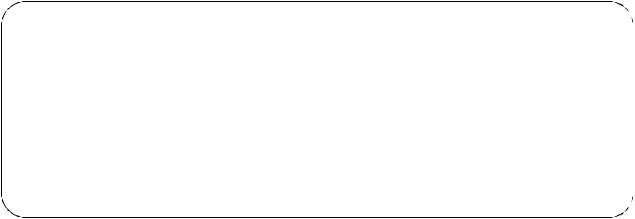
Remote access through Telnet
1.Access a computer on the same network as the Rack Monitor 250.
Open a terminal program that provides telnet support or type “telnet” and the IP address of the Rack Monitor 250 at a DOS or command prompt and press ENTER.
Example:
telnet 139.225.6.133
NOTE: The Rack Monitor 250 uses Telnet port 23 by default. If the Rack Monitor 250 has been configured to use a non-default port number (between 5000 and 32768), you must include a colon or a space (depending on your Telnet client) between the IP address and the port number.
2.Enter user name and password. The default user name and password for the Super User are both apc.
Remote access through SSH
Data transmitted over SSH is encrypted using SSL (Secure Sockets Layer) encryption. To use SSH, you must install a properly configured SSH client on your computer.
About the Main Screen
•Two fields identify the operating system (Network Management Card AOS) and Application Module (NetBotz 250 App) firmware versions.
Network |
Management Card AOS |
vx.x.x |
NetBotz |
250 APP |
vx.x.x |
• Three fields identify the system Name, Contact, and Location values for the device.
Name |
: apcxxxxxx |
Contact |
: Don Adams |
Location |
: Building 3 |
•The Up Time is the duration since the last power cycle/reset of the Rack Monitor 250 network interface.
Up Time |
: 0 Days 21 Hours 21 Minutes |
6 |
NetBotz Rack Monitor 250 User Guide |
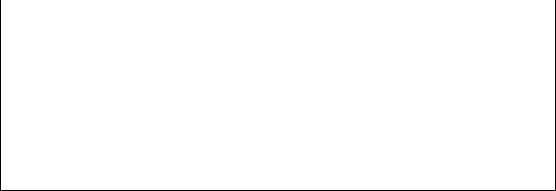
• The two fields Date and Time identify when the screen was most recently refreshed.
Date : 05/30/2018
Time : 5:58:30
• The User field reports your log-in account type.
User : Administrator
•The Stat field reports the Rack Monitor 250 IPv4 & IPv6 status, and other system variables. See the Alarm Status Field table.
Stat |
: P+ N4+ N6+ A+ |
|
||
|
|
|
|
|
P+ |
|
The operating system (AOS) is functioning properly. |
||
|
|
|
|
|
IPv4 |
|
IPv6 |
IPv4 and |
Description |
only |
|
only |
IPv6* |
|
|
|
|
|
|
N4+ |
|
N6+ |
N4+ N6+ |
IPv4 AND IPv6 Network Status. The network is functioning |
|
|
|
|
properly. |
N4? |
|
N6? |
N4? N6? |
A BOOTP request cycle is in progress. |
N4– |
|
N6- |
N4– N6- |
The Rack Monitor 250 failed to connect to the network. |
N4! |
|
N6! |
N4! N6! |
Another device is using the IP address of the Rack |
|
|
|
|
Monitor 250. |
* The N4 and N6 values can be different from one another: you could, for example, have N4N6+.
A+ |
The application is functioning properly. |
A– |
The application has a bad checksum. |
A? |
The application is initializing. |
A! |
The application is not compatible with the AOS. |
NOTE: If the AOS status is not P+, contact the APC by Schneider Electric Customer Care Center at www.apc.com/support even if you can still access the Rack Monitor 250.
NetBotz Rack Monitor 250 User Guide |
7 |
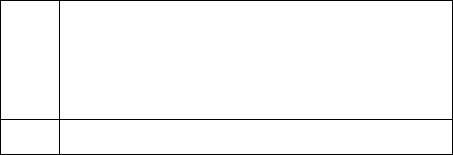
How to use the CLI
At the command line interface, you can use commands to view and configure settings for the appliance. To use a command, type the command, option (if applicable), and any applicable arguments. Commands and arguments are not case sensitive. Options are case sensitive.
While using the CLI, you can also do the following:
•Type ? and press ENTER to view a list of available commands, based on your account type.
•To obtain information about the purpose and syntax of a specified command, type the command, a space, and ? or the word help. For example, to view RADIUS configuration options, type: radius ?
or
radius help
NOTE: See “Command help syntax” on page 8 for more detailed information.
•Press the UP arrow key to view the command that was entered most recently in the session. Use the UP and DOWN arrow keys to scroll through a list of up to ten previous commands.
•Type at least one letter of a command and press the TAB key to scroll through a list of valid commands that match the text you typed in the command line.
•Type exit, quit, or bye to close the connection to the command line interface.
Command help syntax
When you use ? or help to obtain information about a specific command, the following syntax defines how that command can be used:
Item |
Description |
|
|
- |
Options are preceded by a hyphen. |
|
|
|
If a command accepts multiple options or an option accepts |
[...] |
mutually exclusive arguments, the values may be enclosed in |
|
brackets. |
<...> |
Angle brackets indicate user-entered text. |
|A vertical line between items indicates that the items are mutually exclusive. You must use only one of the items.
Example of a command that supports multiple options:
ftp [-p <port number>] [-S <enable | disable>]
In this example, the ftp command accepts the option -p, which defines the port number, and the option -S, which enables or disables the FTP feature.
To change the FTP port number to 5010, and enable FTP:
1.Type the ftp command, the port option, and the argument 5010: ftp -p 5010
2.After the first command succeeds, type the ftp command, the enable/disable option, and the enable selection:
ftp -S enable
Example of a command that accepts mutually exclusive arguments for an option:
alarmcount -p [all | warning | critical]
In this example, the option -p accepts only three arguments: all, warning, or critical. For example, to view the number of active critical alarms, type: alarmcount -p critical
The command will fail if you type an argument that is not specified.
8 |
NetBotz Rack Monitor 250 User Guide |
Command response codes
All CLI commands issue:
<three digit response code>:<space> (followed by a readable text (response message))
This can be followed by <cr><lf> and the output of the command (if applicable).
Example:
E000: Success (followed by the output of the command, if applicable)
These response codes allow automated processes to detect error conditions without having to match error message text.
Successful command operations have a response code less than 100. Any response code of 100 or greater indicates a failure of some type.
E[0-9][0-9][0-9]: Error message
Response Codes
Code |
Message |
Notes |
|
|
|
E000 |
Success |
N/A |
E001 |
Successfully Issued |
N/A |
E002 |
Success, Reboot Required |
N/A |
E100 |
Command Failed |
N/A |
E101 |
Command Not Found |
N/A |
E102 |
Parameter Error |
Reported when there is any problem with the |
|
|
arguments supplied to the command: too few, |
|
|
too many, wrong type, etc. |
E103 |
Command Line Error |
N/A |
E104 |
User Level Denial |
N/A |
E105 |
Command Prefill |
Not actually used in code, but it is set aside. |
E106 |
Data Not Available |
Or the provided data cannot be read. |
E107 |
Serial Lost Communications |
Serial communications with Rack Monitor 250 |
|
|
has been lost |
E200 |
The provided arguments were |
The command was recognized, but subsequent |
|
invalid. To view 'command' |
arguments were not. |
|
help, type 'command ?'. |
|
E201 |
The provided value does not |
Numeric values cannot be written to the device |
|
match expectations for length |
if they are outside of a specific range, and |
|
or range. |
strings cannot be written if they are too long or |
|
|
too short. |
E202 |
The current user does not have |
A read-only user was prevented from |
|
'write' privileges. |
configuring the device. |
E203 |
The target item is not |
User failed to input a target or target was out of |
|
configurable. |
range. |
E204 |
The requested operation cannot |
The current hardware available does not allow |
|
be completed with the device(s) |
the user input to be acted upon. |
|
specified. |
|
E205 |
System error: The requested |
An system error occurred while acting on user |
|
operation could not be |
input. |
|
completed. |
|
E206 |
System error: Buffer |
A system error occurred before the user's input |
|
allocation failed. |
could be interpreted. |
NetBotz Rack Monitor 250 User Guide |
9 |
Argument quoting
Argument values may optionally be enclosed in double quote characters (ASCII 0x22). String values beginning or ending with spaces, or containing commas or semicolons, must be enclosed in quotes for both input and output. Quote and backslash ("\", decimal code 92) characters appearing inside strings should NOT be encoded using traditional escape sequences (see Escape Sequences below).
All binary characters (ASCII decimal ranges 0..31, 127..159) that appear inside strings are treated as unreadable characters and rejected. When a quote or backslash character is supplied as a part of an input string, the input string must be enclosed in double quotes.
Escape sequences
Escape sequences, traditionally a backslash followed by a lower case letter or by a combination of digits, are ignored and should not be used to encode binary data or other special characters and character combinations.
The result of each escape sequence is parsed as if it were both a backslash and the traditionally escaped character.
Example:
<command> <arg1> [<agr2> <arg3a | arg3b> [<arg4a | arg4b | arg4c>]]
–arg1 must be used, but arg2 - 4 are optional.
–If arg2 is used, then arg3a or arg3b must also be used.
–arg4 is optional, but arg1 - 3 must precede arg4.
With most commands, if the last argument is omitted, the command provides information, otherwise the last argument is used to change/set new information.
Example:
apc>ftp -p (displays the port number when omitting the arg2)
|
|
E000: Success |
|
FTP Port: |
5001 |
|
|
apc>ftp -p 21 (sets the port number to arg2) E000: Success
Prompts for user input during command execution
Certain commands require additional user input (ex. transfer .ini prompting for baud rate). There is a fixed timeout of 1 minute for such prompts. If you do not enter any text within the timeout period, then the command prints E100: Command Failed. and the command prompt is redisplayed.
Delimiter
The Rack Monitor 250 CLI uses <space> (ASCII 0x20) as the delimiter between commands and arguments. Extra white space between commands and arguments is ignored.
Command responses have all fields delimited with commas for efficient parsing.
10 |
NetBotz Rack Monitor 250 User Guide |
Options and arguments inputs
Entering a command with no options or arguments returns the current value of all options available from that command.
Entering the command and an option with no arguments returns the current value of that option only.
Any command followed by a question mark "?" returns help explaining the command. <space> ::= (" " | multiple" ")
<valid letter_number> ::= (a-z | A-Z | 0-9)
<string> ::= (1 - 64 consecutive printable valid ASCII characters [ranging from hex 0x20 to 0x7E inclusive] )
NOTE: If the string includes a blank, the entire string MUST be surrounded by quotes(" ").
<option> ::= "-"(<valid letter_number> | <valid letter_number><valid letter_number>)
<argument> ::=
<helpArg> | <alarmcountArg> | <bootArg> | <cdArg> | <consoleArg> | <dateArg> | <deleteArg> | <ftpArg> | <pingArg> | <portspeedArg> | <promptArg> | <radiusArg> | <resettodefArg> | <systemArg> | <tcpipArg> | <userArg> | <webArg> | <string>
<optionArg> ::= <option><argument>
NetBotz Rack Monitor 250 User Guide |
11 |
Rack Monitor 250 System Command Descriptions
Courier font is used to show the user input or text output of the Rack Monitor 250. Text enclosed in ‘< >’ is a user-defined variable.
? or help
Access: Super User, Administrator, Device User, Read Only, Network-Only User
Description: View a list of all the CLI commands available to your account type. To view help text for a specific command, type the command followed by a question mark.
Parameters: [<command>]
Example 1: apc> ?
System Commands:
----------------------------------------------------------------------- For command help: command ?
? |
about |
alarmcount |
boot |
bye |
cd |
cipher |
clrrst |
console |
date |
delete |
dir |
dns |
eventlog |
exit |
firewall |
format |
|
ftp |
help |
lang |
lastrst |
ledblink |
logzip |
netstat |
ntp |
ping |
portspeed |
prompt |
pwd |
quit |
radius |
reboot |
resetToDef |
session |
smtp |
snmp |
snmptrap |
snmpv3 |
system |
tcpip |
tctpip6 |
user |
userdflt |
web |
whoami |
xferINI |
xferStatus |
Device Commands:
---------------------------------------------------------------------------
modbus |
nbabout |
nbbeacon |
nboutlet |
nbrack |
nbrelay |
||
nbsensor |
spabout |
spsensor |
zw |
|
zwsyslog |
|
|
Example 2: |
|
|
|
|
|
|
|
apc>help |
boot |
|
|
|
|
|
|
Usage: boot -- Configuration Options |
|
|
|
||||
|
boot |
[-b <dhcpBootp | dhcp | bootp | manual>] (IPv4 Boot Mode) |
|||||
|
|
[-c <enable | disable>] |
(Require DHCPv4 Cookie) |
||||
|
|
[-v <vendor class>] |
|
|
|
|
|
[-i <client id>] [-u <user class>]
Error Message: E000, E102
12 |
NetBotz Rack Monitor 250 User Guide |
about
Access: Super User, Administrator, Device User, Read Only, Network-Only User
Description: Displays system information (Model Number, Serial Number,
Manufacture Dates, etc.)
Parameters: None |
|
Example: |
|
apc>about |
|
E000: Success |
|
Hardware Factory |
|
--------------- |
|
Model Number: |
AP9XXX |
Serial Number: |
ST0913012345 |
Hardware Revision: |
HW05 |
Manufacture Date: |
6/23/2018 |
MAC Address: |
00 05 A2 18 00 01 |
Management Uptime: |
0 Days 1 Hour 42 Minutes |
Error Message: E000
alarmcount
Access: Super User, Administrator, Device User, Read Only
Description: Displays alarms present in the system.
Parameters:
Option |
Argument |
Description |
|
|
|
-p |
all |
View the number of active alarms reported by the Rack Monitor 250. |
|
|
Information about the alarms is provided in the event log. |
|
warning |
View the number of active warning alarms. |
|
critical |
View the number of active critical alarms. |
Example:
To view all active warning alarms, type: apc>alarmcount
E000: Success
AlarmCount: 0
Error Message: E000, E102
NetBotz Rack Monitor 250 User Guide |
13 |
boot
Access: Super User, Administrator
Description: View or set the network startup configuration of the device, such as setting boot mode (DHCP vs BOOTP vs MANUAL).
Parameters:
Option |
|
Argument |
|
Description |
|
|
|
|
|
-b |
|
dhcp | bootp | manual |
Define how the TCP/IP settings will be |
|
<boot |
|
|
|
configured when the Rack Monitor 250 turns |
mode> |
|
|
|
on, resets, or restarts. See “TCP/IP Settings” |
|
|
|
|
on page 89 for information about each boot |
|
|
|
|
mode setting. |
-c |
|
enable | disable |
|
dhcp boot mode only. Enable or disable the |
|
|
(Require DHCP Cookie) |
requirement that the DHCP server provide the |
|
|
|
|
|
APC cookie. |
-v |
|
<vendor class> |
|
Vendor Class is APC |
-i |
|
<client id> |
|
The MAC address of the NMC, Which uniquely |
|
|
|
|
identifies it on the network. |
-u |
|
<user class> |
|
The name of the application firmware module. |
Example: |
|
|
|
|
|
apc>boot |
|
|
|
|
E000: Success |
|
|
|
|
|
manual |
||
|
Boot Mode: |
|||
|
DHCP Cookie: |
enable |
||
|
Vendor Class: |
<device class> |
||
|
Client ID: |
XX XX XX XX XX XX |
||
|
User Class: |
<user class> |
||
Error Message: E000, E102
bye, exit, or quit
Access: Super User, Administrator, Device User, Read Only, Network-Only User
Description: Exit from the CLI session.
Parameters: None
Example:
apc>exit
Bye
Error Message: None
14 |
NetBotz Rack Monitor 250 User Guide |
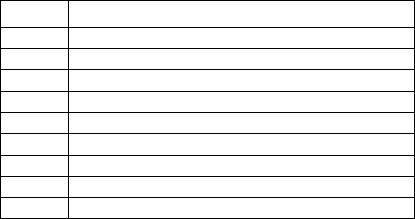
cd
Access: Super User, Administrator, Device User, Read Only, Network-Only User
Description: Set the working directory of the file system. The working directory is set back to the root directory ‘/’ when you log out of the CLI.
Parameters: <directory name>
Example:
apc>cd logs
E000: Success
apc>cd / E000: Success
Error Message: E000, E102
cipher
Access: Super User, Administrator
Description: Enable or disable cryptographic algorithms for Web UI sessions. You cannot enable or disable these algorithms directly from the Web UI. You must reboot your appliance after enabling or disabling algorithms for changes to take effect.
There are three categories of algorithms: Authentication algorithms, Block Cipher algorithms, and MAC algorithms. Available and Blocked Cipher Suites are also listed.
NOTE: Disabling the only algorithm will block all SSL/TLS sessions.
NOTE: The status of an algorithm is toggled when the cipher command is executed. It is recommended that you check the status of an algorithm before enabling or disabling it.
Parameters:
Option Description
-3des Triple-DES
-rc4 RC4
-aes AES
-dh DH
-rsake RSA Key Exchange
-rsaau RSA Authentication
-md5 MD5
-sha1 SHA
-sha2 SHA256
Example 1: Disable the triple-DES block cipher. apc>cipher -3des
E002: Success
Reboot required for change to take effect.
NetBotz Rack Monitor 250 User Guide |
15 |
Example 2: Retrieve a list of each available cryptographic algorithm and its status. apc>cipher
E000: Success
Key Exchange Algorithms
-----------------------
DH |
enabled |
RSA Key Exchange |
enabled |
Authentication Algorithms |
|
------------------------- |
|
(Warning: disabling the only algorithm in category will block all SSL/TLS sessions)
|
RSA Authentication |
enabled |
|
|
|||
|
|
||
Block Cipher Algorithms |
|
||
----------------------- |
|
||
|
triple-DES |
enabled |
|
|
RC4 |
enabled |
|
|
AES |
enabled |
|
|
|
||
MAC Algorithms |
|
||
-------------- |
|
enabled |
|
|
MD5 |
||
|
SHA |
enabled |
|
|
SHA256 |
enabled |
|
|
|
||
Available Cipher Suites |
|
||
----------------------- |
|
||
1 |
TLS_DHE_RSA_WITH_3DES_EDE_CBC_SHA |
||
2 |
TLS_DHE_RSA_WITH_AES_128_CBC_SHA |
||
3 |
TLS_DHE_RSA_WITH_AES_128_CBC_SHA256 |
||
4 |
TLS_DHE_RSA_WITH_AES_256_CBC_SHA |
||
5 |
TLS_DHE_RSA_WITH_AES_256_CBC_SHA256 |
||
6 |
SSL_RSA_WITH_3DES_EDE_CBC_SHA |
||
7 |
TLS_RSA_WITH_AES_128_CBC_SHA |
||
8 |
TLS_RSA_WITH_AES_256_CBC_SHA |
||
9 |
TLS_RSA_WITH_AES_128_CBC_SHA256 |
||
10 |
TLS_RSA_WITH_AES_256_CBC_SHA256 |
||
11 |
SSL_RSA_WITH_RC4_128_SHA |
||
12 |
SSL_RSA_WITH_RC4_128_MD5 |
||
13 |
SSL_RSA_EXPORT_WITH_RC4_40_MD5 |
||
|
|
|
|
Blocked Cipher Suites
--------------------- None
Error Message: E000, E102
16 |
NetBotz Rack Monitor 250 User Guide |
clrrst
Access: Super User, Administrator
Description: Clear reset reason.
Parameters: None
Example:
apc>clrrst
E000: Success
Error Message: E000
console
Access: Super User, Administrator
Description: Define whether users can access the CLI using Telnet, which is enabled by default, or Secure SHell (SSH), which provides protection by transmitting user names, passwords, and data in encrypted form. You can change the Telnet or SSH port setting for additional security. Alternately, disable network access to the CLI.
Parameters:
Option |
Argument |
Description |
|
|
|
-s |
enable | disable |
Enable or disable access to the CLI through SSH. |
|
(ssh) |
Enabling SSH enables SCP. |
-t |
enable | disable |
Disable or enable access to the CLI through Telnet. |
|
(telnet) |
|
-pt |
<telnet port n> |
Define the Telnet port used to communicate with the |
|
|
Rack Monitor 250 (23 by default). |
-ps |
<SSH port n> |
Define the SSH port used to communicate with the Rack |
|
|
Monitor 250 (22 by default). |
-b |
2400 | 9600 | 19200 | |
Configure the speed of the serial port connection (9600 |
|
38400 |
bps by default). |
Example 1:
To enable SSH access to the CLI, type: apc>console -s enable
Example 2:
To change the Telnet port to 5000, type:
apc>console -pt 5000 Telnet: enabled SSH: disabled Telnet Port: 5000
SSH Port: 22
Baud Rate: 9600
Error Message: E000, E102.
NetBotz Rack Monitor 250 User Guide |
17 |
date
Access: Super User, Administrator
Definition: Get and set the date and time of the system.
To configure an NTP server to define the date and time for the Rack Monitor 250, see “Set the date and time” on page 105.
Parameters:
Option |
Argument |
Description |
|
|
|
-d |
<“datestring”> |
View or set the current date. The format must match the |
|
|
current -f setting. |
-t |
<00:00:00> |
View or set the current time, in hours, minutes, and seconds. |
|
|
Use the 24-hour clock format. |
-f |
mm/dd/yy | dd.mm.yyyy |
View or set the numerical format in which to display all dates |
|
| mmm-dd-yy | |
in this user interface. Each letter m (for month), d (for day), |
|
dd-mmm-yy | |
and y (for year) represents one digit. Single-digit days and |
|
yyyy-mm-dd |
months are displayed with a leading zero. |
-z |
<time zone offset> |
View or set the difference with GMT to specify your time |
|
|
zone. This lets you synchronize with other people in different |
|
|
time zones. |
Example 1:
To display the date using the format yyyy-mm-dd, type: date -f yyyy-mm-dd
Example 2:
To define the date as July 1, 2018, type: date -d “2018-07-01”
Example 3:
To define the time as 5:21:03 p.m., type: date -t 17:21:03
Error Message: E000, E100, E102
18 |
NetBotz Rack Monitor 250 User Guide |
delete
Access: Super User, Administrator
Description: Delete a file in the file system.
Parameters:
Argument |
Description |
|
|
<file name> |
Type the name of the file to delete. |
Example:
apc>delete /event.txt
E000: Success
Error Messages: E000, E102
dir
Access: Super User, Administrator, Device User, Read Only, Network-Only User
Description: Displays the content of the working directory.
Parameters: None |
|
|
|
|
|
|
Example: |
|
|
|
|
|
|
apc>dir |
|
|
|
|
|
|
E000: Success |
|
|
|
|
|
|
--wx-wx-wx |
1 |
apc |
apc |
3145728 |
Jun 23 2018 aos.bin |
|
--wx-wx-wx |
1 |
apc |
apc |
3145728 |
Jun 23 2013 app.bin |
|
-rw-rw-rw- |
1 |
apc |
apc |
45000 |
Jul 1 2018 config.ini |
|
drwxrwxrwx |
1 |
apc |
apc |
0 |
Mar 18 2018 ssl/ |
|
drwxrwxrwx |
1 |
apc |
apc |
0 |
Mar 18 2018 ssh/ |
|
drwxrwxrwx |
1 |
apc |
apc |
0 |
Mar 18 2018 logs/ |
|
drwxrwxrwx |
1 |
apc |
apc |
0 |
Mar 18 2018 |
sec/ |
drwxrwxrwx |
1 |
apc |
apc |
0 |
Mar 18 2018 |
dbg/ |
drwxrwxrwx |
1 |
apc |
apc |
0 |
Mar 18 2018 |
fwl/ |
drwxrwxrwx |
1 |
apc |
apc |
0 |
Mar 18 2018 |
rms/ |
Error Messages: E000
NetBotz Rack Monitor 250 User Guide |
19 |
dns
Access: Super User, Administrator, Network-Only User
Definition: View or configure the manual Domain Name System (DNS) settings.
Parameters:
Parameter |
Argument |
|
|
Description |
|
|
|
|
|
-OM |
enable | disable |
|
Override the manual DNS. |
|
-p |
<primary DNS server> |
|
Set the primary DNS server. |
|
-s |
<secondary DNS server> |
|
Set the secondary DNS server. |
|
-d |
<domain name> |
|
|
Set the domain name. |
-n |
<domain name IPv6> |
|
Set the domain name IPv6. |
|
-h |
<host name> |
|
|
Set the host name. |
-y |
enable | disable |
|
System-hostname sync |
|
Example 1: |
|
|
|
|
apc>dns -h |
|
|
|
|
E000: Success |
|
|
|
|
Host Name: |
HostName |
|
||
Example 2:
apc>dns -h myHostName
Error Message: E000, E102
20 |
NetBotz Rack Monitor 250 User Guide |
Access: Super User, Administrator, Network-Only User
Description: Use the following commands to configure the parameters for email.
Parameters:
Parameters |
Argument |
|
|
-g[n] |
enable | disable (Generation) |
-t[n] |
<To Address> |
-o[n] |
long | short (Format) |
-l[n] |
<Language Code> |
-r [n] |
Local | recipient | custom (Route) |
Custom Route Option |
|
|
|
-f[n] |
<From Address> |
-s{n} |
<SMTP Server> |
-p[n] |
<Port> |
-a[n] |
enable | disable (Authentication) |
-u[n] |
<User Name> |
-w[n] |
<Password> |
-e[n] |
none | ifsupported | always | implicit |
|
(Encryption) |
-c[n] |
enable | disable (Required |
|
Certificate) |
-i[n] |
<Certificate File Name> |
n = Email Recipient Number 1, 2, 3, or 4
Example:
apc>email -o1 short
Error Message: E000, E102
NetBotz Rack Monitor 250 User Guide |
21 |
eventlog
Access: Super User, Administrator, Device User, Read Only, Network-Only User
Description: View the date and time you retrieved the event log, the status of the Rack Monitor 250, and the status of sensors connected to the Rack Monitor 250. View the most recent device events and the date and time they occurred. Use the following keys to navigate the event log:
Key |
Description |
|
|
|
|
||
ESC |
Close the event log and return to the CLI. |
||
|
|
||
ENTER |
Update the log display. Use this command to view events that were recorded after you |
||
|
last retrieved and displayed the log. |
|
|
SPACEBAR |
View the next page of the event log. |
|
|
|
|
||
B |
View the preceding page of the event log. This command is not available at the main |
||
|
page of the event log. |
|
|
D |
Delete the event log. Follow the prompts to confirm or deny the deletion. Deleted |
||
|
events cannot be retrieved. |
|
|
Example: |
|
|
|
apc>eventlog |
|
|
|
---- Event Log ----------------------------------------------------- |
|
|
|
|
Date: 04/23/2018 Time: 13:22:26 |
||
|
------------------------------------ |
||
|
T/H sensors: Normal |
Outputs: Normal |
|
|
Input Sensors: Normal |
|
|
Date |
Time |
Event |
|
|
--------------------------------------------------------------- |
||
04/23/2018 13:17:22 apc CLI user ‘apc’ logged in from 10.218.197.121
<ESC>- Exit, <ENTER>- Refresh, <SPACE>- Next, <D>- Delete
Error Message: E000, E100
exit
See “bye, exit, or quit” on page 14.
22 |
NetBotz Rack Monitor 250 User Guide |
