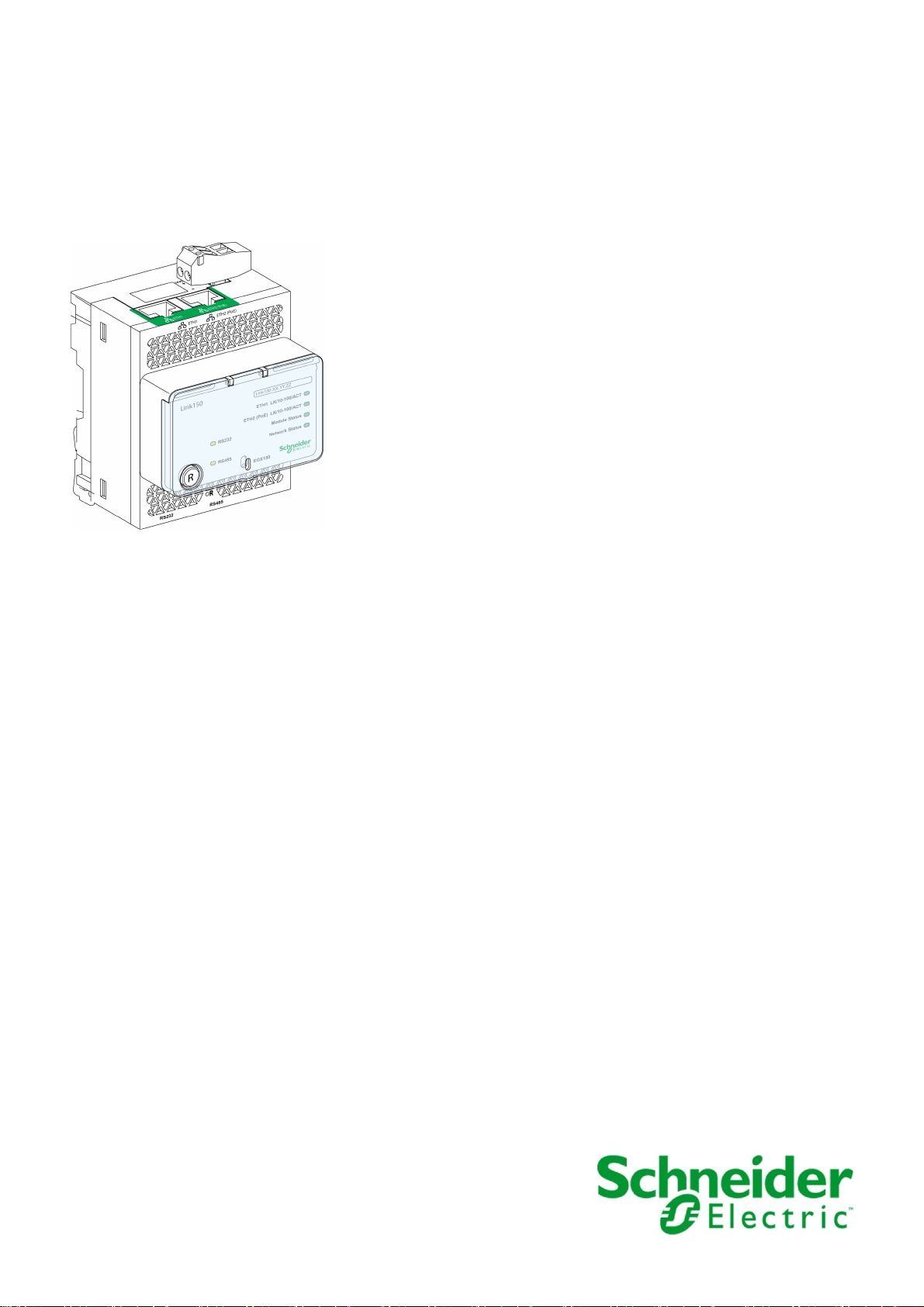
Ethernet Gateway Link150
DOCA0110EN-03 04/2019
Ethernet Gateway Link150
User Guide
04/2019
DOCA0110EN-03
www.schneider-electric.com
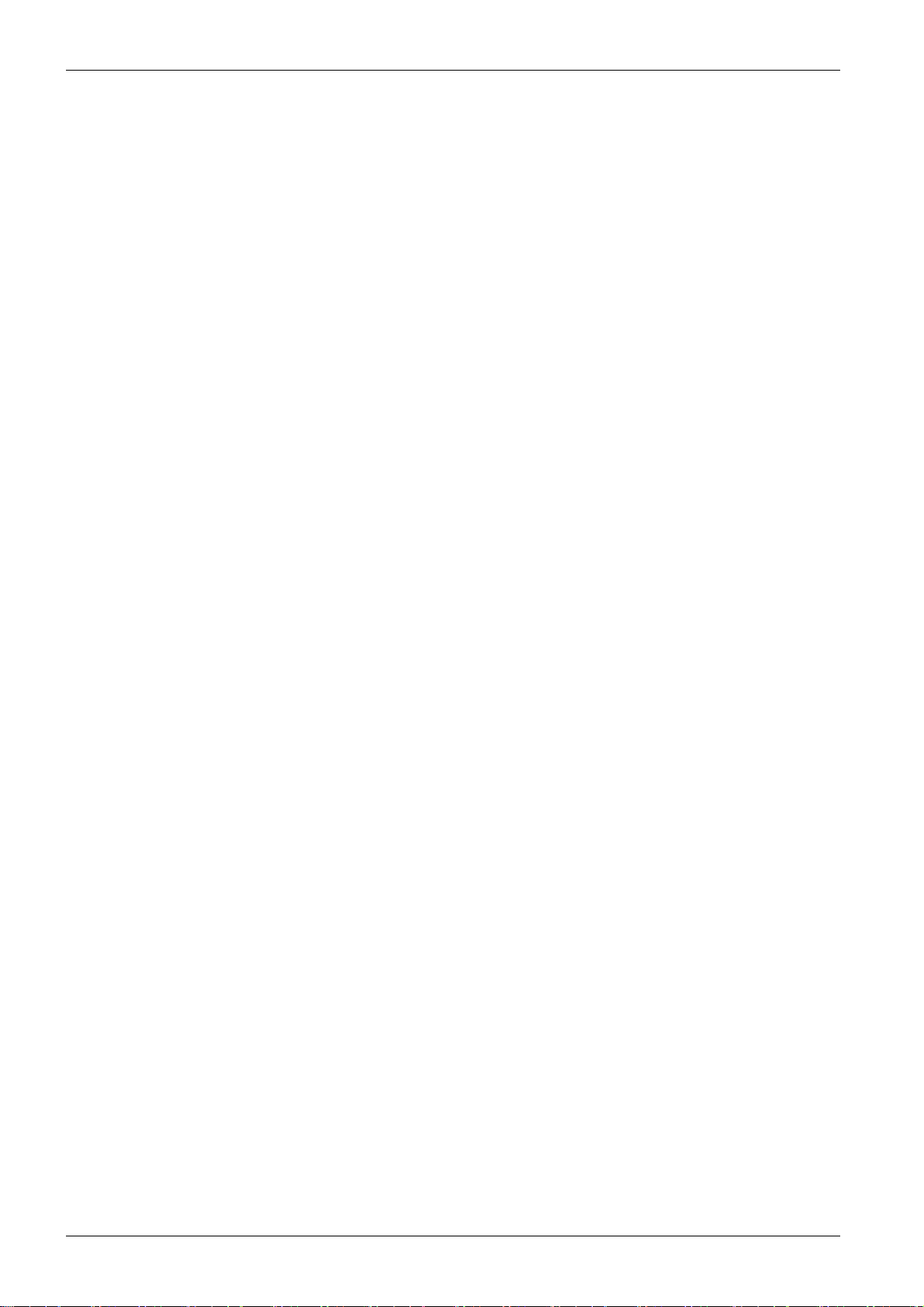
The information provided in this documentation contains general descriptions and/or technical characteristics of the performance of the products contained herein. This documentation is not intended as a
substitute for and is not to be used for determining suitability or reliability of these products for specific user
applications. It is the duty of any such user or integrator to perform the appropriate and complete risk
analysis, evaluation and testing of the products with respect to the relevant specific application or use
thereof. Neither Schneider Electric nor any of its affiliates or subsidiaries shall be responsible or liable for
misuse of the information contained herein. If you have any suggestions for improvements or amendments
or have found errors in this publication, please notify us.
No part of this document may be reproduced in any form or by any means, electronic or mechanical,
including photocopying, without express written permission of Schneider Electric.
All pertinent state, regional, and local safety regulations must be observed when installing and using this
product. For reasons of safety and to help ensure compliance with documented system data, only the
manufacturer should perform repairs to components.
When devices are used for applications with technical safety requirements, the relevant instructions must
be followed.
Failure to use Schneider Electric software or approved software with our hardware products may result in
injury, harm, or improper operating results.
Failure to observe this information can result in injury or equipment damage.
© 2019 Schneider Electric. All rights reserved.
2 DOCA0110EN-03 04/2019
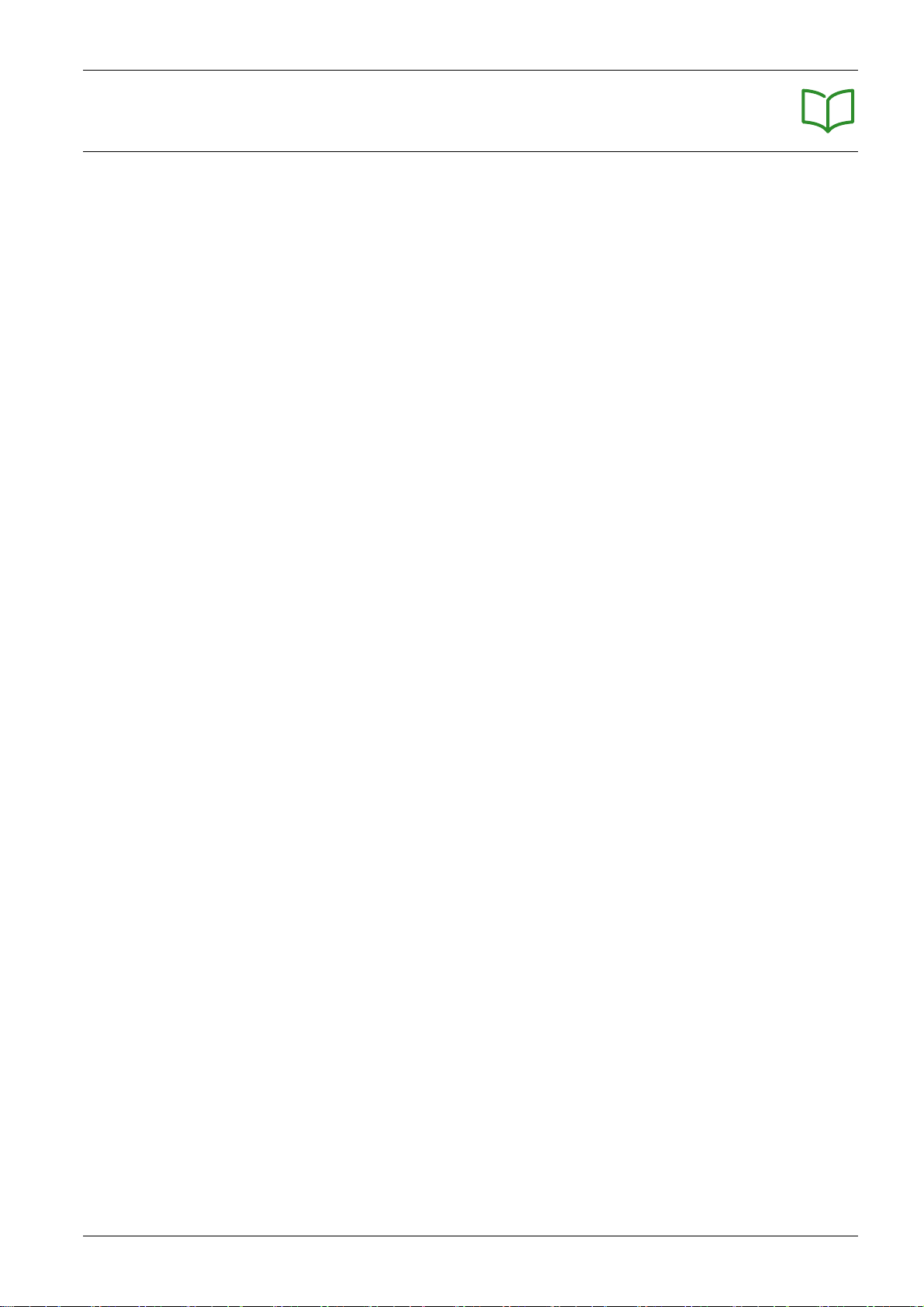
Table of Contents
Safety Information. . . . . . . . . . . . . . . . . . . . . . . . . . . . . . . . . . . . . . . . . . . . 5
About the Book . . . . . . . . . . . . . . . . . . . . . . . . . . . . . . . . . . . . . . . . . . . . . . 7
Chapter 1 Link150 Presentation . . . . . . . . . . . . . . . . . . . . . . . . . . . . . . . . . . . . . . . . . 9
Ethernet Gateway Link150 Description . . . . . . . . . . . . . . . . . . . . . . . . . . . . . . . . . . . . . . . . .
Hardware Description . . . . . . . . . . . . . . . . . . . . . . . . . . . . . . . . . . . . . . . . . . . . . . . . . . . . . .
Ethernet Gateway Link150 Characteristics . . . . . . . . . . . . . . . . . . . . . . . . . . . . . . . . . . . . . .
Ethernet Gateway Link150 Firmware Update . . . . . . . . . . . . . . . . . . . . . . . . . . . . . . . . . . . .
Schneider Electric Green Premium™ Ecolabel. . . . . . . . . . . . . . . . . . . . . . . . . . . . . . . . . . .
Chapter 2 Link150 Web Server . . . . . . . . . . . . . . . . . . . . . . . . . . . . . . . . . . . . . . . . . . 25
2.1 Ethernet Gateway Link150 . . . . . . . . . . . . . . . . . . . . . . . . . . . . . . . . . . . . . . . . . . . . . . . . . .
Access to Link150 Webpages . . . . . . . . . . . . . . . . . . . . . . . . . . . . . . . . . . . . . . . . . . . . . . . .
Link150 User Interface Layout. . . . . . . . . . . . . . . . . . . . . . . . . . . . . . . . . . . . . . . . . . . . . . . .
Link150 Webpage Description. . . . . . . . . . . . . . . . . . . . . . . . . . . . . . . . . . . . . . . . . . . . . . . .
2.2 Link150 Web Server - Configuration & Settings Pages . . . . . . . . . . . . . . . . . . . . . . . . . . . . .
Device Location/Name . . . . . . . . . . . . . . . . . . . . . . . . . . . . . . . . . . . . . . . . . . . . . . . . . . . . .
Device Name . . . . . . . . . . . . . . . . . . . . . . . . . . . . . . . . . . . . . . . . . . . . . . . . . . . . . . . . . . . . .
Ethernet Configuration (Dual Port) . . . . . . . . . . . . . . . . . . . . . . . . . . . . . . . . . . . . . . . . . . . .
IP Configuration. . . . . . . . . . . . . . . . . . . . . . . . . . . . . . . . . . . . . . . . . . . . . . . . . . . . . . . . . . .
Advanced Ethernet Settings . . . . . . . . . . . . . . . . . . . . . . . . . . . . . . . . . . . . . . . . . . . . . . . . .
Modbus TCP/IP Filtering . . . . . . . . . . . . . . . . . . . . . . . . . . . . . . . . . . . . . . . . . . . . . . . . . . . .
Serial Port . . . . . . . . . . . . . . . . . . . . . . . . . . . . . . . . . . . . . . . . . . . . . . . . . . . . . . . . . . . . . . .
Date and Time . . . . . . . . . . . . . . . . . . . . . . . . . . . . . . . . . . . . . . . . . . . . . . . . . . . . . . . . . . . .
Device List . . . . . . . . . . . . . . . . . . . . . . . . . . . . . . . . . . . . . . . . . . . . . . . . . . . . . . . . . . . . . . .
SNMP Parameters. . . . . . . . . . . . . . . . . . . . . . . . . . . . . . . . . . . . . . . . . . . . . . . . . . . . . . . . .
Advanced Services Control . . . . . . . . . . . . . . . . . . . . . . . . . . . . . . . . . . . . . . . . . . . . . . . . . .
User Accounts . . . . . . . . . . . . . . . . . . . . . . . . . . . . . . . . . . . . . . . . . . . . . . . . . . . . . . . . . . . .
Webpage Access. . . . . . . . . . . . . . . . . . . . . . . . . . . . . . . . . . . . . . . . . . . . . . . . . . . . . . . . . .
2.3 Link150 Web Server - Diagnostics Pages . . . . . . . . . . . . . . . . . . . . . . . . . . . . . . . . . . . . . . .
Statistics for Modbus/TCP and ION Protocols. . . . . . . . . . . . . . . . . . . . . . . . . . . . . . . . . . . .
Device Information. . . . . . . . . . . . . . . . . . . . . . . . . . . . . . . . . . . . . . . . . . . . . . . . . . . . . . . . .
Read Device Registers . . . . . . . . . . . . . . . . . . . . . . . . . . . . . . . . . . . . . . . . . . . . . . . . . . . . .
Chapter 3 Troubleshooting . . . . . . . . . . . . . . . . . . . . . . . . . . . . . . . . . . . . . . . . . . . . . 57
Troubleshooting. . . . . . . . . . . . . . . . . . . . . . . . . . . . . . . . . . . . . . . . . . . . . . . . . . . . . . . . . . .
10
11
18
19
22
26
27
30
32
33
34
35
36
37
39
40
41
43
44
47
48
49
50
51
52
55
56
57
DOCA0110EN-03 04/2019 3
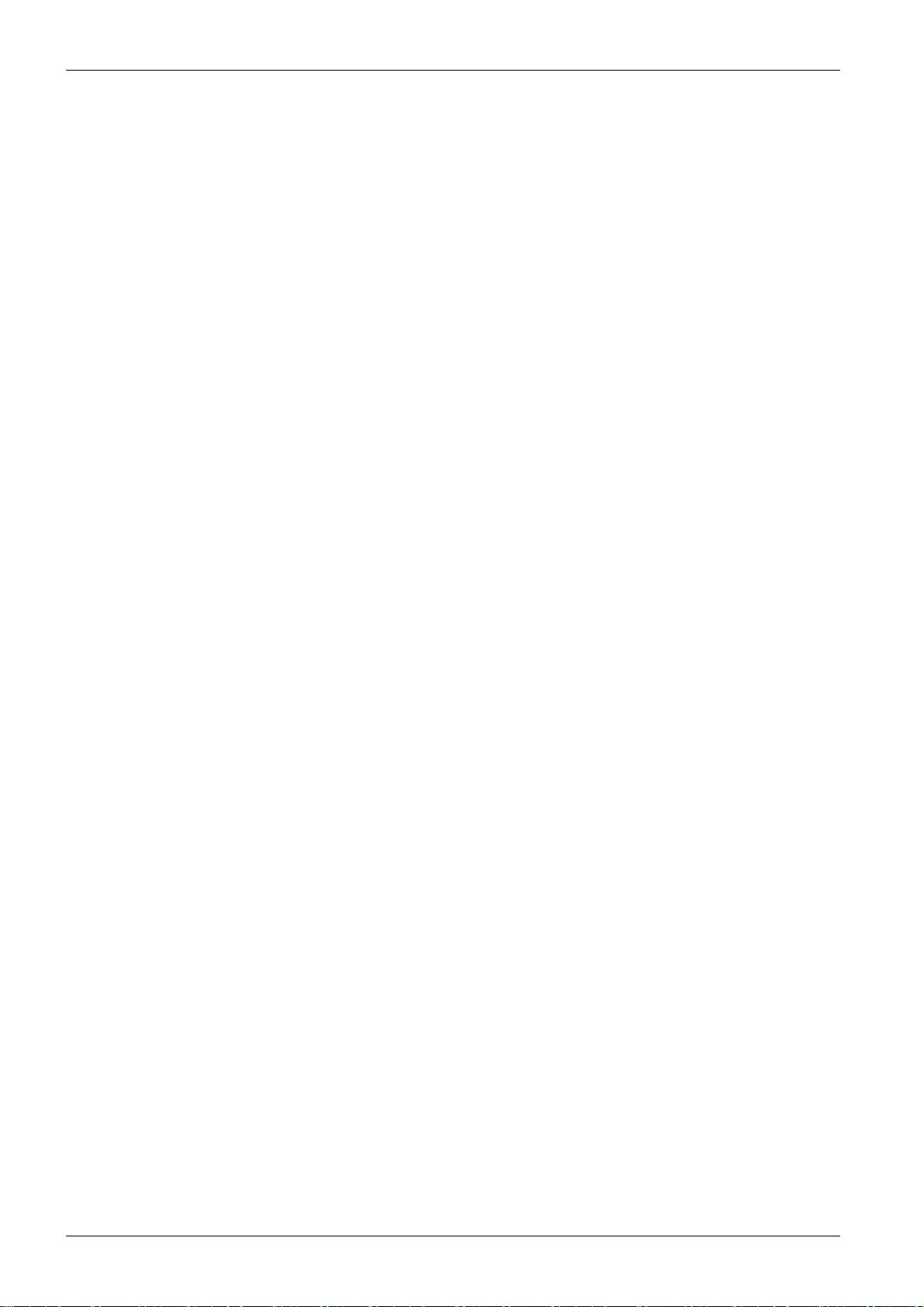
4 DOCA0110EN-03 04/2019
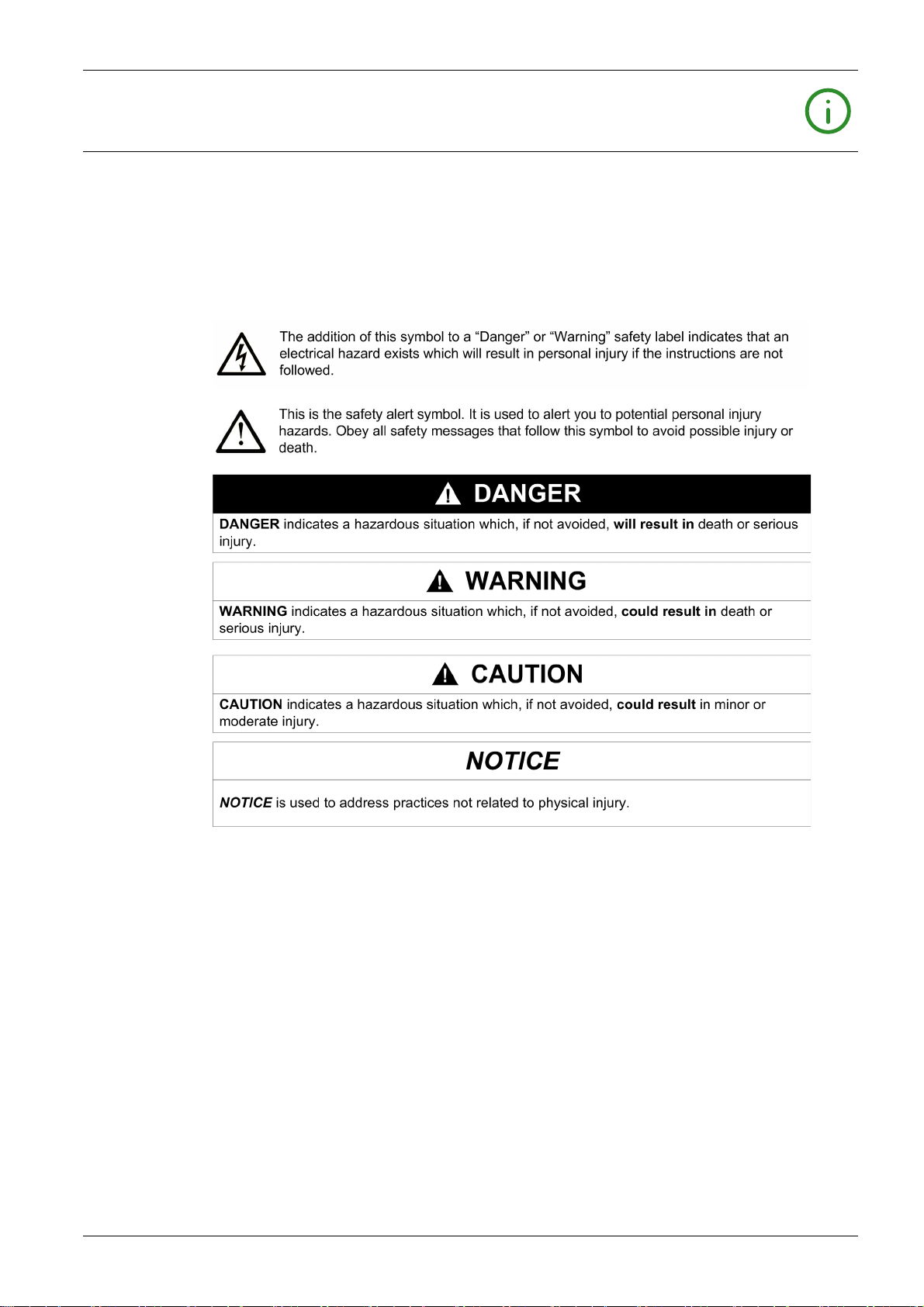
Safety Information
Important Information
NOTICE
Read these instructions carefully, and look at the equipment to become familiar with the device before
trying to install, operate, service, or maintain it. The following special messages may appear throughout
this documentation or on the equipment to warn of potential hazards or to call attention to information that
clarifies or simplifies a procedure.
PLEASE NOTE
Electrical equipment should be installed, operated, serviced, and maintained only by qualified personnel.
No responsibility is assumed by Schneider Electric for any consequences arising out of the use of this
material.
A qualified person is one who has skills and knowledge related to the construction and operation of
electrical equipment and its installation, and has received safety training to recognize and avoid the
hazards involved.
FCC Notice
This equipment has been tested and found to comply with the limits for a Class A digital device, pursuant
to part 15 of the FCC Rules. These limits are designated to provide reasonable protection against harmful
interference when the equipment is operated in a commercial environment. This equipment generates,
uses, and can radiate radio frequency energy and, if not installed and used in accordance with the
instruction manual, may cause harmful interference to radio communications. Operation of this equipment
in a r esidential a rea is likely to cause harmful interfer ence in which case the user will be required to correct
the interference at this own expense.
DOCA0110EN-03 04/2019 5
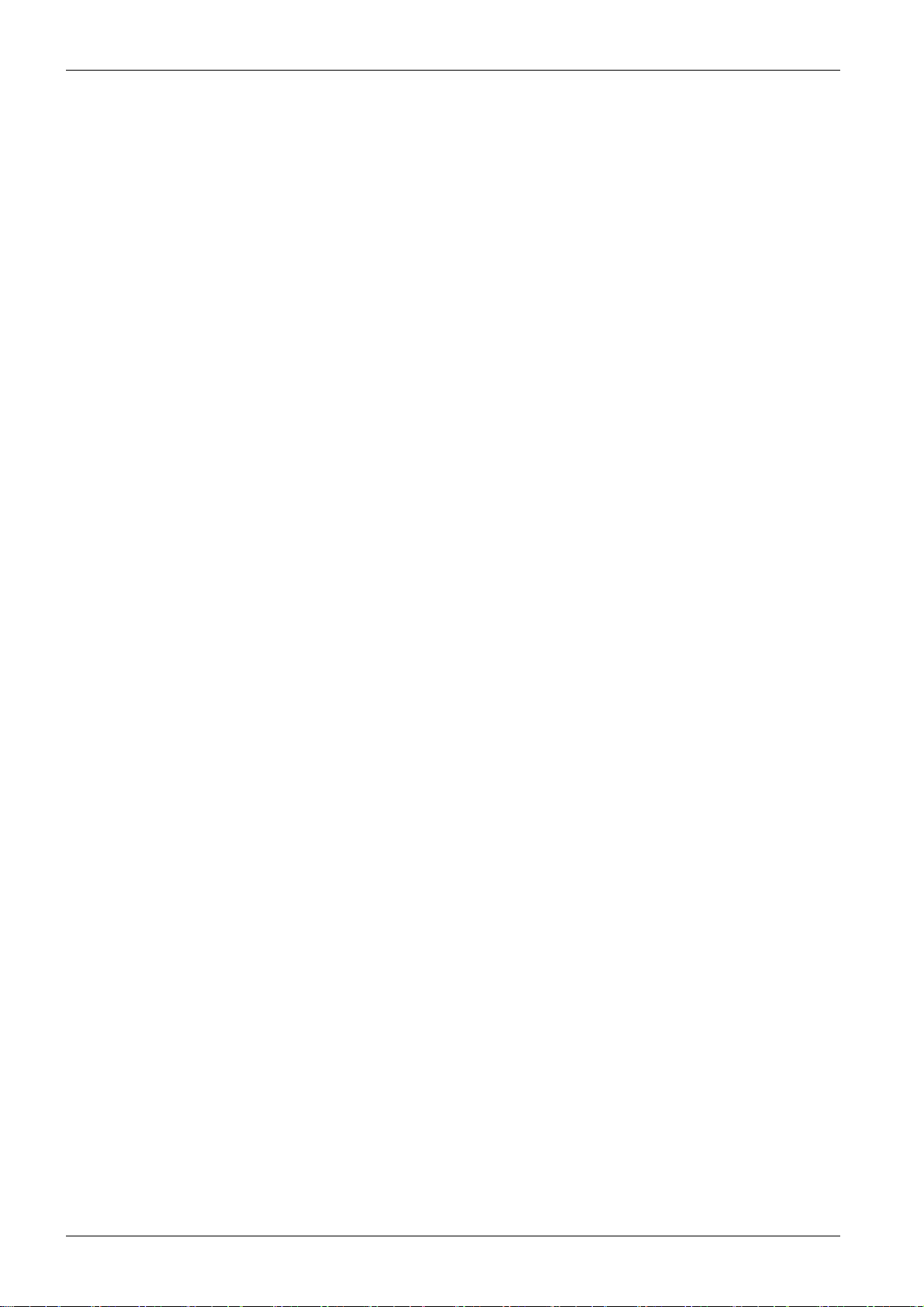
6 DOCA0110EN-03 04/2019

At a Glance
Document Scope
Validity Note
About the Book
The aim of this document is to provide the users, installers, and maintenance personnel with the technical
information and procedures needed to access and maintain the Link150 web server.
The technical characteristics of the devices described in this document also appear online. To access this
information online:
Step Action
1 Go to the Schneider Electric home page
2 In the Search box type the reference of a product or the name of a product range.
Do not include blank spaces in the reference or product range.
To get information on grouping similar modules, use asterisks (
3 If you entered a reference, go to the Product Datasheets search results and click on the
reference that interests you.
If you entered the name of a product range, go to the Product Ranges search results and click
on the product range that interests you.
4 If more than one reference appears in the Products search results, click on the reference that
interests you.
5 Depending on the size of your screen, you may need to scroll down to see the data sheet.
6 To save or print a data sheet as a .pdf file, click Download XXX product datasheet.
www.schneider-electric.com
.
*
).
Related Documents
The characteristics that are presented in this manual should be the same as those characteristics that
appear online. In line with our policy of constant improvement, we may revise content over time to improve
clarity and accuracy. If you see a difference between the manual and online information, use the online
information as your reference.
Title of Documentation Reference Number
TSXETG100 ConneXium Ethernet Gateway User Guide 63230-319-225 (EN, ES, FR, DE)
EGX100 Ethernet Gateway User Guide 63230-319-204 (EN, ES, FR, DE, ZH)
Ethernet Gateway Link150 Instruction Sheet NHA50221
You can download these technical publications and other technical information from our website at
https://www.schneider-electric.com/en/download
DOCA0110EN-03 04/2019 7
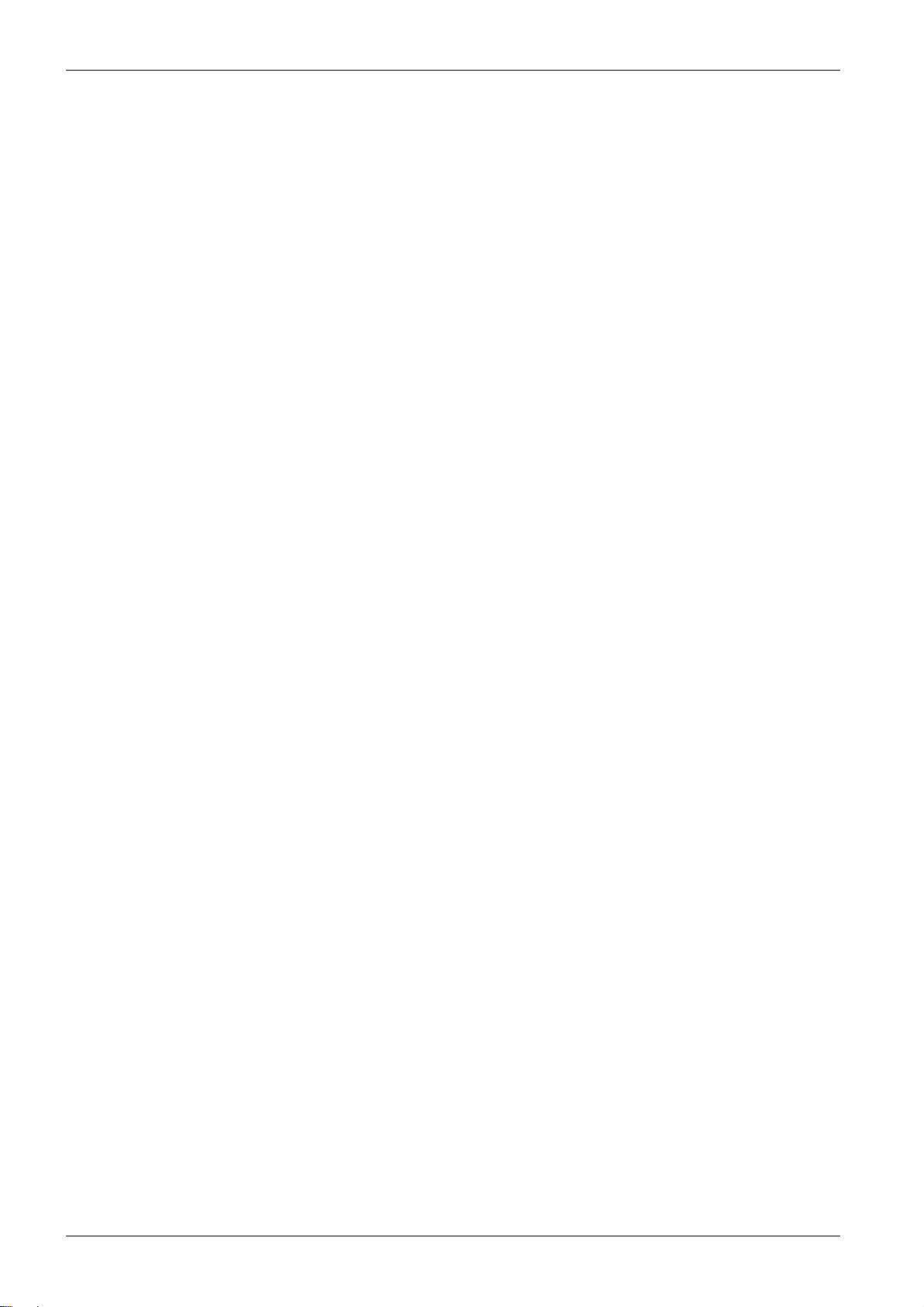
8 DOCA0110EN-03 04/2019
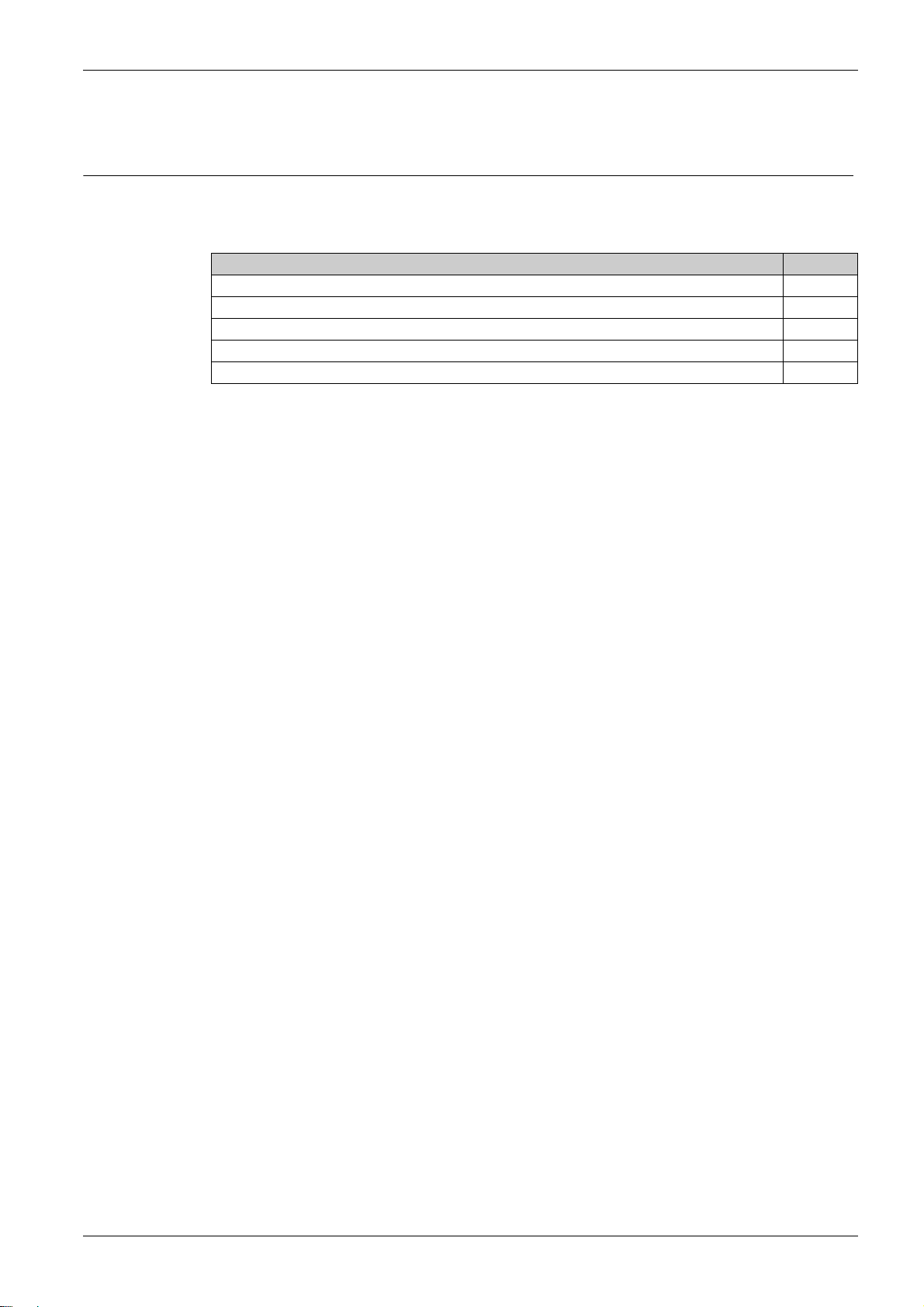
Ethernet Gateway Link15 0
Link150 Presentation
DOCA0110EN-03 04/2019
Link150 Presentation
Chapter 1
Link150 Presentation
What Is in This Chapter?
This chapter contains the following topics:
Ethernet Gateway Link150 Description 10
Hardware Description 11
Ethernet Gateway Link150 Characteristics 18
Ethernet Gateway Link150 Firmware Update 19
Schneider Electric Green Premium™ Ecolabel 22
Topic Page
DOCA0110EN-03 04/2019 9
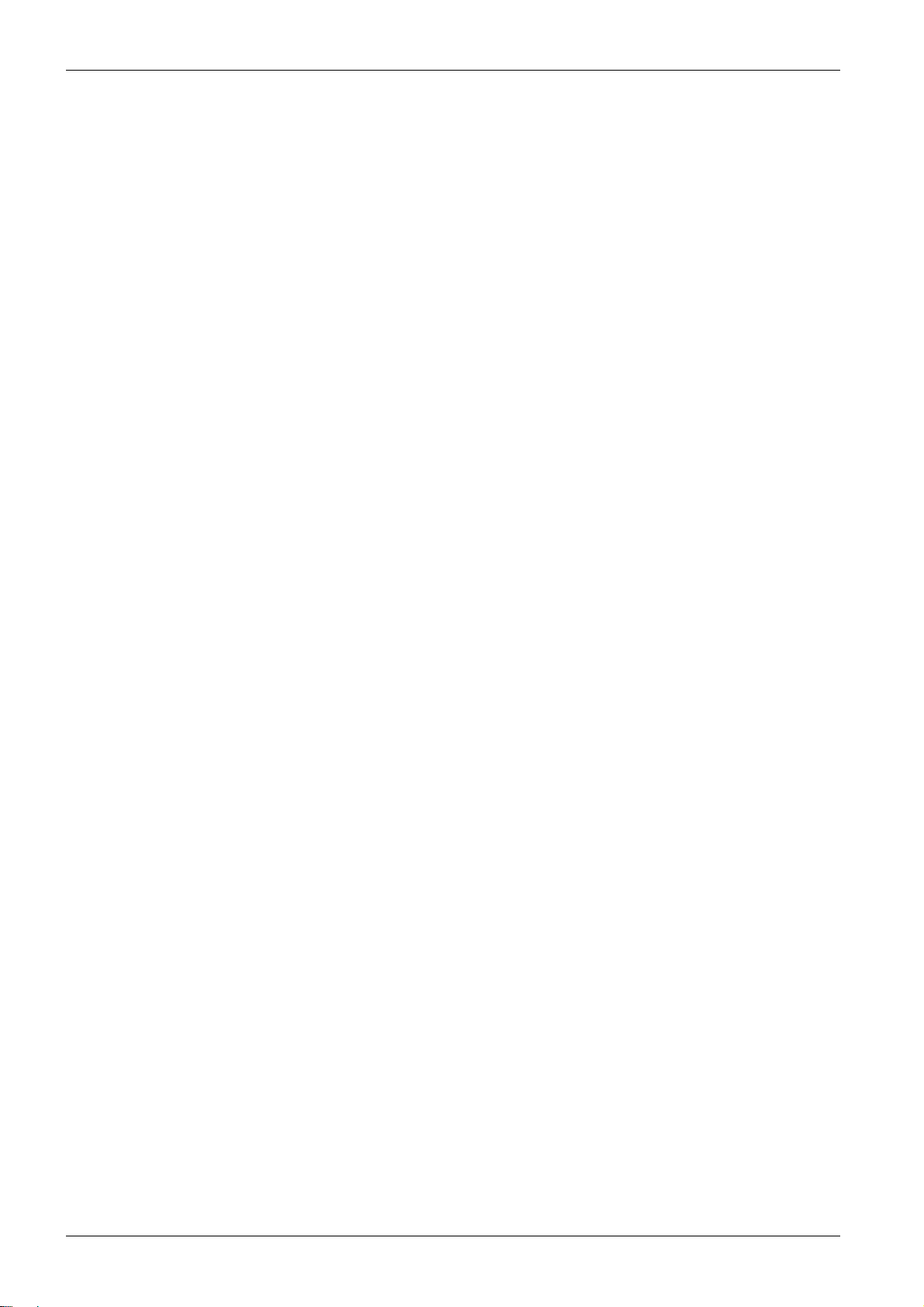
Link150 Presentation
Ethernet Gateway Link150 Description
Introduction
This manual is to be used with Ethernet Gateway Link150. For installation information, see the
Gateway Link150 Instruction Sheet.
Ethernet Gateway Link150 is a communication device that provides connectivity between Ethernet
(Modbus TCP/IP) and Modbus serial line devices, allowing Modbus TCP/IP clients to access information
from serial slave devices. It also allows serial master devices to access information from slave devices
distributed across an Ethernet network.
Ethernet Gateway Link150 Features
The Ethernet Gateway Link150 supports the following Ethernet protocols:
Modbus TCP/IP: Modbus TCP/IP is a protocol, which provides master/slave communication between
devices and TCP/IP that provides communications over an Ethernet connection. Modbus TCP/IP is
used to exchange data between Ethernet Gateway Link150 and other compatible Modbus TCP/IP
devices through TCP port 502.
Hypertext Transfer Protocol (HTTP): HTTP is a network protocol that handles delivery of files and data
on the World Wide Web. It provides web server functionality through TCP port 80. Remote configuration
of Ethernet Gateway Link150 and viewing of diagnostic data is possible using a web browser.
File Transfer Protocol (FTP): FTP is a network protocol that provides the ability to transfer files over the
Internet from one computer to another. FTP is used to transfer firmware updates to Ethernet Gateway
Link150 through TCP port 21.
Simple Network Management Protocol (SNMP): Based on MIB2 format, SNMP provides the ability to
store and send identifying and diagnostic information used for network management purposes through
UDP port 161.
Address Resolution Protocol (ARP): ARP is used to convert IP addresses to Ethernet addresses. ARP
requests are sent by Ethernet Gateway Link150 to determine if its address is a duplicate IP address.
Ethernet
10
DOCA0110EN-03 04/2019
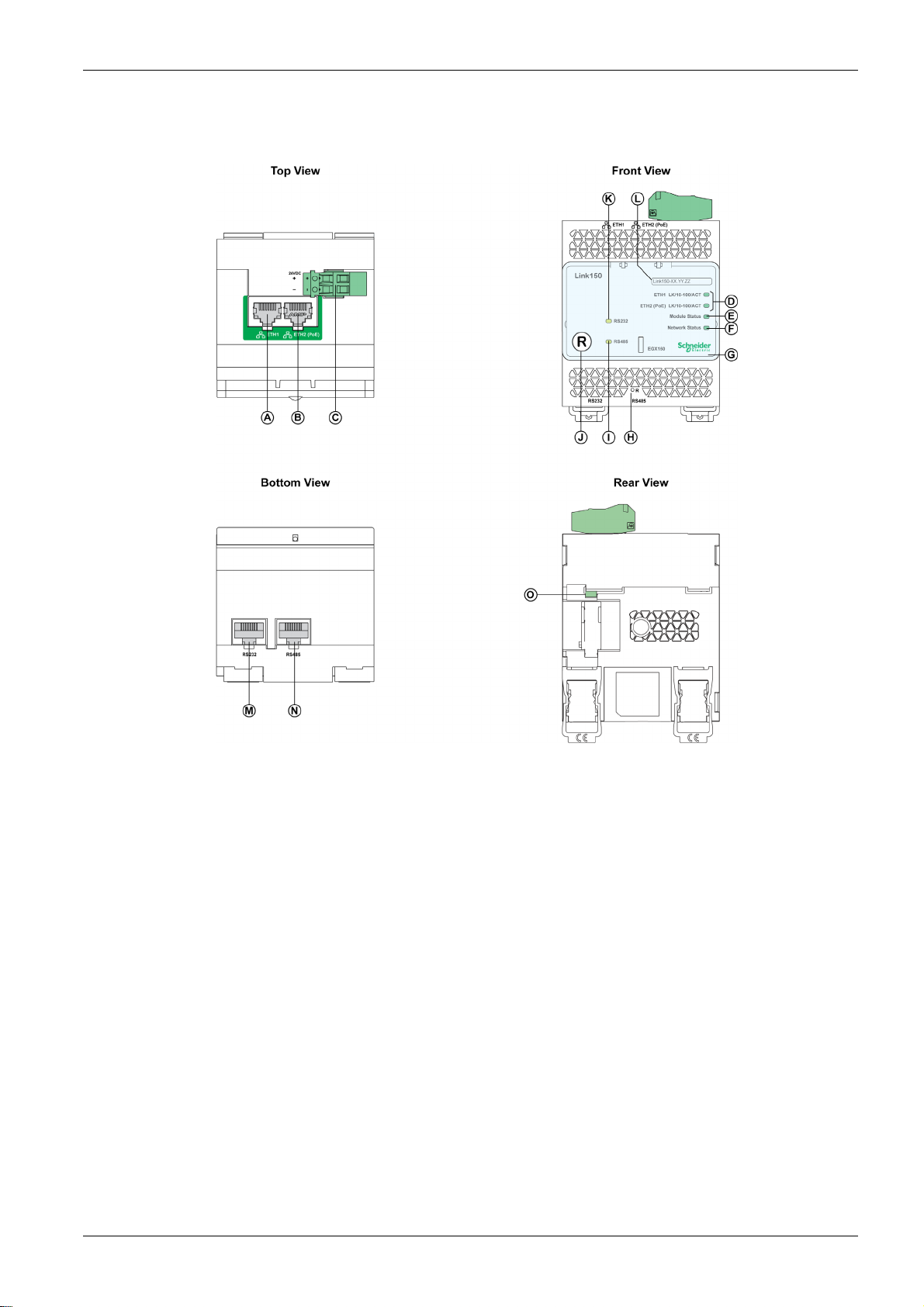
Hardware Description
Link150 Presentation
A ETH1: Ethernet 1 communication port
B: ETH2: Ethernet 2 (Power over Ethernet) communication port
C: 24 Vdc power supply terminal block
D: Ethernet communication LEDs
E: Module status LED
F: Network status LED
G: Sealable transparent cover
H: IP reset pin
I: RS485 traffic status LED
J: Device soft restart button (Accessible through closed cover)
K: RS232 traffic status LED
L: Device name label
M: RS232 port
N: RS485 port
O: Grounding connection
DOCA0110EN-03 04/2019 11
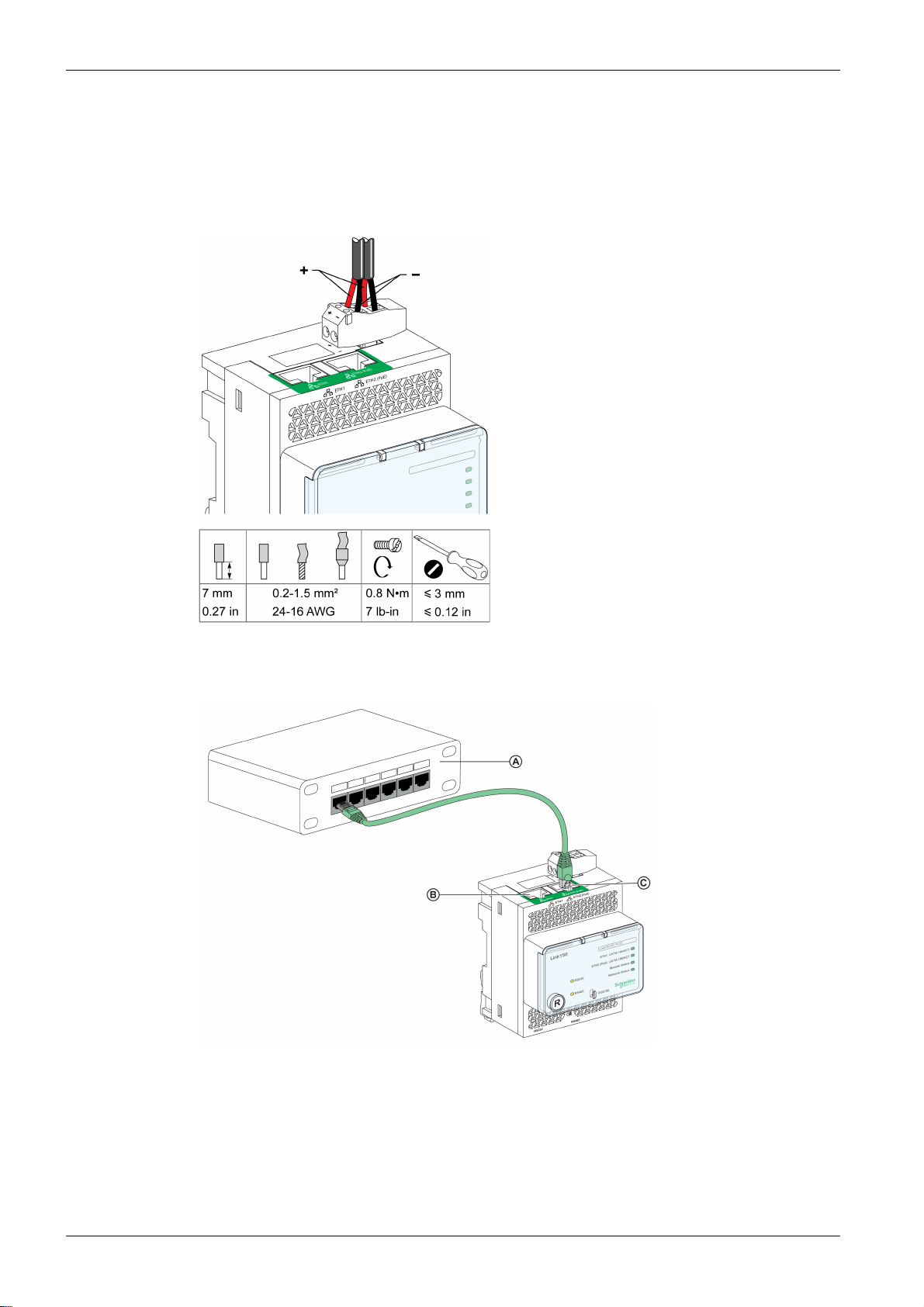
Link150 Presentation
24 Vdc Power Supply Terminal Block
Ethernet Gateway Link150 is powered by 24 Vdc or Power-over-Ethernet (PoE). We recommend a UL
listed and UL recognized limited voltage/limited current or a Class 2 power supply with a 24 Vdc, 500 mA
minimum.
NOTE: When the module is connected with both PoE and 24 Vdc and if 24 Vdc is removed, there is a
temporary communication loss until the device gets power from PoE.
For 24 Vdc power supply connection, use copper conductor only.
Ethernet Switch with Endspan PoE Ports
A: Ethernet switch with Endspan PoE ports
B: Ethernet 1 communication port
C: Ethernet 2 (PoE) communication port
12
DOCA0110EN-03 04/2019
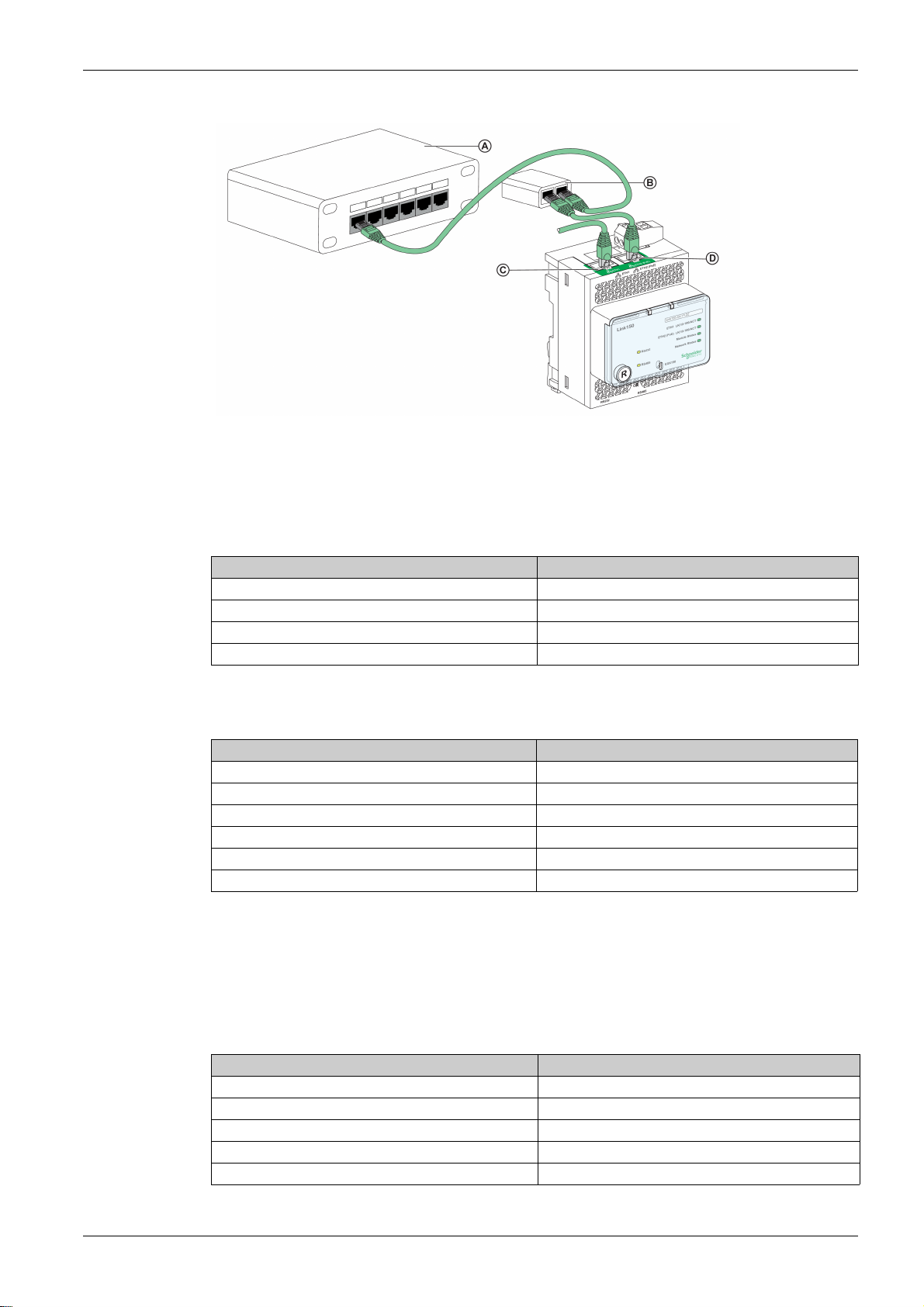
Ethernet Switch with Midspan PoE Ports
A: Ethernet switch
B: Midspan PoE injector
C: Ethernet 1 communication port
D: Ethernet 2 (PoE) communication port
Link150 Presentation
Ethernet Communication LEDs
Ethernet dual color LEDs indicates the communication status of Ethernet ports ETH1 and ETH2.
LED indication Status indication
Yellow 10 Mbps link
Yellow blink 10 Mbps activity
Green 100 Mbps link
Green blink 100 Mbps activity
Module Status LED
Module status dual color LED indicates the module status of Ethernet Gateway Link150.
LED indication Status indication
Steady off No power
Steady green Device operational
Steady red Out of service
Flashing green (500 ms ON, 500 ms OFF) Firmware corrupted
Flashing red Degraded mode
Flashing green/red (250 ms green, 250 ms red) Self-test
NOTE:
If the IP reset pin is released after 5 seconds and before 10 seconds, the module status LED flashes
green till the IP reset pin is released.
If the IP reset pin is released after 15 seconds, the module status LED turns to steady green.
Network Status LED
Network status dual color LED indicates the network status of Ethernet Gateway Link150.
LED indication Status indication
Off No power or no IP address
Steady green Valid IP address
Steady red Duplicated IP address
Blinking green/red (250 ms green, 250 ms red) Self test in progress
Steady amber Error in IP configuration or default IP address
DOCA0110EN-03 04/2019 13
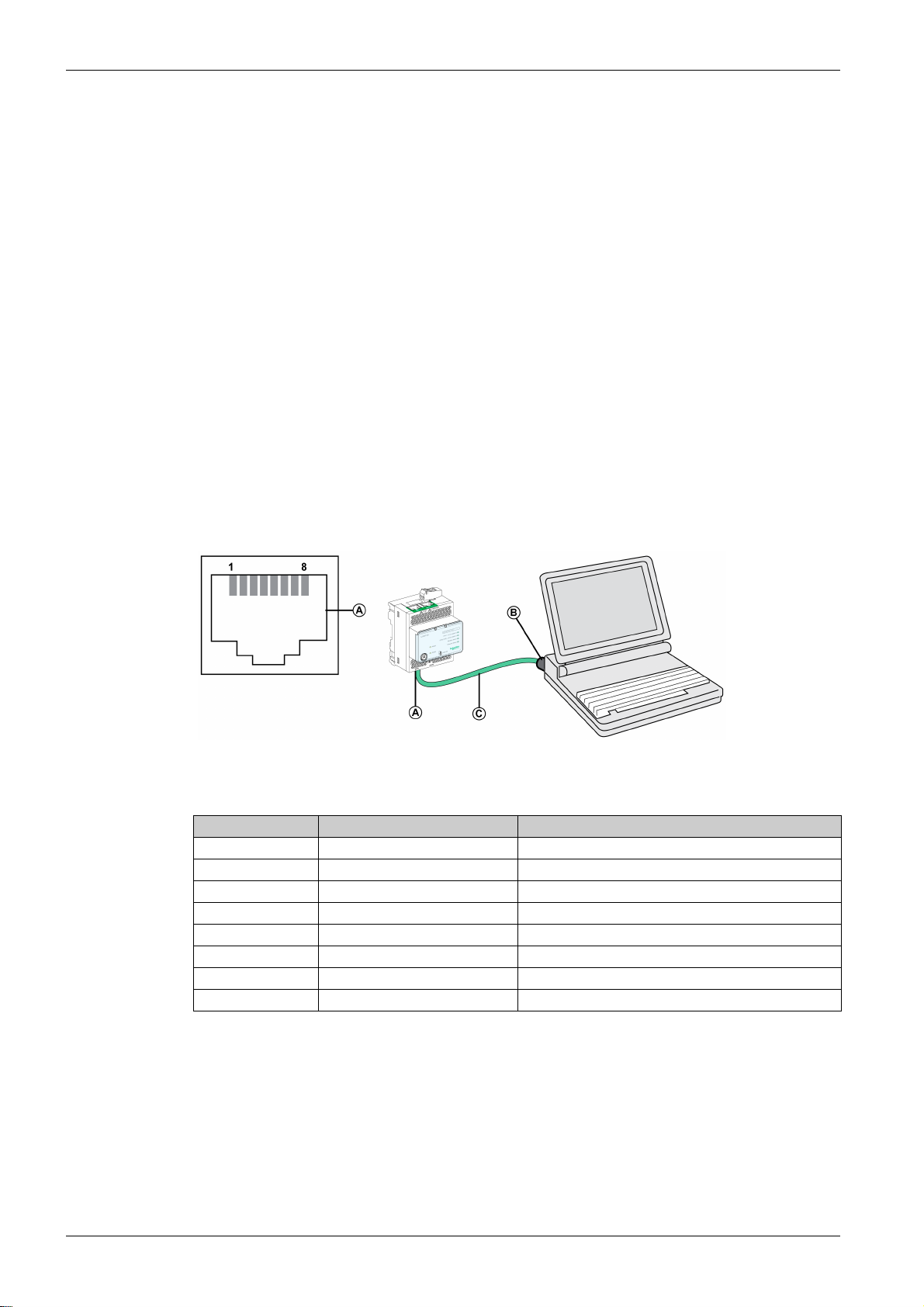
Link150 Presentation
RS232 Traffic LED
RS232 serial line traffic yellow LED indicates that the traffic is being transmitted or received over RS232
serial line network through the Ethernet Gateway Link150. The LED blinks during the transmission and
reception of the messages. Otherwise, the LED is OFF.
RS485 Traffic LED
RS485 serial line traffic yellow LED indicates that the traffic is being transmitted or received over RS485
serial line network through the Ethernet gateway Link150. The LED blinks during the transmission and
reception of the messages. Otherwise, the LED is OFF.
IP Reset Pin
When the IP reset pin is pressed for 1 to 5 seconds, the IP acquisition mode is reset to the factory default
(DHCP).
Factory Reset
When the IP reset pin is pressed for 10 to 15 seconds, all user-configurable information is reset to factory
defaults.
Device Soft Restart Button
Press the device soft restart button for 10 to 15 seconds to soft restart the Link150. For more details refer
to troubleshooting
(seepage57)
section.
RS232 Connection Diagram
A RS232 serial port
B RJ45 to DB9
C RJ45 crossover cable
Pin Number Signal Name Description
1 DSR Data Set Ready
2 DCD Data Carrier Detect
3 DTR Data Terminal Ready
4 GND Ground
5 RX Receive Data
6 TX Transmit Data
7 CTS Clear to Send
8 RTS Request to Send
14
DOCA0110EN-03 04/2019

RS485 2-Wire Connection Diagram
A RS485 serial port
B RJ45 cable (VW3A8306D30 is an accessory for RJ45 connection)
Pin Number Signal Name Description
1 D1 Data+
2 D0 Data-
3 NC No Connection
4 D1 Data+
5 D0 Data-
6 NC No Connection
7 NC No Connection
8 GND Ground
Link150 Presentation
Shield Shield
RS485 2-Wire with Link150 Cable Adapter Connection Diagram
A RS485 serial port
B Link150 cable adapter (PH68385 is an accessory for RJ45 connection)
C Belden 9841
Pin Number for Gateway
RJ45 and Adapter
1 D1 Data+
2 D0 Data-
3 NC No Connection
4 D1 Data+
5 D0 Data-
6 NC No Connection
7 NC No Connection
8 GND Ground
Signal Name Description
Shield Shield
DOCA0110EN-03 04/2019 15
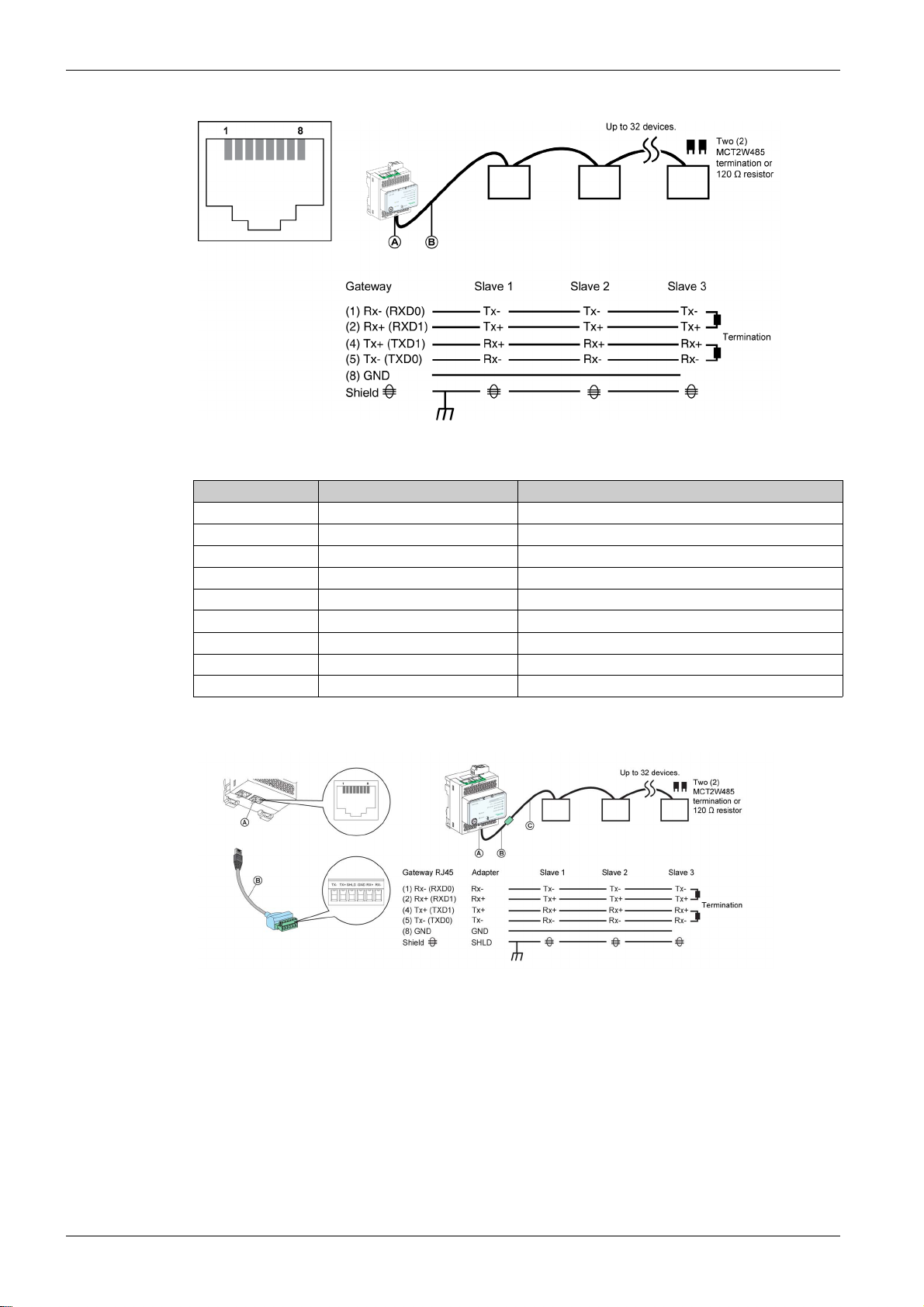
Link150 Presentation
RS485 4-Wire Connection Diagram
A RS485 serial port
B RJ45 cable (VW3A8306D30 is an accessory for RJ45 connection)
Pin Number Signal Name Description
1RX- Receive Data-
2RX+ Receive Data+
3 NC No Connection
4 TX+ Transmit Data+
5 TX- Transmit Data-
6 NC No Connection
7 NC No Connection
8 GND Ground
Shield Shield
RS485 4-Wire with Link150 Cable Adapter Connection Diagram
A RS485 serial port
B Link150 cable adapter (PH68385 is an accessory for RJ45 connection)
C Belden 8723 or 9842
16
DOCA0110EN-03 04/2019
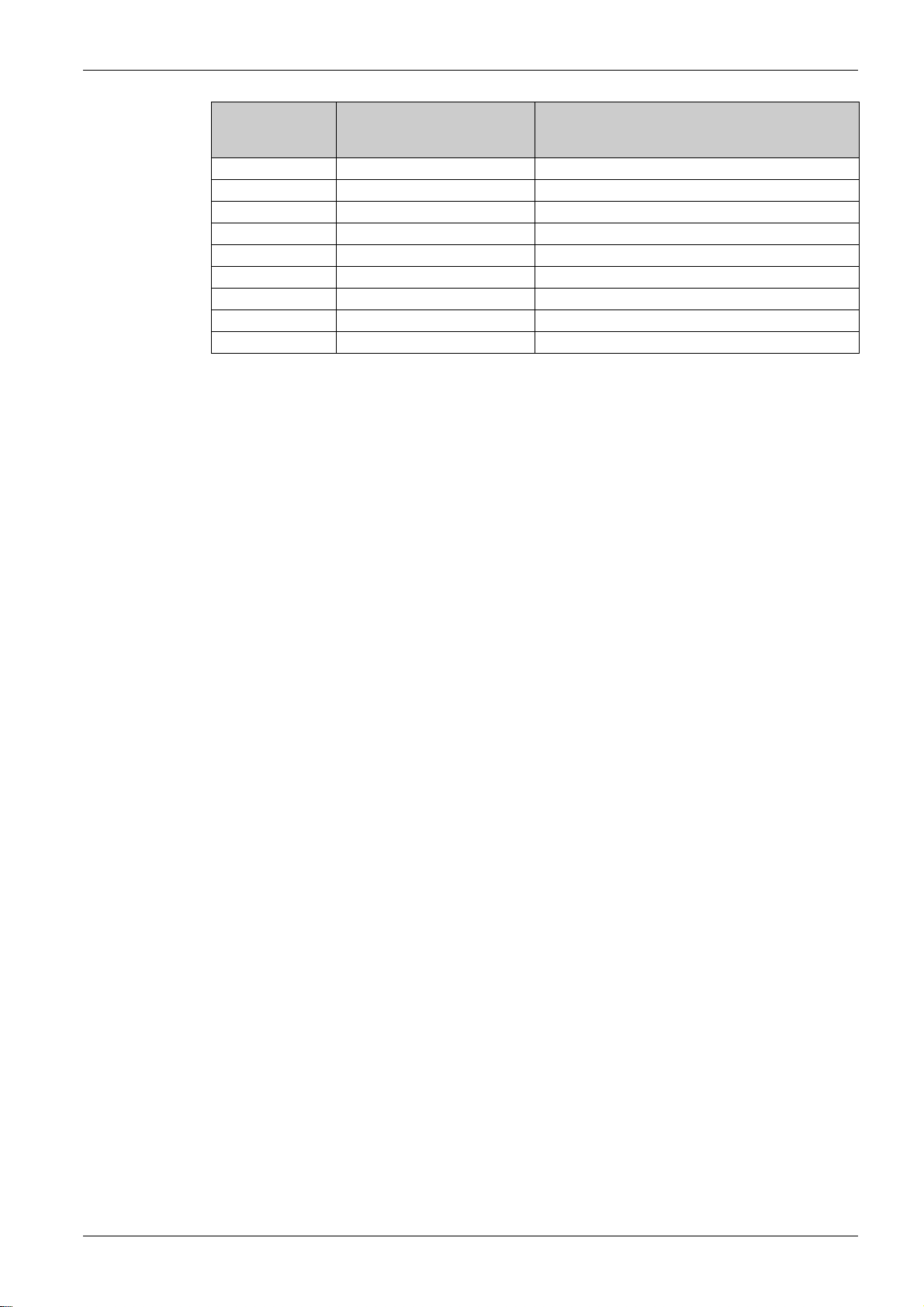
Link150 Presentation
Pin Number for
Signal Name Description
Gateway RJ45 and
Adapter
1 RX- Receive Data-
2 RX+ Receive Data+
3 NC No Connection
4 TX+ Transmit Data+
5 TX- Transmit Data-
6 NC No Connection
7 NC No Connection
8 GND Ground
Shield Shield
DOCA0110EN-03 04/2019 17
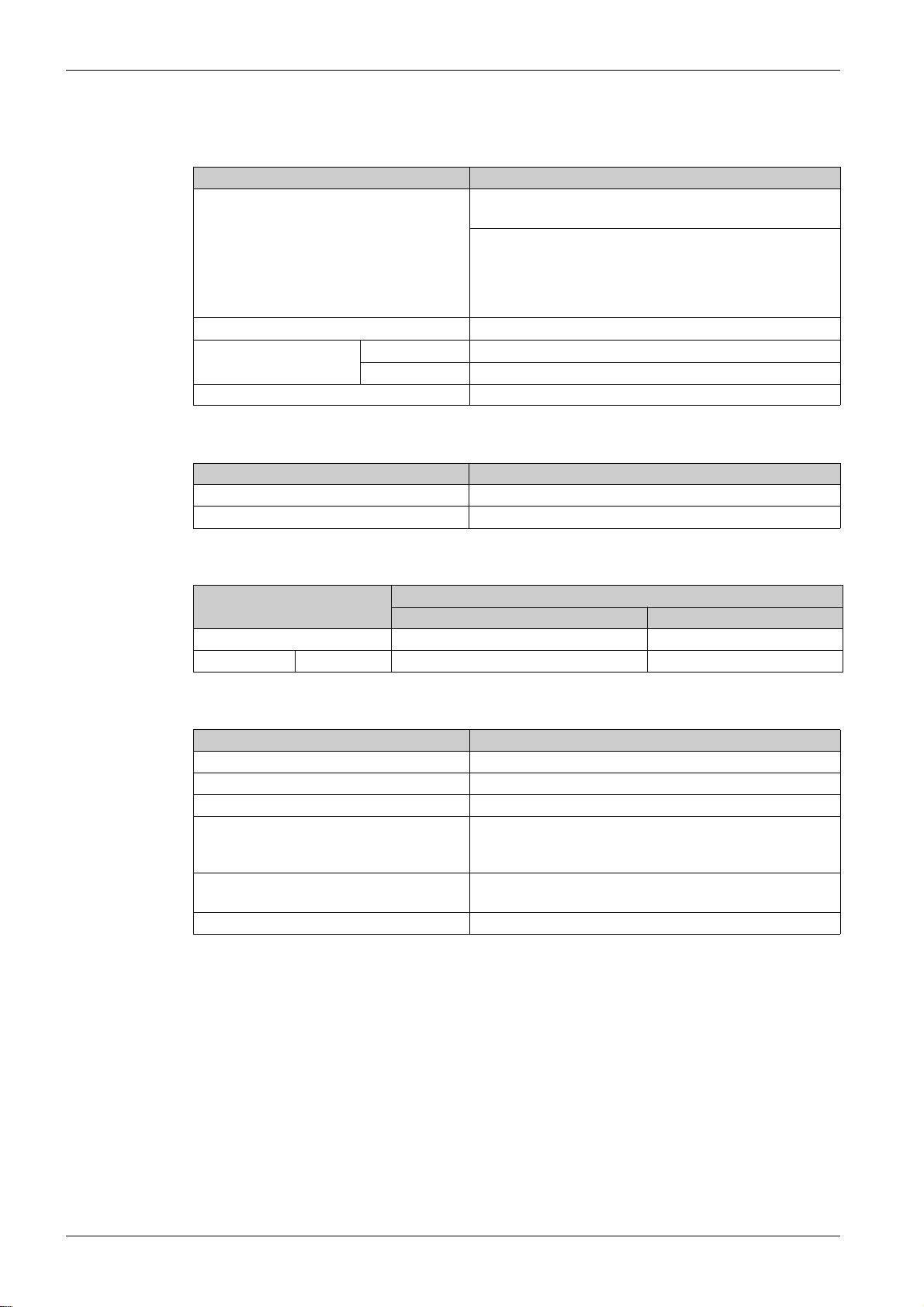
Link150 Presentation
Ethernet Gateway Link150 Characteristics
Environmental Characteristics
Characteristics Value
Conforming to standards
Certification
Ambient temperature Storage -40 to +85 °C (-40 to +185 °F)
Operation -25 to +70 °C (-13 to +158 °F)
Pollution Level 2
Mechanical Characteristics
Characteristics Value
Shock resistance Conforming to IEC 60068-2-27 15 g/11 ms, 1/2 sinusoidal
Resistance to sinusoidal vibrations Conforming to IEC/EN 60068-2-6
IEC/UL 60950
AS/ZNS 60950
CSA C22.2
IEC/UL 61010-2-201
EN55024
EN55022
IEC61000-6-2 Ed.2
cULus, CE, RCM, and FCC marking
Electrical Characteristics
Characteristics Value
Power Supply 24 Vdc, -20%/+10% (19.2 Vdc -26.4 Vdc As per IEEE 802.3af compliant
Consumption Typical 24 Vdc, 130 mA at 20 °C 48 Vdc, 65 mA at 20 °C
Physical Characteristics
Characteristics Value
Dimensions 72 x 105 x 71 mm (2.83 x 4.13 x 2.79 in)
Mounting DIN rail
Weight 175 g without packing
Degree of protection of the installed module
Connections
Installation type Open type equipment
24 Vdc mode POE mode
On the front panel (wall-mounted enclosure): IP4x
Connectors: IP2x
Other parts: IP3x
Screw type terminal block for 24 Vdc power
RJ45 for communication
18
DOCA0110EN-03 04/2019

Ethernet Gateway Link150 Firmware Update
Description
Link150 firmware consists of two types of components:
The executable binary component
The webpage and supporting file (Data file)
The firmware on the Link150 can be updated using FTP.
NOTE: The
HAZARD OF EQUIPMENT DAMAGE
Do not upgrade the
Failure to follow these instructions can result in equipment damage.
Upgrading the Firmware
Step Action
gateway.bin
1 Check the firmware current version. Follow the steps given in Checking the Executable Binary Component
Firmware Version
2 If the firmware version is 5.0.21 or later, follow the steps given in Standard Firmware Upgrade Process
(Upgrade from Version 5.0.21 or Later)
3 If the firmware version is 5.0.11 or earlier, follow the steps given in Special Instruction for Upgrade from
Legacy Firmware (Version 5.0.11 or Earlier)
and
exploit.bin
gateway.bin
(see page 19)
files are incompatible.
NOTICE
file in a system which has the
.
(see page 19)
(see page 20)
.
.
exploit.bin
Link150 Presentation
file.
Checking the Executable Binary Component Firmware Version
Step Action Result
1 Open the web browser and log in to the Link150. Opens the Link150 home page.
2From the Diagnostics menu, in the Device Information page,
locate the firmware version.
NOTE: If you have updated the firmware recently, press F5
to refresh the webpage and update the displayed firmware
number.
Standard Firmware Upgrade Process (Upgrade from Version 5.0.21 or Later)
Step Action Result
1 Download the latest Link150 firmware
Link150FirmwareAndDataFilesVAAABBBCCC.zip f il e
from
www.schneider-electric.com
the datafile version number).
2Unzip
Link150FirmwareAndDataFilesVAAABBBCCC.zip
and store it in your local PC.
3 Open the
Link150FirmwareAndDataFilesVAAABBBCCC folder.
4 Right-click the FirmwareUpgrade.bat, and then click
Edit.
5 Set the IP address, FTP user name, and password of the
module being upgraded in the FirmwareUpgrade.bat
file.
(where AAABBBCCC is
NOTE:
Default IP address = 169.254.YY.ZZ
Default FTP user name = Administrator
Default FTP password = Gateway (Make sure that the
Administrator password is not empty.)
Determines the firmware version of the
Link150.
Downloads the Link150 firmware file.
Stores the unzipped Link 150 firmware folders
in the local PC.
Opens the Link 150 firmware folder
gateway.bin_to_gateway.bin.
Opens FirmwareUpgrade.bat in a notepad
format.
The IP address, user name, and password are
updated in the FirmwareUpgrade.bat file.
DOCA0110EN-03 04/2019 19

Link150 Presentation
Step Action Result
6 Save and exit the FirmwareUpgrade.bat. The IP address, user name, and password are
7 Double-click the FirmwareUpgrade.bat file. The firmware and data file upgrade starts.
8 Wait until the FirmwareUpgrade.bat file closes itself. The firmware and data file upgrade is
NOTE:
YY.ZZ are the last 2 bytes of the Link150 MAC address. For example, A Link150 with MAC address 00-
B0-D0-86-BB-F7 (hexadecimal) or 0-176-208-134-187-247 (decimal), set the IP address as
169.254.187.247 in the batch file.
For the Link150 with the MAC address 00-B0-D0-86-02-12 (hexadecimal) or 0-176-208-134-02-18
(decimal), set the IP address as 169.254.2.18 in the batch file.
After successful firmware upgrade, Link150 takes 40 seconds to restart.
Special Instructions for Upgrade from Legacy Firmware (Version 5.0.11 or Earlier)
Step Action Result
1 Download the latest Link150 firmware
Link150FirmwareAndDataFilesVAAABBBCCC.zip f il e
www.schneider-electric.com
from
the datafile version number).
2Unzip
Link150FirmwareAndDataFilesVAAABBBCCC.zip
and store it in your local PC.
3 Open the
Link150FirmwareAndDataFilesVAAABBBCCC folder.
4 Right-click the FirmwareUpgrade_1.bat, and then click
Edit.
5 Set the IP address, FTP user name, and password of the
module being upgraded in the FirmwareUpgrade_1.bat
file.
(where AAABBBCCC is
NOTE:
Default IP address = 169.254.YY.ZZ
Default FTP user name = Administrator
Default FTP password = Gateway (Make sure that the
Administrator password is not empty.)
6 Save and exit the FirmwareUpgrade_1.bat file. The IP address, user name, and password are
7 Double-click the FirmwareUpgrade_1.bat file. The firmware and data file upgrade starts.
8 Wait until the FirmwareUpgrade_1.bat file closes itself.
NOTE: The device will reboot. This may take 30–
40 seconds.
9 Repeat steps 4–8 for FirmwareUpgrade_2.bat file once
the network status of the device is up.
set in the FirmwareUpgrade.bat file.
completed.
Downloads the Link150 firmware file.
Stores the unzipped Link 150 firmware folders
in the local PC.
Opens the Link 150 firmware folder
exploit.bin_to_gateway.bin.
Opens FirmwareUpgrade_1.bat in a
notepad format.
The IP address, user name, and password are
updated in the FirmwareUpgrade_1.bat
file.
set in the FirmwareUpgrade_1.bat file.
The firmware and data file upgrade is partially
completed.
The firmware and data file upgrade is
completed.
20
NOTE:
YY.ZZ are the last 2 bytes of the Link150 MAC address. For example, A Link150 with MAC address 00-
B0-D0-86-BB-F7 (hexadecimal) or 0-176-208-134-187-247 (decimal), set the IP address as
169.254.187.247 in the batch file.
For the Link150 with the MAC address 00-B0-D0-86-02-12 (hexadecimal) or 0-176-208-134-02-18
(decimal), set the IP address as 169.254.2.18 in the batch file.
After successful firmware upgrade Link150 takes 40 seconds to restart.
It is mandatory to press the Factory Reset pin. For more details, refer to Factory Reset
(see page 14)
DOCA0110EN-03 04/2019
.

Updating the Webpages and Device Supporting Files Using FTP
Step Action Result
1 Start the web browser, type
ftp://<device IP address> in the Address box, and
then press Enter.
2 Type Administrator as the user name and Gateway as
the password in the boxes, and then click Log On.
3 Upgrade the webpage by:
locate wwwroot directory. Except the folders, delete all
the files in wwwroot directory. Drag and drop the new
files from the wwwroot folder of the newly saved
Link150_DataFiles_Vx.y.z file.
locate logging/templates directory. Delete all the
files in logging/templates directory. Drag and drop
the new files from the logging/templates folder of
the newly saved Link150_DataFiles_Vx.y.z file.
4 Restart the Link150. Updates the webpages and the device
NOTE: The device date and time will be set to default values after firmware upgrade.
Updating the Gateway Application Using FTP
Link150 Presentation
Starts the FTP session and prompts for user
name and password.
Succeeds login process and locates the
directory wwwroot.
Deletes the files from the directory except
the folder.
Adds the new files from the PC to the
directory.
Updates the webpages and the device
supporting files.
supporting files.
Step Action Result
1 Start the web browser, type ftp://<device IP
address> in the Address box, and then press Enter.
2 Type Administrator as the user name and
Starts the FTP session and prompts for user name
and password.
Succeeds the login process.
Gateway as the password in the boxes, and then
click Log On.
3 Double-click and switch to fw directory.
NOTE: You can delete the gateway if it is already
Deletes the gateway file from the directory except the
folder.
available in the directory.
4 In your local PC, locate the latest version of firmware
and then copy and paste it on the FTP client software
Link150 reboots and it runs with the new version of
the firmware.
or drag and drop it to the working directory.
5 Log out or close the FTP client software and close
Succeeds the logout process.
the FTP session.
DOCA0110EN-03 04/2019 21

Link150 Presentation
Schneider Electric Green Premium™ Ecolabel
Description
Green Premium by Schneider Electric is a label that allows you to develop and promote an environmental
policy while preserving your business efficiency. This ecolabel is compliant with up-to-date environmental
regulations.
Accessing Green Premium
Green Premium data on labeled products can be accessed online through any of the following ways:
By navigating to the
By flashing the QR code displayed in the following image:
Checking Products Through the Schneider Electric Website
To check the environmental criteria of a product using a PC or smartphone, follow these steps:
Green Premium
page on the Schneider Electric website.
Environmental Criteria
RoHs
Step Action
1From
2Click Find Green Premium Products to open the search tool webpage.
3 Fill in the fields:
4 To search for several products simultaneously, click the Add product button, and then fill in the fields.
5Click Check product(s) to generate a report of the environmental criteria available for the products with
www.schneider-electric.com
Enter the commercial reference or product range of the product to search for.
Optional: Enter the manufacturing date code of the product with format YYWW. By default, this field is
filled with the date of the search.
the entered commercial references.
, select Support → Additional Links → Green Premium Eco Label.
The Green Premium ecolabel provides documentation on the following criteria about the environmental
impact of the products:
RoHs: European Union Restriction of Hazardous Substances (RoHS) directive.
REACh: European Union Registration, Evaluation, Authorization, and Restriction of Chemicals
regulation.
PEP: Product Environmental Profile.
EoLI: End of Life Instructions.
Schneider Electric products are subject to RoHS requirements at a worldwide level, even for the many
products that are not required to comply with the terms of the regulation. Compliance certificates are
available for products that fulfill the criteria of this European initiative, which aims to eliminate hazardous
substances.
REACh
22
Schneider Electric applies the strict REACh regulation on its products at a worldwide level, and discloses
extensive information concerning the presence of SVHC (Substances of Very High Concern) in all of these
products.
DOCA0110EN-03 04/2019

PEP
EoLI
Link150 Presentation
Schneider Electric publishes complete set of environmental data, including carbon footprint and energy
consumption data for each of the life cycle phases on all of its products, in compliance with the
ISO 14025 PEP ecopassport program. PEP is especially useful for monitoring, controlling, saving energy,
and/or reducing carbon emissions.
These instructions provide:
Recyclability rates for Schneider Electric products.
Guidance to mitigate personnel hazards during the dismantling of products and before recycling
operations.
Part identification for recycling or for selective treatment, to mitigate environmental hazards/incompati-
bility with standard recycling processes.
DOCA0110EN-03 04/2019 23

Link150 Presentation
24
DOCA0110EN-03 04/2019

Ethernet Gateway Link15 0
Link150 Web Server
DOCA0110EN-03 04/2019
Link150 Web Server
Chapter 2
Link150 Web Server
What Is in This Chapter?
This chapter contains the following sections:
Section Topic Page
2.1 Ethernet Gateway Link150 26
2.2 Link150 Web Server - Configuration & Settings Pages 33
2.3 Link150 Web Server - Diagnostics Pages 51
DOCA0110EN-03 04/2019 25

Link150 Web Server
Ethernet Gateway Link150
Section 2.1
Ethernet Gateway Link150
What Is in This Section?
This section contains the following topics:
Access to Link150 Webpages 27
Link150 User Interface Layout 30
Link150 Webpage Description 32
Topic Page
26
DOCA0110EN-03 04/2019

Access to Link150 Webpages
Supported Web Browsers
Link150 Web Server
Browser Version with
Windows XP
Internet Explorer IE 8.0 IE 9.0 IE 10.0
Firefox 15.0 20.0 20.0
Chrome (recommended) 24.0 and later 24.0 and later 24.0 and later
Version with
Windows Vista
First Access to the Link150 Webpages
The Link150 name should be configured during the first access to the Link150 webpages.
The procedure to access the Link150 webpages for the first time depends on the operating system of a
computer:
Windows Vista, Windows 7, or newer operating systems
Windows XP or older operating systems
First Access Through PC with Windows 7, Windows Vista, or Newer Operating Systems
Step Action
1 Disconnect the PC from the local area network (LAN) and switch off Wi-Fi if any.
2 Connect an Ethernet cable from the computer to the Link150 or to the Ethernet switch inside the panel.
NOTE: Perform this action when the device goes to fallback ip.
3 Open web browser.
4Click Network and the Link150-XXYYZZ appears in the list of devices.
NOTE: If the Link150-name is not displayed in the list of devices in Windows Explorer, verify that the PC
Link150 are connected through the router.
5 Double-click the selected Link150-XXYYZZ. The login page automatically opens in the browser.
6Enter Administrator as the user name and Gateway as the password. The home page opens in the
browser.
NOTE: The user name and password are case-sensitive.
7 To locate the Link150-XXYYZZ, select the Configuration & Settings menu, go to Device Location/Name
submenu, click Device physical location, and then click Blink ON.
The RS485 LED of the selected Link150-XXYYZZ blinks for 15 seconds with 1 s ON and 1 s OFF (test
mode).
8 To name the Link150-XXYYZZ, select the Configuration & Settings menu, go to Device Name submenu, click
Device Name, go to Device Name Configuration, and then enter Link150-XXYYZZ and click Apply to set the
Link150 name.
9 Write the Link150 name on a blank device name label and stick it on the existing one.
Version with Windows 7
NOTE:
Follow the preceding procedure when link150 goes to fallback IP due to duplicate IP detection or due
to any other case.
XXYYZZ are the last 3 bytes of the MAC address in hexadecimal format.
Check the firewall settings if DPWS is not enabled.
DOCA0110EN-03 04/2019 27

Link150 Web Server
First Access Through PC with Windows XP or Older Operating Systems
Step Action
1 Disconnect your local computer from all networks (LAN) and switch off Wi-Fi if any.
2 Connect an Ethernet cable from the computer to the Link150.
NOTE: Perform this action when the device goes to fallback ip.
3 Start Internet Explorer 8, Mozilla Firefox 15, Chrome 24 (or later versions).
NOTE: The computer automatically uses the default 169.254.#.# (#=0–255) and the default subnet
mask 255.255.0.0.
4 In the address box, type 169.254.YY.ZZ, where YY and ZZ are the last 2 bytes of the Link150 MAC
address (found on the Link150 side label), and then press Enter. The home page opens in the
browser.
Example: For the Link150 with the MAC address 00-B0-D0-86-BB-F7 or 0-176-208-134-187-247 in
decimal, type 169.254.187.247 in the address box.
5Press Enter, the login page automatically opens in the browser.
6 Type Administrator as the user name and Gateway as the password. The homepage
automatically opens in the browser.
NOTE: The user name and password are case-sensitive.
7 To locate the Link150-XXYYZZ, select the Configuration & Settings menu, go to Device
Location/Name submenu, click Device physical location, and then click Blink On. RS485 LED of the
selected Link150-XXYYZZ blinks for 15 seconds.
8 To name the Link150-XXYYZZ, select the Configuration & Settings menu, go to Device
Location/Name submenu, click Device Name, go to Device Name Configuration, and then enter
Link150-XXYYZZ and click on Apply to set the Link150 name.
9 Write the Link150-name on a blank device name label and stick it on the existing one.
Access to Webpages
Network Discovery
NOTE:
Follow the preceding procedure when link150 goes to fallback IP due to duplicate IP detection or due
to any other case.
XXYYZZ are the last 3 bytes of the MAC address in hexadecimal format.
Follow the Network Discovery, Name Browsing, and IP Address Browsing process to access the
webpages.
Webpage access depends on the IT infrastructure.
Follow the below procedure to access the Link150 webpages after the Link150 name has been configured.
Step Action
1 Connect the Link150 or the Ethernet switch inside the panel to the local area network (LAN).
2 Connect the computer to the local area network (LAN).
3 Open the web browser.
4 Click Network. The Link150-name gets displayed in the list of devices.
NOTE: If the Link150-name is not displayed in the list of devices in Windows Explorer. Verify that the
PC Link150 are connected through the router.
5 Double-click the Link150-name.The login page automatically opens in the browser.
NOTE: The preceding procedure is applicable for windows vista, windows 7 or later
28
DOCA0110EN-03 04/2019

Name Browsing
IP Address Browsing
Link150 Web Server
DNS server is mandatory to browse by name. For more details about DNS, refer to DNS
Step Action
1 Connect the Link150 or the Ethernet switch inside the panel to the local area network (LAN).
2 Connect the computer to the local area network (LAN).
3 Start the web browser.
4 In the address box, type the Link150-name that is written on the sticker located on the front face of the
selected Link150.
5Press Enter and the login page automatically opens in the browser.
(see page 37)
NOTE: If the Link150-name does not appear in the list of devices in Windows Explorer. Verify that the
PC Link150 are connected through the router.
In IP Address Browsing, IP configuration can be done manually or it gets configured through DHCP or
BootP.
Step Action
1 Connect the Link150 or the Ethernet switch inside the panel to the local area network (LAN).
2 Connect the computer to the local area network (LAN).
3 Start the web browser.
4 In the address box, enter the IP address given by the IT administrator.
5Press Enter and the login page automatically opens in the browser.
NOTE: If the login page in the web browser does not open or does not display correctly, verify the path.
For example: In the Internet Explorer browser, verify that Internet Explorer\Tools\Compatibility View
Settings\Display Intranet sites in Compatibility View are checked.
.
First Time Log In
The web browser is a tool for reading and writing data. First time when you log in to Link150 webpage, you
can use the default user name and password. To prevent unauthorized access, you can change your
password from the User Accounts page under Configuration & Settings menu.
NOTICE
Immediately change the default password to a new and secure password.
DO NOT distribute the password to unauthorized or otherwise unqualified personnel.
Failure to follow these instructions can result in equipment damage.
NOTE: The password should not be shared or distributed to unauthorized personnel. The password should
not contain any personal or obvious information.
DOCA0110EN-03 04/2019 29

Link150 Web Server
Link150 User Interface Layout
Overview
This graphic shows the Link150 user interface layout.
Banner
Main Tabs
Subtabs
Action Buttons
A Banner
B Menu tabs
C Subtabs
D Action button
E Display zone
The banner displays the following information at the top of all the pages.
Generic information Description
User name Name of the user who has logged in
Logout To log out the Link150 session, click Logout or close your browser. It is
recommended to log out from the Link150 when it is not in use.
The main tabs are:
Diagnostics
Configuration & Settings
The subtabs display the submenus under the selected main tab.
The action buttons correspond to the selected tab.
The following table describes the interface buttons:
30
Button Action
Apply Applies the changes.
Cancel Cancels the modifications to return to the last saved settings.
Defaults Displays the default values.
DOCA0110EN-03 04/2019

Display Zone
Link150 Web Server
The display zone shows the selected subtab in detail with all related fields.
DOCA0110EN-03 04/2019 31

Link150 Web Server
Link150 Webpage Description
Diagnostics Webpage
Diagnostics submenu Webpage Description
General Statistics
Product Information Device Information
Device Health Check Read Device Registers
Configuration & Settings Webpage
(see page 52)
(see page 55)
(see page 56)
Displays diagnostic data used to troubleshoot networkrelated problems.
Contains information about the Link150 including:
Device Name
Product name
Serial number
Model number
Firmware version
Unique identifier
MAC address
IPv4 address
IPv6 link local address
Manufacture date
Displays register data for devices connected locally to the
Link150.
Configuration & Settings
Submenu
Device Location/Name Device Physical Location
Webpage Description
(see page 34)
Device Name
(see page 35)
Network Configuration Ethernet Configuration
(Dual port)
(see page 36)
IP Configuration
(see page 37)
Advanced Ethernet
Settings
(see page 39)
MBTCP/IP Filtering
(see page 40)
Serial Port
(see page 41)
Date/Time Configuration Date and Time
(see page 43)
Device Configuration Device List
(see page 44)
Other Configuration SNMP Parameters
(see page 47)
Advanced Services
Control
(see page 48)
User Accounts
(see page 49)
Webpage Access
(see page 50)
Click Blink ON to locate the Link150 device. The RS485 LED
blinks for 15 s.
Configures the Link150 device name
Configures the Ethernet ports.
Configures the IP parameters including IPv4, and DNS
settings.
Configures the advanced Ethernet settings.
Configures the maximum number of Modbus TCP/IP client
connections. Configures the IP addresses that can access
the Link150 through Modbus TCP/IP.
Configures serial communication parameters.
Sets the date and time manually.
Configures the Modbus devices.
Configures Simple Network Management Protocol (SNMP).
Enables or disables the advanced services control
parameters.
Manages groups and users, including user email addresses.
Configures webpage access rights for each user group.
32
DOCA0110EN-03 04/2019

Link150 Web Server - Co nfiguration & Se ttings Pages
Section 2.2
Link150 Web Server - Configuration & Settings Pages
What Is in This Section?
This section contains the following topics:
Device Location/Name 34
Device Name 35
Ethernet Configuration (Dual Port) 36
IP Configuration 37
Advanced Ethernet Settings 39
Modbus TCP/IP Filtering 40
Serial Port 41
Date and Time 43
Device List 44
SNMP Parameters 47
Advanced Services Control 48
User Accounts 49
Webpage Access 50
Link150 Web Server
Topic Page
DOCA0110EN-03 04/2019 33

Link150 Web Server
Device Location/Name
Device Physical Location
Step Action Result
1 From the Link150 menu bar, click Configuration & Settings. Opens the Configuration & Settings menu.
2 In the Device Location/Name submenu, click Device
3 In the Device Physical Location webpage, click Blink ON. The Link150 RS485 LED blinks for 15 s (1 s
NOTE: This functionality temporarily overrides the LED blinking pattern of Modbus RS485 communication
(if this communication exists).
Opens the Device Physical Location page.
Physical Location.
ON, 1 s OFF).
34
DOCA0110EN-03 04/2019

Device Name
Naming the Link150
Link150 Web Server
Step Action Result
1From the Link150 menu bar, click Configuration & Settings. Opens the page with all the submenu items.
2 In the Device Location/Name submenu, click
Device Name.
3In Device Name webpage, enter the device name and click
Apply.
Opens the Device Name page.
The entered device name is updated.
DOCA0110EN-03 04/2019 35

Link150 Web Server
Ethernet Configuration (Dual Port)
Ethernet
Parameter Description Settings
MAC address A unique media access control address of the
Frame format Used to select the format for data sent over an
Ethernet Port Control
Parameter Description
Speed and mode for port #1 The Link150 automatically negotiates the physical Ethernet connection speed
Speed and mode for port #2 The Link150 automatically negotiates the physical Ethernet connection speed
Broadcast Storm Protection
Link150. The MAC address is printed on the side
label of the Link150.
Ethernet connection.
and transmission mode for Ethernet port 1.
and transmission for Ethernet port 2.
-
Ethernet II
802.3
Auto (Factory setting)
Parameter Description Settings
Level Defines the storm protection level. The Link150 limits
the amount of information it broadcasts or
rebroadcasts (based on this setting) to reduce
collisions or network traffic.
NOTE: If the level is changed, you are prompted to
restart the device to implement changes.
Committed Information Rate Defines the read-only value of the storm protection
0
1
2
3
4 (Factory setting)
5
6
-
level in kbit/s.
36
DOCA0110EN-03 04/2019

IP Configuration
IPv4 Configuration
IPv6 Configuration
Parameter Description Settings
Obtain an IP address automatically
using
Manual IP address Used to enter the static IP address of
Manual Subnet mask Used to enter the Ethernet IP subnet
Manual Default gateway Used to enter the gateway (router) IP
Used to select the mode for assigning
IPv4 parameters. Obtain IPv4
parameters automatically using
BOOTP or DHCP.
the Link150.
mask address of your network.
address used for wide area network
(WAN) communication.
DHCP (Factory setting)
BOOTP
169.254.X.Y (Factory setting)
NOTE: X and Y are the decimal
equivalent of last two hexadecimal
bytes of LINK150 Mac
address(found on the LINK150
label).
255.255.0.0 (Factory setting)
169.254.2.1 (Factory setting)
Link150 Web Server
Parameter Description Settings
Enable IPv6 Defines the IPv6 configuration. Enabled (Factory setting)
Link local address Displays the IP address in IPv6 format.
DNS
Parameter Description Setting
Obtain DNS addresses automatically Defines the dynamic behavior of the DNS server
Manual Primary server address Defines the IPv4 address of the primary DNS
Manual Secondary server address Defines the IPv4 address of the secondary DNS
Duplicate IP Address Detection
While connected to your network, the Link150 publishes its IP address. To avoid any duplicate IP address
conflicts, the Link150 uses the address resolution protocol (ARP) to see if any other device on your network
is using the same IP address. The table below explains how the Link150 handles a duplicate IP address
when it is detected.
NOTE: It is unavailable to disable.
–
You can use this IP address to open
the Link150 homepage.
–
address configuration. Used to obtain the IP
address from the DNS server automatically.
NOTE: Domain name system (DNS) is the
naming system for computers and devices
connected to a local area network (LAN) or the
Internet.
–
server.
–
server. Used to perform a DNS resolution when
the resolution fails with the primary DNS server.
DOCA0110EN-03 04/2019 37

Link150 Web Server
Duplicate IP Address Scenario
Scenario Duplicate IP Handling Network Status LED
Ethernet link detected Reverts to the default IP address, subnet mask, and gateway
Manual address change Reverts to the default IP address, subnet mask, and gateway
Receives an ARP request If more than one ARP request is detected within 10 seconds,
Steady red
address. ARP requests are sent once every 15 seconds until
the IP address is available. Link150 uses the IP address
when it is available.
Steady red
address. The ARP requests are sent once every 15 seconds
until the IP address is available. The Link150 uses the IP
address when it is available.
OFF
initiate the process to reacquire the IP.
38
DOCA0110EN-03 04/2019

Advanced Ethernet Settings
Configuring Advanced Ethernet Settings
Only qualified personnel should modify the advanced Ethernet settings of the Link150. Perform such
modifications only after you have read and understood the advanced Ethernet settings.
Failure to follow these instructions can result in equipment damage.
Step Action Result
1Click Advanced Ethernet Setting on the Configuration &
Settings page.
2 Configure the advanced Ethernet settings, and then
click Apply.
NOTE: Click the Defaults button to change the advanced Ethernet settings to default value.
List of Link150 Advanced Ethernet Settings
Link150 Web Server
NOTICE
Opens the Advanced Ethernet Setting page.
Updates Link150 Ethernet and TCP/IP settings.
Option Description Settings
Time to Live Identifies the number of routers a TCP packet can
pass.
Enable TCP Keep Alive Allows you to enable or disable the
TCP keep alive transmissions. If disabled, the
keep alive packets do not get sent and the connection
remains open untill it gets closed.
Time A timer that detects when a connected device on an
idle connection becomes unavailable due to events
such as a reboot or shutdown.
ARP Cache Timeout Allows you to specify how long the entries can be kept
in the Address Resolution Protocol (ARP) cache.
1 to 255 (hops)
60 hops (Factory setting)
Enabled (Factory setting)
Disabled
1 to 65,000 s
30 s (Factory setting)
1 to 65,000 m
15 m (Factory setting)
DOCA0110EN-03 04/2019 39

Link150 Web Server
Modbus TCP/IP Filtering
Description
This page allows you to define the level of access for Modbus TCP/IP clients connected to Link150.
Connections
You can select either 8, 16, or 32 Modbus TCP/IP client connections. The maximum number of
connections supported is 32.
NOTE: When the maximum number of IP connections is changed, restart the device. The settings are
applied only after restarting the Link150.
IP Filtering
Parameter Description Setting
Enable IP_Filtering Activates IP address filtering and assigns the
designated level of access.
Address List of user-defined IP addresses to be granted or
denied access to connected devices.
Accessibility Defines the access level for the corresponding IP
address.
Allow Anonymous IP Allows all Modbus TCP/IP clients to have read-only
access.
Enabled
Disabled (Factory setting)
10 addresses (Maximum allowed IP addresses)
NOTE: It also allows you to enter the IP address with
the wildcard character (*). For Example, 10.***.***.***
Read: The following Modbus TCP/IP function codes
None: Access to the IP address is blocked.
Read/Write: Full access is provided.
Enabled
Disabled (Factory setting)
are allowed:
1 (0x01)
2 (0x02)
3 (0x03)
4 (0x04)
7 (0x07)
8 (0x08)
11 (0x0B)
12 (0x0C)
17 (0x11)
20 (0x14)
24 (0x18)
43 (0x2B), with subfunction codes 14 (0x0E), 15
(0x0F), and 16 (0x10).
100 (0x64)
40
DOCA0110EN-03 04/2019

Serial Port
Setting Procedure
Serial Port Settings
Link150 Web Server
Step Action Result
1. From the Configuration & Settings page, under
Opens the Serial Port page.
Network Configuration, click Serial Port.
2. Select your mode, physical interface, transmission
Selects the serial port options.
mode, baud rate, parity, termination, biasing, and
response timeout.
3. If you select Slave mode, enter the IP addresses for
Enters the IP addresses of the remote devices
the remotely connected devices.
4. Click Apply. Updates the serial port settings of Link150.
Parameter Description Settings
Mode(Device reboots
on mode change)
Selects how the serial COM port on the Link150
is utilized (master or slave).
NOTE: When you change the mode and click
Apply, the Link150 reboots and clears the device
Master (Factory setting)
Slave
NOTE: ION protocol supports only
Master mode.
list configuration.
Physical Interface Selects how the Link150 serial port is physically
wired.
Transmission Mode Selects how data is transmitted over a serial
connection.
RS485 2-wire (Factory setting)
RS485 4-wire
RS232
For master mode:
Automatic (Factory setting)
Modbus ASCII
NOTE: Transmission Mode is
disabled for ION protocol.
For slave mode:
Modbus RTU (Factory setting)
Modbus ASCII
NOTE: Modbus Automatic mode allows
you to communicate to Modbus RTU,
Jbus, and PowerLogic™ (SY/MAX) slave
devices on the same daisy chain.
Baud Rate Used to select the data transmission speed over
a serial connection.
Parity Used to select if data is checked for accuracy
using a parity bit.
Stop bits Stop bits sent at the end of every character allow
the receiving signal hardware to detect the end of
a character and to re synchronize with the
character stream.
Termination
(2)
Used to terminate the RS485 line in order to
prevent reflections. Setting Termination to
Enabled enables the termination resistor.
(1) Only available when Physical Interface is set to RS232 and Transmission Mode is set to Modbus ASCII.
(2) Only available when Physical Interface is set to RS485 4-wire or RS485 2-wire.
(3) This parameter is not available for ION protocol.
19200 bps (Factory setting)
2400 bps
4800 bps
9600 bps
38400 bps
56000 bps
57600 bps
Even (Factory setting)
Odd
None
Auto (Factory setting)
1bit
2bits
(1)
(1)
NOTE: Auto sets stop bit as 1 when you
set Parity to Even or Odd and as 2 when
you set Parity to None.
Enabled (Factory setting)
Disabled
DOCA0110EN-03 04/2019 41

Link150 Web Server
Parameter Description Settings
Biasing
(2)
Used to prevent invalid data bits by forcing the
transmission line into a known state. The
Enabled (Factory setting)
Disabled
transmission line into the RS-485 port enters an
indeterminate state when it is not being
transmitted to. This indeterminate state causes
the receivers to receive invalid data bits from the
noise picked up on the cable.
Response Timeout
Used to select how long the Link150 waits to
receive a response from a serial device.
3 seconds (Factory setting)
0.1 to 10 seconds
(3)
NOTE: The Response Timeout parameter is
disabled if the Mode is set to Slave.
Remote Device
Connections (in slave
mode only)
Used to define a list of Modbus TCP/IP
addresses for the Link150 to use during slave
mode communications.
(1) Only available when Physical Interface is set to RS232 and Transmission Mode is set to Modbus ASCII.
(2) Only available when Physical Interface is set to RS485 4-wire or RS485 2-wire.
(3) This parameter is not available for ION protocol.
-
42
DOCA0110EN-03 04/2019

Date and Time
Local Date and Time
Link150 Web Server
This page allows you to enter the local date and time manually.
NOTE: As there is no SNTP or RTC, the date or time needs to be reset in the event of power loss.
Parameter Description Setting
Current Date(yyyy-mm-dd) Allows you to set the present date. Date format: yyyy-mm-dd
Current Time(h:min:sec) Allows you to set the present time. Time format: h:min:sec
DOCA0110EN-03 04/2019 43

Link150 Web Server
Device List
Description
The device list is used for defining the list of devices connected to the Ethernet port or serial port.
The list of connected devices is defined manually by adding individual devices.
Master Mode Device List Setup
For Master mode, the usage of the COM port is:
Modbus RTU devices do not have to be defined in the Device List, but it helps you manage your system.
PowerLogic
NOTE: If none of the protocols are defined, Modbus RTU is available as a default protocol.
NOTE: The number of devices supported can be viewed using the number of viewable devices. Response
timeout can be configured in serial port page under the Configuration & Settings tab.
NOTE: Do not use the serial slave addresses 1 or 16 in automatic transmission mode on a daisy chain with
mixed protocols. For example, a single daisy chain with some devices using PowerLogic
others using Modbus RTU/Jbus protocol.
The following figure shows link150 in master mode topology:
TM
protocol (SY/MAX) devices must be defined in the Device List.
TM
protocol and
If you selected Master mode on the Serial Port page, follow the steps to set up the device list:
Step Action Result
1. From the Configuration & Settings page, click
Device List.
2. Select the number of viewable devices (16 to 128)
and click Apply.
Opens the Device List page.
Based on the number of viewable devices selected, the
number of rows in the device list page appears.
NOTE: System communication degrades as the
number of devices grow.
3. Select the Protocol. Selects the protocol of the connected device.
4. Enter the Device Name. Enters the name of the device.
5. In the Local ID box, type the local ID (address) of
the serial slave device.
6. Repeat steps from 3 to 5 until all of the devices are
entered.
7. Click Apply. Updates the Device List settings
Enters the local address of the device.
Enters all of the connected devices.
44
DOCA0110EN-03 04/2019

Device List Parameters for Master Mode
Parameters Description Settings
Number of
Viewable
Devices
Protocol Selects the protocol type.
Device Name Denotes the name of the slave device. –
Local ID The local address of the device connected to the Link150. For serial port: 1–247 and 255
The maximum number of viewable devices displayed on
the webpage.
Slave Mode Device List Setup
Serial port slave mode allows the serial Modbus master devices to access information from serial slave
devices across a TCP/IP network.
The following figure shows link150 in slave mode topology:
Link150 Web Server
16, 32, 48, 64, 80, 96, 112, or 128
Modbus (Factory setting)
PowerLogic
JBus
NOTE: Device Name must be a
unique value.
NOTE: Local ID must be a unique
value.
If you selected Slave mode on the Serial Port page, follow the steps below to set up the device list:
NOTE: Before configuring the device list in slave mode the remote device IP address needs to configured
in the Serial Port page
Step Action Result
1. From the Configuration & Settings page, click Device
List.
2. Select the number of viewable devices (1 to 128),
and click Apply.
3. Select the Connection Selects the Modbus TCP/IP address to
4. Enter the Device Name. Displays the name of the device.
5. In the Local ID box, enter the local ID (address) of
the serial slave device.
6. In the Remote ID box, enter the remote ID (address)
of the serial slave device.
7. Repeat steps 3 through 6 until all of the devices are
entered.
8. Click Apply. Updates the Device List settings
DOCA0110EN-03 04/2019 45
Opens the Device List page.
Selects the number of viewable locations that
can be used to define serial slave devices
connected to the Link150.
associate with the remote ID.
Enters the address of the device that the local
Modbus master device will use to access the
remote device.
Enters the serial slave address of the remotely
connected device.
Enters all of the mapping information for the
Link150 to communicate to the remote devices.

Link150 Web Server
Device List Parameters for Slave Mode
Parameters Description Settings
Number of
Viewable
Devices
Connection Selects the Modbus TCP/IP address to associate with the
Device Name Denotes the name of the slave device. –
Local ID The local address of the device connected to the Link150. For serial port: 1–247
Remote ID The remote ID (address) of the serial slave device that is
The maximum number of viewable devices displayed on
the webpage.
remote ID.
remotely connected.
16, 32, 48, 64, 80, 96, 112, or 128
The Remote Device IPs configured in
the Serial Port page.
NOTE: Device Name must be a
unique value.
NOTE: Local ID must be a unique
value.
1–247 and 255
NOTE: Remote ID must be a unique
value for the same connection.
46
DOCA0110EN-03 04/2019

SNMP Parameters
Manager IP Parameters
The Link150 supports SNMP, allowing a network administrator to access Link150 remotely with an SNMP
manager and view the networking status and diagnostics of the Link150 in the MIB-II format.
Step Action Result
1 Enter the IP address of SNMP Manager One. Enters the IP address of
2 Enter the IP address of SNMP Manager Two. Enters the IP address of
3 Enter the name of the SNMP System Contact person. Enters the name of SNMP
4 Enter the System Name. Enters the system name.
5 Enter the SNMP System Location. Enters the system location.
6 Enter the SNMP Read-only Community Name. public (Factory setting)
7 Enter the SNMP Read-write Community Name. private (Factory setting)
8 Enter the Trap information to configure and trap the community name. alert (Factory setting)
9Click Apply. Updates and saves the
Link150 Web Server
SNMP manager one.
SNMP manager two.
system contact person.
SNMP setting.
Enabled Traps
Enabled Traps allows you to select any of the following traps, which are disabled by default:
Parameter Description
Coldstart Trap Generates a trap when the Link150 is powered ON.
Warmstart Trap Generates a trap when SNMP is enabled.
Linkdown Trap Generates a trap when an Ethernet port communication link is disconnected.
Linkup Trap Generates a trap when an Ethernet port communication link is reconnected.
Authentication Failure Trap Generates a trap when an SNMP manager is accessing the Link150 with
incorrect authentication.
DOCA0110EN-03 04/2019 47

Link150 Web Server
Advanced Services Control
Industrial Protocol
Parameter Description Setting
Enable Modbus/TCP Allows you to enable or disable the Modbus/TCP
ION Pass Through Allows you to enable or disable the ION Pass
NOTE:
It is possible to enable only one protocol at a time, either Modbus/TCP or ION protocol.
When you change the protocol, the device restarts. You need to refresh the browser window to see the
changes.
When the ION protocol is enabled, the following webpages are removed:
Diagnostics → Device Health Check → Read Device Registers
Configuration & Settings → Network Configuration → Advanced Ethernet Settings
Configuration & Settings → Network Configuration → MBTCP/IP Filtering
Configuration & Settings → Device Configuration → Device List
Services Configuration
In both HTTP/Web and Modbus/TCP, Port 20 is not allowed. The port numbers cannot be duplicated
among the HTTP/Web and Modbus/TCP ports.
service.
Through service.
Enabled (Factory Setting)
Disabled
Enabled
Disabled (Factory Setting)
HTTP/Web
Modbus/TCP
Parameter Description Setting
Enable FTP server Allows you to enable/disable the FTP service.
Enable device announcement Allows you to enable or disable the DPWS
service.
Enable SNMP Allows you to enable or disable the SNMP
service.
Enabled (Factory setting)
Disabled
Enabled (Factory setting)
Disabled
Enabled
Disabled (Factory Setting)
Parameter Description Setting
Port Allows you to enter the port number for
HTTP/Web messages.
1-65534
80 (Factory setting)
NOTE: Avoid using the port numbers reserved
for protocols other than HTTP as some
browsers block them. For more details, refer
Troubleshooting
Parameter Description Setting
Port Allows you to enter the port number for Modbus/TCP.
NOTE: The Modbus/TCP parameter gets enabled only
when the Enable Modbus/TCP parameter is selected in
Industrial protocols under Advanced Services Control
page.
(see page 57)
.
1-65534
502 (Factory setting)
48
NOTE: Only an administrator can change the port numbers for HTTP/Web and Modbus/TCP.
NOTE: Clicking the Defaults button loads the default values of the port numbers in the page. Click Apply
to save the defaults.
NOTE: Port 20 is not allowed in HTTP/Web and Modbus/TCP.
DOCA0110EN-03 04/2019

User Accounts
Description
Groups
Users
Link150 Web Server
The Link150 users are assigned user names and passwords. Each user belongs to a group, and each
group has access rights to the Link150 web pages assigned by the Link150 administrator.
There are two pre-defined user accounts:
Administrator (default password is Gateway)
Guest (default password is Guest)
To change the group name, type a new name in one of the groups text boxes.
NOTE: The Administrator group name cannot be changed.
In addition to the two default user accounts, you can create up to 11 user accounts.
Parameter Description
Name Enter a name (1 to 15 characters) for a new user.
NOTE: User names is case-sensitive and can contain special characters.
Password Enter a password (0 to 11 characters) for a new user.
NOTE: Password is case-sensitive.
Email Id Enter a valid email address for the selected name.
NOTE: Enter the email domain name in lower case.
Group Select a group for the new user.
Language Select the default language for the new user.
Link150 Accounts and Passwords
Accounts Password
Administrator Gateway
Guest Guest
User-defined accounts (11 accounts possible) User-defined passwords
NOTE: Gateway is the default password. It can also be
used as a user-defined password.
NOTE: Guest is the default password. This password is
configurable and it can have a maximum of 11 characters.
DOCA0110EN-03 04/2019 49

Link150 Web Server
Webpage Access
Webpage Logout Time
You can set the idle time to logout from the webpage. The idle time should be 0–20 min and the default
value is 5 min.
NOTE: If the idle time is set to 0, then the logout feature will be disabled.
Group Access
Webpage Access allows you to define the pages to which each group has access. You must be an
Administrator to configure Webpage Access.
Group Access
Administrator Full access to all webpages. Access cannot be edited.
NOTE: We recommend changing default administrator password for system
security the first time you log in.
Guest No access to the selected webpages.
User-defined groups Choosing from the following options, the administrator assigns webpage
access to each group. The access levels are as follows:
None: A group has no access to the selected webpage
Read-Only: The password grants a group read-only permission to the
selected webpage
Full: A group has the same access as the administrator group to the
selected webpage
NOTE:
For Advanced Ethernet Settings, the default access is read-only.
Temporary access of read only or full can be granted and removed.
50
DOCA0110EN-03 04/2019

Link150 Web Server - Dia gnostics Pages
Section 2.3
Link150 Web Server - Diagnostics Pages
What Is in This Section?
This section contains the following topics:
Statistics for Modbus/TCP and ION Protocols 52
Device Information 55
Read Device Registers 56
Link150 Web Server
Topic Page
DOCA0110EN-03 04/2019 51

Link150 Web Server
Statistics for Modbus/TCP and ION Protocols
Description
This page shows the readings accumulated since the Link150 was last activated. If the power to the
Link150 is terminated or the device is reset due to a configuration change or other event, all cumulative
values are reset to 0.
Reset Procedure
Step Action Result
1 From the Link150 menu bar, click Diagnostics. Opens the Diagnostics menu.
2 From the Diagnostics menu, in the General
submenu, click Statistics.
3Click Reset Counters. Resets the Link150 cumulative diagnostic data to 0.
Interpreting Ethernet Statistics
Global Statistic Description
Transmitted Frames Number of frames transmitted
Collisions A counter that increments each time a frame is retransmitted due to collision
Excessive Collisions A counter that increments each time a frame is not able to be sent due to reaching
Received Frames Number of frames received
CRC Errors A counter that increments each time a frame is received that has a
Alignment Errors A counter that increments each time a frame is received that has a
Frames Too Long A counter that increments each time a frame is received that is larger than the
Frames Too Short A counter that increments each time a frame is received that is smaller than the
Opens the Statistics page and displays the statistics
for each group.
detection.
the maximum collision status based on the Truncated Binary Exponential Backoff
algorithm.
checksum/CRC that does not match what is calculated.
checksum/CRC error and does not end on an 8-bit frame boundary.
allowed maximum size defined in the standards (frames larger than 1518 bytes).
allowed minimum size defined in the standards (frames smaller than 64 bytes).
Statistic Per Port Description
Link Speed Operational speed (10 Mbps or 100 Mbit/s)
Duplex mode Current mode of operation (full duplex or half duplex)
Interpreting Modbus Serial Statistics
Statistic Description
Transmitted messages A counter that increments each time a frame is sent.
Received messages A counter that increments each time a frame is received.
Error messages
Outbound Read Messages
Outbound Write Messages
Inbound Read Messages
Inbound Write Messages
(1) This parameter is not available for ION protocol.
(2) Available when the device is in master mode.
(3) Available when the device is in slave mode.
(1)
(2)
(2)
(3)
(3)
An error marked from the slave or the response timeout.
A counter that increments each time a read request message is sent.
A counter that increments each time a write request message is sent.
A counter that increments each time a read request message is received.
A counter that increments each time a write request message is received.
52
DOCA0110EN-03 04/2019

Interpreting Date and Time Statistics
Statistic Description
Date Current date
Time Current time
Uptime Run time after the system power-up
Interpreting Modbus TCP/IP Statistics
NOTE: The following table is not applicable for ION protocol.
Statistic Description
Port status Status of the connected Ethernet port
Opened TCP connections
Received messages Number of messages received
Transmitted messages Number of messages transmitted
Reset counters Resets the received and transmitted messages
(1) Available when the device is in master mode.
Link150 Web Server
1
Number of active connections
NOTE: This parameter is not available for slave mode statistics.
NOTE: This parameter is not available for slave mode statistics.
Interpreting System Statistics
Statistic Description
CPU Status of the CPU:
Boot Memory Healthiness of the boot memory:
EEPROM Healthiness of EEPROM:
File System Healthiness of the file system:
Ethernet PHY 1 Healthiness of PHY 1 hardware:
Ethernet PHY 2 Healthiness of PHY 2 hardware:
DDR Healthiness of the execution memory:
Nominal
Degraded
Out of service
Nominal
Degraded
Out of service
Nominal
Degraded
Out of service
Nominal
Degraded
Out of service
Nominal
Degraded
Out of service
Nominal
Degraded
Out of service
Nominal
Degraded
Out of service
DOCA0110EN-03 04/2019 53

Link150 Web Server
Interpreting TCP Port Connections Statistics
Statistics Description
Remote IP Remote IP address
Remote port Remote port number
Local port Local port number
Transmitted messages Number of messages transmitted
Received messages Number of messages received
sent errors Number of error messages sent
Reset Counters Resets the transmitted and received messages
NOTE:
Statistics on TCP port connections are not available for slave mode.
Remote IP connection displays only MODBUS TCP Clients IP addresses. It does not show the IP
addresses of the Webserver connections.
54
DOCA0110EN-03 04/2019

Device Information
Description
This page shows the details of Link150. The details are device name, product name, serial number,
firmware version, unique identifier, MAC address, IPv4 address, IPv6 link local address, and manufacture
date.
Device Name Configuration Procedure
Step Action Result
1 From the Link150 menu bar, click Diagnostics. Opens the Diagnostics page.
2 In the Product Information submenu, click Device
Information.
List of Parameters in Device Information
Parameter Description
Device Name Device name which is assigned in Configuration & Settings →
Product name Name of the device type
Serial number Device serial number
Model number Device model number
Firmware version Current firmware version
Unique Identifier Combination of MAC address and the time
MAC address Unique MAC address
IPv4 address Addressing scheme to specify the source and destination addresses
IPv6 link local address Address used to communicate on the local network
Manufacture date Date when the device was manufactured
Link150 Web Server
Opens the Device Information page.
Device Location/Name → Device Name.
DOCA0110EN-03 04/2019 55

Link150 Web Server
Read Device Registers
Description
This page allows the Link150 to read Modbus registers from the selected device.
Read Procedure
Step Action Result
1 On the Link150 menu bar, click Diagnostics. Opens the Diagnostics menu.
2 In the Device Health Check submenu, click Read
3 Select the device from the Device Name list. Selects the device from the list.
4Enter Local ID (or choose from the defined device
5 Select the Data Type. Selects the appropriate data type.
6 To change how Modbus data is displayed in the
7Click Read. Reads the device register according to the
Device Registers.
list), Starting Register, and then Number of
Registers.
Value column, select Decimal, Hexadecimal, Binary,
or ASCII.
Opens the Read Device Registers page.
Enters the registers to read from the specified
device.
NOTE: The Local ID parameter is disabled in
slave mode.
Selects how the data values are displayed.
selected configuration.
Link150 Read Device Register Parameters
Parameter Description Settings
Device Name Selects a device to read from the list of previously added
Local ID The address (Local ID) of the device that is to be read.
Starting Register Register number in decimal.
Number of Registers The number of registers to read.
Register Lists the register numbers in decimal. -
Value Lists the data stored for a register. Values retrieved depend on
Data Type Lists the data types available for the device.
Decimal, Hexadecimal,
Binary, ASCII options
devices.
NOTE: When the device is in slave mode, the Read button is
available only after you select a name from the Device Name
list.
NOTE: The Local ID parameter is disabled in slave mode.
the device connected to the Link150. Refer to the
documentation for the connected device for more information
about stored register values.
Selects an option to specify how the Value column data is
displayed.
-
1
0–65535
1000 (Factory setting)
1–125
10 (Factory setting)
-
Holding Registers
(Factory setting)
Input Registers
Input Coils
Output Coils
Decimal (Factory setting)
56
DOCA0110EN-03 04/2019

Troubleshooting
Troubleshooting
Ethernet Gateway Link15 0
Abbreviated title of Chapter
DOCA0110EN-03 04/2019
Troubleshooting
Chapter 3
Troubleshooting
DANGER
HAZARD OF ELECTRIC SHOCK, EXPLOSION, OR ARC FLASH
Apply appropriate personal protective equipment (PPE) and follow safe electrical work practices. See
NFPA 70E in the USA or applicable local standards.
Turn off all power supplies to this device and equipment in which it is installed before working on the
device or equipment.
Always use a properly rated voltage sensing device to confirm that all power is off.
Do not exceed the device's rating above specified maximum limits.
Connect protective ground (earth) before turning on any power supply to this device.
Failure to follow these instructions will result in death or serious injury.
WARNING
HAZARD OF ELECTRIC SHOCK, EXPLOTION, OR ARC FLASH
This equipment must only be installed and serviced by qualified personnel.
Qualified persons performing diagnostics or troubleshooting that require electrical conductors to be
energized must comply with and follow safe electrical work practices. For example, in the USA, see
NFPA 70E.
Failure to follow these instructions can result in death, serious injury, or equipment damage.
Problem Possible cause Solution
Module status LED blinking green
(500 ms ON, 500 ms OFF)
Module status LED blinking red
(500 ms ON, 500 ms OFF)
Steady red Module Status LED Link150 is out of service Call your local service representative for
Steady red Network Status LED Duplicated IP address in Link150 Assign a new IP address to the Link150. If the
Steady amber in Network Status
LED
Unable to browse the Link150. Incorrect network configuration Verify that all IP parameters are correct.
Link150 firmware is corrupted Upgrade firmware
NOTE: If an error message is displayed while
deleting the
and paste the
upgrade.
Link150 firmware is in degraded
mode
Error found in IP configuration of
Link150
Lost HTTP port number Perform factory reset.
Replace Link150 in the next maintenance
cycle.
assistance.
problem persists, call your local network
administrator for assistance.
Verify that all IP parameters are correct.
Cross reference to IP configuration page.
OR
Call your local network administrator for
assistance.
Verify that Link150 receives requests (ping
Link150 in the DOS prompt. Type ping and
Link150 IP address. For example, ping
169.254.0.10).
Verify that all connection settings in your
browser Internet options are correct.
(see page 19)
gateway.bin
gateway.bin
.
file, then try to copy
file for firmware
DOCA0110EN-03 04/2019 57

Abbreviated title of Chapter
Problem Possible cause Solution
None of the LEDs are lit. Source power is not applied or is
One of the LEDs is not lit. The LED is burned out Call your local service representative for
Ethernet communication LED is
not lit.
NOTE: Clear cookies if the applied changes are not reflected.
Apply power or check power source.
not stable
assistance.
Proper link is not established Make sure that the proper cable is used and
connected.
58
DOCA0110EN-03 04/2019

DOCA0110EN-03
Schneider Electric Industries SAS
35, rue Joseph Monier
CS30323
F - 92506 Rueil Malmaison Cedex
www.schneider-electric.com
As standards, specifications and designs change from time to time, please ask for confirmation
of the information given in this publication.
04/2019
