Schneider Electric ION7550, ION7650 User Manual

PowerLogic™ ION7550/ION7650
Power and energy meters
User guide
7EN02-0248-08
05/2019
www.se.com

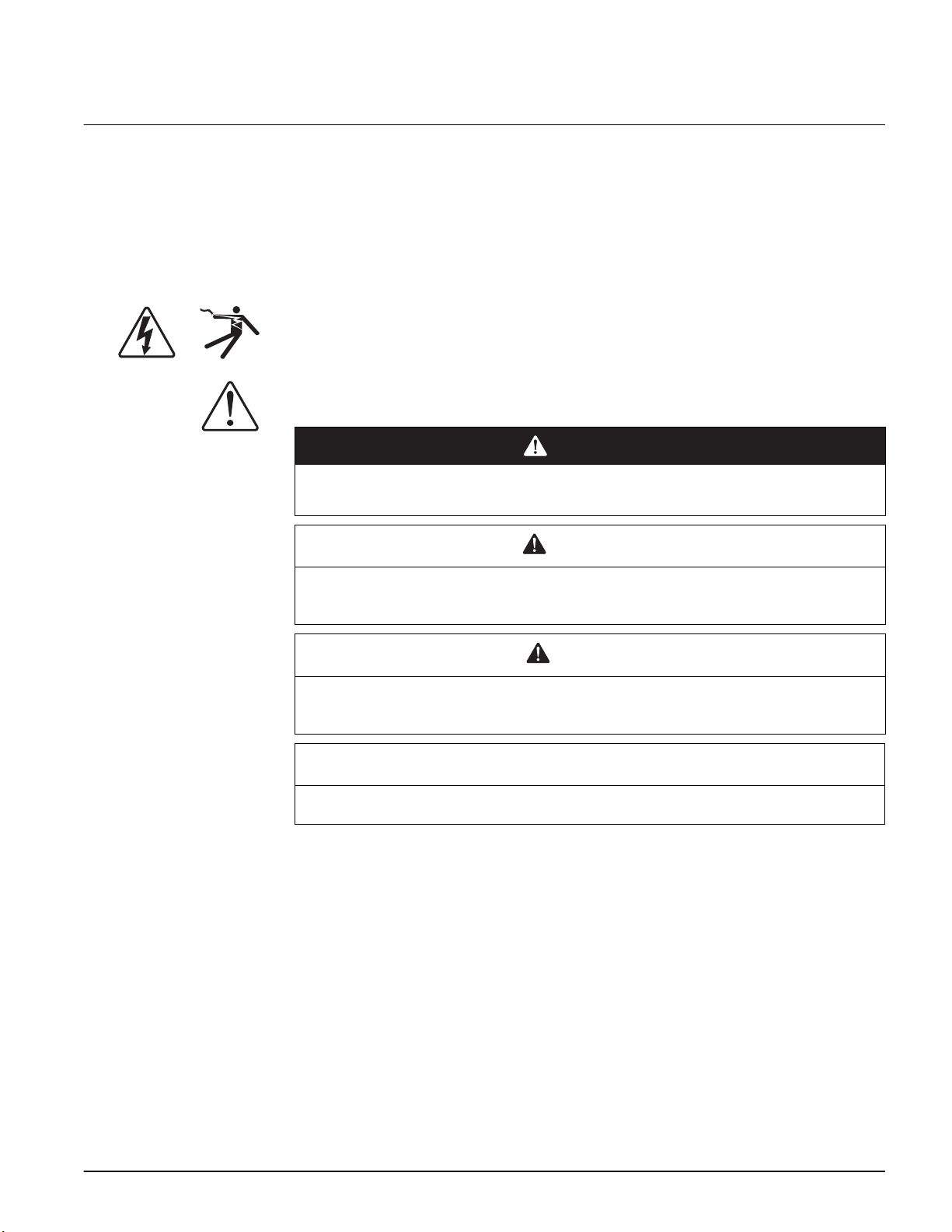
Safety information
Important information
Read these instructions carefully and look at the equipment to become familiar
with the device before trying to install, operate, service or maintain it. The
following special messages may appear throughout this manual or on the
equipment to warn of potential hazards or to call attention to information that
clarifies or simplifies a procedure.
The addition of either symbol to a “Danger” or “Warning” safety label indicates that an
electrical hazard exists which will result in personal injury if the instructions are not
followed.
This is the safety alert symbol. It is used to alert you to potential personal injury hazards.
Obey all safety messages that follow this symbol to avoid possible injury or death.
DANGER indicates a hazardous situation which, if not avoided, will result in death
or serious injury.
DANGER
Please note
WARNING
WARNING indicates a hazardous situation which, if not avoided, could result in
death or serious injury.
CAUTION
CAUTION indicates a hazardous situation which, if not avoided, could result in
minor or moderate injury.
NOTICE
NOTICE is used to address practices not related to physical injury.
Electrical equipment should be installed, operated, serviced and maintained only by
qualified personnel. No responsibility is assumed by Schneider Electric for any
consequences arising out of the use of this material.
A qualified person is one who has skills and knowledge related to the construction,
installation, and operation of electrical equipment and has received safety training to
recognize and avoid the hazards involved.
7EN02-0248-08 3

Notices ION7550 / ION7650 User Guide
Notices
Legal information
The Schneider Electric brand and any registered trademarks of Schneider Electric
Industries SAS referred to in this guide are the sole property of Schneider Electric SA
and its subsidiaries. They may not be used for any purpose without the owner's
permission, given in writing. This guide and its content are protected, within the
meaning of the French intellectual property code (Code de la propriété intellectuelle
français, referred to hereafter as "the Code"), under the laws of copyright covering
texts, drawings and models, as well as by trademark law. You agree not to reproduce,
other than for your own personal, noncommercial use as defined in the Code, all or part
of this guide on any medium whatsoever without Schneider Electric’s permission, given
in writing. You also agree not to establish any hypertext links to this guide or its content.
Schneider Electric does not grant any right or license for the personal and
noncommercial use of the guide or its content, except for a non-exclusive license to
consult it on an "as is" basis, at your own risk. All other rights are reserved.
Electrical equipment should be installed, operated, serviced and maintained only by
qualified personnel. No responsibility is assumed by Schneider Electric for any
consequences arising out of the use of this material.
FCC
As standards, specifications and designs change from time to time, please ask for
confirmation of the information given in this publication.
This equipment has been tested and found to comply with the limits for a Class B digital
device, pursuant to part 15 of the FCC rules. These limits are designed to provide
reasonable protection against harmful interference in a residential installation. This
equipment generates, uses, and can radiate radio frequency energy and, if not installed
and used in accordance with the instructions, may cause harmful interference to radio
communications. However, there is no guarantee that the interference will not occur in
a particular installation. If this equipment does cause harmful interference to radio or
television reception, which can be determined by turning the equipment off and on, the
user is encouraged to try to correct the interference by one or more of the following
measures:
– Reorient or relocate the receiving antenna.
– Increase the separation between the equipment and receiver.
– Connect the equipment to an outlet on a circuit different from that to which the
receiver is connected.
– Consult the dealer or an experienced radio/TV technician for help.
The user is cautioned that any changes or modifications not expressly approved by
Schneider Electric could void the user’s authority to operate the equipment.
This digital apparatus complies with CAN ICES-3 (B) /NMB-3(B).
This equipment complies with Part 68 of the FCC rules and the requirements adopted
by the Administrative Council for Terminal Attachments (ACTA). On the side of this
equipment is a label that contains, among other information, a product identifier in the
4 7EN02-0248-08

ION7550 / ION7650 User Guide Legal information
format US: AAAEQ##TXXXX. If requested, this number must be provided to the
telephone company.
This equipment uses the following Universal Service Order Codes (“USOC”) jacks:
RJ11.
A plug and jack used to connect this equipment to the premises wiring and telephone
network must comply with the applicable FCC Part 68 rules and requirements adopted
by the ACTA. A compliant telephone cord and modular plug or compliant modular jack
is provided with this product.
The REN is used to determine the number of devices that may be connected to a
telephone line. Excessive RENs on a telephone line may result in the devices not
ringing in response to an incoming call. In most but not all areas, the sum of RENs
should not exceed five (5.0). To be certain of the number of devices that may be
connected to a line, as determined by the total RENs, contact the local telephone
company. The REN for this product is part of the product identifier that has the format
US: AAAEQ##TXXXX. The digits represented by ## are the REN without a decimal
point (e.g., 03 is a REN of 0.3).
If this equipment, Digital Power Meter with Internal Modem, causes harm to the
telephone network, the telephone company will notify you in advance that service may
be temporarily discontinued. When advance notice is not practical, the telephone
company will notify you as soon as possible. You will also be advised of your right to
file a complaint with the FCC if you believe it is necessary.
The telephone company may make changes in its facilities, equipment, operations or
procedures that could affect the operation of this equipment. If this happens, the
telephone company will provide advance notice in order for you to make necessary
modifications to maintain uninterrupted service.
If you experience trouble with this equipment, Digital Power Meter with Internal Modem,
please contact Schneider Electric Technical Support. If this equipment is causing harm
to the telephone network, the telephone company may request that you disconnect this
equipment until the problem is resolved.
There are no user serviceable parts in this equipment.
Connection to party line service is subject to state tariffs. Contact the state public utility
commission, public service commission or corporation commission for information.
If your premises has specially wired alarm equipment connected to the telephone line,
ensure that the installation of this Digital Power Meter with Internal Modem does not
disable your alarm equipment. If you have questions about what will disable alarm
equipment, consult your telephone company or a qualified installer.
Network compatibility notice for the internal modem
The internal modem in meters equipped with this option is compatible with the
telephone systems of most countries in the world, with the exception of Australia and
New Zealand. Use in some countries may require modification of the internal modem’s
initialization strings. If problems using the modem on your phone system occur, please
contact Schneider Electric Technical Support.
7EN02-0248-08 5

Safety precautions ION7550 / ION7650 User Guide
Safety precautions
Installation, wiring, testing and service must be performed in accordance with all local
and national electrical codes.
DANGER
HAZARD OF ELECTRIC SHOCK, EXPLOSION OR ARC FLASH
• Apply appropriate personal protective equipment (PPE) and follow safe
electrical work practices. See NFPA 70E in the USA, CSA Z462 or applicable
local standards.
• Turn off all power supplying this device and the equipment in which it is
installed before working on the device or equipment.
• Always use a properly rated voltage sensing device to confirm power is off.
• Treat communications and I/O wiring connected to multiple devices as
hazardous live until determined otherwise.
• Do not exceed the device’s rating for maximum limits.
• Never short the secondary of a potential/voltage transformer (PT/VT).
• Never open circuit a current transformer (CT).
• Always use grounded external CTs for current inputs.
• Do not perform Dielectric (Hi-Pot) or Megger testing on this device.
• Ensure the meter base terminal strips cannot be accessed once the meter is
installed.
• This meter can only be used as a permanently installed device with permanent
electrical connections including earth ground.
• Connect protective ground (earth) before turning on any power supplying this
device.
• Do not use the data from the meter to confirm the power is off.
• Incorrectly configured ION modules may render the meter non-functional. Do
not modify a module’s configuration without understanding the impact to the
meter and any associated devices.
• Replace all devices, doors and covers before turning on power to this
equipment.
Failure to follow these instructions will result in death or serious injury.
NOTE: See IEC 60950-1:2005, Annex W for more information on communications and
I/O wiring connected to multiple devices.
NOTE: Do not perform Dielectric (Hi-Pot) or Megger testing on the power supply
because its internal surge protection circuitry starts functioning at levels below typical
Hi-Pot voltages. Contact your local Schneider Electric representative for more
information on device specifications and factory testing.
6 7EN02-0248-08

ION7550 / ION7650 User Guide Safety precautions
.
WARNING
UNINTENDED OPERATION
Do not use the meter for critical control or protection applications where human
or equipment safety relies on the operation of the control circuit.
Failure to follow these instructions can result in death or serious injury or
equipment damage.
WARNING
POTENTIAL COMPROMISE OF SYSTEM AVAILABILITY, INTEGRITY, AND
CONFIDENTIALITY
• Change default passwords to help prevent unauthorized access to device
settings and information.
• Disable unused ports/services and default accounts, where possible, to
minimize pathways for malicious attacks.
• Place networked devices behind multiple layers of cyber defenses (such as
firewalls, network segmentation, and network intrusion detection and
protection).
• Use cybersecurity best practices (for example: least privilege, separation of
duties) to help prevent unauthorized exposure, loss, modification of data and
logs, interruption of services, or unintended operation.
Failure to follow these instructions can result in death or serious injury or
equipment damage.
7EN02-0248-08 7

Safety precautions ION7550 / ION7650 User Guide
8 7EN02-0248-08

Contents
Chapter 1 Introduction ............................................................................................................ 11
Chapter 2 Templates, Frameworks and Firmware ................................................................ 21
Chapter 3 Front Panel ............................................................................................................. 31
Chapter 4 Basic Setup ............................................................................................................. 55
Chapter 5 Security ................................................................................................................... 63
Chapter 6 Communications .................................................................................................... 79
Chapter 7 Third-party Protocols ............................................................................................. 99
Chapter 8 Time ....................................................................................................................... 123
Chapter 9 Demand ................................................................................................................. 129
Chapter 10 Inputs / Outputs .................................................................................................... 133
Chapter 11 Energy Pulsing ..................................................................................................... 143
Chapter 12 Logging and Trending ......................................................................................... 147
Chapter 13 Revenue ................................................................................................................ 161
Chapter 14 Power Quality ....................................................................................................... 169
Chapter 15 Test Mode ............................................................................................................. 179
Chapter 16 Meter Resets ......................................................................................................... 183
Chapter 17 Alerting .................................................................................................................. 187
Chapter 18 Setpoints ............................................................................................................... 193
Chapter 19 Reporting .............................................................................................................. 203
7EN02-0248-08 9


Chapter 1 Introduction
This manual discusses features of the PowerLogicTM ION7550 and ION7650 meter and
provides configuration instructions. Throughout the manual, the term “meter” refers to
both meter models. All differences between the models, such as a feature specific to
one model, are indicated with the appropriate model number.
NOTE: This user guide also covers the ION7550 RTU. Differences between the RTU
and standard model
ION7550/ION7650 meters are detailed in the PowerLogic ION7550 RTU Option
document.
By the time you are ready to use this guide, your meter should be installed, most basic
setup should have been performed, and communications/basic operation should have
been verified. If the unit is not yet installed and operational, refer to the Installation
Guide shipped with the meter.
This chapter provides an overview of ION7550 and ION7650 meters, and summarizes
many of their key features.
In this chapter
ION7550 and ION7650 Meters . . . . . . . . . . . . . . . . . . . . . . . . . . . . . . . . . . . . . . . . 12
The ION Meter in an Enterprise Energy Management System . . . . . . . . . . . . . . . . 13
Meter Features . . . . . . . . . . . . . . . . . . . . . . . . . . . . . . . . . . . . . . . . . . . . . . . . . . . . . 14
Measured Parameters . . . . . . . . . . . . . . . . . . . . . . . . . . . . . . . . . . . . . . . . . . . . . . . 14
Localization Options . . . . . . . . . . . . . . . . . . . . . . . . . . . . . . . . . . . . . . . . . . . . . . . . . 16
Data Display and Analysis Tools . . . . . . . . . . . . . . . . . . . . . . . . . . . . . . . . . . . . . . . 16
Supported Protocols . . . . . . . . . . . . . . . . . . . . . . . . . . . . . . . . . . . . . . . . . . . . . . . . . 16
Alerting . . . . . . . . . . . . . . . . . . . . . . . . . . . . . . . . . . . . . . . . . . . . . . . . . . . . . . . . . . . 17
Communications Options . . . . . . . . . . . . . . . . . . . . . . . . . . . . . . . . . . . . . . . . . . . . . 17
Security . . . . . . . . . . . . . . . . . . . . . . . . . . . . . . . . . . . . . . . . . . . . . . . . . . . . . . . . . . 17
Digital and Analog I/O Options . . . . . . . . . . . . . . . . . . . . . . . . . . . . . . . . . . . . . . . . . 17
Power Monitoring Expert Software Support . . . . . . . . . . . . . . . . . . . . . . . . . . . . . . . 18
ION Setup Software Support . . . . . . . . . . . . . . . . . . . . . . . . . . . . . . . . . . . . . . . . . . 19
Getting More Information . . . . . . . . . . . . . . . . . . . . . . . . . . . . . . . . . . . . . . . . . . . . . 20
7EN02-0248-08 11

ION7550 and ION7650 Meters ION7550 / ION7650 User Guide
ION7550 and ION7650 Meters
ION7550 and ION7650 intelligent metering and control devices provide revenueaccurate, true RMS measurements of voltage, current, power and energy, and are
complemented by extensive I/O capabilities, comprehensive logging, and advanced
power quality measurement and compliance verification functions. The meters come
with an extensive selection of pre-configured data screens and measurements, so you
can use the meters “out of the box” or customize them to fit your unique requirements.
ION7550 and ION7650 meters can replace numerous transducers, traditional meters,
and non-critical control circuits. You can integrate the meters with IONTM software or
other energy management, SCADA, automation and billing systems, using multiple
industry-standard communication channels and protocols.
Common meter applications
• Revenue metering
• Substation automation
• Power quality monitoring (with Flicker)
• Commercial/industrial operations metering
• Demand and power factor control
• SCADA (supervisory control and data acquisition)
• Distributed generation (generator) monitoring and control
12 7EN02-0248-08

ION7550 / ION7650 User Guide The ION Meter in an Enterprise Energy Management System
The ION Meter in an Enterprise Energy Management System
You can use ION7550 and ION7650 meters as standalone devices, but their extensive
capabilities are fully realized when used with ION software as part of an enterprise
energy management (EEM) system.
EEM systems give energy suppliers, service providers, and large industrial and
commercial energy consumers the tools to meet all the challenges and opportunities of
the new energy environment. EEM systems use real-time information and control to
directly address a broad range of requirements throughout the power delivery chain and
across an entire enterprise. These systems offer an integrated solution to managing
new billing structures, distributed generation, energy purchasing, energy cost control,
operational efficiency, and power quality and reliability.
Applications that include the meter typically require additional equipment. Display and
analysis software tools are almost always used to manage, interpret and distribute the
data measured or logged by a meter. There are usually a variety of tools used, and
often these tools are connected using different communications standards and
protocols. In many cases, a meter must also provide non-critical control capabilities and
device-level data sharing.
The meter can adapt to many situations. Advanced communications allow data to be
shared simultaneously across multiple networks, built-in I/O provides monitoring and
control capabilities, and a variety of display and analysis tools monitor your power
system.
Power System Connections
Phase voltage, phase current, ground current,
and neutral current from Wye, Delta, or singlephase power systems
Onboard I/O
- Pulses
- Breaker Status
- Control Signals
- Energy Pulses
Internet Connectivity
- Email messaging
- WebMeter functionality
- XML compatibility
- FTP server
On-Site Data Display
- Integrated 320 by 240 pixel LCD
- Remote display
Remote Data Display
- Vista screens
- WebReach screens
- WebMeter screens
Data Analysis Tools
- Power Monitoring Network
- Third-Party Software for
Modbus, DNP 3.00, MV90,
COMTRADE, IEC 61850
Corporate Network
Communications
- RS-232 and high speed RS-485
- Internal Modem
- Front ANSI optical port
- 10BASE-T/100BASE-TX and 100BASE-FX
(Fiber) Ethernet
- Interoperability
- Protocols: ION, Modbus Master, Modbus
RTU, Modbus TCP, DNP 3.00, ModemGate
(modem to RS-485 gateway), EtherGate
(Ethernet to RS-485 gateway), GPS: Arbiter,
GPS: True Time/Datum, SNMP, FTP,
IEC 61850
7EN02-0248-08 13

Meter Features ION7550 / ION7650 User Guide
Meter Features
Your meter includes a wide range of standard features. The following is an overview of
those features.
Measured Parameters
ION7550/ION7650 meters provide fully bi-directional, 4-quadrant, revenue-accurate or
revenue-certified energy metering. The following is a selection of some parameters
measured by these meters.
Energy
The meters provide all common active, reactive and apparent energy parameters.
• kWh delivered and received
• kWh, kVARh, kVAh net (delivered - received)
• kWh, kVARh, kVAh total (delivered + received)
• kVARh, kVAh delivered and received
• Volt-hours and amp-hours
• Integration of any instantaneous measurement
Energy registers can be logged automatically on a programmed schedule.
All energy parameters represent the total for all three phases. Energy readings are true
RMS. Maximum range of energy readings is 999,999,999. Beyond this value, readings
roll over to zero (0).
Demand
The meters support standard demand calculation methods, including block, rolling
block, and predicted demand. They can measure demand on any instantaneous value
and record peak (maximum) and minimum demand with date and time-stamps to the
second. Peak demand registers can be reset manually (password protected) or logged
and reset automatically on a programmed schedule. Measurements include:
• kW, kVAR, kVA demand, min/max
• Amps, Volts demand, min/max
• Demand on any instantaneous measurement
Instantaneous
Both meters provide a choice of high accuracy, 1 second or high-speed, 1/2 cycle
measurements, including true RMS, per phase and total for:
• Voltage and current
• Active power (kW) and reactive power (kVAR)
• Apparent power (kVA)
• Power factor and frequency
• Voltage and current unbalance
• Phase reversal
14 7EN02-0248-08

ION7550 / ION7650 User Guide Measured Parameters
Harmonics
Complete harmonic distortion metering, recording and real-time reporting, up to the
63rd harmonic (511th for ION7650 via Power Monitoring Expert software) for all voltage
and current inputs.
• Individual harmonics (including magnitude, phase and interharmonics for the
ION7650)
• Total even harmonics and total odd harmonics
• Total harmonics (even + odd)
• Total interharmonics distortion
• K-factor, Crest factor
Min/Max recording
The meters record each new minimum and new maximum value with date and timestamp for the following parameters:
• Voltage and current min/max
• kW, kVAR, and kVA min/max
• Power factor
• Frequency
• Voltage unbalance
• Plus any measured value
Power quality
The meters measure and record the following parameters:
• Sag/Swells
• Transients (ION7650 only)
ION7650 meters comply with the following power quality standards:
• EN50160 including Flicker (with ordering option only)
• IEC 61000-4-30 Class A
The meters also have the following power quality related features:
• Disturbance Direction Detection: This allows the meter to analyze disturbance
information and determine the direction of the disturbance, relative to the meter, with
an accompanying degree of confidence. When used in conjunction with other
meters with the feature, this enables you to determine the source of a disturbance
more quickly and accurately, prevent repeat occurrences and minimize facility
downtime.
• Setpoint Learning: This allows you to configure your meter to learn certain
disturbance-related values, such as what constitutes a sag, swell, transient, or high
or low setpoint.
• COMTRADE: This allows you to save waveform data in COMmon Format for
TRAnsient Data Exchange (COMTRADE) format, available for download via FTP.
This is intended for use in conjunction with IEC 61850 and is only available on
meters with an Ethernet port.
7EN02-0248-08 15

Localization Options ION7550 / ION7650 User Guide
Localization Options
The meter can be customized to use different regional settings, including:
• the language used for the display
• the currency symbols used
• time, date and digit formats
• IEC/IEEE symbols and calculations
Data Display and Analysis Tools
Display and analyze meter data with a wide variety of tools.
The front panel
Use the meter’s front panel interface for local monitoring and standalone applications.
The bright LCD display lets you view real-time values and perform basic device
configuration. The front panel is often used in combination with an ION software
system, providing an interface for field personnel.
NOTE: TRAN (transducer) model meters do not have a front panel.
Remote display
The optional Remote Display is an interactive graphics terminal with a color
touchscreen. The display communicates with ION7550/ION7650 meters (including
remote terminal unit (RTU) and transducer (TRAN) models) through a serial or Ethernet
connection.
WebMeter embedded web server feature
Ethernet meters include WebMeterTM functionality, an on-board web server that
provides quick and easy access to real-time energy, basic power quality and trending
and forecasting information without special software. The built-in web pages display a
range of energy and basic power quality information through the web-enabled device.
These pages also support basic meter configuration tasks.
Email messaging feature
Configure the meter to automatically email high-priority alarm notifications or scheduled
system-status update messages to anyone, anywhere within the facility or around the
world. Specify the type of event that triggers an email alert, such as power quality
disturbances or logged data at any pre-determined interval, and have your ION
software administrator program the meter to respond with an email message when
these events occur. Email messages from your meter are received like any email
message over a workstation, cell phone, pager, or PDA.
XML compatibility
Your meter can exchange information using industry-standard XML format. This simple
machine-readable format supports easy integration with custom reporting,
spreadsheet, database, and other applications.
Supported Protocols
You can integrate the meter into various industry-standard networks. Data that the
meter measures can be made available to other devices using Modbus RTU, Modbus/
16 7EN02-0248-08

ION7550 / ION7650 User Guide Alerting
TCP, DNP 3.00, FTP, IEC 61850 and SNMP protocols, as well the MV-90 translation
system. You can configure the meter to import data from other devices on these
networks. With these advanced communications functions, the power of the meter can
be utilized in most existing power monitoring systems. Any data display and analysis
software that works with Modbus RTU, IEC 61850 or DNP 3.0 devices also functions
with the meter.
Alerting
The meter can be configured to send alerts in response to power system conditions that
you define, such as a power quality problem (including surges, sags and swells),
changes in relays, power outages or required equipment maintenance. This allows you
to automatically advise key people of problems to allow quick remedial action, notify
software so logs can be uploaded from the site that initiated the alert, or service
equipment on schedule.
You can configure the meter to send alerts to email, pagers or to software such as
Power Monitoring Expert.
For more information on configuring alerting on the meter, see the ION meter alerts
technical note and the Alert module description in the ION Reference. For more
information on configuring alerting in Power Monitoring Expert, see the online Power
Monitoring Expert help.
Communications Options
The standard meter includes a selectable RS-232/RS-485 port (the factory default is
RS-232), a high-speed RS-485 port, and an ANSI Type II front optical port for
communications in the field. Ordering options include 10BASE-T/100BASE–TX and
100BASE-FX (fiber) Ethernet ports and a 56 kbps internal modem (both FCC and CTR21 compliant). Depending on the hardware options purchased, up to five separate ports
can communicate simultaneously.
NOTE: The communications card is retrofittable – it can be replaced while the meter is
in the field.
Security
This meter offers standard and advanced security. Standard security is enabled by
default from the factory, and advanced security allows you to configure specific security
settings. These include features such as adding users with unique access privileges,
and communications lockouts.
Additional features include network port enabling and disabling, Ethernet port number
assignment and event log loss preventative measures.
Digital and Analog I/O Options
The meter’s digital inputs and outputs connect to the captured-wire terminals near the
base of the unit. Additionally, an LED on the front panel is configured for energy pulsing.
You can also order an optional analog I/O card with your meter. For more information
see the ION7550/ION7650 I/O Card product option document.
NOTE: The I/O card is retrofittable – it can be replaced while the meter is in the field.
7EN02-0248-08 17

Power Monitoring Expert Software Support ION7550 / ION7650 User Guide
Onboard I/O
The meter contains eight self-excited digital inputs that can be used for monitoring
external contacts or pulse counting applications. The meter contains four Form A
outputs and three Form C outputs that can be used for monitoring breaker trips or send
KYZ pulsing information to third-party system equipment.
Expansion I/O with analog inputs and analog outputs
The meter offers an optional Analog I/O expansion card. It comes with 8 additional
digital inputs combined with one of the options below:
• four 0 to 20 mA analog inputs
• four 0 to 20 mA analog outputs
• four 0 to 20 mA analog inputs & four 0 to 20 mA outputs
• four 0 to 1 analog inputs and four -1 to 1 mA analog outputs
Power Monitoring Expert Software Support
The complete Power Monitoring Expert software package integrates the meter into a
fully networked information system with other meters and local and wide-area computer
networks. Power Monitoring Expert is recommended for all power monitoring systems
where advanced analysis and control capabilities are required.
Power Monitoring Expert provides tools for managing your power monitoring network,
logging data, analyzing real-time and logged data, generating power system reports,
and creating custom functionality at the meter level.
Vista
Vista presents a graphical view of your power system, allowing you to view and analyze
real-time data from power meters and historical data from the ION database. Vista
reports on the status of your system components, informing you of alarm conditions and
providing you with control capabilities for initiating intelligent device functions or
actuating field machinery. Vista includes sophisticated tools for analyzing real-time and
logged power data and system events.
For more information, refer to the Vista section in the online Power Monitoring Expert
Help.
WebReach
The WebReach component of Power Monitoring Expert adds thin-client support
functionality to the Power Monitoring Expert software. With the WebReach feature you
can use the web browser from any machine on your network to view the Vista diagrams
of all the meters on your network, regardless of whether they are located locally or
across the country. You can create custom screens in Vista for display in your web
browser, including real-time numeric data, background graphics or diagrams, and basic
views of event, data and waveform logs.
Web Reporter
The Web Reporter component of Power Monitoring Expert lets you define and create
comprehensive database reports. Reports, including Power Quality, Load Profile,
Energy and Demand, EN50160, and IEC61000-4-30, are included with Web Reporter.
18 7EN02-0248-08

ION7550 / ION7650 User Guide ION Setup Software Support
For more information, refer to the Web Reporter section in the online
Power Monitoring Expert Help.
Management Console
The Management Console component of Power Monitoring Expert is used to build your
Power Monitoring Expert power-monitoring network to reflect the way the physical
communications network is wired, so Power Monitoring Expert software can
communicate with your devices. The network is created using sites, servers, modems,
and intelligent devices that can be added, removed, configured, or duplicated.
You can access the following tools from the Management Console menus:
• Diagnostics Viewer is the primary source of troubleshooting information in Power
Monitoring Expert.
• Remote Modem Setup lets you set up modems for remote sites.
• Database Manager lets you manage your Power Monitoring Expert databases with
both manual tasks and scheduled tasks.
• User Manager lets you configure Power Monitoring Expert software user accounts
that define different operations permitted within the ION software, such as viewing
meter data, performing control actions, or configuring the meters.
• License Manager lets you upgrade the number of devices you can have without reinstalling the software.
• Modbus Device Importer lets Power Monitoring Expert software recognize and
integrate third-party Modbus devices more readily.
For more information, refer to the Management Console section in the online
Power Monitoring Expert Help.
Designer
The Designer component of Power Monitoring Expert lets you customize the operation
of hardware nodes, such as ION meters, and software nodes, such as the Virtual
Processor, the Log Inserter, and the Query Server. Designer uses a WYSIWYG
graphical user interface to pictorially represent a node’s configuration (i.e., how the
different ION modules are linked together in a framework). In addition to giving you the
ability to change the settings of any ION module, Designer also lets you change existing
links between modules, add new links, add new modules or delete modules. Designer
helps you visualize the logic when you are programming custom functionality in an ION
device.
For more information, refer to the Designer section in the online
Power Monitoring Expert Help.
ION Setup Software Support
ION Setup is a software tool designed specifically to configure and test meters. ION
Setup offers a Setup Assistant for performing basic meter setup, installing templates
into meters, resetting accumulated values, verifying meter calibration and
measurements, and setting up advanced security. There is a real-time data viewer that
allows you to verify your meter operation and measurements, while using ION Setup in
advanced mode allows access to the ION modules that comprise the meter’s template.
7EN02-0248-08 19
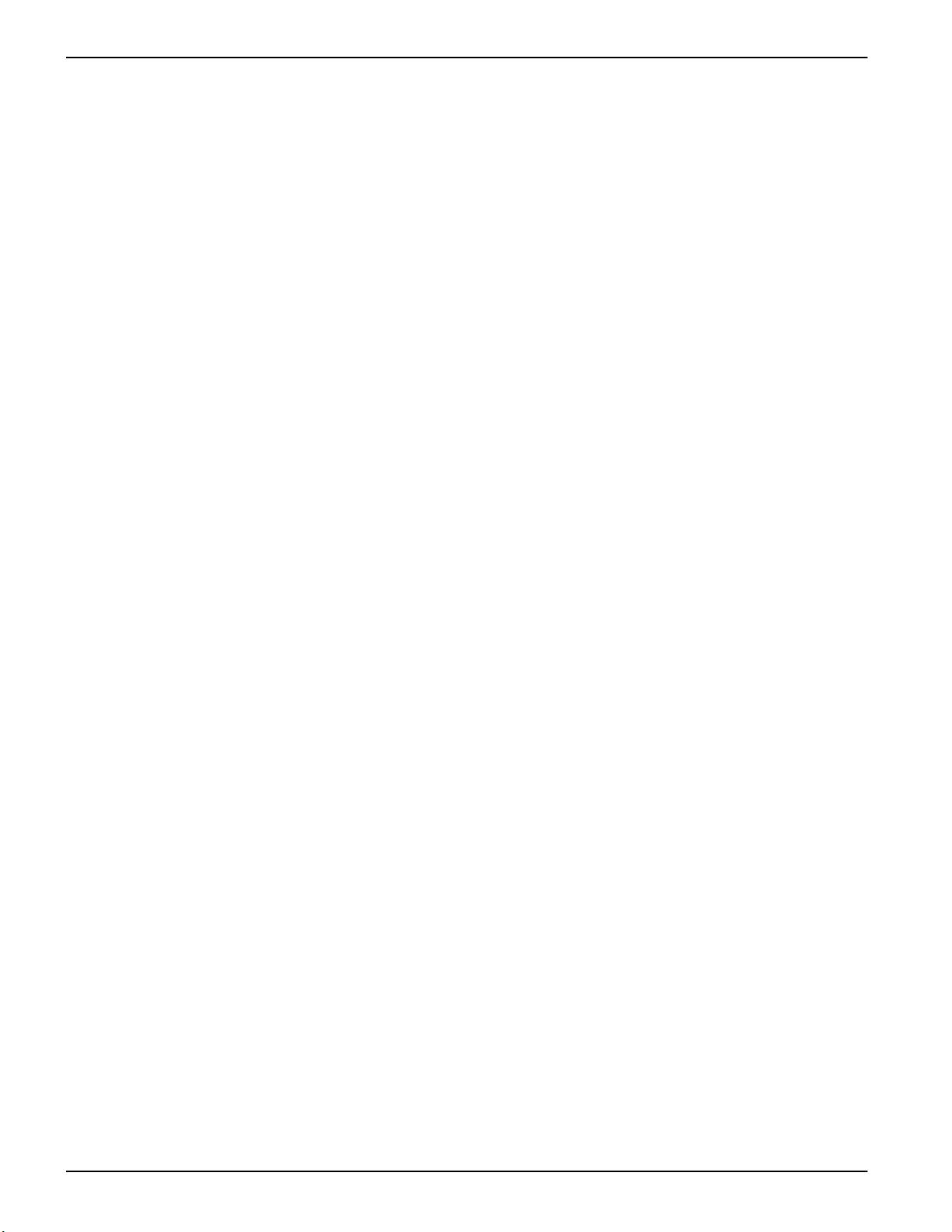
Getting More Information ION7550 / ION7650 User Guide
Getting More Information
Additional information is available from Schneider Electric:
• visit our web site at www.se.com
• contact your local Schneider Electric representative
• contact Schneider Electric directly
Documents that are related to the installation, operation and application of the meter
are as follows:
ION7550/ION7650 installation guide
This brief manual is shipped with each meter. It details the mounting, wiring and basic
setup of the device.
ION Reference
The ION Reference describes ION architecture (the common software architecture in
all ION devices) and provides an explanation for each of the ION modules.
Online Power Monitoring Expert help & online ION Setup help
In-depth online help systems for Power Monitoring Expert and ION Setup software.
Technical notes
Technical notes provide instructions for using meter features and for creating custom
configurations.
Product option documents
These documents include instructions on how to retrofit your current product with your
new option, and how to utilize the option.
Protocol documents
Each protocol document contains information explaining how our products interact with
a protocol, such as DNP 3.0, Modicon Modbus, IEC 61850 and MV-90.
ION device template reference
This document lists the default ION modules and their default configuration in the
shipping template for the most recent firmware releases of ION meters.
20 7EN02-0248-08

Chapter 2 Templates, Frameworks and Firmware
Your meter comes installed with a pre-configured default template. This template
contains various frameworks which provide all the power measuring and analyzing
functionality of the meter. Templates and frameworks can be used immediately without
any user configuration (“right out of the box”). They can also be customized,
reconfigured, and pasted from one meter to another.
NOTE: The ION7550 RTU comes with a very basic template. Contact Technical
Support for custom templates.
For more information on templates, frameworks and ION modules, see the
ION Reference.
Your meter’s operating system is known as firmware. When newer firmware is
available for your meter, simply upgrade to the latest version for all the added features
and functionality.
NOTE: ION7500/ION7600 firmware is not compatible with ION7550/ION7650 meters,
and vice versa.
In this chapter
ION Architecture Overview . . . . . . . . . . . . . . . . . . . . . . . . . . . . . . . . . . . . . . . . . . . . 22
Factory Information . . . . . . . . . . . . . . . . . . . . . . . . . . . . . . . . . . . . . . . . . . . . . . . . . 23
Updating or restoring the template . . . . . . . . . . . . . . . . . . . . . . . . . . . . . . . . . . . . . . 24
Meter I/O module behavior . . . . . . . . . . . . . . . . . . . . . . . . . . . . . . . . . . . . . . . . . . . . 24
Using ION Setup . . . . . . . . . . . . . . . . . . . . . . . . . . . . . . . . . . . . . . . . . . . . . . . . . . . 24
Using Designer . . . . . . . . . . . . . . . . . . . . . . . . . . . . . . . . . . . . . . . . . . . . . . . . . . . . . 25
Upgrading Your Meter . . . . . . . . . . . . . . . . . . . . . . . . . . . . . . . . . . . . . . . . . . . . . . . 27
General Upgrading Considerations . . . . . . . . . . . . . . . . . . . . . . . . . . . . . . . . . . . . . 27
Upgrading Firmware Using ION Setup . . . . . . . . . . . . . . . . . . . . . . . . . . . . . . . . . . . 28
7EN02-0248-08 21

ION Architecture Overview ION7550 / ION7650 User Guide
ION Architecture Overview
ION architecture is an object-oriented architecture with a modular structure that is the
foundation of every component in an ION system. Although the meter ships with a fully
functional, factory-configured template, its modular design enables you to customize
the functions of the meter. The graphic below outlines the key components of the
architecture in your meter: the node (meter), the template, frameworks, ION modules
and module managers. For more detailed information on ION Architecture and
individual modules, refer to the ION Reference.
Nodes: ION architecture begins
with the node. In this example,
the node is an ION meter.
Templates: A template is
the meter’s program. It is a
file, comprised of several
framework configurations,
that defines the meter’s
capabilities and how it
operates. A factoryconfigured template with a
broad range of functionality
is created for each firmware
revision of the meter.
Frameworks: A
framework is a group of
ION modules linked
together and configured to
perform a specific function,
such as power quality
monitoring. For example, a
meter with a power quality
framework can monitor
disturbances, monitor realtime harmonics and
analyze surges.
ION Module Detail
All ION modules have a similar structure.
Each module is identified by a unique
label that generally implies its function.
Modules receive data from
inputs. Link modules together
by assigning the output of one
module to the input of another.
Meter Template
Framework
Inputs
Sliding Window
Demand Module
Source
Enable
Sync
Reset
Managers: ION managers act
as directories of modules,
organizing the available
modules in a meter. There is
one manager for each type of
module (Power Meter manager,
Maximum manager, etc.).
ION Modules: ION modules are the
building blocks of ION architecture.
Each type of module is designed to
perform a specific task, similar to a
single function in a conventional
power meter. The functions
available in the meter result from
linking different types of modules.
By linking modules together, you
can create custom functions for your
power-monitoring system.
Output registers contain data
SWinDemand
PredDemand
TimeLeft
Interval End
Event
that has been processed by
the module. Use this data
directly (e.g. for displaying
values) or link it to the input of
another module.
Output
Registers
Setup registers contain configuration settings
for the module. Customize how the module
processes data by changing the settings of the
setup registers.
Setup
Registers
Sub Intvl
Sub Intvls
Pred Resp
22 7EN02-0248-08
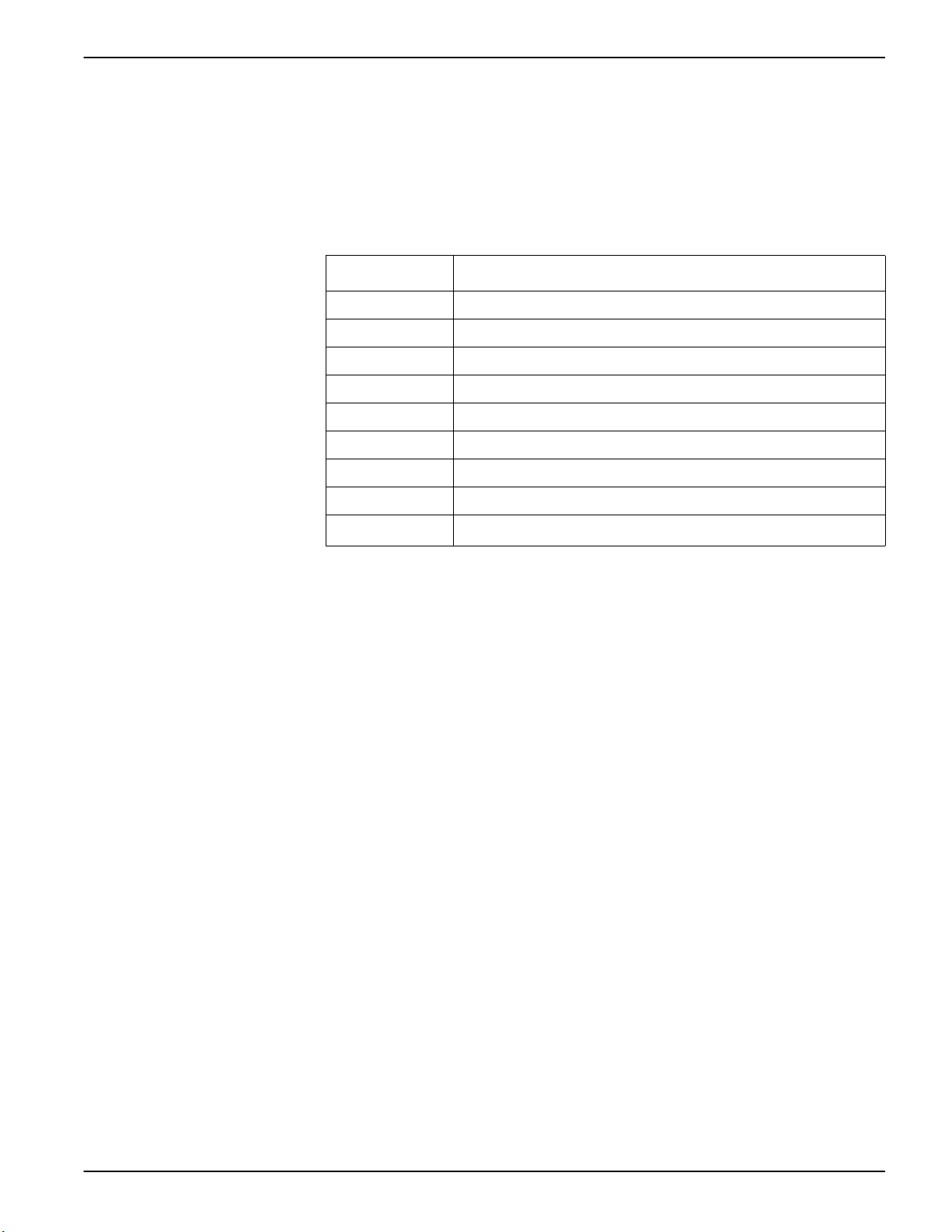
ION7550 / ION7650 User Guide Factory Information
Factory Information
The Factory module displays firmware version, serial number and other device
information in read-only setup registers (read-only registers can be viewed but not
changed) or configurable information in read/write setup registers.
Factory module settings
The device information provided is as follows:
Setup Register Description
Device Type A device type identifier (e.g. “ION7650” for the ION7650)
Compliance A statement of whether the device is ION compliant or not
Options Shows model number of meter
Revision The meter’s firmware version
Serial Num The meter’s serial number
ION Version The ION version supported by the device
Template The name of the template (framework) installed on the device at the factory
Nom Freq The expected frequency of the power system being monitored
MAC Address
1
The MAC address of your meter cannot be changed, and is for information only.
Media Access Control address.
1
The Factory module also contains numerous read-only setup registers that hold the
calibration constants used at the factory.
How to TAG your meter
Three configurable setup registers are provided for you to enter your company name
and other text information you want stored in the meter:
• Owner - This is a text register for storing user information (e.g. company name); it
can be up to 255 characters in length.
• Tag 1 - This is a text register for storing user information (e.g. device location); it can
be up to 15 characters in length.
• Tag 2 - This is a text register for storing user information (e.g. device number or
identifier); it can be up to 15 characters in length
7EN02-0248-08 23

Updating or restoring the template ION7550 / ION7650 User Guide
Updating or restoring the template
You may need to update or restore the meter’s template:
• If there is a new template with additional features or if you have configured one
meter and want to configure others with the same settings.
• If you have made changes and want to return to the original configuration. The basic
setup of the device can be retained, so the meter does not need to be taken out of
service for a long period of time.
If you restore the factory configuration, all recorded data and any custom features that
you have created (such as custom alarms or custom data recorders) are lost.
NOTICE
DATA LOSS
• Ensure all important data from the device has been retrieved before you
restore the factory configuration.
Failure to follow these instructions can result in data loss.
Use ION Setup to upgrade or restore the template.
Meter I/O module behavior
Your meter’s I/O modules may change state during a firmware upgrade. The meter’s
I/O behavior is determined by how it is configured in the new template that has been
loaded.
HAZARD OF UNINTENDED OPERATION
• Do not use the meter for critical control or protection applications where human
• Be aware that an unexpected change of state of the digital outputs may result
Failure to follow these instructions can result in death, serious injury or
equipment damage.
Using ION Setup
1. Obtain the meter template that you want to update or restore:
WARNING
or equipment safety relies on the operation of the control circuit.
when the supply power to the meter is interrupted or after a meter firmware or
template upgrade.
– Download your meter’s factory template or an updated template from the website.
– Save a template you have configured on another meter. See the ION Setup Help
for instructions.
1. Save the .DCF file. The default template file location is .../ION Setup/TEMPLATE.
2. Connect to your meter in ION Setup, using Basic Mode, and open the Setup
Assistant.
24 7EN02-0248-08

ION7550 / ION7650 User Guide Using Designer
3. Select the Template screen. Select the Send to Meter tab and click the Send
button.
4. Select the .DCF file from the TEMPLATE folder and click OK.
NOTE: The original template that shipped with your meter is displayed for reference.
5. The Template Paste Options screen appears. Select the check boxes for the
settings you want to retain (not overwrite) and click OK.
Rapid Meter Programming pastes the template onto your meter. A dialog box shows
the progress and confirms whether the paste was successful.
Using Designer
See the Power Monitoring Expert help for detailed instructions on updating and
restoring templates and frameworks.
NOTE: The time required to complete the steps in this procedure can vary depending
on your connection and the meter configuration. Some steps may take several minutes
to complete.
1. Open your meter in Designer. Ensure that the meter’s main Configuration screen
is displayed.
2. Click Edit > Select All then press DELETE.
A confirmation dialog box appears explaining that some modules will not be deleted
(core modules cannot be deleted — scroll down in the dialog to see which standard
modules will be deleted).
7EN02-0248-08 25

Using Designer ION7550 / ION7650 User Guide
3. Click OK on the confirmation dialog box.
The modules are deleted (other than persistent and core modules). You may get a
message stating that persistent modules could not be deleted. Click Continue.
The main meter Configuration screen is blank except for a folder that contains the
modules which cannot be deleted.
4. Click Edit > Select All to select the Frameworks folder. This selects all sub-folders
and modules within the folder.
5. Click Edit > Paste from Framework, then select the appropriate .fwn file from the
folder \Power Monitoring Expert\config\fmwk\nd\. Click Open.
NOTE: The Factory module’s Default Template register tells you the filename for the
default factory framework. For details about framework files, contact Technical Support
or visit www.se.com.
The Paste Summary dialog box appears.
6. Click on the first module, scroll down to the last module, hold the SHIFT key and
click on the last module. This selects all of the modules.
7. Continue holding the SHIFT key and click on the check box to the left of the module
name. A lock icon with a green check mark appears; this performs a lock-paste of
the modules.
NOTE: Persistent modules can be overwritten in Designer. When pasting a default
framework onto a meter, use lock-paste on the Persistent modules, not free-paste. A
list of Persistent modules is available from Technical Support.
8. Select the Maintain external inputs check box and click OK.
A message appears indicating that Designer is pasting modules. All modules are
selected when the paste is complete. Click anywhere in the background of the node
diagram to deselect all of the modules.
9. Click the Power Meter shortcut in the Basic Configuration area to select it. Click the
Reset icon or select Edit > Reset. This reverts the Power Meter to the settings it
had before you deleted any modules (retaining your original basic setup).
10. Click File > Send & Save. If you receive an message stating that the operation is
incomplete, click Continue then click File > Send & Save again.
26 7EN02-0248-08

ION7550 / ION7650 User Guide Upgrading Your Meter
Upgrading Your Meter
You can upgrade the firmware (operating software) on your meter using ION Setup.
General Upgrading Considerations
Upgrading to compatible firmware versions
Ensure that the firmware version that you are upgrading to is compatible with your
meter and that the version number is greater than your existing firmware (or else you
will downgrade your meter).
For example, if your meter is an ION7550, you must use ION7550 firmware, not
ION7650 firmware. The model is indicated in the firmware filename.
You can download meter firmware from the website.
Recording your device’s usernames and passwords
Ensure that you record your device’s usernames and passwords prior to upgrading the
device firmware.
Lost passwords cannot be recovered. If your device’s user access information is lost,
you must return the device for factory reconfiguration, which resets your device to its
factory defaults and destroys all logged data.
NOTICE
DATA LOSS
Record and store your device’s user and password information in a secure
location.
Failure to follow these instructions can result in data loss.
See “Security” on page 63 for more information on the device’s security settings.
Using a laptop computer to upgrade
Laptop computers generally have different default power properties than desktop
computers. Incorrect power options can adversely affect device upgrading because the
connection between the laptop and the device must be maintained in order to complete
the upgrade successfully. If the laptop’s hard disk shuts down or the laptop enters
system standby mode, this connection is broken and the upgrade procedure must be
restarted.
If you are upgrading a meter using a laptop computer, follow these guidelines:
• Plug the laptop computer into a wall outlet. Do not run the laptop on its battery.
• Configure the hard disks so that they do not shut down after a certain period of time
(i.e. set to “never”).
• Turn off power suspension (e.g. system stand-by) and hibernate options.
• Disable options that power down the laptop when it is closed. This prevents a shut
down if the laptop is accidentally closed.
• Disable the screen saver; screen savers can burden the CPU.
7EN02-0248-08 27

Upgrading Firmware Using ION Setup ION7550 / ION7650 User Guide
Upgrading devices via a ModemGate connection
The maximum acceptable baud rate for upgrading via ModemGate is 56.6 kbps. Ensure
that the baud rate on the ModemGate communications port and the baud rate on the
meter to be upgraded are set to this or lower.
Meter I/O module behavior
The state of your meter's I/O modules may change during an upgrade.
WARNING
HAZARD OF UNINTENDED OPERATION
• Do not use the ION7550/ION7650 meters for critical control or protection
applications where human or equipment safety relies on the operation of the
control circuit.
• An unexpected change of state of the digital outputs may result when the
supply power to the meter is interrupted or after a meter firmware upgrade.
Failure to follow these instructions can result in death, serious injury or
equipment damage.
Accumulated energy values and upgrades
The firmware upgrade process clears accumulated energy values in the meter.
If you want to retain these values across a firmware upgrade, you can use the Register
Edit feature in ION Setup to manually restore pre-upgrade values back to your meter
Upgrading Firmware Using ION Setup
Performing a device upgrade in ION Setup involves:
• upgrading the device firmware, and
• upgrading the device template.
You can obtain your device’s latest firmware and template by downloading them
from the Support section of the website. Save the files in the .../ION Setup/
TEMPLATE folder for easy access.
Upgrading the device firmware and template
1. Open ION Setup and select the device you want to upgrade from the left-hand
pane.
2. Open the Setup Assistant in the right-hand pane.
3. Select the Template screen from the list of screens in the left-hand pane of Setup
Assistant.
4. Select the Firmware Upgrade tab, then click the Upgrade button. Enter your meter
password (if prompted) and click OK.
NOTE: If you want to retain customized meter template settings, other than those listed
in the Template Paste Options dialog box (see Step 7), click on the Save to PC tab and
click Save. Save your template as a .DCF file. Choose this file in Step 6 instead of the
file obtained from the Support section of the website.
28 7EN02-0248-08

ION7550 / ION7650 User Guide Upgrading Firmware Using ION Setup
5. Browse to the .UPG file (device firmware) that you downloaded from the website
and click Open. When you are prompted for your ION Setup password, type it and
click OK.
6. Browse to the .DCF file (device template) that you downloaded from the website (or
saved from your meter in Step 4) and click Open.
7. Clear any options that you do not want to retain then click OK.
8. Track the progress of the upgrade.
After the firmware download is complete, ION Setup will attempt to verify the firmware.
If the verification fails, contact Technical Support.
When you get a message that the upgrade is complete, click Exit.
7EN02-0248-08 29

Upgrading Firmware Using ION Setup ION7550 / ION7650 User Guide
30 7EN02-0248-08
