Rockwell Automation 1747-UIC User Manual

Installation Instructions
Universal Serial Bus (USB) to DH-485 Interface Converter
Catalog Number 1747-UIC
Contents…
Overview . . . . . . . . . . . . . . . . . . . . . . . . . . . . . . . . . . . . . . . . . . . . . . . . . .3
Computer and Operating System Requirements . . . . . . . . . . . . . . . . . . .3
Install the Interface Converter . . . . . . . . . . . . . . . . . . . . . . . . . . . . . . . . .3
Install the Ferrite Collar (European EMC Compliance) . . . . . . . . . . . . .4
Connect DH-485 Devices to the Interface Converter’s RS-485 Port . . .5
Connect DH-485 Devices to the Interface Converter’s RS-232 Port . . .6
Install the Drivers. . . . . . . . . . . . . . . . . . . . . . . . . . . . . . . . . . . . . . . . . .7
Identify the Assigned COM Port . . . . . . . . . . . . . . . . . . . . . . . . . . . . .11
Configure the 1747-UIC Interface Converter in RSLinx . . . . . . . . . . . .11
Uninstall the Drivers . . . . . . . . . . . . . . . . . . . . . . . . . . . . . . . . . . . . . .13
Change the Station Number . . . . . . . . . . . . . . . . . . . . . . . . . . . . . . . . . .14
Interpret the LED Indicators . . . . . . . . . . . . . . . . . . . . . . . . . . . . . . . . . .14
Specifications . . . . . . . . . . . . . . . . . . . . . . . . . . . . . . . . . . . . . . . . . . . . .15
Publication 1747-IN063C-EN-P - January 2006

2 Universal Serial Bus (USB) to DH-485 Interface Converter
Important User Information
Solid state equipment has operational characteristics differing from those of electromechanical equipment. Safety Guidelines for the Application, Installation and Maintenance of Solid State Controls, publication SGI-1.1, available from your local Rockwell Automation sales office or online at http://www.literature.rockwellautomation.com describes some important differences between solid state equipment and hard-wired electromechanical devices. Because of this difference, and also because of the wide variety of uses for solid state equipment, all persons responsible for applying this equipment must satisfy themselves that each intended application of this equipment is acceptable.
In no event will Rockwell Automation, Inc. be responsible or liable for indirect or consequential damages resulting from the use or application of this equipment.
The examples and diagrams in this manual are included solely for illustrative purposes. Because of the many variables and requirements associated with any particular installation, Rockwell Automation, Inc. cannot assume responsibility or liability for actual use based on the examples and diagrams.
No patent liability is assumed by Rockwell Automation, Inc. with respect to use of information, circuits, equipment, or software described in this manual.
Reproduction of the contents of this manual, in whole or in part, without written permission of Rockwell Automation, Inc. is prohibited.
Throughout this manual, when necessary we use notes to make you aware of safety considerations.
|
|
|
|
|
|
Identifies information about practices or circumstances that can cause an explosion in a |
|
|
WARNING |
||||||
|
|
hazardous environment, which may lead to personal injury or death, property damage, |
|||||
|
|
|
|
|
|
or economic loss. |
|
|
|
|
|
|
|
|
|
|
|
|
|
|
|
|
|
|
|
|
|
|
|
|
|
|
|
|
|
|
|
Identifies information that is critical for successful application and understanding of the |
|
|
IMPORTANT |
|
|||||
|
|
product. |
|
||||
|
|
|
|
|
|
|
|
|
|
|
|
|
|
|
|
|
|
|
|
|
|
Identifies information about practices or circumstances that can lead to personal injury |
|
|
ATTENTION |
|
|
||||
|
|
|
or death, property damage, or economic loss. Attentions help you: |
||||
|
|
|
|
|
|
||
|
|
|
|
|
|
• |
identify a hazard |
|
|
|
|
|
|
• |
avoid a hazard |
|
|
|
|
|
|
• |
recognize the consequence |
|
|
|
|
|
|
||
|
|
|
|
|
|
|
|
|
|
|
|
|
|
Labels may be located on or inside the equipment (for example, drive or motor) to alert |
|
|
SHOCK HAZARD |
|
|
||||
|
|
|
people that dangerous voltage may be present. |
||||
|
|
|
|
|
|
||
|
|
|
|
|
|
||
|
|
|
Labels may be located on or inside the equipment (for example, drive or motor) to alert |
|
BURN HAZARD |
||||
people that surfaces may be dangerous temperatures. |
||||
|
|
|
||
|
|
|
||
|
|
|
|
|
Publication 1747-IN063C-EN-P - January 2006

Universal Serial Bus (USB) to DH-485 Interface Converter 3
Overview
The 1747-UIC allows you to connect devices that communicate using DH-485 protocol directly to a computer’s USB port, using either the 1747-UIC’s RS-232 or RS-485 port and user-provided programming cables. Three LED indicators on the 1747-UIC provide communication status.
Computer and Operating System Requirements
The USB to DH-485 interface converter works with RSLinx version 2.41 or higher and Windows98/2000/XP, on computers equipped with USB ports.
Install the Interface Converter
To install the interface converter:
1.Determine whether you will mount the interface converter. The interface converter can be mounted on a DIN rail using the DIN rail mounting kit (included).
2.Install the Ferrite Collar for EMC Compliance. See page 4.
3.Slide the switch (SW) on the interface converter to indicate the appropriate port.
Set for RS-232 Port |
|
|
|
|
|
|
|
|
|
|
|
|
|
|
|
|
Set for RS-485 Port |
|
|
|
|
||||||||||||
|
|
|
|
|
|
|
|
|
|
|
|
|
|
|
|
|
|
|
|
||||||||||||||
|
|
RS485 (DH485) |
|
|
|
|
|
|
RS485 (DH485) |
|
|
|
|
||||||||||||||||||||
|
|
IN INDIA |
|
|
|
|
|
|
|
|
|
|
|
|
|
|
|
IN INDIA |
|
|
|
|
|
|
|
|
|
|
|
|
|||
|
|
|
|
|
|
|
|
|
|
|
|
|
|
|
|
|
|
|
|
|
|
|
|||||||||||
|
SW |
|
SW |
|
|||||||||||||||||||||||||||||
|
|
MADE |
|
|
|
|
|
|
|
|
|
|
|
|
|
|
MADE |
|
|
|
|
|
|
|
|
|
|
|
|
||||
|
|
|
|
|
|
|
|
|
|||||||||||||||||||||||||
|
|
|
|
|
|
|
|
|
|
|
|
|
|
|
|
|
|
|
|
|
|
|
|
|
|
|
|
|
|
|
|
|
|
|
|
|
|
|
|
|
|
|
|
Mfg |
|
|
|
|
|
|
|
|
|
|
|
|
|
|
Mfg |
|
|
|
|
||||
|
|
|
|
|
|
|
|
|
|
|
|
|
|
|
|
|
|
|
|
||||||||||||||
|
|
|
|
|
|
|
|
|
|
|
|
||||||||||||||||||||||
|
|
|
|
|
|
|
|
|
|
XXXX |
|
|
|
|
|
|
|
|
|
|
|
|
|
|
XXXX |
|
|
|
|
||||
|
|
|
|
|
|
|
N223 |
|
|
|
|
|
|
|
|
|
|
|
N223 |
|
|
|
|
||||||||||
|
|
RS232 (DH485) |
|
|
|
|
|
|
RS232 (DH485) |
|
|
|
|
||||||||||||||||||||
|
|
|
|
|
|
|
|
|
|||||||||||||||||||||||||
|
|
|
|
|
|
|
|
|
|
|
|
|
|
|
|
|
|
|
|
|
|
|
|
|
|
|
|
|
|
|
|
|
|
4.To ensure proper ground, make cable connections between the interface converter and the DH-485 device or interface first.
See Connect DH-485 Devices to the Interface Converter’s RS-485 Port on page 5 or Connect DH-485 Devices to the Interface Converter’s RS-232 Port on page 6.
IMPORTANT |
Do not connect more than one 1747-UIC interface |
|
converter to a single computer. |
||
|
||
|
|
Publication 1747-IN063C-EN-P - January 2006

4Universal Serial Bus (USB) to DH-485 Interface Converter
5.Plug the 1747-UIC USB cable into the computer’s USB port. The green OK LED indicator should turn on to indicate that the 1747-UIC is receiving power through the USB port.
6.If this is the first time that this interface converter has been connected to this computer, you must install the 1747-UIC drivers.
See Install the Drivers on page 7.
7.Identify which COM port has been assigned to the interface converter. See Identify the Assigned COM Port on page 11.
8.Create an RS-232 DF1 Driver within RSLinx.
See Configure the 1747-UIC Interface Converter in RSLinx on page 11.
9.Verify DH-485 communications using RSWho. Both the USB and DH-485 green LED indicators should be flashing when communications are working.
IMPORTANT |
Always stop the RSLinx RS-232 DF1 driver or shut down RSLinx |
|
prior to unplugging the interface converter from the computer’s |
||
|
||
|
USB port. |
|
|
|
Install the Ferrite Collar (European EMC Compliance)
Install the provided ferrite collar on the 1747-UIC cable for suppression of electromagnetic emissions and interference. The collar is required for compliance with the European EMC directive.
To be most effective, the ferrite collar must be placed between the cable ties on the USB cable where the cable exits the 1747-UIC interface converter.
1.Fold the collar so that it encircles the cable.
2.Press the plastic housing until the collar snaps together.
3.Check that the collar is fully latched.
ferrite collar
cable ties
|
CAT SER FRN 1747-UIC A X.X |
USB |
OK |
DH485 |
|
|
USB (DF1) |
USBtoDH485 INTERFACECONVERTER |
LISTED I.T.E. |
RS485 (DH485) |
SW
MADEININDIA
Mfg XXXX |
|
RS232 (DH485) |
|
|
|
N223 |
|
|
|
|
|
|
|
|
|
|
|
|
|
Publication 1747-IN063C-EN-P - January 2006
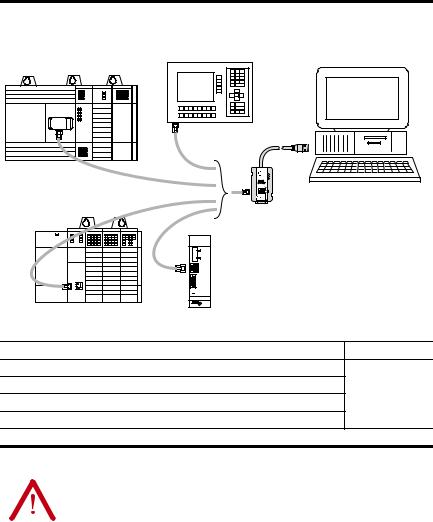
Universal Serial Bus (USB) to DH-485 Interface Converter 5
Connect DH-485 Devices to the Interface Converter’s RS-485 Port
SLC 500 Fixed Controller
Personal
Computer with
USB Port
PanelView 300
and Higher
Terminal
1747-UIC
DH-485 1747-AIC
Peripheral
CPU

 Power
Power
SLC 5/01, SLC 5/02, and SLC
5/03 (Channel 1) Controller
Connect the Following DH-485 Equipment to the RS-485 Port |
Use Cable |
SLC 500 Fixed Controller
SLC 5/01, SLC 5/02, and SLC 5/03 (Channel 1) Controllers
1747-C13
1747-AIC Isolated Link Coupler
PanelView 300 and higher Terminals with DH-485 Ports
ATTENTION |
To avoid ESD damage to the 1747-UIC interface converter, always |
|||
connect it to the properly grounded DH-485 device or interface |
||||
|
|
|
||
|
|
|
prior to plugging the USB cable into the computer’s USB port. |
|
|
|
|
|
|
|
|
|
|
|
|
|
|
|
|
Publication 1747-IN063C-EN-P - January 2006
