Rockwell Automation 1756-L7x User Manual

User Manual
GuardLogix 5570 Controllers
Catalog Numbers 1756-L71S, 1756-L72S, 1756-L73S, 1756-L7SP, 1756-L73SXT, 1756-L7SPXT
Studio 5000 Environment, version 21 or later
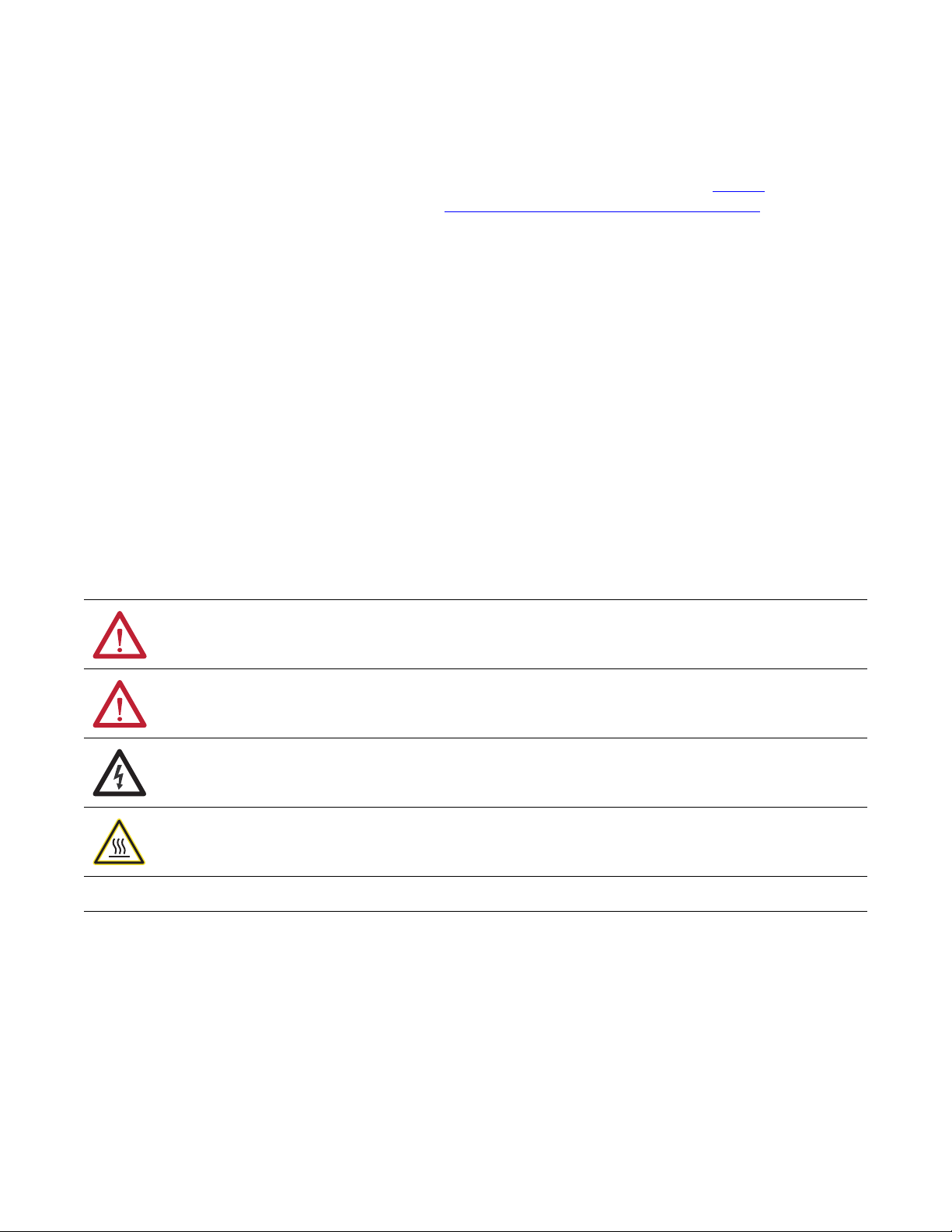
Important User Information
IMPORTANT
Solid-state equipment has operational characteristics differing from those of electromechanical equipment. Safety
Guidelines for the Application, Installation and Maintenance of Solid State Controls (publication SGI-1.1
your local Rockwell Automation sales office or online at http://www.rockwellautomation.com/literature/
important differences between solid-state equipment and hard-wired electromechanical devices. Because of this difference,
and also because of the wide variety of uses for solid-state equipment, all persons responsible for applying this equipment
must satisfy themselves that each intended application of this equipment is acceptable.
In no event will Rockwell Automation, Inc. be responsible or liable for indirect or consequential damages resulting from the
use or application of this equipment.
The examples and diagrams in this manual are included solely for illustrative purposes. Because of the many variables and
requirements associated with any particular installation, Rockwell Automation, Inc. cannot assume responsibility or
liability for actual use based on the examples and diagrams.
No patent liability is assumed by Rockwell Automation, Inc. with respect to use of information, circuits, equipment, or
software described in this manual.
Reproduction of the contents of this manual, in whole or in part, without written permission of Rockwell Automation,
Inc., is prohibited.
Throughout this manual, when necessary, we use notes to make you aware of safety considerations.
available from
) describes some
WARNING: Identifies information about practices or circumstances that can cause an explosion in a hazardous environment,
which may lead to personal injury or death, property damage, or economic loss.
ATTENTION: Identifies information about practices or circumstances that can lead to personal injury or death, property
damage, or economic loss. Attentions help you identify a hazard, avoid a hazard, and recognize the consequence.
SHOCK HAZARD: Labels may be on or inside the equipment, for example, a drive or motor, to alert people that dangerous
voltage may be present.
BURN HAZARD: Labels may be on or inside the equipment, for example, a drive or motor, to alert people that surfaces may
reach dangerous temperatures.
Identifies information that is critical for successful application and understanding of the product.
Rockwell Automation, Allen-Bradley, Rockwell Software, TechConnect, Integrated Architecture, ControlLogix, GuardLogix , Guard I/O, POINT Guard I/O, PowerFlex, PanelView, SmartGuard, Studio 5000, PLC-5,
DriveLogix, FlexLogix, PhaseManager, ControlFLASH, Logix5000, RSLogix, RSNetWorx, and RSLinx are trademarks of Rockwell Automation, Inc.
Trademarks not belonging to Rockwell Automation are property of their respective companies.
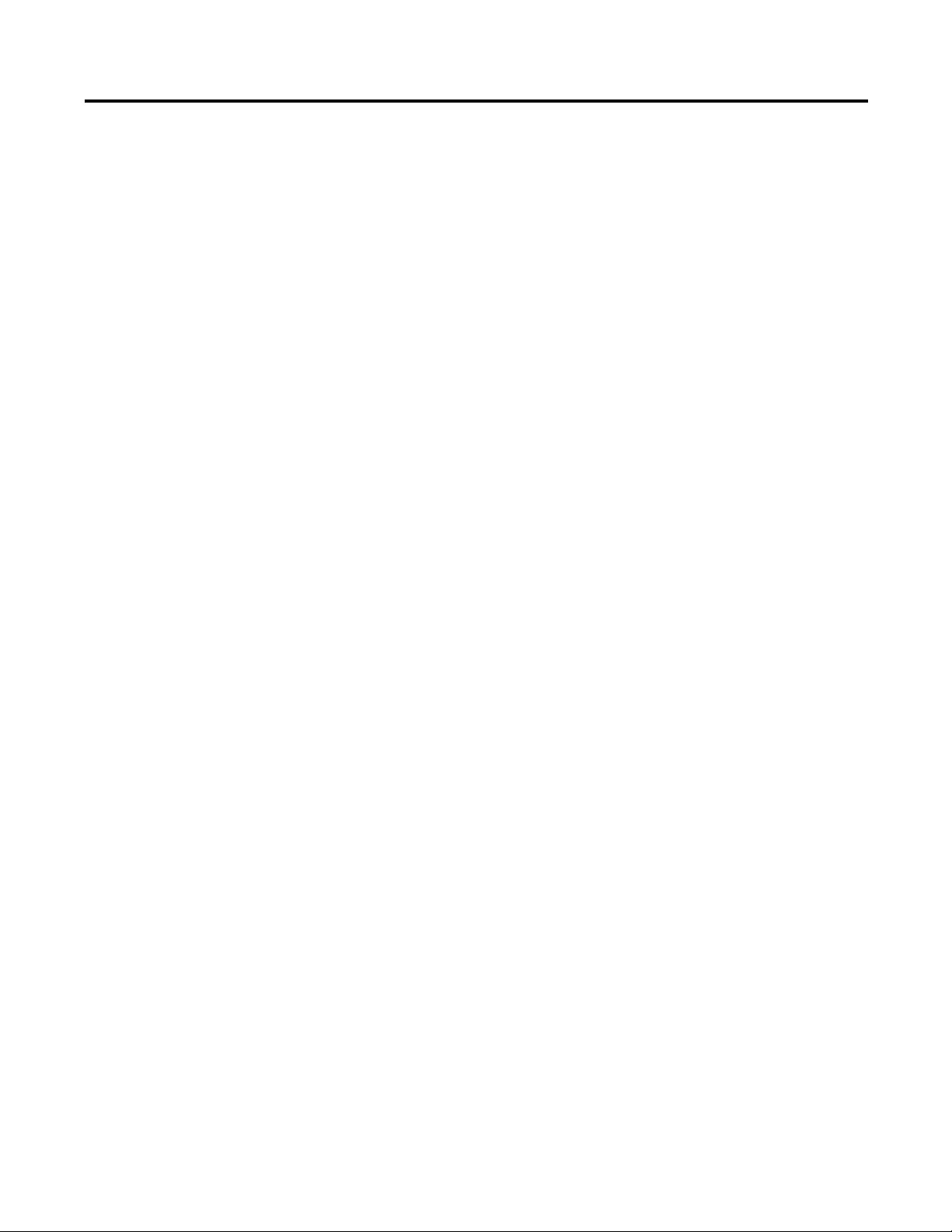
System Overview
Table of Contents
Preface
About GuardLogix Controllers. . . . . . . . . . . . . . . . . . . . . . . . . . . . . . . . . . . . . . 7
Studio 5000 Environment . . . . . . . . . . . . . . . . . . . . . . . . . . . . . . . . . . . . . . . . . . 8
Understanding Terminology . . . . . . . . . . . . . . . . . . . . . . . . . . . . . . . . . . . . . . . . 9
Additional Resources . . . . . . . . . . . . . . . . . . . . . . . . . . . . . . . . . . . . . . . . . . . . . 10
Chapter 1
Safety Application Requirements . . . . . . . . . . . . . . . . . . . . . . . . . . . . . . . . . . 11
Safety Network Number . . . . . . . . . . . . . . . . . . . . . . . . . . . . . . . . . . . . . . 11
Safety Task Signature . . . . . . . . . . . . . . . . . . . . . . . . . . . . . . . . . . . . . . . . . 12
Distinguishing between Standard and Safety Components. . . . . . . . . . . 12
HMI Devices . . . . . . . . . . . . . . . . . . . . . . . . . . . . . . . . . . . . . . . . . . . . . . . . 12
Controller Data Flow Capabilities. . . . . . . . . . . . . . . . . . . . . . . . . . . . . . . . . 13
Selecting System Hardware . . . . . . . . . . . . . . . . . . . . . . . . . . . . . . . . . . . . . . . 14
Primary Controller . . . . . . . . . . . . . . . . . . . . . . . . . . . . . . . . . . . . . . . . . . . 14
Safety Partner . . . . . . . . . . . . . . . . . . . . . . . . . . . . . . . . . . . . . . . . . . . . . . . . 15
Chassis . . . . . . . . . . . . . . . . . . . . . . . . . . . . . . . . . . . . . . . . . . . . . . . . . . . . . . 15
Power Supply . . . . . . . . . . . . . . . . . . . . . . . . . . . . . . . . . . . . . . . . . . . . . . . . 15
Selecting Safety I/O Modules . . . . . . . . . . . . . . . . . . . . . . . . . . . . . . . . . . . . . 15
Selecting Communication Networks . . . . . . . . . . . . . . . . . . . . . . . . . . . . . . 16
Programming Requirements . . . . . . . . . . . . . . . . . . . . . . . . . . . . . . . . . . . . . . 16
Install the Controller
Chapter 2
Precautions . . . . . . . . . . . . . . . . . . . . . . . . . . . . . . . . . . . . . . . . . . . . . . . . . . . . . . 19
Environment and Enclosure Information. . . . . . . . . . . . . . . . . . . . . . . 19
Programmable Electronic Systems (PES) . . . . . . . . . . . . . . . . . . . . . . . 20
Removal and Insertion Under Power (RIUP) . . . . . . . . . . . . . . . . . . . 20
North American Hazardous Location Approval . . . . . . . . . . . . . . . . 20
European Hazardous Location Approval . . . . . . . . . . . . . . . . . . . . . . . 21
Prevent Electrostatic Discharge . . . . . . . . . . . . . . . . . . . . . . . . . . . . . . . . 21
Make Sure That You Have All of the Components . . . . . . . . . . . . . . . . . 22
Install a Chassis and Power Supply. . . . . . . . . . . . . . . . . . . . . . . . . . . . . . . . . 22
Install the Controller into the Chassis . . . . . . . . . . . . . . . . . . . . . . . . . . . . . 23
Insert or Remove a Memory Card . . . . . . . . . . . . . . . . . . . . . . . . . . . . . . . . . 24
Remove the SD Card . . . . . . . . . . . . . . . . . . . . . . . . . . . . . . . . . . . . . . . . . 25
Install the SD Card . . . . . . . . . . . . . . . . . . . . . . . . . . . . . . . . . . . . . . . . . . . 26
Make Communication Connections. . . . . . . . . . . . . . . . . . . . . . . . . . . . . . . 27
Update the Controller. . . . . . . . . . . . . . . . . . . . . . . . . . . . . . . . . . . . . . . . . . . . 29
Using ControlFLASH Software to Update Firmware . . . . . . . . . . . 29
Using AutoFlash to Update Firmware. . . . . . . . . . . . . . . . . . . . . . . . . . 30
Choose the Operating Mode of the Controller . . . . . . . . . . . . . . . . . . . . . 31
Use the Keyswitch to Change the Operation Mode . . . . . . . . . . . . . 31
Use the Logix Designer Application to Change the Operation
Mode. . . . . . . . . . . . . . . . . . . . . . . . . . . . . . . . . . . . . . . . . . . . . . . . . . . . . . . . 32
Uninstall an Energy Storage Module (ESM) . . . . . . . . . . . . . . . . . . . . . . . . 33
Rockwell Automation Publication 1756-UM022A-EN-P - November 2012 3
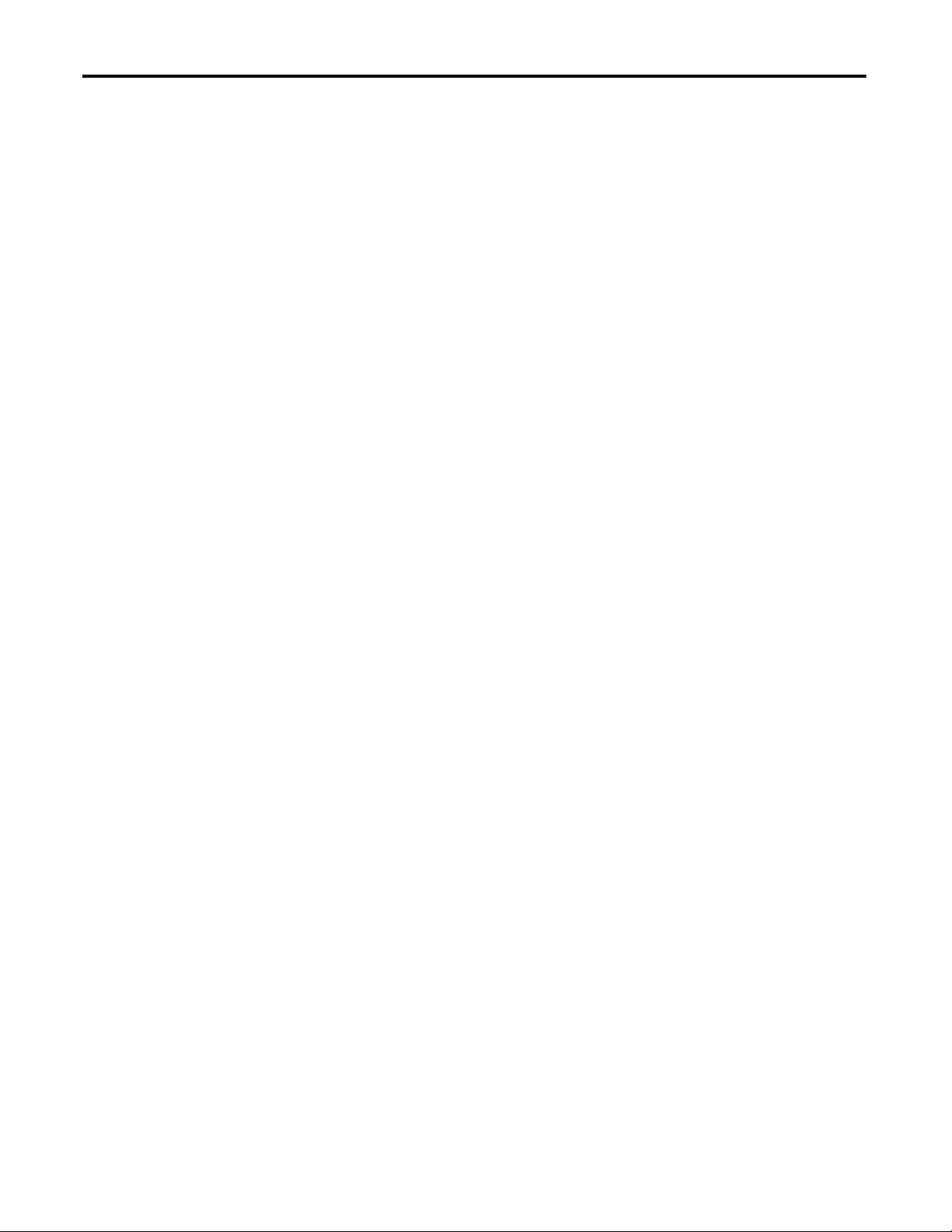
Table of Contents
Configure the Controller
Communicate over Networks
Install an Energy Storage Module (ESM) . . . . . . . . . . . . . . . . . . . . . . . . . . . 34
Chapter 3
Create a Controller Project. . . . . . . . . . . . . . . . . . . . . . . . . . . . . . . . . . . . . . . . 37
Set Passwords for Safety-locking and -unlocking . . . . . . . . . . . . . . . . . . . . 39
Protecting the Safety Task Signature in Run Mode . . . . . . . . . . . . . . . . . . 40
Handling I/O Module Replacement . . . . . . . . . . . . . . . . . . . . . . . . . . . . . . . 41
Enable Time Synchronization . . . . . . . . . . . . . . . . . . . . . . . . . . . . . . . . . . . . . 41
Configure a Peer Safety Controller. . . . . . . . . . . . . . . . . . . . . . . . . . . . . . . . . 42
Chapter 4
The Safety Network . . . . . . . . . . . . . . . . . . . . . . . . . . . . . . . . . . . . . . . . . . . . . . 43
Managing the Safety Network Number (SNN). . . . . . . . . . . . . . . . . . 43
Assigning the Safety Network Number (SNN) . . . . . . . . . . . . . . . . . . 45
Changing the Safety Network Number (SNN). . . . . . . . . . . . . . . . . . 45
EtherNet/IP Communication . . . . . . . . . . . . . . . . . . . . . . . . . . . . . . . . . . . . . 49
Producing and Consuming Data via an EtherNet/IP Network . . . 50
Connections over the EtherNet/IP Network. . . . . . . . . . . . . . . . . . . . 50
EtherNet/IP Communication Example. . . . . . . . . . . . . . . . . . . . . . . . . 51
EtherNet/IP Connections for CIP Safety I/O Modules . . . . . . . . . . 51
Standard EtherNet/IP Connections. . . . . . . . . . . . . . . . . . . . . . . . . . . . 52
ControlNet Communication. . . . . . . . . . . . . . . . . . . . . . . . . . . . . . . . . . . . . . 53
Producing and Consuming Data via a ControlNet Network. . . . . . 53
Connections over the ControlNet Network . . . . . . . . . . . . . . . . . . . . 54
ControlNet Communication Example . . . . . . . . . . . . . . . . . . . . . . . . . 54
ControlNet Connections for Distributed I/O . . . . . . . . . . . . . . . . . . 55
DeviceNet Communication . . . . . . . . . . . . . . . . . . . . . . . . . . . . . . . . . . . . . . . 55
DeviceNet Connections for CIP Safety I/O Modules . . . . . . . . . . . . 56
Standard DeviceNet Connections. . . . . . . . . . . . . . . . . . . . . . . . . . . . . . 56
Serial Communication. . . . . . . . . . . . . . . . . . . . . . . . . . . . . . . . . . . . . . . . . . . . 57
Chapter 5
Add, Configure, Monitor, and Replace
CIP Safety I/O
4 Rockwell Automation Publication 1756-UM022A-EN-P - November 2012
Adding CIP Safety I/O Modules. . . . . . . . . . . . . . . . . . . . . . . . . . . . . . . . . . . 59
Configure CIP Safety I/O Modules . . . . . . . . . . . . . . . . . . . . . . . . . . . . . . . . 60
Setting the Safety Network Number (SNN) . . . . . . . . . . . . . . . . . . . . . . . . 61
Using Unicast Connections on EtherNet/IP Networks. . . . . . . . . . . . . . 61
Setting the Connection Reaction Time Limit. . . . . . . . . . . . . . . . . . . . . . . 61
Specify the Requested Packet Interval (RPI) . . . . . . . . . . . . . . . . . . . . 62
View the Maximum Observed Network Delay . . . . . . . . . . . . . . . . . . 63
Setting the Advanced Connection Reaction Time Limit
Parameters . . . . . . . . . . . . . . . . . . . . . . . . . . . . . . . . . . . . . . . . . . . . . . . . . . . 63
Understanding the Configuration Signature . . . . . . . . . . . . . . . . . . . . . . . . 65
Configuration via the Logix Designer Application . . . . . . . . . . . . . . . 65
Different Configuration Owner (listen only connection) . . . . . . . . 66
Reset Safety I/O Module Ownership. . . . . . . . . . . . . . . . . . . . . . . . . . . . . . . 66
Addressing Safety I/O Data . . . . . . . . . . . . . . . . . . . . . . . . . . . . . . . . . . . . . . . 66
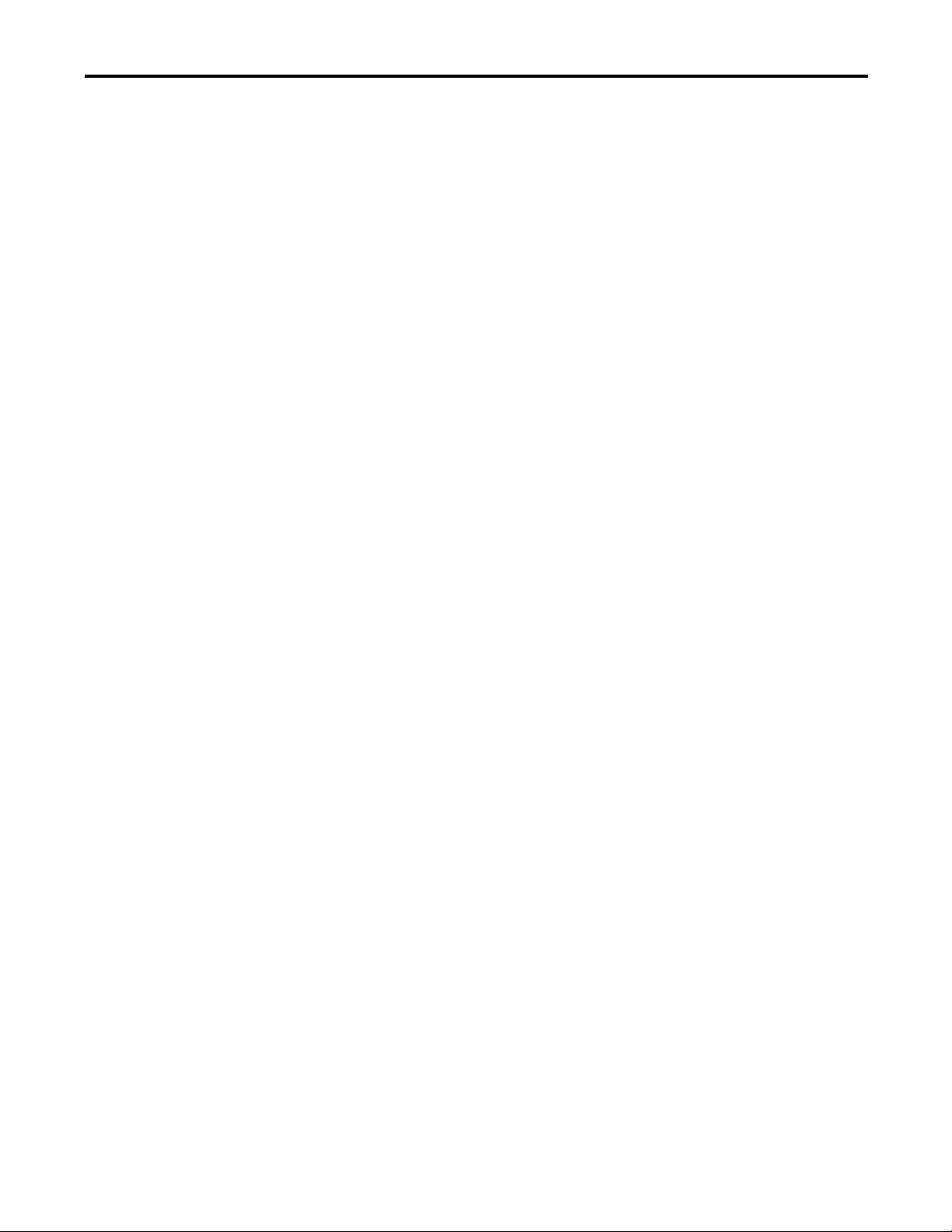
Table of Contents
Monitor Safety I/O Module Status . . . . . . . . . . . . . . . . . . . . . . . . . . . . . . . . 67
Resetting a Module to Out-of-box Condition . . . . . . . . . . . . . . . . . . . . . . 69
Replacing a Module by Using the Logix Designer Application . . . . . . . 69
Replacement with ‘Configure Only When No Safety Signature
Exists’ Enabled . . . . . . . . . . . . . . . . . . . . . . . . . . . . . . . . . . . . . . . . . . . . . . . 70
Replacement with ‘Configure Always’ Enabled. . . . . . . . . . . . . . . . . . 74
Replacing a POINT Guard I/O Module by Using RSNetWorx for
DeviceNet Software . . . . . . . . . . . . . . . . . . . . . . . . . . . . . . . . . . . . . . . . . . . . . . 76
Chapter 6
Develop Safety Applications
The Safety Task. . . . . . . . . . . . . . . . . . . . . . . . . . . . . . . . . . . . . . . . . . . . . . . . . . 80
Safety Task Period Specification . . . . . . . . . . . . . . . . . . . . . . . . . . . . . . . 80
Safety Task Execution . . . . . . . . . . . . . . . . . . . . . . . . . . . . . . . . . . . . . . . . 81
Safety Programs . . . . . . . . . . . . . . . . . . . . . . . . . . . . . . . . . . . . . . . . . . . . . . . . . . 81
Safety Routines . . . . . . . . . . . . . . . . . . . . . . . . . . . . . . . . . . . . . . . . . . . . . . . . . . 82
Safety Tags . . . . . . . . . . . . . . . . . . . . . . . . . . . . . . . . . . . . . . . . . . . . . . . . . . . . . . 82
Tag Type . . . . . . . . . . . . . . . . . . . . . . . . . . . . . . . . . . . . . . . . . . . . . . . . . . . . 83
Data Type . . . . . . . . . . . . . . . . . . . . . . . . . . . . . . . . . . . . . . . . . . . . . . . . . . . 84
Scope. . . . . . . . . . . . . . . . . . . . . . . . . . . . . . . . . . . . . . . . . . . . . . . . . . . . . . . . 84
Class . . . . . . . . . . . . . . . . . . . . . . . . . . . . . . . . . . . . . . . . . . . . . . . . . . . . . . . . 85
Constant Value . . . . . . . . . . . . . . . . . . . . . . . . . . . . . . . . . . . . . . . . . . . . . . 86
External Access. . . . . . . . . . . . . . . . . . . . . . . . . . . . . . . . . . . . . . . . . . . . . . . 86
Produced/Consumed Safety Tags . . . . . . . . . . . . . . . . . . . . . . . . . . . . . . . . . 86
Configure the Peer Safety Controllers’ Safety Network Numbers. 87
Produce a Safety Tag. . . . . . . . . . . . . . . . . . . . . . . . . . . . . . . . . . . . . . . . . . 89
Consume Safety Tag Data. . . . . . . . . . . . . . . . . . . . . . . . . . . . . . . . . . . . . 90
Safety Tag Mapping . . . . . . . . . . . . . . . . . . . . . . . . . . . . . . . . . . . . . . . . . . . . . . 92
Restrictions . . . . . . . . . . . . . . . . . . . . . . . . . . . . . . . . . . . . . . . . . . . . . . . . . . 93
Create Tag Mapping Pairs. . . . . . . . . . . . . . . . . . . . . . . . . . . . . . . . . . . . . 93
Monitor Tag Mapping Status. . . . . . . . . . . . . . . . . . . . . . . . . . . . . . . . . . 94
Safety Application Protection . . . . . . . . . . . . . . . . . . . . . . . . . . . . . . . . . . . . . 95
Safety-lock the Controller. . . . . . . . . . . . . . . . . . . . . . . . . . . . . . . . . . . . . 95
Generate a Safety Task Signature . . . . . . . . . . . . . . . . . . . . . . . . . . . . . . 96
Programming Restrictions . . . . . . . . . . . . . . . . . . . . . . . . . . . . . . . . . . . . . . . . 98
Go Online with the Controller
Chapter 7
Connecting the Controller to the Network. . . . . . . . . . . . . . . . . . . . . . . . . 99
Connect Your EtherNet/IP Device and Computer. . . . . . . . . . . . . 100
Connect Your ControlNet Communication Module or DeviceNet
Scanner and Your Computer . . . . . . . . . . . . . . . . . . . . . . . . . . . . . . . . . 100
Configuring an EtherNet/IP, ControlNet, or DeviceNet Driver 100
Understanding the Factors that Affect Going Online . . . . . . . . . . . . . . 101
Project to Controller Matching. . . . . . . . . . . . . . . . . . . . . . . . . . . . . . . 101
Firmware Revision Matching . . . . . . . . . . . . . . . . . . . . . . . . . . . . . . . . . 101
Safety Status/Faults. . . . . . . . . . . . . . . . . . . . . . . . . . . . . . . . . . . . . . . . . . 101
Safety Task Signature and Safety-locked and -unlocked Status. . . 102
Download . . . . . . . . . . . . . . . . . . . . . . . . . . . . . . . . . . . . . . . . . . . . . . . . . . . . . . 103
Rockwell Automation Publication 1756-UM022A-EN-P - November 2012 5
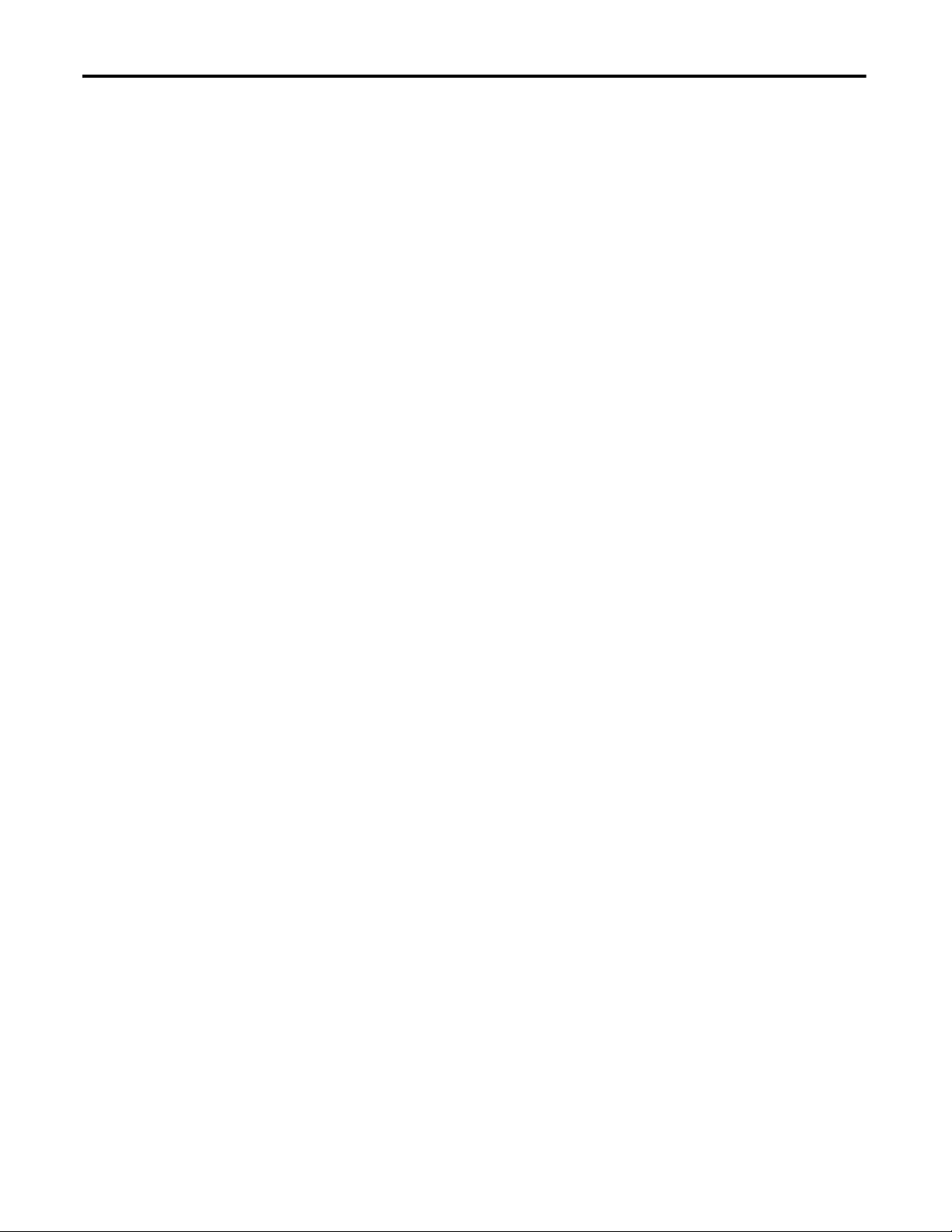
Table of Contents
Upload . . . . . . . . . . . . . . . . . . . . . . . . . . . . . . . . . . . . . . . . . . . . . . . . . . . . . . . . . 104
Go Online . . . . . . . . . . . . . . . . . . . . . . . . . . . . . . . . . . . . . . . . . . . . . . . . . . . . . . 106
Chapter 8
Store and Load Projects Using
Nonvolatile Memory
Monitor Status and Handle Faults
Using Memory Cards for Nonvolatile Memory . . . . . . . . . . . . . . . . . . . . 109
Storing a Safety Project . . . . . . . . . . . . . . . . . . . . . . . . . . . . . . . . . . . . . . . . . . 110
Loading a Safety Project. . . . . . . . . . . . . . . . . . . . . . . . . . . . . . . . . . . . . . . . . . 111
Use Energy Storage Modules . . . . . . . . . . . . . . . . . . . . . . . . . . . . . . . . . . . . . 111
Save the Program to On-board NVS Memory . . . . . . . . . . . . . . . . . . 112
Clear the Program from On-board NVS Memory . . . . . . . . . . . . . . 113
Estimate the ESM Support of the WallClockTime . . . . . . . . . . . . . . . . . 113
Manage Firmware with Firmware Supervisor . . . . . . . . . . . . . . . . . . . . . . 113
Chapter 9
Viewing Status via the Online Bar. . . . . . . . . . . . . . . . . . . . . . . . . . . . . . . . . 115
Monitoring Connections . . . . . . . . . . . . . . . . . . . . . . . . . . . . . . . . . . . . . . . . 116
All Connections . . . . . . . . . . . . . . . . . . . . . . . . . . . . . . . . . . . . . . . . . . . . . 116
Safety Connections . . . . . . . . . . . . . . . . . . . . . . . . . . . . . . . . . . . . . . . . . . 117
Monitoring Status Flags. . . . . . . . . . . . . . . . . . . . . . . . . . . . . . . . . . . . . . . . . . 117
Monitoring Safety Status. . . . . . . . . . . . . . . . . . . . . . . . . . . . . . . . . . . . . . . . . 118
Controller Faults . . . . . . . . . . . . . . . . . . . . . . . . . . . . . . . . . . . . . . . . . . . . . . . . 118
Nonrecoverable Controller Faults. . . . . . . . . . . . . . . . . . . . . . . . . . . . . 119
Nonrecoverable Safety Faults in the Safety Application . . . . . . . . . 119
Recoverable Faults in the Safety Application . . . . . . . . . . . . . . . . . . . 119
Viewing Faults. . . . . . . . . . . . . . . . . . . . . . . . . . . . . . . . . . . . . . . . . . . . . . . 120
Fault Codes . . . . . . . . . . . . . . . . . . . . . . . . . . . . . . . . . . . . . . . . . . . . . . . . . 120
Developing a Fault Routine . . . . . . . . . . . . . . . . . . . . . . . . . . . . . . . . . . . . . . 121
Program Fault Routine. . . . . . . . . . . . . . . . . . . . . . . . . . . . . . . . . . . . . . . 121
Controller Fault Handler. . . . . . . . . . . . . . . . . . . . . . . . . . . . . . . . . . . . . 121
Use GSV/SSV Instructions . . . . . . . . . . . . . . . . . . . . . . . . . . . . . . . . . . . 122
Appendix A
Status Indicators
Controllers Status Indicators . . . . . . . . . . . . . . . . . . . . . . . . . . . . . . . . . . . . . 125
Controller Status Display . . . . . . . . . . . . . . . . . . . . . . . . . . . . . . . . . . . . . . . . 126
Safety Status Messages. . . . . . . . . . . . . . . . . . . . . . . . . . . . . . . . . . . . . . . . 126
General Status Messages. . . . . . . . . . . . . . . . . . . . . . . . . . . . . . . . . . . . . . 126
Fault Messages. . . . . . . . . . . . . . . . . . . . . . . . . . . . . . . . . . . . . . . . . . . . . . . 128
Major Recoverable Fault Messages . . . . . . . . . . . . . . . . . . . . . . . . . . . . 128
I/O Fault Codes . . . . . . . . . . . . . . . . . . . . . . . . . . . . . . . . . . . . . . . . . . . . . 129
Appendix B
Change Controller Type
Changing from a Standard to a Safety Controller. . . . . . . . . . . . . . . . . . . 133
Changing from a Safety to a Standard Controller. . . . . . . . . . . . . . . . . . . 134
Changing Safety Controller Types . . . . . . . . . . . . . . . . . . . . . . . . . . . . . . . . 134
Additional Resources . . . . . . . . . . . . . . . . . . . . . . . . . . . . . . . . . . . . . . . . . . . . 135
Index
6 Rockwell Automation Publication 1756-UM022A-EN-P - November 2012
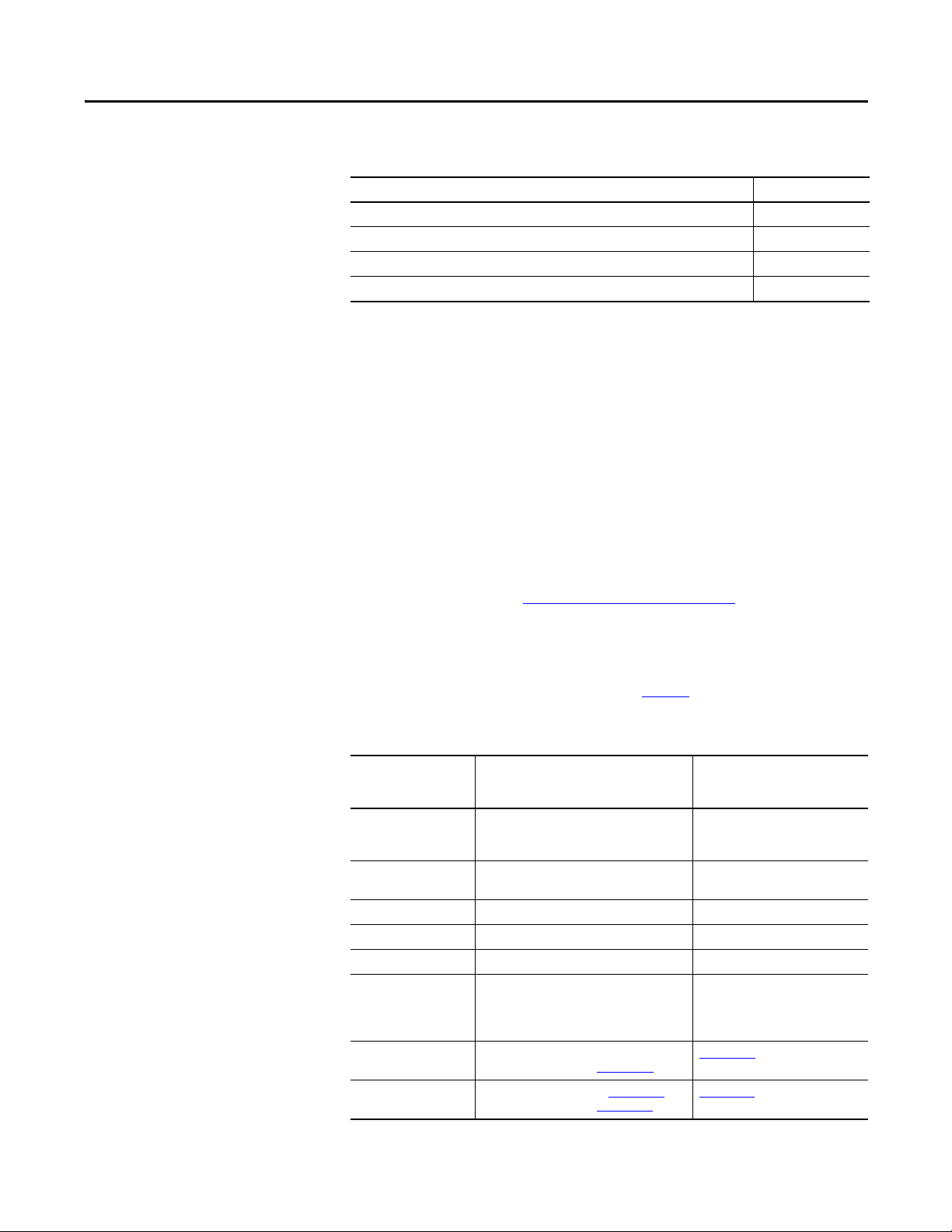
Preface
Top ic Pa ge
About GuardLogix Controllers 7
Studio 5000 Environment 8
Understanding Terminology 9
Additional Resources 10
This manual is a guide for using GuardLogix® 5570 controllers in Studio 5000™
Logix Designer applications. It describes the GuardLogix-specific procedures you
use to configure, operate, and troubleshoot your controller.
Use this manual if you are responsible for designing, installing, programming, or
troubleshooting control systems that use GuardLogix 5570 controllers.
You must have a basic understanding of electrical circuitry and familiarity with
relay logic. You must also be trained and experienced in the creation, operation,
and maintenance of safety systems.
About GuardLogix Controllers
For detailed information on related topics like programming your GuardLogix
controller, SIL 3/PLe requirements, or information on standard Logix
components, see the list of Additional Resources
on page 10.
Two lines of 1756 GuardLogix controllers are available. These controllers share
many features, but also have some differences. Ta b l e 1
provides a brief overview of
those differences.
Table 1 - Differences between GuardLogix 5570 and GuardLogix 5560 Controllers
Feature GuardLogix 5570 Controllers
Clock support and backup
used for memory
retention at powerdown
Communication ports
(built-in)
Connections, controller 500 250
Memory, nonvolatile Secure Digital (SD) card CompactFlash card
Status indicators Scrolling status display and LED status indicators LED status indicators
Programming tool • Studio 5000 environment, version 21.00.00
User Manual • Studio 5000 environment: this manual
Safety Reference Manual • Studio 5000 environment: 1756-RM099
(1756-L71S, 1756-L72S, 1756-L73S, 1756-L7SP
1756-L73SXT, 1756-L7SPXT)
Energy Storage Module (ESM) Battery
USB Serial
or later
• RSLogix
• RSLogix 5000 software: 1756-UM020
• RSLogix 5000 software: 1756-RM093
™ 5000 software, version 20.00.00 or
later
GuardLogix 5560 Controllers
(1756-L61S, 1756-L62S,
1756-L63S, 1756-LSP)
• RSLogix 5000 software, version
14.xx.xx
• RSLogix 5000 software, version
16.00.00 or later
1756-UM020
1756-RM093
Rockwell Automation Publication 1756-UM022A-EN-P - November 2012 7
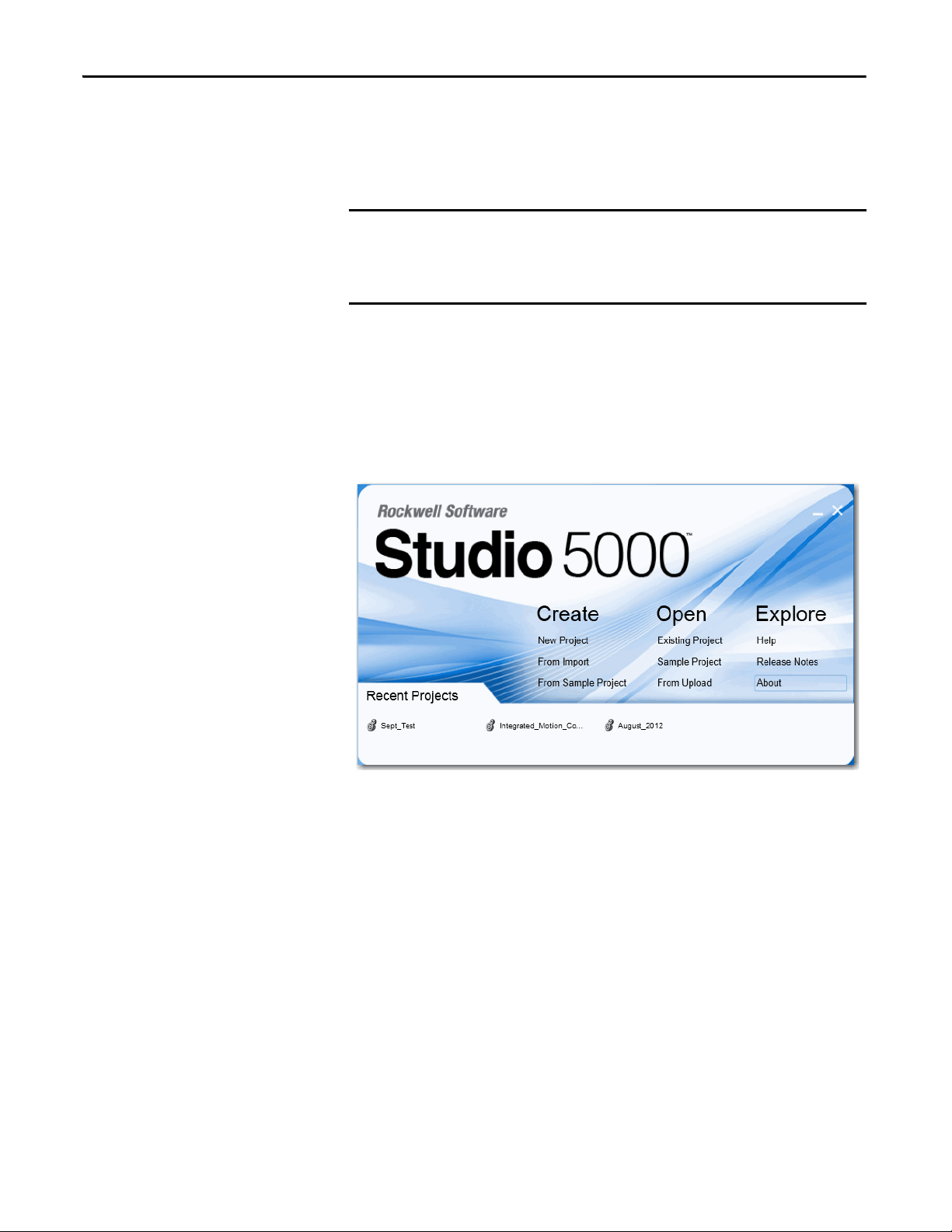
Preface
IMPORTANT
The extreme environment GuardLogix controller, catalog numbers
1756-L73SXT and 1756-L7SPXT, provides the same functionality as the
1756-L73S controller, but is designed to withstand temperatures of
-25...70 °C (-13...158 °F).
Logix-XT system components are rated for extreme environmental conditions
only when used properly with other Logix-XT system components. The use of
Logix-XT components with traditional Logix system components nullifies
extreme-environment ratings.
Studio 5000 Environment
The Studio 5000™ Engineering and Design Environment combines engineering
and design elements into a common environment. The first element in the Studio
5000 environment is the Logix Designer application. The Logix Designer
application is the rebranding of RSLogix™ 5000 software and will continue to be
the product to program Logix5000™ controllers for discrete, process, batch,
motion, safety, and drive-based solutions.
The Studio 5000 environment is the foundation for the future of Rockwell
Automation® engineering design tools and capabilities. It is the one place for
design engineers to develop all the elements of their control system.
8 Rockwell Automation Publication 1756-UM022A-EN-P - November 2012
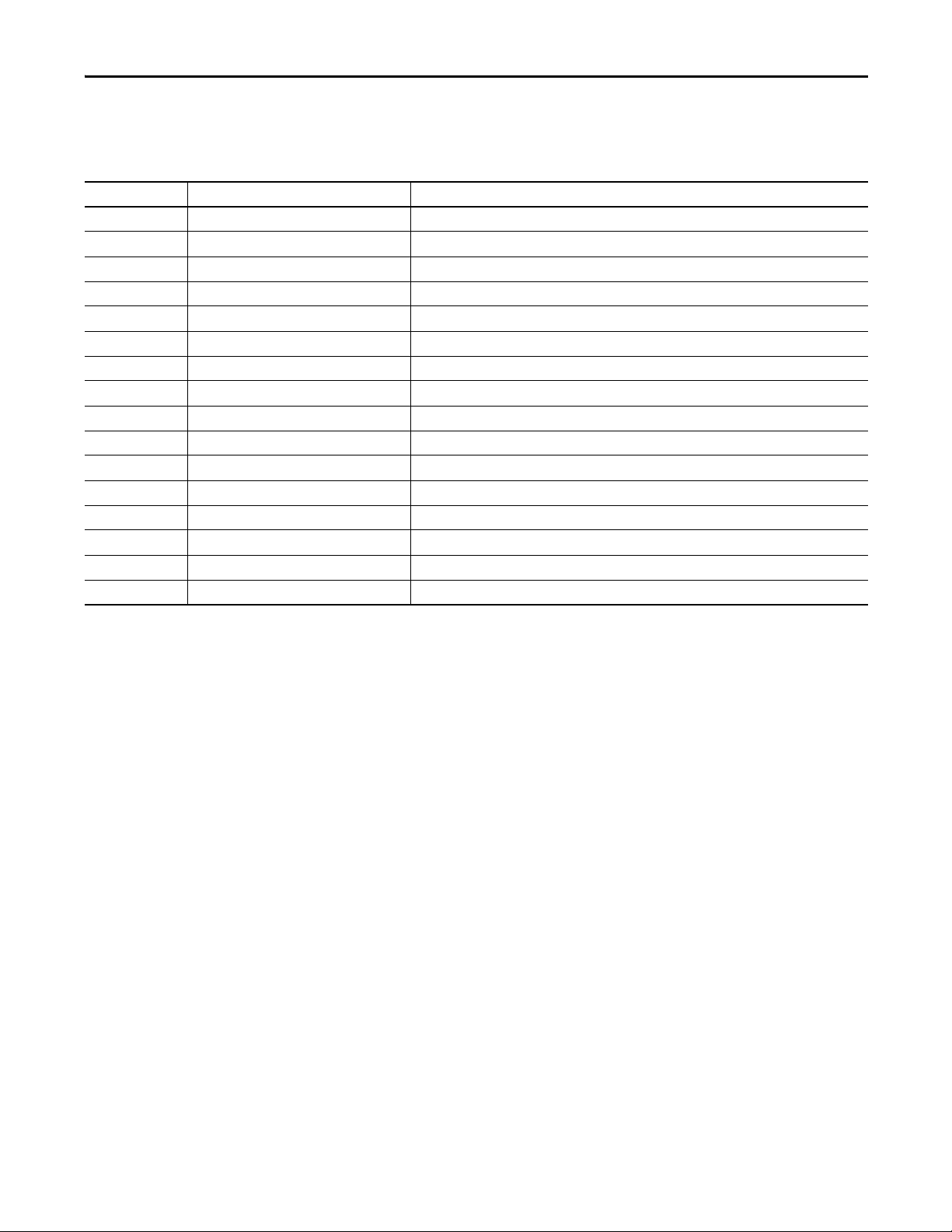
Preface
Understanding Terminology
This table defines terms used in this manual.
Table 2 - Terms and Definitions
Abbreviation Full Term Definition
1oo2 One Out of Two Refers to the behavioral design of a multi-processor safety system.
CIP Common Industr ial Protocol A communication protocol designed for industrial automation applications.
CIP Safety Common Industrial Protocol – Safety Certified SIL 3/PLe rated version of CIP.
DC Diagnostic Coverage The ratio of the detected failure rate to the total failure rate.
EN European Norm. The official European standard.
ESM Energy Storage Module Used for clock support and backup for memory retention at powerdown on GuardLogix 5570 controllers.
GSV Get System Value An instruction that retrieves specified controller-status information and places it in a destination tag.
— Multicast The transmission of information from one sender to multiple receivers.
PFD Probability of Failure on Demand The average probability of a system to fail to perform it s design function on demand.
PFH Probability of Failure per Hour The probability of a system to have a dangerous failure occur per hour.
PL Performance Level ISO 13849-1 safety rating.
RPI Requested Packet Interval The expected rate in time for production of data when communicating over a network.
SNN Safety Network Number A unique number that identifies a section of a safety network.
SSV Set System Value An instruction that sets controller system data.
— Standard An object, task, tag, program, or component in your project that is not a safety-related item.
— Unicast The transmission of information from one sender to one receiver.
Rockwell Automation Publication 1756-UM022A-EN-P - November 2012 9
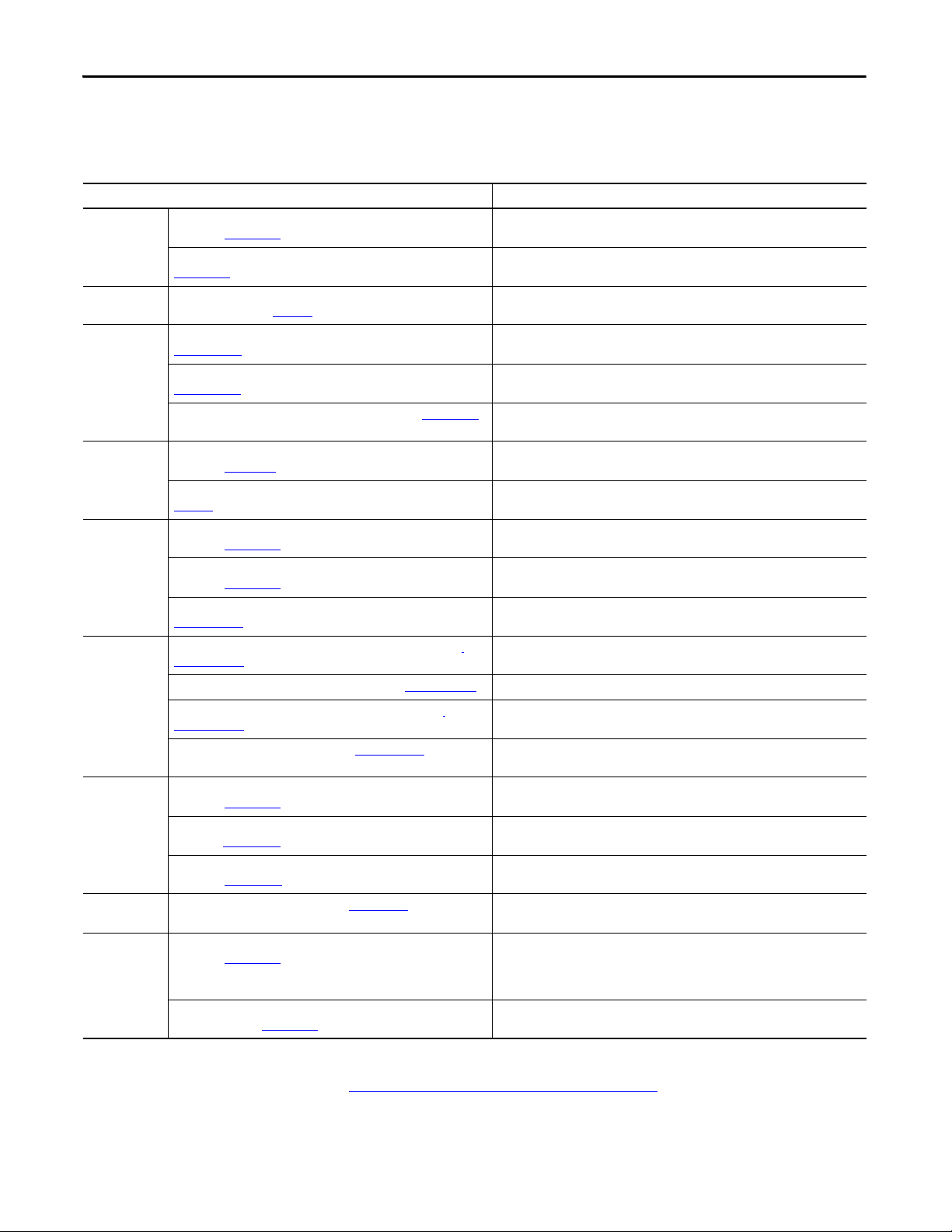
Preface
Additional Resources
These documents contain additional information concerning related products
from Rockwell Automation.
Table 3 - Publications Related to GuardLogix Controllers and Systems
Resource Description
(Safety)
Application
requirements
CIP Sync (time
synchronization)
Guard I/O™ Guard I/O DeviceNet Safety Modules User Manual, publication
Hardware
installation
Instructions
(programming)
Motion SERCOS Motion Configuration and Star tup User Manual, publication
Networks
(ControlNet,
DeviceNet
EtherNet/IP)
PhaseManager™ PhaseManager User Manual, publication LOGI X-U M001
Programming
tasks and
procedures
GuardLogix 5570 Controller Systems Safety Reference Manual,
publication 1756-RM099
GuardLogix Controller Systems Safety Reference Manual, publication
1756-RM093
Integrated Architecture and CIP Sync Configuration Application
Technique, publication IA-AT003
1791DS-UM001
Guard I/O EtherNet/IP Safety Modules User Manual, publication
1791ES-UM001
POINT Guard I/O Safety Modules User Manual, publication 1734-UM013
ControlLogix Chassis and Power Supplies Installation Instructions,
publication 1756-IN005
Industrial Automation Wiring and Grounding Guidelines, publication
1770-4.1
GuardLogix Safety Application Instruction Set Reference Manual,
publication 1756-RM095
Logix5000 Controllers General Instructions Reference Manual,
publication 1756-RM003
Logix5000 Controllers Motion Instructions Reference Manual, publication
MOTION-RM002
MOTION-UM001
Motion Coordinated Systems User Manual, publication MOTION-UM002 Details how to create and configure a coordinated motion application system.
CIP Motion Configuration and Startup User Manual, publication
MOTION-UM003
CIP Motion Reference Manual, publication MOTION-RM003
EtherNet/IP Modules in Logix5000 Control Systems User Manual,
publication ENET-UM001
ControlNet Modules in Logix5000 Control Systems User Manual,
publication CNET-UM001
DeviceNet Modules in Logix5000 Control Systems User Manual,
publication DNET-UM004
Logix5000 Controllers Common Procedures Programming Manual,
publication 1756-PM001
Logix5000 Controllers Execution Time and Memory Use Reference
Manual, publication 1756-RM087
Contains detailed requirements for achieving and maintaining SIL 3/PLe with the
GuardLogix 5570 controller system, using the Studio 5000 Logix Designer application.
Contains detailed requirements for achieving and maintaining SIL 3/PLe with the
GuardLogix 5560 or 5570 controller system, using RSLogix 5000 software.
Provides detailed and comprehensive information about how to apply CIP Sync
technology to synchronize clocks in a Logix control system.
Provides information on using Guard I/O DeviceNet Safety modules.
Provides information on using Guard I/O EtherNet/IP Safety modules.
Provides information on installing, configuring, and using POINT Guard I/O™
modules.
Describes how to install and ground ControlLogix® chassis and power supplies.
Provides in-depth information on grounding and wiring programmable controllers
Provides information on the GuardLogix Safety ap plication instruction set.
Provides programmers with details about each available instruction for a Logix5000™
controller.
Provides programmers with details about the motion instructions that are available
for a Logix5000 controller.
Details how to configure a SERCOS motion application system.
Details how to configure a Integrated Motion on EtherNet/IP networks application
system.
Detailed information on axis control modes and attributes for Integrated Motion on
EtherNet/IP networks.
Describes how to configure and operate EtherNet/IP modules in a Logix5000 control
system.
Describes how to configure and operate ControlNet modules in a Logix5000 control
system.
Describes how to configure and operate DeviceNet modules in a Logix5000 control
system.
Provides steps, guidance, and examples for setting up and programming a Logix5000
controller to use equipment phases.
Provides access to the Logix5000 Controllers set of programming manuals, which
cover managing project files, organizing tags, ladder logic programming, testing
routines, creating Add-On Instructions, controller status data, handling faults,
importing and exporting project components and more.
Assists in estimating the memory use and execution time of programmed logic and in
selecting among different programming options.
You can view or download publications at
http://www.rockwellautomation.com/literature
technical documentation, contact your local Allen-Bradley distributor or
Rockwell Automation sales representative.
10 Rockwell Automation Publication 1756-UM022A-EN-P - November 2012
. To order paper copies of
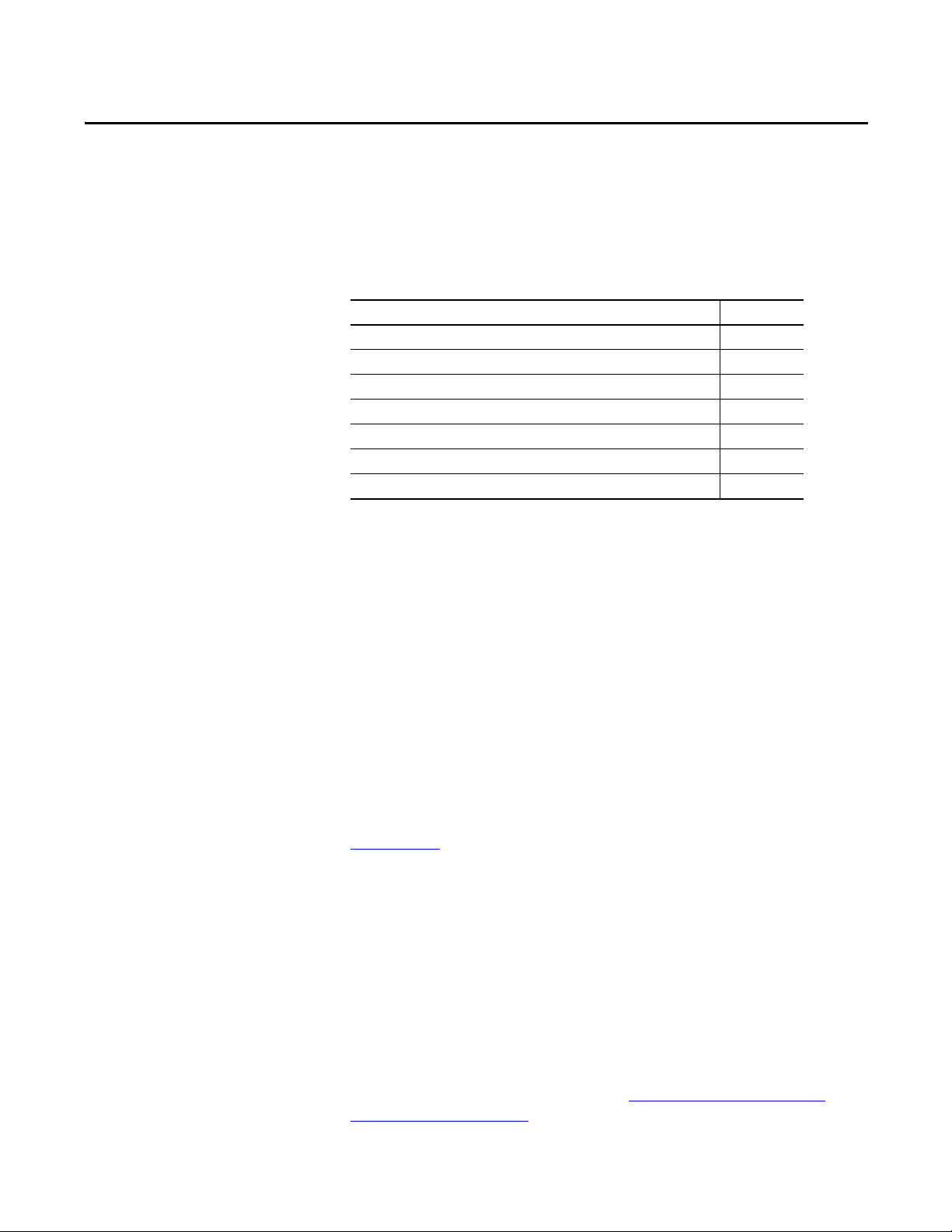
System Overview
Top ic Pag e
Safety Application Requirements 11
Distinguishing between Standard and Safety Components 12
Controller Data Flow Capabilities 13
Selecting System Hardware 14
Selecting Safety I/O Modules 15
Selecting Communication Networks 16
Programming Requirements 16
Chapter 1
Safety Application Requirements
The GuardLogix 5570 controller system is certified for use in safety applications
up to and including Safety Integrity Level (SIL) 3 and Performance Level (e) in
which the de-energized state is the safe state. Safety application requirements
include evaluating probability of failure rates (PFD and PFH), system
reaction-time settings, and functional-verification tests that fulfill SIL 3/PLe
criteria.
GuardLogix-based SIL 3/PLe safety applications require the use of at least one
safety network number (SNN) and a safety task signature. Both affect controller
and I/O configuration and network communication.
For SIL 3 and PLe safety system requirements, including functional validation
test intervals, system reaction time, and PFD/PFH calculations, refer to the
GuardLogix 5570 Controller Systems Safety Reference Manual, publication
1756-RM099
operating a GuardLogix SIL 3, PLe safety system.
. You must read, understand, and fulfill these requirements prior to
Safety Network Number
The safety network number (SNN) must be a unique number that identifies
safety subnets. Each safety subnet that the controller uses for safety
communication must have a unique SNN. Each CIP Safety device must also be
configured with the safety subnet’s SNN. The SNN can be assigned
automatically or manually.
For information on assigning the SNN, see Managing the Safety Network
Number (SNN) on page 43.
Rockwell Automation Publication 1756-UM022A-EN-P - November 2012 11
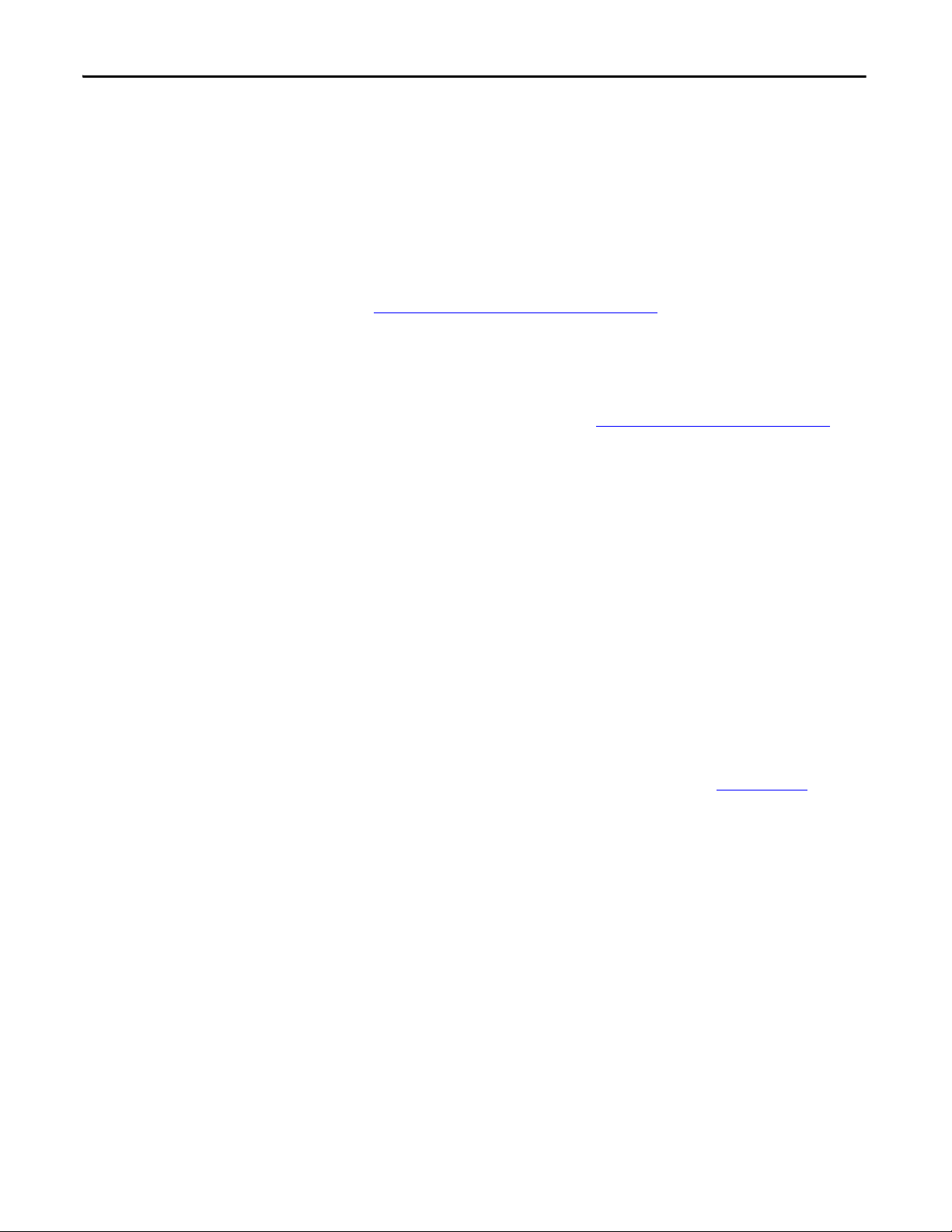
Chapter 1 System Overview
Safety Task Signature
The safety task signature consists of an ID number, date, and time that uniquely
identifies the safety portion of a project. This includes safety logic, data, and
configuration. The GuardLogix system uses the safety task signature to
determine the project’s integrity and to let you verify that the correct project is
downloaded to the target controller. Creating, recording, and verifying the safety
task signature is a mandatory part of the safety-application development process.
Distinguishing between Standard and Safety Components
See Generate a Safety Task Signature
Slots of a GuardLogix system chassis not used by the safety function may be
populated with other ControlLogix modules that are certified to the Low
Voltage and EMC Directives. Refer to http://
find the CE certificate for the Programmable Control–ControlLogix Product
Family and determine which modules are certified.
You must create and document a clear, logical, and visible distinction between the
safety and standard portions of the controller project. To aid in creating this
distinction, the Logix Designer application features safety identification icons to
identify the safety task, safety programs, safety routines, and safety components.
In addition, the Logix Designer application uses a safety class attribute that is
visible whenever safety task, safety programs, safety routine, safety tag, or safety
Add-On Instruction properties are displayed.
The controller does not allow writes to safety tag data from external HMI devices
or via message instructions from peer controllers. The Logix Designer
application can write safety tags when the GuardLogix controller is
safety-unlocked, does not have a safety task signature, and is operating without
safety faults.
on page 96 for more information.
www.ab.com/certification/ce to
The ControlLogix Controllers User Manual, publication 1756-UM001
provides information on using ControlLogix devices in standard (non safety)
applications.
HMI Devices
HMI devices can be used with GuardLogix controllers. HMI devices can access
standard tags just as with a standard controller. However, HMI devices cannot
write to safety tags; safety tags are read-only for HMI devices.
12 Rockwell Automation Publication 1756-UM022A-EN-P - November 2012
,
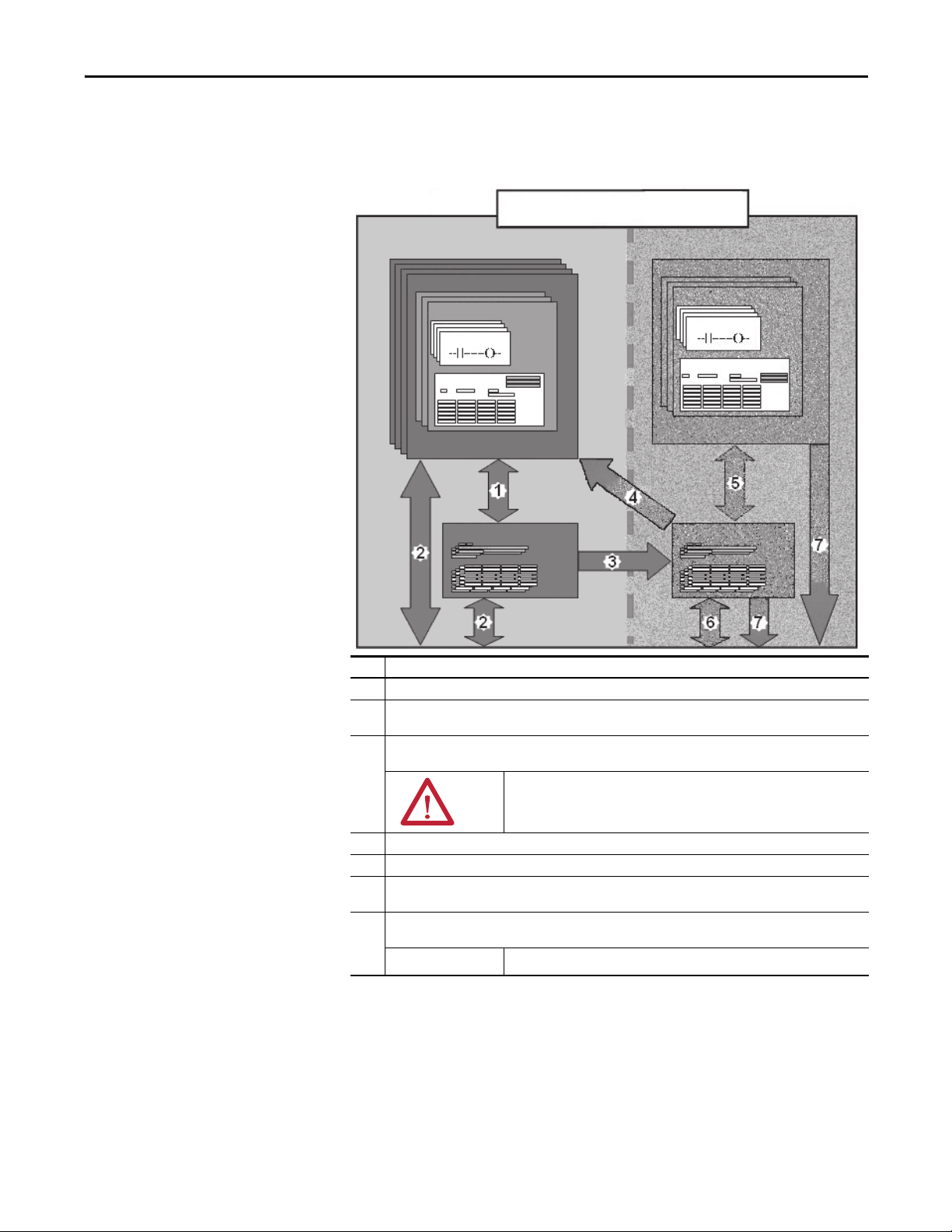
System Overview Chapter 1
IMPORTANT
GuardLogix Controller
Controller Data Flow Capabilities
This illustration explains the standard and safety data-flow capabilities of the
GuardLogix controller.
Figure 1 - Data Flow Capabilities
Standard Safety
Standard Tasks
Standard Programs
Standard Routines
Program Data
Controller Standard Tags
Safety Task
Safety Programs
Safety Routines
Program Safety Data
Controller Safety Tags
No. Description
1 Standard tags and logic behave the same way they do in the standard Logix platform.
2 Standard tag data, program- or controller-scoped, can be exchanged with external HMI devices, personal
computers, and other controllers.
3 GuardLogix controllers are integrated controllers with the ability to move (map) standard tag data into safety
tags for use within the safety task.
ATT EN TI ON : This data must not be used to directly control a SIL 3/PLe
output.
4 Controller-scoped safety tags can be read directly by standa rd logic.
5 Safety tags can be read or written by safety logic.
6 Safety tags can be exchanged between safety controllers over Ethernet or ControlNet networks, including 1756
and 1768 GuardLogix controllers.
7 Safety tag data, program- or controller-scoped, can be read by external devices, such as HMI devices, personal
computers, or other standard controllers.
Once this data is read, it is considered standard data, not SIL 3/PLe data.
Rockwell Automation Publication 1756-UM022A-EN-P - November 2012 13
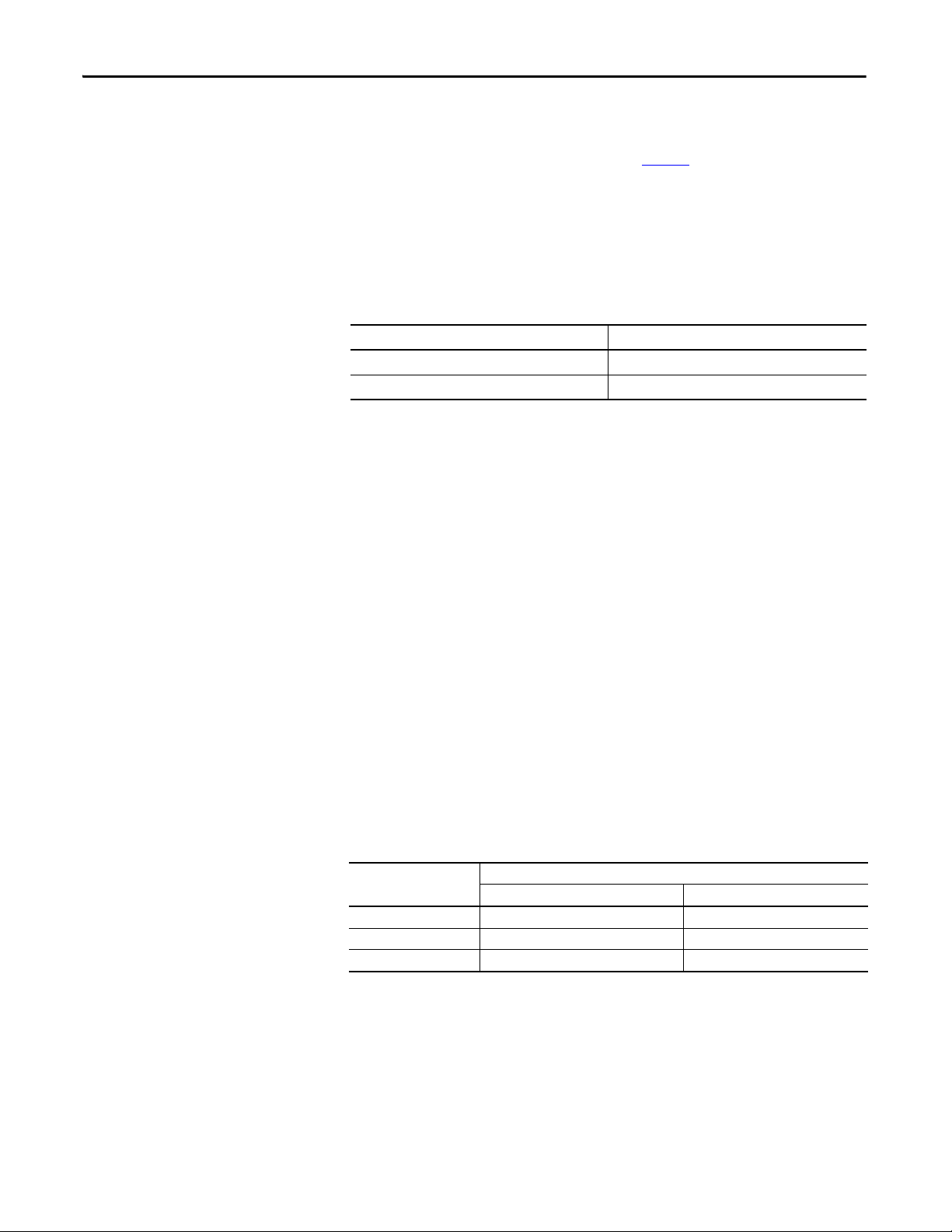
Chapter 1 System Overview
Selecting System Hardware
The GuardLogix system supports SIL 3 and PLe safety applications. The
GuardLogix controller is made up of a primary controller and a safety partner
that function together in a 1oo2 architecture. Ta b l e 4
lists catalog numbers for
primary controllers and safety partners.
The safety partner must be installed in the slot immediately to the right of the
primary controller. The firmware major and minor revisions of the primary
controller and safety partner must match exactly to establish the control
partnership required for safety applications.
Table 4 - Primary Controller and Corresponding Safety Partner Catalog Numbers
Primary Controller Safety Partner
1756-L71S, 1756-L72S, 1756-L73S 1756-L7SP
1756-L73SXT 1756-L7SPXT
Primary Controller
The primary controller is the processor that performs standard and safety
functions and communicates with the safety partner for safety-related functions
in the GuardLogix control system. Standard functions include the following:
• I/O control
• Logic
• Timing
• Counting
• Report generation
• Communication
• Arithmetic computations
• Data file manipulation
The primary controller consists of a central processor, I/O interface, and
memory.
Table 5 - Memory Capacity
Cat. No.
1756-L71S 2MB 1 MB
1756-L72S 4 MB 2 MB
1756-L73S,1756-L73SXT 8 MB 4 MB
Standard Tasks and Components Safety Task and Components
User Memory (RAM capacity)
A three-position keyswitch on the front of the primary controller governs the
controller operational modes. The following modes are available:
• RUN
• PROGram
• REMote - this software-enabled mode can be Program, Run, or Test
14 Rockwell Automation Publication 1756-UM022A-EN-P - November 2012
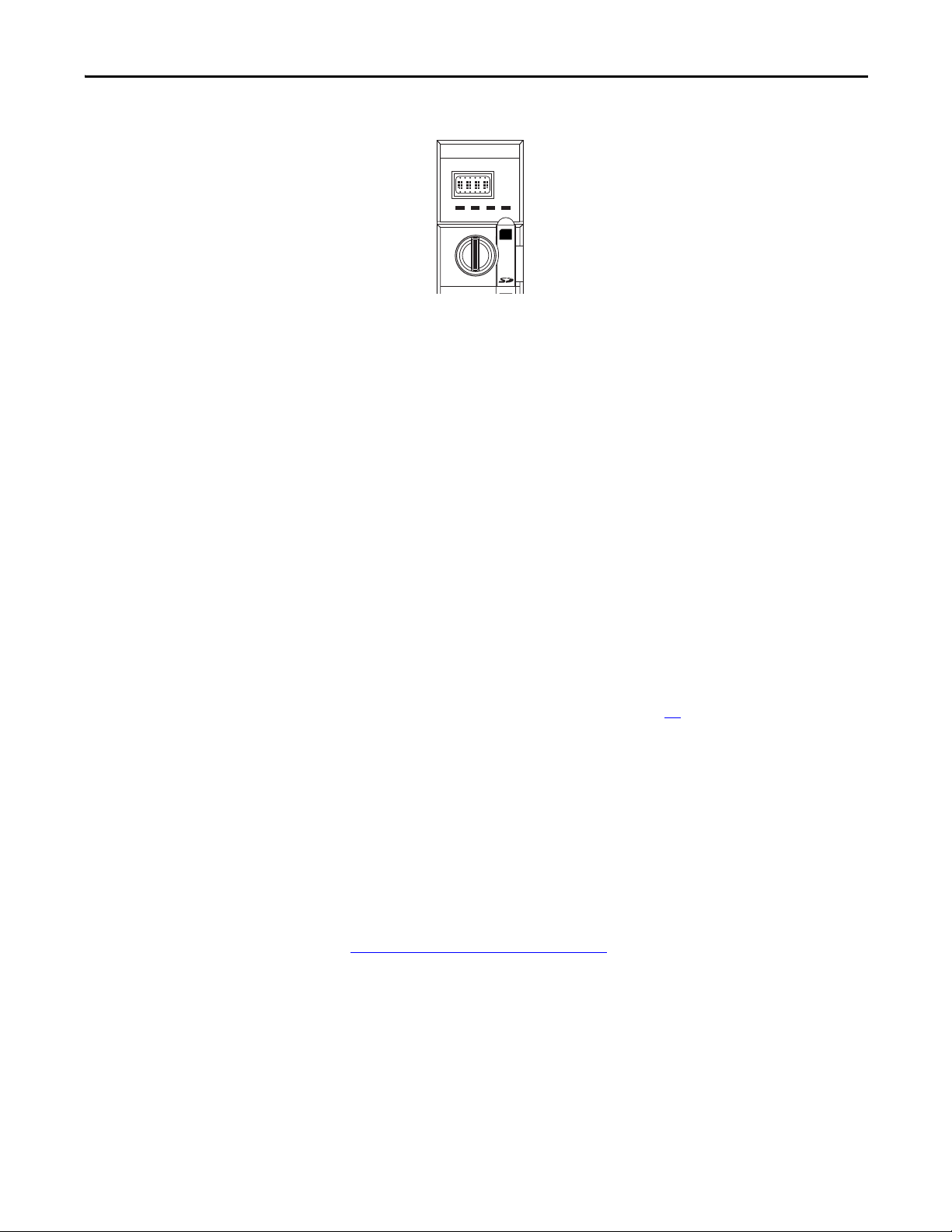
System Overview Chapter 1
OKFORCE SDRUN
Logix557x
R
U
N
R
E
M
P
R
O
G
1756-L7xS
Figure 2 - Keyswitch Positions
Safety Partner
The safety partner is a coprocessor that provides an isolated second channel
(redundancy) for safety-related functions in the system.
The safety partner does not have a keyswitch or communication port. Its
configuration and operation are controlled by the primary controller.
Selecting Safety I/O Modules
Chassis
The ControlLogix chassis provides physical connections between modules and
the GuardLogix controller.
Power Supply
The ControlLogix power supplies listed on page 23 are suitable for use in SIL 3
applications. No extra configuration or wiring is required for SIL 3 operation of
the power supplies.
Safety input and output devices can be connected to CIP Safety I/O on
DeviceNet or EtherNet/IP networks, allowing output devices to be controlled by
a GuardLogix controller system via DeviceNet or EtherNet/IP communication.
For the most up-to-date information on available CIP Safety I/O catalog
numbers, certified series, and firmware revisions, see
http://www.ab.com/certification/safety
.
Rockwell Automation Publication 1756-UM022A-EN-P - November 2012 15
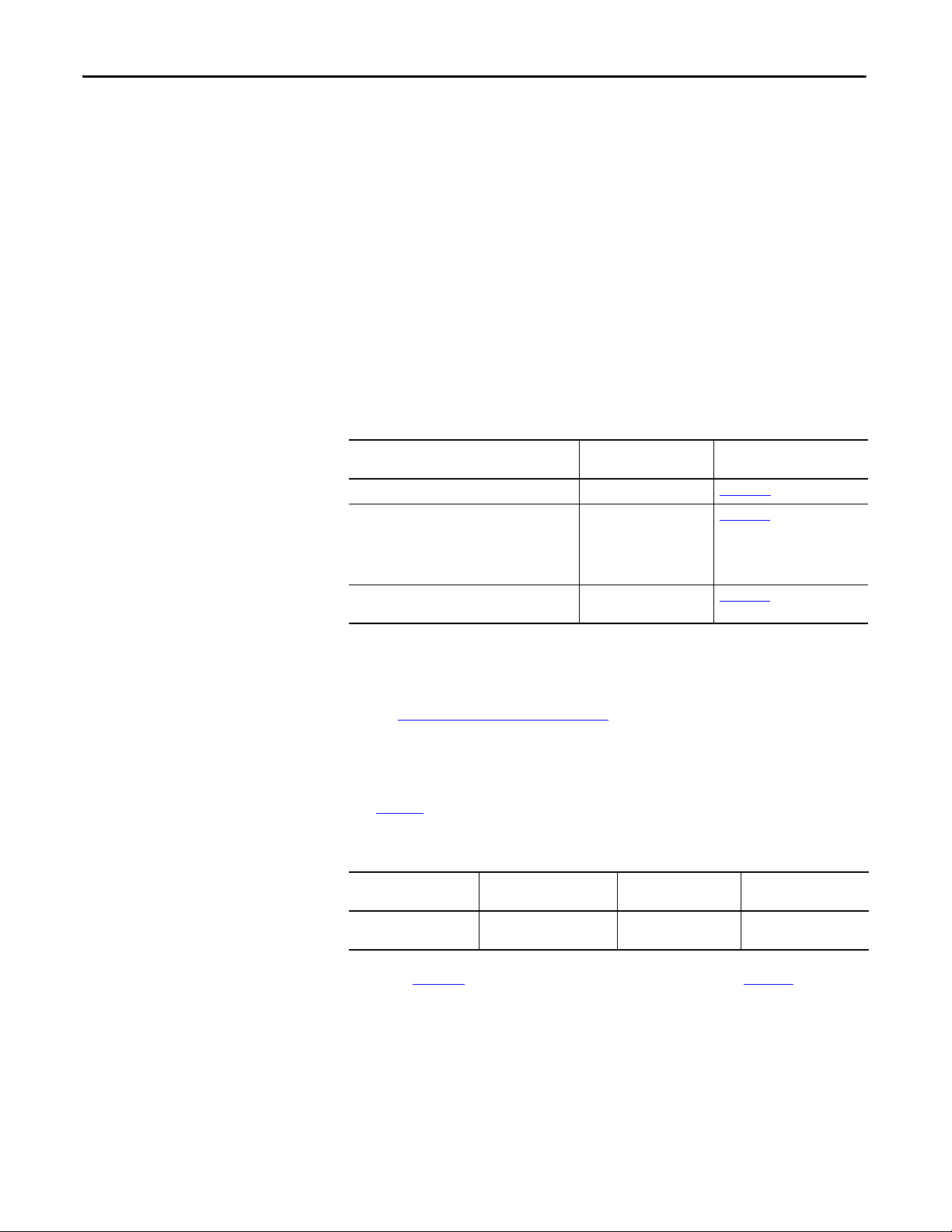
Chapter 1 System Overview
Selecting Communication Networks
The GuardLogix controller supports communication that lets it do the
following:
• Distribute and control Safety I/O on DeviceNet or EtherNet/IP networks
• Distribute and control remote Safety I/O on DeviceNet, EtherNet/IP, or
ControlNet networks
• Produce and consume safety tag data between 1756 and 1768 GuardLogix
controllers across EtherNet/IP or ControlNet networks or within the
same ControlLogix chassis
• Distribute and control standard I/O on EtherNet, ControlNet, or
DeviceNet networks
Use these communication modules to provide an interface between GuardLogix
controllers and network devices.
Table 6 - Communication Modules
To interface between Use this module Refer to these installation
The GuardLogix controller and DeviceNet devices 1756-DNB DNET-IN001
1756-ENBT
The GuardLogix controller and EtherNet/IP devices
Controllers on the ControlNet network
1756-EN2T
1756-EN2F
1756-EN2TR, 1756-EN3TR
1756-EN2TXT
1756-CN2, 1756-CN2R
1756-CN2RXT
instructions
ENET-IN002
CNET-IN005
Programming Requirements
The GuardLogix controller can connect to the Logix Designer application via a
USB connection, an EtherNet module, or a ControlNet module.
See the Additional Resources
on page 10 for more information on using network
communication modules.
Use Ta b l e 7 to identify the programming tool and the versions for use with your
GuardLogix 5570 controllers.
Table 7 - Software Versi ons
Cat. No. Studio 5000 Environment RSLogix 5000 Software
1756-L71S, 1756-L72S,
1756-L73S, 1756-L73SXT
(1) For information on using a GuardLogix controller with RSLog ix 5000 sof tware, refer to GuardLogix Co ntrollers Us er Manual,
publication 1756-UM020
21.00.00 or later 20.00.00 or later 2.59 or later
and GuardLogix Controller Systems Safety Reference Manual, publication 1756-RM093.
Vers ion
(1)
RSLinx® Classic
Software Version
16 Rockwell Automation Publication 1756-UM022A-EN-P - November 2012
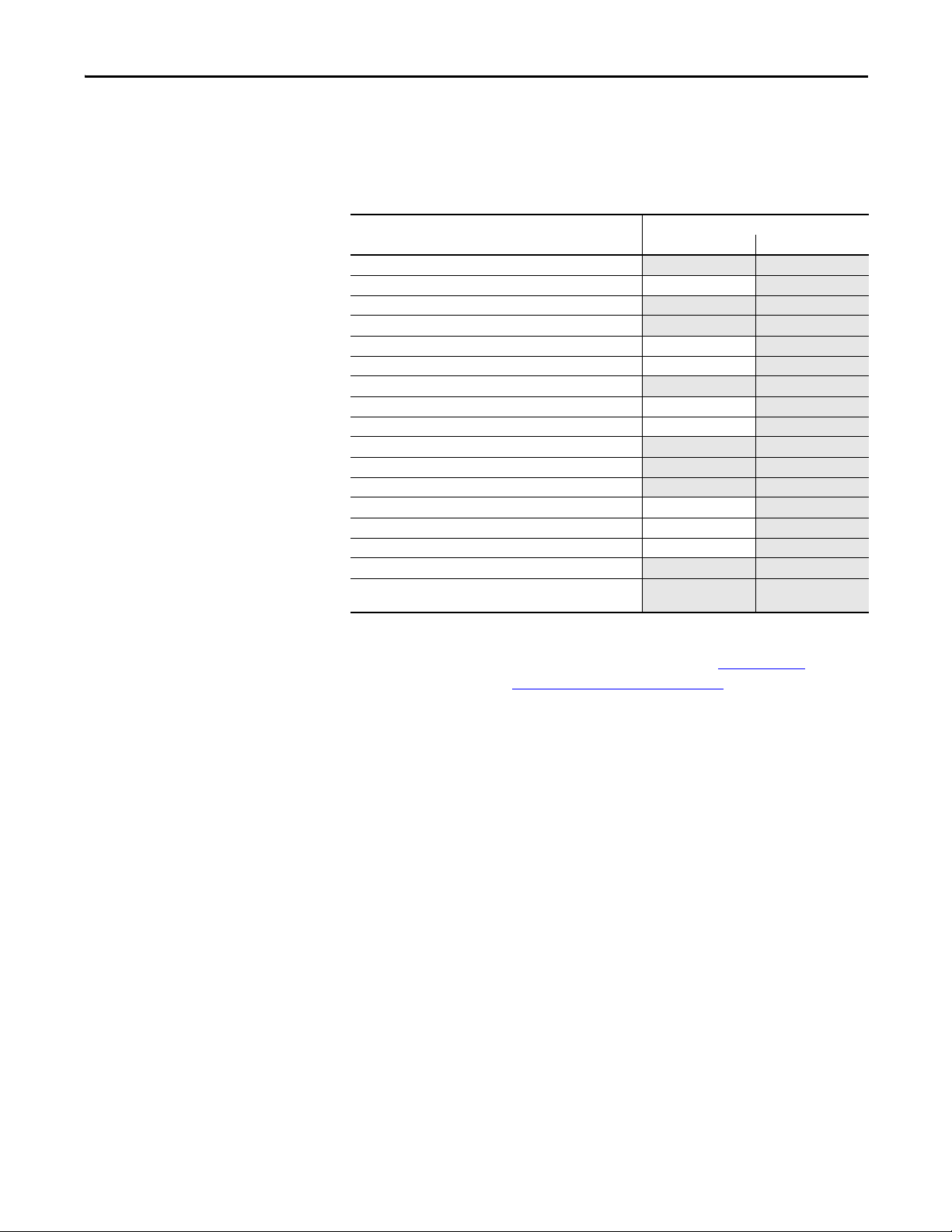
System Overview Chapter 1
Safety routines include safety instructions, which are a subset of the standard
ladder logic instruction set, and safety application instructions. Programs
scheduled under the safety task support only ladder logic.
Table 8 - Supported Features
Featu re
Add-On Instruc tions
Alarms and events X
Controller logging
Data Access Control
Equipment phase routines X
Event tas ks
Firmware Sup ervisor
Function block diagrams (FBD) X
Integrated motion
Ladder logic
Language switching X X
Memory card
Online import and export of program components
Sequential function chart (SFC) routines X
Structured text
Unicast connections for produced and consumed safety tags
Unicast connections for safety I/O modules on EtherNet/IP
networks
Studio 5000 Logix Designer Application
Sa fety Task Sta ndar d Task
X X
X X
X X
X
X X
X
X X
X X
X
X
X X
X X
For information on using these features, refer to the Logix5000 Controllers
Common Procedures Programming Manual, publication 1756-PM001
publications listed in the Additional Resources
on page 10, and online help.
, the
Rockwell Automation Publication 1756-UM022A-EN-P - November 2012 17
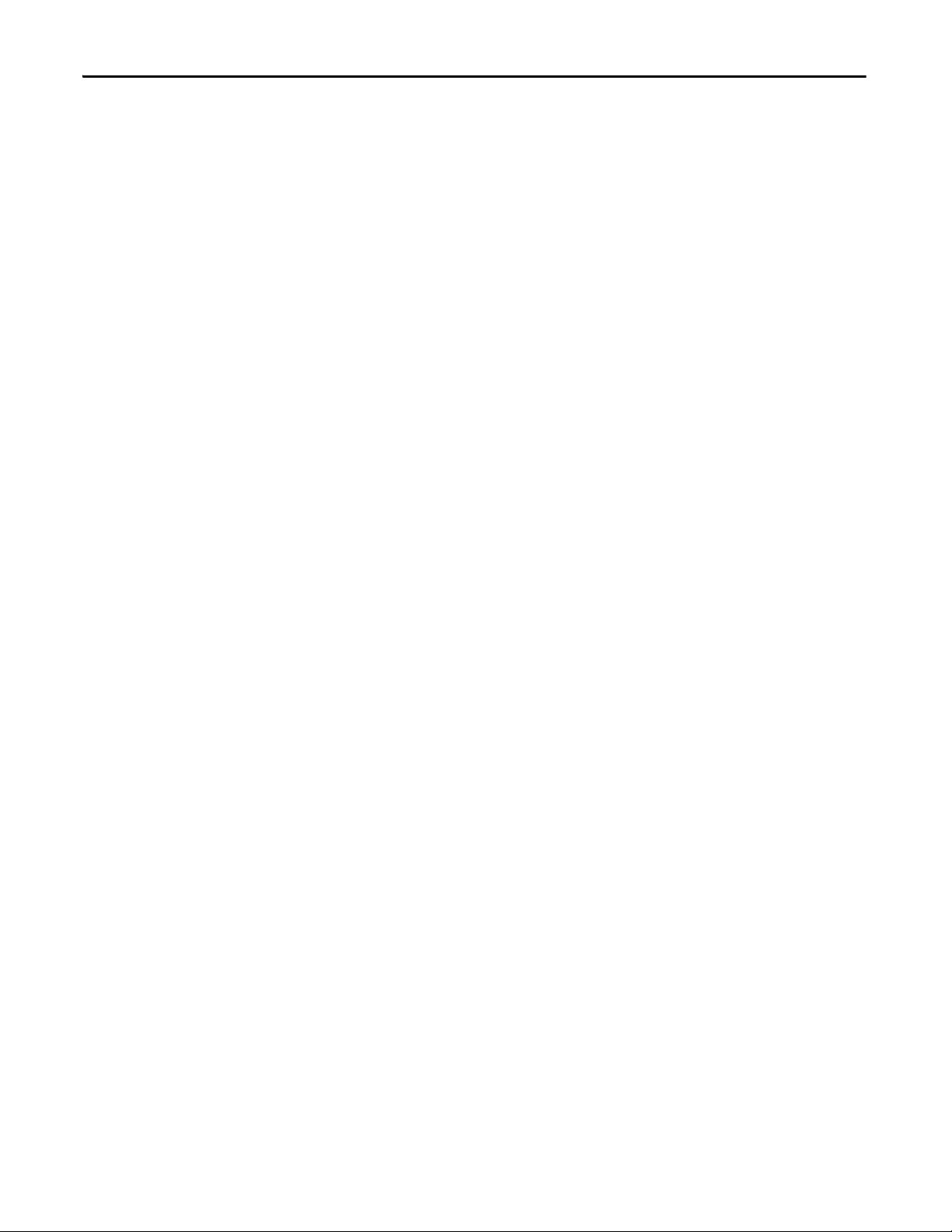
Chapter 1 System Overview
Notes:
18 Rockwell Automation Publication 1756-UM022A-EN-P - November 2012
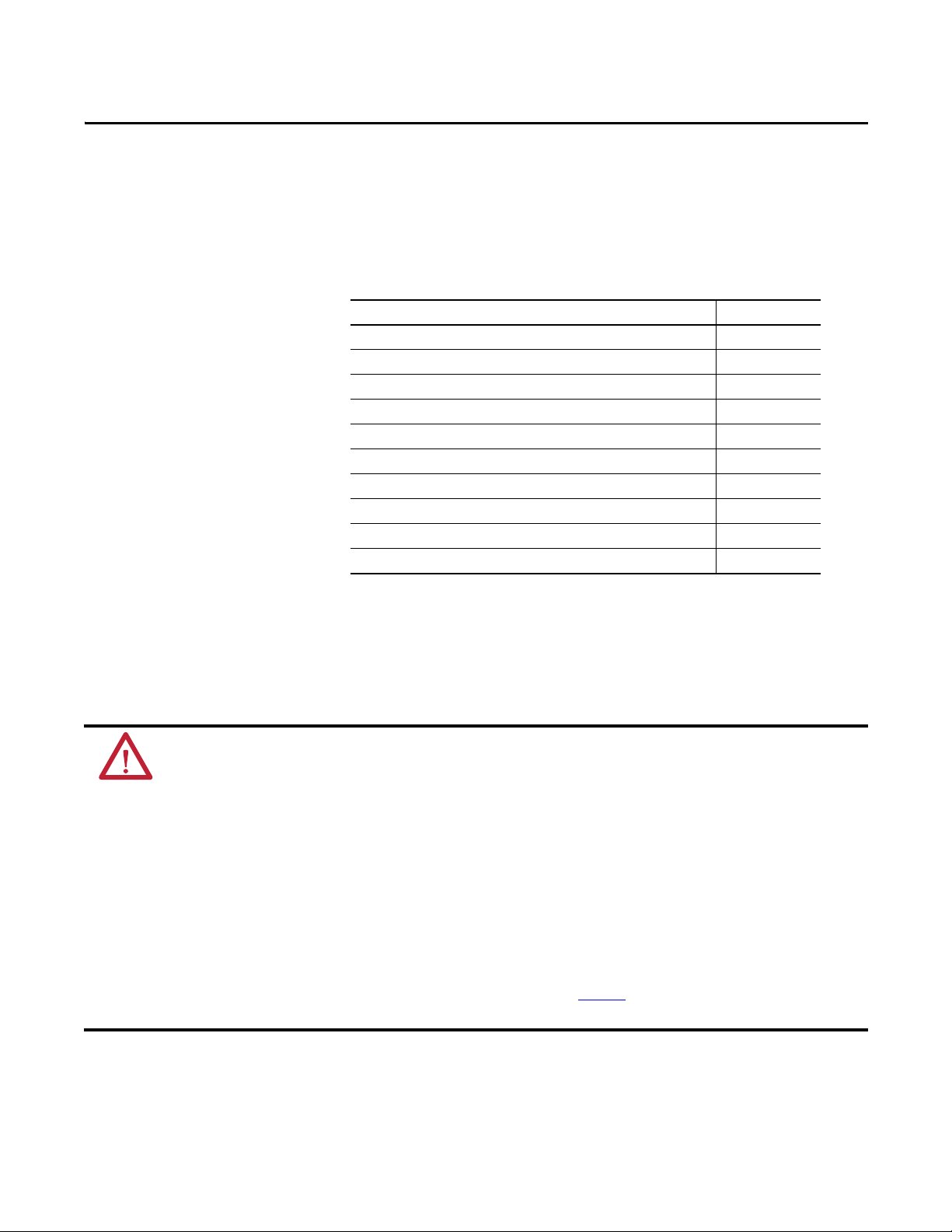
Install the Controller
Top ic Pag e
Precautions 19
Make Sure That You Have All of the Components 22
Install a Chassis and Power Supply 22
Install the Controller into the Chassis 23
Insert or Remove a Memory Card 24
Make Communication Connections 27
Update the Controller 29
Choose the Operating Mode of the Controller 31
Uninstall an Energy Storage Module (ESM) 33
Install an Energy Storage Module (ESM) 34
Chapter 2
Precautions
Read and follow these precautions for use.
Environment and Enclosure Information
ATTENTION: This equipment is intended for use in a Pollution Degree 2 industrial environment, in overvoltage Category II
applications (as defined in IEC 60664-1), at altitudes up to 2000 m (6562 ft) without derating.
This equipment is not intended for use in residential environments and may not provide adequate protection to radio
communication services in such environments.
This equipment is supplied as open-type equipment. It must be mounted within an enclosure that is suitably designed for those
specific environmental conditions that will be present and appropriately designed to prevent personal injury resulting from
accessibility to live parts. The enclosure must have suitable flame-retardant properties to prevent or minimize the spread of
flame, complying with a flame spread rating of 5VA or be approved for the application if non-metallic. The interior of the
enclosure must be accessible only by the use of a tool. Subsequent sections of this publication may contain additional
information regarding specific enclosure type ratings that are required to comply with certain product safety certifications.
In addition to this publication, see the following:
• Industrial Automation Wiring and Grounding Guidelines, publication 1770-4.1
• NEMA Standard 250 and IEC 60529, as applicable, for explanations of the degrees of protection provided by enclosure
, for additional installation requirements
Rockwell Automation Publication 1756-UM022A-EN-P - November 2012 19

Chapter 2 Install the Controller
Programmable Electronic Systems (PES)
AT TE NT IO N: Personnel responsible for the application of safety-related
Programmable Electronic Systems (PES) shall be aware of the safety
requirements in the application of the system and shall be trained in using
the system.
Removal and Insertion Under Power (RIUP)
WARNING: When you insert or remove the module while backplane power is
on, an electrical arc can occur. This could cause an explosion in hazardous
location installations.
Be sure that power is removed or the area is nonhazardous before proceeding.
Repeated electrical arcing causes excessive wear to contacts on both the module
and its mating connector. Worn contacts may create electrical resistance that
can affect module operation.
North American Hazardous Location Approval
The following information applies when operating this
equipment in hazardous locations.
Products marked "CL I, DIV 2, GP A, B, C, D" are suitable for use in Class
I Division 2 Groups A, B, C, D, Hazardous Locations and nonhazardous
locations only. Each product is supplied with markings on the rating
nameplate indicating the hazardous location temperature code.
When combining products within a system, the most adverse
temperature code (lowest "T" number) may be used to help
determine the overall temperature code of the system. Combinations
of equipment in your system are subject to investigation by the local
Authority Having Jurisdiction at the time of installation.
WARNING: EXPLOSION HAZARD
• Do not disconnect equipment unless power has
been removed or the area is known to be
nonhazardous.
• Do not disconnect connections to this equipment
unless power has been removed or the area is
known to be nonhazardous. Secure any external
connections that mate to this equipment by using
screws, sliding latches, threaded connectors, or
other means provided with this product.
• Substitution of components may impair suitability
for Class I, Division 2.
• If this product contains batteries, they must only be
changed in an area known to be nonhazardous.
Informations sur l'utilisation de cet équipement en
environnements dangereux.
Les produits marqués "CL I, DIV 2, GP A, B, C, D" ne conviennent qu'à
une utilisation en environnements de Classe I Division 2 Groupes A, B,
C, D dangereux et non dangereux. Chaque produit est livré avec des
marquages sur sa plaque d'identification qui indiquent le code de
température pour les environnements dangereux. Lorsque plusieurs
produits sont combinés dans un système, le code de température le
plus défavorable (code de température le plus faible) peut être utilisé
pour déterminer le code de température global du système. Les
combinaisons d'équipements dans le système sont sujettes à
inspection par les autorités locales qualifiées au moment de
l'installation.
AVERTISSEMENT: RISQUE D’EXPLOSION
• Couper le courant ou s'assurer que l'environnement
est classé non dangereux avant de débrancher
l'équipement.
• Couper le courant ou s'assurer que l'environnement
est classé non dangereux avant de débrancher les
connecteurs. Fixer tous les connecteurs externes
reliés à cet équipement à l'aide de vis, loquets
coulissants, connecteurs filetés ou autres moyens
fournis avec ce produit.
• La substitution de composants peut rendre cet
équipement inadapté à une utilisation en
environnement de Classe I, Division 2.
• S'assurer que l'environnement est classé non
dangereux avant de changer les piles.
20 Rockwell Automation Publication 1756-UM022A-EN-P - November 2012
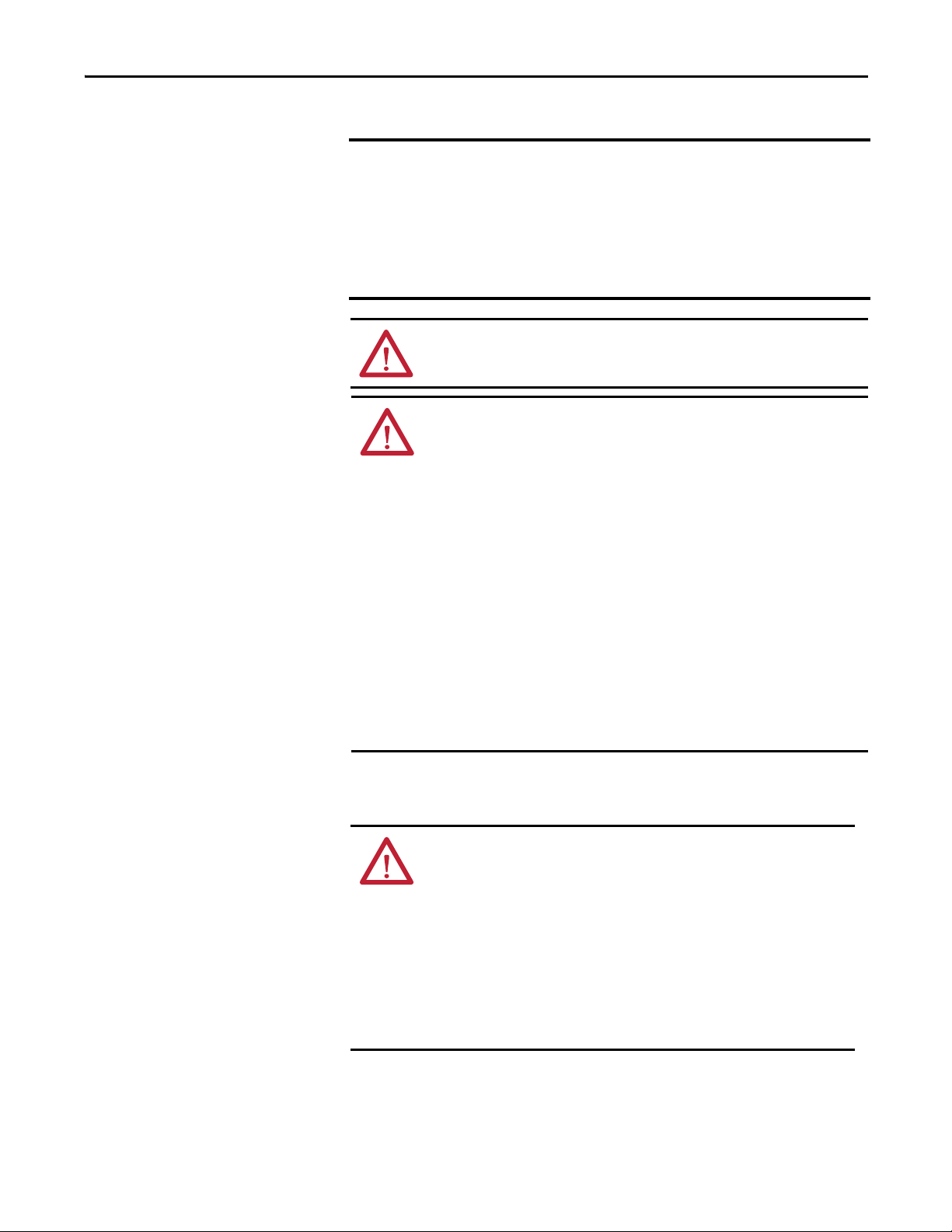
Install the Controller Chapter 2
European Hazardous Location Approval
The following applies when the product bears the Ex Marking.
This equipment is intended for use in potentially explosive atmospheres as defined by
European Union Directive 94/9/EC and has been found to comply with the Essential Health and
Safety Requirements relating to the design and construction of Category 3 equipment intended
for use in Zone 2 potentially explosive atmospheres, given in Annex II to this Directive.
Compliance with the Essential Health and Safety Requirements has been assured by
compliance with EN 60079-15 and EN 60079-0.
ATTENTION: This equipment is not resistant to sunlight or other sources of
UV radiation.
WARNING:
• This equipment shall be mounted in an ATEX certified enclosure with a
minimum ingress protection rating of at least IP54 (as defined in IEC60529)
and used in an environment of not more than Pollution Degree 2 (as defined
in IEC 60664-1) when applied in Zone 2 environments. The enclosure must
utilize a tool removable cover or door.
• This equipment shall be used within its specified ratings defined by
Rockwell Automation.
• Provision shall be made to prevent the rated voltage from being exceeded by
transient disturbances of more than 140% of the rated voltage when
applied in Zone 2 environments.
• This equipment must be used only with ATEX-certified Rockwell Automation
backplanes.
• Secure any external connections that mate to this equipment by using
screws, sliding latches, threaded connectors, or other means provided with
this product.
• Do not disconnect equipment unless power has been removed or the area is
known to be nonhazardous.
Prevent Electrostatic Discharge
ATT EN TI ON : This equipment is sensitive to electrostatic discharge, which
can cause internal damage and affect normal operation. Follow these
guidelines when you handle this equipment:
• Touch a grounded object to discharge potential static.
• Wear an approved grounding wriststrap.
• Do not touch connectors or pins on component boards.
• Do not touch circuit components inside the equipment.
• Use a static-safe workstation, if available.
• Store the equipment in appropriate static-safe packaging when not in
use.
Rockwell Automation Publication 1756-UM022A-EN-P - November 2012 21
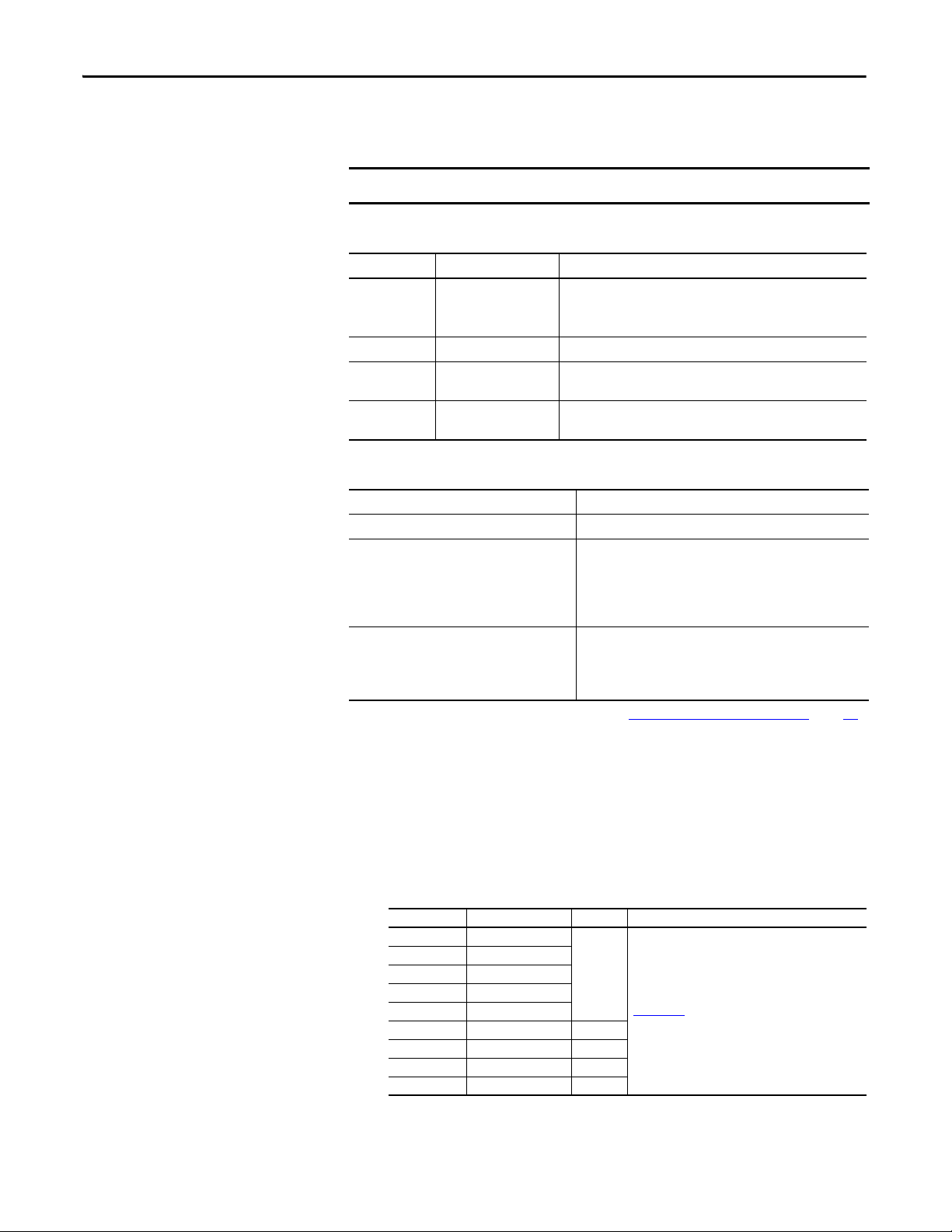
Chapter 2 Install the Controller
IMPORTANT
Make Sure That You Have All of the Components
Before you begin, check to make sure you have all of the components you will
need.
You must use a primary controller and a safety partner to achieve SIL 3/PLe.
These parts are included with the primary controller and safety partner.
Cat. No. Description Ships with
1756-L71S
1756-L72S
1756-L73S
1756-L7SP Safety partner • 1756-SPESMNSE energy storage module (ESM)
1756-L73SXT Extreme temperature
1756-L7SPXT Extreme temperature
Primary controller • 1756-ESMCAP capacitor-based energy storage module (ESM)
primary controller
safety partner
• 1784-SD1 Secure Digital (SD) memory card, 1 GB
• 1747-KY key
• 1756-ESMCAPXT capacitor-based energy storage module (ESM)
• 1747-KY key
• 1756-SPESMNSEXT capacitor-based energy storage module (ESM)
The following optional equipment may be used.
If your application requires Then use this part
Nonvolatile memory 1784-SD1 (1 GB) or 1784-SD2 (2 GB)
That the installed ESM deplete its residual stored
energy to 200 μJ or less before transporting it into
or out of your application
ESM that secures the controller by preventing the
USB connection and SD card use
(1)
(1)
1756-ESMNSE for the primary controller
1756-SPESMNSE for the safety partner
This ESM does not have WallClockTime backup power.
Additionally, you can use this ESM with a 1756-L73S (8 MB) or
smaller memory sized controller only.
1756-ESMNRM for the primary controller
1756-SPESMNRM for the safety partner
This ESM provides your application an enhanced degree of
security.
(2)
(3)
Install a Chassis and Power Supply
(1) For information about the hold-up time of the ESMs, see the section Estimate the ESM Support of the WallClockTime on page 11 3.
(2) For extreme temperature primary controller and safety partner use 1756-ESMNSEXT and 17 56-SPESMNSEXT respectively.
(3) For extreme temperature primary controller and safety partner use 1756-ESMNRMXT and 17 56-SPESMNRMXT respectively
Before you install a controller, you need to install a chassis and power supply.
1. Install a ControlLogix chassis according to the corresponding installation
instructions.
Cat. No. Available Slots Series Refer to These Installation Instructions
1756-A4 4
1756-A7 7
1756-A10 10
1756-A13 13
1756-A17 17
1756-A4LXT 4 B
1756-A5XT 5 B
1756-A7XT 7 B
1756-A7LXT 7 B
B
1756-IN005
Extreme environment (XT) controllers require an XT chassis.
22 Rockwell Automation Publication 1756-UM022A-EN-P - November 2012
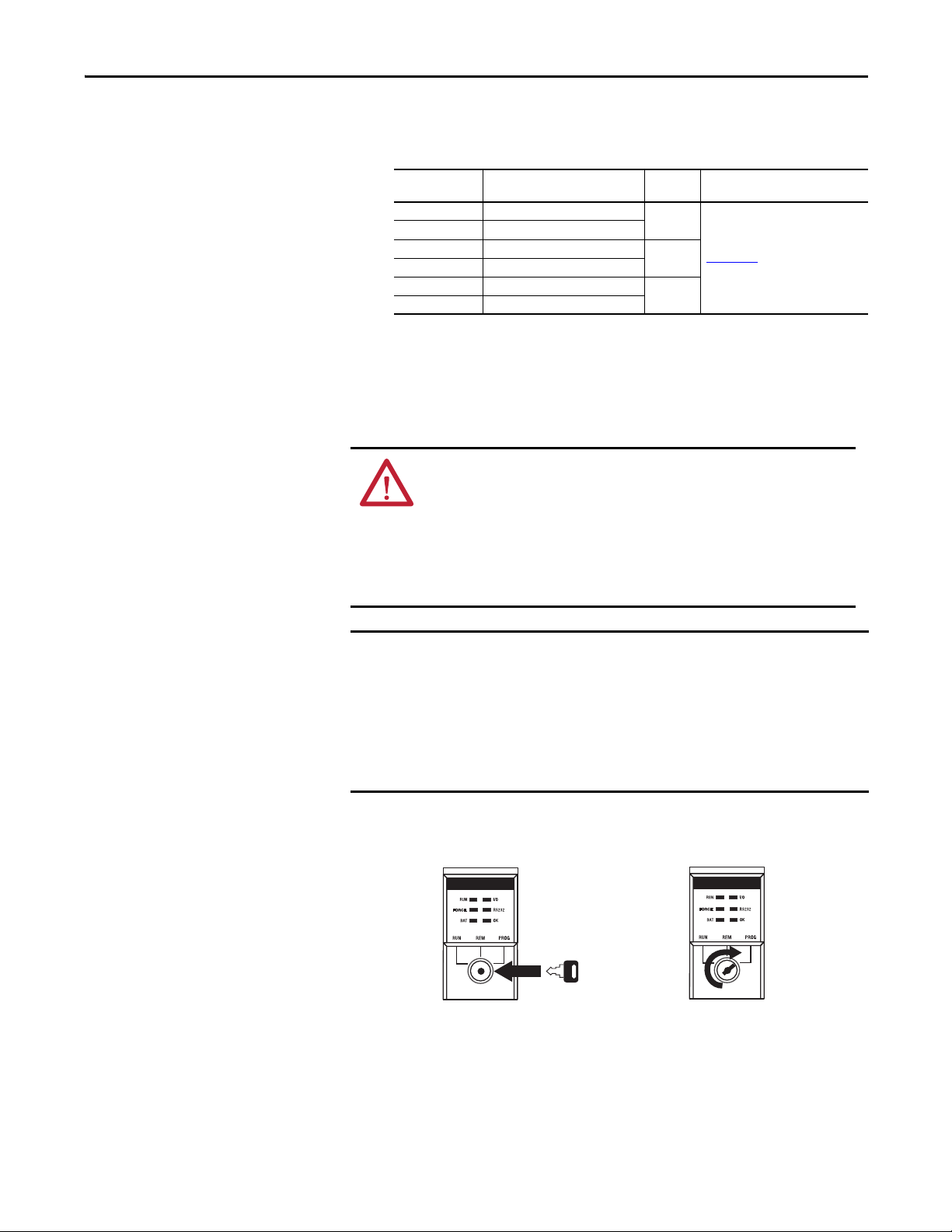
Install the Controller Chapter 2
IMPORTANT
12
2. Install a ControlLogix power supply according to the corresponding
installation instructions.
Install the Controller into the Chassis
Cat. No. Description Series Refer to These Installation
1756-PA72 Power supply, AC
1756-PB72 Power supply, DC
1756-PA75 Power supply, AC
1756-PB75 Power supply, DC
1756-PAXT XT power supply, AC
1756-PBXT XT power supply, DC
C
B
B
Instructions
1756-IN005
Extreme environment (XT) controllers require an XT power supply.
You can install or remove a controller while chassis power is on and the system is
operating.
WARNING: When you insert or remove the module while backplane
power is on, an electrical arc can occur. This could cause an explosion in
hazardous location installations.
Be sure that power is removed or the area is nonhazardous before
proceeding. Repeated electrical arcing causes excessive wear to contacts on
both the module and its mating connector. Worn contact may create
electrical resistance that can affect module operation.
The ESM begins charging when one of these actions occurs:
• The controller and ESM are installed into a powered chassis.
• Power is applied to the chassis that contains a controller with the ESM
installed.
• An ESM is installed into a powered controller.
After power is applied, the ESM charges for up to two minutes as indicated by
CHRG or ESM Charging on the status display.
1. Insert the key into the primary controller.
2. Turn the key to the PROG position.
The safety partner does not have a keyswitch.
Rockwell Automation Publication 1756-UM022A-EN-P - November 2012 23
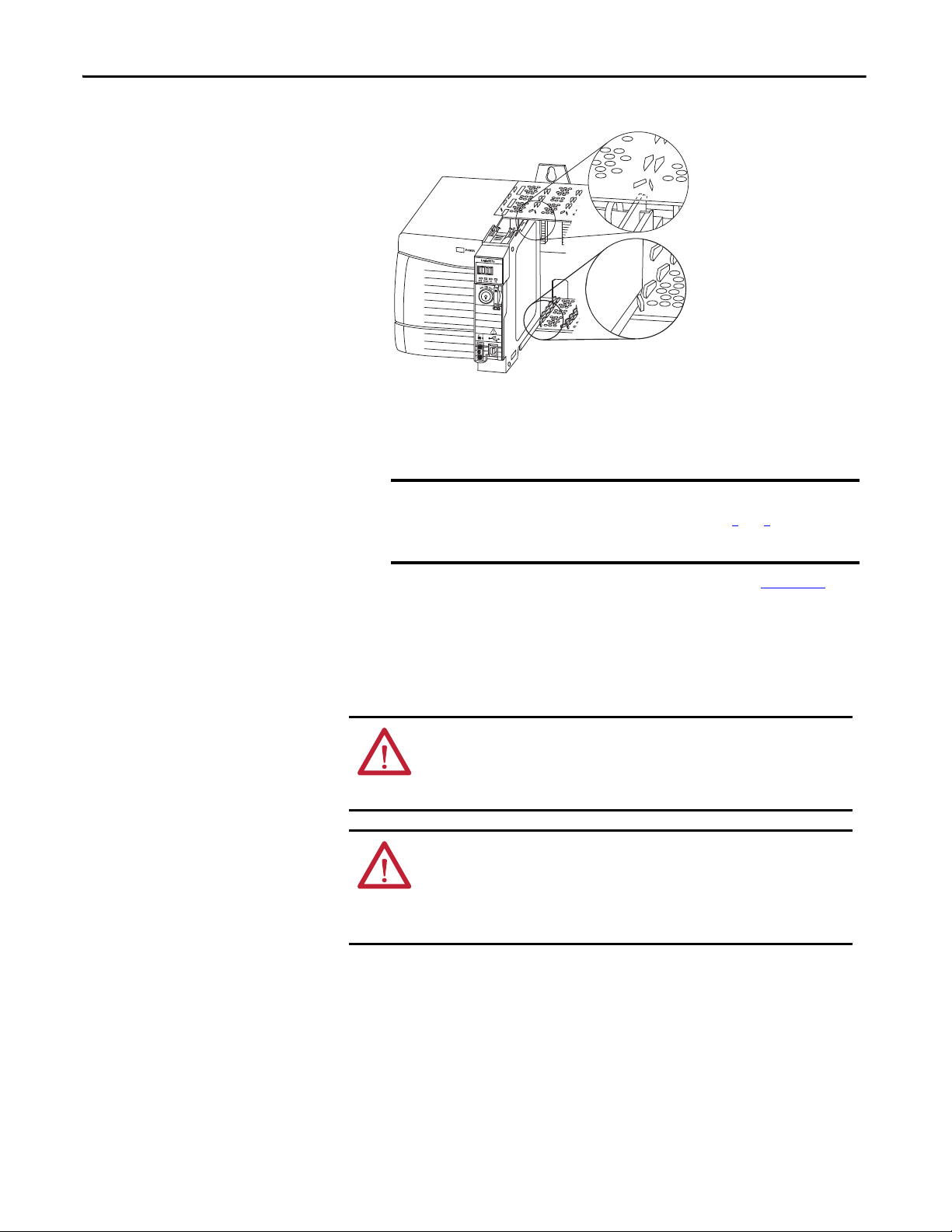
Chapter 2 Install the Controller
IMPORTANT
3. Align the circuit board with the top and bottom guides in the chassis.
4. Slide the controller into the chassis.
The controller is fully installed when it is flush with the power supply or
other installed modules and the top and bottom latches are engaged.
You must install the safety partner in the slot immediately to the
right of the primary controller. Follow steps 3
the safety partner.
and 4 above to install
Insert or Remove a Memory Card
After you have inserted the controller into the chassis, see Chapter 9
information on interpreting the status indicators on the primary controller
and safety partner.
WARNING: When you insert or remove the memory card when power is
on, an electrical arc can occur. This could cause an explosion in hazardous
location installations. Be sure that power is removed or the area is
nonhazardous before proceeding.
AT TE NT IO N: If you are not sure of the contents of the memory card,
before you install the card, turn the keyswitch of the controller to the
PROG position. Depending on the contents of the card, a power cycle or
fault could cause the card to load a different project or operating system
into the controller.
The controller ships with an SD card installed. We recommend that you leave an
SD card installed.
for
24 Rockwell Automation Publication 1756-UM022A-EN-P - November 2012
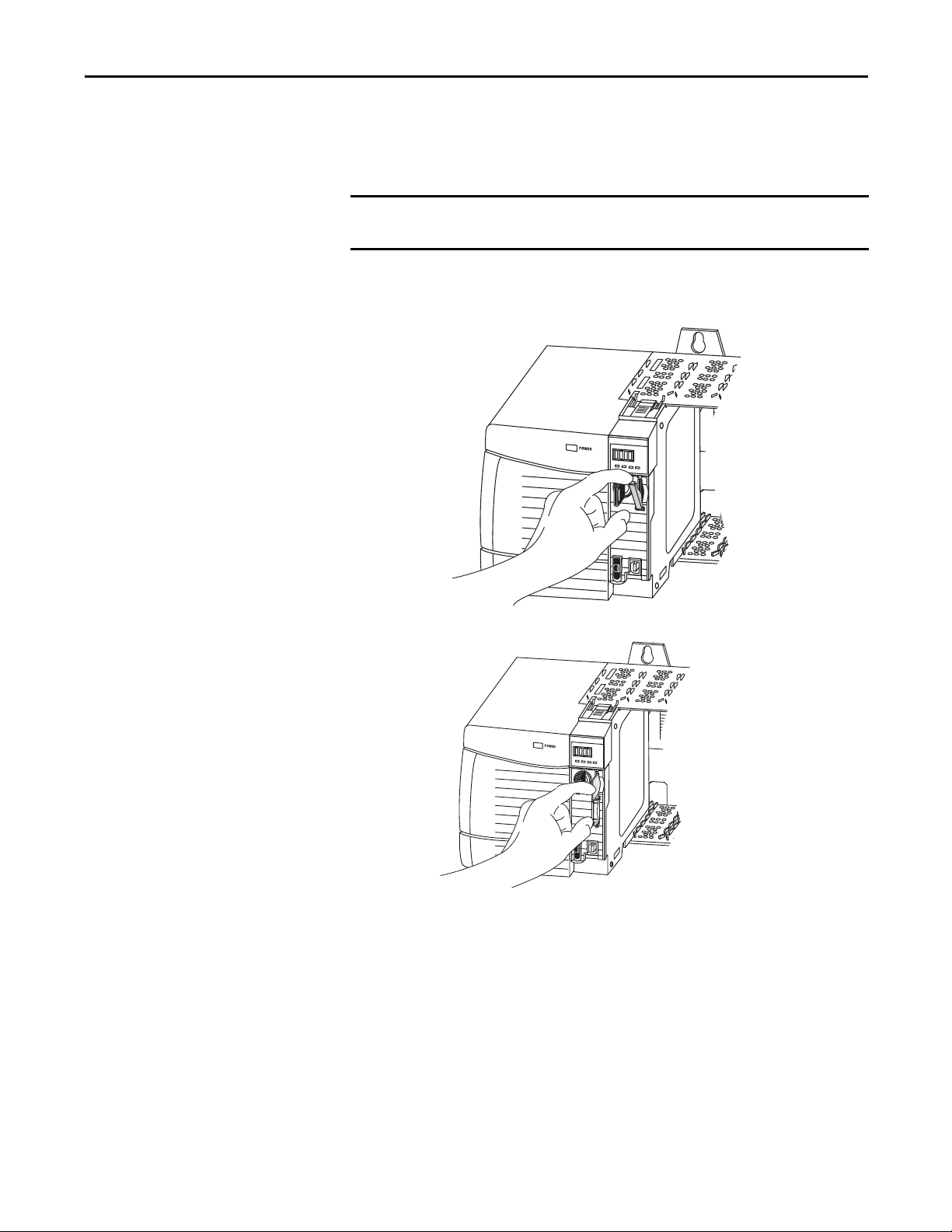
Remove the SD Card
IMPORTANT
Logix 55xx
RUN
FORCE
SD
OK
32015-M
Logix 55xx
RUN
FORCE
SD
OK
32004-M
If you want to remove the SD card, follow these steps.
Verify that the SD card status indicator is off and that the card is not in use
before removing it.
1. Turn the keyswitch to the PROG position.
2. Open the door to access the SD card.
Install the Controller Chapter 2
3. Press and release the SD card to eject it.
4. Remove the SD card and close the door.
Rockwell Automation Publication 1756-UM022A-EN-P - November 2012 25
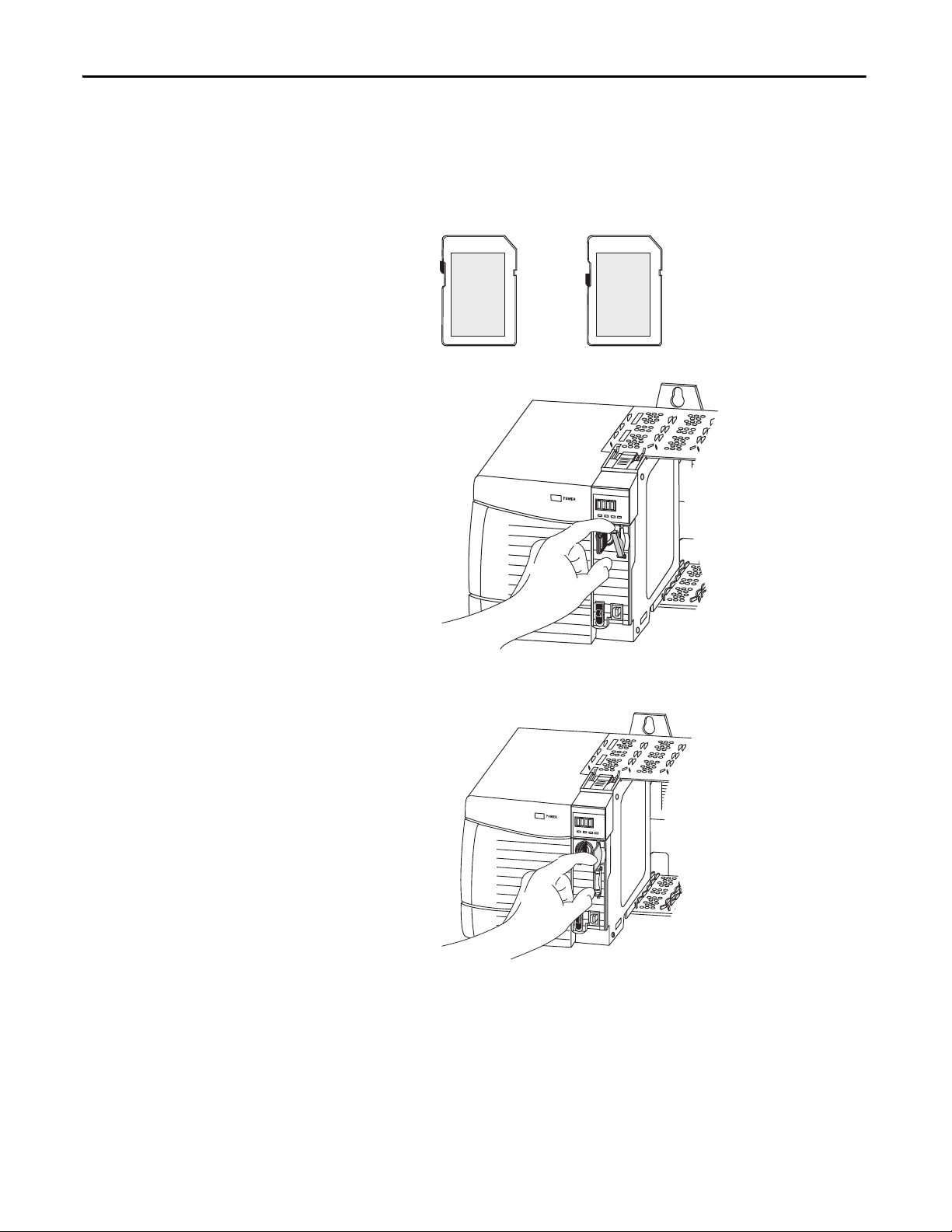
Chapter 2 Install the Controller
Unlocked
Locked
32005-M
Logix 55xx
RUN
FORCE
SD
OK
Logix 55xx
RUN
FORCE
SD
OK
32004-M
Install the SD Card
Follow these steps to install the SD card.
1. Verify that the SD card is locked or unlocked according to your preference.
2. Open the door for the SD card.
3. Insert the SD card into the SD card slot.
4. Gently press the card until it clicks into place.
26 Rockwell Automation Publication 1756-UM022A-EN-P - November 2012
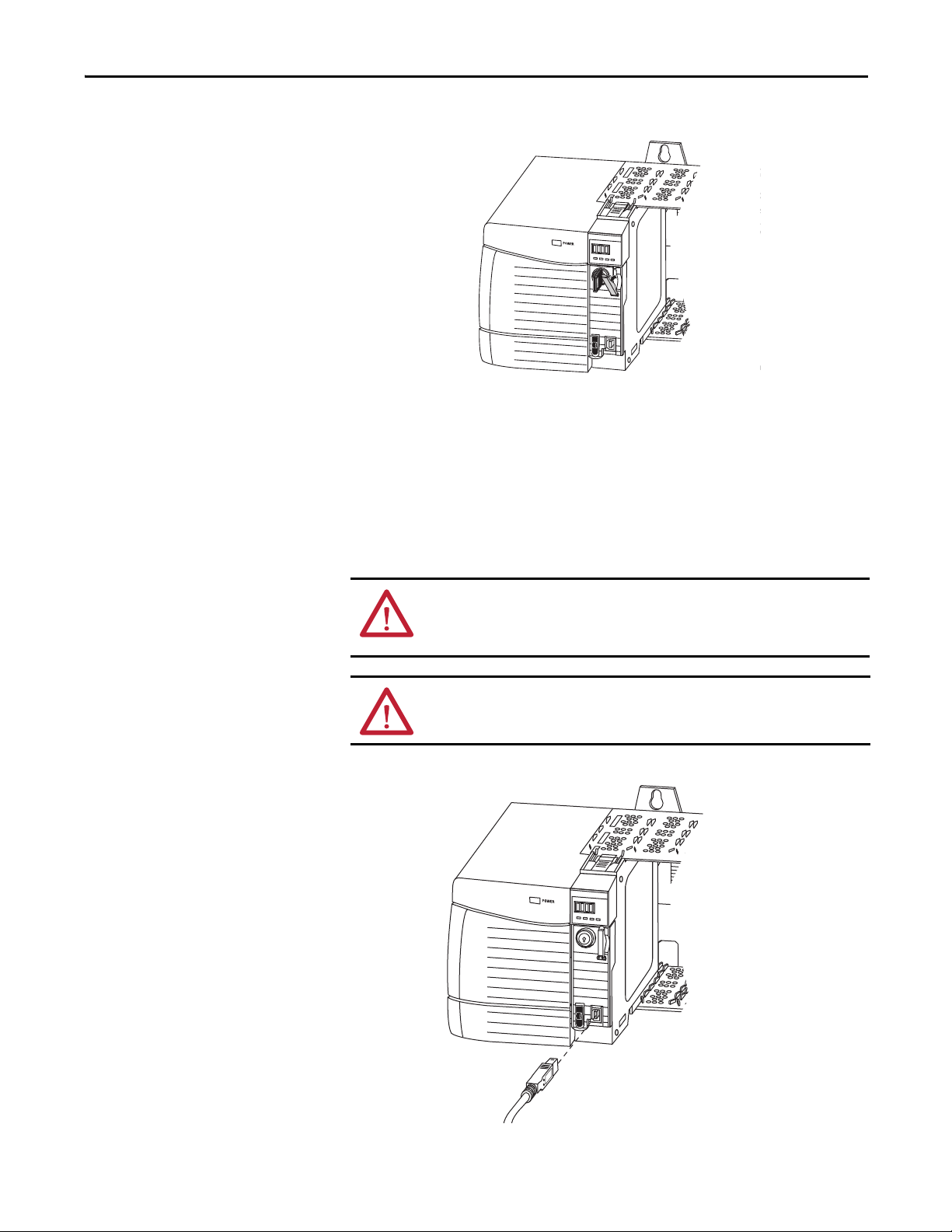
5. Close the SD card door.
Logix 55xx
RUN
FORCE
SD
OK
32006-M
Logix 55xx
RUN
FORCE
SD
OK
32007-M
Install the Controller Chapter 2
Make Communication Connections
The controller has a USB port that uses a Type B receptacle. The port is USB 2.0compatible and runs at 12 M.
To use the USB port of the controller, you must have RSLinx software, version
2.59 or later, installed on your workstation. Use a USB cable to connect your
workstation to the USB port. With this connection, you can upgrade firmware
and download programs to the controller directly from your workstation.
ATTENTION: The USB port is intended for temporary local programming
purposes only and not intended for permanent connection.
The USB cable must not exceed 3.0 m (9.84 ft) and must not contain hubs.
WARNING: Do not use the USB port in hazardous locations.
Figure 3 - USB Connection
Rockwell Automation Publication 1756-UM022A-EN-P - November 2012 27
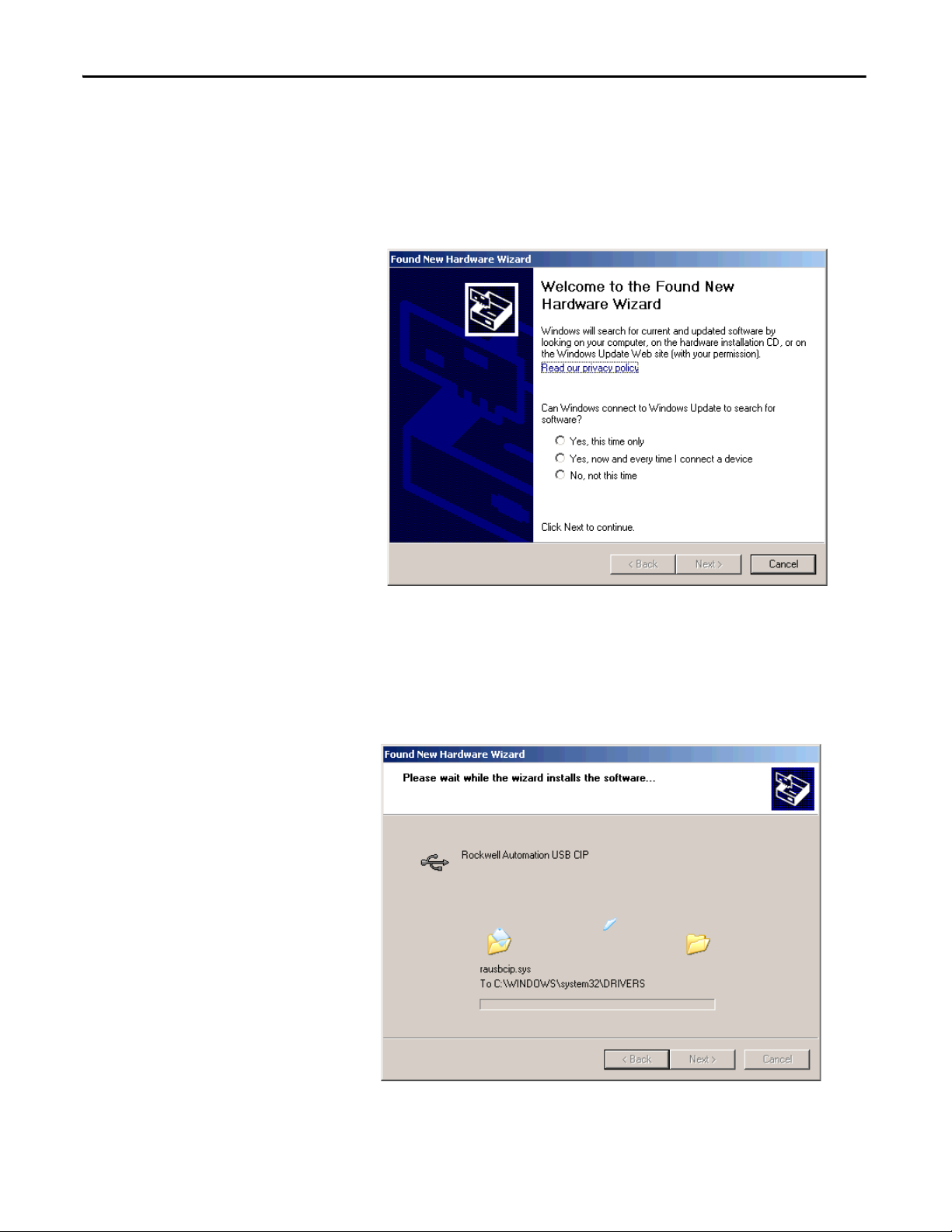
Chapter 2 Install the Controller
TIP
To configure RSLinx software to use a USB port, you need to first set up a USB
driver. To set up a USB driver, perform this procedure.
1. Connect your controller and workstation by using a USB cable.
2. On the Found New Hardware Wizard dialog box, click any of the
Windows Update connection options and click Next.
If the software for the USB driver is not found and the installation is canceled,
verify that you have installed RSLinx Classic software, version 2.59 or later.
3. Click Install the software automatically (Recommended) and click Next.
The software is installed.
4. Click Finish to set up your USB driver.
28 Rockwell Automation Publication 1756-UM022A-EN-P - November 2012
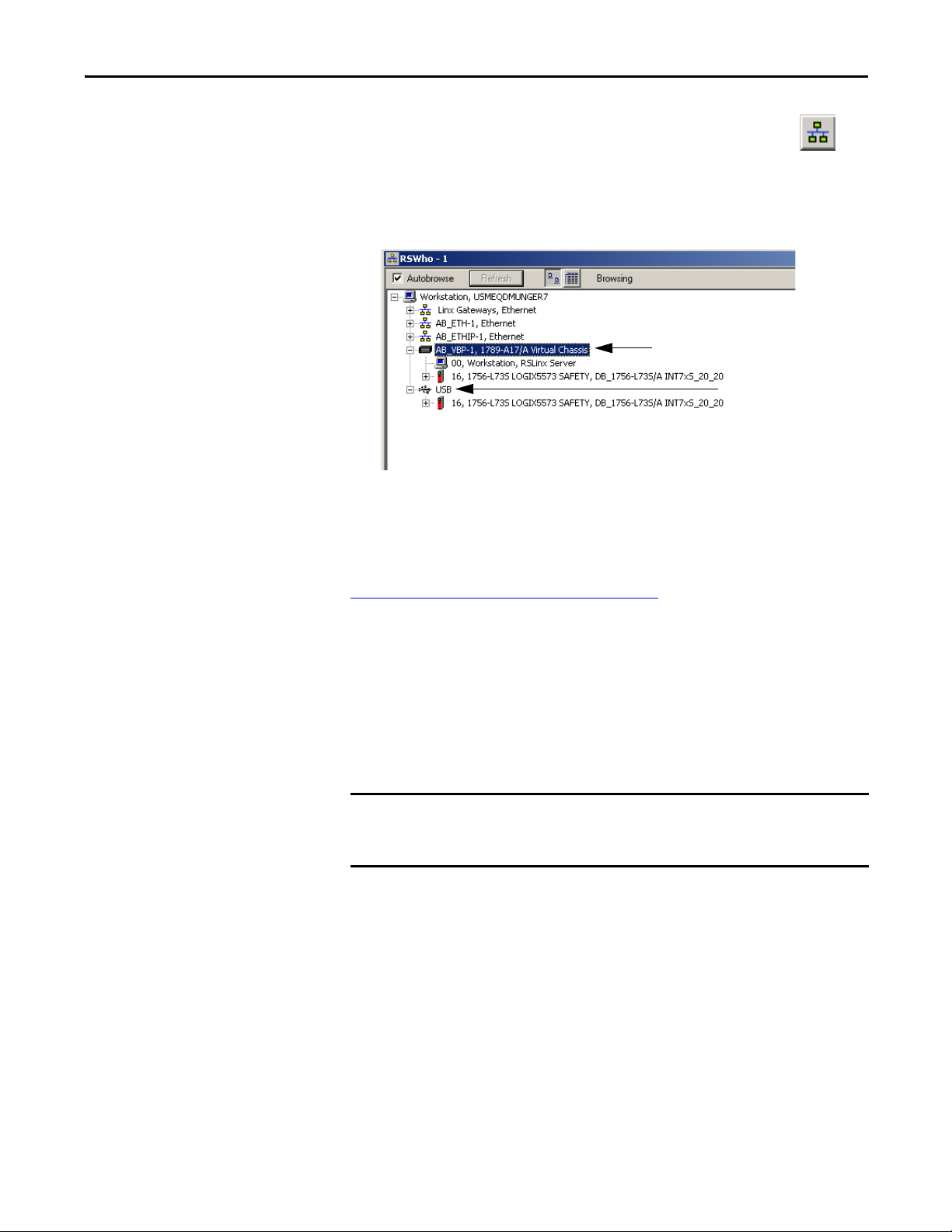
Install the Controller Chapter 2
Virtual Chassis Driver
USB Port Driver
IMPORTANT
5. To browse to your controller in RSLinx software, click RSWho .
In the RSLinx Workstation organizer, your controller appears under two
different drivers, a virtual chassis and the USB port. You can use either driver to
browse to your controller.
Update the Controller
The controllers ship without firmware. Controller firmware is packaged with
Studio 5000 environment. In addition, controller firmware is also available for
download from the Rockwell Automation Technical Support website at:
http://www.rockwellautomation.com/support/
You can upgrade your firmware by using either ControlFLASH™ software or by
using the AutoFlash feature of the Logix Designer application.
.
Using ControlFLASH Software to Update Firmware
The safety partner updates automatically when the primary controller is updated.
If the SD card is locked and the stored project’s Load Image option is set to
On Power Up, the controller firmware is not updated as a result of these steps.
Any previously-stored firmware and projects are loaded instead.
1. Verify that the appropriate network connection is made and the network
driver has been configured in RSLinx software.
2. Start ControlFLASH software.
3. Choose Next.
4. Select the catalog number of the controller and click Next.
5. Expand the network until you see the controller.
Rockwell Automation Publication 1756-UM022A-EN-P - November 2012 29
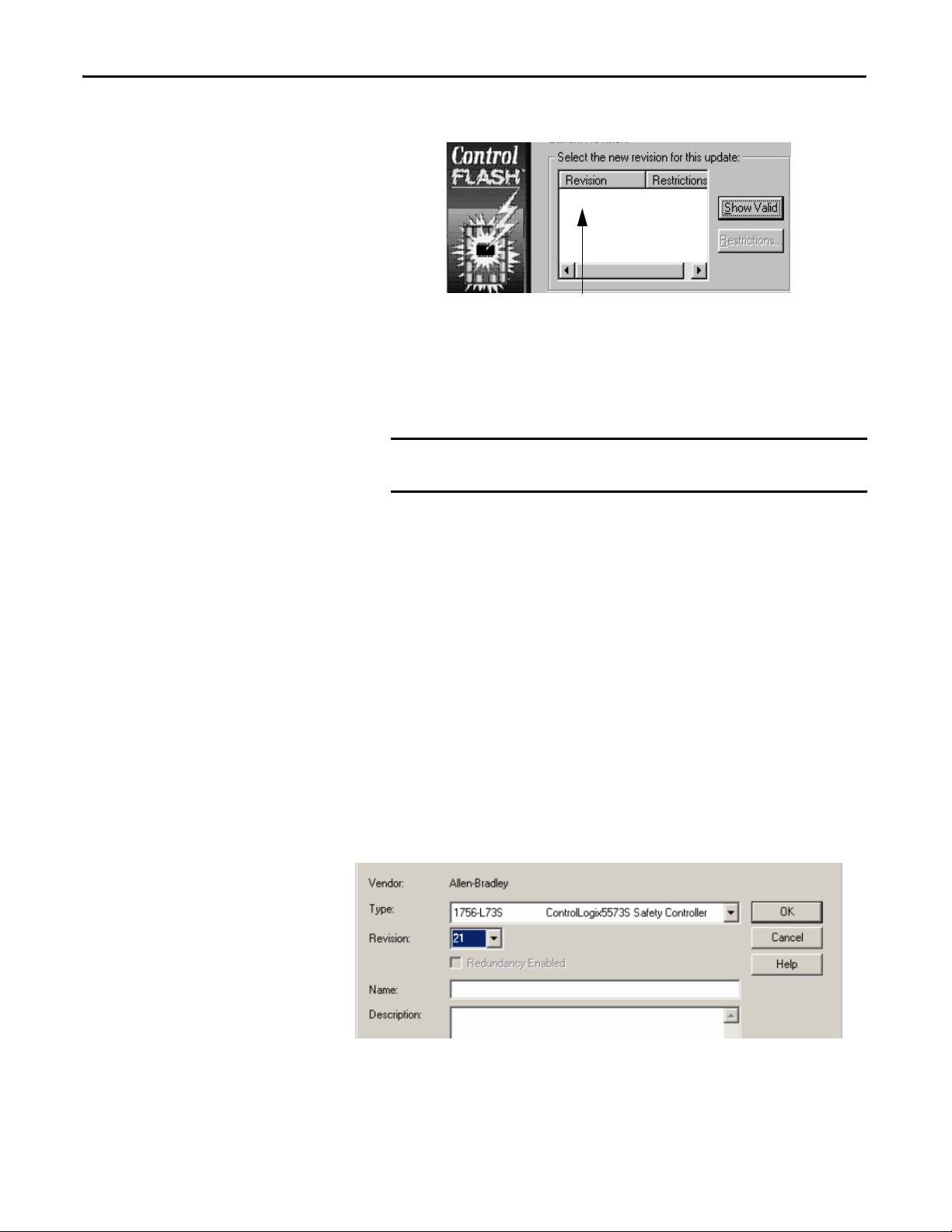
Chapter 2 Install the Controller
IMPORTANT
TIP
42900
6. Select the controller and click Next.
7. Select the revision level to which you want to update the controller and
click Next.
8. To start the update of the controller, click Finish and then click Yes.
After the controller is updated, the status dialog box displays ‘Update
complete’.
Allow the firmware update to fully complete before cycling power or
otherwise interrupting the upgrade.
If the ControlFLASH update of the controller is interrupted, the
controller reverts to boot firmware, that is firmware revision 1.xxx.
9. Click OK.
10. Close ControlFLASH software.
Using AutoFlash to Update Firmware
To update your controller firmware with the AutoFlash feature, follow these
steps.
1. Verify that the appropriate network connection is made and your network
driver is configured in RSLinx software.
2. Use the Logix Designer application to create a controller project at the
version you need.
30 Rockwell Automation Publication 1756-UM022A-EN-P - November 2012
