Rockwell Automation 1756 ControlLogix, 1756 GuardLogix, 1769 CompactLogix, 1769 Compact GuardLogix, 1789 SoftLogix User Manual
...
DeviceNet Network
Configuration
1756 ControlLogix, 1756 GuardLogix, 1769 CompactLogix,
1769 Compact GuardLogix, 1789 SoftLogix, Studio 5000
Logix Emulate
Publication DNET-UM004D-EN-P
User Manual |
Original Instructions |

DeviceNet Network Configuration
Important User Information
Read this document and the documents listed in the additional resources section about installation, configuration, and operation of this equipment before you install, configure, operate, or maintain this product. Users are required to familiarize themselves with installation and wiring instructions in addition to requirements of all applicable codes, laws, and standards.
Activities including installation, adjustments, putting into service, use, assembly, disassembly, and maintenance are required to be carried out by suitably trained personnel in accordance with applicable code of practice.
If this equipment is used in a manner not specified by the manufacturer, the protection provided by the equipment may be impaired.
In no event will Rockwell Automation, Inc. be responsible or liable for indirect or consequential damages resulting from the use or application of this equipment.
The examples and diagrams in this manual are included solely for illustrative purposes. Because of the many variables and requirements associated with any particular installation, Rockwell Automation, Inc. cannot assume responsibility or liability for actual use based on the examples and diagrams.
No patent liability is assumed by Rockwell Automation, Inc. with respect to use of information, circuits, equipment, or software described in this manual.
Reproduction of the contents of this manual, in whole or in part, without written permission of Rockwell Automation, Inc., is prohibited.
Throughout this manual, when necessary, we use notes to make you aware of safety considerations.
WARNING: Identifies information about practices or circumstances that can cause an explosion in a hazardous environment, which may lead to personal injury or death, property damage, or economic loss.
ATTENTION: Identifies information about practices or circumstances that can lead to personal injury or death, property damage, or economic loss. Attentions help you identify a hazard, avoid a hazard, and recognize the consequence.
IMPORTANT Identifies information that is critical for successful application and understanding of the product.
Labels may also be on or inside the equipment to provide specific precautions.
SHOCK HAZARD: Labels may be on or inside the equipment, for example, a drive or motor, to alert people that dangerous voltage may be present.
BURN HAZARD: Labels may be on or inside the equipment, for example, a drive or motor, to alert people that surfaces may reach dangerous temperatures.
ARC FLASH HAZARD: Labels may be on or inside the equipment, for example, a motor control center, to alert people to potential Arc Flash. Arc Flash will cause severe injury or death. Wear proper Personal Protective Equipment (PPE). Follow ALL Regulatory requirements for safe work practices and for Personal Protective Equipment (PPE).
2 |
Rockwell Automation Publication DNET-UM004D-EN-P - September 2020 |

Summary of Changes
This manual includes new and updated information. Use these reference tables to locate changed information.
Grammatical and editorial style changes are not included in this summary.
Global changes
This table identifies changes that apply to all information about a subject in the manual and the reason for the change. For example, the addition of new supported hardware, a software design change, or additional reference material would result in changes to all of the topics that deal with that subject.
Subject |
Reason |
|
|
Updated the Legal notices. |
Legal information changed. |
|
|
New or enhanced features
None in this release.
Rockwell Automation Publication DNET-UM004D-EN-P - September 2020 |
3 |

Table of Contents
Summary of Changes
Preface
DeviceNet Overview
Connect a Computer to the DeviceNet Network
Network Configuration............................................................................. |
11 |
Studio 5000 environment ......................................................................... |
12 |
Additional Resources................................................................................. |
12 |
Legal Notices............................................................................................... |
13 |
Chapter 1 |
|
Choose a Single Network or Subnets ....................................................... |
15 |
Single Network..................................................................................... |
15 |
Advantages to Using a Single Network........................................ |
15 |
Disadvantages to Using a Single Network................................... |
16 |
Subnets ................................................................................................. |
16 |
Advantages to Using Subnets ....................................................... |
16 |
Disadvantages to Using Subnets .................................................. |
16 |
Choose a Scanner ....................................................................................... |
16 |
Bridge Across Networks............................................................................. |
17 |
Choose a Baud Rate for the Network........................................................ |
19 |
Assign an Address to Each Device............................................................ |
20 |
Required Software...................................................................................... |
21 |
Chapter 2 |
|
Connection Options .................................................................................. |
23 |
Set Up the DeviceNet Driver .................................................................... |
24 |
Obtain the Driver for the Interface Device ....................................... |
24 |
Verify that the Driver Works.............................................................. |
24 |
|
Chapter 3 |
|
Connect Devices to the Network |
Before You Begin....................................................................................... |
27 |
|
Set the Node Address of a Device ............................................................ |
27 |
|
Set Node Address via Hardware Mechanism ................................... |
28 |
|
Set Node Address via Software .......................................................... |
29 |
|
Set Node Address via DeviceNet Node Commissioning Tool ......... |
30 |
|
Make Sure Your Devices Are on Your Network........................................ |
32 |
|
Chapter 4 |
|
Configure the Network Offline |
Before You Begin........................................................................................ |
33 |
|
Create a File for the Network .................................................................... |
33 |
|
Create Your Network in RSNetWorx for DeviceNet Software ............... |
34 |
|
Configure Each Device............................................................................... |
35 |
|
Specify a Device Node Address ........................................................... |
36 |
|
Change a Device Node Address .................................................... |
37 |
Rockwell Automation Publication DNET-UM004D-EN-P - September 2020 |
5 |
|

Table of Contents |
|
|
|
Configure Device Parameters ............................................................ |
38 |
|
Configure the Scanner............................................................................... |
39 |
|
Build the Scan List............................................................................... |
40 |
|
Set the Alignment Option................................................................... |
42 |
|
SoftLogix 5800 Controller ............................................................. |
43 |
|
Manually Assign Each Device to a Memory Location........................ |
43 |
|
Save the Configuration File ....................................................................... |
45 |
|
Generate an RSNetWorx for DeviceNet Report ...................................... |
45 |
|
Go Online to Your Network ....................................................................... |
47 |
|
Download Configuration to Your Network............................................. |
49 |
|
Chapter 5 |
|
Configure the Network Online |
Before You Begin........................................................................................ |
51 |
|
Verify Communication Between the Computer and Devices ............... |
52 |
|
Create a New File for the Network............................................................ |
53 |
|
Go Online to Your Network ....................................................................... |
54 |
|
Configure Each Device............................................................................... |
56 |
|
Upload the Configuration of a Device ................................................ |
56 |
|
Change and Download Device Configuration................................... |
56 |
|
Configure the Scanner............................................................................... |
57 |
|
Upload the Current Scanner Configuration ..................................... |
58 |
|
Define the Scanner Properties............................................................ |
59 |
|
Build the Scan List............................................................................... |
60 |
|
Set the Alignment Option................................................................... |
62 |
|
SoftLogix 5800 Controller ............................................................. |
63 |
|
Manually Assign Each Device to a Memory Location........................ |
63 |
|
Download the Configuration to the Scanner..................................... |
65 |
|
Upload and Save the Configuration File................................................... |
65 |
|
Generate an RSNetWorx for DeviceNet Report ..................................... |
66 |
Automatically Configure a
DeviceNet Network
Chapter 6 |
|
How AutoScan Operates .......................................................................... |
69 |
Determine If You Can Use AutoScan ....................................................... |
71 |
How AutoScan Affects Your Network ..................................................... |
72 |
Install the DeviceNet Node Commissioning Tool ................................... |
73 |
Connect Devices ......................................................................................... |
73 |
Install a Scanner or Network Interface Devices ................................ |
73 |
Install Other DeviceNet Devices ......................................................... |
74 |
Set the Node Address and Baud Rate with the DeviceNet Node |
|
Commissioning Tool............................................................................ |
75 |
Add the Scanner to the RSLogix 5000 Project.......................................... |
75 |
Add the Scanner to the I/O Configuration Folder ............................. |
75 |
6 |
Rockwell Automation Publication DNET-UM004D-EN-P - September 2020 |

|
Table of Contents |
|
|
Define the Properties of the Scanner ................................................. |
76 |
|
Enable AutoScan with RSLogix 5000 Software ....................................... |
77 |
|
Initiate AutoScan via the User Program.................................................. |
78 |
|
Implementing AutoScan .................................................................... |
78 |
|
Configure I/O Allocation Size Via the User Program ................ |
80 |
|
Configure I/O Allocation Via a DeviceView Configurator......... |
80 |
|
Initiate AutoScan via the User Program ...................................... |
81 |
|
Initiate AutoScan via the DeviceView Configurator................... |
81 |
|
Additional Considerations Regarding AutoScan ............................. |
82 |
|
Access Device Data .................................................................................... |
83 |
|
Put the Scanner in Run Mode .................................................................. |
84 |
|
Additional Information About AutoScan ................................................ |
85 |
|
Type of Connection that the Scanner Sets Up .................................. |
85 |
|
Allocating More Memory for Each Device ........................................ |
85 |
|
Chapter 7 |
|
Control a Device |
Before You Begin....................................................................................... |
87 |
|
RSNetWorx Report for the Network ................................................. |
88 |
|
Data Map for Each of Your Devices ................................................... |
89 |
|
Add the Scanner to the Controller’s I/O Configuration ......................... |
89 |
|
Conserve EtherNet/IP or ControlNet Network Bandwidth ............ |
89 |
|
Add the Scanner to the I/O Configuration Folder ............................ |
90 |
|
Configure the Scanner......................................................................... |
91 |
|
Determine the Address of DeviceNet Data ............................................. |
92 |
|
SoftLogix 5800 Controller .................................................................. |
94 |
|
Determine If a Device Has Failed ............................................................. |
95 |
|
Place the Scanner in Run Mode................................................................ |
96 |
|
When to Use an MSG Instruction............................................................ |
96 |
|
Determine the Parameter Number to Access .......................................... |
97 |
|
Determine the Configuration of the Parameter ...................................... |
97 |
|
Test the Parameter .................................................................................... |
98 |
|
Enter Message Logic ................................................................................. |
99 |
|
Define the Source or Destination Data ............................................ |
101 |
|
Enter and Configure the MSG Instruction ...................................... |
102 |
|
Set the Communication Path............................................................ |
103 |
|
Chapter 8 |
|
Interlock and Share Inputs |
Interlock ................................................................................................... |
105 |
|
Choose a Master Controller............................................................... |
106 |
|
Determine How Much Data to Exchange ........................................ |
106 |
|
Enable Slave Mode for the Slave Scanner ........................................ |
106 |
|
Map the Slave Mode Data .................................................................. |
107 |
|
Rockwell Automation Publication DNET-UM004D-EN-P - September 2020 |
7 |

Table of Contents
Add the Slave to the Master Scanner’s Scan List ............................. |
108 |
Map the Data of the Slave .................................................................. |
109 |
Place Both Scanners In Run Mode.................................................... |
109 |
Share Inputs ............................................................................................. |
109 |
Add the Input to the First Scanner ................................................... |
109 |
Add the Input to the Second Scanner............................................... |
109 |
Map the Input Data in the Second Scanner..................................... |
110 |
Communicate with a PanelView Standard Terminal
Chapter 9 |
|
Choose Data Types.................................................................................... |
111 |
Choose a Communication Method......................................................... |
112 |
I/O Slave Communication................................................................. |
112 |
Explicit Server Communication ........................................................ |
113 |
Explicit Client Communication ......................................................... |
113 |
Plan and Configure I/O Slave Tags .......................................................... |
113 |
Use a Word/Bit Format for Each Tag ............................................... |
114 |
For Integers, Skip Every Other Word............................................... |
115 |
Configure an I/O Slave Tag ............................................................... |
115 |
Set Up the Terminal on Your Network ................................................... |
116 |
Set the Protocol .................................................................................. |
116 |
Set the Node Address and I/O Sizes .................................................. |
117 |
Configure the Scanner to Update I/O Slave Tags .................................. |
118 |
Add the Terminal to the Scan List..................................................... |
118 |
Edit I/O Parameters ........................................................................... |
119 |
Map Input and Output Data ............................................................. |
120 |
Address I/O Slave Tags in the RSLogix 5000 Programming Software |
|
Project ....................................................................................................... |
120 |
SoftLogix 5800 Controller ................................................................. |
122 |
Plan and Configure Explicit Server Tags................................................ |
122 |
Assign Assembly Instances................................................................ |
123 |
For Integers, Skip Every Other Word............................................... |
124 |
Configure an Explicit Server Tag...................................................... |
124 |
Program the Controller to Get/Set Explicit Server Tags ....................... |
125 |
Create an Array for the Assembly Instance...................................... |
125 |
Enter and Configure the MSG Instruction ...................................... |
126 |
Set the Communication Path............................................................ |
127 |
Configure Explicit Client Tags ................................................................ |
128 |
Determine the Parameter Number to Access .................................. |
128 |
Determine the Configuration of the Parameter.............................. |
129 |
Configure an Explicit Client Tag ...................................................... |
129 |
8 |
Rockwell Automation Publication DNET-UM004D-EN-P - September 2020 |

Table of Contents
Communicate with a FactoryTalk View Project
Chapter 10 |
|
Before You Begin...................................................................................... |
132 |
Create a Topic for the Device .................................................................. |
132 |
Create a Node ........................................................................................... |
133 |
Create a Tag for the Parameter ............................................................... |
134 |
|
Chapter 11 |
|
Tune the Performance of a |
Factors that Affect Performance............................................................. |
137 |
DeviceNet Network |
I/O Parameters of Each Device ......................................................... |
139 |
|
Background Poll ................................................................................. |
139 |
|
Interscan Delay .................................................................................. |
140 |
|
Change the Configuration of Your Network.......................................... |
141 |
|
Upload the Current Configuration of the Scanner ......................... |
141 |
|
Set the Interscan Delay and Poll Ratio ............................................. |
142 |
|
Set the I/O Parameters of a Device ................................................... |
143 |
|
Change of State or Cyclic Transfer ............................................. |
143 |
|
Strobed Transfer .......................................................................... |
144 |
|
Polled Transfer ............................................................................. |
144 |
|
Download the Configuration to the Scanner................................... |
145 |
|
Save the Configuration File............................................................... |
145 |
|
Chapter 12 |
|
Automate the Replacement of a |
Automatic Device Recovery..................................................................... |
147 |
Failed Device |
Set Up Automatic Device Recovery ........................................................ |
148 |
|
Choose an Electronic Key Level for a Device.................................... |
148 |
|
Update Your Network Configuration File........................................ |
149 |
|
Define the Electronic Key.................................................................. |
149 |
|
Enable Auto-Address Recovery for the Scanner .............................. |
150 |
|
Set the ADR Settings for the Device ................................................. |
151 |
|
Download the Changes to the Scanner ............................................ |
151 |
|
Upload and Save the Configuration File .......................................... |
152 |
|
Appendix A |
|
Map the Memory Location with |
Give a Value Its Own Memory Location................................................. |
153 |
Advanced Mapping |
|
|
Rockwell Automation Publication DNET-UM004D-EN-P - September 2020 |
9 |

Preface
This manual describes how you can use DeviceNet modules with your Logix5000 controller and communicate with various devices on the DeviceNet network.
You should use this manual if you program applications that use DeviceNet with one of these Logix5000 controllers:
•1756 ControlLogix controllers
•1768 CompactLogix controllers
•1769 CompactLogix controllers
•1789 SoftLogix 5800 controllers
•PowerFlex 700S with DriveLogix controllers
You should also understand the following:
•Networking concepts
•RSNetWorx for DeviceNet software
•RSLogix 5000 programming software
•RSLinx Classic communication software
Network Configuration
The following chapters describe how to set up a DeviceNet network:
•Chapter 2—Connect a Computer to the DeviceNet Network on page 23
•Chapter 3—Connect Devices to the Network on page 73
•Chapter 4—Configure the Network Offline on page 33
•Chapter 5—Configure the Network Online on page 33
You are not required to complete all tasks in each chapter in the exact order presented to set up your DeviceNet application. For example, you can configure your network offline before you connect a computer to the network.
However, there are some requirements related to the order in which you complete tasks. For example, you must complete the tasks in chapters 2 and 3 before you can configure the network online.
The following table describes optional and required conditions to consider when determining the order in which you plan to complete tasks in your DeviceNet application.
Network Configuration Tasks
Task |
Optional Conditions |
Required Conditions |
|
|
|
Connect a computer to the network |
• Can be completed before or after connecting |
Must be completed before configuring the network |
|
devices to the network |
online |
|
• Can be completed before or after configuring the |
|
|
network offline |
|
Connect devices to the network |
• Can be completed before or after connecting a |
Must be completed before configuring the network |
|
computer to the network |
online |
|
• Can be completed before or after configuring the |
|
|
network offline |
|
Rockwell Automation Publication DNET-UM004D-EN-P - September 2020 |
11 |
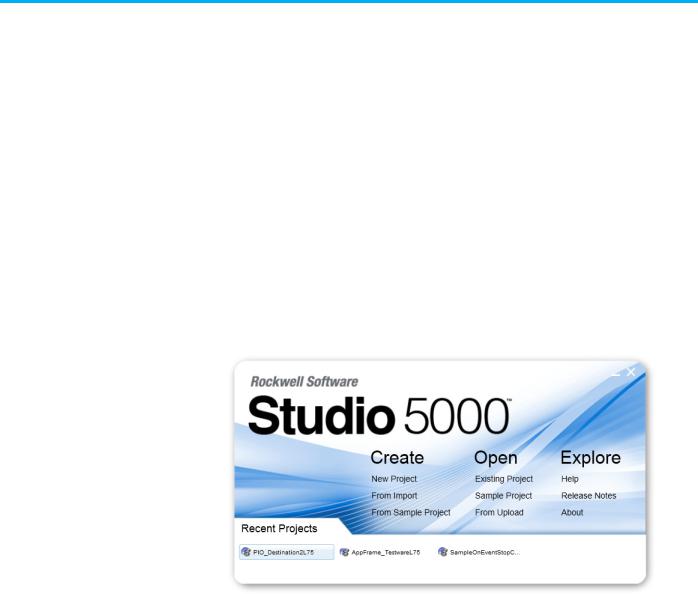
Preface
Task |
Optional Conditions |
Required Conditions |
|
|
|
Configure the network offline |
• Can be completed before or after connecting a |
None |
|
computer to the network |
|
|
• Can be completed before or after connecting |
|
|
devices to the network |
|
|
• Can be completed before configuring the network |
|
|
online |
|
Configure the network online |
Can be completed without creating a network |
• Computer must be connected to the network |
|
configuration file offline |
before configuring the network online |
|
|
• Devices must be connected to the network before |
|
|
configuring the network online |
Studio 5000 environment
Additional Resources
The Studio 5000 Automation Engineering & Design Environment® combines engineering and design elements into a common environment. The first element is the Studio 5000 Logix Designer® application. The Logix Designer application is the rebranding of RSLogix 5000® software and will continue to be the product to program Logix 5000™ controllers for discrete, process, batch, motion, safety, and drive-based solutions.
The Studio 5000® environment is the foundation for the future of
Rockwell Automation® engineering design tools and capabilities. The Studio 5000 environment is the one place for design engineers to develop all elements of their control system.
For more information on the products included in this publication, use the publications listed in this table.
Resource |
Description |
|
|
DeviceNet Modules Installation Instructions, |
Describes how to install and set up 1756-DNB, 1769- |
publication DNET-IN001 |
ADN, and 1769-SDN DeviceNet modules. |
DeviceNet Media Design Installation Guide, |
Describes how to design, install, and troubleshoot a |
publication DNET-UM072 |
DeviceNet cable system. |
Logix5000 Controllers Common Procedures |
Links to a collection of programming manuals that |
Programming Manual, publication 1756-PM001M |
describe how you can use procedures that are |
|
common to all Logix5000 controller projects. |
12 |
Rockwell Automation Publication DNET-UM004D-EN-P - September 2020 |

Preface
Legal Notices
Rockwell Automation publishes legal notices, such as privacy policies, license agreements, trademark disclosures, and other terms and conditions on the Legal Notices page of the Rockwell Automation website.
End User License Agreement (EULA)
You can view the Rockwell Automation End-User License Agreement ("EULA") by opening the License.rtf file located in your product's install folder on your hard drive.
Open Source Licenses
The software included in this product contains copyrighted software that is licensed under one or more open source licenses. Copies of those licenses are included with the software. Corresponding Source code for open source packages included in this product are located at their respective web site(s).
Alternately, obtain complete Corresponding Source code by contacting Rockwell Automation via the Contact form on the Rockwell Automation website: http://www.rockwellautomation.com/global/aboutus/contact/contact.page
Please include "Open Source" as part of the request text.
A full list of all open source software used in this product and their corresponding licenses can be found in the OPENSOURCE folder. The default
installed location of these licenses is C:\Program Files (x86)\Common Files\Rockwell\Help\FactoryTalk Services Platform\Release
Notes\OPENSOURCE\index.htm.
Rockwell Automation Publication DNET-UM004D-EN-P - September 2020 |
13 |

Chapter 1
DeviceNet Overview
The Logix5000 family of controllers operates with many DeviceNet communication modules. This chapter describes each communication module and the preliminary tasks you must complete before your configure and program the DeviceNet network.
Topic |
Page |
|
|
Choose a Single Network or Subnets |
14 on page 15 |
|
|
Choose a Scanner on page 16 |
16 on page 16 |
Bridge Across Networks on page 17 |
16 on page 17 |
Choose a Baud Rate for the Network on page 19 |
19 on page 19 |
Calculate Scanner Memory Requirements |
20 |
Assign an Address to Each Device on page 20 |
23 on page 20 |
DeviceNet communication modules share these features:
•Interface via cabling systems using either round or flat media that provide both power and communication
•Use network protocols
•Require no network scheduling
•Support messaging, produced/consumed data, and distributed I/O
Choose a Single Network or Subnets
Single Network
Advantages to Using a Single Network
You can organize the devices on the network in a single network or several, smaller distributed networks known as subnets.
When you use a single network, you place all your devices on a single DeviceNet network and connect the controller directly to the network via a scanner. The following graphic shows a single network.
There are advantages to using a single network for your DeviceNet application:
•The overall cost to install the network is lower than using subnets.
•You need to manage only a single network.
•The Logix5000 controller is local to the DeviceNet scanner. For example, with a single network in a ControlLogix application, the 1756L64 controller is in the same ControlLogix chassis as the 1756-DNB scanner.
Rockwell Automation Publication DNET-UM004D-EN-P - September 2020 |
15 |
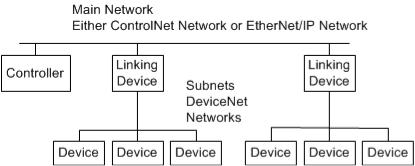
Chapter 1 |
DeviceNet Overview |
Disadvantages to Using a Single Network
Subnets
Advantages to Using Subnets
Disadvantages to Using Subnets
Choose a Scanner
There are disadvantages to using a single network for your DeviceNet application:
•The network must use shorter distances from one end to another.
•The more devices on the network, the slower the overall performance of the network.
•Your network may have more power supply requirements than can be handled by one network
•A single network can contain only up to 64 nodes
A subnet configuration is a main network that is connected to distributed subnets using a scanner, or linking device. In this option, you must install a ControlNet network or EtherNet/IP network, also known as a backbone, that connects to distributed subnets using a linking device.
For example, if you choose an EtherNet/IP network backbone, you must use 1788-EN2DN linking devices to connect the subnets.
The following graphic shows a subnet network.
There are advantages to using subnets for your DeviceNet application:
•Typically, there are shorter runs on subnets, which allow a faster communication rate for the DeviceNet network.
•With fewer devices on each subnet, the overall performance of the network is faster.
•There are simpler power requirements.
There are disadvantages to using subnets for your DeviceNet application:
•The overall cost to install the network is higher than using a single network.
•You must manage multiple networks.
•The Logix5000 controller is remote from the linking device. For example, with subnets in a 1768 CompactLogix application, a 1768-L45 controller is remote from the 1788-CN2DN linking device.
The DeviceNet scanner connects a Logix5000 controller to the devices on a DeviceNet network. The following graphic shows how a scanner exchanges data between a controller and devices on the DeviceNet network.
16 |
Rockwell Automation Publication DNET-UM004D-EN-P - September 2020 |
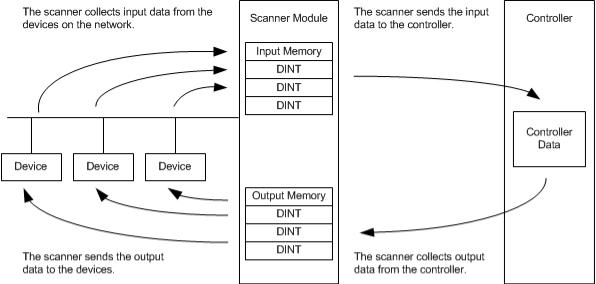
Chapter 1 |
DeviceNet Overview |
The following table describes how to choose a scanner.
If you are using |
And |
Use this scanner |
|
|
|
Single network |
1768 or 1769 CompactLogix controller |
CompactLogix 1769-SDN modules |
|
|
|
|
ControlLogix controller |
ControlLogix 1756-DNB modules |
|
|
|
|
DriveLogix controller |
1788-DNBO DeviceNet daughtercard |
|
SoftLogix 5800 controller |
1784-PCIDS card |
Subnets |
EtherNet/IP main network |
EtherNet/IP to DeviceNet Linking Device 1788-EN2DN |
|
|
|
|
ControlNet main network |
ControlNet to DeviceNet Linking Device 1788-CN2DN |
|
|
|
Bridge Across Networks |
Logix5000 controllers can usually communicate with devices on other |
|
|
networks with no additional configuration or programming. A bridge |
|
|
connects two networks. |
|
|
|
|
|
IMPORTANT You cannot bridge from a device on a DeviceNet network to a device on a ControlNet |
|
|
nor EtherNet/IP network. You can only bridge from devices on ControlNet or |
|
|
EtherNet/IP networks to devices on DeviceNet networks. |
|
|
Refer to table Bridging Across Networks on page 17 for more information. |
|
|
The bridge is one of the following: |
|
|
• A single device with communication ports for two different networks, |
|
|
such as a 1788-EN2DN linking device |
|
|
• A separate communication device in the same chassis |
|
|
For example, the bridge device shown in the following graphic is connected to |
|
|
both EtherNet/IP and DeviceNet networks. Device 1 on an EtherNet/IP |
|
Rockwell Automation Publication DNET-UM004D-EN-P - September 2020 |
17 |
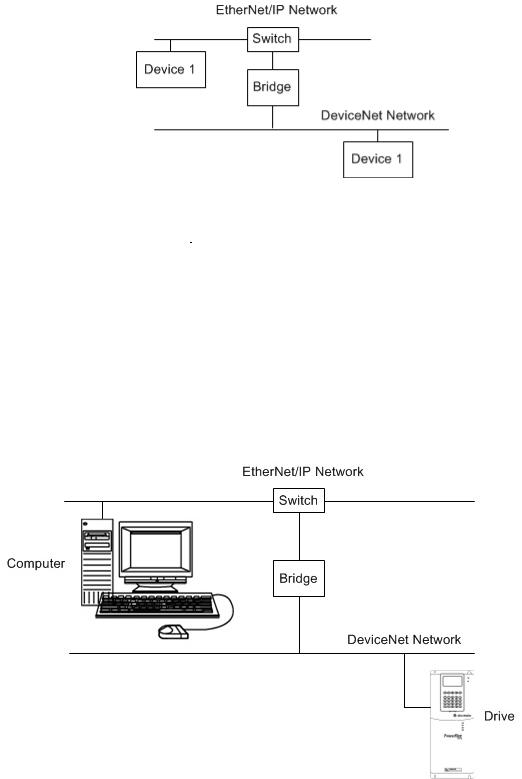
Chapter 1 |
DeviceNet Overview |
network can communicate with Device 2 on a DeviceNet network through the bridge.
The following table describes how communication can bridge the networks.
Bridging Across Networks
A device on this network |
Can access a device on this network |
|
||
|
|
|||
|
|
|
|
|
|
EtherNet/IP |
ControlNet |
DeviceNet |
RS-232(1) |
|
|
|
|
|
EtherNet/IP |
yes |
yes |
yes |
yes |
|
|
|
|
|
ControlNet |
yes |
yes |
yes |
yes |
DeviceNet |
no |
no |
yes |
no |
RS-232 |
yes |
yes(2) |
yes |
yes |
In this example, a computer configures a drive on a DeviceNet network. The workstation bridges an EtherNet/IP network to reach the drive.
In this example, the RSLinx communication software window shows how the
DeviceNet bridge links to the EtherNet/IP network.
18 |
Rockwell Automation Publication DNET-UM004D-EN-P - September 2020 |
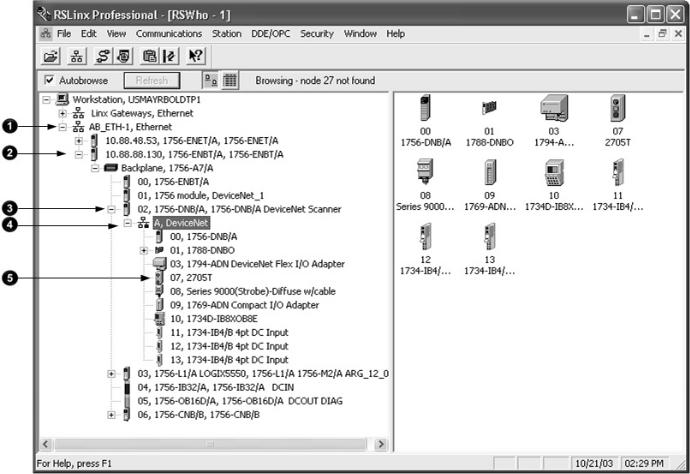
Chapter 1 |
DeviceNet Overview |
Choose a Baud Rate for the Network
You must choose a baud rate for the DeviceNet network. There are three rates available for the network:
•125 kbps—This is the default baud rate for a DeviceNet network. It is the easiest baud rate to use and is usually sufficient.
•250 kbps
•500 kbps
The following table describes the most common methods to set a baud rate.
Method |
Description |
|
|
Autobaud feature |
At powerup, the device automatically sets its baud rate to the baud rate of the first device it hears on the network. The baud rate |
|
remains set until the device powers up again. |
|
The network requires at least one device with a fixed baud rate so the autobaud devices have something against which to set. |
|
Typically, scanners and network interfaces have a fixed baud rate. |
Rockwell Automation Publication DNET-UM004D-EN-P - September 2020 |
19 |
Chapter 1 |
DeviceNet Overview |
|||
|
|
|
|
|
|
Method |
|
Description |
|
|
|
|
|
|
|
Switches or push button |
Some devices have switches or push buttons that set the baud rate as follows: |
||
|
on the device |
|
• The device reads the switch setting at powerup. |
|
|
|
|
• Typically, the switch lets you select either autobaud or a fixed baud rate, that is 125 Kbps, 250 Kbps, or 500 Kbps |
|
|
|
|
• If you change the switch setting, you must cycle power to the device before the change takes effect. |
|
|
|
|
There are exceptions. For example, the 1756-DNB module has a push button that only lets you set the baud rate if the module is |
|
|
|
|
disconnected from the network or network power is off. Once you change the baud rate, the module automatically resets to the new |
|
|
|
|
baud rate. |
|
|
Software |
|
Some devices require a programming device to set its address. For example, you can use the computer and the DeviceNet node |
|
|
|
|
commissioning tool to set the baud rate of a device. The node commissioning tool is available in either of the following methods: |
|
|
|
|
• Automatically when you install RSNetWorx for DeviceNet software |
|
|
|
|
• As a separate application on the RSLogix 5000 programming software CD, revision 13.0 or later |
|
The length of the trunkline and type of cable determines which baud rates you can use.
Baud Rate |
Maximum Distance |
|
Cumulative Drop Line Length |
|
|
|
|
||
|
|
|
|
|
|
Flat Cable |
Thick Cable |
Thin Cable |
|
|
|
|
|
|
125K bit/s |
420m (1378 ft) |
500m (1640 ft) |
100m (328 ft) |
156 m (512 ft) |
|
|
|
|
|
250K bit/s |
200m (656 ft) |
250m (820 ft) |
100m (328 ft) |
78m (256 ft) |
500K bit/s |
75m (246 ft) |
100m (328 ft) |
100m (328 ft) |
39m (128 ft) |
If you change the baud rate of the network, make sure that all devices change to the new baud rate. Mixed baud rates produce communication errors.
Complete the following steps to set the baud rate for the network.
1.Connect the network interface to the network and set its baud rate.
2.Connect the scanner to the network and set its baud rate.
3.For each device that has only fixed baud rates (no autobaud), set the baud rate and connect it to the network.
4.Connect the remaining devices to the network and enable autobaud for each of them.
If a device |
Then |
|
|
|
|
has a switch to enable autobaud |
1. |
Set the switch to autobaud. |
|
2. |
Connect the device to the network. |
does not have a switch to enable autobaud |
1. |
Connect the device to the network. |
|
2. |
Use RSNetWorx for DeviceNet software to enable autobaud. |
|
|
|
Assign an Address to Each Device
To communicate on the DeviceNet network, each device requires its own address. In general, a device can use any address in the range of 0…63. However, we recommend that you follow the guidelines in the following table.
20 |
Rockwell Automation Publication DNET-UM004D-EN-P - September 2020 |
|
|
|
Chapter 1 |
DeviceNet Overview |
|
|
|
|
|
|
|
|
Give this device |
This address |
Notes |
|
|
|
|
|
|
|
|
|
Scanner |
0 |
If you have multiple scanners, give them the lowest addresses in sequence (0, 1…). |
|
|
|
|
|
|
|
|
|
Any device on the network |
1…61 |
• Give the lower addresses to devices with 15 bytes or more of input or output data. |
||
|
except the scanner |
|
• Gaps between addresses are OK and have no effect on system performance. If you are uncertain of the |
||
|
|
|
final lay-out of your system, leave gaps between addresses. This gives you some flexibility as you |
||
|
|
|
develop your system. |
|
|
|
Computer interface to the |
62 |
If you connect a computer directly to the DeviceNet network, use address 62 for the computer. |
||
|
network |
|
• Many computer interface devices use this address as their default. |
|
|
|
|
|
• The 1784-U2DN device can connect a computer directly to a DeviceNet network. |
|
|
|
|
|
|
|
|
|
No device |
63 |
Always leave address 63 open. Out of the box, most DeviceNet devices are preset for address 63. |
||
|
|
|
• Some devices have no switches or push button to set the address. They require software, such as |
||
|
|
|
RSNetWorx for DeviceNet software to change the address. This means that you must first place it on |
||
|
|
|
the network at its preset address of 63 before you can change the address. |
|
|
|
|
|
• If another device is already using address 63, there will be an address conflict and you won’t be able to |
||
|
|
|
communicate with the newly connected device. |
|
|
|
|
|
• Leaving address 63 open makes it possible to configure a new device. |
|
|
|
|
|
• The auto-address recovery feature also requires address 63 to be open. |
|
|
Required Software
Refer to Chapter 3 on page 29 for more information on how to assign an address to each device.
You must use the correct software with the DeviceNet application.
•To connect your computer to the DeviceNet network, use RSLinx communication software.
•To program the Logix5000 controller, use Logix Designer application.
•To the configure the DeviceNet network, use RSNetWorx for DeviceNet software.
Rockwell Automation Publication DNET-UM004D-EN-P - September 2020 |
21 |
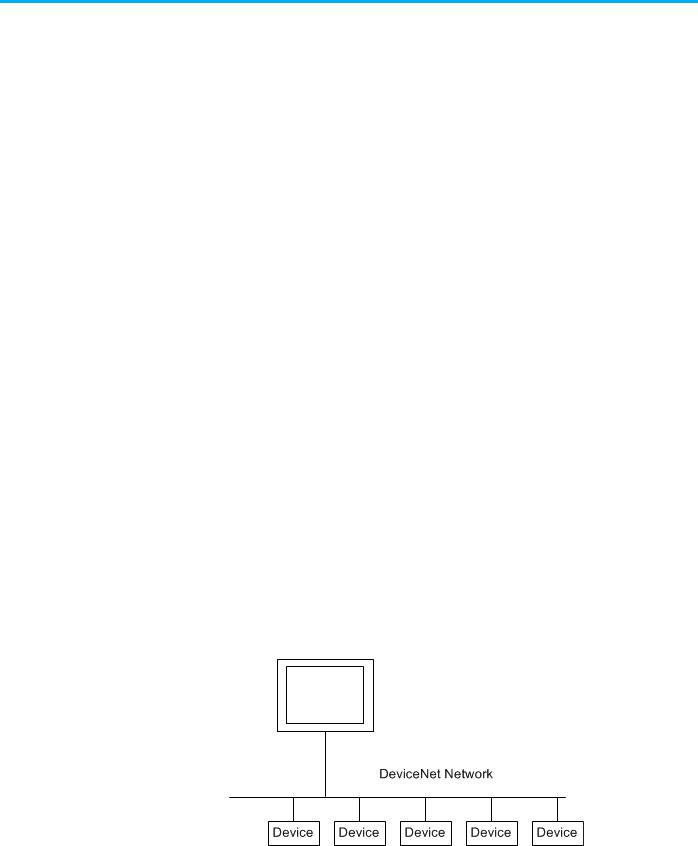
Chapter 2
Connect a Computer to the DeviceNet Network
Connection Options
This chapter shows how to connect a computer to the network. After you physically connect a computer to the network, you must configure a driver in RSLinx communication software to communicate over the network.
Topic |
Page |
|
|
Connection Options on page 23 |
26 on page 23 |
|
|
Set Up the DeviceNet Driver on page 24 |
27 on page 24 |
After you connect a computer to the network and configure a driver in RSLinx communication software, you can complete these tasks:
•Configure the devices on the network
•Configure network parameters
•Upload, download, monitor, and program projects for Logix5000 controllers
Some networks let you bridge to other networks in your system. This lets you connect to one network and access devices or controllers on other networks.
To access the DeviceNet network, do one of the following:
•Connect directly to the network via the 1784-U2DN interface device. If you connect directly to a DeviceNet network, you can access only the devices on that network. If you use this method, refer to Set Up the DeviceNet Driver on page 27 on page 24.
The following graphic shows a computer connected directly to a DeviceNet network.
•Connect to a different network and bridge to the desired DeviceNet network. This requires no additional programming.
Rockwell Automation Publication DNET-UM004D-EN-P - September 2020 |
23 |

Chapter 2 Connect a Computer to the DeviceNet Network
The following graphic shows a computer connected to a DeviceNet network through an EtherNet/IP network used with a ControlLogix system.
For more information about installing modules on the DeviceNet network, refer to the Rockwell Automation Literature Library at: http://www.rockwellautomation.com/literature/.
To find the installation publications specific to your module, search by the module’s catalog number.
Set Up the DeviceNet Driver |
The requirements for setting up the DeviceNet driver depend on your version |
||
|
of RSLinx Classic software. |
|
|
|
|
|
|
|
RSLinx Classic Software Version |
Action |
|
|
|
|
|
|
2.50 or earlier |
Upgrade to version 2.51 or later to use the 1784- |
|
|
|
U2DN interface device. |
|
|
2.51, 2.52, or 2.53 |
Proceed to Obtain the Driver for the Interface |
|
|
|
Device on page 27 on page 24. |
|
|
2.54 or later |
The 1784-U2DN interface device driver is already |
|
|
|
installed on the computer. |
|
|
|
Proceed to Verify that the Driver Works on page 27 |
|
|
|
on page 24. |
|
Obtain the Driver for the Interface Device
Verify that the Driver Works
Follow these steps to download and install the device driver for the 1784U2DN interface device.
1.Visit http://www.rockwellautomation.com/knowledgebase/.
2.Open tech note ID 53280 and follow the instructions to install the driver.
Complete the following steps to verify that the driver for the 1784-U2DN interface device works.
1. Open RSLinx Classic software.
24 |
Rockwell Automation Publication DNET-UM004D-EN-P - September 2020 |

Chapter 2 Connect a Computer to the DeviceNet Network
2.Click the Browse button and verify that the 1784-U2DN interface appears under USB.
Rockwell Automation Publication DNET-UM004D-EN-P - September 2020 |
25 |
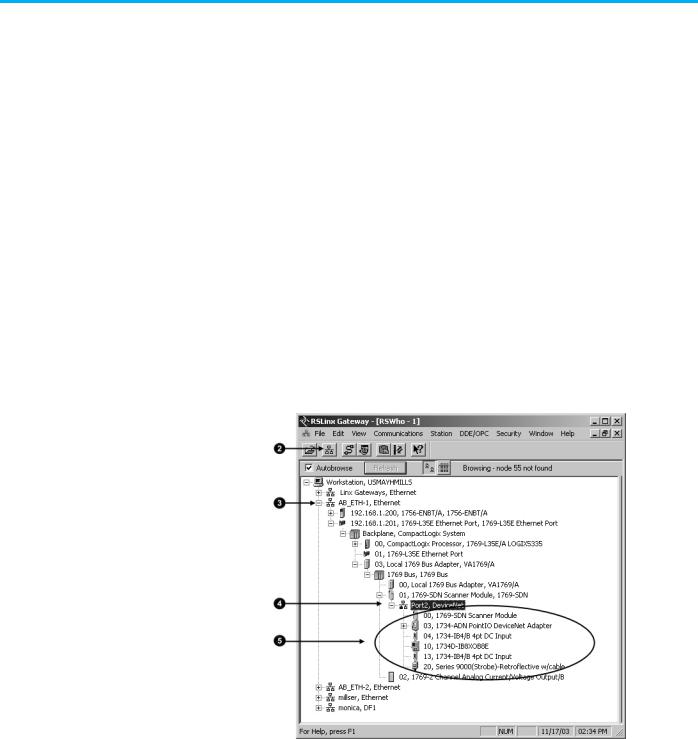
Chapter 3
Connect Devices to the Network
Before You Begin
This chapter describes how to connect a device to the network and set the device’s address so it can communicate on the DeviceNet network.
Before you use this chapter, make sure that you can see all your devices on the DeviceNet network. Complete the following steps to see your DeviceNet network.
1.Start RSLinx communication software.
2.Browse the network.
3.Expand a driver that lets you access the DeviceNet network.
4.Select the DeviceNet network.
5.Verify that you see all the devices that are connected to the DeviceNet network.
Set the Node Address of a
Device
You can use the following options to set the node address of DeviceNet devices. However, not all options apply to every DeviceNet device.
For example, you can use all three options with the 1756-DNB ControlLogix DeviceNet scanner, but you can use only the second and third methods with the 1769-SDN Compact I/O DeviceNet scanner.
• Set Node Address via Hardware Mechanism on page 28
Rockwell Automation Publication DNET-UM004D-EN-P - September 2020 |
27 |
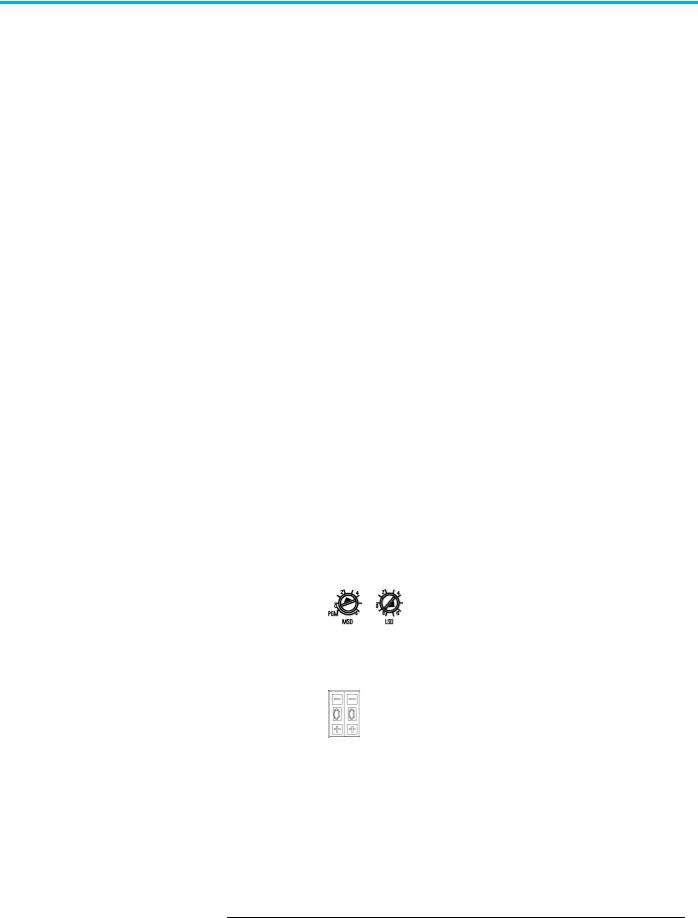
Chapter 3 Connect Devices to the Network
Set Node Address via Hardware Mechanism
•Set Node Address via Software on page 29
•Set Node Address via DeviceNet Node Commissioning Tool on page 30
All DeviceNet devices ship with their node addresses set to 63. To avoid duplicate node number conditions on the network, you should change the node address for each device to a unique number as you add it to the network.
Give this address |
To this device |
|
|
0 |
Scanner |
|
|
1…61 |
Devices |
62 |
Computer interface to the network, such as a 1784-U2DN device |
63 |
None |
|
Out of the box, a DeviceNet communication module is preset for address 63. |
|
Leaving address 63 open lets you get a new device on the network without |
|
conflicting with another device. |
For more information about setting the node address of DeviceNet devices, refer to the Rockwell Automation Literature Library at: http://www.rockwellautomation.com/literature/.
To find the publications specific to your module, search by the module’s catalog number.
Many DeviceNet devices have a hardware mechanism that you can use to set the node address. If a device has a hardware mechanism to set the node address, use that mechanism.
The following table describes the two most common hardware mechanisms.
Mechanism |
Graphic |
Description |
|
|
|
|
|
Rotary switch |
|
You turn the dials of rotary switches to specific numbers |
|
|
|
that represent the device’s node address. |
|
|
|
You usually need a small flathead screwdriver to turn the |
|
|
|
switches. A device reads the switches when you power it up. |
|
|
|
If you change the address, you should cycle power to that |
|
|
|
device for the change to take effect. |
|
Push-wheel switch |
|
You set the numbers on the push-wheel switch to specific |
|
|
|
numbers that represent the device’s node address. |
|
|
|
|
|
|
|
|
|
IMPORTANT As long as a device’s hardware mechanism sets the node address to 63 or lower, you cannot change the node address with RSNetWorx for DeviceNet software or the DeviceNet node commissioning tool.
Make sure each device’s node address set by a hardware mechanism matches the node address used in your RSNetWorx for DeviceNet software network configuration file, as described on page 40 on page 36.
However, if you set a device’s hardware mechanism to a number higher than 63, you can use RSNetWorx for DeviceNet software or the DeviceNet node commissioning tool to set the node address.
28 |
Rockwell Automation Publication DNET-UM004D-EN-P - September 2020 |
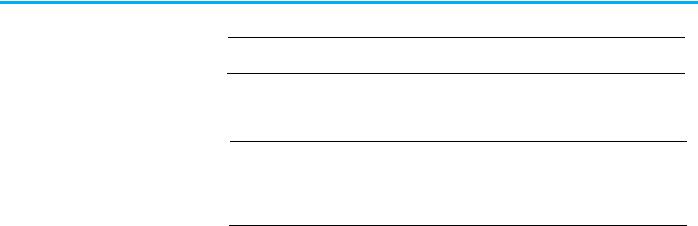
Chapter 3 Connect Devices to the Network
IMPORTANT You must cycle power to the module for node changes set through hardware to take effect.
Set Node Address via Software
You can set a device’s node address in RSNetWorx for DeviceNet software.
IMPORTANT Setting a device’s node address is only one task used when configuring a device with RSNetWorx for DeviceNet software.
For complete information on how to configure all parameters with RSNetWorx for DeviceNet software, including setting a device’s node address, refer to Chapter 4 on page 37.
Complete the following steps to set a device’s node address in your network configuration file. This example uses an AC drive.
1.Double-click the device.
2.Enter the DeviceNet address for the device.
Rockwell Automation Publication DNET-UM004D-EN-P - September 2020 |
29 |
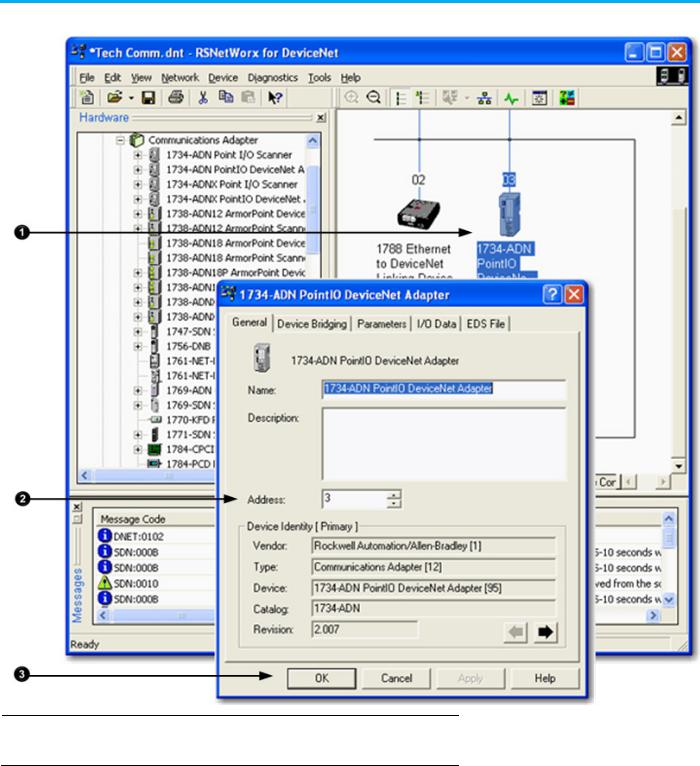
Chapter 3 Connect Devices to the Network
3. Click OK to close the configuration window.
IMPORTANT The node address assigned by RSNetWorx for DeviceNet software only takes effect if the device does not have a hardware mechanism to set the node address or if the device has its hardware mechanism set to a number higher than 63.
Set Node Address via DeviceNet Node Commissioning Tool
You can use the DeviceNet node commissioning tool available in RSNetWorx for DeviceNet software to set the node addresses of devices on the DeviceNet network. Remember the following when you decide to use the DeviceNet node commissioning tool.
• You can only use this tool with a DeviceNet network that is online.
30 |
Rockwell Automation Publication DNET-UM004D-EN-P - September 2020 |
