Rockwell Automation FactoryTalk Translation Utility User Manual
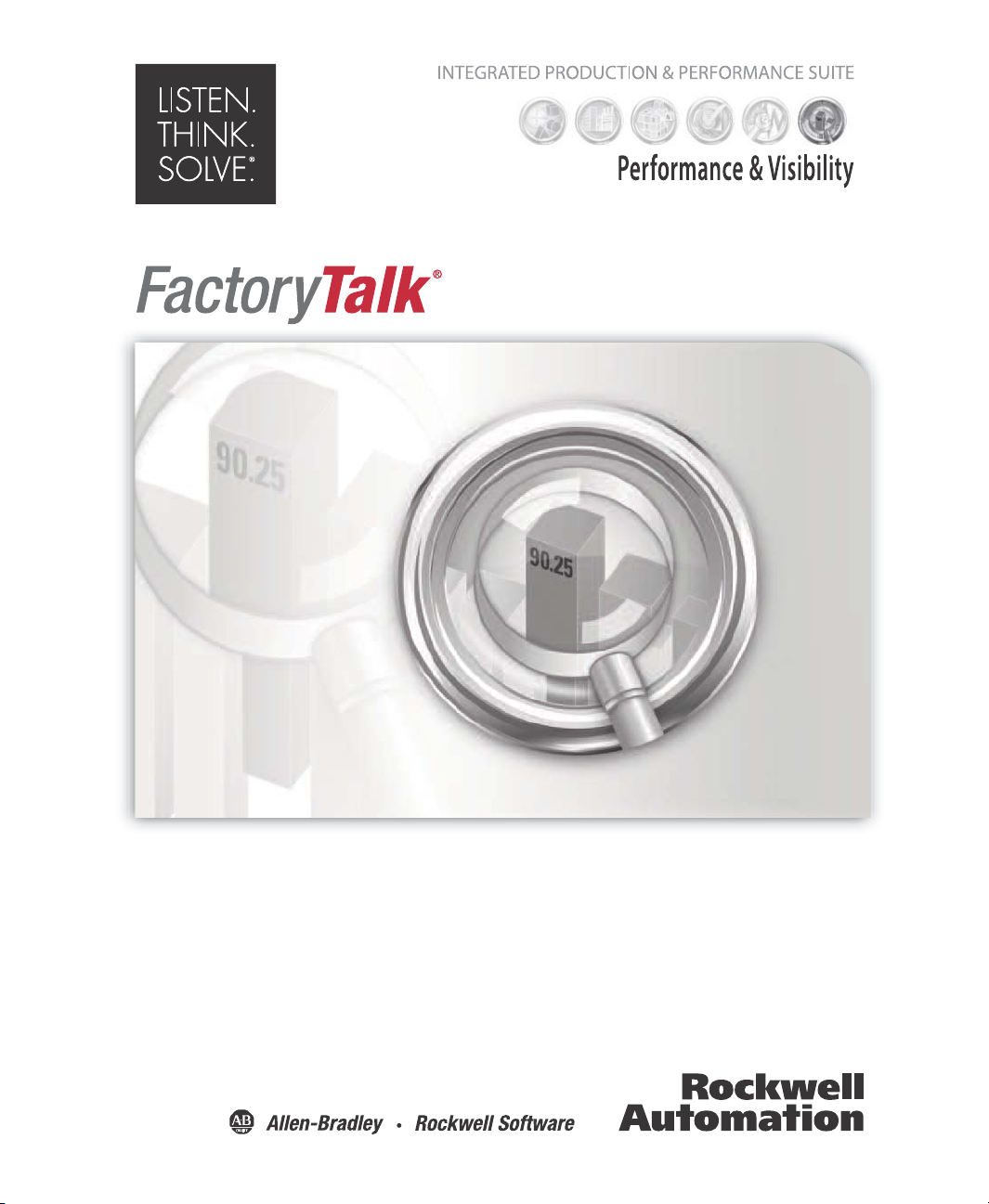
INSTALLATION GUIDE
Translation Utility
PUBLICATION FTALK-IN002A-EN-E–October 2012
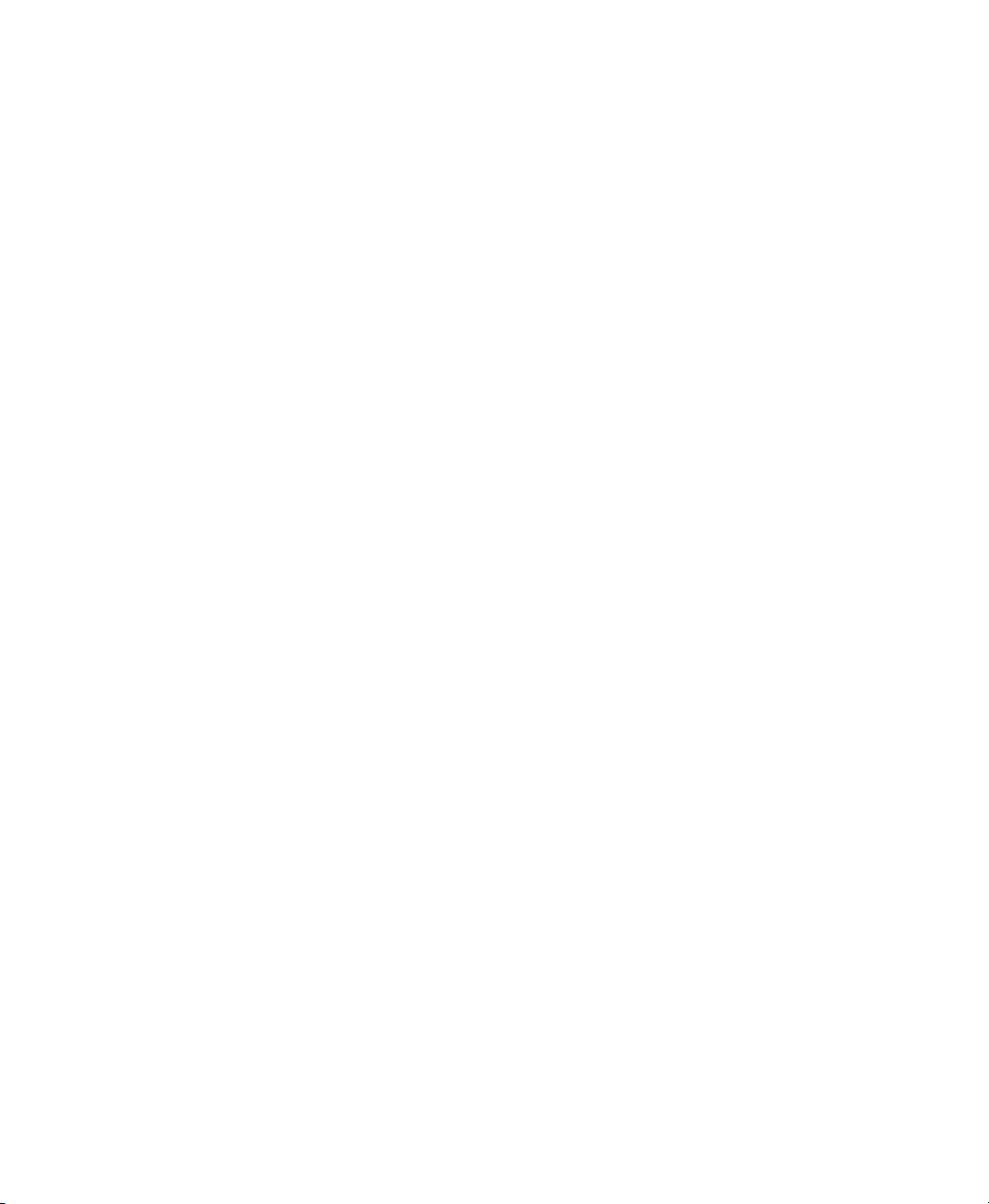
Contacting Rockwell
February 7, 1997
Customer Support Telephone — 1-440-646-3434
Online support — http://support.rockwellautomation.com
Copyright Notice
Trademark Notices
Other Trademarks
Warr anty
© 2012 Rockwell Automation Technologies Inc. All rights reserved. Printed in USA.
This document and any accompanying Rockwell Software products are copyrighted by Rockwell
Automation Technologies Inc. Any reproduction and/or distribution without prior written consent
from Rockwell Automation Technologies Inc. is strictly prohibited. Please refer to the license
agreement for details.
Allen-Bradley, ControlLogix, FactoryTalk, PLC-2, PLC-3, PLC-5, Rockwell Automation, Rockwell
Software, RSLinx, RSView, the Rockwell Software logo, and VersaView are registered trademarks of
Rockwell Automation, Inc.
The following logos and products are trademarks of Rockwell Automation, Inc.:
RSMACC, RSLogix, Data Highway Plus, DH+, RSView, FactoryTalk View, RSView Studio,
FactoryTalk View Studio, PanelBuilder, PanelView, RSView Machine Edition, RSView ME Station,
and WINtelligent.
FactoryTalk Activation, FactoryTalk Administration Console, FactoryTalk Alarms and Events,
FactoryTalk Automation Platform, FactoryTalk Services Platform, FactoryTalk Diagnostics,
FactoryTalk Directory, FactoryTalk Live Data, RSAssetSecurity, and FactoryTalk Security.
PanelView, RSLinx Classic, RSLinx Enterprise, SLC 5, and SLC 500
ActiveX, Microsoft, Microsoft Access, SQL Server, Visual Basic, Visual C++, Visual SourceSafe,
Windows, Windows ME, Windows NT, Windows 7 Professional, Windows Server 2003, Windows
Server 2008, Windows Vista, and Windows XP are either registered trademarks or trademarks of
Microsoft Corporation in the United States and/or other countries.
Adobe, Acrobat, and Reader are either registered trademarks or trademarks of Adobe Systems
Incorporated in the United States and/or other countries.
ControlNet is a registered trademark of ControlNet International.
DeviceNet is a trademark of the Open DeviceNet Vendor Association Inc. (ODVA)
Ethernet is a registered trademark of Digital Equipment Corporation, Intel, and Xerox Corporation.
OLE for Process Control is a registered trademark of the OPC Foundation.
Oracle, SQL*Net, and SQL*Plus are registered trademarks of Oracle Corporation.
Symbol Factory is a trademark of Software Toolbox.
All other trademarks are the property of their respective holders and are hereby acknowledged.
This product is warranted in accord with the product license. The product’s performance may be
affected by system configuration, the application being performed, operator control, maintenance,
and other related factors. Rockwell Automation is not responsible for these intervening factors. The
instructions in this document do not cover all the details or variations in the equipment, procedure, or
process described, nor do they provide directions for meeting every possible contingency during
installation, operation, or maintenance. This product’s implementation may vary among users.
This document is current as of the time of release of the product; however, the accompanying
software may have changed since the release. Rockwell Automation, Inc. reserves the right to change
any information contained in this document or the software at anytime without prior notice. It is your
responsibility to obtain the most current information available from Rockwell when installing or
using this product.
Doc ID FTALK-IN002A-EN-E
October 2012
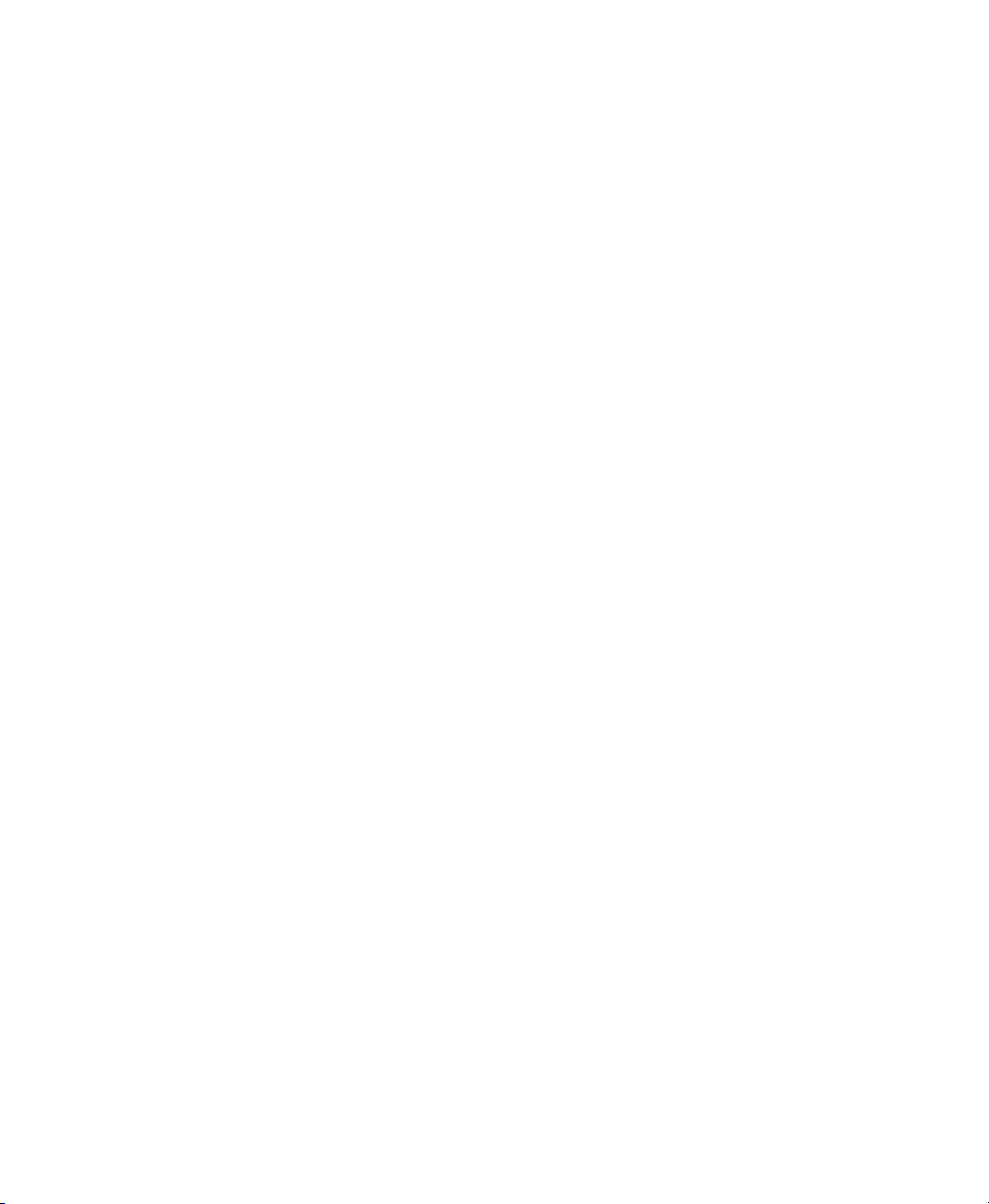
Contents
1 • Introducing FactoryTalk View Translation Utility
About FactoryTalk View Translation Utility . . . . . . . . . . . . . . . . . . . . . . . . . . . . . . . 1
System Requirements . . . . . . . . . . . . . . . . . . . . . . . . . . . . . . . . . . . . . . . . . . . . . . . . . 1
2 • Installing and uninstalling FactoryTalk View Translation Utility
Installing. . . . . . . . . . . . . . . . . . . . . . . . . . . . . . . . . . . . . . . . . . . . . . . . . . . . . . . . . . . 3
Required user rights . . . . . . . . . . . . . . . . . . . . . . . . . . . . . . . . . . . . . . . . . . . . . . 3
To start installation: . . . . . . . . . . . . . . . . . . . . . . . . . . . . . . . . . . . . . . . . . . . . . . 3
Files Installed by Translation Utility . . . . . . . . . . . . . . . . . . . . . . . . . . . . . . . . . 5
Uninstalling . . . . . . . . . . . . . . . . . . . . . . . . . . . . . . . . . . . . . . . . . . . . . . . . . . . . . . . . 6
Control Panel . . . . . . . . . . . . . . . . . . . . . . . . . . . . . . . . . . . . . . . . . . . . . . . . . . . 6
Setup file . . . . . . . . . . . . . . . . . . . . . . . . . . . . . . . . . . . . . . . . . . . . . . . . . . . . . . . 6
3 • Preparing input and custom dictionary files
Exporting application text strings. . . . . . . . . . . . . . . . . . . . . . . . . . . . . . . . . . . . . . . . 7
Select languages for translation . . . . . . . . . . . . . . . . . . . . . . . . . . . . . . . . . . . . . 7
Export the file to be translated . . . . . . . . . . . . . . . . . . . . . . . . . . . . . . . . . . . . . . 9
Creating a custom dictionary . . . . . . . . . . . . . . . . . . . . . . . . . . . . . . . . . . . . . . . . . . 10
4 • Running FactoryTalk View Translation Utility
FactoryTalk Translation Utility description . . . . . . . . . . . . . . . . . . . . . . . . . . . . . . . 11
Summary of steps in using Translation Utility. . . . . . . . . . . . . . . . . . . . . . . . . . . . . 14
To translate application text strings using the translation utility . . . . . . . . . . . . . . . 15
Error Log Files . . . . . . . . . . . . . . . . . . . . . . . . . . . . . . . . . . . . . . . . . . . . . . . . . . . . . 17
To import translated text strings. . . . . . . . . . . . . . . . . . . . . . . . . . . . . . . . . . . . . . . . 17
A • Appendix: Languages available for translation
i
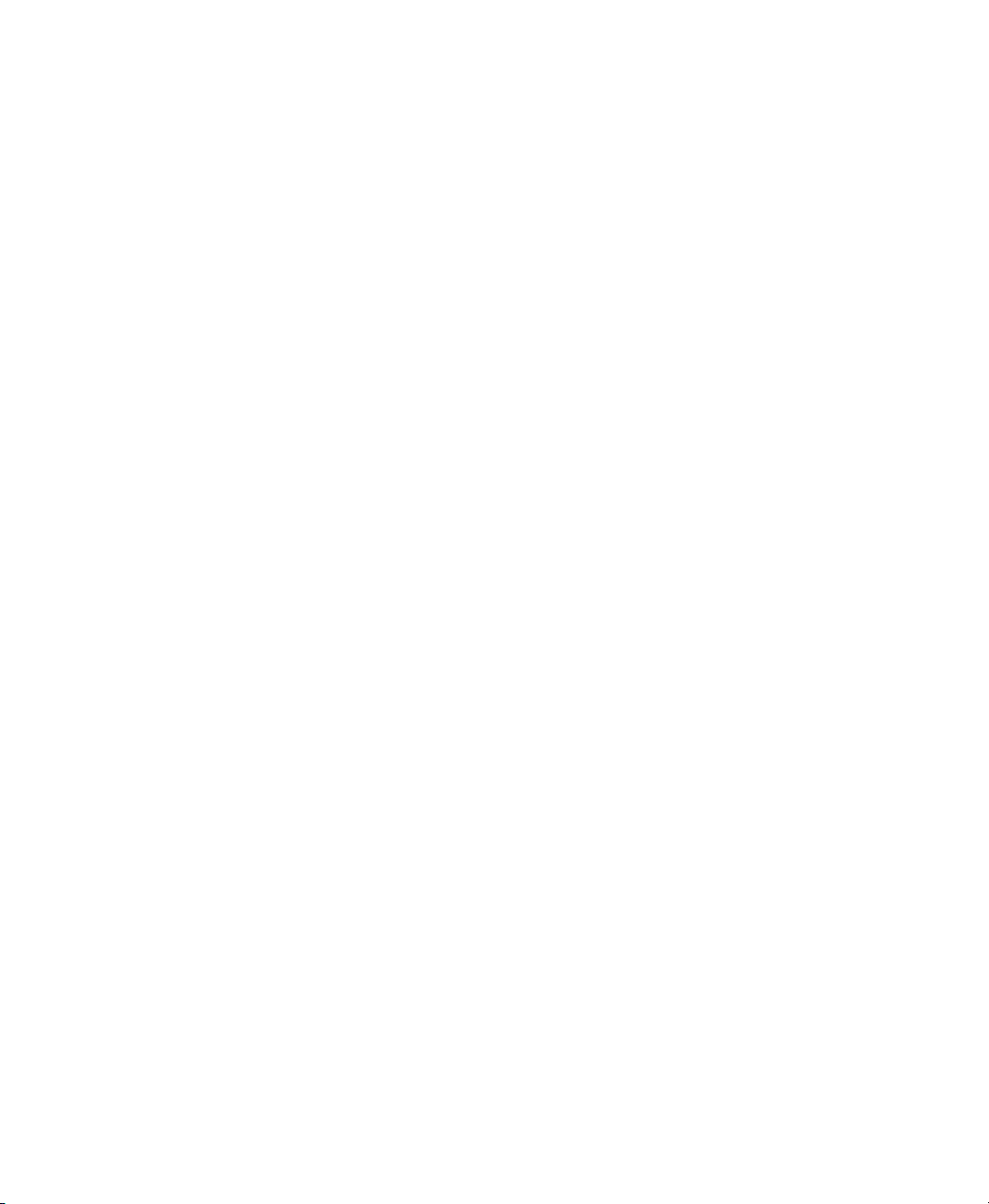
FACTORYTALK VIEW MACHINE EDITION INSTALLATION GUIDE
• • • • •
ii
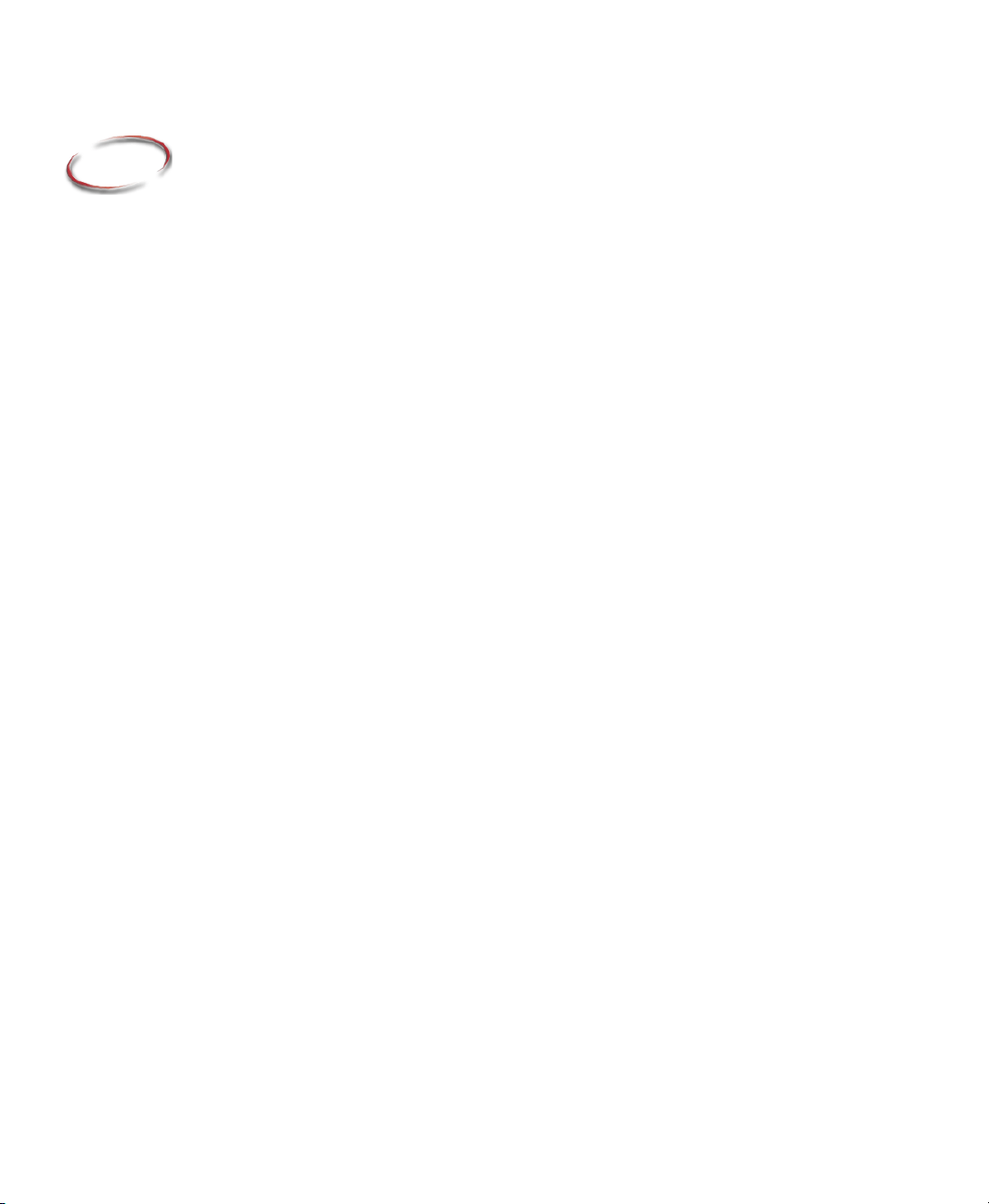
1
Introducing FactoryTalk View Translation Utility
About FactoryTalk View Translation Utility
FactoryTalk View can display information in multiple languages. There are two ways to
translate the text strings that will be seen by users. After exporting a file of text strings in
the application, you can:
Use traditional translation methods (human translators or machine translation), then
import the translated text into FactoryTalk View by using a formatted Excel (.xls) or
Unicode text file.
Install and use the FactoryTalk View Translation Utility. The Utility translates cells
containing **UNDEFINED** in an exported text string file.
The translation utility translates text from an exported Excel (.xls) file of text strings used
in the FTView application.
FactoryTalk View Translation Utility uses Microsoft's Bing translation service and
requires an Internet connection. Bing provides a literal translation, which makes some
compensation for the grammatical rules and idioms of the target language. You can also
include a custom dictionary of terms that may not be translated by Bing.
Note: FactoryTalk View Translation Utility, FTView Translation Utility and Translation
Utility are used interchangeably in this document.
1 • Placeholder
System Requirements
The following software components are required to run the translation utility:
Microsoft Office (Excel) 2005 or 2007
.Net Framework 3.5
Internet connectivity
Microsoft Windows OS versions:
Microsoft Windows 7 Professional SP1 (32-bit & 64-bit)
Microsoft Windows XP SP3 (32-bit)
Microsoft Windows Vista Home Basic and Professional SP2 (32-bit)
Microsoft Windows Server 2003 R2 SP2 (32-bit & 64-bit)
1
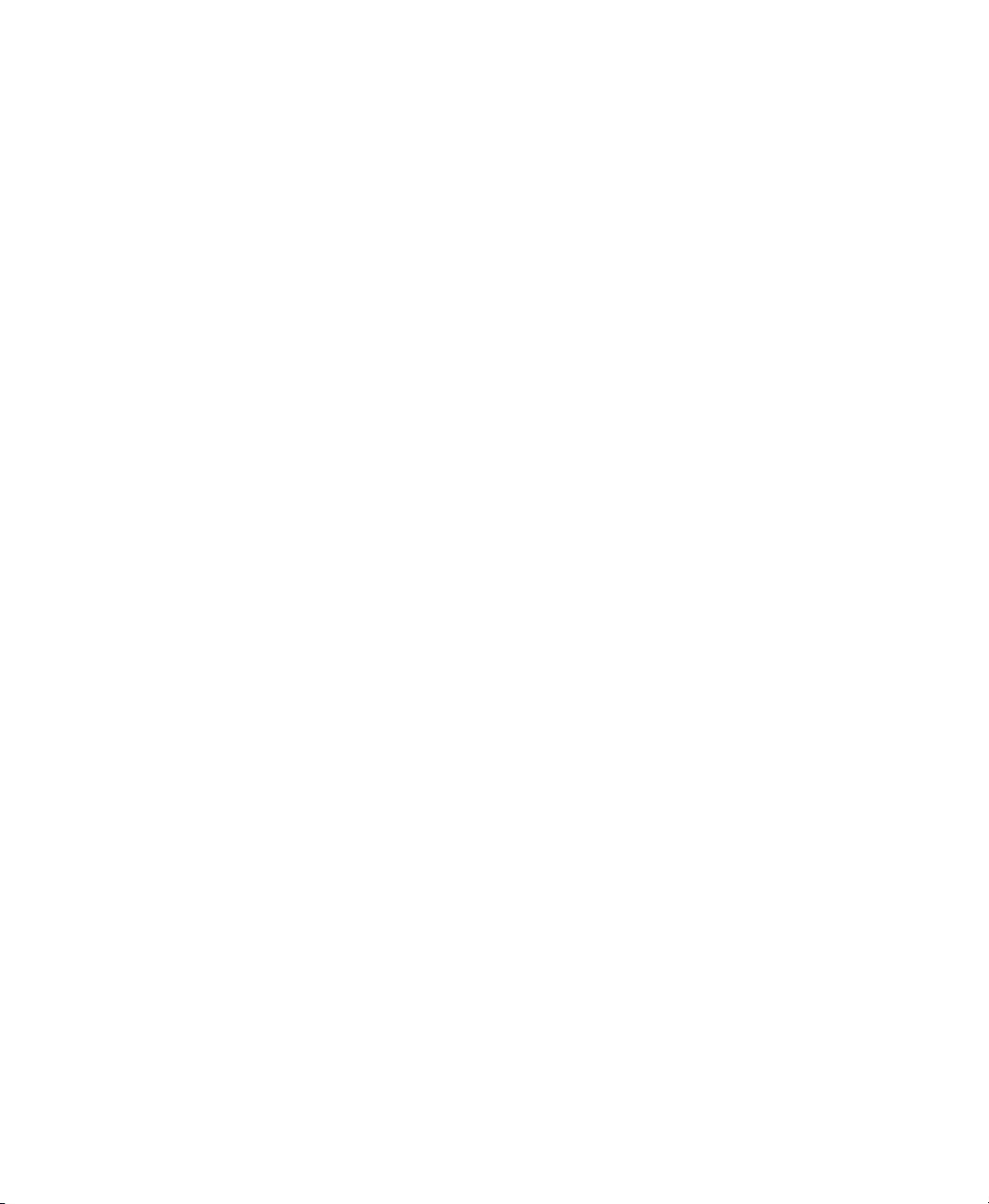
FACTORYTALK VIEW TRANSLATION UTILITY USER GUIDE
• • • • •
Microsoft Windows Server 2008 SP2 (32-bit)
Microsoft Excel versions:
Microsoft Office Excel 2005, 2007 or 2010
Microsoft Office Excel 2003 (compatible, but not preferred platform)
2
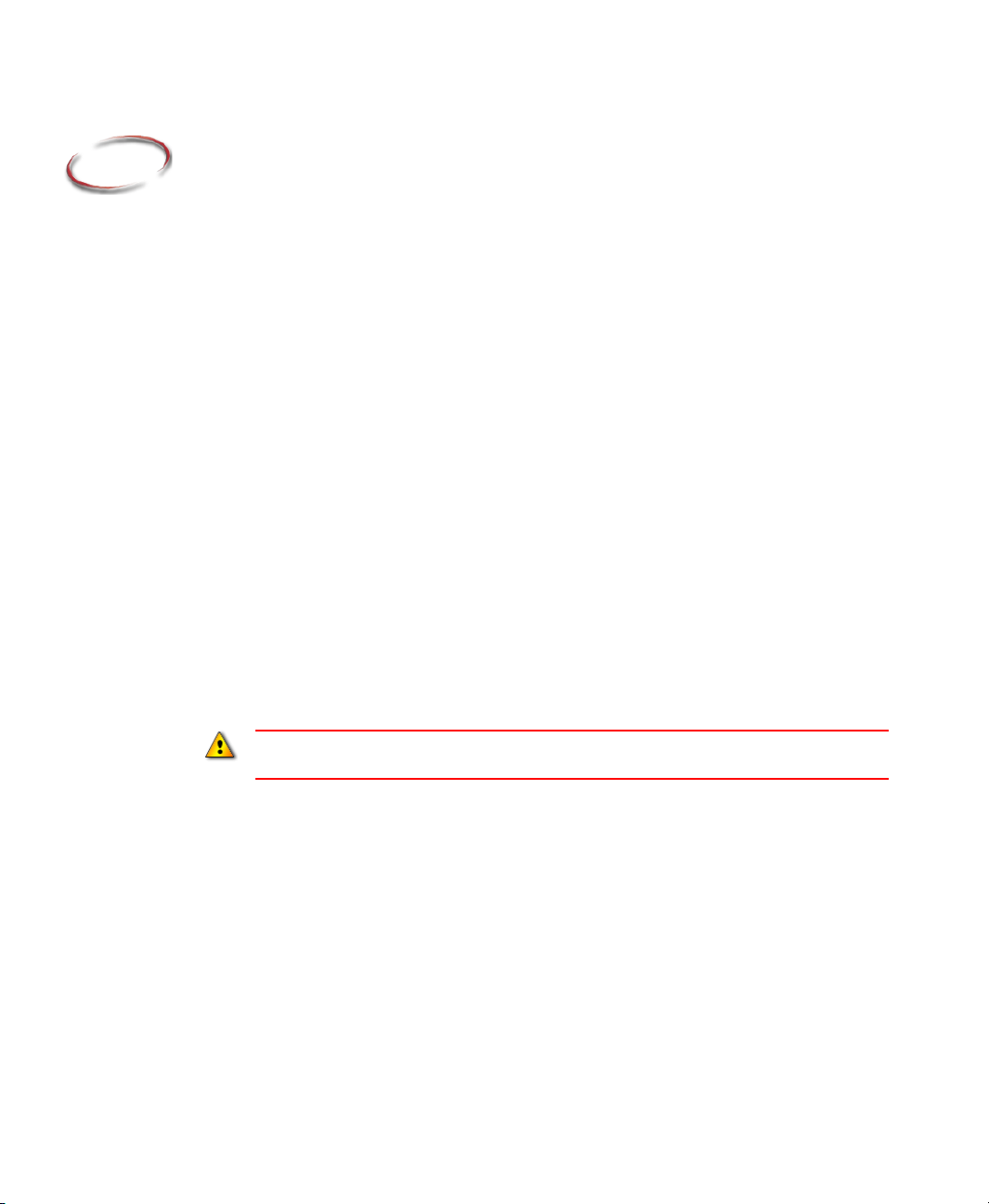
2
Installing and uninstalling FactoryTalk View Translation Utility
This chapter describes:
Installing FactoryTalk View Translation Utility.
Files and paths used by FactoryTalk View Translation Utility.
Uninstalling FactoryTalk View Translation Utility.
Installing
Required user rights
The installation process creates program folders and modifies registry entries. To make
these modifications, the user that is currently logged on must have administrative rights
on the personal computer on which FactoryTalk View is installed (for example, the
Windows 7 Professional Administrator account has these rights).
To start installation:
1. Close all open Windows programs.
Locate the downloaded installation package folder and click on Setup.exe.
2 • Placeholder
The installer requires .Net Framework 3.5. If it is not found on your computer, you will be
prompted to install .Net Framework 3.5 before proceeding with Translation Utility installation.
The FactoryTalk View Translation Utility Setup Wizard launches.
3
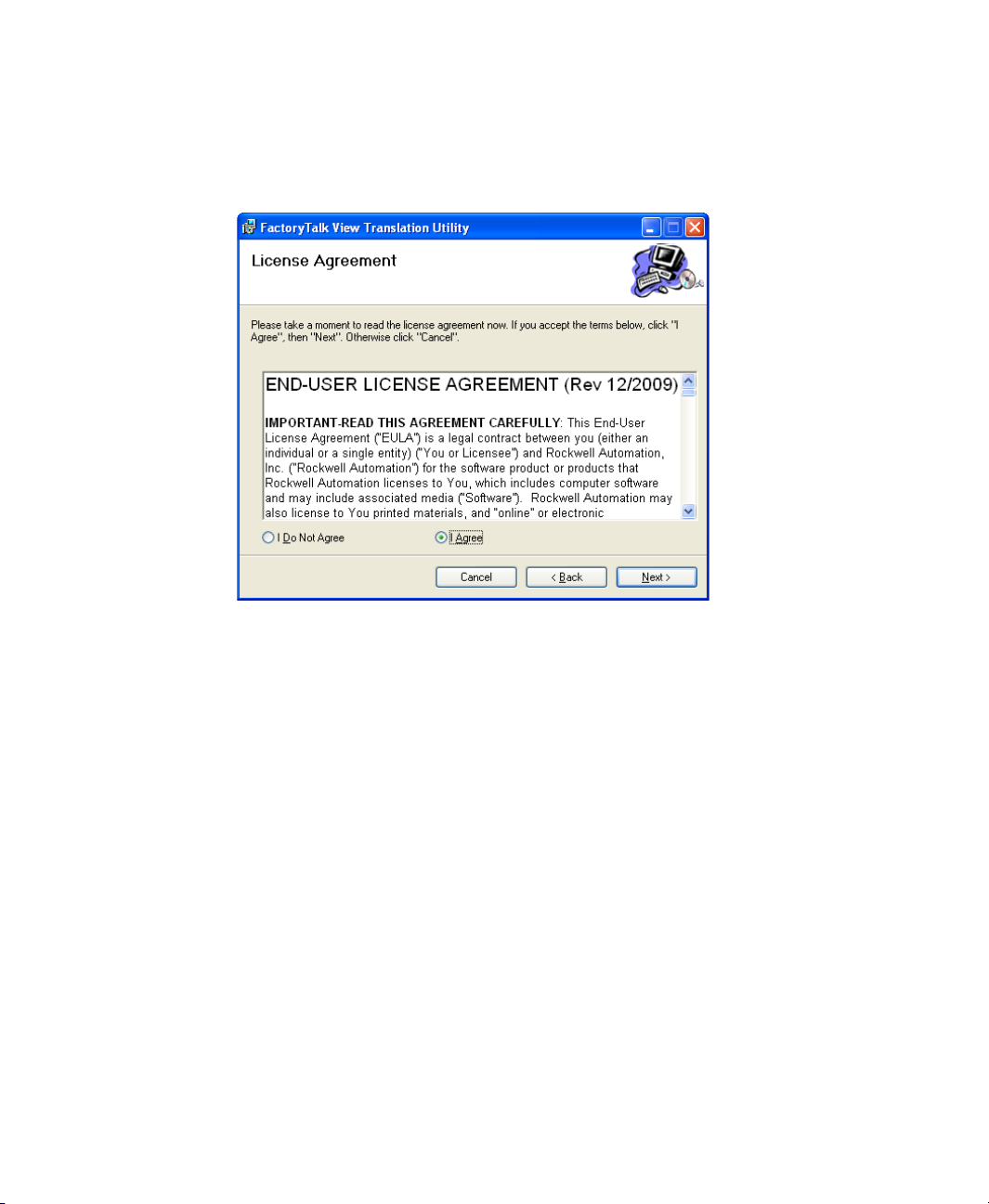
FACTORYTALK VIEW TRANSLATION UTILITY USER GUIDE
• • • • •
2. Click Next to continue. The License Agreement screen appears, as the following
illustration shows.
3. Review the license agreement and select I Agree. Click Next to continue.
4
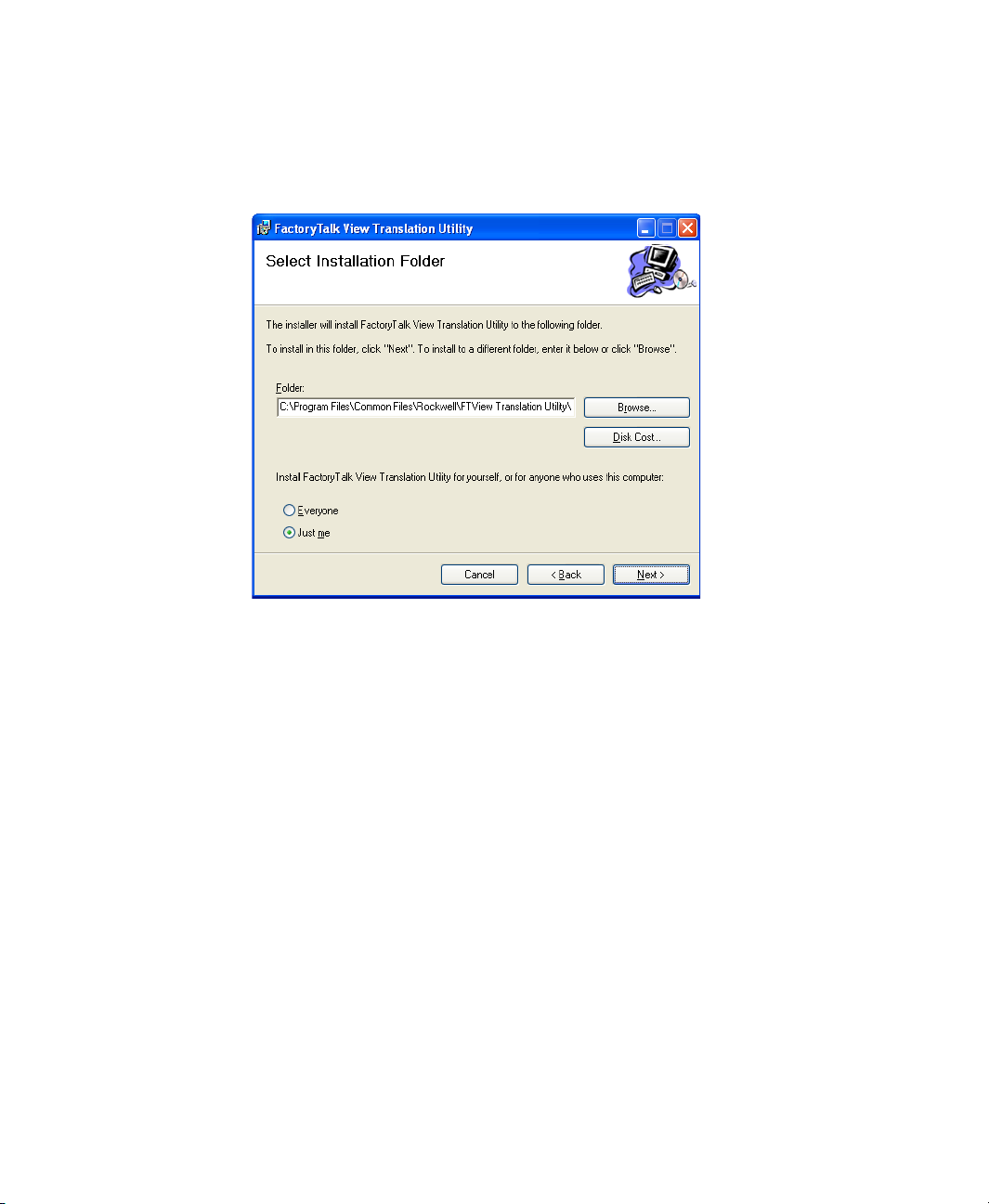
2 • INSTALLING AND UNINSTALLING FACTORYTALK VIEW TRANSLATION UTILITY
• • • • •
4. Select the installation path and click Next to proceed. The Confirmation dialog box
will appear.
5. Change the installation folder folder path if needed, then click Next to start
installation.
When the FactoryTalk Translation Utility installation finishes, the wizard closes.
2 • Placeholder
Files Installed by Translation Utility
The translation utility installs the following files or folders on the selected path:
FactoryTalk View Translation Utility.exe
FactoryTalk View Translation Utility.exe.config
Interop.Excel.dll
Icons - Folder contains application icon Translate.ico
Custom_Dictionary.xls
XMLFiles - Folder contains XML files used in application
Information.xml
Language.xml
5
