Silvercrest SFB 10.1 C3 User Manual [en, pl, cs, de]
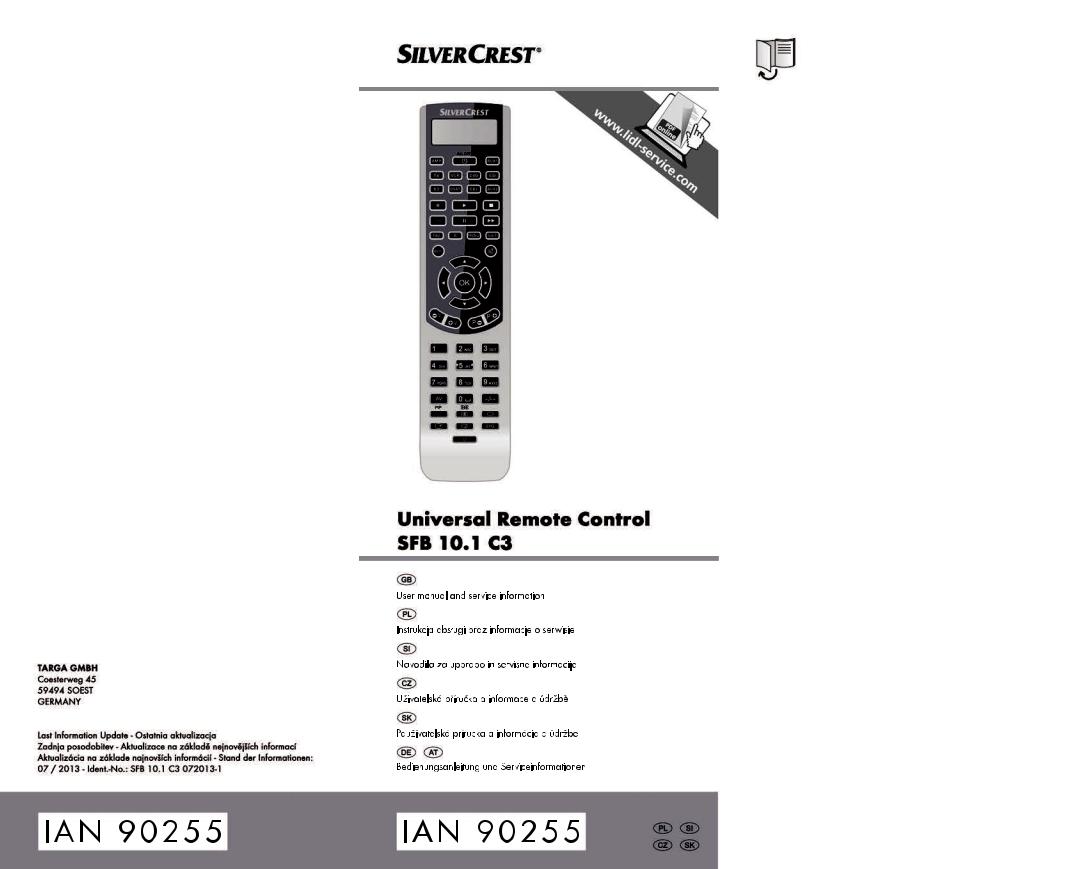

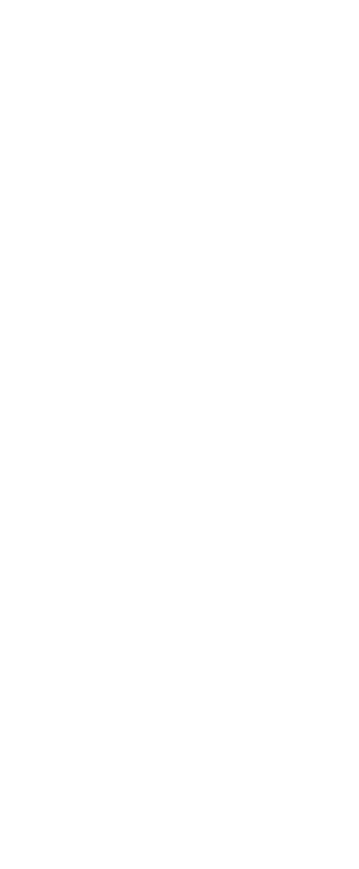
English ........................................................................... |
2 |
Polski .......................................................................... |
28 |
Slovenščina ................................................................. |
59 |
Čeština ........................................................................ |
86 |
Slovensky.................................................................. |
113 |
Deutsch...................................................................... |
140 |
V 1.63
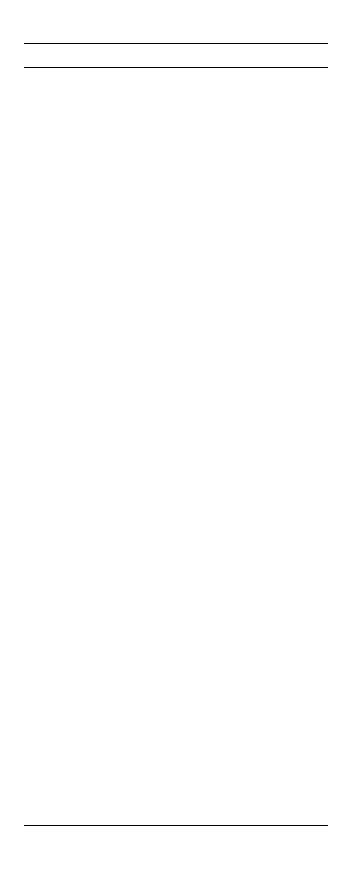
SilverCrest SFB 10.1 C3 |
|
Table of Contents |
|
Introduction ....................................................................... |
3 |
Intended use ...................................................................... |
3 |
Package contents............................................................... |
3 |
Technical specifications ...................................................... |
4 |
Copyright........................................................................... |
4 |
Safety instructions ............................................................. |
4 |
Batteries...................................................................................................... |
6 |
Children and persons with disabilities ..................................................... |
6 |
Maintenance / cleaning ........................................................................... |
6 |
Operating environment ............................................................................. |
7 |
Inserting the batteries ................................................................................ |
7 |
Before you start ................................................................. |
7 |
Important note on compatibility................................................................ |
8 |
Trademark and brand information .................................... |
8 |
Getting started................................................................... |
8 |
Remote control buttons.............................................................................. |
8 |
Configuration menus........................................................ |
10 |
Menu structure ........................................................................................ |
11 |
Setting the Menu Language (LANGUAGE)......................................... |
12 |
Programming the remote control (CODE SETUP) ................................ |
13 |
Brand code search (BRAND SRCH) .................................................. |
13 |
Automatic code search (AUTO SRCH).............................................. |
14 |
Direct code input (CODE SET) ........................................................... |
15 |
Flex mode............................................................................................. |
15 |
System configuration (CONFIGURE) ................................................... |
16 |
Setting the time (TIME SETUP) ............................................................ |
16 |
Setting the date (DATE SETUP)........................................................... |
17 |
Adjusting the keypad light time (TIME).............................................. |
17 |
Global volume adjustment (VOL THROUGH) .................................. |
17 |
Adjusting the global volume (VPT SETUP) ......................................... |
17 |
Disabling the global volume adjustment (CANCEL VPT) ................. |
18 |
Global recording/playback control (PLAYBACK) ............................ |
18 |
Child lock (KIDS LOCK)...................................................................... |
18 |
Locking the configuration menu (LOCK SETUP)................................ |
19 |
Resetting to factory defaults (RESET).................................................. |
19 |
The learn function (LEARNING) ............................................................ |
20 |
Programming via the learn function (LEARN KEY)............................ |
20 |
Deleting individual button codes (DELETE KEY) ................................ |
20 |
Deleting the device codes of an individual device |
|
(DELETE DEV)....................................................................................... |
21 |
Deleting all button codes (DELETE ALL) ............................................. |
21 |
The macro function (MACRO) .............................................................. |
21 |
Programming a macro ........................................................................ |
21 |
Running a macro ................................................................................. |
22 |
Deleting a macro ................................................................................. |
22 |
Configuring favourite channels (FAV CH) ............................................ |
22 |
Setting up favourites ............................................................................ |
22 |
Switching to favourite channel ........................................................... |
23 |
Deleting all favourite channels (DEL ALL) .......................................... |
23 |
The timer function (TIMER) ..................................................................... |
23 |
SLEEP TIMER ........................................................................................ |
23 |
Event timers (TIMER 1….TIMER 4) ..................................................... |
23 |
Deleting a timer ................................................................................... |
24 |
The All on/All off feature ....................................................................... |
25 |
Troubleshooting............................................................... |
25 |
Device does not respond to the remote control commands................ |
25 |
Some buttons do not work properly ..................................................... |
25 |
The LCD display does not work............................................................. |
25 |
TOP Text buttons not working in Teletext mode................................... |
25 |
Environmental regulations and disposal information ....... |
26 |
Conformity notes ............................................................. |
26 |
Warranty and Service Information .................................. |
26 |
2 - English
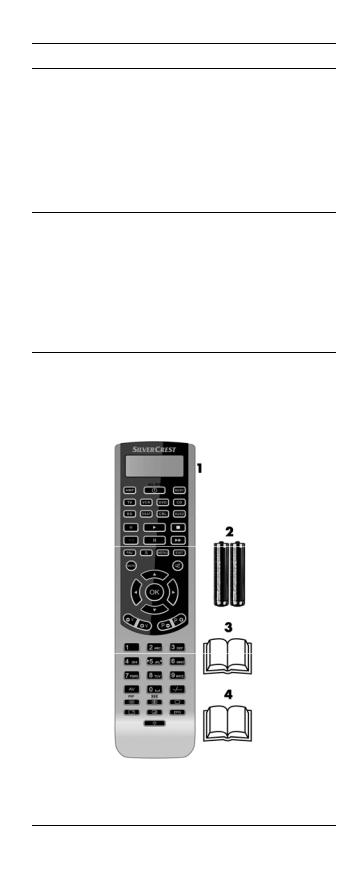
SilverCrest SFB 10.1 C3
Introduction
Thank you for choosing a SilverCrest product.
The SilverCrest SFB 10.1 C3 universal remote control, hereinafter called "remote control", is a high-end device that offers a wide range of functions. It is easy to handle and has a modern, appealing design. The remote control can learn external signals and is therefore suitable for most TVs, set-top boxes, tape and disc devices. It allows you to conveniently control the functions of up to 10 different consumer electronics devices.
Intended use
This remote control is a consumer electronics device. It is suitable only for private use, not for industrial or commercial purposes. The remote control may also not be used outdoors or in tropical climates. This remote control fulfils all norms and standards relating to CE conformity. The manufacturer is not liable for any damage or problems caused by unauthorised modifications to the remote control. Only use the accessories recommended by the manufacturer. Observe the regulations and laws in the country of use.
Package contents
1.SilverCrest SFB 10.1 C3 remote control
2.2 batteries of type Micro AAA, LR03, 1.5V
3.These operating instructions (line-art illustration)
4.List of device codes (line-art illustration)
English - 3
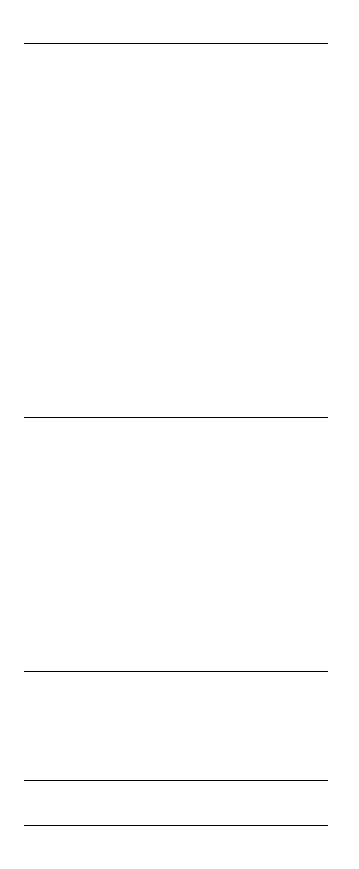
SilverCrest SFB 10.1 C3
These operating instructions have a fold-out cover. The inside of the cover shows a diagram of the SilverCrest SFB 10.1 C3 remote control is with component parts numbered.
The meanings of the numbers are as follows: 1 Infrared LED (transmitter / receiver)
2LCD display
3 On/Off -- All on/All off button
4Device buttons
5 Recording / playback control buttons
6 EXIT button
7 MENU button
8MUTE button
9Navigation buttons
10Next (+) / previous (-) channel button
11Numeric keypad – numeric buttons 0 - 9
12Toggle button for one/two-digit channel numbers
13Videotext keypad
14EPG button
15Light on/off button
16AV button
17Volume up (+) / down (-) button
18OK button
19MACRO button
20S button
21FAV button
Technical specifications
Model: |
SilverCrest SFB 10.1 C3 |
Programming functions: |
Code list, learn function |
|
|
10 programmable |
TV/VCR/CD/DVD/BD/DSAT/ |
devices |
CBL/AUX1/AUX2/AMP |
|
|
Power supply: |
2 batteries of type Micro AAA, LR03, |
|
1.5V |
|
|
Dimensions (H x W x D) : |
23 x 50 x 210mm |
|
|
Weight: |
approx. 100g (without batteries) |
|
|
Operating temperature: |
+5°C to +35°C |
|
|
Operating humidity: |
85% rel. humidity |
|
|
Storage temperature: |
0°C to +50°C |
|
|
The technical specifications and design can be changed without prior notice.
Copyright
All the contents of this user manual are protected by copyright and provided to the reader for information only. Copying data and information without the prior explicit written consent of the author is strictly forbidden. This also applies to any commercial use of the contents and information. All texts and diagrams are up to date as of the date of printing. Subject to change without notice.
Safety instructions
Before you use the remote control for the first time, please read and comply with these instructions and warnings, even if you are familiar with
4 - English
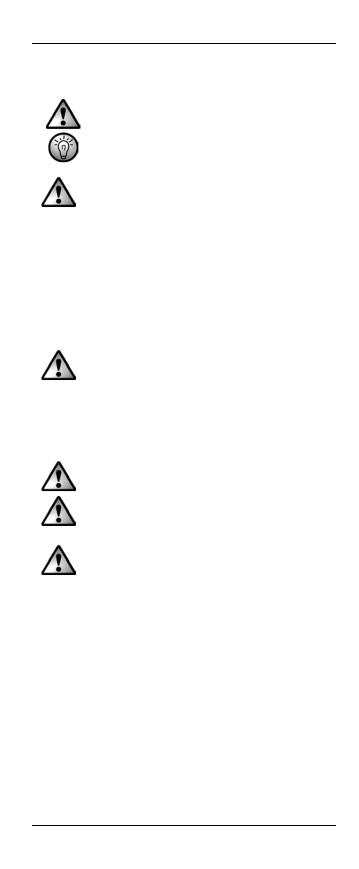
SilverCrest SFB 10.1 C3
handling electronic devices! Keep these operating instructions in a safe place for future reference. If you sell the remote control or give it away, pass on the operating instructions at the same time.
This symbol denotes important information for the safe operation of the product and user safety.
This symbol denotes further information on the topic.
This remote control may be used by children older than 8 years as well as by persons with reduced physical, sensory or mental capacities or those persons and have lack of knowledge or experience, as long as they are supervised or they have received instructions regarding the proper use of the remote control and they understand the associated risks. Do not allow children to play with the remote control. Any cleaning or maintenance of the product must not be performed by children unless they are supervised. Keep the packaging materials out of the reach of children. There is a risk of suffocation!
If smoke, unusual noises or smells are noticed, remove the batteries from remote control immediately. If this occurs, the remote control should no longer be used until it has been inspected by authorized service personnel. Never inhale smoke from a possible device fire. If you do inadvertently inhale smoke, seek medical attention. Smoke inhalation can be damaging to your health.
The remote control and its accessories must not be damaged in order to avoid any further risks.
Make sure that no fire hazards (e.g. burning candles) are placed on or near the remote control as there is a risk of fire.
Do not expose the remote control to any direct heat sources (e.g. heaters), direct sunlight or strong artificial light. The remote control must not be exposed to spray or dripping water or abrasive liquids. Do not use the remote control near water. The remote control must especially never be immersed (do not place any recipients containing liquids such as beverages, vases, etc. onto or next to the remote control). The remote control must not be subject to any great temperature changes as this could lead to condensation of moisture in the air which could cause short-circuiting. If the device has been exposed to strong temperature variations, wait for it to reach the ambient temperature before switching it on (about 2 hours). Take care that the remote control is not subject to excessive impacts or vibrations. Do not introduce any foreign bodies into the device, otherwise the remote control can be damaged.
English - 5
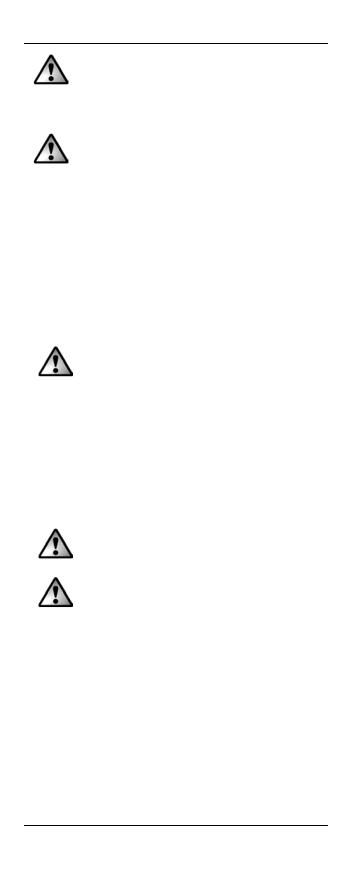
SilverCrest SFB 10.1 C3
The remote control uses a Laser Class 1 infrared lightemitting diode (LED). Do not look at the infrared LED using any optical devices, as this could damage your eyes.
Batteries
Insert the batteries with the correct polarity. Refer to the diagram on the batteries and inside the battery compartment. Do not attempt to recharge the batteries and do not throw the batteries into a fire. Do not mix battery types (old and new or carbon and alkaline, etc.). Do not mix rechargeable and conventional batteries. Batteries must never be opened or deformed. Otherwise there is a risk of leaking chemicals. If the chemicals become in contact with your skin or eyes, rinse with plenty of fresh water immediately and seek medical aid. Remove the batteries when the remote control is not to be used for a long time. This will avoid any damage due to leaking. Improper use could cause explosions or leaks.
Children and persons with disabilities
Electrical devices are not suitable for children. People with disabilities should only use electrical devices within the limits of their abilities. Do not allow children or persons with disabilities to use electrical devices when not under supervision. Unless they are instructed accordingly and supervised by a competent person responsible for their safety. Children should always be supervised to ensure that they do not play with the product. Any cleaning or maintenance of the product must not be performed by children unless they are supervised. Batteries and small parts represent potential choking hazards. Keep the packaging away from children and persons with disabilities too.
Danger of suffocation!
Maintenance / cleaning
Repairs are required if the remote control has been damaged in any way, for example if the device housing is damaged, when liquids or objects have penetrated into the remote control or when the product has been exposed to rain or moisture. Repairs are also necessary if the product does not perform normally or if it has been dropped. If you notice smoke, unusual noises or smells, remove the batteries immediately. If this occurs, the remote control should no longer be used until it has been inspected by authorized service personnel. All repairs must be carried out by qualified service personnel. Never open the housing of the remote control. Only use a clean, dry cloth for cleaning the remote control. Never use any corrosive liquids. Do not attempt to open the remote control housing, this would void your warranty.
6 - English
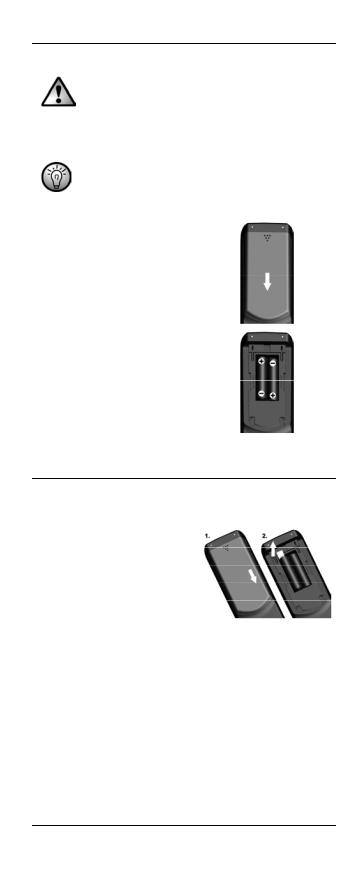
SilverCrest SFB 10.1 C3
Operating environment
The device is not designed for use in environments with high temperatures or humidity (e.g. bathrooms) or those with above-average levels of dust. Operating temperature and operating humidity: 5°C to 35°C, max. 85 % RH.
Inserting the batteries
The programmed codes and the language settings are stored permanently and are not lost if you change the batteries.
The date and time are lost. Open the battery compartment on the back of the remote control by removing the battery compartment cover in the direction shown. Insert the batteries with the correct polarity, as shown in the diagram. The correct polarity is labelled on the batteries and inside the battery compartment. Close the battery compartment cover. If the devices fail to respond to the remote control, replace the batteries with new batteries of the same type. The device does not give any indication when the batteries are running low.
Before you start
The remote control is powered by 2 batteries of type Micro AAA, LR03, 1.5V. They are included in the package.
On delivery, the batteries are already inserted into the battery compartment. You just need to remove the plastic film that is inserted between the batteries and the battery contacts. The procedure is as follows:
1.Open the battery compartment.
2.Remove the plastic film.
English - 7

SilverCrest SFB 10.1 C3
Important note on compatibility
All functions described in these operating instructions are valid only if the keypad layout of your original remote control matches exactly the one of your 10-in-1 remote control. But this only very rarely the case. This means that if you are unable to use all functions of your original remote control, it does not mean there is a fault with your 10-in-1 remote control.
Trademark and brand information
All brand and/or product names mentioned in these operating instructions and in the device code list are property of their respective owners and are used for product description and identification purposes only.
Getting started
After inserting the batteries, the display lights up and the start window appears after about 1 second. The start window shows the device, code, day of the week and time. The default setting is TV, Monday and 12.00AM. From the start window you can toggle to the device that you want to control by using the device buttons (4). The device code for the selected device is displayed at the same time.
Briefly press the  button to display the selected device, the day of the week and the full date. If no button is pressed for a while, the remote control light will go off. You can set the light delay time in the “CONFIGURE” menu.
button to display the selected device, the day of the week and the full date. If no button is pressed for a while, the remote control light will go off. You can set the light delay time in the “CONFIGURE” menu.
Remote control buttons
Device buttons
Symbol |
Device type |
|
Audio amplifier |
|
|
|
Television |
|
|
|
Blu-ray player |
|
|
|
Video recorder |
|
|
|
Digital satellite receiver |
|
|
|
DVD player |
|
|
|
Cable TV receiver |
|
|
|
Auxiliary device 1 |
|
|
|
CD player |
|
|
|
Auxiliary device 2 |
|
|
Numeric keypad / number buttons
Symbol |
Function |
|
You can use these buttons to enter channel |
|
numbers, to enter device codes manually |
|
and to enter numbers. |
|
|
8 - English
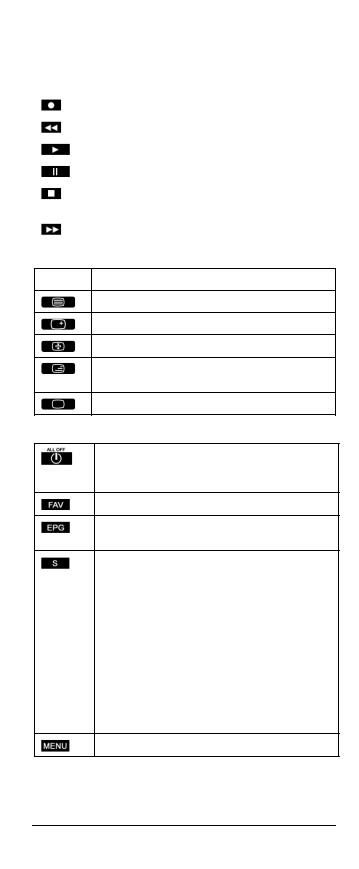
|
|
|
SilverCrest SFB 10.1 C3 |
|
|
Recording / playback control keypad |
|
||
|
|
|
|
|
|
Symbol |
Function |
|
|
|
|
|
|
|
|
|
1. |
Record ; 2. TOP text red |
|
|
|
|
|
|
|
|
1. |
Rewind ; 2. TOP text blue |
|
|
|
|
|
|
|
|
1. |
Start playback ; 2. TOP text green |
|
|
|
|
|
|
|
|
Pause, pause playback |
|
|
|
|
|
|
|
|
|
1. |
Stop playback, recording, rewind or fast forward ; 2. |
|
|
|
TOP text yellow |
|
|
|
|
|
|
|
|
|
Fast-forward |
|
|
|
|
|
|
|
Teletext keypad
Symbol Function
Access Teletext
Enlarges the Teletext page display
Stops automatic page scrolling for multi-page Teletext
The Teletext is shown with transparent background over the TV picture.
Exit Teletext
Other buttons
1. Powers the device on/off.
2. Press this button for 3 seconds or longer to power all the programmed devices on or off.
Press this button to access programmed favourites.
Press this button to open your selected device’s EPG function, as long as the device supports it.
1. Press and hold this button for at least 3 seconds to show the “CONFIGURE” menu.
2.Briefly press this button to switch from time to date display. After approx. 30 seconds the time is
displayed again. You can also briefly press the
 button again to toggle back to the time display.
button again to toggle back to the time display.
3.When programming macros or event timers, press this button to confirm the end of the command sequence you have entered.
4.Pressing it when using the “LEARN KEY” function returns to the previous menu level.
Opens the menu of the selected device.
English - 9
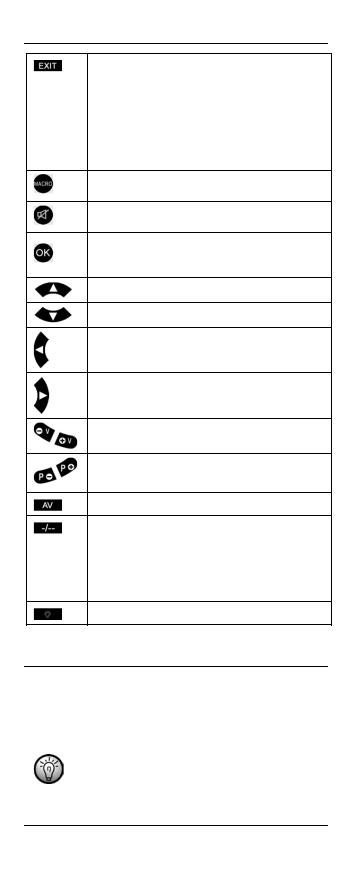
SilverCrest SFB 10.1 C3
1.Press this button while the menu of the selected device
is shown to return to the previous menu level or to quit the menu. Exception: Pressing the  button when using the “LEARN KEY” function returns to the previous menu level.
button when using the “LEARN KEY” function returns to the previous menu level.
2.Press this button while the remote control “CONFIGURE” menu is shown to return to the previous menu level or to quit the menu.
Executes a macro when used together with one of the number buttons 1 to 6.
Mutes or restores the sound output (MUTE).
Confirms a menu item in the remote control “CONFIGURE” menu or in the menu of the selected device.
Menu navigation: move up
Menu navigation: move down
Menu navigation: move left
Menu navigation: move right
Increase/decrease volume
1.TV mode: Next / previous channel
2.CD/DVD mode: SKIP function
AV input selection for the selected device
Use this button to enter two-digit channel numbers. This function depends on the selected device. To enter a twodigit channel number, first press the  button and then enter the channel number. Pressing the
button and then enter the channel number. Pressing the  button again allows you to enter a single-digit channel number.
button again allows you to enter a single-digit channel number.
Toggles the remote control light on/off.
Configuration menus
Press and hold the  button for 3 seconds to open the menu. The default sub-menu is “LANGUAGE”. To program the remote control according to your needs, use the
button for 3 seconds to open the menu. The default sub-menu is “LANGUAGE”. To program the remote control according to your needs, use the  buttons to navigate to the sub-menu you want or press
buttons to navigate to the sub-menu you want or press  to return to the start window. Press the
to return to the start window. Press the  button to open the selected sub-menu.
button to open the selected sub-menu.
If no entry is made for 30 seconds in setup mode, the remote control returns to the start window. If necessary, start programming again.
10 - English
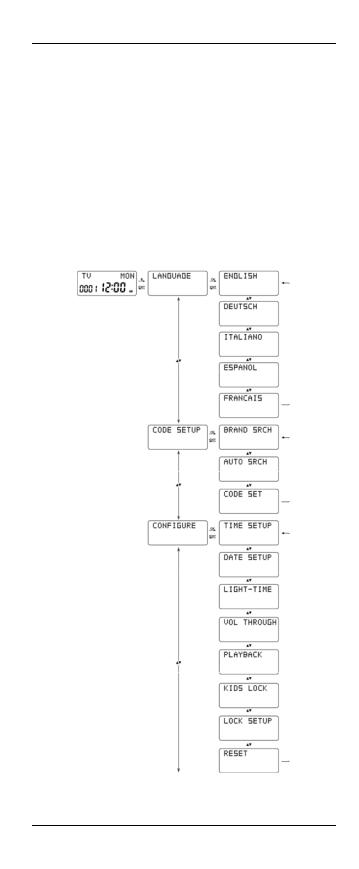
SilverCrest SFB 10.1 C3
Make your selection and then press  to confirm and finish programming. The display reads “SUCCESS”. The new settings are stored for the device currently selected providing no other device was selected while programming.
to confirm and finish programming. The display reads “SUCCESS”. The new settings are stored for the device currently selected providing no other device was selected while programming.
The following settings can be made in the “CONFIGURE” menu:
Programming of devices you want to control
Menu language; date and time; light delay time; volume; playback; child lock and setup lock; restore to default.
Learning function
Programming macros
Saving favourites
Timer settings
Menu structure
Below is a graphical overview of the entire menu structure:
English - 11
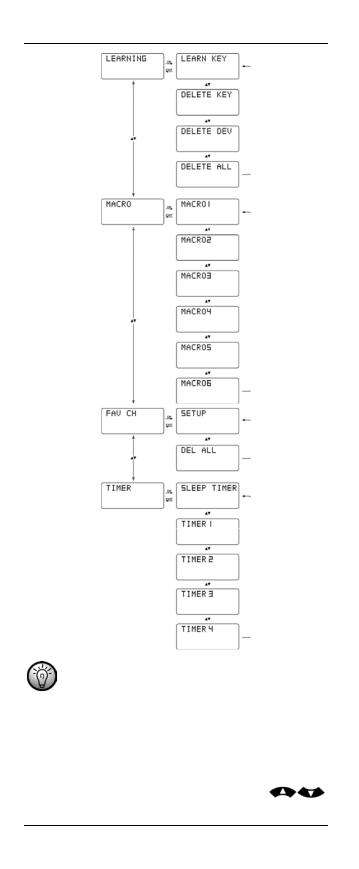
SilverCrest SFB 10.1 C3
To open the configuration menu it is necessary to keep the  button pressed (approx. 3 seconds) until the display toggles to setup mode.
button pressed (approx. 3 seconds) until the display toggles to setup mode.
Setting the Menu Language (LANGUAGE)
The “LANGUAGE” main menu item allows you to select the desired language for the remote control. You can choose one of the following menu languages: English, German, Italian, Spanish or French. Proceed as follows:
1.Press and hold the  button for 3 seconds. Press , select “LANGUAGE” and then press
button for 3 seconds. Press , select “LANGUAGE” and then press  .
.
12 - English
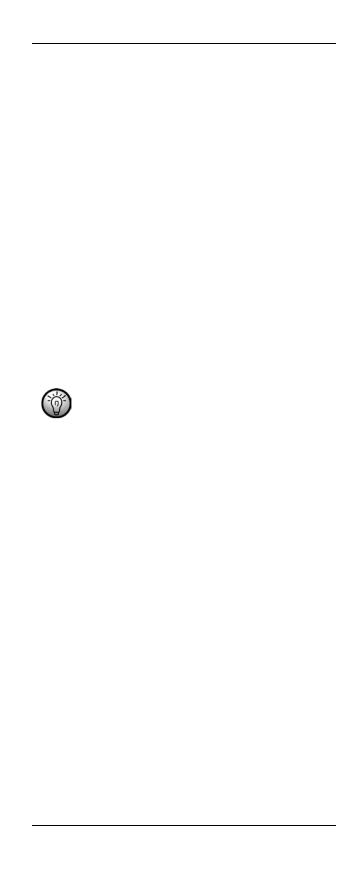
SilverCrest SFB 10.1 C3
Upon factory delivery the device is set to the English language. Therefore the first option shown is “LANGUAGE”.
2.Press  , select one of the 5 languages offered and then press
, select one of the 5 languages offered and then press  to confirm. The display reads “SUCCESS”.
to confirm. The display reads “SUCCESS”.
Press  to go back one menu level. To return to the start window, press one of the device buttons (4).
to go back one menu level. To return to the start window, press one of the device buttons (4).
Programming the remote control (CODE SETUP)
This main menu item allows you to program the remote control according to your needs. The following 3 methods are available:
1.Brand code search “BRAND SRCH”. If the manufacturer of your device is in the device code list of the remote control, this is the fastest programming method.
2.Automatic code search “AUTO SRCH”. This method runs through all the codes available on the code list and sends them to your device. This method takes a relatively long time.
3.Direct code input “CODE SET”. This method requires entering the code found in the device code list manually.
The operating instructions below help you program the remote control using any of the above programming methods.
Before programming a device button by using brand code search or automatic search, please carry out a “RESET” for this device button. If this device had previously been programmed using the learn function, any learned keys would not be overwritten by the new programming. For more information, see the chapter “Resetting to factory defaults (RESET)” on page 19.
Brand code search (BRAND SRCH)
1.Press the device button of the device that you want to program.
2.Press and hold the  button for 3 seconds.
button for 3 seconds.
3.Press  , select “CODE SETUP” and press
, select “CODE SETUP” and press  to confirm.
to confirm.
4.Press  , select “BRAND SRCH” and press
, select “BRAND SRCH” and press  to confirm. The first brand name alphabetically for the preset devices appears on the display.
to confirm. The first brand name alphabetically for the preset devices appears on the display.
5.Press  to navigate to the brand name you want, e.g. “SilverCrest“.
to navigate to the brand name you want, e.g. “SilverCrest“.
6.To accelerate the brand search you can enter the first or all
characters of the brand name via the numeric keypad (11). Then press  to go to the selected brand. If you only enter the first character of the brand name (e.g. S for SilverCrest), pressing the
to go to the selected brand. If you only enter the first character of the brand name (e.g. S for SilverCrest), pressing the 
button will show the first brand name starting with S. Then you need to press the  buttons to manually scroll to the SilverCrest brand.
buttons to manually scroll to the SilverCrest brand.
As well as the digits, the keypad buttons also have characters or symbols assigned that you can select by pressing them once or more. The characters or symbols assigned are printed on the number keys.
After selecting a character and waiting for a few seconds, this character is applied and you can enter the next character. You can enter up to 11
English - 13
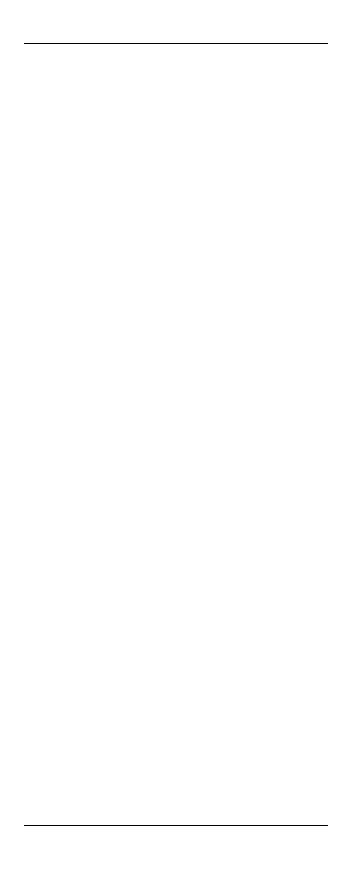
SilverCrest SFB 10.1 C3
characters for a brand name. If you make a mistake, press  to delete the last character and enter it again.
to delete the last character and enter it again.
7.Typically, different device manufacturers use different codes for their remote controls. At this point you’ll have to find the optimum code.
The current code is shown under the selected brand name. You can press the  buttons to select the preset codes for the desired brand.
buttons to select the preset codes for the desired brand.
8.Now test the code selected by pointing the remote control at the device and checking if it responds properly to the button pressed . It is not necessary to exit the setup mode to perform this test.
The following buttons cannot be used for the function test:
 ,
,  ,
,  ,
, 
the device buttons (4)
the numeric keypad (11)
9.If most of the buttons work properly, press  . The code is saved for the device button selected .
. The code is saved for the device button selected .
10.If no buttons work properly or only a few do, press  to select the next code and repeat the test as described in step 8. Repeat this procedure as many times as necessary until you have found suitable code.
to select the next code and repeat the test as described in step 8. Repeat this procedure as many times as necessary until you have found suitable code.
Press  to go back one menu level. To return to the start window, press one of the device buttons.
to go back one menu level. To return to the start window, press one of the device buttons.
Repeat the above procedure for all devices you wish to control with your new remote control.
Automatic code search (AUTO SRCH)
1.Press and hold the  button for 3 seconds.
button for 3 seconds.
2.Press  , select “CODE SETUP” and then press
, select “CODE SETUP” and then press  . Press
. Press
 and select “AUTO SRCH”. Press
and select “AUTO SRCH”. Press  .
.
3.Press the device button for the device you wish to program. Then press  . The remote control starts sending all available codes. This is indicated by a flashing
. The remote control starts sending all available codes. This is indicated by a flashing  IR icon on the display.
IR icon on the display.
By default the remote control sends the code for the  button.
button.
If no code is assigned to the  button, the following codes will be send for the different devices:
button, the following codes will be send for the different devices:
TV:
the remote control sends the code “CH+”.
DVD/CD/VCR:
the remote control sends the code “PLAY”.
DSAT/CBL:
the remote control sends the code “CH+”.
AMP:
the remote control sends the code “MUTE”.
Other devices:
the remote control sends the code “CH+”.
4.If your device responds to the sent code by powering on or off or by executing one of the above functions, press  to stop the search. At this point you are close to the correct code, but you may not yet have found the one that matches completely, as the
to stop the search. At this point you are close to the correct code, but you may not yet have found the one that matches completely, as the
14 - English

SilverCrest SFB 10.1 C3
automatic search had been stopped with a slight delay and further codes have been sent.
During the automatic search, the remote control responds to the and  buttons only.
buttons only.
5.After you have pressed the  button to stop searching you can press the
button to stop searching you can press the  buttons to send the previous or next codes
buttons to send the previous or next codes
manually. If your device responds again to a code, you have found a suitable code. Press  to exit the automatic search. The codes are saved and the display reads “SUCCESS”.
to exit the automatic search. The codes are saved and the display reads “SUCCESS”.
6.Or press  to exit the automatic search. This will not save any codes.
to exit the automatic search. This will not save any codes.
7.After the remote control has finished transmitting the last available code from the code list, the search will stop and after a few seconds the start window appears.
Press  to go back one menu level. To return to the start window, press one of the device buttons.
to go back one menu level. To return to the start window, press one of the device buttons.
Direct code input (CODE SET)
1.Press and hold the  button for 3 seconds.
button for 3 seconds.
2.Press  , select “CODE SETUP” and then press
, select “CODE SETUP” and then press  .
.
3.Press  , select “CODE SET” and press
, select “CODE SET” and press  to confirm. The selected device flashes and the currently set device code
to confirm. The selected device flashes and the currently set device code
appears on the display. At this point you can select a different device by using the device buttons. Confirm your selection with  .
.
4.The first digit of the 4-digit device code currently set flashes.
5.Enter the correct 4-digit code for the device selected by using the number buttons. You can find the 4-digit code in the device code list supplied.
6.Press  to confirm the entry. The display reads “SUCCESS” followed by “CODE SET”.
to confirm the entry. The display reads “SUCCESS” followed by “CODE SET”.
7.Invalid CODES cannot be found in the CODE list. If you enter an invalid code “NOT FOUND” appears on the display and you can then enter the correct code.
Press  to go back one menu level. To return to the start window, press one of the device buttons.
to go back one menu level. To return to the start window, press one of the device buttons.
Flex mode
For the different device buttons there are preset code lists for specific device groups. Normally, you will assign the corresponding device types to the device buttons. For example, you will assign programming a VCR to the  device button, a DVD player to the
device button, a DVD player to the  device button, etc. Furthermore, the Flex mode conveniently lets you assign a device from any device group to the
device button, etc. Furthermore, the Flex mode conveniently lets you assign a device from any device group to the  and
and  buttons. The requisite is that you assign the code list of the desired device group (where the device belongs to) to the
buttons. The requisite is that you assign the code list of the desired device group (where the device belongs to) to the  or
or  button you want to use for this device.
button you want to use for this device.
The code lists (e.g. 0 for TV or 2 for DVD) belonging to each device group can be found in the table below:
TV |
VCR |
DVD |
DSAT |
BD |
AMP |
CBL |
CD |
0 |
1 |
2 |
3 |
4 |
5 |
6 |
7 |
For direct code input:
1.Press and hold the  button for 3 seconds.
button for 3 seconds.
2.Press  , select “CODE SETUP” and press
, select “CODE SETUP” and press  to confirm.
to confirm.
English - 15
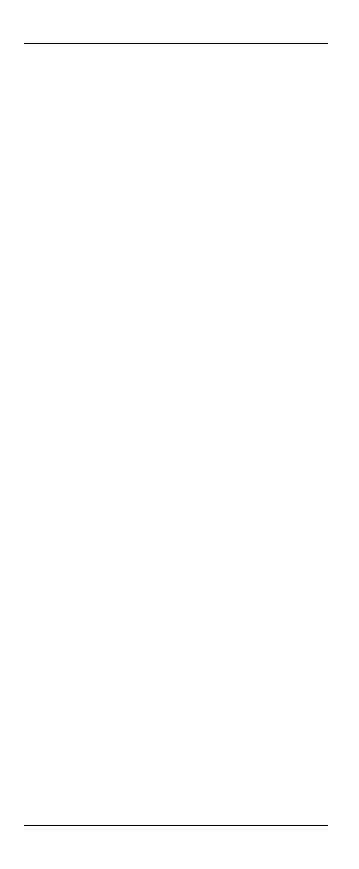
SilverCrest SFB 10.1 C3
3.Press  , select “CODE SET” and press
, select “CODE SET” and press  to confirm.
to confirm.
4.Then press the device button  or
or  that you wish to program and press
that you wish to program and press  to confirm.
to confirm.
5.The first digit of the 4-digit device code currently set flashes.
6.Enter the correct 4-digit code for the selected device using the
number buttons, then enter the number of the corresponding code list (0 to 7) and press  to confirm.
to confirm.
7.Press  to confirm the entry. The display reads “SUCCESS” followed by “CODE SET”.
to confirm the entry. The display reads “SUCCESS” followed by “CODE SET”.
8.Invalid CODES cannot be found in the CODE list. If you enter an invalid code “NOT FOUND” appears on the display and you can then enter the correct code.
Press  to go back one menu level. To return to the start window, press one of the device buttons. On the left of the time the code assigned to the device button
to go back one menu level. To return to the start window, press one of the device buttons. On the left of the time the code assigned to the device button  or
or  is shown on the display. The selected code list (0 to 7) is also displayed to the left of the day of the week.
is shown on the display. The selected code list (0 to 7) is also displayed to the left of the day of the week.
Before you can program the device buttons  or
or  using the brand code search or automatic search, it is necessary to assign the code list to the device button. To do so, proceed as described in the previous section, select the number 0001 as your code and select the number of the desired code list (0 to 7). This assigns the code list to the device button
using the brand code search or automatic search, it is necessary to assign the code list to the device button. To do so, proceed as described in the previous section, select the number 0001 as your code and select the number of the desired code list (0 to 7). This assigns the code list to the device button  or
or  so you can proceed with programming.
so you can proceed with programming.
At this point, programming the device buttons  or
or  works the same way as described in the “Automatic code search (AUTO SRCH)” and “Brand code search (BRAND SRCH)” chapters.
works the same way as described in the “Automatic code search (AUTO SRCH)” and “Brand code search (BRAND SRCH)” chapters.
System configuration (CONFIGURE)
Setting the time (TIME SETUP)
1.Press and hold the  button for 3 seconds.
button for 3 seconds.
2.Press  , select “CONFIGURE” and press
, select “CONFIGURE” and press  to confirm.
to confirm.
3.Press  , select “TIME SETUP” and press
, select “TIME SETUP” and press  to confirm.
to confirm.
4.Press  , select between “12HR” and “24HR”.
, select between “12HR” and “24HR”.
5.Press  to toggle to time setting mode. The hour display flashes.
to toggle to time setting mode. The hour display flashes.
6.Press  and select the correct value for the hour. You can also adjust the value by using the numeric keypad (11).
and select the correct value for the hour. You can also adjust the value by using the numeric keypad (11).
7.Press  to toggle to minute setting mode.
to toggle to minute setting mode.
8.Press  and select the correct value for the minutes. You can also adjust the value by using the numeric keypad (11).
and select the correct value for the minutes. You can also adjust the value by using the numeric keypad (11).
9.If you selected “12HR” in step 4, you can press  to select the PM/AM setting. Press
to select the PM/AM setting. Press  to toggle between PM and AM.
to toggle between PM and AM.
10.Press  to confirm your entry and save the setting. The display reads “SUCCESS” followed by “TIME SETUP”.
to confirm your entry and save the setting. The display reads “SUCCESS” followed by “TIME SETUP”.
Press  to go back one menu level. To return to the start window, press one of the device buttons.
to go back one menu level. To return to the start window, press one of the device buttons.
16 - English
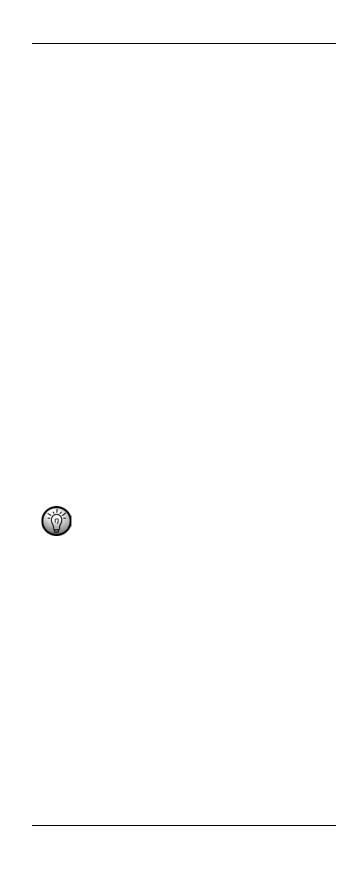
SilverCrest SFB 10.1 C3
Setting the date (DATE SETUP)
1.Press and hold the  button for 3 seconds.
button for 3 seconds.
2.Press  , select “CONFIGURE” and press
, select “CONFIGURE” and press  to confirm.
to confirm.
3.Press  , select “DATE SETUP” and press
, select “DATE SETUP” and press  to confirm.
to confirm.
4.The current date appears and the year flashes. Press the
 buttons to set the correct year.
buttons to set the correct year.
5.Press  until the month display flashes. Press the
until the month display flashes. Press the  buttons to set the correct month.
buttons to set the correct month.
6.Press  until the day display flashes. Press the
until the day display flashes. Press the  buttons to set the correct day. Press
buttons to set the correct day. Press  to confirm your entries. The display reads “SUCCESS” followed by “DATE SETUP”.
to confirm your entries. The display reads “SUCCESS” followed by “DATE SETUP”.
7.Once the date has been set properly, in the upper right corner of the display the abbreviated day of the week is shown.
Press  to go back one menu level. To return to the start window, press one of the device buttons.
to go back one menu level. To return to the start window, press one of the device buttons.
Adjusting the keypad light time (TIME)
1.Press and hold the  button for 3 seconds.
button for 3 seconds.
2.Press  , select “CONFIGURE” and press
, select “CONFIGURE” and press  to confirm.
to confirm.
3.Press  , select “LIGHT-TIME” and press
, select “LIGHT-TIME” and press  to confirm.
to confirm.
4.Press  to set the light duration of the remote control in 5-second increments between 0 and 60 seconds. If you select 0 seconds, the light remains off when any button is pressed. When set
to set the light duration of the remote control in 5-second increments between 0 and 60 seconds. If you select 0 seconds, the light remains off when any button is pressed. When set
to 0 seconds, the light can be switched on manually by pressing the
 button. In this case it will light for 5 seconds.
button. In this case it will light for 5 seconds.
5.Press  to confirm your entry and save the setting. The display reads “SUCCESS” followed by “LIGHT-TIME”.
to confirm your entry and save the setting. The display reads “SUCCESS” followed by “LIGHT-TIME”.
Press  to go back one menu level. To return to the start window, press one of the device buttons.
to go back one menu level. To return to the start window, press one of the device buttons.
Please note that setting a longer light duration will shorten the battery life.
Global volume adjustment (VOL THROUGH)
The global volume adjustment/mute feature allows you to assign the volume adjustment of a device that does not have this feature (e.g. a DVD player) to a different device (e.g. a TV). The advantage is that it is not necessary to press a device button (in the above example, the TV device button) first and then another device button to switch back to the playback device (the DVD player in the above example).
Adjusting the global volume (VPT SETUP)
Switching on:
1.Press and hold the  button for at least 3 seconds.
button for at least 3 seconds.
2.Press  , select “CONFIGURE” and press
, select “CONFIGURE” and press  to confirm.
to confirm.
3.Press  , select “VOL THROUGH” and press
, select “VOL THROUGH” and press  to confirm.
to confirm.
4.Press  , select “VPT SETUP” and press
, select “VPT SETUP” and press  to confirm. The display reads “TO DEV”.
to confirm. The display reads “TO DEV”.
English - 17

SilverCrest SFB 10.1 C3
5.Next press the device button of the device that you want to assign the volume control to, e.g. DVD. Then the display shows “FROM DEV”.
6.Next, press the device button of the device from which you want to use the volume control to, e.g. TV. Then the display will show “SUCCESS” followed by “VOL THROUGH”.
After you have finished performing these steps, you can use the
and  buttons to adjust the volume and also mute the sound of the TV even while in DVD mode.
buttons to adjust the volume and also mute the sound of the TV even while in DVD mode.
Disabling the global volume adjustment (CANCEL VPT)
Switching off:
1.Press and hold the  button for at least 3 seconds.
button for at least 3 seconds.
2.Press  , select “CONFIGURE” and press
, select “CONFIGURE” and press  to confirm.
to confirm.
3.Press  , select “VOL THROUGH” and press
, select “VOL THROUGH” and press  to confirm.
to confirm.
4.Press  , select “CANCEL VPT” and press
, select “CANCEL VPT” and press  to confirm.
to confirm.
The display briefly shows “SUCCESS” to confirm. This cancels the global volume adjustment/mute function.
Press  to go back one menu level. To return to the start window, press one of the device buttons.
to go back one menu level. To return to the start window, press one of the device buttons.
Global recording/playback control (PLAYBACK)
This function allows you to control a VCR, DVD player or Blu-ray player with the recording / playback control buttons (5) without having to select the corresponding device first by using the device buttons.
To use this function, a valid code for the desired device needs to be assigned to the corresponding device button. This function is limited to the  ,
,  and
and  device buttons. The default setting is “OFF”.
device buttons. The default setting is “OFF”.
1.Press and hold the  button for 3 seconds.
button for 3 seconds.
2.Press  , select “CONFIGURE” and press
, select “CONFIGURE” and press  to confirm.
to confirm.
3.Press  , select “PLAYBACK” and press
, select “PLAYBACK” and press  to confirm.
to confirm.
4.Press  , select “VCR” for a video recorder, “DVD” for a
, select “VCR” for a video recorder, “DVD” for a
DVD player or “BD” for a Blu-ray player. Or select “OFF” to disable this function. Confirm your selection with  . The display reads “SUCCESS” followed by “PLAYBACK”.
. The display reads “SUCCESS” followed by “PLAYBACK”.
Press  to go back one menu level. To return to the start window, press one of the device buttons.
to go back one menu level. To return to the start window, press one of the device buttons.
Child lock (KIDS LOCK)
This feature allows you to lock one or more device buttons so that the associated device cannot be operated any more. The  and
and  buttons will still be working without any restrictions. All devices assigned to non-locked device buttons can still be controlled without any restrictions.
buttons will still be working without any restrictions. All devices assigned to non-locked device buttons can still be controlled without any restrictions.
1.Press and hold the  button for 3 seconds.
button for 3 seconds.
2.Press  , select “CONFIGURE” and press
, select “CONFIGURE” and press  to confirm.
to confirm.
3.Press  , select “KIDS LOCK” and press
, select “KIDS LOCK” and press  to confirm.
to confirm.
4.Press the device button of the device that you wish to lock for children.
5.Press  and choose between “ON” or “OFF” to enable or disable the child lock.
and choose between “ON” or “OFF” to enable or disable the child lock.
6.Press  to confirm your entry and save the setting. The display reads “SUCCESS” followed by “KIDS LOCK”.
to confirm your entry and save the setting. The display reads “SUCCESS” followed by “KIDS LOCK”.
18 - English
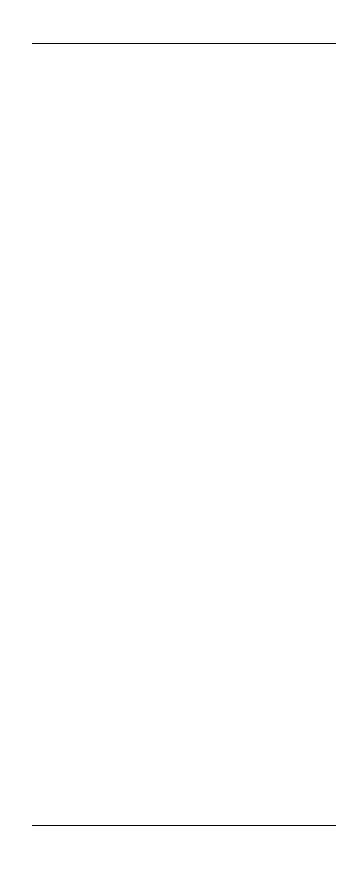
SilverCrest SFB 10.1 C3
Press  to go back one menu level. To return to the start window, press one of the device buttons.
to go back one menu level. To return to the start window, press one of the device buttons.
Locking the configuration menu (LOCK SETUP)
This menu item lets you lock access to all configuration menus. While the lock is enabled, "LOCKED" is displayed if a configuration menu is accessed. The only option available will be the unlock option.
1.Press and hold the S button for 3 seconds.
2.Press  , select “CONFIGURE” and press
, select “CONFIGURE” and press  to confirm.
to confirm.
3.Press  , select “LOCK SETUP” and press
, select “LOCK SETUP” and press  to confirm. “LOCK” appears on the display. Press
to confirm. “LOCK” appears on the display. Press  to confirm. The display reads “SUCCESS” followed by “LOCK SETUP”. The configuration menus are now locked.
to confirm. The display reads “SUCCESS” followed by “LOCK SETUP”. The configuration menus are now locked.
4.If you now attempt to change anything in a menu, the message “LOCKED” appears.
Press  to go back one menu level. To return to the start window, press one of the device buttons.
to go back one menu level. To return to the start window, press one of the device buttons.
5.To unlock, press and hold the S button for 3 seconds.
6.Press  , select “CONFIGURE” and press
, select “CONFIGURE” and press  to confirm.
to confirm.
7.Press  , select “LOCK SETUP” and press
, select “LOCK SETUP” and press  to confirm. “LOCK” appears on the display.
to confirm. “LOCK” appears on the display.
8.Press  , select “UNLOCK” and press
, select “UNLOCK” and press  to confirm. The display reads “SUCCESS” followed by “LOCK SETUP”.
to confirm. The display reads “SUCCESS” followed by “LOCK SETUP”.
9.The configuration menus are now unlocked.
Press  to go back one menu level. To return to the start window, press one of the device buttons.
to go back one menu level. To return to the start window, press one of the device buttons.
Resetting to factory defaults (RESET)
1.Press and hold the  button for 3 seconds.
button for 3 seconds.
2.Press  , select “CONFIGURE” and press
, select “CONFIGURE” and press  to confirm.
to confirm.
3.Press  , select “RESET” and press
, select “RESET” and press  to confirm.
to confirm.
4.Press  and choose between “ALL RESET” and “MODE”.
and choose between “ALL RESET” and “MODE”.
5.Press  to confirm your entry.
to confirm your entry.
Choosing “ALL RESET” will restore the settings for all devices. The procedure is as follows:
6.After choosing “ALL RESET”, press  to confirm. The display will read „CONFIRM RST“.
to confirm. The display will read „CONFIRM RST“.
You can still press  to cancel the reset at this point.
to cancel the reset at this point.
7.Press  to confirm your entry. The display reads “OK” and then returns to the start window.
to confirm your entry. The display reads “OK” and then returns to the start window.
The day of the week and the time are not reset.
Choosing “MODE” restores the settings for the selected device only. The procedure is as follows:
8.After you confirm your selection “MODE” by pressing  , the display shows the device currently selected. Select the device you want by pressing the corresponding device button.
, the display shows the device currently selected. Select the device you want by pressing the corresponding device button.
9.After confirming your choice with  , the display will read "CONFIRM RST".
, the display will read "CONFIRM RST".
You can still press  to cancel the reset at this point.
to cancel the reset at this point.
English - 19
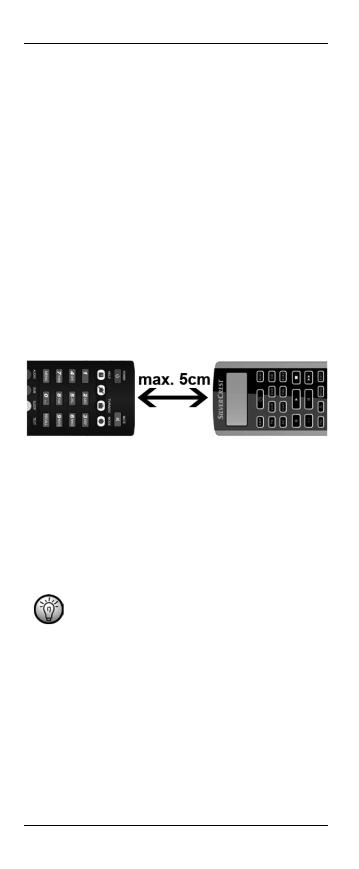
SilverCrest SFB 10.1 C3
10.Press  to confirm your entry. The display reads “OK” and then returns to the start window.
to confirm your entry. The display reads “OK” and then returns to the start window.
Press  to go back one menu level. To return to the start window, press one of the device buttons.
to go back one menu level. To return to the start window, press one of the device buttons.
The learn function (LEARNING)
Programming via the learn function (LEARN KEY)
This function allows the remote control to learn individual buttons for a selected device.
1.Press the device button for the device that you wish to program.
2.Press and hold the  button for 3 seconds.
button for 3 seconds.
3.Press  , select “LEARNING” and press
, select “LEARNING” and press  to confirm.
to confirm.
4.Press  , select “LEARN KEY” and press
, select “LEARN KEY” and press  to confirm.
to confirm.
5.The display reads “SELECT KEY”.
All buttons except the device buttons support learning.
6.Press the button that you wish to learn a command. The display reads “WAITING”.
7.Place the original remote control so its IR LED and the IR LED (2) of your 10-in-1 remote control face each other and are no greater than 5 cm apart.
8.Next press the button on the original remote control from which you wish to copy the signal. The successful detection of the button code is indicated by “SUCCESS” on the display.
9.Repeat steps 5 to 8 for each button that you wish to learn a function.
10.If the transmission of the original code fails or no code is sent during the next 30 seconds, “FAIL” appears on the display. In this case, repeat steps 5 to 8.
You can quit learning mode by pressing the  button if the display reads “SELECT KEY”. Pressing any of the device buttons takes you back to the start window.
button if the display reads “SELECT KEY”. Pressing any of the device buttons takes you back to the start window.
If you experience any problems with the learn function, the batteries of the original remote control could be low. Replace them if necessary.
Deleting individual button codes (DELETE KEY)
This function allows you to delete the learned code for an individual button for a selected device.
1.Press the device button for the device that you wish to program.
2.Press and hold the  button for 3 seconds.
button for 3 seconds.
3.Press  , select “LEARNING” and press
, select “LEARNING” and press  to confirm.
to confirm.
4.Press  , select “DELETE KEY” and press
, select “DELETE KEY” and press  to confirm.
to confirm.
5.The display reads “SELECT KEY”.
6.Press the button for which you want to delete the code. The display reads “SURE DELET”.
20 - English
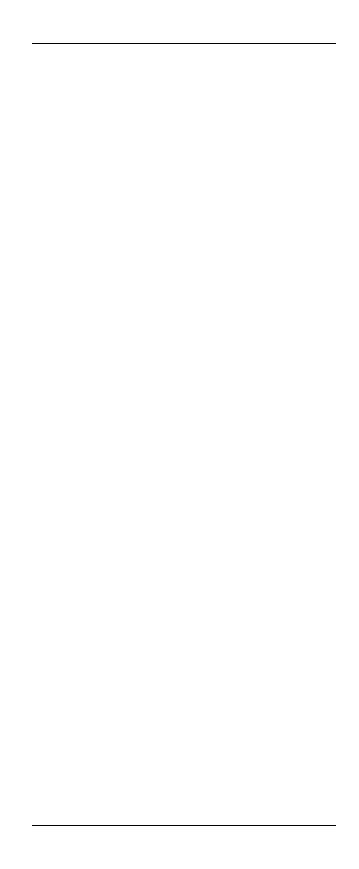
SilverCrest SFB 10.1 C3
7.Press  to confirm. The display reads “DELETED” and then again “SELECT KEY”.
to confirm. The display reads “DELETED” and then again “SELECT KEY”.
8.Repeat steps 6 and 7 for each button for which you wish to delete the code.
Press  to go back one menu level. To return to the start window, press one of the device buttons.
to go back one menu level. To return to the start window, press one of the device buttons.
Deleting the device codes of an individual device (DELETE DEV)
This function allows you to delete all learned codes for a selected device.
1.Press and hold the  button for 3 seconds.
button for 3 seconds.
2.Press  , select “LEARNING” and press
, select “LEARNING” and press  to confirm.
to confirm.
3.Press  , select “DELETE DEV” and press
, select “DELETE DEV” and press  to confirm.
to confirm.
4.The display reads “SELECT DEV”.
5.Press the device button of the device for which you want to delete the code. The display reads “SURE DELET”.
6.Press  to confirm. The display reads “DELETED” and then again “SELECT DEV”.
to confirm. The display reads “DELETED” and then again “SELECT DEV”.
7.Repeat steps 5 and 6 for each device for which you wish to delete the codes.
Press  to go back one menu level. To return to the start window, press one of the device buttons.
to go back one menu level. To return to the start window, press one of the device buttons.
Deleting all button codes (DELETE ALL)
This function allows you to delete all learned codes for all devices at once.
1.Press and hold the  button for 3 seconds.
button for 3 seconds.
2.Press  , select “LEARNING” and press
, select “LEARNING” and press  to confirm.
to confirm.
3.Press  , select “DELETE ALL” and press
, select “DELETE ALL” and press  to confirm. The display reads “SURE DELET”.
to confirm. The display reads “SURE DELET”.
4.Press  to confirm. The display reads “DELETED” and then again “DELETE ALL”.
to confirm. The display reads “DELETED” and then again “DELETE ALL”.
Press  to go back one menu level. To return to the start window, press one of the device buttons.
to go back one menu level. To return to the start window, press one of the device buttons.
The macro function (MACRO)
The macro function lets you save up to 16 commands for a device that will be sent in sequence when pressing one single button.
Example: Power on TV > Select channel 11 > Display Teletext > Open Teletext page 222.
Programming a macro
1.Press and hold the  button for 3 seconds.
button for 3 seconds.
2.Press  , select “MACRO” and press
, select “MACRO” and press  to confirm.
to confirm.
3.Press  , select "MACRO1“ (or "MACRO2“….. "MACRO6“ and press
, select "MACRO1“ (or "MACRO2“….. "MACRO6“ and press  to confirm.
to confirm.
4.The display reads “SET UP”. Press  to confirm.
to confirm.
5.If you select a macro that already has a command sequence assigned, the display reads “MACRO HAS”. In this case you have to delete this macro before entering commands or select a different, free macro.
6.The device currently selected is shown.
English - 21
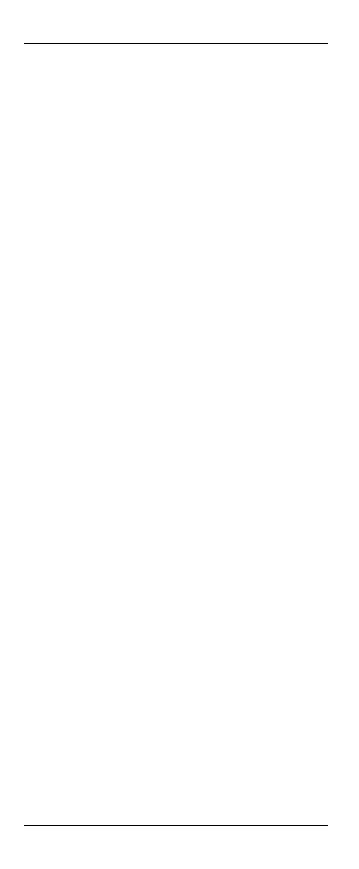
SilverCrest SFB 10.1 C3
7.Enter the button commands sequence you want. Always start with the device button of the device you want to record the macro for, otherwise the message “ERROR KEY” appears.
8.By default, the different macro commands are transmitted sequentially every second. As this could be too fast for some devices, you can adjust the delay time in 2-second increments from 5 to 21 seconds.
9.To do this, press the button  after a button command. Each press of the button delays the pause time after the last command for 2 more seconds and the set value is shown on the display.
after a button command. Each press of the button delays the pause time after the last command for 2 more seconds and the set value is shown on the display.
10.After you have finished entering the command sequence, press
 . The display reads “SUCCESS”.
. The display reads “SUCCESS”.
You can press up to 16 buttons per macro, including the device button. After this, the macro is applied automatically and the display reads “SUCCESS”.
Press  to go back one menu level. To return to the start window, press one of the device buttons.
to go back one menu level. To return to the start window, press one of the device buttons.
Running a macro
1.Press the  button.
button.
2.Within the next 5 seconds, press the number button 1 to 6 which corresponds to the macro you want.
3.The command sequence programmed for this macro is sent.
If you do not press the corresponding number button within 5 seconds
after you press the  button or if you press a wrong button that has no macro assigned, the remote control light flashes 4 times.
button or if you press a wrong button that has no macro assigned, the remote control light flashes 4 times.
Deleting a macro
1.Press and hold the  button for at least 3 seconds.
button for at least 3 seconds.
2.Press  , select “MACRO” and press
, select “MACRO” and press  to confirm.
to confirm.
3.Press  , select "MACRO1“ (or "MACRO2“….. "MACRO6“ and press
, select "MACRO1“ (or "MACRO2“….. "MACRO6“ and press  to confirm. The display reads “SET UP”.
to confirm. The display reads “SET UP”.
4.Press  , select “DELETE” and press
, select “DELETE” and press  to confirm. The display reads “SURE DELET”.
to confirm. The display reads “SURE DELET”.
5.Press  to confirm. The display reads “DELETED”. The selected macro is shown again on the display.
to confirm. The display reads “DELETED”. The selected macro is shown again on the display.
Press  to go back one menu level. To return to the start window, press one of the device buttons.
to go back one menu level. To return to the start window, press one of the device buttons.
Configuring favourite channels (FAV CH)
This function is supported in the modes TV, DSAT, CBL and AUX (if the AUX device button has been programmed accordingly) only You can save preferred channels as favourites.
Setting up favourites
1.Press the device button for the device that you wish to program.
2.Press and hold the  button for at least 3 seconds.
button for at least 3 seconds.
3.Press  , select “FAV CH” and press
, select “FAV CH” and press  to confirm.
to confirm.
4.Press  , select “CONFIGURE” and press
, select “CONFIGURE” and press  to confirm. The display reads FAV-CH01.
to confirm. The display reads FAV-CH01.
5.Press  , select “FAV-CH01” (or “FAV-CH02”….. “FAVCH15”) and press
, select “FAV-CH01” (or “FAV-CH02”….. “FAVCH15”) and press  to confirm. The display reads “SELECT KEY”.
to confirm. The display reads “SELECT KEY”.
6.Enter the channel that you wish to save. You can save up to 6 entries (digits or -/- -) per channel preset. The entered digits are not shown
22 - English
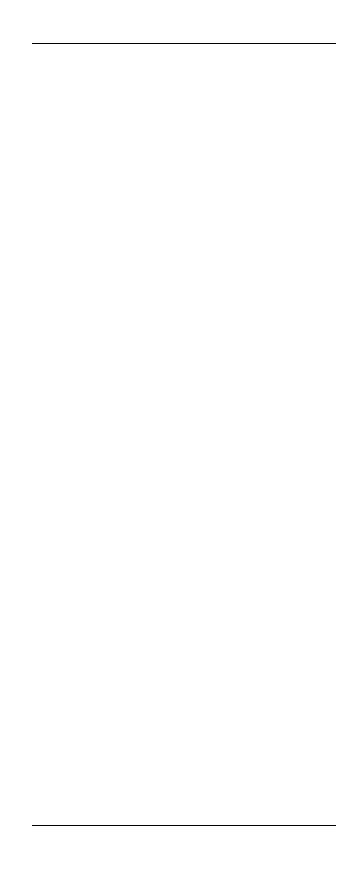
SilverCrest SFB 10.1 C3
on the display. When you have finished, press  to save your input. The display reads “SUCCESS”. Then the next favourite channel preset appears on the display. Press
to save your input. The display reads “SUCCESS”. Then the next favourite channel preset appears on the display. Press  to select a different favourite preset.
to select a different favourite preset.
7.After entering 6 buttons for one preset, it is saved automatically when you press the 6th button. The display reads “SUCCESS”. Then
the next favourite channel preset appears on the display. Press
 to select a different favourite preset.
to select a different favourite preset.
8.If you select a favourite preset that is in use already, your entry overwrites any existing channel.
Press  to go back one menu level. To return to the start window, press one of the device buttons.
to go back one menu level. To return to the start window, press one of the device buttons.
Switching to favourite channel
Press the  button once or more to switch your favourite channels in sequence. Once you reach the last saved favourite channel, the selection starts again from the beginning.
button once or more to switch your favourite channels in sequence. Once you reach the last saved favourite channel, the selection starts again from the beginning.
Deleting all favourite channels (DEL ALL)
It is only possible to delete all favourite channels at once. Individual favourite channels cannot be deleted but they can be overwritten.
1.Press the device button for the device that you wish to program.
2.Press and hold the  button for at least 3 seconds.
button for at least 3 seconds.
3.Press  , select “FAV CH” and press
, select “FAV CH” and press  to confirm.
to confirm.
4.Press  , select “DELETE ALL” and press
, select “DELETE ALL” and press  to confirm. The display reads “SURE DELET”.
to confirm. The display reads “SURE DELET”.
5.Press  to confirm. The display reads “DELETED” and then “SETUP”. Next you can program more favourite channels or exit the menu.
to confirm. The display reads “DELETED” and then “SETUP”. Next you can program more favourite channels or exit the menu.
Press  to go back one menu level. To return to the start window, press one of the device buttons.
to go back one menu level. To return to the start window, press one of the device buttons.
The timer function (TIMER)
SLEEP TIMER
This feature lets you set a delay time after which a selected device will switch off.
1.Press the device button for the device that you wish to program.
2.Press and hold the  button for at least 3 seconds.
button for at least 3 seconds.
3.Press  , select “TIMER” and press
, select “TIMER” and press  to confirm.
to confirm.
4.Press  , select “SLEEP TIMER” and press
, select “SLEEP TIMER” and press  to confirm. The display reads “SET TIMER” and suggests a delay time of 30. The first digit flashes.
to confirm. The display reads “SET TIMER” and suggests a delay time of 30. The first digit flashes.
5.Use the number buttons to enter a value between 01 and 99 minutes. Press  to confirm. The display reads “SUCCESS” and then “SLEEP TIMER”.
to confirm. The display reads “SUCCESS” and then “SLEEP TIMER”.
6.When the sleep timer is programmed, the  icon appears on the left of the display.
icon appears on the left of the display.
Press  to go back one menu level. To return to the start window, press one of the device buttons.
to go back one menu level. To return to the start window, press one of the device buttons.
Event timers (TIMER 1….TIMER 4)
The remote control includes 4 event timers that allow the remote control to send a preset command sequence at a set time.
English - 23
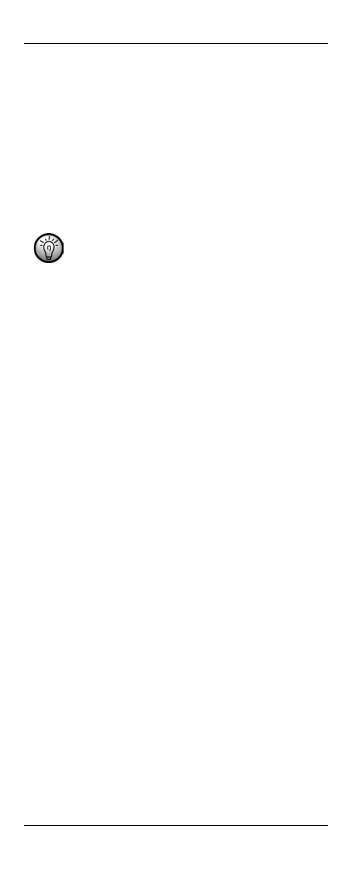
SilverCrest SFB 10.1 C3
1.Press and hold the  button for at least 3 seconds.
button for at least 3 seconds.
2.Press  , select “TIMER” and press
, select “TIMER” and press  to confirm. The display reads “SLEEP TIMER”.
to confirm. The display reads “SLEEP TIMER”.
3.Press  , select a desired timer from “TIMER1” to “TIMER4” and press
, select a desired timer from “TIMER1” to “TIMER4” and press  to confirm. The display shows a 4-digit time. The first two digits representing the hour flash. Here, you set the time at which you want the command sequence to be sent.
to confirm. The display shows a 4-digit time. The first two digits representing the hour flash. Here, you set the time at which you want the command sequence to be sent.
4.You can use the number buttons to set a time from 00:00 to 23:59. Use the  buttons to toggle between the 4 digits, e.g. to correct any mistakes. Press
buttons to toggle between the 4 digits, e.g. to correct any mistakes. Press  to confirm the set time.
to confirm the set time.
The timer is always set in 24-hour format. If you have set the remote control preferences to the 12-hour format, please note the following:
In this case the remote control automatically converts the 24-hour format to the 12-hour format. Example: To program a timer for 03:30PM, enter 15:30.
5. Next press the device button for the device you want and then enter the command sequence (max. 14 buttons) that you want to send at the set time.
It is necessary to press a device button before entering a command sequence, otherwise the display reads “ERROR KEY”.
6.By default, the different timer commands are transmitted sequentially every second. As this could be too fast for some devices, you can
adjust the delay time in 2-second increments from 5 to 21 seconds. To do so, press the  button, more than once, if necessary. The current delay time is indicated on the display.
button, more than once, if necessary. The current delay time is indicated on the display.
7.When you are done, press  to confirm your entry. The display reads “SUCCESS”.
to confirm your entry. The display reads “SUCCESS”.
8.You can press up to 15 buttons per event timer, including the device button. After this, the programming is applied automatically and the display reads “SUCCESS”.
9.If required, you can program more event timers.
10.When an event timer is programmed, the  icon appears on the left
icon appears on the left
of the display.
After an event timer has completed it is erased automatically.
Press  to go back one menu level. To return to the start window, press one of the device buttons.
to go back one menu level. To return to the start window, press one of the device buttons.
Deleting a timer
To delete a programmed timer (“SLEEP TIMER”, “TIMER1” to “TIMER4”):
1.Press and hold the  button for at least 3 seconds.
button for at least 3 seconds.
2.Press  , select “TIMER” and press
, select “TIMER” and press  to confirm.
to confirm.
3.Select the timer that you wish to delete and press  to confirm. The display reads “CLEAR”. Press
to confirm. The display reads “CLEAR”. Press  to confirm. The display reads “SUCCESS”. The selected timer is deleted. The display shows the name of the selected timer (“SLEEP TIMER”, “TIMER1” to “TIMER4”).
to confirm. The display reads “SUCCESS”. The selected timer is deleted. The display shows the name of the selected timer (“SLEEP TIMER”, “TIMER1” to “TIMER4”).
Press  to go back one menu level. To return to the start window, press one of the device buttons.
to go back one menu level. To return to the start window, press one of the device buttons.
24 - English
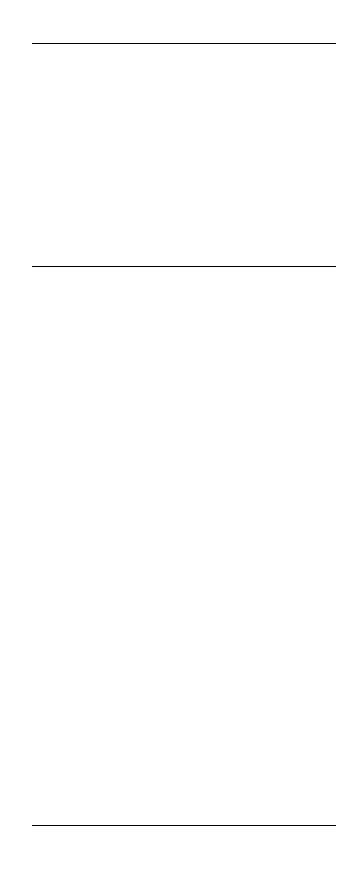
SilverCrest SFB 10.1 C3
The All on/All off feature
If you have programmed your remote control to control several devices, this feature lets you switch all of them on or off at the same time by just
pressing one button. To do so, press and hold the  button (3) for a few seconds. This switches all the devices on or off at the same time. Depending on the number of devices programmed, this can take up to 10 seconds. The following is required for this feature to work:
button (3) for a few seconds. This switches all the devices on or off at the same time. Depending on the number of devices programmed, this can take up to 10 seconds. The following is required for this feature to work:
A clear line of sight between the remote control and each device you want to switch on/off.
All devices need to support powering on/off via remote control.
The automatic code search, brand code search and macro functions must be disabled.
Troubleshooting
Device does not respond to the remote control commands
Please check that you have selected the correct device with the remote control.
Point the remote control directly at the device.
Check if the remote control has been programmed with the correct code for your device.
It is possible that the device is not compatible with programming using the code list. In this case, please program the remote control by using the learn function.
The batteries are low or empty. Replace the batteries with new batteries of the same type. See also the chapter “Inserting the batteries”.
Some buttons do not work properly
It is possible that not all functions of your original remote control are supported.
The code entered does not support all the functions of your device. Try to find a code that matches your device better.
Program any buttons that do not work properly using the learn function.
Before programming a device button using brand code search or automatic search, please carry out a RESET for this button first. If this device had previously been programmed using the learn function, any learned keys would not be overwritten by the new programming.
The LCD display does not work
The batteries are low or empty. Replace the batteries with new batteries of the same type. See also the chapter “Inserting the batteries”.
TOP Text buttons not working in Teletext mode
While the “PLAYBACK” function is enabled, the recording/playback control buttons (5) are used to control the selected tape or disc player. In this case, these buttons cannot be used for the TV TOP Text functions.
English - 25
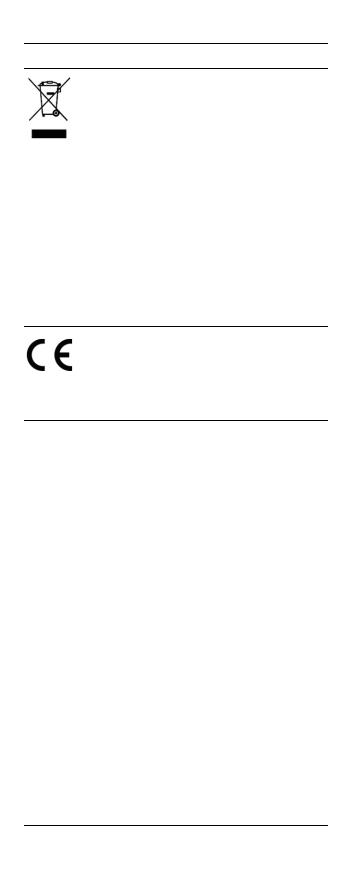
SilverCrest SFB 10.1 C3
Environmental regulations and disposal information
Devices marked with this symbol are subject to European Directive 2002/96/EC. All electrical and electronic devices must be disposed of separately from household waste at official disposal centres.
Proper disposal of old devices prevents damage to the environment or your health. For further information about proper disposal, contact your local council, recycling centre or the shop where you bought the device.
Respect the environment. Old batteries do not belong in with domestic waste. They must be handed in at a collection point for waste batteries. Please note that batteries must be disposed of fully discharged at appropriate collection points for old batteries. If disposing of batteries which are not fully discharged, take precautions to prevent short circuits.
Dispose of all packaging in an environmentally-friendly manner. Cardboard packaging can be taken to paper recycling containers or public collection points for recycling. Any film or plastic contained in the packaging should be taken to your public collection points for disposal.
Conformity notes
This device complies with the basic and other relevant requirements of EMC Directive 2004/108/EC and the RoHS Directive 2011/65/EU. The corresponding Declaration of Conformity can be found at the end of this User Manual.
Warranty and Service Information
Warranty of TARGA GmbH
This device is sold with three years warranty from the date of purchase. Please keep the original receipt in a safe place as proof of purchase. Before using your product for the first time, please read the enclosed documentation or online help. Should any problems arise which cannot be solved in this way, please call our hotline. Please have the article number and, if available, the serial number to hand for all enquiries. If it is not possible to solve the problem on the phone, our hotline support staff will initiate further servicing procedures depending on the fault. Within the warranty period the product will be repaired or replaced free of charge as we deem appropriate. No new warranty period commences if the product is repaired or replaced. Consumables such as batteries, rechargeable batteries and lamps are not covered by the warranty.
Your statutory rights towards the seller are not affected or restricted by this warranty.
26 - English
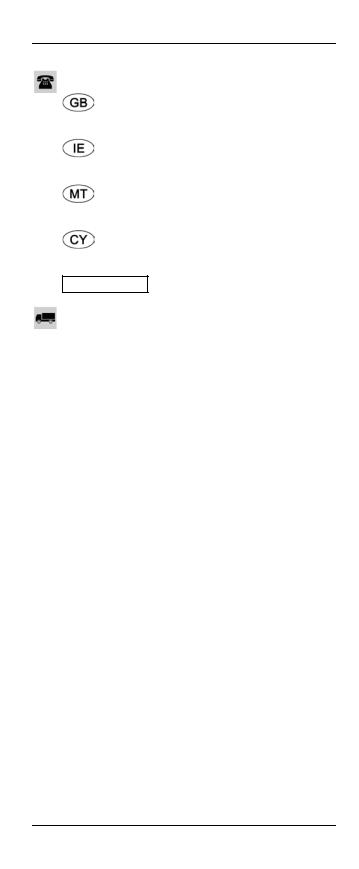
SilverCrest SFB 10.1 C3
Service
Phone: |
0207 – 36 50 744 |
E-Mail: |
service.GB@targa-online.com |
Phone: |
01 – 242 15 83 |
E-Mail: |
service.IE@targa-online.com |
Phone: |
800 – 62 175 |
E-Mail: |
service.MT@targa-online.com |
Phone: |
800 – 92 496 |
E-Mail: |
service.CY@targa-online.com |
IAN: 90255
Manufacturer
TARGA GmbH
Coesterweg 45
59494 SOEST
GERMANY
English - 27
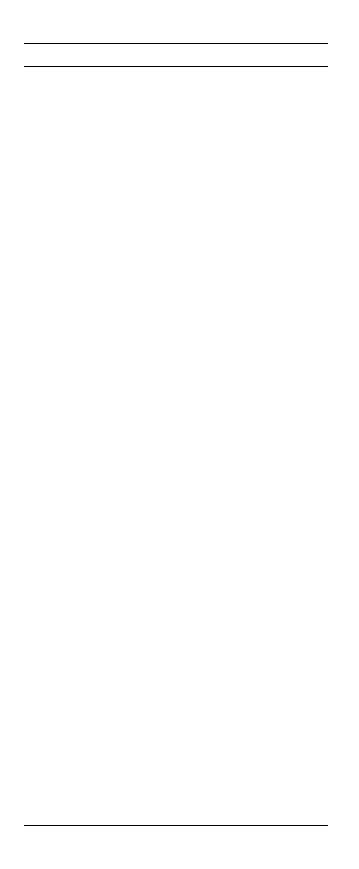
SilverCrest SFB 10.1 C3 |
|
Spis treści |
|
Wprowadzenie................................................................ |
29 |
Przeznaczenie.................................................................. |
29 |
Zawartość opakowania .................................................. |
29 |
Dane techniczne ............................................................... |
30 |
Prawa autorskie .............................................................. |
30 |
Instrukcje dotyczące bezpieczeństwa .............................. |
31 |
Baterie ..................................................................................................... |
32 |
Dzieci i osoby niepełnosprawne ........................................................... |
32 |
Konserwacja i czyszczenie.................................................................... |
33 |
Środowisko użytkowania....................................................................... |
33 |
Wkładanie baterii................................................................................... |
33 |
Czynności przygotowawcze ............................................ |
34 |
Ważne uwagi dotyczące zgodności.................................................... |
34 |
Informacje dotyczące znaków towarowych i nazw |
|
firmowych ....................................................................... |
34 |
Rozpoczęcie użytkowania ............................................... |
34 |
Przyciski pilota ........................................................................................ |
34 |
Menu konfiguracyjne....................................................... |
37 |
Struktura menu ........................................................................................ |
38 |
Ustawianie języka menu (LANGUAGE) .............................................. |
39 |
Programowanie pilota [CODE SETUP (USTAWIANIE KODÓW)].... |
40 |
Wyszukiwanie kodu nazwy firmowej — metoda „BRAND |
|
SRCH” (WYSZUKIWANIE NAZWY FIRMOWEJ)........................... |
40 |
Automatyczne wyszukiwanie kodu (AUTO SRCH) .......................... |
41 |
Bezpośrednie wprowadzanie kodu (CODE SET)............................. |
42 |
Tryb elastyczny .................................................................................... |
43 |
Konfiguracja systemu (funkcja CONFIGURE) ..................................... |
44 |
Ustawianie czasu (TIME SETUP) ........................................................ |
44 |
Ustawianie daty (DATE SETUP).......................................................... |
45 |
Regulacja czasu podświetlenia klawiatury (LIGHT-TIME)................ |
45 |
Ogólna regulacja głośności (VOL THROUGH)................................ |
45 |
Regulacja ogólnej głośności (VPT SETUP) ......................................... |
46 |
Wyłączanie funkcji ogólnej regulacji głośności (CANCEL VPT)...... |
46 |
Ogólne sterowanie nagrywaniem/odtwarzaniem (PLAYBACK) .... |
46 |
Blokada rodzicielska (KIDS LOCK) ................................................... |
47 |
Blokowanie menu konfiguracji (LOCK SETUP) ................................. |
47 |
Przywracanie domyślnych ustawień fabrycznych (RESET) .............. |
48 |
Funkcja uczenia (LEARNING)............................................................... |
49 |
Programowanie za pośrednictwem funkcji uczenia (LEARN KEY).. |
49 |
Usuwanie kodów poszczególnych przycisków (DELETE KEY) ........ |
50 |
Usuwanie kodów poszczególnych urządzeń (DELETE DEV)........... |
50 |
Usuwanie kodów wszystkich przycisków (DELETE ALL) ................... |
51 |
Funkcja makro (MACRO)...................................................................... |
51 |
Programowanie makra........................................................................ |
51 |
Uruchamianie makra ........................................................................... |
52 |
Usuwanie makra.................................................................................. |
52 |
Konfigurowanie ulubionych kanałów (FAV CH).................................. |
52 |
Konfigurowanie ulubionych................................................................ |
52 |
Przełączanie się na ulubiony kanał ................................................... |
53 |
Usuwanie wszystkich ulubionych kanałów (DEL ALL)....................... |
53 |
Funkcja programatora czasowego (TIMER) ........................................ |
53 |
PROGRAMATOR WYŁĄCZANIA...................................................... |
53 |
Programatory czasowe zdarzeń (TIMER 1….TIMER 4) ................... |
54 |
Usuwanie programatora czasowego ................................................ |
55 |
Funkcja włączania/wyłączania wszystkich urządzeń ........................ |
55 |
Rozwiązywanie problemów ........................................... |
56 |
Urządzenie nie reaguje na polecenia pilota ....................................... |
56 |
Niektóre przycisk nie działają prawidłowo ......................................... |
56 |
Nie działa wyświetlacz LCD ................................................................. |
56 |
GÓRNE przyciski tekstowe nie działają w trybie telegazety............. |
56 |
Przepisy środowiskowe oraz informacje o |
|
pozbywaniu się produktu................................................ |
57 |
Zgodność z dyrektywami ................................................ |
57 |
Informacje dotyczące gwarancji i serwisu ....................... |
57 |
28 - Polski |
|
