Silvercrest SCW 5 A1 User Manual
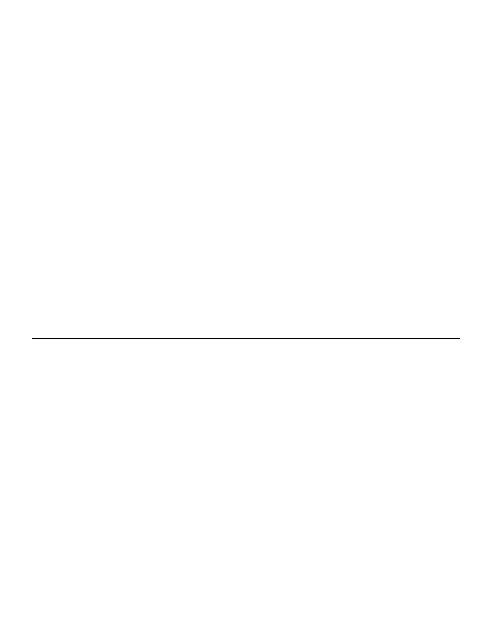
SilverCrest
Action Camcorder App
Android version
Contents |
|
Introduction................................................................................................ |
2 |
Launching the SilverCrest Action Camcorder app ........................................ |
2 |
Recording mode ......................................................................................... |
2 |
The Media album........................................................................................ |
3 |
Loading recordings to the smartphone.................................................................................... |
5 |
Editing (cutting) video recordings ............................................................................................ |
6 |
V 1.11
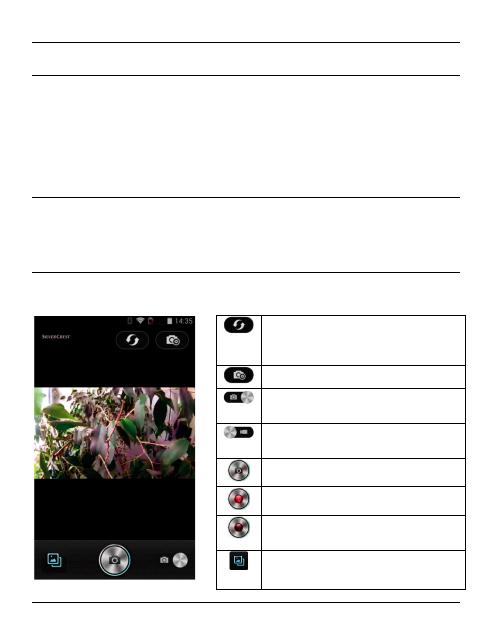
SilverCrest Action Camcorder App - Android version
Introduction
The SilverCrest Action Camcorder app lets you control your action camcorder from your smartphone. Start installing the "SilverCrest Action Camcorder" app on your smartphone and then establish a WiFi connection to your action camcorder. Please read the "WiFi mode / Controlling the action camcorder from the App" chapter in your action camcorder User's Manual.
Launching the SilverCrest Action Camcorder app
Tap the SilverCrest Action Camcorder app icon to launch it. The app will automatically start in Recording mode.
Recording mode
The Recording mode shows the live picture captured by your action camcorder. The following functions are available:
Establish connection with the action camcorder (in case that no connection exists and no live picture is shown)
Open camera settings
Photography mode is currently active (tap to toggle the operating mode)
Video recording mode is currently active (tap to toggle the operating mode)
Take picture (Photography mode)
Start video recording (Video mode)
Stop video recording (Video mode) (flashing red dot)
Open media album
2 - English
