HEIDENHAIN TNC 122 User Manual

User's Manual
TNC 122
December 1994
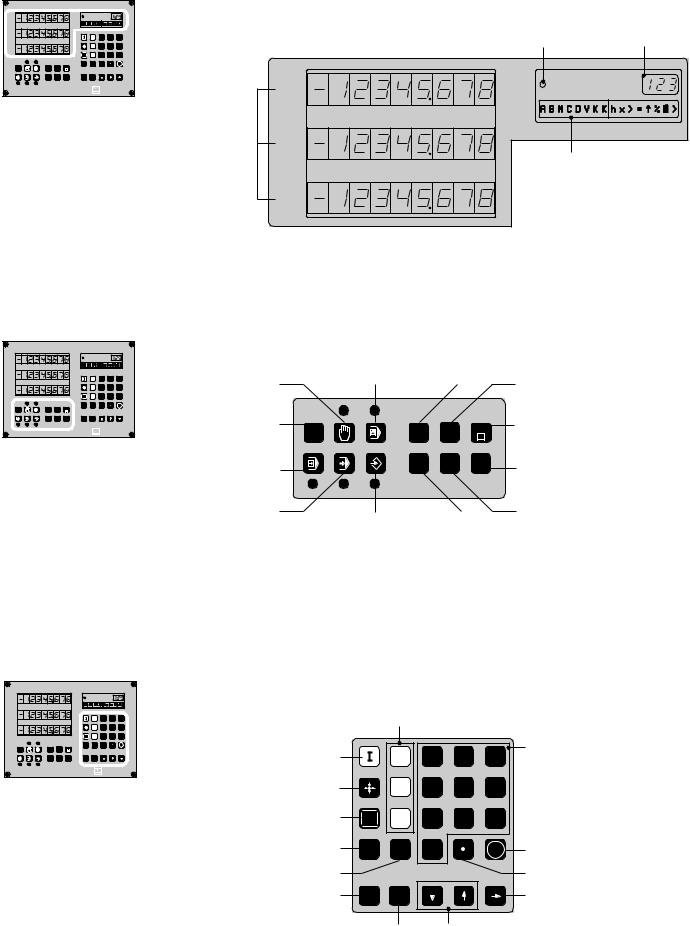
Display |
|
|
|
|
|
|
||
X |
|
|
|
|
|
|
|
|
Y |
|
|
|
|
X |
7 |
8 |
9 |
|
|
|
|
|
||||
Z |
|
|
|
|
Y |
4 |
5 |
6 |
|
|
|
|
Z |
1 |
2 |
3 |
|
|
|
|
|
NO |
||||
|
|
|
|
ENT |
||||
|
|
|
DEL |
CL |
– |
0 |
|
ENT |
MOD |
PGM |
LBL |
|
|
|
|
|
|
|
STOP |
SPEC |
F |
TOOL |
R+/– |
|
|
|
|
FCT |
DEF |
|
|
|
|||
|
|
|
|
|
|
HEIDENHAIN |
||
Position displays for the coordinate axes
Program run |
Block number |
indicator |
X
Y
Z |
|
X |
7 |
8 |
9 |
Input line |
|
|
|
|
|
Y |
4 |
5 |
6 |
NO |
Z |
1 |
2 |
3 |
ENT |
||||
Operating modes, Programming
X |
|
|
|
|
|
|
|
|
Y |
|
|
|
|
X |
7 |
8 |
9 |
|
|
|
|
|
||||
Z |
|
|
|
|
Y |
4 |
5 |
6 |
|
|
|
|
Z |
1 |
2 |
3 |
|
|
|
|
|
NO |
||||
|
|
|
|
ENT |
||||
|
|
|
DEL |
CL |
– |
0 |
|
ENT |
MOD |
PGM |
LBL |
|
|
|
|
|
|
|
|
|
|
|
|
|||
|
STOP |
SPEC |
F |
TOOL |
R+/– |
|
|
|
|
FCT |
DEF |
|
|
|
|||
|
|
|
|
|
|
HEIDENHAIN |
||
POSITIONING Program MANUAL WITH MDI management
OPERATION
User parameters |
PGM |
LBL |
DEL |
MOD |
|
||
PROGRAM RUN |
STOP |
SPEC |
F |
FCT |
|||
SINGLE BLOCK |
|
|
|
PROGRAM RUN |
|
|
|
FULL SEQUENCE |
PROGRAMMING |
Stop |
|
|
& EDITING |
|
|
Input in all modes of operation
X |
|
|
|
|
|
|
|
|
Y |
|
|
|
|
X |
7 |
8 |
9 |
|
|
|
|
|
||||
Z |
|
|
|
|
Y |
4 |
5 |
6 |
|
|
|
|
Z |
1 |
2 |
3 |
|
|
|
|
|
NO |
||||
|
|
|
|
ENT |
||||
|
|
|
DEL |
CL |
– |
0 |
|
ENT |
MOD |
PGM |
LBL |
|
|
|
|
|
|
|
STOP |
SPEC |
F |
TOOL |
R+/– |
|
|
|
|
FCT |
DEF |
|
|
|
|||
|
|
|
|
|
|
HEIDENHAIN |
||
|
Coordinate axes |
|
|
||
Incremental dimensions |
|
X |
7 |
8 |
9 |
Actual position capture |
|
Y |
4 |
5 |
6 |
Clear entry |
ENT |
Z |
1 |
2 |
3 |
|
NO |
|
|
|
|
Reset entry |
CL |
– |
0 |
|
ENT |
Change sign |
|
|
|
|
|
Tool length and radius |
DEF |
R+/– |
|
|
|
|
TOOL |
|
|
|
|
Labels for subprograms and program section repeats
Delete block; abort function
Feed rate
Special functions
Numerical input
Confirm entry
Decimal point
Change program block
Tool radius Program block selection compensation

The TNC Guideline
From the workpiece drawing to program-controlled machining
Step |
Task |
TNC mode |
Starting |
|
|
of operation |
on page |
|
Preparation |
|
|
|
|
|
|
1 |
Select tools |
—— |
—— |
|
|
|
|
2 |
Set workpiece datum |
|
|
|
for coordinate system |
—— |
—— |
|
|
|
|
3 |
Determine spindle speeds |
|
|
|
and feed rates |
—— |
—— |
|
|
|
|
4 |
Switch on TNC and machine |
—— |
15 |
|
|
|
|
5 |
Cross over reference marks |
|
15 |
|
|
|
|
6 |
Clamp workpiece |
—— |
—— |
|
|
|
|
7 |
Set datum/ |
|
|
|
set position displays |
|
21 |
|
|
|
|
|
Entering and testing part programs |
|
|
|
|
|
|
8 |
Enter part program or |
|
|
|
download over external |
|
|
|
data interface |
|
from 31 |
|
|
|
|
9 |
Test run: Run program block |
|
|
|
by block without tool |
|
51 |
|
|
|
|
10 |
If necessary: |
|
|
|
Optimize the part program |
|
from 31 |
|
|
|
|
|
Machining the workpiece |
|
|
|
|
|
|
12 |
Insert tool and |
|
|
|
run part program |
|
51 |
|
|
|
|

TNC Accessory
Floppy disk unit
With the HEIDENHAIN FE 401 B floppy disk unit you can store programs from the TNC on diskette.
It is also a means of transferring programs created on a personal computer to the TNC.
The FE 401 B Floppy Disk Unit

Contents |
|
|
|
Scope of this Manual ......................................................................................... |
7 |
|
TNC 122 ............................................................................................................. |
7 |
|
How to Use This Manual .................................................................................... |
8 |
|
Dialog Flowcharts ............................................................................................... |
8 |
|
Special Notes in This Manual ............................................................................. |
9 |
1 |
Fundamentals of Positioning ................................................... |
11 |
|
Reference system and coordinate axes ........................................................... |
11 |
|
Datums and positions ...................................................................................... |
12 |
|
Machine axis movements and position feedback ............................................ |
14 |
2 |
Working with the TNC 122 – First Steps ................................. |
15 |
|
Before you begin .............................................................................................. |
15 |
|
Switch on the TNC ........................................................................................... |
15 |
|
Operating modes ............................................................................................. |
16 |
|
Error messages ................................................................................................ |
16 |
|
Selecting the position display mode ................................................................. |
17 |
3 |
Manual Operation and Setup ................................................... |
19 |
|
Moving the machine axes with the axis direction buttons ............................... |
19 |
|
Entering tool length and radius ......................................................................... |
20 |
|
Setting the datum ............................................................................................ |
21 |
4 |
Positioning with Manual Data Input (MDI) ............................. |
23 |
|
Before you machine the part ............................................................................ |
23 |
|
Taking the tool radius into account ................................................................... |
23 |
|
Entering the miscellaneous function M ............................................................ |
24 |
|
Entering and changing the feed rate F ............................................................. |
24 |
|
Entering and moving to positions ..................................................................... |
25 |
|
Hole patterns ................................................................................................... |
27 |
|
Input for a bolt hole circle ................................................................................. |
27 |
|
Input for linear hole patterns ............................................................................ |
27 |
|
Drilling the hole pattern .................................................................................... |
27 |
5 |
Programming ............................................................................. |
31 |
|
Entering the program number .......................................................................... |
32 |
|
Deleting programs ............................................................................................ |
32 |
|
Selecting program blocks ................................................................................. |
33 |
|
Changing program blocks ................................................................................. |
33 |
|
Deleting program blocks .................................................................................. |
34 |
|
Feed rate F and miscellaneous function M ...................................................... |
35 |
|
Entering a program interruption ....................................................................... |
36 |
|
Entering workpiece positions ........................................................................... |
37 |
|
Actual-position capture: Teach-In programming ............................................... |
38 |
|
Hole patterns in programs ................................................................................ |
39 |
|
Bolt hole circle .................................................................................................. |
39 |
|
Linear hole patterns ......................................................................................... |
41 |
|
Subprograms and Program Section Repeats ................................................... |
43 |
|
Subprograms .................................................................................................... |
44 |
|
Program section repeats .................................................................................. |
46 |
Contents
6 |
Transferring Programs over the Data Interface ...................... |
49 |
|
Transferring a program to the TNC ................................................................... |
49 |
|
Transferring programs out of the TNC ............................................................. |
50 |
7 |
Executing Programs .................................................................. |
51 |
|
Interrupting program run .................................................................................. |
52 |
|
Single block ...................................................................................................... |
52 |
|
Automatic ......................................................................................................... |
52 |
8 |
User Parameters ........................................................................ |
53 |
9 |
Tables and Overviews ............................................................... |
55 |
|
Miscellaneous functions (M functions) ............................................................ |
55 |
|
Pin layout and connecting cable for the data interface ..................................... |
57 |
|
TNC Messages ................................................................................................. |
58 |
|
Specifications ................................................................................................... |
60 |
|
Accessory ........................................................................................................ |
60 |
|
Subject Index ............................................................................. |
61 |
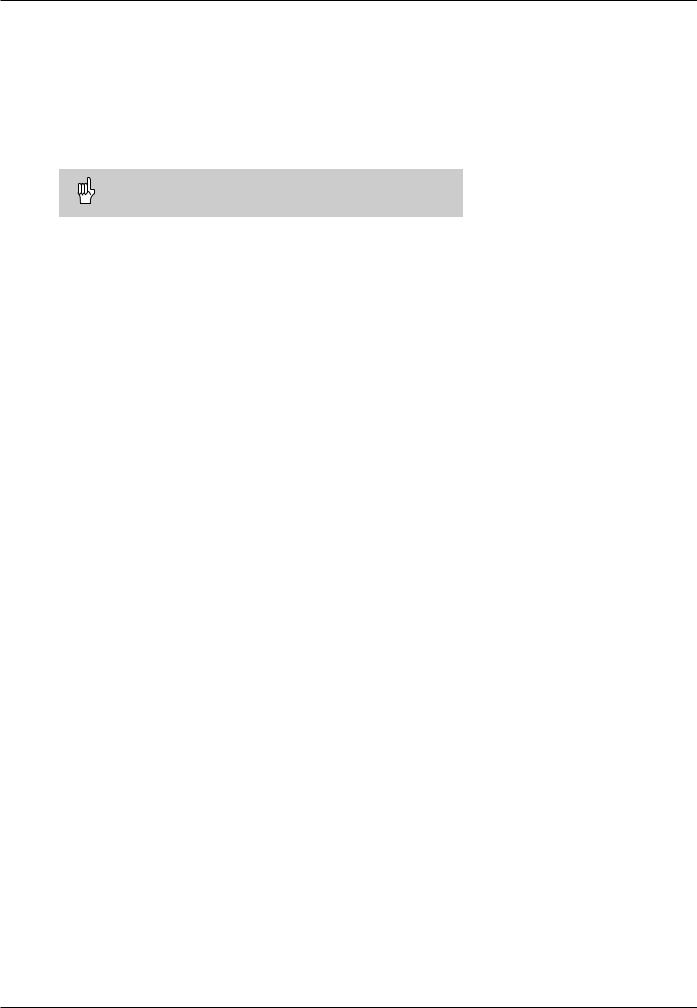
Scope of this Manual
This manual describes the operation of the TNC 122 from the software version
Progr. 246 xxx 01.
The three x's represent any numbers.
For detailed technical information, refer to the Technical
Manual for the TNC 122.
TNC 122
TNC-Familie
What is NC?
NC stands for Numerical Control, that is, control of a machine tool by means of numbers. Modern controls such as the TNC have a built-in computer for this purpose and are therefore called CNC (Computerized Numerical Control).
From the very beginning, the TNCs from HEIDENHAIN were developed specifically for shop-floor programming by the machinist. This is why they are called TNC, for “Touch Numerical Controls.”
The TNC 122 is a straight cut control for milling, drilling, and boring machines with up to three axes.
Differences from the TNC 121
The TNC 122 features the following improvements over the TNC 121:
•Larger program memory
•Tool compensation
•Programmable feed rate
•RS-232-C/V.24 data interface
Programming
Workpiece machining is defined in a part program. It contains a complete list of instructions for machining a part, for example the target position coordinates or the feed rate
TNC 122 |
7 |

How to Use This Manual
As a TNC beginner, you can use the operating instructions as a step-by-step workbook. This part begins with a short introduction to some important basics concepts, and provides an overview of the available features. Then each feature is explained in detail, using a practical example that you can immediately try out on the machine — so you can't get lost in the theory. As a beginner you should work through all the examples presented.
The examples are intentionally brief; it generally won't take you longer than 10 minutes to enter the example data.
As a TNC expert, you can use this manual as a comprehensive review and reference guide. The clear layout and the subject index make it easy to find the desired topics.
Dialog Flowcharts
Dialog flowcharts are used for each example in this manual.
They are laid out as follows:
The operating mode is indicated above the first dialog flowchart.
This area shows the |
This area explains the function of the key or the work step. |
keys to press. |
If necessary, supplementary information will also be included. |
|
|
P r o m p t
This area shows the |
This area explains the function of the key or the work step. |
keys to press. |
If necessary, supplementary information will also be included. |
|
|
If there is an arrow at the end of the flowchart, this means that it continues on the next page.
A prompt appears with some actions (not always) above the input keypad.
Abbreviated flowcharts
Abbreviated flowcharts supplement the examples and explanations. An arrow ( ) indicates a new input or a work step.
8 |
TNC 122 |

Special Notes in This Manual
Especially important information is shown as a separate note in a gray box. Pay special attention to these notes. Ignoring them would prevent effective use of the control, or even result in damage to the tool or workpiece.
Symbols in the gray boxes
The symbols in the left of the gray boxes indicate the nature of the provided information.
General information
for example on the machine tool.function
Information for the machine tool builder
for example that he must implement a certain function
Essential information
for example that a certain tool is needed for the described function
TNC 122 |
9 |
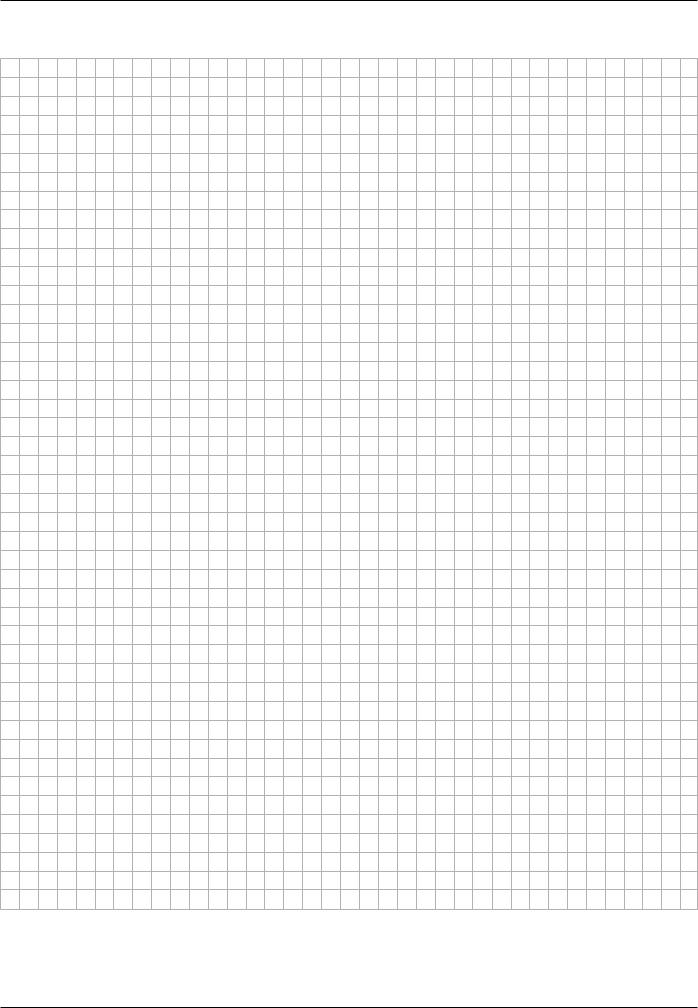
NOTES
10 |
TNC 122 |
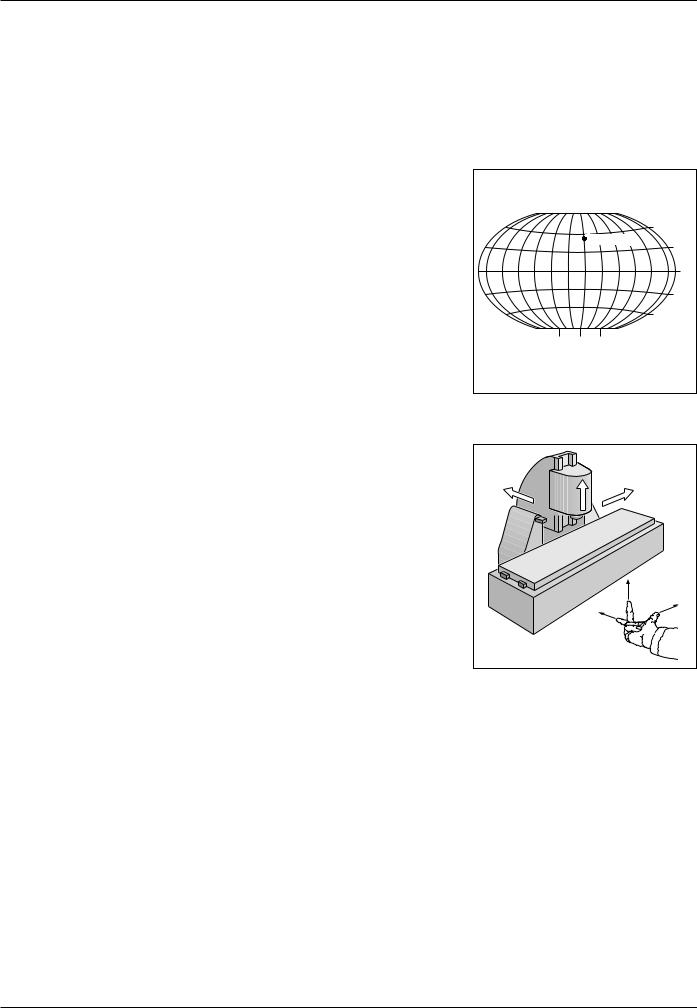
1 Fundamentals of Positioning
1
Fundamentals of Positioning
Reference system and coordinate axes
Reference system
In order to define positions on a surface one needs a reference system. For example, positions on the earth's surface can be defined “absolutely” by their geographic coordinates of longitude and latitude. The term “coordinate” comes from the Latin word for “that which is arranged.” The network of horizontal and vertical lines on the globe constitute an absolute reference system in contrast to the “relative” definition of a position that is referenced to some other known location.
The illustration at right shows the 0° longitude at the Greenwich observatory and the 0° latitude at the equator.
Cartesian coordinate system
On a milling or boring machine, workpieces are normally machined according to a workpiece-based Cartesian coordinate system (a rectangular coordinate system named after the French mathematician and philosopher Renatus Cartesius, who lived from 1596 to 1650). The Cartesian coordinate system is based on three coordinate axes designated X, Y and Z which are parallel to the machine guideways.
The figure at right illustrates the “right-hand rule” for remembering the three axis directions: the middle finger is pointing in the positive direction of the tool axis from the workpiece toward the tool (the Z axis), the thumb is pointing in the positive X direction, and the index finger in the positive Y direction. X, Y and Z are the main axes of the Cartesian coordinate system.
60°
Greenwich
30°
0°
30°
60°
90° 0° 90°
Fig. 1.1: The geographic coordinate system is an absolute reference system
+Y |
+Z |
+X |
|
|
+Z |
|
+X |
|
+Y |
Fig. 1.2: Designations and directions of the axes on a milling machine
TNC 122 |
11 |

1 Fundamentals of Positioning
Datums and positions
Setting the datum
The workpiece drawing identifies a certain point on the workpiece (usually a corner) as the “absolute datum” and perhaps one or more other points as relative datums. The datum setting procedure establishes these points as the origin of the absolute or relative coordinate systems: The workpiece, which is aligned with the machine axes, is moved to a certain position relative to the tool and the display is set either to zero or to another appropriate value (e.g., to compensate the tool radius).
Example: Coordinates of hole 1 :
X = |
10 |
mm |
Y = |
5 |
mm |
Z = |
0 |
mm (hole depth: Z = – 5 mm) |
The datum of the Cartesian coordinate system is located 10 mm from hole 1 on the X axis and 5 mm from it in the Y axis (in negative direction).
Z |
Y |
X |
Fig. 1.3: The workpiece datum represents the origin of the Cartesian coordinate system
|
Z |
|
Y |
|
|
|
|
X |
|
|
1 |
5 |
|
|
|
|
10 |
Fig. 1.4: |
Hole |
defines the coordinate system |
12 |
TNC 122 |
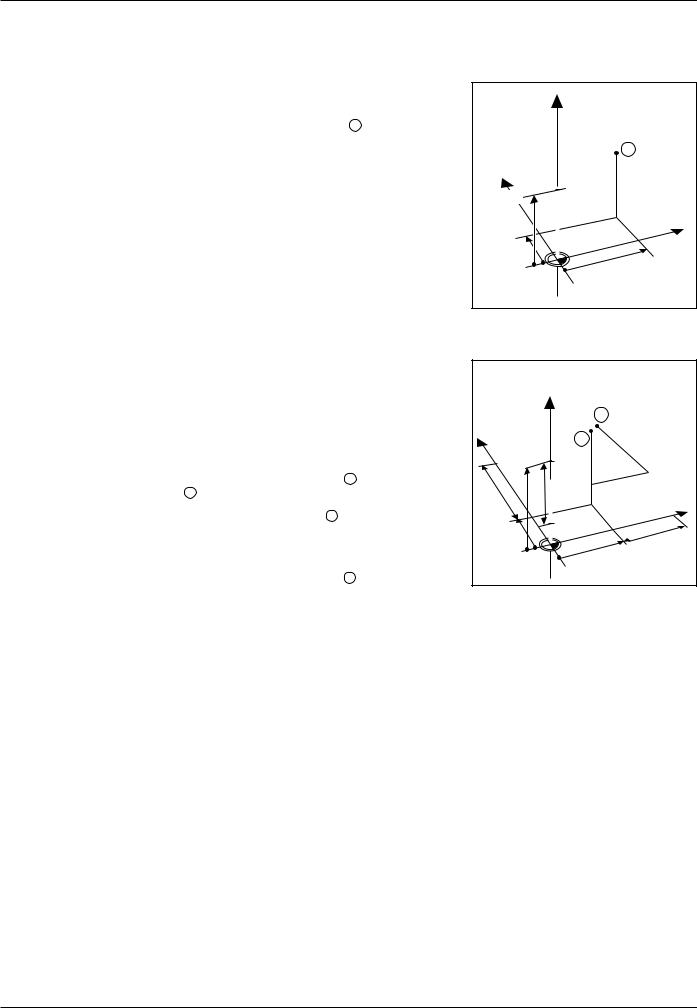
1Fundamentals of Positioning Datums and positions
Absolute workpiece positions
Each position on the workpiece is uniquely identified by its absolute coordinates.
Example: Absolute coordinates of the position 1 :
X |
= |
20 |
mm |
Y |
= |
10 |
mm |
Z |
= |
15 |
mm |
If you are drilling or milling a workpiece according to a workpiece drawing with absolute coordinates, you are moving the tool to the value of the coordinates.
Incremental workpiece positions
A position can also be referenced to the preceding nominal position. In this case the relative datum is always the last programmed position. Such coordinates are referred to as incremental coordinates (increment = increase). They are also called incremental or chain dimensions (since the positions are defined as a chain of dimensions). Incremental coordinates are designated with the prefix I.
Example: Incremental coordinates of position 3 referenced to position 2
Absolute coordinates of position 2 :
X |
= |
10 |
mm |
Y |
= |
5 |
mm |
Z |
= |
20 |
mm |
Incremental coordinates of position 3 :
IX= |
10 |
mm |
IY= |
10 |
mm |
IZ |
= |
–15 mm |
|
Z |
|
|
|
|
|
|
1 |
|
Y |
|
|
|
|
15 |
|
Z=15mm |
|
|
|
|
Y=10mm |
X |
|
|
X=20mm |
|
||
|
|
|
||
|
|
|
|
|
10 |
|
|
|
|
|
|
|
|
20 |
Fig. 1.5: Position definition through absolute coordinates
|
|
3 |
|
Y |
|
|
I |
|
15mm–Z=I |
Y |
|
2 |
= |
||
1 |
|||
|
0 |
||
|
|
m |
|
|
|
m |
|
20 |
|
IX=10mm |
|
|
|
|
|
10 |
15 |
|
X |
|
|
||
|
|
|
|
5 |
5 |
|
10 |
|
|
|
|
0 |
|
|
10 |
|
|
|
|
|
0 |
|
|
Fig. 1.6: Position definition through incremental coordinates
If you are drilling or milling a workpiece according to a drawing with incremental coordinates, you are moving the tool by the value of the coordinates.
TNC 122 |
13 |
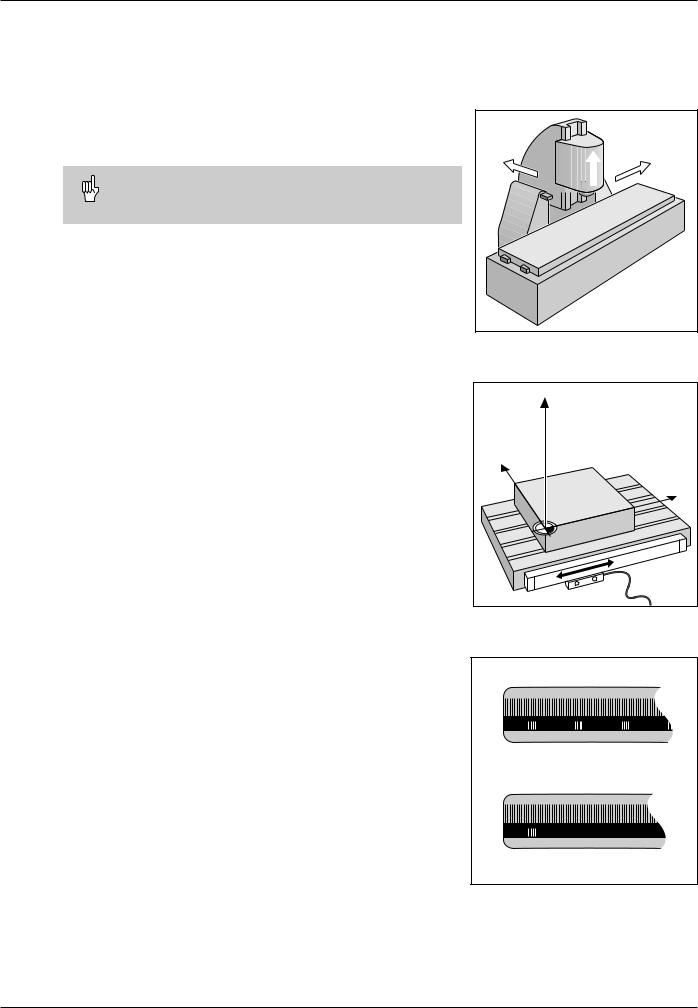
1 Fundamentals of Positioning
Machine axis movements and position feedback
Programming tool movements
During workpiece machining, an axis position is changed either by moving the tool or by moving the machine table on which the
workpiece is fixed. +Y
When entering tool movements in a part program you always program as if the tool is moving and the workpiece is stationary.
 +Z
+Z
+X
Position feedback
The position feedback encoders convert the movement of the machine axes into electrical signals. The control evaluates these signals and constantly calculates the actual position of the machine axes.
If there is an interruption in power, the calculated position will no longer correspond to the actual position. When power is restored, the TNC can re-establish this relationship with the aid of the encoders' reference marks.
Reference marks
Fig. 1.7: On this machine the tool moves in the Y and Z axes; the workpiece moves in the X axis.
Z |
Y |
X |
Fig. 1.8: Linear position encoder, here for the X axis
The scales of the position encoders have one or more reference marks. When a reference mark is passed over, it generates a signal which identifies that position as the reference point (scale reference point = machine reference point). With the aid of this reference mark the TNC can re-establish the assignment of displayed values to machine axis positions.
If the position encoders feature distance-coded reference marks, each axis need only move a maximum of 20 mm (0.8 in.) for linear encoders, and 20° for angle encoders.
Fig. 1.9: Linear scales: above with distancecoded reference marks, below with one reference mark
14 |
TNC 122 |

2 Working with the TNC 122 – First Steps
2
Working with the TNC 122 – First Steps
Before you begin
You must cross over the reference marks after every switch-on. From the positions of the reference marks, the TNC automatically re-establishes the relationship between axis slide positions and display values that you last defined by setting the datum.
When you set a new datum point, the control automatically stores the new relationship between axis positions and display values.
Switch on the TNC
0 1
Switch on the TNC and the machine tool.
M E M O R Y T E S T
Please wait... |
The TNC automatically checks its internal memory. |
|
|
P O W E R I N T E R R U P T E D
CL |
Clear the TNC message indicating that the power was interrupted. |
N O C O N T R O L V O L T G
I |
|
Switch on the control voltage. |
|
The TNC automatically checks the function of the EMERGENCY STOP button. |
|
|
|
|
|
R E F T R A V E N T / N O E |
|
ENT |
Select reference mark evaluation. |
R E F |
M A R K |
X Y Z |
Press and hold: |
|
|
X |
Cross the reference marks in any direction: |
|
Y |
Press and hold the machine axis direction button until the moving |
|
axis disappears from the screen. |
||
|
Sequence in this example: X axis, Y axis, Z axis |
|
Z
The TNC 122 is now ready for operation in the
MANUAL OPERATION mode.
If you do not wish to cross over the reference marks:
Answer the REF TRAV ENT/NOE dialog prompt with NO ENT (this feature must be implemented by the machine tool builder).
TNC 122 |
15 |
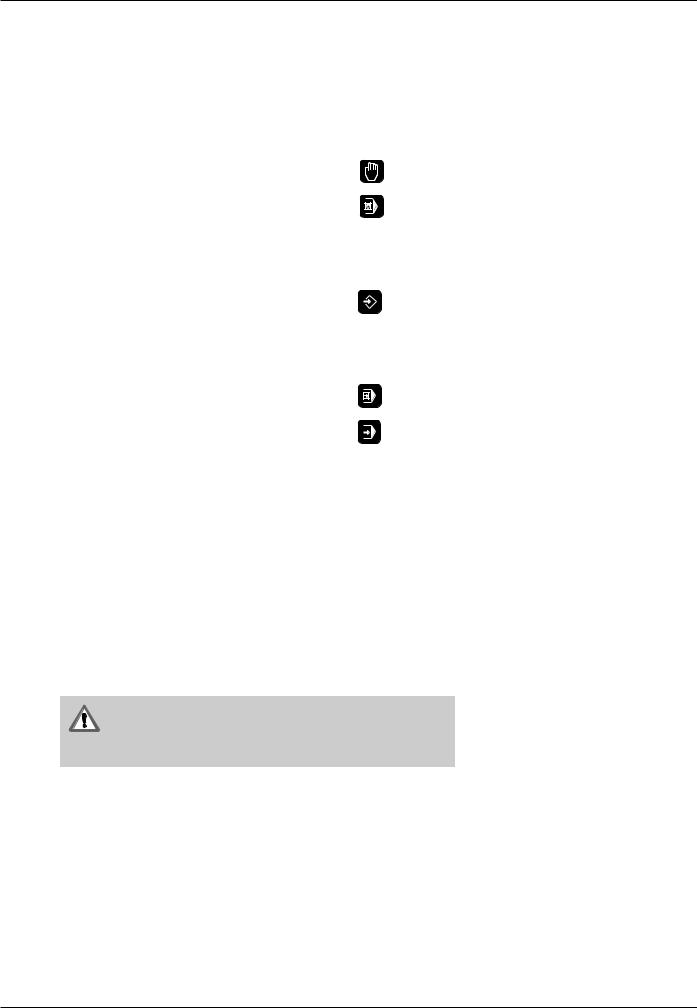
2 Working with the TNC 122 – First Steps
Operating modes
Selecting an operating mode makes a specific group of functions available.
Usable functions |
Operating mode Key |
|
Moving the machine axes; |
MANUAL |
|
Setting the datum |
OPERATION |
|
|
|
|
Entering positioning blocks |
POSITIONING |
|
and executing them block |
WITH MANUAL |
|
by block; |
DATA INPUT |
|
Changing feed rate and |
|
|
miscellaneous functions; |
|
|
Entering tool data |
|
|
|
|
|
Storing working steps for |
PROGRAMMING |
|
small-lot production by |
AND EDITING |
|
• |
Keyboard entry |
|
• |
Teach-In |
|
Transferring programs |
|
|
through the data interface |
|
|
|
|
|
Running programs |
SINGLE BLOCK |
|
blockwise |
|
|
|
|
|
Running programs |
AUTOMATIC |
|
continuously |
|
|
|
|
|
You can switch to another operating mode at any time by pressing key for the desired mode.
Error messages
If an error occurs while you are operating the TNC, a message will appear in plain language. You will find an overview of error message in Chapter 9.
To clear an error message:Press the CL key.
Blinking error messages
W A R N I N G !
A blinking error messages means that the operational reliability of the TNC has been impaired.
If the TNC shows a blinking error message:
Write down the message.
Switch off the TNC and the machine tool.
Try to correct the error with the power off.
If the error cannot be corrected or if a blinking error message persists, call your service representative.
16 |
TNC 122 |

2 Working with the TNC 122 – First Steps
Selecting the position display mode
The TNC can show different types of position values for a tool position.
Fig 2.1 shows the following positions
•Starting position A of the tool
•Target position Z of the tool
•Workpiece datum W
•Scale reference point M
The TNC position display can be set to show the following types of information:
•Actual position 2
The position at which the tool is presently located as referenced to the workpiece datum.
•Servo lag 3
The difference between nominal 1 and actual 2 positions
•Actual position referenced to the scale reference point 4
|
1 |
2 |
3 |
A |
Z |
|
|
W |
4 |
M |
|
Fig 2.1: Tool and workpiece positions
To change position display modes:
Set another position display mode in the user parameter MP 7322 (see Chapter 8).
TNC 122 |
17 |
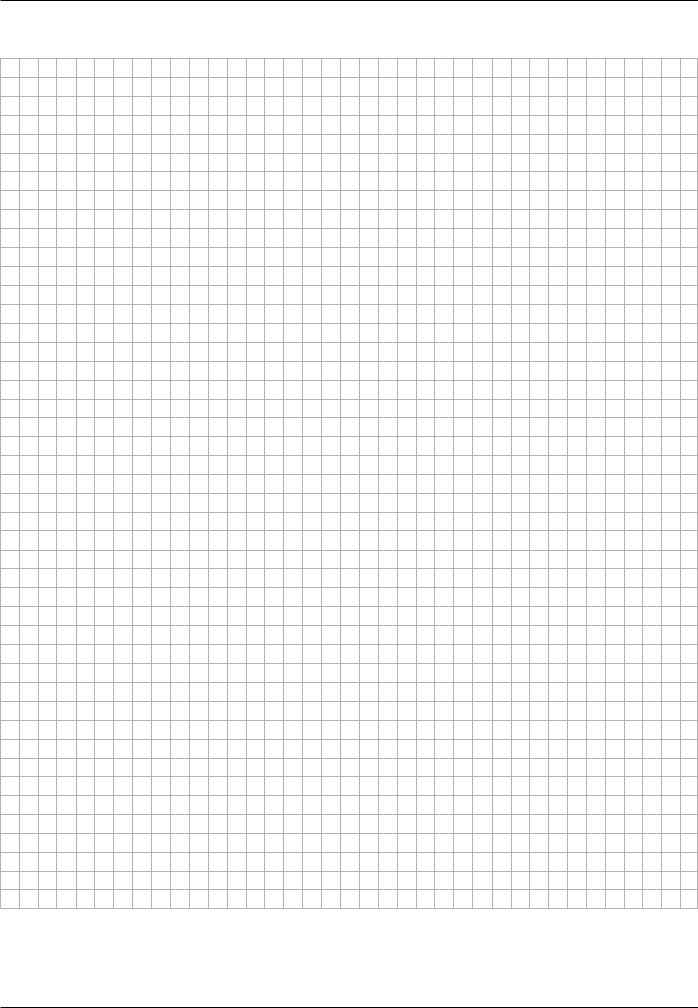
2 Working with the TNC 122 – First Steps
NOTES
18 |
TNC 122 |

3 Manual Operation and Setup
3
Manual Operation and Setup
The TNC 122 provides two methods for manually moving the machine axes:
•Axis direction buttons
•Positioning with Manual Data Input (see Chapter 4)
Changing the feed rate F
Some machines are equipped with a potentiometer to enable you to vary the feed rate.
Moving the machine axes with the axis direction buttons
In the MANUAL OPERATION mode you can move a machine axis by pressing the appropriate axis direction button on the machine control panel. As soon as you release the button the axis stops.
Continuing machine axis movement
With the user parameter MP7680 (see Chapter 8) you can set the TNC for continuing machine axis movement. The machine then continues to move the axis after you have released the axis direction button. To stop the machine axis you must press a button again (see example 2 below).
Example: Moving the machine axis with the machine axis direction |
|
button in the Z+ direction (retracting the tool) |
Z |
Y
X
Example 1: Moving the machine axis
Mode of operation: MANUAL OPERATION
Press and hold: |
Z |
Press the direction button, e.g. Z, and hold it as long as you wish the machine axis to move.
Example 2: Moving the machine axis (continuing movement)
Mode of operation: MANUAL OPERATION
Together: |
Z |
I |
To start the axis, press an axis direction button, such as Z, and the NC start |
|
button at the same time. |
||||
|
|
|
||
|
0 |
|
Stop the axis with the NC stop button. |
|
|
|
|||
|
|
|||
|
|
|
|
TNC 122 |
19 |
