HEIDENHAIN ND 522 User Manual

User’s Manual
ND 522/523
English (en) 7/2014

ND 522/523 Screen
View of the ND 522/523 screen defining typical information provided. |
1 |
2 |
3 |
4 |
5 6 7 8 |
9 |
1Datum
2 Tools |
11 |
3Feed Rate
4 |
Stopwatch |
10 |
|
5 |
Unit of Measure |
||
14 |
|||
6 |
Actual Value |
||
|
7Distance-To-Go
8 |
Page Indicator |
13 |
9 |
Set/Zero |
10Axis Label
11Ref Symbol
12Soft Key Functions
13 |
Graphic Positioning Aid |
12 |
14 |
Display Area |
|
ND 522/523 Front Panel
View of the ND 522/523 front panel defining keys, and features.
1 |
Axis keys (3) - X, Y, & Z |
2 |
2 |
Numeric input keys |
1 |
3Enter key, confirm entry, and select entry field
4 |
CLEAR key |
|
8 |
|
|
5 |
ARROW keys |
|
|
|
|
|
|
3 |
4 |
||
6 |
SOFT KEYS that functions vary depending on the current screen |
|
|
||
|
|
5 |
|
||
|
shown |
|
|
|
|
7 |
Power indicatior light |
7 |
6 |
8 |
|
8 |
Display screen |
|
|
||
|
|
|
9Hard Function Keys
2
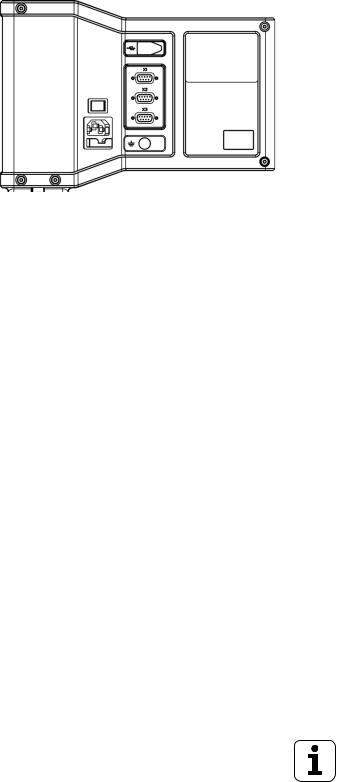
ND 522/523 Back Panel
1 Main power input
2Power switch
3Grounding Edge Finder
4 |
KT 130 Edge Finder |
4 |
|
5 |
Ground (Protective Earthing) |
||
|
6Serial Port
7 Axis ports |
2 |
5 |
3
1
ND 522/523 |
3 |

4

Introduction
Software Version
The software version is shown on the initial power up screen.
This User's Manual covers the functions of the ND 522/523 for both milling, and turning applications. Operational information is arranged in three sections: General Operations, Mill Specific Operations, and Turn Specific Operations.
ND 522/523
DRO axis availability.
The ND 522/523 DRO is available in three axis form only. The 3 axis ND 522/523 DRO is used through out this manual for illustration, and description of function keys.
Symbols within Notes
Every note is marked with a symbol on the left indicating to the operator the type and/or potential severity of the note.
General Information
e.g. on the behavior of the ND 522/523.
Warning Refer to accompanying documents e.g. when a special tool is required for a function.
Caution - Risk of electric shock, or “in harms way” e.g. when opening a housing.
Different
e.g. from machine to machine.
Manual Ref.
e.g. Refer to a different manual.
Introduction
ND 522/523 |
5 |

Introduction
ND 522/523 Fonts
The chart below shows how the different variables (soft keys, hard keys) are represented within the text of this manual:
Soft keys - SETUP soft key
Hard keys - Enter hard key
6

.....I Operating Instructions |
11 |
|
|
|
|
|
|||
I - 1 Fundamentals of Positioning ..... |
12 |
|
|
|
|
||||
Datums ..... |
12 |
|
|
|
|
|
|
|
|
Actual Position, Nominal Position, and Distance-To-Go |
..... 12 |
||||||||
Absolute Workpiece Positions |
..... 13 |
|
|
|
|
||||
Incremental Workpiece Positions ..... |
13 |
|
|
|
|||||
Zero Angle Reference Axis ..... |
14 |
|
|
|
|
||||
Position Encoders ..... |
14 |
|
|
|
|
|
|
||
Encoder Reference Marks ..... |
15 |
|
|
|
|
||||
I - 2 General Operations for ND 522/523 ..... |
16 |
|
|
|
|||||
Screen Layout |
..... |
16 |
|
|
|
|
|
|
|
General Operation Hard Key Function Overview ..... |
17 |
|
|||||||
General Navigation |
..... 18 |
|
|
|
|
|
|||
Operating Modes ..... |
18 |
|
|
|
|
|
|
||
Graphic Positioning Aid ..... |
19 |
|
|
|
|
||||
Help Screen ..... |
19 |
|
|
|
|
|
|
||
Data Input Forms ..... |
20 |
|
|
|
|
|
|
||
Instruction Box messages |
..... 20 |
|
|
|
|
||||
Error Messages ..... |
20 |
|
|
|
|
|
|
||
Power Up ..... |
|
21 |
|
|
|
|
|
|
|
Reference Mark Evaluation ..... |
21 |
|
|
|
|
||||
Working without reference mark evaluation ..... |
21 |
|
|||||||
ENABLE/DISABLE REF function ..... |
22 |
|
|
|
|||||
Setup ..... 23 |
|
|
|
|
|
|
|
|
|
Job Setup Parameters ..... |
23 |
|
|
|
|
|
|||
Units ..... |
23 |
|
|
|
|
|
|
|
|
Scale Factor ..... |
24 |
|
|
|
|
|
|
||
Mirror ..... |
24 |
|
|
|
|
|
|
|
|
Diameter Axes ..... |
24 |
|
|
|
|
|
|
||
Graphic Positioning Aid ..... |
25 |
|
|
|
|
||||
Status Bar Settings ..... |
25 |
|
|
|
|
|
|||
Stopwatch |
..... 25 |
|
|
|
|
|
|
||
Console Adjustment ..... |
26 |
|
|
|
|
||||
Language ..... |
26 |
|
|
|
|
|
|
||
Import/Export |
..... 26 |
|
|
|
|
|
|
||
DRO Operating Screen Soft Key Function Overview ..... |
27 |
||||||||
General Operation Key Functions Detailed ..... |
28 |
|
|
||||||
Set Zero Soft Key ..... |
28 |
|
|
|
|
|
|||
1/2 Hard key ..... |
29 |
|
|
|
|
|
|
||
Calc Hard key ..... |
30 |
|
|
|
|
|
|
||
ND 522/523 |
7 |
|
|
|
|
|
|
|

I - 3 Milling Specific Operations ..... |
31 |
|
|
|
|
|
|||
Key Functions Detailed ..... |
31 |
|
|
|
|
|
|||
Tool Hard Key ..... |
31 |
|
|
|
|
|
|
||
Import/Export |
..... |
31 |
|
|
|
|
|
|
|
Tool Radius Compensation feature ..... |
|
32 |
|
||||||
Tool Length ..... |
32 |
|
|
|
|
|
|
||
Sign for the length difference |
|
L ..... |
|
32 |
|
||||
Entering tool data |
..... 32 |
|
|
|
|
|
|||
Tool Table Usage |
..... 33 |
|
|
|
|
|
|||
Calling the Tool Table ..... |
35 |
|
|
|
|
|
|||
Datum Hard key ..... |
35 |
|
|
|
|
|
|
||
Probing with a Tool ..... |
37 |
|
|
|
|
|
|||
Presetting |
..... |
39 |
|
|
|
|
|
|
|
Absolute Distance Preset ..... |
39 |
|
|
|
|||||
Incremental Distance Preset ..... |
|
43 |
|
|
|
||||
RPM Calculator ..... |
45 |
|
|
|
|
|
|
||
Circle, and linear Patterns (Milling) ..... |
|
46 |
|
||||||
Functions for milling patterns ..... |
|
46 |
|
|
|
||||
Circle Pattern |
..... |
46 |
|
|
|
|
|
|
|
Linear Pattern ..... |
49 |
|
|
|
|
|
|
||
2nd step: Drill |
..... |
51 |
|
|
|
|
|
|
|
Incline & Arc Milling ..... |
52 |
|
|
|
|
|
|||
Incline Milling |
..... |
52 |
|
|
|
|
|
|
|
Arc Milling |
..... |
55 |
|
|
|
|
|
|
|
I - 4 Turning Specific Operations ..... |
58 |
|
|
|
|
|
|||
Keys Functions Detailed ..... |
58 |
|
|
|
|
|
|||
Turning Specific Display Icons |
..... 58 |
|
|
||||||
Tool Hard key |
..... |
58 |
|
|
|
|
|
|
|
To access the Tool Table menu: ..... |
58 |
|
|||||||
Tool Table Usage |
..... |
59 |
|
|
|
|
|
|
|
Setting tool offsets using TOOL/SET ..... |
|
59 |
|
||||||
Setting Tool Offset using NOTE/SET Function |
..... 60 |
||||||||
Datum Hard key ..... |
61 |
|
|
|
|
|
|
||
Example: Setting a workpiece datum |
. ..... |
61 |
|||||||
Preparation: |
..... 61 |
|
|
|
|
|
|
||
Setting Datums using NOTE/SET Function ..... |
63 |
||||||||
Taper Calculator Hard Key ..... |
64 |
|
|
|
|
|
|||
Presetting ..... |
65 |
|
|
|
|
|
|
|
|
RX (Radius/Diameter) Soft Key ..... |
|
65 |
|
|
|
||||
Vectoring Hard Key ..... |
66 |
|
|
|
|
|
|
||
Z Coupling (turning applications only) ..... |
|
67 |
|
||||||
Enabling Z Coupling ..... |
67 |
|
|
|
|
|
|
||
Disabling Z Coupling ..... |
67 |
|
|
|
|
|
|
||
8

.....II Technical Information |
69 |
|
|
|
|
|
||
II - 1 Installation, and Electrical Connection ..... |
70 |
|
|
|||||
Items Supplied |
..... |
70 |
|
|
|
|
|
|
Accessories ..... |
70 |
|
|
|
|
|
|
|
ND 522/523 Display Unit ..... |
70 |
|
|
|
|
|||
Mounting Location ..... |
|
70 |
|
|
|
|
||
Installation ..... |
70 |
|
|
|
|
|
|
|
Electrical connection |
..... |
70 |
|
|
|
|
||
Electrical requirements |
..... 71 |
|
|
|
||||
Environmental ..... |
71 |
|
|
|
|
|
||
Wiring the power connector |
..... 71 |
|
|
|
||||
Protective earthing (grounding) ..... |
71 |
|
|
|||||
Preventative maintenance ..... |
71 |
|
|
|
||||
Connecting the Encoders ..... |
72 |
|
|
|
||||
II - 2 Installation Setup ..... |
73 |
|
|
|
|
|
|
|
Installation Setup Parameters ..... |
73 |
|
|
|
||||
Encoder Setup |
..... |
73 |
|
|
|
|
|
|
Display Configuration ..... |
74 |
|
|
|
|
|||
Coupling ..... |
74 |
|
|
|
|
|
|
|
Error Compensation ..... |
74 |
|
|
|
|
|||
Linear Error Compensation ..... |
75 |
|
|
|
||||
Non-Linear Error Compensation ..... |
75 |
|
|
|||||
Configuring the Compensation Table ..... |
76 |
|
||||||
Reading the Graph ..... |
|
76 |
|
|
|
|
||
Viewing the Compensation Table ..... |
76 |
|
|
|||||
Exporting the Current Compensation Table ..... |
76 |
|||||||
Importing a New Compensation Table ..... |
76 |
|
||||||
Backlash Compensation |
..... |
77 |
|
|
|
|
||
Counter Settings ..... |
78 |
|
|
|
|
|
|
|
Diagnostics ..... |
78 |
|
|
|
|
|
|
|
ND 522/523 |
9 |
|
|
|
|
|
|
|

II - 3 Encoder Parameters |
..... 79 |
|
|
|
|
||
|
Example settings for HEIDENHAIN linear encoders |
..... |
79 |
||||
|
Example settings for HEIDENHAIN Rotary encoders ..... |
79 |
|||||
|
Example settings for HEIDENHAIN Angle encoders ..... |
79 |
|||||
II - 4 Data Interface |
..... 80 |
|
|
|
|
|
|
|
USB Port (type “B”) ..... |
81 |
|
|
|
||
|
External Operations via USB port ..... |
81 |
|
|
|||
II - 5 Measured Value Output ..... |
84 |
|
|
|
|||
|
Examples of character output at the data interface ..... |
84 |
|
||||
II - 6 |
Specifications for Milling ..... |
86 |
|
|
|
||
II - 7 |
Specifications for Turning ..... |
87 |
|
|
|
||
II - 8 |
Dimensions ..... |
88 |
|
|
|
|
|
II - 9 |
Accessories ..... |
89 |
|
|
|
|
|
|
Accessory ID Numbers ..... |
89 |
|
|
|
||
|
ND 522/523 Handle |
|
|
|
|
||
|
ID 618025-01 ..... |
89 |
|
|
|
|
|
10
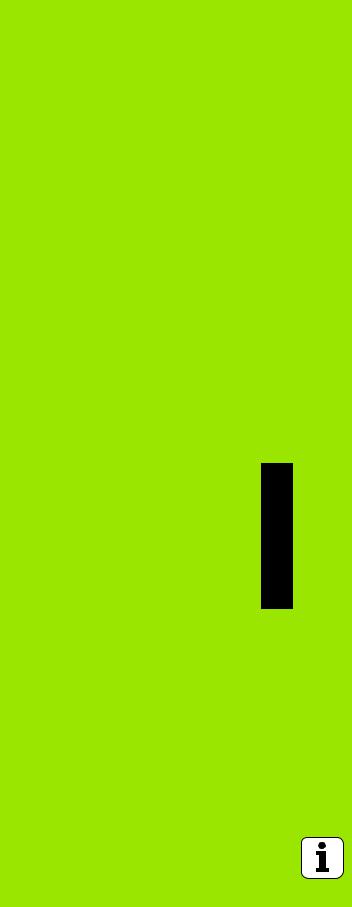
Operating Instructions
ND 522/523 |
11 |

I - 1 Fundamentals of Positioning
I - 1 Fundamentals of Positioning
Datums
The workpiece drawing identifies a certain point on the workpiece (usually a corner) as the absolute datum, and perhaps one, or more other points as relative datums.
The datum setting procedure establishes these points as the origin of the absolute, or relative coordina te systems. The workpiece, which is aligned with the machine axes, is moved to a certain position relative to the tool, and the display is set either to zero, or to another appropriate value (e.g., to compensate for tool radius).
Actual Position, Nominal Position, and Distance-
To-Go
The position of the tool at any given moment is called the actual position, 1 while the position that the tool is to move to S is called the nominal position. The distance from the nominal position to the actual position R, is called the distance-to-go (Incremental).
12 |
I Operating Instructions |

Absolute Workpiece Positions
Each position on the workpiece is uniquely identified by its absolute coordinates.
Example: Absolute coordinates of position 1: X = 20 mm
Y = 10 mm Z = 15 mm
When drilling, or milling aworkpiec e according to a workpiecedrawing with absolute coordinates, the tool is moving the value of the coordinates.
Incremental Workpiece Positions
A position can also be referenced to the preceding nominal position. In this case the relative datum is always the last nominal position. Such coordinates are referred to as incremental coordinates (increment = increase). They are also called incremental, or chain dimensions (since the positions are defined as a chain of dimensions). Incremental coordinates are designated with the prefix I.
Example: Incremental coordinates of position 3 referenced to position 2.
Absolute coordinates of position 2: X = 10 mm
Y = 5 mm Z = 20 mm
Incremental coordinates of position 3: IX = 10 mm
IY = 10 mm IZ = –15 mm
When drilling, or milling a workpiece according to a drawing with incremental coordinates, the tool is moving by the value of the coordinates.
I - 1 Fundamentals of Positioning
ND 522/523 |
13 |
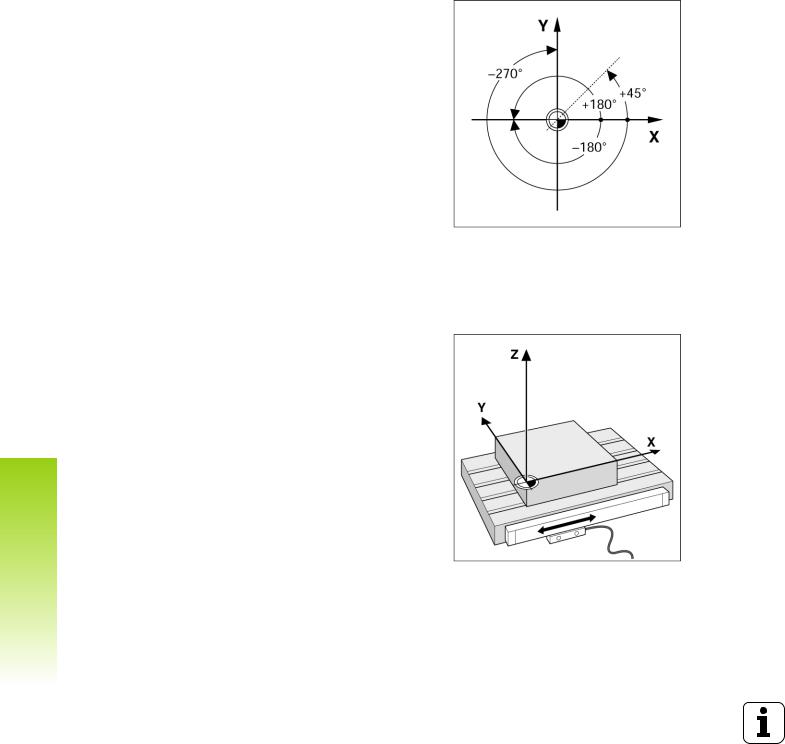
I - 1 Fundamentals of Positioning
Zero Angle Reference Axis
The Zero Angle Reference Axis is the 0 degree position. It is defined as one of the two axes in the plane of rotation. The following table defines the Zero Angle where the position of the angle is zero for the three possible planes of rotation.
For angular positions, the following reference axes are defined:
Plane |
Zero Angle Reference Axis |
XY |
+X |
|
|
YZ |
+Y |
|
|
ZX |
+Z |
|
|
Positive direction of rotation is counterclockwise if the working plane is viewed in the negative tool axis direction. .
Example: Angle in the working plane X / Y
Angle |
Corresponds to the... |
+ 45° |
... bisecting line between +X, and +Y |
|
|
+/– 180° |
... negative X axis |
|
|
- 270° |
... positive Y axis |
|
|
Position Encoders
The position feedback encoders convert the movement of the machine axes into electrical signals. The ND 522/523 constantly evaluates these signals, and calculates the actual positions of the machine axes, which it displays as a numerical value on the screen. .
If there is an interruption in power, the calculated position will no longer correspond to the actual position. When power is restored,this relationship can be re-establish with the aid of the reference marks on the position encoders, and the ND 522/523's reference mark evaluation feature (REF).
14 |
I Operating Instructions |

Encoder Reference Marks
Encoders normally contain one, or more reference marks which the ND 522/523’s Reference Mark Evaluation feature uses to re-establish datum positions after a power interruption. There are two main options available for reference marks; fixed, and distance-coded.
Encoders with distance-coded reference marks have marks separated by a specific encryption pattern that allows the ND 522/523 to use any two pair of marks along the length of the encoder to reestablish the prior datums. This co nfiguration means that the operator only has to travel a very short distance, any where along the encoder, to re-establish the datums when the ND 522/523 is turned back on.
Encoders with fixed reference marks have one, or more marks on fixed intervals. To re-establish the datums correctly, it is necessary to use the same exact reference mark, during the Reference Mark Evaluation routine, that was used when the datum was first established.
The established datums’ cannot be restored from one power cycle to the next if the reference marks were not crossed before the datums were set.
I - 1 Fundamentals of Positioning
ND 522/523 |
15 |
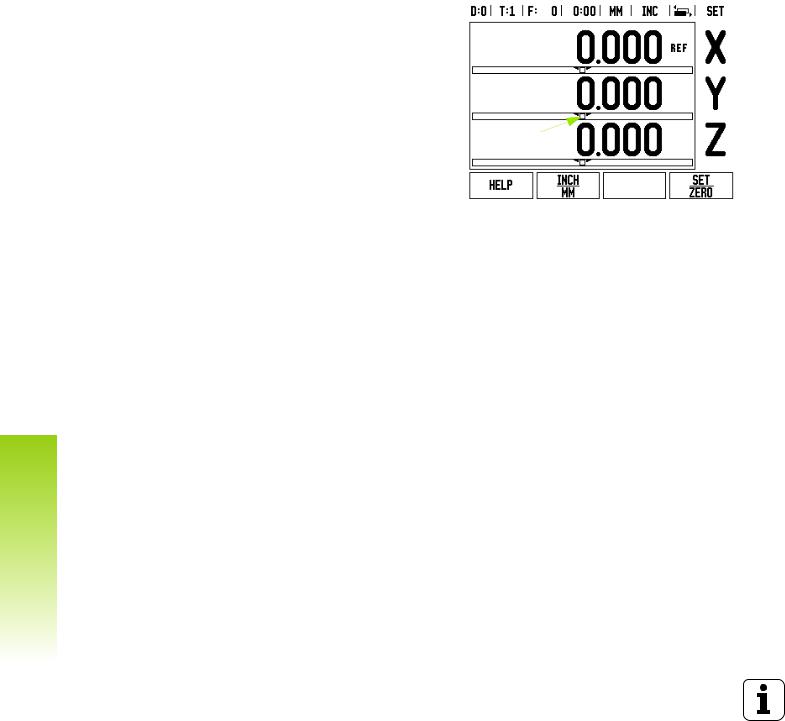
I - 2 General Operations for ND 522/523
I - 2 General Operations for
ND 522/523
Screen Layout
Status Bar Symbols |
1 |
2 |
3 |
4 |
5 |
61 |
7 |
8 |
||
|
|
|||||||||
1 |
Datum |
|
|
|
|
|
|
|
|
|
2 |
Tool |
|
|
|
|
|
|
|
|
|
|
|
|
|
|
|
10 |
|
|
||
3 |
Feed Rate |
|
|
|
|
|
|
|
|
|
|
|
|
|
|
|
|
|
|
||
4Job Clock
5Unit of Measure
6 |
Operating Modes |
12 |
|
|
|
|
|
|
|
|
|
|
|
7 |
Page Indicator |
9 |
||||
8 |
Set/Zero |
|
|
|
|
|
9 |
Axis Labels |
|
|
|
|
|
13 |
|
|
||||
10 |
Ref Symbol |
|
|
|
|
|
11 |
Soft key Labels |
|
|
|
|
|
12 |
Display Area |
|
|
|
|
|
13 |
Near Zero Warning (In Distance-To-Go mode only) |
11 |
|
|||
|
|
|
||||
The ND 522/523 readout provides application-specific features that allows the most productivity be obtained from manual machine tools.
Status Bar - This displays the current datum, tool, feed rate, job clock time, unit of measure, operating mode status, page indicator, and set/zero. See Job Setup for details on setting up the Status Bar parameters.
Display Area - Indicates the current position of each axis. Also shows forms, fields, instruction boxes, error messages, and help topics.
Axis Labels - Indicates axis for corresponding axis key.
Ref Symbols - Indicates current reference mark status.
Soft key Labels - Indicates the various milling, or turning functions.
16 |
I Operating Instructions |
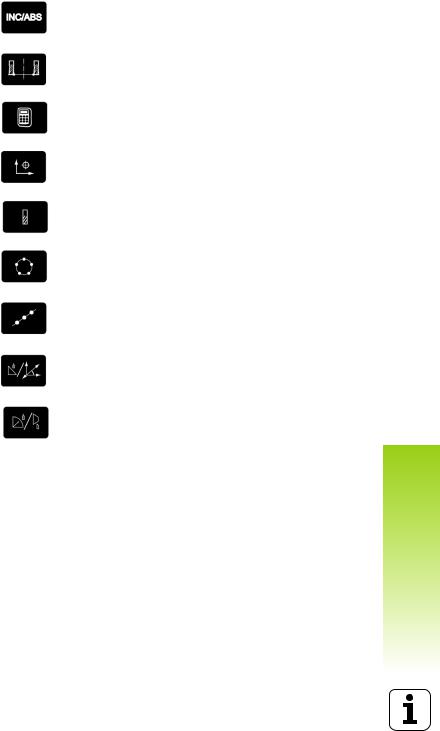
General Operation Hard Key Function Overview
The following is a list of Hard keys, and a description of their function which are located on the front panel of the readout.
Hard Key |
Hard Key function |
Hard key |
Page 1 |
|
Symbol |
INCREMENTAL |
Switches display between |
|
/ABSOLUTE |
Distance-To-Go (Incremental) |
|
|
Actual Value (Absolute). (page 18) |
|
|
|
|
1/2 (Mill |
Used to divide the current position |
|
Function Only) |
by two. (page 29) |
|
|
|
|
CALC |
Opens the Calculator functions. |
|
|
(page 30) |
|
|
|
|
DATUM |
Opens the Datum form to set the |
|
|
datum for each axis. (page 35) |
|
|
|
|
TOOL |
Opens the Tool Table. (page 31 for |
|
|
Milling. page 58 for Turning) |
|
|
|
|
CIRCLE |
Opens the Circle Pattern form. This |
|
PATTERN |
calculates the hole positions (page |
|
|
46) for Milling |
|
|
|
|
LINEAR |
Opens the Linear Pattern form. This |
|
PATTERN |
calculates the hole positions (page |
|
|
49) for Milling |
|
|
|
|
INCLINE |
OpenstheInclinemillingform(page |
|
MILLING, or |
52) for Milling, or the Vectoring |
|
VECTORING |
form (page 66) for Turning |
|
|
|
|
ARC MILLING, |
Opens the Arc milling forms (page |
|
or TAPER CALC |
55) for Milling, or the Taper Calc |
|
|
form (page 64) for Turning |
|
|
|
|
I - 2 General Operations for ND 522/523
ND 522/523 |
17 |

I - 2 General Operations for ND 522/523
General Navigation
Use keypad to enter numeric values within each field.
The Enter key will confirm the entry within a field, and return to the previous screen.
Press the C key to clear entries, an d error messages, or return back to the previous screen.
SOFT KEY labels show the various milling, or turning functions. Thesefunctionsareselectedbypressingthecorrespondingsoftkey directly below each soft key label. There are 2 pages of selectable soft key functions. These are accessed using the LEFT/RIGHT ARROW keys.
The LEFT/RIGHT ARROW keys move through pages 1, and 2 of the soft key selectable functions. The current page will be highlighted in the Status bar at the top of screen.
Use the UP/DOWN ARROW keys to move between fields within a form, and list boxes within a menu. The orientation of the cursor is such that it will return to the top once it has reached the bottom of the menu.
Operating Modes
The ND 522/523 has two operating modes: Distance-To-Go (incremental), and Actual Value (absolute). The Distance-To-Go feature (which will be referred to as incremental in this manual) enables approach to nominal positions by traversing to display value zero. When working within the incremental mode either enter nominal coordinates as either incremental, or absolute dimensions. The Actual Value feature (which will be referred to as absolute in this manual) always displays the current actual position of the tool, relative to the active datum. In this mode, all moves are done by traveling until the display matches the nominal position that is required.
While in the Absolute Mode, if the ND 522/523 is configured for Milling applications, only the tool length offsets are active. Both the radius, and length offsets are used in the Distance-To-Go mode to calculatetheamountof“distance-to -go”requiredtogettothedesired nominal position relative to the edge of the tool that will be doing the cutting.
If the ND 522/523 is configured for a lathe, all tool offsets are used in both the Incremental, and Absolute modes.
Press the INCREMENTAL / ABSOLUTE hard key to toggle between these two modes. To view soft key functions in either Incremental, or Absolute mode, use the LEFT / RIGHT ARROW keys.
The turning application provides a quick method for coupling the
Z axes position on a 3 axis system. See "Enabling Z Coupling" on page 67.
18 |
I Operating Instructions |
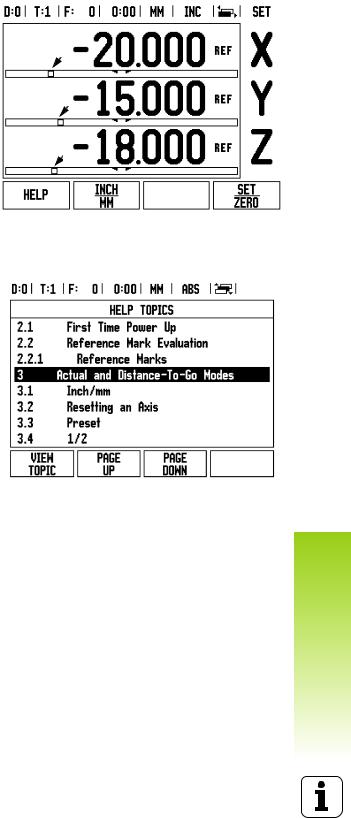
Graphic Positioning Aid
When traversing to display value zero (in the incremental mode), ND 522/523 displays a graphic positioning aid.
ND 522/523 displays the graphic positioning aid in a narrow rectangle underneath the currently active axis. Two triangular marks in the center of the rectangle symbolize the nominal position to be reached.
A small square symbolizes the axis slide. An arrow indicating the direction appears in the square while the axis is moving. This indicates if the axis is moving towards, or away from the nominal position. Note that the square does not begin to move until the axis slide is near the nominal position. For setting up the graphic positioning aid. See "Graphic Positioning Aid" on page 25 under Job Setup.
Help Screen
The integrated operating instructions provide information, and assistance in any situation.
To call the operating instructions:
Press the HELP soft key.
Information relevant to the current operation will be displayed.
Use the UP/DOWN ARROW keys if the explanation is spread over more than one screen page.
To view information on another topic:
Press the LIST OF TOPICS soft key.
Press the UP/DOWN ARROW keys to scroll through the index.
Press the Enter key to select an item.
To leave the operating instructions:Press the C key.
I - 2 General Operations for ND 522/523
ND 522/523 |
19 |
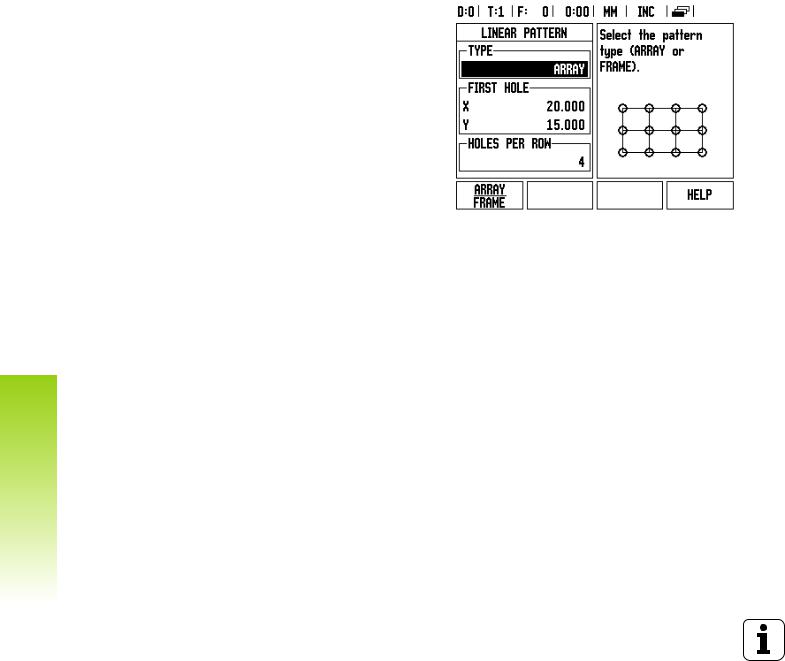
I - 2 General Operations for ND 522/523
Data Input Forms
Information required for various operational functions, and setup parameters are entered through a data input form. These forms will appear after selecting features that require any additional information. Each form provides specific fields for entering the required information.
Confirm changes by pressing the Enter key, and for them to become effective. If changes are not to be saved, press the C key to return to the previous screen without saving changes.
Instruction Box messages
Whenever a Menu, or Form is open an instruction box will also open immediately to the right of it. This message box will provide information to the operator on what the chosen function does, and present instructions on the available options.
Error Messages
If an error occurs when working with ND 522/523, the message will appear on the display, and provide an explanation of what caused the error.
To clear the error message:Press the C key.
20 |
I Operating Instructions |

Power Up
Switch on the power (located on the back). The initial screen will appear. This screen will only appear the very first time the unit is powered up. The following steps may have already been completed by the installer.
Select the proper language by pressing the LANGUAGE soft key.
Choose the application of either MILL, or TURN. The APPLIC. [MILL/TURN] soft key toggles between these two settings.
Next select the number of axes required. When complete press the Enter hard key.
If necessary, the application can be changed later in “Installation Setup” under “Counter Settings”.
The ND 522/523 is now ready for operation, and is in the operating mode Absolute. Each active axis will have a flashing “REF” sign next to it. At this point the reference mark evaluation should be completed.
Reference Mark Evaluation
The ND 522/523's reference mark evaluation feature automatically reestablishes the relationship between axis slide positions, and display values that were last defined by setting the datum.
If the axis encoder has reference marks, the “ REF” indicator will flash.
. After crossing over the reference marks, the indicator will stop flashing, and change to non-flashing REF.
Working without reference mark evaluation
The ND 522/523 can be used without crossing over the reference marks. Press the NO REF soft key to exit the reference mark evaluation routine, and continue.
Reference marks can be crossed over at a later time, if it becomes necessary to define datums that can be re-established after a power interruption. Press the ENABLE REF soft key to activate the reference mark evaluation routine.
If an encoder is setup without reference marks, then the REF indicator will not be displayed, and datums will be lost once power is turned off.
I - 2 General Operations for ND 522/523
ND 522/523 |
21 |
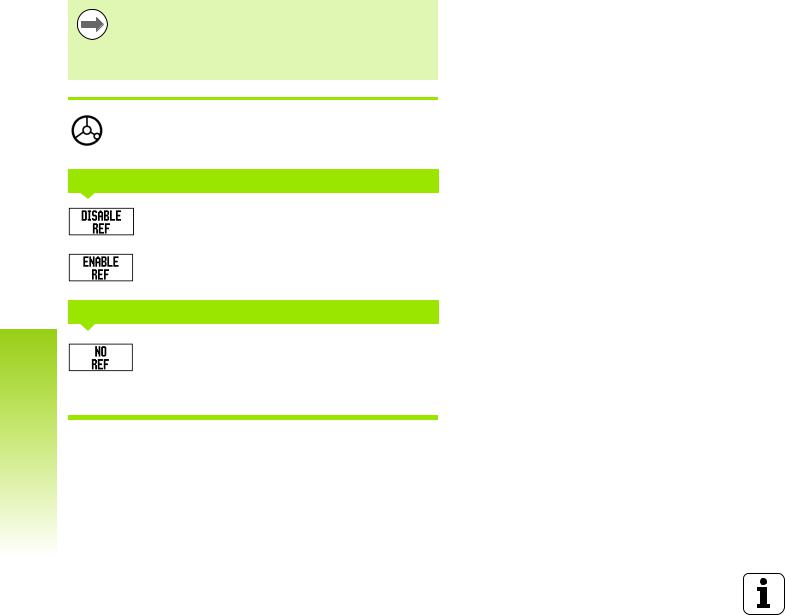
I - 2 General Operations for ND 522/523
ENABLE/DISABLE REF function
The toggling ENABLE/DISABLE soft key, that is present during the Reference Mark Evaluation routine, allows the operator to select a specific Reference Mark on an encoder. This is important when using encoders with Fixed Reference Marks. When the DISABLE REF soft key is pressed, the evaluation routine is paused, and any reference marks that are crossed during encoder movement are ignored. When the ENABLE REF soft key is then pressed, the evaluation routine once again becomes active, and the next crossed reference mark will be selected.
Once reference marks for all desired axes are established, press NO REF soft key to cancel out of routine. Only the axes that are needed require crossing over the reference marks. If all reference marks have been found the ND 522/523 will return to the DRO display screen automatically.
If the reference marks are not crossed over, the
ND 522/523 does not store the datum points. This means that it is not possible to re-establish the relationship between axis slide positions, and display values after a power interruption (switch-off).
For everyday power up; turn on power, and press any key.
Cross over the reference marks (in any order).
- ALTERNATIVE METHOD -
Press DISABLE REF soft key, and cross over reference marks.
Move encoder to desired fixed reference mark. Press ENABLE REF soft key, and cross over reference mark.
- ALTERNATIVE METHOD -
Do not cross over the reference marks, and press the NO REF soft key. Note: In this case the relationship between axis slide position, and display value will be lost after a power interruption.
22 |
I Operating Instructions |

Setup
ND 522/523 offers two categories for setting up operating parameters. These categories are: Job Setup, and Installation Setup. The Job Setup parameters are used to accommodate specific machining requirements for each job. Installation Setup is used to establish encoder, and display parameters.
The Job Setup menu is accessed by pressing the SETUP soft key. When in the Job Setup menu, the following soft keys will be available:
INSTALLATION SETUP
Press to begin accessing the Installation Setup parameters. See "Installation Setup Parameters" on page 73.
IMPORT/EXPORT
Press to begin importing, or exporting operating parameters. See "Import/Export" on page 26.
HELP
Will open on-line help.
Job Setup Parameters
To view, and change Job Setup parameters use the UP/DOWN ARROW keys to highlight the parameters of interest, and press the
Enter key.
Units
The UNITS form is used to specify the preferred display units, and format. The system powers up with these settings in effect.
Inch/MM - Measurement values are displayed, and entered in the units selected in the LINEAR field. Choose between inch, or millimeter by pressing the INCH/MM soft key. Also the unit of measure can be selected by pressing the INCH/MM soft key in either Incremental mode, or Absolute.
Decimal Degrees, Radians, or Degrees/Minutes/Seconds (DMS) - The ANGULAR field affects how angles are displayed, and entered into forms. Choose between DECIMAL DEGREES, RADIANS, or DMS using the soft key.
I - 2 General Operations for ND 522/523
ND 522/523 |
23 |
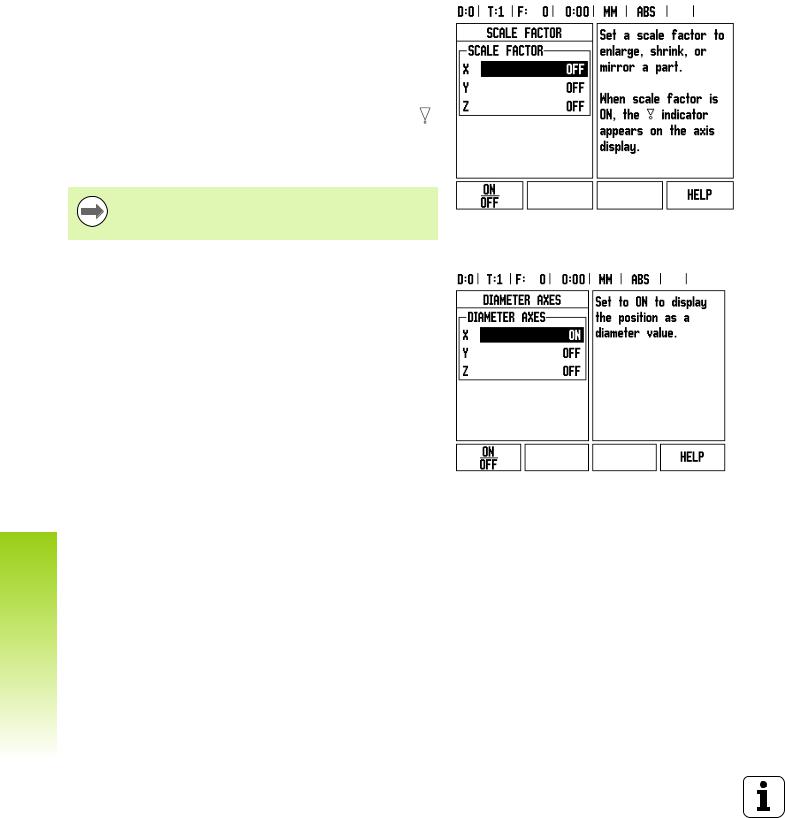
I - 2 General Operations for ND 522/523
Scale Factor
The scale factor maybe used to scale the partup, or down. All encoder movements are multiplied by the scale factor. A scale factor of 1.0 creates a part with the exact size as dimensioned on the print.
The numeric keys are used to enter a number greater than zero. The number range is 0.1000 to 10.000. A negative value may also be entered.
The scale factor settings will be retained on a power cycle.
When the scale factor is a value other than 1, the scaling symbol is shown on the axis display.
The ON/OFF soft key is used to disable the current scale factors
Mirror
A scale factor of -1.00 will produce a mirror image of the part. A part can be both mirrored, and scaled at the same time.
Diameter Axes
Select Diameter Axes to set which axes can be displayed in either radius, or diameter values. ON indicates that the axis position will be displayed as a diameter value. When OFF, the Radius/Diameter feature does not apply. For turning applications see page 65 for the Radius/Diameter feature.
Cursor to DIAMETER AXES, and press Enter.
The cursor will be in the X field. Depending on the parameter used for that axis press the ON/OFF soft key to turn feature on, or off.
Press Enter.
24 |
I Operating Instructions |

Graphic Positioning Aid
The GRAPHIC POSITIONING AID form is used to configure the bar graph that is shown below the axes’ display in Incremental mode. Each axis has its own range.
Press the ON/OFF soft key to enable, or simply begin entering values using the numeric keys. The current position box will begin moving when the position is within range.
Status Bar Settings
The Status Bar is the segmented bar at the top of the screen which displays current datum, tool, feed rate , stopwatch, and page indicator.
Press the ON/OFF soft key for each setting to be displayed.
Stopwatch
The stopwatch shows the hours (h), minutes (m), seconds (s). It operates like a stop watch showing elapsed time. (The watch starts timing from 0:00:00).
The elapsed time field shows the total accumulated time from each interval.
Press the START/STOP soft key. The status field will read RUNNING. Press it again to stop time from elapsing.
Press RESET to reset the elapsed time. Resetting will stop the watch if it is running.
Pressing the DECIMAL KEY while in operating mode, will also stop, and start the clock. Pressing the ZERO key will reset the clock.
I - 2 General Operations for ND 522/523
ND 522/523 |
25 |

I - 2 General Operations for ND 522/523
Console Adjustment
The LCD’s contrast can be adjusted either by using the soft keys in this form, or by using the Up/Down arrow keys on the keypad in either operating mode. The contrast may need to be adjusted due to variations in ambient lighting, and operator preference. This form is also used to set the display saver’s idle time-out. The display saver setting is the amount of time the system is idle before the LCD switches to screen saver mode. The idle time may be set from 30 to 120 minutes. The display saver can be disabled during the current power cycle.
Language
The ND 522/523 supports multiple languages. To change the language selection:
Press the LANGUAGE soft key until the desired language selection appears on the soft key, and the form.
Press Enter to confirm the selection.
Import/Export
Operating parameter information can be imported, or exported over the USB port (See "USB Port (type “B”)" on page 81).
Press the IMPORT/EXPORT soft key in the Setup screen.
Press IMPORT to download operating parameters from a PC.
Press EXPORT to upload the current operating parameters to a PC.
To exit, press the C key.
26 |
I Operating Instructions |
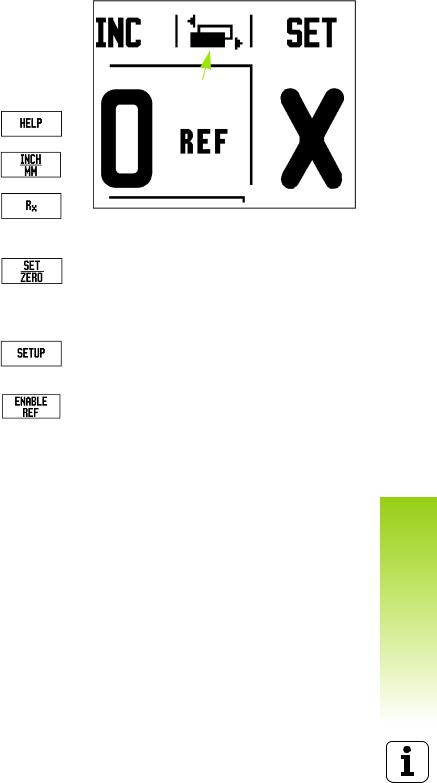
DRO Operating Screen Soft Key Function
Overview
There are two pages of soft key functions in the operating screen to select from. Use the LEFT/RIGHT ARROW keys to cursor through each page. The page indicator in the Status bar will show the page orientation. The darkened page indicates the page currently being viewed.
Soft Key |
Soft Key function |
Soft key |
|
Page 1 |
|
Symbol |
Page Indicator |
HELP |
Opens on-screen help |
|
|
|
instructions. (page 19) |
|
|
|
|
|
|
INCH/MM |
Toggles between inch, and |
|
|
|
millimeter units. (page 23) |
|
|
|
|
|
|
RADIUS/ |
Toggles between radius, and |
|
|
DIAMETER |
diameter displays This function is |
|
|
|
forTurningapplicationsonly.(page |
|
|
|
65) |
|
|
|
|
|
|
SET/ZERO |
Toggles between Set Zero |
|
|
|
functions. Used with individual |
|
|
|
axis keys. (page 28) |
|
|
|
|
|
|
Soft Key |
Soft Key function |
Soft key |
|
Page 2 |
|
Symbol |
|
SETUP |
Opens the Job Setup menu, and |
|
|
|
provides access to the installation |
|
|
|
Setup soft key. (page 23) |
|
|
|
|
|
|
ENABLE REF |
Press when ready to identify a |
|
|
|
reference mark. (page 21) |
|
|
|
|
|
|
I - 2 General Operations for ND 522/523
ND 522/523 |
27 |
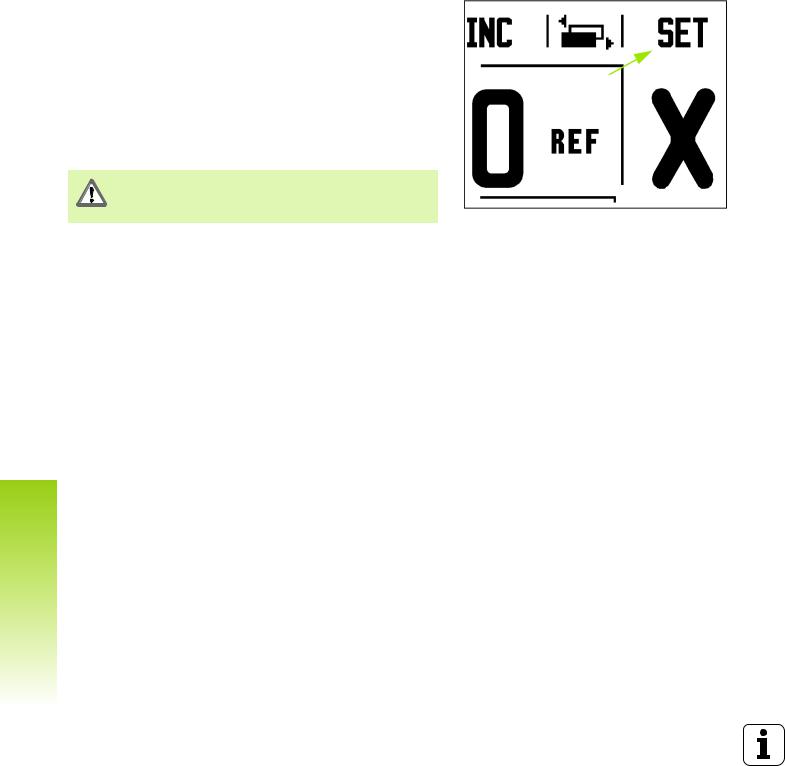
I - 2 General Operations for ND 522/523
General Operation Key Functions Detailed
This section details the soft key functions that are the same, whether the ND 522/523 is configured for Mill, or Turn applications.
Set Zero Soft Key
The SET/ZERO soft key is a key that determines the effect of pressing an Axis key. This key is a toggle key, switching the functionality between Set, and Zero. The current st ate is indicated in the Status Bar.
When the state is Set, and the ND 522/523 is in Absolute mode,
selecting an Axis key opens the DATUM form for the selected axis. If Set/Zero Indicator the ND 522/523 is in Incremental mode, a PRESET form opens.
When the state is zero, and the ND 522/523 is in Absolute mode, selecting an Axis key sets the datum for that axis to zero at the current position. If it is in Incremental mode, the current incremental value is set to zero.
If the ND 522/523 is in Absolute mode, and the state of SET/ZERO is zero, pressing any Axis key resets the current datum to zero at the current location for that axis.
28 |
I Operating Instructions |
