SilverCrest SIRD 14 C1 Operating Instructions

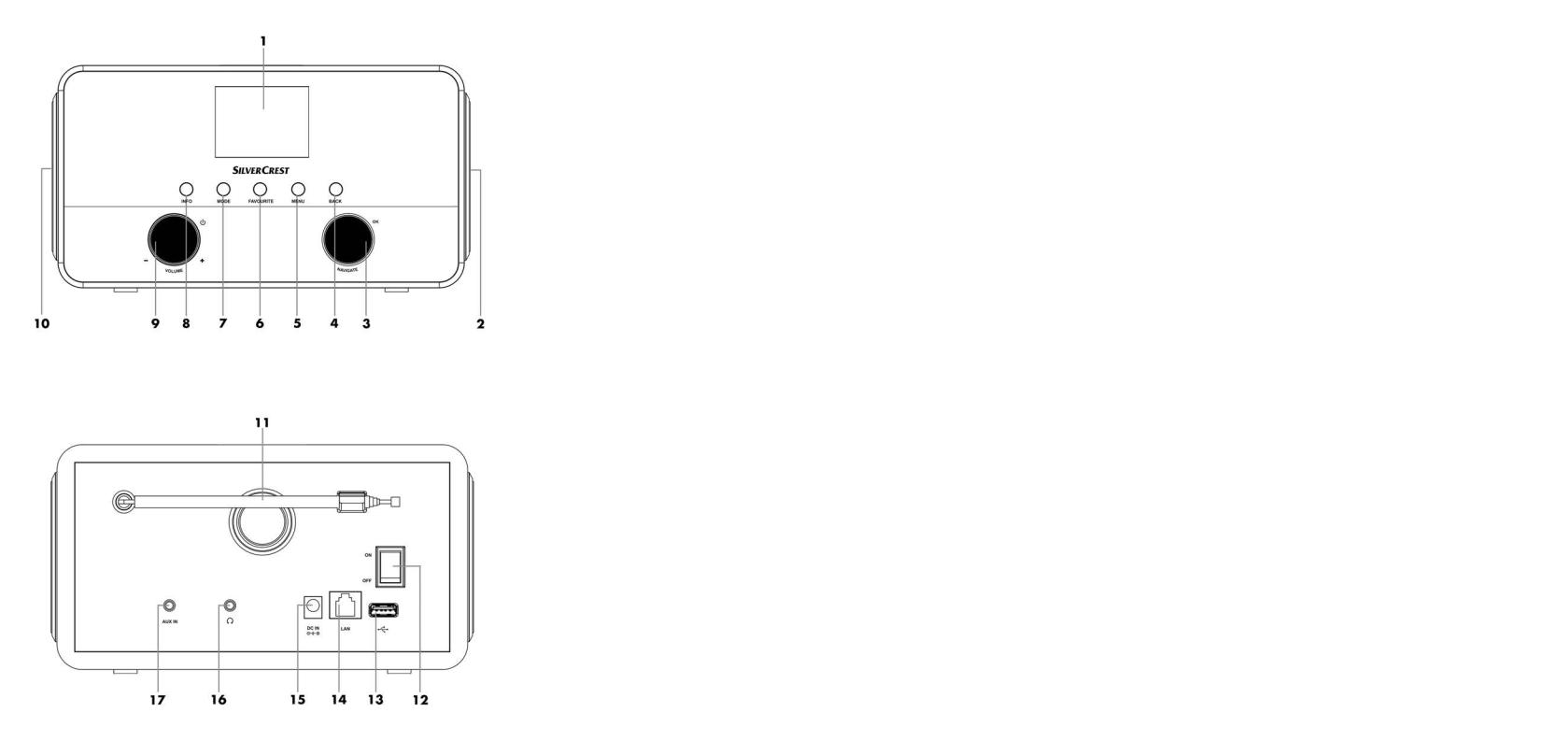
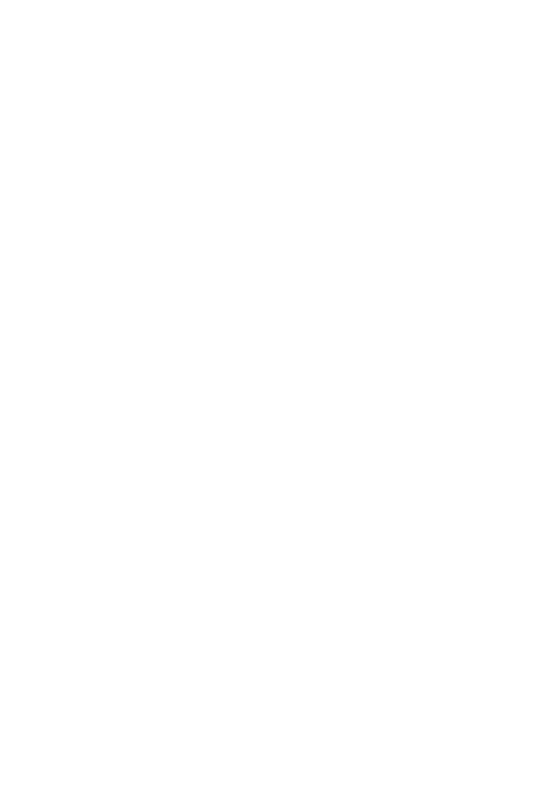
English.............................................................................................................. |
2 |
Čeština ......................................................................................................... |
53 |
Deutsch ........................................................................................................ |
104 |
V 1.1
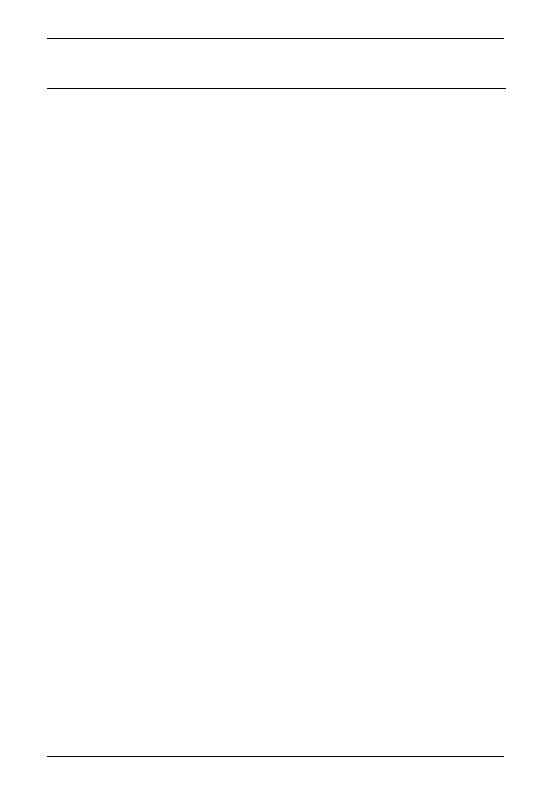
SilverCrest SIRD 14 C1 |
|
Table of Contents |
|
Trademarks........................................................................................................ |
4 |
Introduction........................................................................................................ |
4 |
Intended use ...................................................................................................... |
4 |
Package contents ............................................................................................... |
5 |
Technical specifications....................................................................................... |
6 |
Safety instructions .............................................................................................. |
7 |
Copyright ......................................................................................................... |
10 |
Overview ......................................................................................................... |
11 |
Before you start ............................................................................................... |
14 |
Inserting the battery into the remote control ..................................................................................... |
14 |
Internet connection............................................................................................................................. |
14 |
Getting started ................................................................................................. |
15 |
Switching the Internet Radio on/off .................................................................................................. |
15 |
First-time setup .................................................................................................................................... |
15 |
Selecting the menu language............................................................................................................ |
16 |
Setting date and time ......................................................................................................................... |
16 |
Keep network connected................................................................................................................... |
18 |
Selecting the WLAN region............................................................................................................... |
19 |
Network .............................................................................................................................................. |
19 |
WPS-encrypted network - the easiest way to connect ..................................................................... |
19 |
Establishing a connection without WPS............................................................................................ |
22 |
Configuration menu ......................................................................................... |
24 |
Navigating the configuration menu .................................................................................................. |
24 |
Menu structure.................................................................................................................................... |
25 |
INFO button - show information........................................................................................................ |
26 |
Operating modes ............................................................................................................................... |
26 |
Internet Radio ................................................................................................................................. |
26 |
Spotify Connect .............................................................................................................................. |
29 |
Music player (Shared media / USB playback) ........................................................................... |
31 |
DAB Radio ...................................................................................................................................... |
33 |
Receiving FM Radio ....................................................................................................................... |
35 |
2 - English
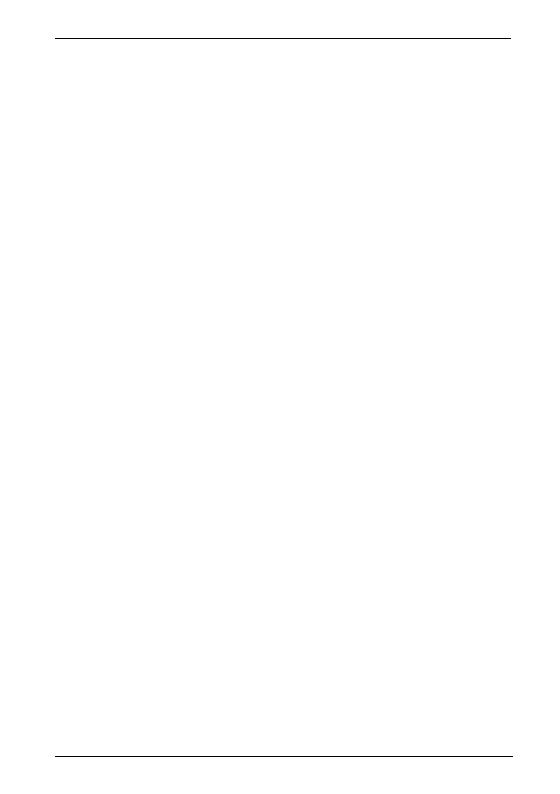
SilverCrest SIRD 14 C1
AUX in ............................................................................................................................................. |
36 |
Connecting the headphones.............................................................................................................. |
37 |
DLNA streaming (DMR) ..................................................................................................................... |
37 |
UNDOK App...................................................................................................................................... |
38 |
System settings ................................................................................................. |
40 |
Equalizer ............................................................................................................................................. |
40 |
Network .............................................................................................................................................. |
41 |
Time/Date ........................................................................................................................................... |
42 |
Language ............................................................................................................................................ |
42 |
Factory Reset....................................................................................................................................... |
42 |
Software update................................................................................................................................. |
43 |
Setup wizard....................................................................................................................................... |
43 |
Info ...................................................................................................................................................... |
43 |
Display brightness .............................................................................................................................. |
43 |
Ambient Light ...................................................................................................................................... |
43 |
Multi-room........................................................................................................................................... |
43 |
Main menu ........................................................................................................ |
45 |
Sleep timer .......................................................................................................................................... |
45 |
Alarm................................................................................................................................................... |
46 |
Switching the alarm off ...................................................................................................................... |
47 |
Storage when not using the product ................................................................................................. |
47 |
Troubleshooting ................................................................................................ |
47 |
QR codes ........................................................................................................... |
49 |
Environmental regulations and disposal information ........................................ |
50 |
Conformity notes............................................................................................... |
50 |
Warranty and Service Information.................................................................... |
51 |
English - 3

SilverCrest SIRD 14 C1
Trademarks
Apple®, iPhone® and iPad® are trademarks, App Store is a service mark of Apple Inc., registered in the USA and other countries.
Google® and Android® are trademarks of Google Inc.
Windows® is a registered trademark of Microsoft Corporation.
USB is a registered trademark.
The Spotify® logo, Spotify® and Spotify® Connect are registered trademarks of Spotify Ltd.
Other names and products can be the trademarks or registered trademarks of their respective owners.
Introduction
Thank you for buying a SilverCrest product.
The Internet Radio SilverCrest SIRD 14 C1, hereinafter called “Internet Radio”, is easy to operate, comes in a modern design and delivers excellent sound. Its multiple reception modes and connection options mean it can receive Internet, DAB+ and FM radio stations. It also allows the connection of an MP3 player, another external audio device or USB storage device. It can even play contents from other media like network hard drives. You can use a network cable or the built-in WiFi antenna to establish a connection to the Internet.
Intended use
This Internet Radio is a consumer electronics device and has been designed for receiving and playing back audio data from the Internet or a network. It can also receive DAB+/FM radio stations. The playback of audio files from external audio devices such as MP3 players (via the AUX input) or USB storage devices (via the USB port) is also possible. The Internet Radio may be used only for private purposes, and not for industrial or commercial purposes. The device may not be used outdoors or in tropical climates. This device fulfils all relevant standards and directives. The manufacturer is not liable for any damage or problems caused by unauthorised modifications. Only use the accessories recommended by the manufacturer. Observe the regulations and laws in the country of use.
Please note that country-specific regulations may exist with respect to the frequency bands that can be received. Any information received from frequency bands outside those that are explicitly free for public use may not be used, nor may its contents be forwarded to any third parties.
4 - English

SilverCrest SIRD 14 C1
Package contents
Remove the device and all the accessories from the packaging. Remove the packaging material and check whether all the parts are complete and undamaged. If you find anything missing or damaged, please contact the manufacturer.
A Internet Radio SilverCrest SIRD 14 C1
BRemote control
C3V button cell battery CR2025
D Audio cable (with jack-type connector)
EPower adapter
FThese operating instructions (line-art illustration)
English - 5
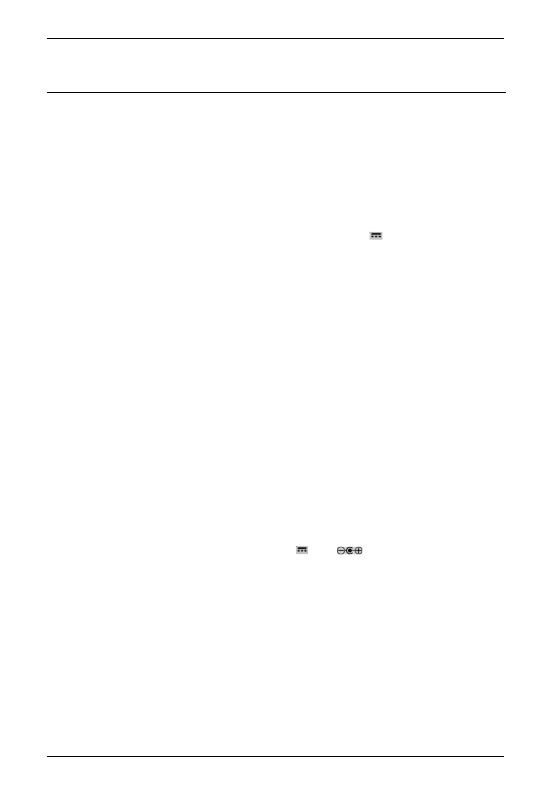
SilverCrest SIRD 14 C1
Technical specifications
Internet Radio
FM frequency band |
FM 87.5 – 108 MHz |
DAB+ |
Band III 170 – 240 MHz |
Output power |
2 x 7W RMS |
Power consumption |
max. 24 W |
|
|
Standby power consumption |
WiFi off: <1 W |
|
WiFi on: <2 W |
Power supply |
Power adapter: 12 V , 2 A |
Remote control power supply |
1x 3 V button cell battery CR2025 |
WiFi standard |
802.11a/b/g/n |
WiFi encryption |
WEP, WPA, WPA2 |
|
|
Connectors and sockets |
10/100 Ethernet (LAN): RJ-45 |
|
Headphones: 3.5 mm stereo jacks |
|
USB 2.0 |
|
AUX IN: 3.5 mm stereo jacks |
Dimensions (W x H x D) |
approx. 21.8 x 11.8 x 15.1 cm |
Weight incl. power adapter |
approx. 1575 g |
Operating temperature |
5°C to 35°C |
Operating humidity |
85% rel. humidity |
Storage conditions |
-10°C to +50°C, max. 85% RH |
Power adapter |
|
|
|
Manufacturer |
Ktec |
Type |
KSASB0241200200HE |
Input |
100 – 240 VAC, 50/60 Hz |
Power consumption |
0,6 A |
Output |
12 V , 2 A, |
Safety Class |
II |
|
|
The technical specifications and design can be changed without prior notice.
6 - English
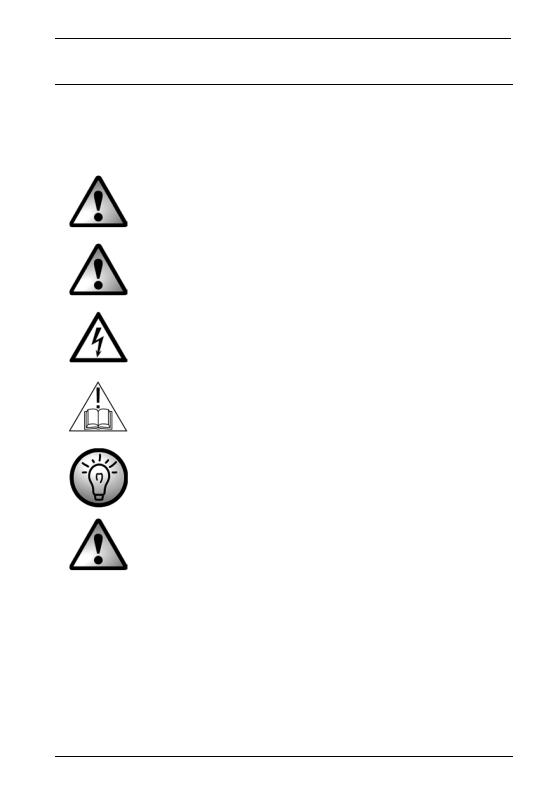
SilverCrest SIRD 14 C1
Safety instructions
Before you use this device for the first time, please read the following notes and heed all warnings, even if you are familiar with handling electronic devices. Keep these operating instructions in a safe place for future reference. If you sell the device or give it away, pass on the operating instructions at the same time. The User Manual is part of the product.
DANGER! This icon and the word “Danger” alert you to a potentially dangerous situation. Ignoring it can lead to severe injury or even death.
WARNING! This symbol and the word “Warning” denote important information required for the safe operation of the product and for the safety of its users.
DANGER! This symbol denotes danger for human health and risk of death and/or risk of damage to equipment due to electric shock.
Please only use the supplied power adapter (manufacturer: Ktec /
Model number: KSASB0241200200HE) to power your Internet radio.
This symbol denotes further information on the topic.
DANGER! Always make sure that
no direct heat sources (e.g. radiators) can affect the device
the device is not exposed to direct sunlight or bright artificial light
contact with water sprays or drops and corrosive liquids is avoided and the device is never operated near water; in particular the device may never be immersed in liquids (do not place any objects containing liquids, such as vases or drinks, on or near the device)
the device is never placed near magnetic fields (e.g. speakers)
no naked flames(e.g. burning candles) are placed on or near the device
no foreign bodies are introduced into the device
English - 7
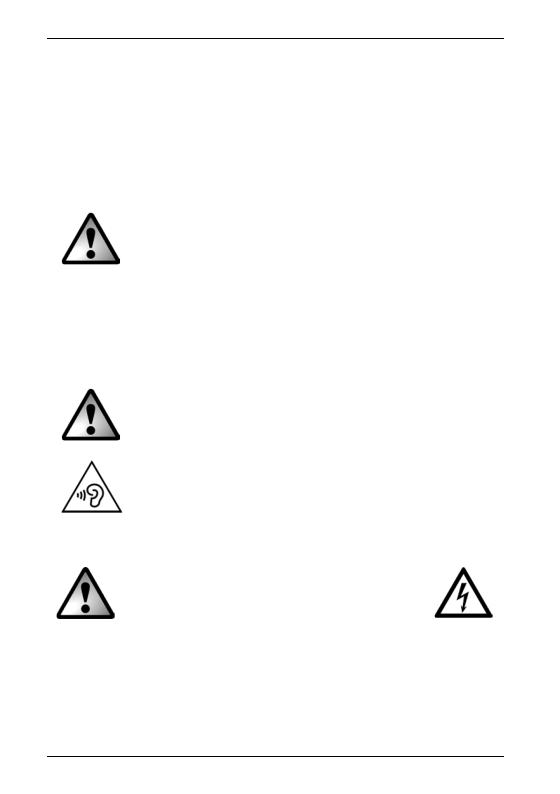
SilverCrest SIRD 14 C1
the device is not exposed to any extreme temperature fluctuations as this can cause moisture through condensation and cause short-circuits; If the device is exposed to strong temperature fluctuations, wait (approx. 2 hours) until it has reached ambient temperature before turning it on
the device is not subjected to excessive shocks or vibrations
the device and the power adapter are not covered. When covered devices can cause overheating and a fire risk.
Failure to heed the warnings above may result in damage to the device or injury.
DANGER! Children and persons with disabilities
Electrical devices are not suitable for children. People with disabilities should only use electrical devices within the limits of their abilities. Do not allow children or persons with disabilities to use electrical devices when not under supervision, unless they are instructed accordingly and supervised by a competent person responsible for their safety. Children should always be supervised to ensure that they do not play with the product. Small parts can represent choking hazards.
Keep the packaging away from children and persons with disabilities too.
There is a risk of suffocation!
WARNING! Risks associated with high volumes
Be careful when using headphones. Listening to high-volume audio can damage your auditory system. Adjust the volume to the lowest setting before putting on the headphones.
DANGER! Power adapter
Please only use the supplied power adapter for the product. Only plug the power adapter into a suitable and every time easily accessible power socket. Do not touch the power adapter with wet hands as this could cause an electric shock.
To unplug the power adapter from the power socket, always hold its casing and never pull from the cable. Unplug the power adapter from the mains under the following circumstances:
in any dangerous situation
if the Internet Radio or the power adapter make an unusual noise or give off smoke
8 - English
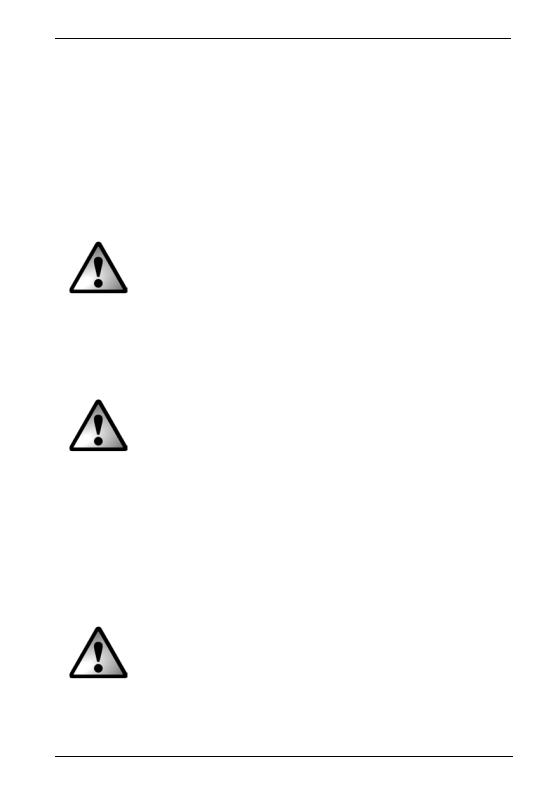
SilverCrest SIRD 14 C1
before a storm and/or thunderstorm
if the power adapter is damaged
if the power adapter has been exposed to rain, liquids or high levels of humidity
before a prolonged absence, e.g. holiday
when you wish to clean it
The power adapter consumes electricity even in Standby mode. In order to completely
disconnect the device from the mains, the power adapter must be pulled out from the wall outlet.
Please follow these instructions to avoid risk of potential fatal injury or fire! Never cover the power adapter, otherwise there is a risk of fire. Do not attempt to open the housing of the power adapter. This could result in potentially fatal electrocution.
WARNING! Cables
Unplug all cables by holding the plugs and never pull on the cables themselves. Never place pieces of furniture or other heavy objects on the cables and take care that they do not become damaged, especially at the plugs and sockets. Never install the cable around hot or sharp objects to avoid damaging them. Never tie knots in cables and do not tie them to other cables. All cables should be laid so that nobody can trip over them or be obstructed by them.
DANGER! Battery
Insert the battery with the correct polarity. Refer to the diagram inside the battery compartment. Do not attempt to recharge the batteries and do not dispose of the batteries in a fire. Remove the battery when the remote control is not in use for an extended period. Improper use could cause explosions or leaks.
Batteries must never be opened or deformed, as this could result in chemicals leaking out which could cause injuries. If the battery fluid becomes in contact with the skin or eyes, rinse immediately with plenty of water and seek medical aid.
If a battery is swallowed, seek medical help immediately.
DANGER! Radio interface
Turn the device off when on board an aircraft, in a hospital, in an operating theatre or in the vicinity of electronic medical equipment. The RF signals may interfere with the functionality of sensitive devices. Keep the device at least 20 cm (8 inches) away from pacemakers, as the RF signals could
English - 9
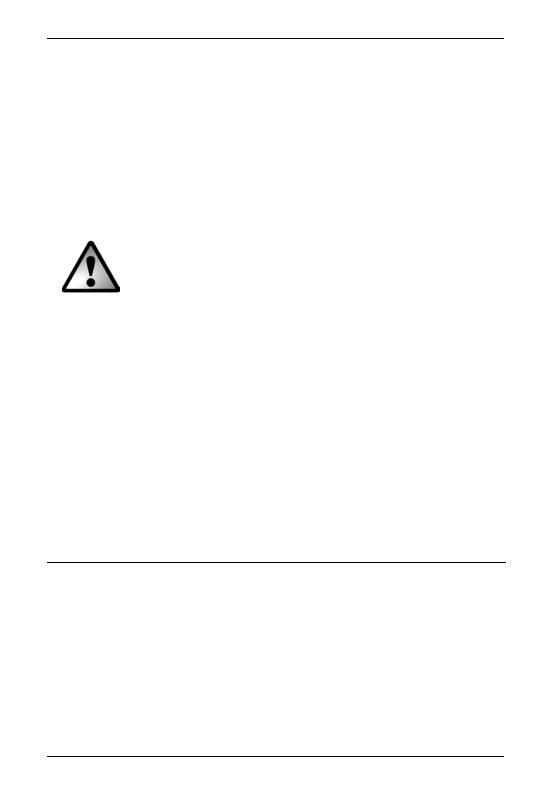
SilverCrest SIRD 14 C1
interfere with the functionality of the pacemaker. The RF signals transmitted can interfere with hearing aids. If the wireless mode is switched on, do not place the near flammable gases or in a potentially explosive area (e.g. a paint shop), as the RF signals transmitted could cause explosions or fire. The range of the radio wave signals depends on environmental conditions. If data is transmitted via a wireless connection, it can also be received by unauthorised parties. Targa GmbH is not liable for any interference caused to RF or TV signals through unauthorised modification to this device. Furthermore, Targa accepts no liability for replacing any cables or devices that have not been specifically approved by Targa GmbH. The user is solely responsible and liable for remedying any interference caused by such unauthorised modification of this device and for replacing appliances.
Maintenance / cleaning
Repairs are required if this device is damaged in any way, for example, if the power adapter or device housing is damaged, if liquids or objects have entered the device or if the product has been exposed to rain or moisture. Repairs are also necessary if the product is not performing normally or if it has been dropped. If you notice any smoke, unusual noise or strange smells, switch off the device immediately and pull the power adapter out of the power supply. If this occurs, do not continue to use the device and have it checked by an expert. All repairs must be carried out by qualified service personnel. Never open the housing of the device. Only use a clean, dry cloth for cleaning. Never use aggressive liquids. Do not attempt to open the housing of the device, this voids your warranty.
Operating environment
The device is not designed for use in environments with high humidity (e.g. bathrooms), and must be kept free of dust. Operating temperature and operating humidity: 5 ºC to 35 ºC, max. 85 % RH.
Copyright
All the contents of this user manual are protected by copyright and provided to the reader for information only. Copying data and information without the prior explicit written consent of the author is strictly forbidden. This also applies to any commercial use of the contents and information. All texts and diagrams are up to date as of the date of printing. Subject to change without notice.
10 - English
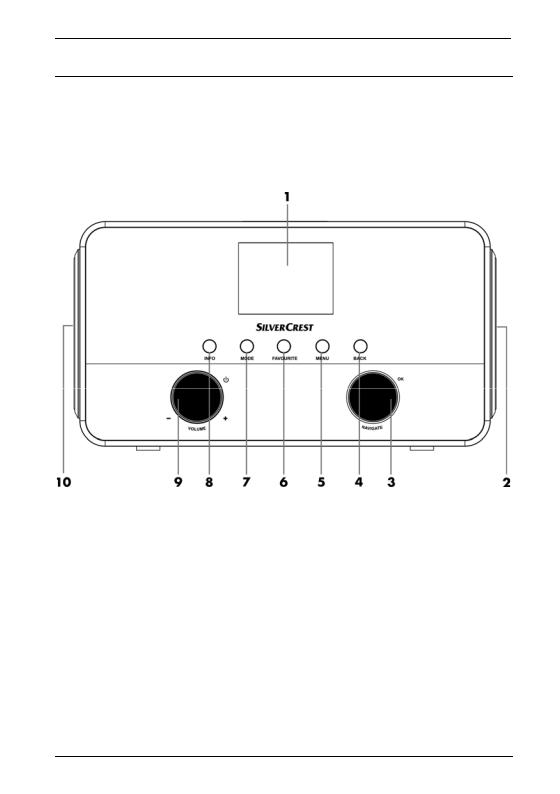
SilverCrest SIRD 14 C1
Overview
An additional illustration of the items and controls and their corresponding numbers can be found on the inside page of the fold-out cover of this user manual. You can keep this page folded out whilst reading the different chapters of this user manual. This allows you to refer to the corresponding items at any time.
Front panel:
1Display
2Right speaker
3 NAVIGATE knob (menu navigation / manual station search / OK)
4BACK button (back one menu level)
5 MENU button (open the configuration menu)
6FAVOURITE button
7 MODE button (operating mode selection)
8 INFO button (display contents selection)
9 VOLUME knob (volume / on / standby)
10 Left speaker
English - 11
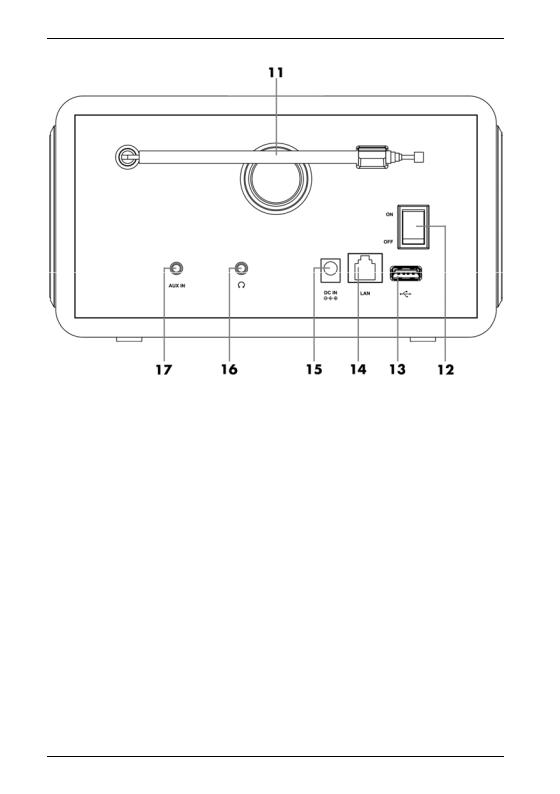
SilverCrest SIRD 14 C1
Rear panel:
11Telescopic antenna (DAB+/FM reception)
12Main power switch
13USB port
14LAN port (network port, RJ-45)
15DC IN socket (power adapter connection, polarity  )
)
16Headphones jack
17AUX IN jack
12 - English
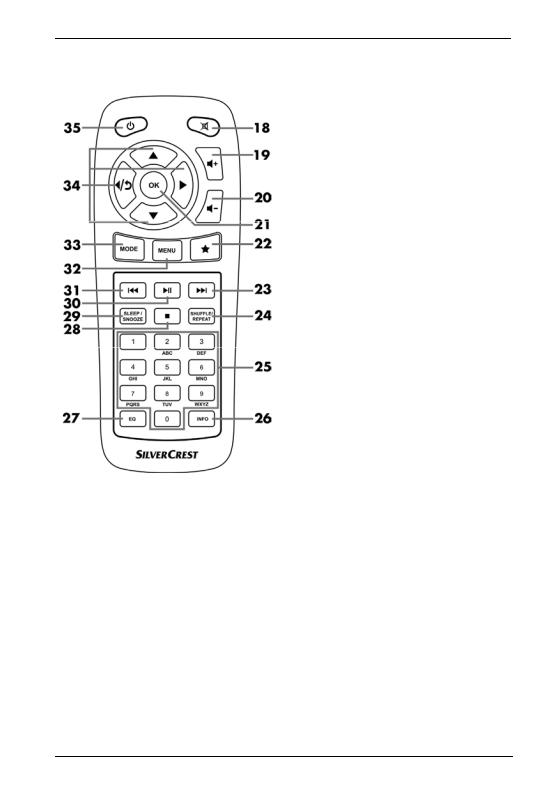
SilverCrest SIRD 14 C1
Remote control:
18 Mute
19 Increase volume
20 Reduce volume
21 OK
22 Favourites
23 Next title
24 SHUFFLE/REPEAT (random/repeat playback)
25 Numeric Keypad
26 INFO
27 EQ (Equalizer)
28 Stop
29 SLEEP/SNOOZE (sleep timer/ snooze alarm)
30 Play / Pause
31 Previous title
32 MENU (display menu)
33 MODE (operating mode selection)
34 Navigation buttons
35 On/Standby
English - 13
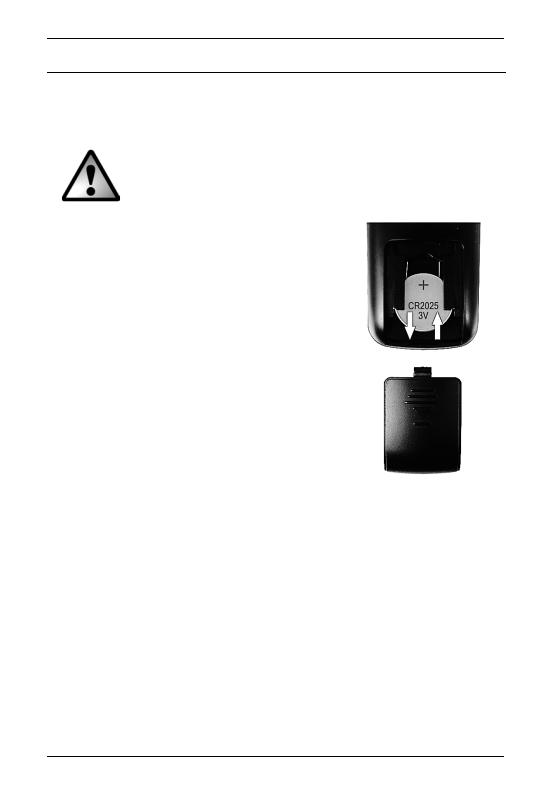
SilverCrest SIRD 14 C1
Before you start
Remove all protective films from the device and accessories.
Connect the connector of the power adapter supplied into the DC IN socket [15] on the back of the Internet Radio.
Plug the power adapter into an every time easily accessible wall outlet.
When laying the power adapter cable, make sure it cannot cause a trip hazard.
Inserting the battery into the remote control
Open the battery compartment on the bottom of the remote control by sliding the battery compartment cover in the direction of the arrow. Insert the 3V CR2025 button cell battery all the way into the battery compartment. Fit the battery the right way round, with the + sign facing up. This is shown on a diagram in the battery compartment. Next slide the battery compartment cover back to its original position.
Replacing the battery
When you need to change the battery, replace it with a new 3V CR2025 button cell battery. Proceed as described in the previous section.
Internet connection
There are 2 ways to establish an Internet connection for your Internet Radio:
In WLAN mode, the RF signals from your router are received through the built-in WLAN antenna.
In LAN mode, the signals are transferred via a network cable. In this mode, you need to connect a network cable to your router and the Internet Radio LAN port [14].
Of course, it is more flexible to use the wireless WLAN mode for your Internet Radio. This requires a wireless network.
14 - English
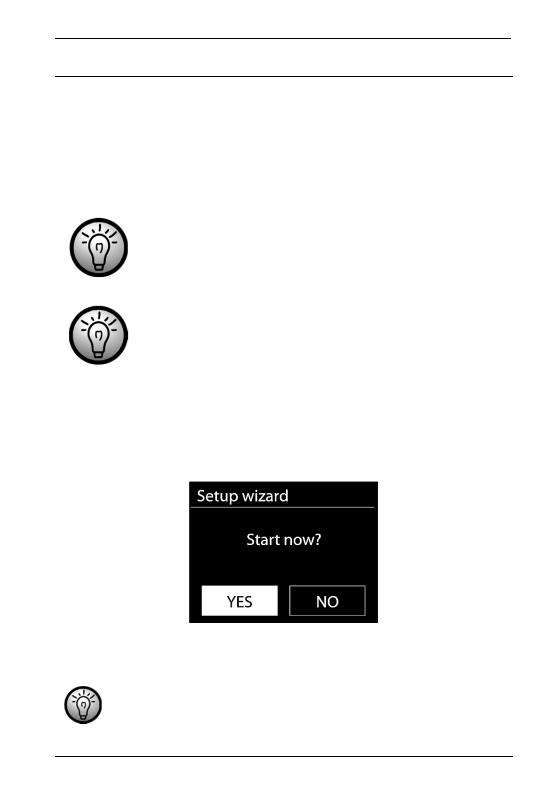
SilverCrest SIRD 14 C1
Getting started
Switching the Internet Radio on/off
Toggle the main power switch [12] located on the back panel of the Internet Radio to “ON” to power the Internet Radio on. You can turn the device off by toggling the main power switch [12] to “OFF”. As soon as the main power switch [12] has been moved to “ON”, you can press the VOLUME knob [9] to power the Internet Radio on or switch to standby mode. You can also use the On/Standby button [35] on the remote control.
Before connecting anything to the Internet Radio, toggle the main power switch [12] to power it off completely. Once powered off, you can connect all the cables you want (network cable, etc.).
The instructions on the following pages refer to operations using the Internet radio buttons. Alternatively you can also use the corresponding remote control buttons.
First-time setup
When powering the Internet Radio on for the first time, the following shows on the display:
Then you can rotate the NAVIGATE knob [3] to make a selection. Select “YES” and press the NAVIGATE knob [3] to confirm your selection and launch the setup wizard.
If you select “NO”, the next window lets you choose if you want to start the setup wizard again next time you power the device on.
English - 15
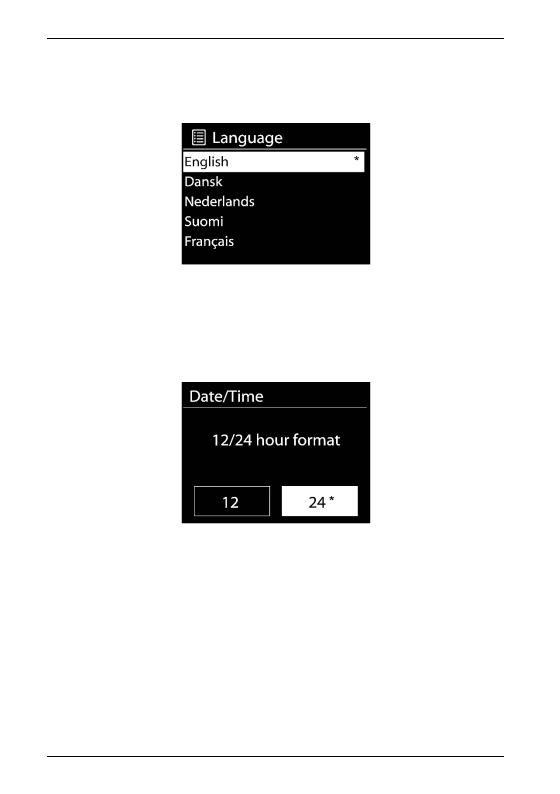
SilverCrest SIRD 14 C1
Selecting the menu language
Rotate the NAVIGATE knob [3] to select the menu language you want from the list and press the NAVIGATE knob [3] to confirm your selection.
The  icon indicates the current setting.
icon indicates the current setting.
Setting date and time
Rotate the NAVIGATE knob [3] to select “12” for 12-hour display format or “24” for 24-hour display format and press the NAVIGATE knob [3] to confirm your selection.
The  icon indicates the current setting.
icon indicates the current setting.
If you select the 12-hour format, the display [1] shows “AM” in the morning or “PM” in the afternoon after the time.
After this, the following options are available:
|
Update from DAB* |
Synchronise the time automatically from a DAB station |
|
Update from FM* |
Synchronise the time automatically from an FM station |
|
Update from Network |
Synchronise the time automatically over the network |
Do not update
* The station currently tuned-in must support this function for it to work.
16 - English
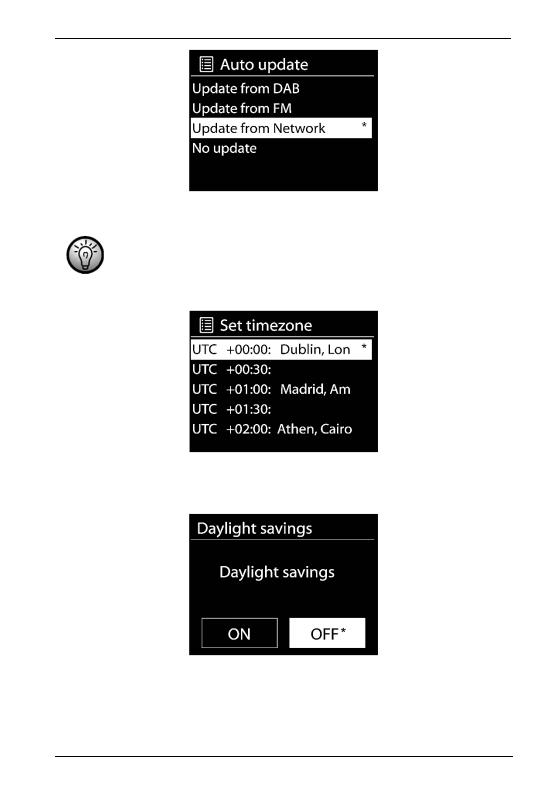
SilverCrest SIRD 14 C1
The  icon indicates the current setting.
icon indicates the current setting.
If you choose “Update from Network” you must indicate your time zone in the next window. Select “UTC+01:00” for Central Europe. Next choose “On” for summer time, otherwise select “Off”.
The  icon indicates the current setting.
icon indicates the current setting.
The  icon indicates the current setting.
icon indicates the current setting.
If you choose “No update”, you will have to enter the date and time manually.
English - 17
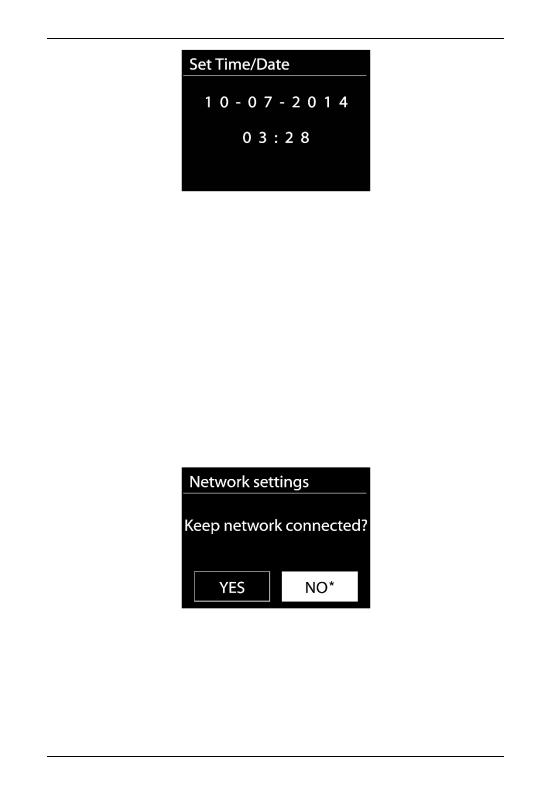
SilverCrest SIRD 14 C1
The day flashes. Rotate the NAVIGATE knob [3] to set the day and press the NAVIGATE knob
[3]to confirm.
The month flashes. Rotate the NAVIGATE knob [3] to set the month and press the NAVIGATE knob [3] to confirm.
The year flashes. Rotate the NAVIGATE knob [3] to set the year and press the NAVIGATE knob [3] to confirm.
The hour flashes. Rotate the NAVIGATE knob [3] to set the hour and press the NAVIGATE knob [3] to confirm.
The minute flashes. Rotate the NAVIGATE knob [3] to set the minute and press the NAVIGATE knob [3] to confirm.
“AM” displays only if you have chosen the 12-hour time format. Rotate the NAVIGATE knob
[3]to select “AM” for the morning hours or “PM” for the afternoon hours and press the NAVIGATE knob [3] to confirm your selection.
Keep network connected
The  icon indicates the current setting.
icon indicates the current setting.
The default setting is "NO". Controlling it from the app in the (Standby, AUX-IN, FM, DAB, USB) operating modes is not possible by default. If you want to control the Internet radio in all operating modes via the app, select “YES”. Press the NAVIGATE knob [3] to confirm your selection. Please remember that the power consumption in standby mode will be higher when the network connection is kept up.
18 - English

SilverCrest SIRD 14 C1
Selecting the WLAN region
Here, the only available option is “Most of Europe”. Press the NAVIGATE knob [3] to confirm. This launches a search for available wireless networks.
The  icon indicates the current setting.
icon indicates the current setting.
Network
Any WLAN networks found are listed on the display [1], along with their names.
After selecting the desired WLAN, proceed as described in the chapter "WPS-encrypted network - the easiest way to connect".
If you don't want to establish a connection via WPS, the list of available WLAN network offers you the following choices:
[Rescan] This re-launches a search for available wireless networks.
[Wired] Choose this option if you don't want to connect your Internet Radio to your router via wireless and would prefer a wired connection. The connection is then established immediately.
[Manual config] Manual input of connection details.
WPS-encrypted network - the easiest way to connect
If your router supports WPS you can use this user-friendly function for easy setup. This is the easiest way to establish a connection between your Internet Radio and your router. When searching for wireless networks, the device will detect any WPS-compatible routers and show them in the list with a “[WPS]” in front of the network name. First, make sure that your router supports WPS. It may be necessary to enable WPS on your router first. Please consult the technical documentation that came with your router.
Rotate the NAVIGATE knob [3] to select the wireless network you want from the list and press the NAVIGATE knob [3] to confirm it. Next, the following options are available for WPS-compliant:
If the router does not support WPS you are prompted for the network key once you have selected the wireless network. See the chapter “Skip WPS”.
English - 19
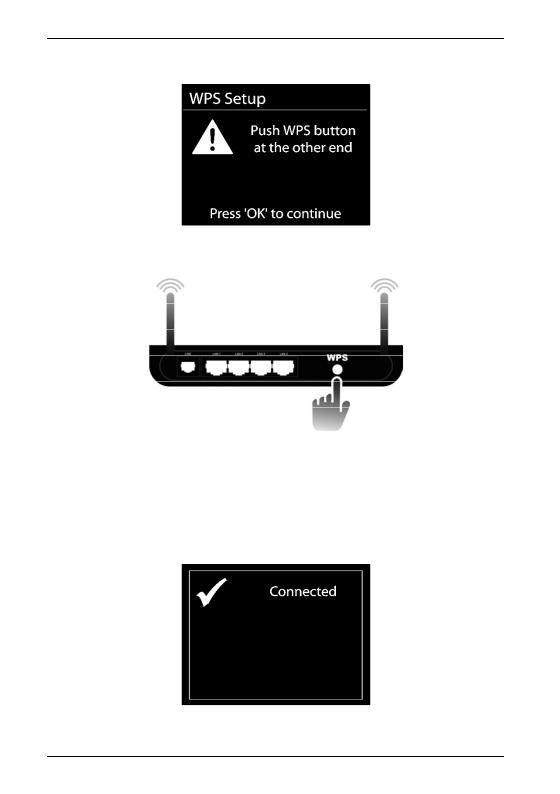
SilverCrest SIRD 14 C1
Push Button (establish WPS connection via button)
The Internet Radio prompts you to press the connection (WPS) button on your router.
(Diagram for illustration only, the connection (WPS) button may be positioned and labelled differently depending on the router model)
Next, press the NAVIGATE knob [3] to continue. The Internet Radio now attempts to establish a connection with your router. After the connection has been established, the display [1] shows the following for a few seconds:
20 - English
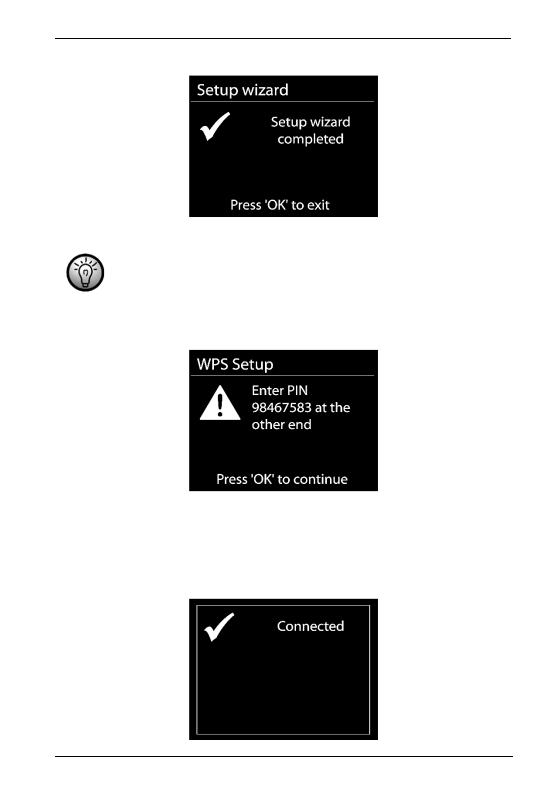
SilverCrest SIRD 14 C1
Then the display [1] shows the following:
The setup wizard is complete. Next, press the NAVIGATE knob [3] to quit the setup wizard.
In the DAB, FM and AUX operating modes, the "Push Button (establish WPS connection via button)" can be selected directly without opening the configuration menu first. To do this, press and hold the INFO button [8] for at least 1 second.
PIN (establish WPS connection by entering the PIN)
The Internet Radio generates a PIN code. This PIN is only valid for the current task. If the task is repeated, a new PIN is generated. Enter the PIN on your router that appears on the display [1]. Please consult the technical documentation that came with your router. Next, press the NAVIGATE knob [3] to continue. The Internet Radio now attempts to establish a connection with your router. After the connection has been established, the display [1] shows the following for a few seconds:
English - 21
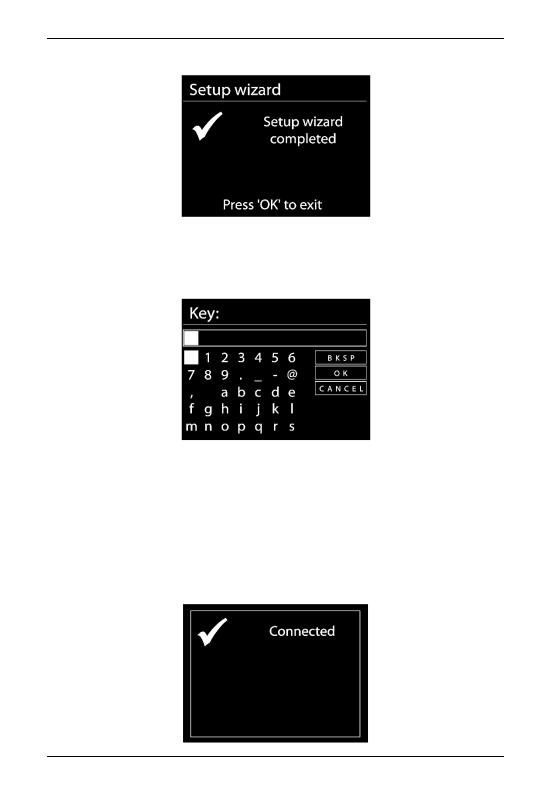
SilverCrest SIRD 14 C1
Then the display [1] shows the following:
The setup wizard is complete. Next, press the NAVIGATE knob [3] to quit the setup wizard.
Establishing a connection without WPS
Skip WPS (establish WLAN connection by entering a network key)
Enter the network key for your encrypted network:
Rotate the NAVIGATE knob [3] to select a character and press the NAVIGATE knob [3] to confirm it. You can also use the numeric keypad [25] or the navigation buttons [34] and the OK button [21] of the remote control.
After you have entered the entire network key in this way, rotate the NAVIGATE knob [3] to select “OK” and press the NAVIGATE knob [3] to confirm.
The Internet Radio now attempts to establish a connection with your router. After the connection has been established, the display [1] shows the following for a few seconds:
22 - English
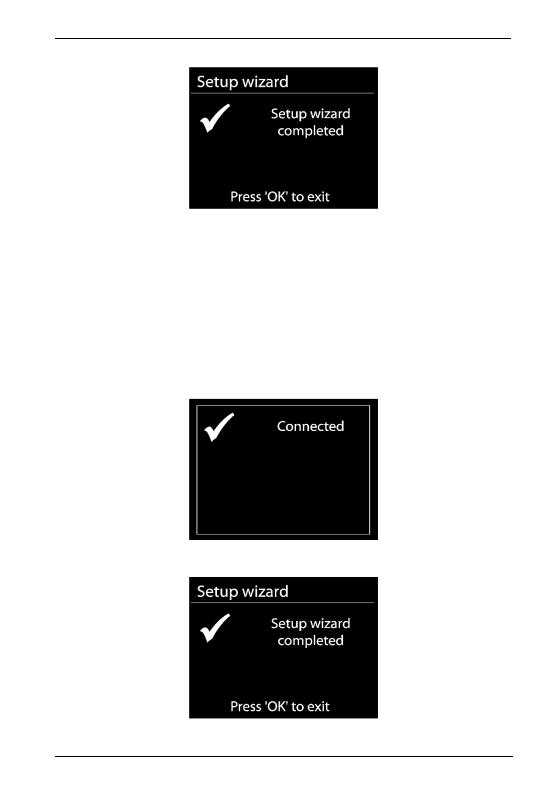
SilverCrest SIRD 14 C1
Then the display [1] shows the following:
The setup wizard is complete. Next, press the NAVIGATE knob [3] to quit the setup wizard.
Your Internet Radio stores the network key entered, so it is not necessary to input it again. Your Internet Radio is now connected to the network and ready for use. If there is an Internet connection, it is possible to receive Internet Radio stations.
[Wired]
If your Internet Radio is connected to the router via a network cable, rotate the NAVIGATE knob [3] to select the “[Wired]” option from the list. Press the NAVIGATE knob [3] to confirm your selection. The Internet Radio now attempts to establish a connection with your router. After the connection has been established, the display [1] shows the following for a few seconds:
Then the display [1] shows the following:
The setup wizard is complete. Next, press the NAVIGATE knob [3] to quit the setup wizard.
English - 23
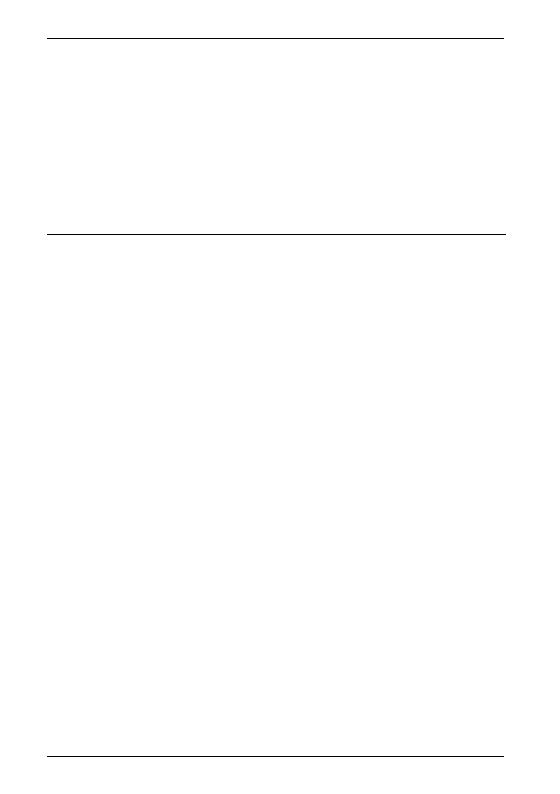
SilverCrest SIRD 14 C1
[Manual config]
This option should only be used by experienced users. It allows you to adjust network-specific parameters (Connection type, DHCP, IP settings, Gateway address, DNS, SSID, Authentication, Encryption type, key).
We cannot provide any further descriptions at this stage, as the individual settings for each network are very specific.
Configuration menu
The different operating modes of your Internet Radio are configured via a multi-level menu.
Navigating the configuration menu
To select an operating mode, press the MODE button [7]. The 6 available operating mode appear on the display. The currently enabled operating mode reads slightly larger.
Rotate the NAVIGATE knob [3] to select an operating mode. Press the NAVIGATE knob [3] to confirm your selection. You can also use the navigation buttons [34] and the OK button [21] on the remote control to perform these steps.
Press the MENU button [5] to display the main menu of the operating mode selected.
To return one menu level up, press the BACK button [4] or the navigation button [34] on the remote control.
24 - English
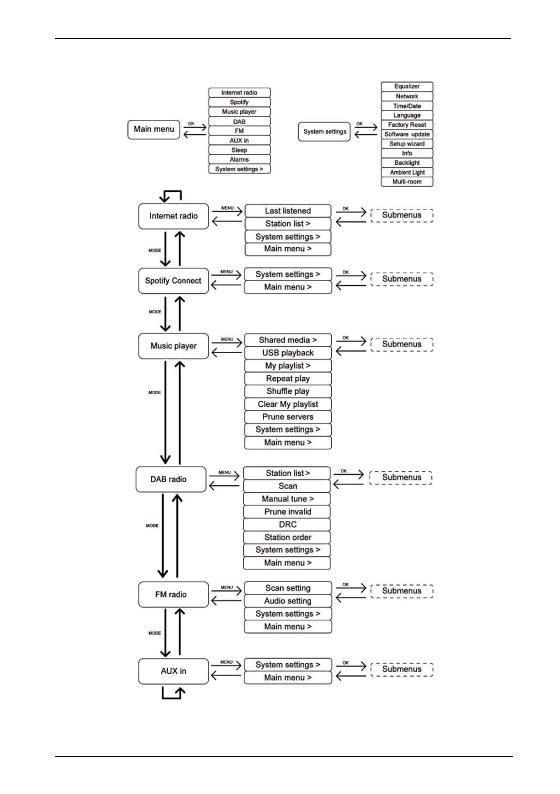
SilverCrest SIRD 14 C1
Menu structure
* The submenus may appear differently, depending on your individual configuration. You can find further information concerning the submenus in the “Operating modes” chapter.
English - 25
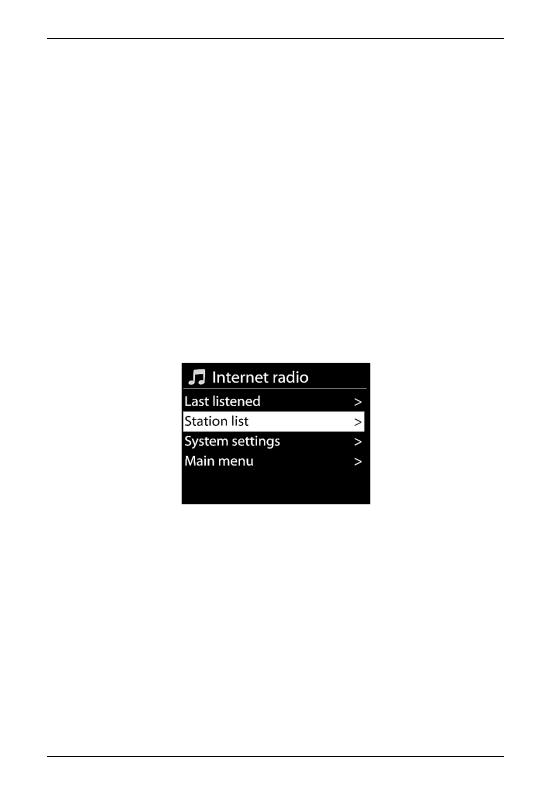
SilverCrest SIRD 14 C1
INFO button - show information
This function allows you to show further information on the current playback. The type of information depends on the operating mode. Press the INFO button [8] several times to show all available information in sequence.
During menu navigation you can press the INFO button [8] at any time to return to the current playback.
Operating modes
To select an operating mode, start pressing the MODE button [7] once, select the operating mode by rotating the NAVIGATE knob [3] and then press the NAVIGATE knob [3] to confirm your selection.
Internet Radio
Rotate the NAVIGATE knob [3] in the main menu to select “Internet radio” and press the NAVIGATE knob [3] to confirm. Your Internet Radio now connects to the Internet to load a list of radio stations.
As well as the “System settings” and “Main menu” options, the following entries are available:
“Last listened”: Shows a list of the last radio stations, podcasts, etc. listened to.
“Station list”: Opens a list of available stations in the following categories:
My Favourites (lists the favourites you have set on the Internet radio portal. They are available for all Internet Radios registered under the same account. You have to register to save any stations on the Internet radio portal.)
Local Germany (contains a list of German radio stations sorted by categories)
Stations (shows a list of all available stations sorted by further categories)
Podcasts (shows a list of available podcasts)
My Added Stations (shows a list of added radio stations. This requires that you register, please also read the “Registering on the Internet radio portal” chapter.)
26 - English
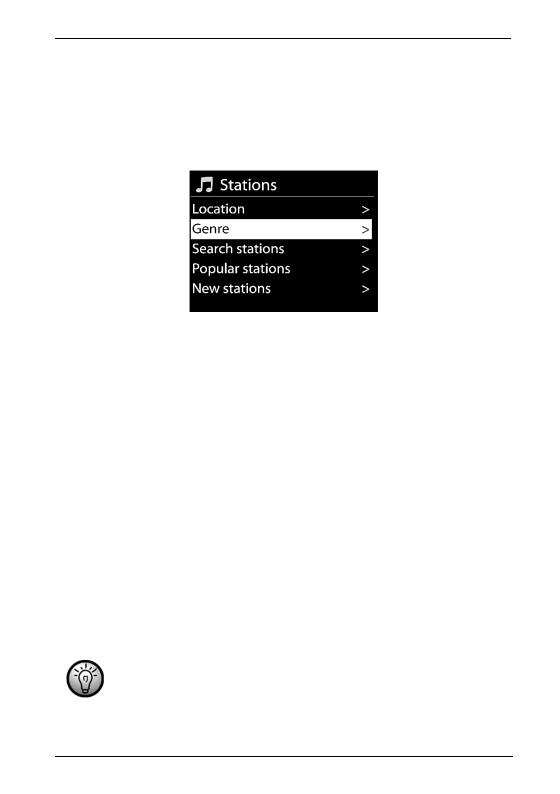
SilverCrest SIRD 14 C1
Help (here, you can generate an access code to register your Internet Radio on the Internet radio portal. You will also find a FAQ section. Please note that these are available in English only.)
Rotate the NAVIGATE knob [3] in the main menu to select “Station list” and then “Stations” and press the NAVIGATE knob [3] to confirm.
The station list is divided into the following submenus that help you search for a specific station:
Location (stations sorted by country)
Genre (stations sorted by genre)
Search stations (search for a station)
Popular stations (shows a list of popular stations)
New stations (shows a list of new stations)
Depending on the category selected, further search criteria can be specified. Once a station has been selected and confirmed by pressing the NAVIGATE knob [3], it is played immediately.
Saving favourites
This feature lets you create a list of up to 10 favourite radio stations without having to register your Internet Radio on the Internet radio portal. Proceed as follows:
To save the current radio station, hold the FAVOURITE button [6] down for approx. 2 seconds until the favourite list appears.
Use the NAVIGATE knob [3] to select which one of the 10 station presets you want.
Press the NAVIGATE knob [3] to save the radio station on the selected station preset. Please note that any station presets used will be overwritten.
Please note that this favourite list is saved locally on your Internet Radio so no other Internet radios can access it.
English - 27
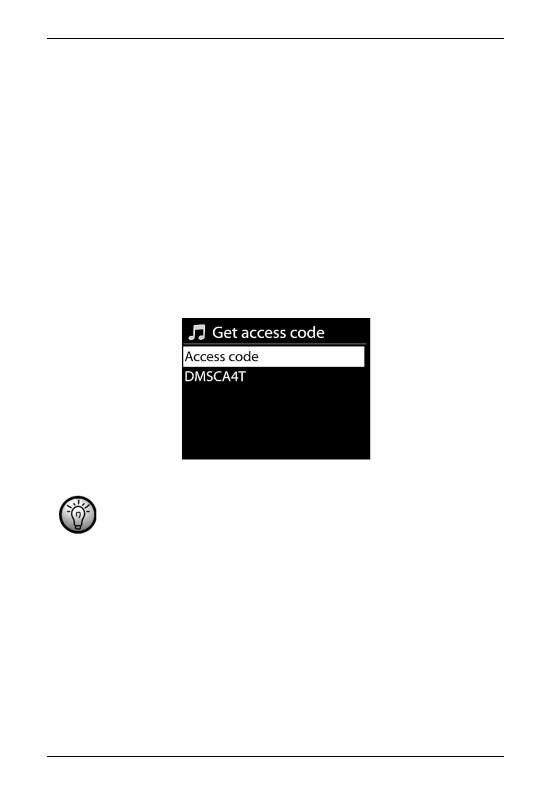
SilverCrest SIRD 14 C1
Recalling favourites
To recall a radio station from the favourite list, proceed as follows:
Press the FAVOURITE button [6] briefly so the favourite list appears.
Use the NAVIGATE knob [3] to select which one of the 10 station presets you want.
Press the NAVIGATE knob [3] to recall the selected radio station.
When playing a station from the favourite list, a yellow star and the station preset number (1 to 10) appear at the bottom of the display [1].
Registering on the Internet radio portal
If you register on the Internet radio portal, you can create and manage favourite lists. You can also add radio stations manually. To register the Internet Radio on the Internet radio portal, you first need to generate an access code. Select the “Internet Radio” operating mode. Next, from the Internet Radio menu go to [Station list > Help > Get access code].
If the error message "Network timeout" appears when generating the access code, press the NAVIGATE knob [3] to restart the process, or try it again later.
This error message does not mean that your Internet radio is defective.
Then register on the website www.wifiradio-frontier.com
Follow the instructions on the website. The following information is required for registration: access code, e-mail address, password and Radio ID.
You can query the Radio ID from the menu [System settings > Info]. Enter the Radio ID on the website www.wifiradio-frontier.com in the “Wi-Fi radio model” field.
Once registered, you can manage your favourite lists on the website www.wifiradiofrontier.com. Now you can also save the radio station currently playing on the Internet radio portal by holding the NAVIGATE knob [3] (for approx. 2 seconds). The saved radio stations can be found on your Internet Radio in the menu [Station list > My Favourites > Stations].
28 - English
