Silvercrest SKD 1000 A2 User Manual

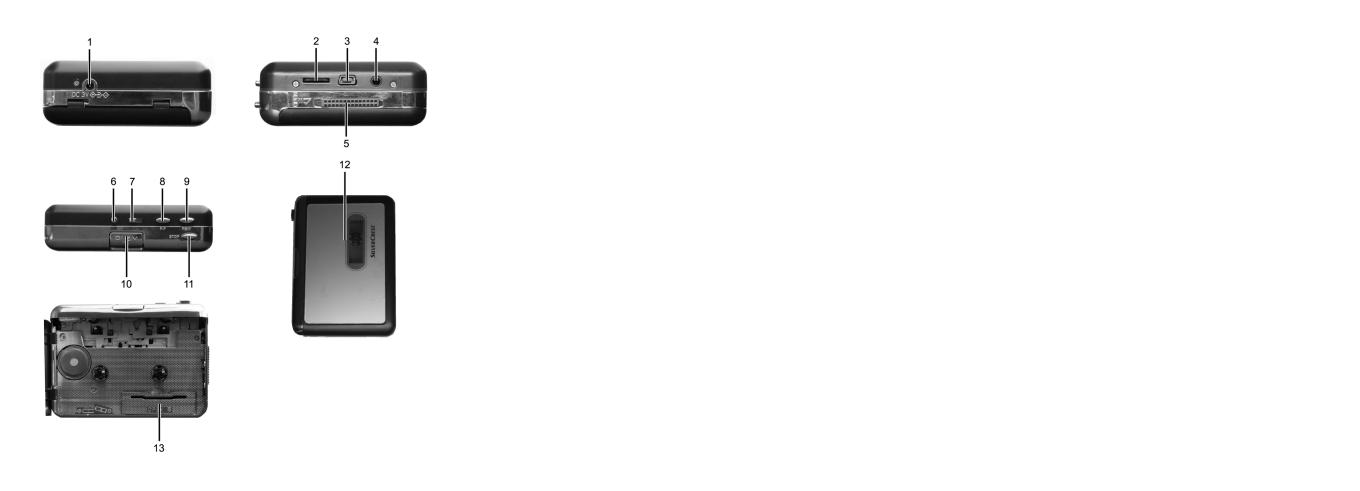
English .......................................................................... |
2 |
Ελληνικά...................................................................... |
28 |
V 1.33
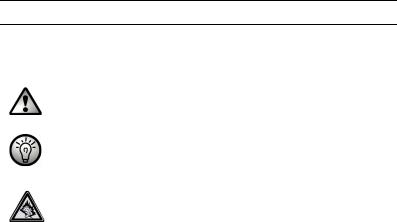
Cassette Digitizer SilverCrest SKD 1000 A2
Important Safety Instructions
Before you use this device for the first time, please read the following notes in this manual and heed all warnings, even if you are familiar with handling electronic devices. Keep this manual safe for future reference. If you sell the device or pass it on, it is essential that you also hand over this manual.
This icon denotes important information for safe operation of the product and for the user’s safety.
This icon denotes further information on the topic.
Risks associated with excessive volume levels
Listening at a high volume can damage your hearing.
In accordance with safety regulations the maximum permitted noise level is 100 dB(A). The device fully complies with these legal requirements.
Do not use the earphones at high volume levels, otherwise you will damage your hearing and possibly disturb other people. Although the device is designed to enable you to perceive external noise, never adjust the volume to such a high level that you are not capable of hearing what is happening around you.
Under dangerous circumstances (for example when driving a vehicle or when working with machines) the sound may distract your attention or prevent you from being aware of what is happening around you. You should not use the device in these situations.
Operating Environment
The device is not designed for use in environments with high temperatures or humidity (e.g. bathrooms), and must be kept free of dust. Operating temperature and operating humidity: 5°C to 35°, max. 85 % RH.
2 |
English |
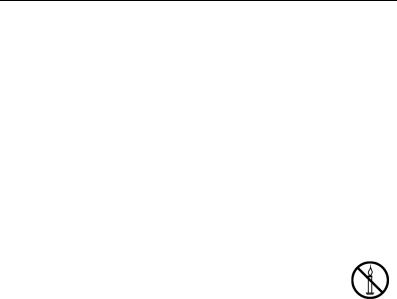
Cassette Digitizer SilverCrest SKD 1000 A2
Always make sure that:
there is free circulation of air (do not place the device on shelves, on a carpet, on a bed, or anywhere that obstructs the ventilation, and ensure at least 10 cm clearance on all sides);
no direct heat sources (e.g. radiators) can affect the device;
no direct sunlight or bright artificial light reaches the device;
contact with sprayed and dripping water and abrasive liquids must be avoided and the device should never be operated near water. It must especially never be immersed (do not place any items containing liquids such as beverages, vases, etc. onto or next to the device);
the device is never placed in the immediate vicinity of magnetic fields (e.g. loudspeakers);
no foreign bodies enter the device;
the device is not subject to any great temperature changes as this may cause moisture through condensation and short-circuits;
the device is not subjected to excessive shocks and vibrations.
Candles and any other open flames must be kept away from this product at any times in order to avoid the risk of fire.
English |
3 |

Cassette Digitizer SilverCrest SKD 1000 A2
Batteries
Insert the batteries with the correct polarity. Refer to the polarity markings beside the battery compartment. Do not try to recharge the batteries and do not throw batteries into the fire. Do not mix battery types (old and new or carbon and alkaline, etc.). Remove the batteries when the device is not to be used for a long time. Improper use may cause explosions and danger to life.
Children
Electrical appliances do not belong in the hands of children! Do not allow children to use electrical devices when not under supervision. Children may not understand that they can be dangerous. Small parts can represent choking hazards. Keep the packaging away from children too as there is danger of suffocation.
Batteries / rechargeable batteries can represent choking hazards. Keep batteries out of reach of children. If a battery is swallowed, seek medical help immediately.
Intended Use
This is a consumer electronics device. It is designed for playing and digitizing audio cassettes. It may only be used for private use, not industrial or commercial purposes. Furthermore, the device may not be used in tropical climates. Only cables and external devices that comply with safety standards and the electromagnetic compatibility and shielding quality of this device may be used. Failure to comply with this requirement can result in interference (e.g. mains hum when using an optional mains adapter).
This device fulfils all conformity-relevant norms and standards. Any modifications to the device may result in these directives no longer being met. Only use the accessories recommended by the manufacturer. If you are not using the device within the Republic of Germany, you must observe the regulations and laws in the country of use.
4 |
English |
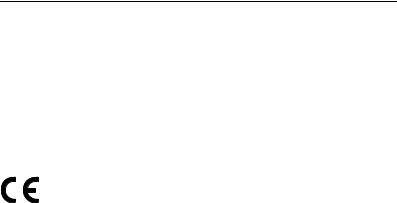
Cassette Digitizer SilverCrest SKD 1000 A2
Repair and Maintenance
Repairs are required when this device has been damaged in any way, for example when the device housing is damaged, when liquids or objects have entered the device or when the product has been exposed to rain or moisture. Repairs are also necessary when the product does not perform normally or if it has been dropped. If smoke, unusual noises or smells are noticed, switch off the device immediately. In these cases the device should no longer be used and should be inspected by authorized service personnel. Please contact qualified personnel when servicing is needed. Never open the housing of the device. Only use a clean, dry cloth for cleaning. Never use any corrosive liquids. Do not attempt to open the housing of the device, otherwise you will void your warranty.
Conformity Notice
This device complies with the basic and other relevant requirements of the EMC Directive 2004/108/EC. Further information on the conformity of this device can be found at www.silvercrest.cc. The declaration of conformity can also be found at the end of this user manual.
English |
5 |
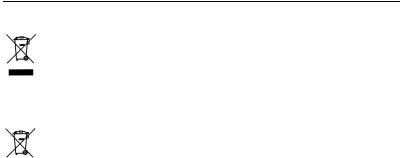
Cassette Digitizer SilverCrest SKD 1000 A2
Disposal of Old Devices
If the product is labelled with a struck-out waste bin, it is subject to European Directive 2002/96/EC. All electrical and electronic devices must be disposed of separately from household waste at official disposal centres. With proper disposal of old devices you avoid damage to the environment and your personal health. For further information about proper disposal, contact your local government, disposal bodies or the shop where you bought the device.
Disposal of Batteries
Old batteries do not belong in the domestic waste! They must be handed in to a collection point for waste batteries.
6 |
English |
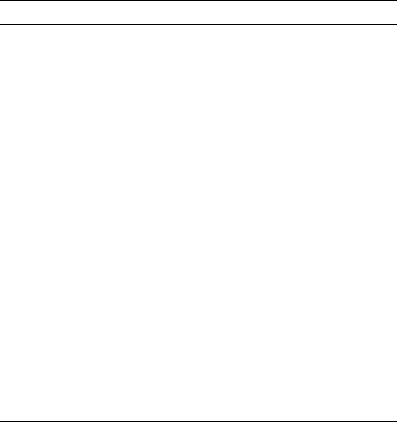
Cassette Digitizer SilverCrest SKD 1000 A2 |
|
Table of Contents |
|
Important Safety Instructions ................................................................................... |
2 |
Risks associated with excessive volume levels.................................................... |
2 |
Operating Environment......................................................................................... |
2 |
Batteries ............................................................................................................... |
4 |
Children ................................................................................................................ |
4 |
Intended Use ........................................................................................................ |
4 |
Repair and Maintenance ...................................................................................... |
5 |
Conformity Notice ................................................................................................. |
5 |
Disposal of Old Devices ....................................................................................... |
6 |
Disposal of Batteries ......................................................................................... |
6 |
Table of Contents..................................................................................................... |
7 |
Introduction .............................................................................................................. |
9 |
Package Contents.................................................................................................... |
9 |
Getting Started ....................................................................................................... |
10 |
Connectors and Controls.................................................................................... |
10 |
Left Panel........................................................................................................ |
10 |
Right Panel ..................................................................................................... |
10 |
Top.................................................................................................................. |
10 |
Front................................................................................................................ |
11 |
Interior view of the cassette compartment ...................................................... |
11 |
Installing the Conversion Software ..................................................................... |
12 |
System Requirements..................................................................................... |
12 |
Installing AudioLava........................................................................................ |
12 |
Preparing the Cassette Digitizer......................................................................... |
12 |
English |
7 |

Cassette Digitizer SilverCrest SKD 1000 A2 |
|
Inserting the Batteries ..................................................................................... |
12 |
Playing Cassettes .................................................................................................. |
14 |
Connecting the earphones ................................................................................. |
14 |
Playing audio cassettes...................................................................................... |
14 |
Inserting an audio cassette ............................................................................. |
14 |
Playing the cassette........................................................................................ |
15 |
Removing the audio cassette.......................................................................... |
15 |
Copying Audio Cassettes to a PC.......................................................................... |
16 |
Connecting the device to your PC ...................................................................... |
16 |
Copying the cassette content to the PC ............................................................. |
17 |
Editing the digitized content................................................................................ |
20 |
Appendix ................................................................................................................ |
24 |
Technical Specifications ..................................................................................... |
24 |
Troubleshooting.................................................................................................. |
25 |
The cassette digitizer can’t be switched on .................................................... |
25 |
No sound......................................................................................................... |
25 |
Problems when copying cassette content to a computer................................ |
25 |
Cleaning ............................................................................................................. |
26 |
Warranty Information .......................................................................................... |
27 |
8 |
English |

Cassette Digitizer SilverCrest SKD 1000 A2
Introduction
Thank you for choosing a SilverCrest product. With this cassette digitizer you can not only play your audio cassettes when moving or travelling; you can also convert them to a modern, digital multimedia format and even store the digital audio data on a CD or a USB memory stick.
Package Contents
SilverCrest Cassette |
SilverCrest |
USB cable, length 70 cm |
|
Digitizer SKD 1000 A2 |
earphones PS-09 |
||
|
2 AA-sized brand-name |
CD with the AudioLava |
User manual with service |
|
conversion software (not |
|||
batteries, 1.5 V |
information (not shown) |
||
shown) |
|||
|
|
English |
9 |

Cassette Digitizer SilverCrest SKD 1000 A2
Getting Started
Connectors and Controls
This User Manual has a fold-out cover. Please fold out the title page and read the following descriptions. This will enable you to always have the diagram visible, permitting a better understanding of the location of the different buttons and sockets.
Left Panel
1Socket for an optional mains adapter
Right Panel
2Volume control: Turn the volume control knob to increase or lower the volume.
3USB port: The USB port is used to connect the USB cable to allow connection of the device to a PC and copying of audio cassettes. We recommend that you use a USB 2.0 port on your PC.
4Earphone socket: For connecting the supplied earphones.
5Release button for the cassette compartment cover. To open the cassette compartment, slide this button in the direction of the arrow.
Top
6DIR button: Press this button during playback or when playback has been stopped to switch between playback of side A and side B of the cassette.
7 / button: Sliding this button to the position ensures that the playback toggles to the other side when the end of the current side of the cassette is reached. After the second side has been played, playback will stop. Sliding this button to the position ensures that the playback toggles to the other side when the end of the current side of the cassette is reached and the cassette sides continue to alternate, playing in loop.
Note: In the position, playback will not stop once the end of the cassette has been reached. The device will play side A, side B, side A etc.
10 |
English |

Cassette Digitizer SilverCrest SKD 1000 A2
in loop.
8FF button*: This is the Fast Forward button for advancing the cassette tape. To stop the Fast Forward function, press the STOP button (11).
The STOP button (11) is also used to stop the Fast Forward function when the end of the tape is reached.
9REW button*: Press this button to rewind the cassette tape. To stop the Rewind function, press the STOP button (11).
The STOP button (11) is also used to stop the Rewind function when the start of the tape is reached.
10PLAY button: Press this button to start playback of the cassette.
11STOP button: Press this button to stop playback and to stop the Fast Forward or the Rewind function.
Front
12 Cassette compartment cover
Interior view of the cassette compartment
13 Battery compartment
* Please note that the cassette will wind into the opposite direction if the cassette side has been toggled by pressing the DIR button or if it has toggled automatically.
English |
11 |

Cassette Digitizer SilverCrest SKD 1000 A2
Installing the Conversion Software
System Requirements
With the supplied AudioLava conversion software you can digitize your analog recordings and at the same time filter out hissing, sound imperfections, crackling and other background noise, and add Hall effects etc. Before installing the software, make sure that your computer fulfils the following minimum requirements:
Pentium or compatible processor, 800 MHz or higher
Minimum of 256 MB RAM
Graphics board with a colour depth of at least 16 bits
A Windows-compatible sound board
Operating system: Windows 7, Windows Vista or Windows XP
DirectX 8.0 or higher.
Installing AudioLava
The software is provided on the supplied CD.
1.Insert the supplied CD into the CD or DVD drive of your computer. The software should install and launch automatically; if it doesn’t, double-click on the “CD_Start.exe” file in the main folder on the CD.
2.Then follow the on-screen instructions to install the software. If you are then asked whether the computer should be restarted, click on Yes.
Preparing the Cassette Digitizer
You can operate the device using the supplied AA-sized (Mignon) batteries, via the USB cable connected to a PC, or by using an optional mains adapter (not supplied). The mains adapter must have a compatible DC output plug and must supply an operating voltage of 3V. Mains adapter output polarity: 
Inserting the Batteries
The battery compartment (13) is located underneath the cassette compartment cover (12).
12 |
English |
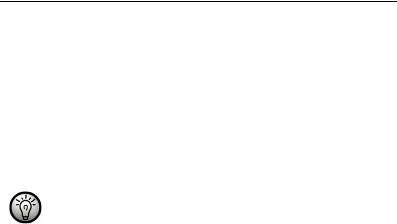
Cassette Digitizer SilverCrest SKD 1000 A2
1.Slide the black release button (5) in the direction indicated by the arrow to release the cassette compartment cover, and then raise the cover.
2.Insert your fingernail into the recess above the cover of the battery compartment (13) and open the cover. Remove the cover and put it to one side.
3.Insert the supplied AA batteries into the unit with the correct polarity (+ and -). Push the first battery as far as you can to the left so that it is no longer visible, and then insert the second battery (see the diagram to the left of the battery compartment).
4.Replace the cover on the battery compartment. First position its lower edge on the two lugs at the bottom left and right of the battery compartment, and then carefully press down the top edge of the cover with your finger until it clicks into place.
If the volume level drops, or if the device stops operating or the playback becomes distorted, replace the batteries with new batteries of the same type. The device does not provide an indication that the batteries are weak.
English |
13 |
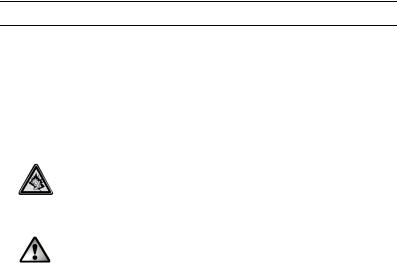
Cassette Digitizer SilverCrest SKD 1000 A2
Playing Cassettes
You can use your SilverCrest SKD 1000 A2 just like a normal, portable cassette player for listening to audio cassettes. Thanks to its compact and lightweight construction and the independent power supply via batteries, it’s a mobile device that can be used when travelling, jogging etc. To be able to directly listen to audio cassettes, you first need to connect the earphones.
Connecting the earphones
When using the earphones, please heed the warnings in the Safety Instructions on page 2.
To listen to music, you can connect the supplied SilverCrest PS-09 earphones.
Listening at a high volume can damage your hearing.
1. Insert the earphones jack into the earphones socket (4).
Only use the earphones supplied with your device (SilverCrest PS09). Other types of earphones can produce harmful sound pressure levels.
Playing audio cassettes
Inserting an audio cassette
1.Open the cassette compartment cover by sliding the release button (5) in the direction of the arrow.
2.Insert an audio cassette into the cassette compartment. Insert the side at which the tape is visible first. Make sure that the two pins at the top of the cassette compartment slot into the corresponding holes of the cassette.
14 |
English |

Cassette Digitizer SilverCrest SKD 1000 A2
Before inserting the cassette, you should make sure that the tape is slightly tensioned. This is to avoid the tape becoming chewed. Hold the cassette in front of you with one hand, and using a finger of your other hand, or a pencil, rotate the right-hand knurled wheel clockwise.
3.Close the cassette compartment by simply pressing down the cover until it clicks into place.
Playing the cassette
You can play, stop, fast forward or rewind the cassette using the PLAY (10), STOP (11), FF (8) and REW (9) buttons. See the description of the buttons on page 10.
During the playback, you can adjust the volume by turning the volume knob (2) clockwise or anticlockwise.
Removing the audio cassette
1.If the tape is still playing or if the Fast Forward or Rewind functions are operating, press the STOP button (11) to stop it.
2.Open the cassette compartment cover by sliding the release button (5) in the direction of the arrow.
3.Remove the audio cassette from the cassette compartment. First lift the side of the cassette at which the tape is visible. Insert a fingernail into the upper edge of the cassette and lift it slightly, so that you can then grip it at both sides and completely remove it from the cassette compartment.
4.Close the cassette compartment by simply pressing down the cover until it clicks into place.
English |
15 |
