Motorola MDC300 Manual

EN DE PL SV
USER’S GUIDE
Dashboard Camera
Model: MDC300
The features described in this user’s guide are subject to modifications without prior notice.
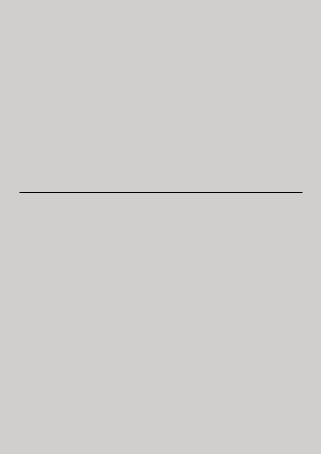
Welcome...
to your new Motorola Dashboard Camera!
Thank you for purchasing the Dashboard Camera. Please keep your original dated sales receipt for your records. For warranty service of your Motorola product, you will need to provideacopyofyourdatedsalesreceipttoconfirmwarranty status. Registration is not required for warranty coverage.
For product related questions, please visit: www.motorolastore.com/support
This User’s Guide has all the information you need to make the most out of your product.
Please read the Safety Instructions on page 5 before you install the unit.
Before you use the Dashboard Camera, we recommend you insert a SD card into the SD card slot.
Got everything?
•Dashboard Camera
•Windshield Mount
•Car Adapter
•User Manual
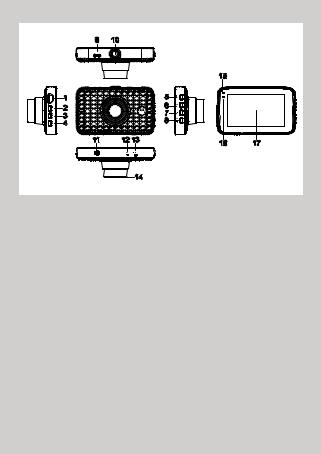
Overview of your Dashboard Camera
9 |
10 |
|
|
|
|
15 |
|
1 |
|
5 |
|
2 |
|
6 |
|
3 |
|
7 |
|
|
8 |
|
|
4 |
|
|
|
|
|
|
|
11 |
12 13 |
16 |
17 |
|
|
||
|
14 |
|
|
1.Micro SD card slot
2.Menu/Back Button
Setting switcher/Back
3.Lock Button
4.Mode Button
Video/ Replay mode switcher
5.On/Off Button
Short press when Off: turn On. Short press when On: Screen On/Off.
Long press when On: turn Off
6.Up Button
Rewind during playback; Short press when in Video mode: Take photo
7.OK Button
Enter when setting
Short press when in Video mode: Start/Stop recording
8.Down Button
Fast forward during playback; Short press when recording: Mute
9.USB/Power Socket
10.Mount Nut
11.Speaker
12.Microphone
13.Reset Button
14.Lens
15.Charge Indicators
Red: Charging Green: Fully charged
16.Status Light
Blue: Power On
Blue flashing: Recording
17.3.0” Screen
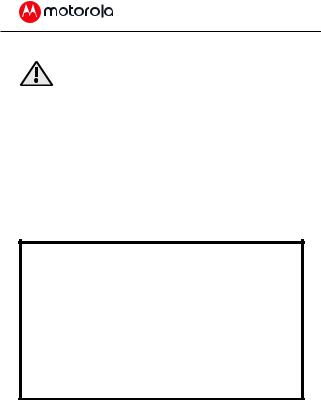
1. Safety Instructions
WARNING:
•Do not install the device within the driver’s or passenger airbag operation range. Please refer to your car’s service manual for details about the operation range of your car’s airbags.
•Never modify modes, settings, or program your device while your car is in motion.
•Ensure the device and its power cord are installed as per the instructions on page 6, and do not obstruct the driver’s line of sight or impede the operation of any driving controls.
Before using the dash cam, the user shall check the applicable laws on the use of dash cams.
In some jurisdictions, the use of dash cams can be considered as an invasion of privacy. Furthermore, the mounting of the dash cam on the windshield might be regulated by law in some jurisdictions.
It is the user’s responsibility to check the applicable laws before using the dash cam. We do not take any responsibility for wrong or unlawful use of the dash cam.
4 |
Safety Instructions |
|
|
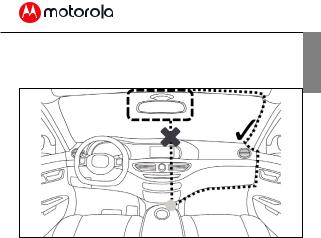
2. Getting Started
2.1Installing your Device
Najlepsze miejsce montażu
EN
The above illustration refers to a left-hand drive car. For right-hand drive cars, please flip the position of the cable installation accordingly.
•Install your device within the rear-view mirror area and within the wiper cleaning area to get the clearest possible view.
•Your device comes with a 3.6m USB power cable. Organise the power cord so that it does not interfere with the driver’s vision. Use cable clips to secure the power cord if necessary.
Getting Started |
5 |
|
|

•Place the device on the windshield mount first.Pressthesuctioncupofthemounttothe
windshield and press the lever to lock. Ensure the mount is safely attached to the windshield.
•When using the dashboard camera device in your car, we recommend that you always use the cigarette charger in order to maintain the battery level. The unit is not designed to run on battery power alone, the battery is there for backup purposes only.
2.2First Use
•Insert a SD card (not provided) in the SD card slot. Your dashboard camera accepts SD cards of up to 32GB capacity (class 10). It is recommended that you format the SD card. Please refer to the settings described in this manual.
•Your dashboard camera will always power up and begin recording automatically as soon as it is connected to a power source.
Simply connect your dashboard camera to a power source that comes on when you start the engine of your vehicle, and the dashboard camera will start recording automatically without you having to remember to press on a button.
6 |
Getting Started |
|
|

• You can also power it ON or OFF manually by |
EN |
pressingtheOn/Offbutton. |
|
• The power LED (Red) will turn ON when the power |
|
is plugged in. Whenever the device is turned ON |
|
|
|
or OFF, you will see a splash screen showing the |
|
Motorola logo. |
|
3. Using your Dashboard Camera
3.1Recording and Saving
The purpose of your dashboard camera is to continuously record the road ahead, and to automatically record and save any incidents or accidents you might be involved in.
Your device records video by clusters of 1 minute (the duration can be changed in video settings menu, see “4.2 Video Settings”.). It is equipped with a sensor that detects shocks. Each time a shock is detected, it will permanently save the cluster during which the event occurred. The sensitivity of the sensor can be changed in the video settings menu, see “4.2 Video Settings”. Once your SD card is full, it will automatically overwrite the oldest footage. SD card storage space has been set to: 70% for Normal, 20% for Event, 10% for Photo.
Using your Dashboard Camera |
7 |
|
|

3.2Switching Modes
You can switch between the Video and Playback mode by pressing the Mode button. Video mode is the default mode. To view or delete saved footages, switch to Playback mode.
IMPORTANT!
The driver must never switch modes while the car is in motion.
3.2.1 Mass Storage Mode
You can also connect the device to your computer using the standard micro USB cable to view and manage videos stored inside the SD card.
3.2.2 Video Mode
The table below explains the various information displayed on the screen when your MDC300 is in Video mode. Some icons will only be displayed once the relevant function is selected within the Video menu, as described below.
8 |
Using your Dashboard Camera |
|
|
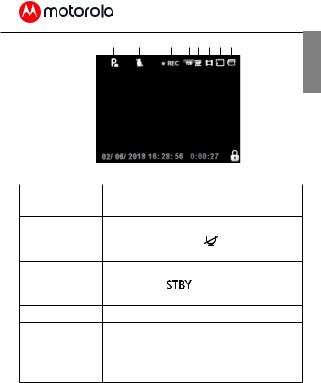
1 |
2 |
3 |
4 5 |
6 |
7 |
8 |
EN
6
7
|
|
|
|
|
|
|
|
|
|
9 |
10 |
11 |
12 |
||||
|
|
|||||||
1. Parking |
Appears on screen when Parking |
|||||||
Mode |
Mode has been turned on. |
|||||||
2. Microphone Appears on screen when Audio
Recording is active  is displayed when Mute.
is displayed when Mute.
3. Recording Appears on screen when recording is in progress. is displayed when in standby.
4.Resolution Displays the current resolution
5.Frame Displays the number of frames per
|
second. |
6. Mode |
Indicates that the dashboard camera |
|
is in Video mode. |
Using your Dashboard Camera |
9 |
|
|
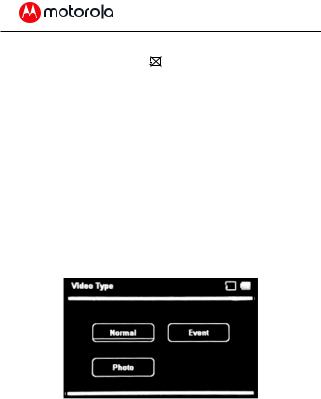
7. Memory |
Indicates whether a memory card is |
Card |
present. is displayed when the |
|
memory card has been removed. |
8. Battery |
Indicates the battery status. |
9. Date |
Current date |
10. Time |
Current time |
11. Recording |
Displays recording time of current |
Time |
video. |
12. Protected |
Shown on screen when a video file has |
|
been protected by activation of the |
|
G Sensor or by the pressing of the file |
|
protect button. |
3.2.3 Playback Mode
Press the Mode button to select
Playback mode.
10 |
Using your Dashboard Camera |
|
|

For each Video Type, press Up or Down to navigate, OK to confirm, Menu/Back to go to
Playback Setting, and Mode to go back. Once you have selected a type of video, the following screen will be displayed.
1 |
2 |
3 |
4 |
8
5 |
6 |
7 |
The MDC300 will display the last recorded file. Depending on the type of file, the on-screen information and playback functions differ.
EN
Using your Dashboard Camera |
11 |
|
|

Video Files:
1. Mode |
Indicates that the dashboard |
|
camera is in Video Playback mode. |
2.Video Number Displays the current video number.
3.Memory Card Indicates whether a memory card is
|
present. |
|
is displayed when the memory |
|
card has been removed. |
4. Battery |
Indicates the battery status. |
5. Date |
Current video date. |
6. Time |
Current video time. |
7. Video Length |
Current video length. |
8. Page |
Current page/total page. |
Photo Files:
1 2 3 4
7
5 6
12 |
Using your Dashboard Camera |
|
|
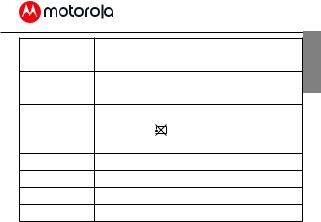
1. Mode Indicates that the dashboard camera is in Photo Playback mode.
2.Photo Displays current photo number.
Number
3.Memory Indicates whether a memory card
Card |
is present. is displayed when the |
|
memory card has been removed. |
4.Battery Indicates the battery status.
5.Date Current photo date.
6.Time Current photo time.
7.Page Current page/total page.
3.3Parking Mode
Your dashboard camera can record footages of events occurring when your car is parked with its engine off. The built-in battery will keep the sensor of your device in stand-by mode, and will start recording automatically for 30 seconds if it detects vibration or a shock. Parking mode can only record and save footage after an event has been detected by the sensor.
EN
Using your Dashboard Camera |
13 |
|
|
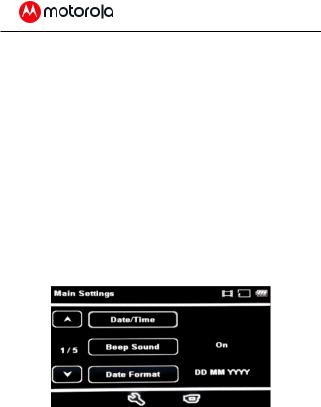
IMPORTANT!
Due to technical reasons, Parking mode is disabled by default. You can enable it in settings menu, see section “4.2 Video Settings”.
3.4Lock/Unlock the Video
In case of emergency, you can lock/unlock the current video by pressing on the LOCK button when recording. The video footage of the locked video will be saved in the Event folder until the folder is full.
4. Settings
4.1Main Settings
To access Main Settings, press the Menu/Back button while in Video mode.
For each sub-menu, press Up or Down to navigate, OK to confirm, and Menu/Back to go back or cancel.
14 |
Settings |
|
|

|
|
|
|
|
Date/Time |
Set the date and time. |
EN |
|
|
Press Up or Down to set each value; |
|
|
|
press OK to switch to the next value. It |
|
|
|
would be adjust to satellite time once |
|
|
|
|
|
|
|
positioned. |
|
|
Beep Sound |
Enable or disable beep sounds. |
|
|
Date Format |
Set the date format. |
|
|
Language |
English/France/Espanol/ Portugues/ |
|
|
|
Deutsch/Italiano/ / |
|
|
|
/Russian/Japanese |
|
|
Frequency |
Select exposure, used to adjust |
|
|
|
exposure level for different light |
|
|
|
conditions. |
|
|
LCD Off |
You can set the LCD to never turn off |
|
|
|
or turn off after 3 minutes |
|
|
Volume |
Set the volume of the built-in speaker |
|
|
|
to high/middle/low. |
|
|
Exposure |
Used to adjust exposure level for |
|
|
|
different light conditions. You can |
|
|
|
adjust the exposure as you require. |
|
|
|
Press the Up button if you need the |
|
|
|
photos to be clearer or Down button if |
|
|
|
you need it to be darker. |
|
Settings |
15 |
|
|

White Balance |
Adjust the white balance for different |
|
light conditions. You can set the white |
|
balance to Auto/Incandescent/Sunny/ |
|
Cloudy/ Fluorescent. |
|
We recommend to leave it as Auto. |
Format |
Use this option to format your SD |
|
Card. |
|
IMPORTANT! |
|
Formatting a SD card will erase all |
|
its memory contents. |
Default Setting |
Reset all your device settings to |
|
factory default. |
Stamp Setting |
Enable or disable a date stamp |
|
showing on your videos and photos. |
Version |
Current firmware version. |
16 |
Settings |
|
|

4.2Video Settings
EN
There are two ways to access Video Settings:
1.Press the Menu/Back button twice while in Video mode;
2.Press the Down button while in the last sub-menu of Main Settings.
For each sub-menu, press Up or Down to navigate, OK to confirm, and Menu/Back to go back or cancel.
Settings |
17 |
|
|

Video resolution |
You can set the video resolution to: |
|
FHD 1920*1080 or 720P 1280*720 |
|
IMPORTANT! |
|
If you want to store more photos |
|
or videos on your SD card, try |
|
reducing the resolution. |
Loop Recording |
Loop Recording allows your camera |
|
to overwrite old files with new files. |
|
Once the memory card becomes |
|
full, the camera will delete the first |
|
video file to make room for the latest |
|
file. Choose the default duration for |
|
each recording cluster: Off /1 min / |
|
3 min / 5 min. |
G-Sensor |
G Sensor detects forces which will |
|
automatically protect the current |
|
recording in the event of a collision. |
|
You can change the sensitivity of the |
|
sensor. It is set to Low by default, but |
|
can be set to Off/High/Medium/Low. |
|
Ifyou turn the sensor off, your |
|
dashboard camera will not be able to |
|
permanently save any footage. |
Park mode |
Enable or disable parking mode. |
Record audio |
Enable or disable microphone. |
18 |
Settings |
|
|
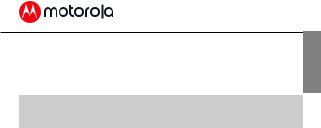
IMPORTANT!
Changing the video quality and resolution settings to a lower value might reduce the amount of details you can see on your saved videos.
EN
Resolution |
Card Capacity |
Recording time |
|
|
(minutes) |
1080FHD |
4GB |
30 |
1920*1080 |
8GB |
60 |
|
16GB |
120 |
|
32GB |
240 |
720P |
4GB |
40 |
1280*720 |
8GB |
80 |
|
16GB |
160 |
|
32GB |
320 |
IMPORTANT!
The above information is foryour reference only. Different memory cards have slightly different total capacity and the maximum recording time is different.
Settings |
19 |
|
|
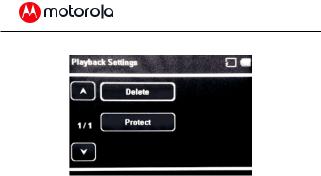
4.3Playback Settings
To access Playback Settings, press the Menu/Back button while in Playback mode. For each sub-menu, press Up or Down to navigate, OK to confirm, and Menu/Back to go back or cancel.
20 |
Settings |
|
|

|
|
|
|
|
Delete |
Use this option to delete photos and |
EN |
|
|
videos stored in your SD card. |
|
|
|
You can choose between deleting |
|
|
|
the current file you are currently |
|
|
|
|
|
|
|
watching, or all files on your SD card. |
|
|
|
IMPORTANT! You cannot recover |
|
|
|
a photo or video that has been |
|
|
|
previously deleted. |
|
|
Protect |
Use this option to lock photos and |
|
|
|
videos stored in your SD card so that |
|
|
|
they cannot be deleted. |
|
|
|
Use the same option to unlock |
|
|
|
previously locked photos or videos. |
|
|
|
You can choose between Lock |
|
|
|
Current, Unlock Current, Lock All or |
|
|
|
Unlock All. |
|
Settings |
21 |
|
|
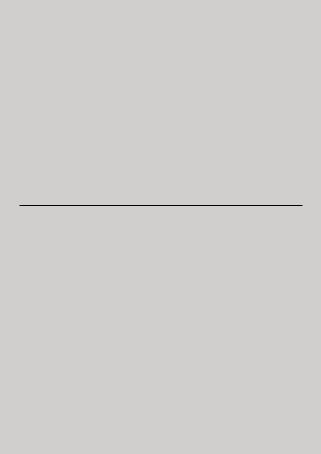
Willkommen...
Zu Ihrer neuen Motorola Dashcam Kamera!
Vielen Dank für den Kauf der Dashcam Auto Kamera. Bitte bewahren Sie Ihren Original-Kaufbeleg für Ihre Unterlagen auf. Für den Garantieservice Ihres Motorola-Produkts müssen Sie eine Kopie Ihres Original Kaufbelegs mit Kaufdatum vorlegen, um den Garantiestatus zu bestätigen. Eine Registrierung ist für die Garantie nicht erforderlich. Für produktbezogene Fragen rufen Sie bitte folgende Nummern an:
Im Web: www.motorolastore.com/support
Dieses Benutzerhandbuch enthält alle Informationen, die Sie benötigen, um Ihr Produkt optimal zu benutzen.
Bitte lesen Sie die Sicherheitshinweise auf Seite 5, bevor Sie das Gerät installieren.
Bevor Sie die Dashcam-Kamera verwenden, empfehlen wir Ihnen, eine SD-Karte einzusetzen.
Alles da?
•Dashcam Kamera
•Windschutzscheibenfassung
•Auto Adapter
•Benutzerhandbuch
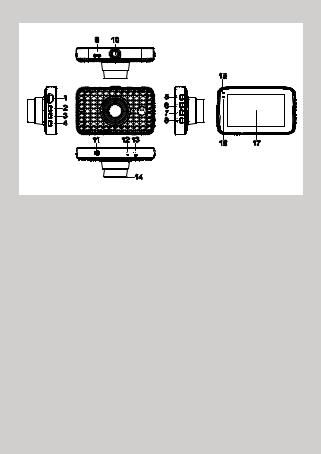
Überblick von ihrer Dashcam Kamera
9 |
10 |
|
|
|
|
15 |
|
1 |
|
5 |
|
2 |
|
6 |
|
3 |
|
7 |
|
|
8 |
|
|
4 |
|
|
|
|
|
|
|
11 |
12 13 |
16 |
17 |
|
|
||
|
14 |
|
|
1.Micro SD Karte Steckplatz
2.Menu/Zurück Taste
Umschalten/Zurück
3.Sperrtaste
4.Modus Taste
Video/ Wiederhol Modus Umschaltung
5.An/Aus Taste
Aufnahme drücken wenn Aus: einschalten. Kurz drücken wenn An: Bildschirm ein / aus. Lang drücken wenn An: Ausschalten
6.Hoch-taste
Zurück während der Wiedergabe; Kurz drücken während Sie im Video Modus sind: Foto machen
7.OK Taste
Video modus: Start/Stop Aufnahme
8.Unten Taste
Schnell vorwärts während der Wiedergabe;
Kurz drücken während der Aufnahme: Stumm
9.USB/Aufladen
10.Halteranschluß
11.Lautsprecher
12.Mikrofon
13.Reset Taste
14.Kameraobjektiv
15.Ladeanzeigen
Rot: Laden
Grün: Voll aufgeladen
16.Statuslicht
Blau: Eingeschaltet
Blau blinkelnd: Aufnahme
17. 3.0” Display
Bei Einstellung eingeben Kurz drücken während dem
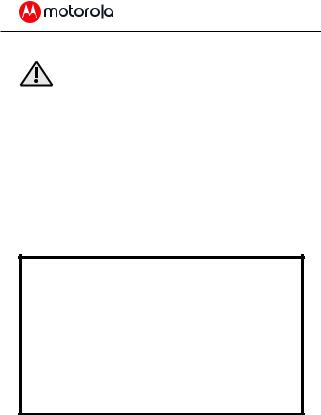
1. Sicherheitshinweise
Achtung:
•Installieren Sie das Gerät nicht innerhalb des Betriebsbereich des Airbags von Fahrer oder Beifahrer. Einzelheiten zum Betriebsbereich der Airbags Ihres
FahrzeugsfindenSieimWartungshandbuchIhres
Fahrzeugs.
•Ändern Sie niemals den Modus oder Einstellungen des Geräts während ihr Auto in Bewegung ist.
•Stellen Sie sicher, dass das Gerät und das Netzkabel gemäß den Anweisungen auf Seite 6 installiert sind und diese nicht die Sichtlinie oder den Betrieb von der Fahrsteuerung behindern.
Vor der Anwendung der DashCam muss der Benutzer die geltenden Gesetze zur Verwendung von Dash-Cams überprüfen.
In einigen Ländern kann die Verwendung von DashCams als Verletzung der Privatsphäre betrachtet werden. Darüber hinaus könnte die Montage der DashCam an der Windschutzscheibe in manchen Gerichtbarkeiten gesetzlich geregelt sein.
Es liegt in der Verantwortung des Benutzers, die geltenden Gesetze vor der Verwendung der DashCam zu überprüfen. Wir übernehmen keine Haftung für falsche oder gesetzwidrige Verwendung der DashCam.
24 |
Sicherheitshinweise |
|
|
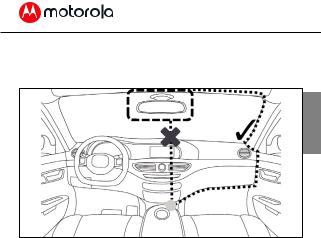
2. Erste Schritte
2.1Ihr Gerät Installieren
NajlepszeBester Platzmiejscezur Installamontażuion
DE
Die obige Abbildung bezieht sich auf einen Linkslenker. Bei Fahrzeugen mit Rechtslenkung bitte die Position der Kabelinstallation entsprechend umdrehen.
•Installieren Sie ihr Gerät innerhalb des Rückspiegelbereichs und innerhalb des Bereichs der Scheibenwischer um eine möglichst klare Sicht zu bekommen.
•Ihr Gerät wird mit einem 3,6-m-USB-Netzkabel geliefert. Ordnen Sie das Netzkabel so an, dass es die Sicht des Fahrers nicht beeinträchtigt.
Erste Schritte |
25 |
|
|

Verwenden Sie bei Bedarf Kabelclips, um das Netzkabel zu sichern. our device comes with a 3.6m USB power cable.
•Legen Sie das Gerät zuerst auf die Windschutzscheibenhalterung. Drücken Sie den Saugnapf der Halterung auf die Windschutzscheibe und drücken Sie den Hebel zum Verriegeln. Sorgen Sie dafür, dass die Halterung sicher an der Windschutzscheibe befestigt ist.
•Wenn Sie die DashCam in Ihrem Auto verwenden, empfehlen wir, dass Sie immer den Zigarettenanzünder verwenden, um die Batterie aufgeladen zu halten. Das Gerät ist nicht für den Betrieb mit dem Akku entwickelt, dieser dient nur zu Sicherungszwecken.
2.2Erste Anwendung
•Stecken Sie eine SD Karte ein (nicht mitdabei) in den SD Karten Steckplatz.
Ihre DashCam Kamera kann SD Karten bis zu 32GB betreiben (Klasse 10). Es ist empfohlen, dass Sie die SD Karte formatieren. Bitte beachten Sie die in diesem Handbuch beschriebenen Einstellungen.
•Ihre DashCam wird sich immer eingeschalten und
26 |
Erste Schritte |
|
|
