TEXAS INSTRUMENTS TravelMate, WinSX, Notebook, Computer Technical data

Texas
Instruments
TravelMate 3000 WinSX
Notebook Computer
User’s Manual

Contents
Preface ..................................................................................v
1 Taking a First Look
Learning About Hardware |
................................................. 1-2 |
Learning About Options.................................................... |
1-7 |
Learning About Software ................................................ |
1-10 |
2 Learning About Your Computer
LCD Screen ...................................................................... |
2-3 |
Connectors and Ports ........................................................ |
2-6 |
Keyboard Keyrs............................................................... |
2-10 |
Indicator Lights .............................................................. |
2-19 |
3 Getting Started
Guidelines & Precautions .................................................. |
3-3 |
Providing Power................................................................ |
3-6 |
Handling the Battery Pack................................................. |
3-9 |
Sarting Your Computer................................................... |
3-16 |
Restarting the Computer ................................................. |
3-18 |
Using the Floppy Drive ................................................... |
3-19 |
TravelPoing Pointing Device........................................... |
3-22 |
Getting Online Help........................................................ |
3-29 |
4 Customizing Your Computer
Accessing the Setup Program ............................................ |
4-3 |
System Options, Page 1..................................................... |
4-7 |
User Features, Page 2 ...................................................... |
4-12 |
External Communications, Page 3................................... |
4-20 |
5 Installing and Using Application
Programs
Guidelines for Installing Applications |
............................... 5-2 |
Using Laptop Manager...................................................... |
5-7 |
Using Microsoft Windows................................................. |
5-9 |
Using a Password ............................................................ |
5-10 |
ii

Contents
6 TravelMate 3000 WinSX Options
Numeric Keypad ........................................................................................................ |
6-2 |
RAM Modules ........................................................................................................... |
6-3 |
Internal Modem ......................................................................................................... |
6-8 |
Math Coprocessor Option........................................................................................... |
6-9 |
Other Options .......................................................................................................... |
6-15 |
7 Taking Care of Your Computer
Do's and Don'ts .......................................................................................................... |
7-2 |
Cleaning the TravelMate 3000 WinSX....................................................................... |
7-3 |
Conserving Battery Power .......................................................................................... |
7-4 |
Care and Handling of the Battery ............................................................................... |
7-6 |
Appendixes
Specifications............................................................................................................ |
A-1 |
Character Sets............................................................................................................ |
B-1 |
Keyboard Layouts ...................................................................................................... |
C-1 |
Diagnostics ............................................................................................................... |
D-1 |
Troubleshooting ......................................................................................................... |
E-1 |
Configuring Memory ................................................................................................. |
F-1 |
Connector Pin Assignments ...................................................................................... |
G-1 |
Screen Standards....................................................................................................... |
H-1 |
Glossary
Index
Getting Support for Your TI Product
Warranty and Service
Repair Request Form
iii

Copyright@ 1991 Texas Instruments Incorporated
All Rights Reserved - Printed in U.S.A.
TravelMate 3000 WinSX Notebook Computer User's Manual Part No. 2608455-0001 Original Issue: September 1991
Changes may be made periodically to the information in this publication. Such changes will be incorporated in new editions of this manual.
Record the serial number, purchase date, and model number in the spaces provided below. The serial number and model number are recorded on the label affixed to the case. All correspondence concerning your unit should include the serial number, model number, and date of purchase.
TravelMate 3000 WinSX Notebook Computer:
Serial Number: Purchase Date:
No part of this publication may be reproduced, stored in a retrieval system, or transmitted in any form or by any means, electronic, mechanical, photocopy, recording, or otherwise, without the prior written permission of Texas Instruments Incorporated.
The equipment, as well as the programs that TI has created to use with them, are tools that can help people better manage the information used in their business. But toolsincluding TI products-cannot replace sound judgment nor make the manager's business decisions.
Consequently, TI cannot warrant that its products are suitable for any specific customer application. The manager must rely on judgment of what is best for Ws or her business.
TravelMate, TravelPoint, WinSX, and BatteryPro are trademarks of Texas Instruments Incorporated. The icons used in the Windows Notebook group menus are copyrighted by Texas Instruments incorporated.
BitCom and BitFax are trademarks of BIT Software, Inc.
Hayes is a registered trademark and SmartModem 2400 is a trademark of Hayes Microcomputer Products Inc.
IBM, PC, XT, OS/2, AT, and PS/2 are trademarks of International Business Machines Corporation.
INSTALL program is copyrighted by Knowledge Dynamics Corp. Intel, 386, and 387 are trademarks of Intel Corporation.
Lotus is a trademark of Lotus Development Corporation.
Microcom is a trademark and MNP is a registered trademark of Microcom, Inc.
Microsoft, GW-BASIC, and MS-DOS are registered trademarks and Windows and Excel are trademarks of Microsoft Corporation.
Paintbrush is a registered trademark of ZSoft Corporation.
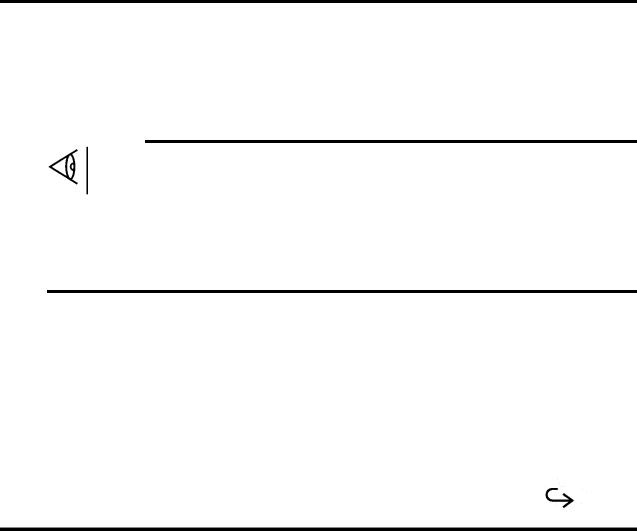
Preface
Your new Texas Instruments TravelMate TM 3000 WinSX TM Notebook Computer is a lightweight, full-function computer with features and power exceeding many desktop personal computers. The TravelMate 3000 WinSX is equipped with a standard 60megabyte (MB) internal hard disk drive, standard 4-MB random access memory (RAM), an 80386 TM SX microprocessor, and factory-installed MS-DOS â(version 5.0) and Microsoft Windows TM (version 3.0).
Note: Your TravelMate 3000 WinSX Computer's hard disk drive is already formatted and loaded with MS-DOS 5.0, Microsoft Windows, GW-BASIC ®, BatteryPro TM powerconservation utilities, Laptop Manager, Laptop File Manager, diagnostics, and other useful programs. Therefore, do not format the hard disk (drive C) or you will delete these programs. Any data you have entered into the computer will be lost forever if you reformat the hard disk-unless you have backed up the data on floppy diskettes. However, the aforementioned programs also are stored on the 3.5-inch floppy diskettes furnished with your new computer so that you can restore the programs to the hard disk if
necessary. See "Restoring MS-DOS System Files" in Appendix E for instructions.
The following options, described in Chapter 6 of this manual, are available to make your TravelMate 3000 WinSX more powerful and more useful for your particular applications.
q2400-bps V.22bis Internal Modem with fax transmission capabilities or a V.32, 9600-bps Internal Modem with V.42 error-checking protocol
q80387 TM SX Math Coprocessor
qInternal RAM Modules
V

Preface
qEthernetTM adapter
qSCSI adapter
qExpansion station
qExternal monitors
qNumeric Keypad
qDeluxe carrying case
qExternal printers
All these options are available from Texas Instruments. Contact your dealer or telephone TI-Express, 1-800-TI PARTS.
Unpacking
When you open the container in which your computer is packed, you should find the following items:
qTravelMate 3000 WinSX Notebook Computer
qAC Adapter and detachable wall receptacle cord
qTravelPointTM rollerball pointing device, holder, serial port adapter, and case
qTwo tilt legs that insert into the bottom rear corners of the unit to increase the keyboard angle
qThe MS-DOS User's Guide and Reference, the Microsoft Windows User's Guide, the BatteryPro & Productivity Software User's Manual, the Battery Power Management Quick Reference, and this manual
qThree MS-DOS floppies, four 3.5-inch Microsoft Windows floppies, one
BatteryPro and Productivity Software floppy, and one VGA Utilities floppy
vi

Preface
qOne function key template strip
If any of the above items are missing, contact your Texas Instruments dealer.
Conventions and Symbols
Throughout this manual, the following conventions are used to distinguish elements of text:
italics |
Used to denote Setup Program items and settings, key words, |
|
and references to other publications |
Monospace |
Used for prompts and menus that display during operation of |
|
your computer, including prompts (text generated by the |
|
computer) and entries you are supposed to type on the keyboard |
Bold |
Used for keys, key sequences, and drive designator prompts |
Several international symbols are used throughout this manual to advise you of important information.
This symbol indicates a Note concerning operating procedures or information you should know to help you operate your TravelMate 3000 WinSX.
This symbol alerts you to a Warning or Caution that can prevent you from causing injury to yourself or damage to your equipment.
This symbol tells you that more information about the same subject is continued on the next page.
Commands in the manual are shown in all capital letters, but you can type commands in capital or lower case letters.
vii

Preface
About this Manual
This manual describes the operation of your Texas Instruments TravelMate 3000 WinSX Notebook Computer. We have tried to design this manual so that you can locate information quickly and easily. Each chapter begins with a title page that lists the major sections in the chapter and a table of contents.
Keyboard keys are listed several ways in this manual, depending on the number of keys you must press to produce a character or function. For example, some key fronts on the keyboard are labeled with blue to indicate their use only in conjunction with the Fn key. The text refers to these keys according to their function, preceded by the additional key you must also press. Your application programs may use various other key combinations; refer to your application program documentation for specific information.
The word floppy is used in this manual to refer to diskettes, microdiskettes, disks, and other terms commonly used to describe a removable, nonvolatile, magnetic-media diskette. The words disk and diskette are used in direct quotations, for example, in describing a displayed error message, Setup Program menu, and like items.
Contents of this Manual
Here is an overview of what to expect in each chapter:
Chapter 1 - Taking A First Look gives users who are not familiar with computers some basic information about the parts of a computer, the software it uses, and a brief overview of the TravelMate 3000 WinSX and its options. Experienced users may only need to skim this chapter.
Chapter 2 - Learning More About Your Computer describes specific TravelMate 3000 WinSX hardware features and explains their functions.
viii

Preface
Chapter 3 - Getting Started lists recommended operating and storage environments and tells you how to connect the AC Adapter, how to care for the battery pack, and how to start and restart your TravelMate 3000 WinSX.
Chapter 4 - Customizing Your Computer describes how to use the Setup Program to customize your TravelMate 3000 WinSX for your working environment.
Chapter 5 - Installing and Using Application Programs briefly describes guidelines for installing your own application programs plus some of the software installed at the factory in your TravelMate 3000 WinSX, including the Laptop Manager, Microsoft Windows, and password utilities.
Chapter 6 - TravelMate 3000 WinSX Options describes several options that can enhance the performance of your TravelMate 3000 WinSX Notebook Computer.
Chapter 7- Taking Care of Your Computer provides information on cleaning your TravelMate 3000 WinSX, as well as caring for your battery and conserving battery power.
Appendix A - Specifications lists operating and environmental specifications for your TravelMate 3000 WinSX.
Appendix B - Character Sets illustrates U.S. and international character sets used by the TravelMate 3000 WinSX.
Appendix C - Keyboard Layouts illustrates the characters generated by the U.S. and other national keyboards.
Appendix D - Diagnostics describes the diagnostic routines you can run to ensure that your TravelMate 3000 WinSX is functioning properly.
Appendix E - Troubleshooting describes problems that can occur with your TravelMate 3000 WinSX and what to
ix

Preface
do about them, plus how to restore MS-DOS system files to your hard disk in case they are erased for some reason.
Appendix F - Configuring Memory describes the TravelMate 3000 WinSX's standard memory and the memory options available for the computer.
Appendix G - Connector Pin Assignments lists the signals produced by the connectors provided on the TravelMate 3000 WinSX.
Appendix H - Screen Standards lists the characteristics of the various display adapters supported by the TravelMate 3000 WinSX.
A Glossary of frequently used technical terms and an
Index are included near the back of the manual to help you.
Getting Support for Your TI Product, Warranty and Service, and a Repair Request Form at the back of the manual describe the standard warranty and outline the proccdure to follow if your TravelMate 3000 WinSX Notebook Computer ever needs service.
x

1 Taking A First Look
This chapter tells you about:
qComputer hardware such as the main circuit board, the display, and the keyboard
qHardware options available for your TravelMate 3000 WinSX Notebook Computer
qSoftware operating systems and application programs
Contents
Learning About Hardware.......................................................................................... |
1-2 |
System Board ...................................................................................................... |
1-3 |
Microprocessor.................................................................................................... |
1-3 |
RAM................................................................................................................... |
1-4 |
ROM................................................................................................................... |
1-4 |
Keyboard............................................................................................................. |
1-4 |
LCD Screen ........................................................................................................ |
1-4 |
Ports and Connectors........................................................................................... |
1-5 |
Hard Disk............................................................................................................ |
1-5 |
Hard Disk Formatting ......................................................................................... |
1-6 |
Floppy Diskette Drive.......................................................................................... |
1-6 |
Learning About Options............................................................................................. |
1-7 |
RAM Modules..................................................................................................... |
1-7 |
Internal Modem .................................................................................................. |
1-7 |
Numeric Keypad ................................................................................................. |
1-8 |
Extra Internal Battery Pack ................................................................................. |
1-8 |
80387SX 20-MHz Math Coprocessor .................................................................. |
1-8 |
Cables ................................................................................................................. |
1-8 |
Printers ............................................................................................................... |
1-9 |
Ethernet LAN Adapter ........................................................................................ |
1-9 |
Small Computer System Interface (SCSI) Adapter............................................... |
1-9 |
Expansion Station ............................................................................................... |
1-9 |
External Monitors ............................................................................................... |
1-9 |
Learning About Software ......................................................................................... |
1-10 |
Taking A First Look 1-1
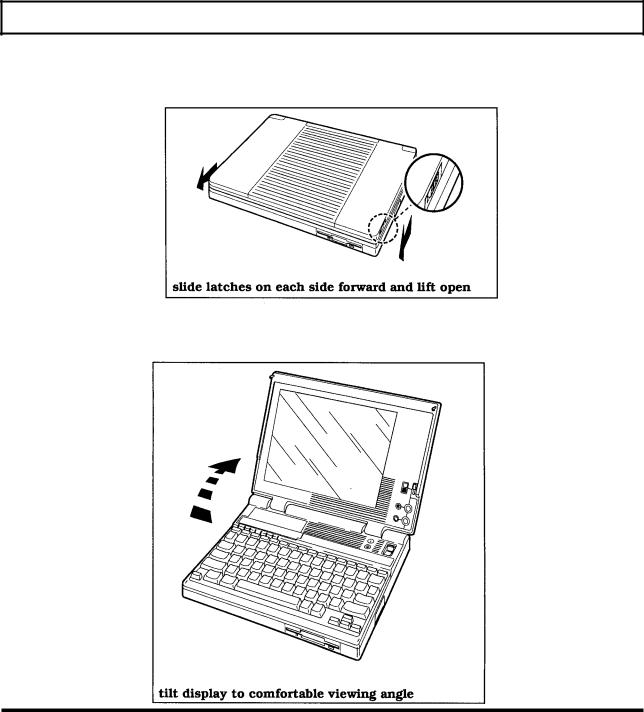
Learning About Hardware
The standard Texas Instruments TravelMate 3000 WinSX Notebook Computer looks like this when it is closed.
The standard TravelMate 3000 WinSX looks like this when it is set up and ready to operate.
1-2 Taking A First Look

Learning About Hardware
If you are already familiar with the main components of a computer, you may want to skim the remainder of this chapter and skip ahead to Chapter 2 to learn more about your new TravelMate 3000 WinSX's standard hardware and available options. Otherwise, please continue on.
The TravelMate 3000 WinSX's standard hardware consists of a system circuit board, a keyboard, an LCD (liquid ciystal display) screen, a hard disk drive, a 3.5-inch floppy diskette drive, serial and parallel I/O (input/output) ports, TravelPoint pointing device port, and other electronic circuits needed to control the display and external options.
System Board
The system board holds the integrated circuits that make up the microprocessor and memory. The system board also contains the hardware that controls the screen and keyboard. The optional RAM modules, optional Internal Modems, and the optional 80387SX Math Coprocessor all plug into the system board.
Microprocessor
The microprocessor is the 'brain' of the computer. It processes data-or information-at speeds so fast, its performance is measured in millionths of a second. The microprocessor handles information in binary code, using the digit 0 or 1. Any piece of information (for example, a number or character) is represented by a string of O's and I's.
For example, the number 23 in binary code is 10111. A 0 or 1 in the binary system is referred to as a bit, the smallest piece of information handled by the processor. A byte is a group of eight bits, and represents a single character or number, such as "H" or "9". The microprocessor in the TravelMate 3000 WinSX is a high-speed 80386SX microprocessor, running at a clock speed of up to 20 MHz.
Taking A First Look 1-3

Learning About Hardware
RAM
RAM (random access memory) stores data and application software for the processor. You can write to or read from RAM freely, but once the power is turned off, the data in RAM is lost. RAM size is described by the amount of information (bytes) it can store. Symbols often used for this are "K" and "M". One K byte (1 K byte) represents 1024 bytes and one M byte (1 M byte) represents 1024 K bytes. K bytes and M bytes are shown in this manual as KB and MB, respectively.
The TravelMate 3000 WinSX has a standard RAM size of 4 MB. This can be increased up to 6 MB by installing optional RAM modules.
ROM
ROM (read-only memory) contains factory-programmed information that remains stored even with the power switch turned off. You cannot change the contents of ROM. The TravelMate 3000 WinSX Rom, sometimes called firmware, is used to store the IPL (initial program loader), BIOS (basic input/output system), and Setup Program functions.
Keyboard
You communicate with a computer by typing on the keyboard. Many of the keys work like those on a standard typewriter. However, some keys have special functions not available on a typewriter, The TravelMate 3000 WinSX keyboard is modeled after the IBMâ 101/102-key enhanced keyboard layout.
LCD Screen
The TravelMate 3000 WinSX LCD (liquid crystal display) screen acts as a window for the computer to send information for you to view. Information you enter on the keyboard, or information read from the hard disk or a floppy, or sent via a modem, is displayed on the screen.
1-4 Taking A First Look

Learning About Hardware
You can set the LCD screen to emulate industry-standard display modes, including the vGA (video graphics ar-ray) mode used by IBM in its latest PS/2TM series of personal computers. The screen displays colors as various shades of gray. The illuminated, triple supertwist, LCD screen gives you maximum readability in all lighting conditions with a true black-on-white display. Screen standards are summarized in Appendix H of this manual.
Ports and Connectors
The parallel port (connector) is used to connect a parallel printer. The RS-232C serial port is used to connect a mouse, an external modem, a serial printer, or other device that uses a serial connector. The TravelMate 3000 WinSX also provides a 15-pin connector for an external analog monitor.
The six-pin mini-DIN connector on the left side of the case accepts the TravelPoint pointing device.
Hard Disk
The built-in hard disk is a permanently installed magnetic disk. Information is read from and written to both sides of the disk at extremely high speeds by heads that float above the disk surface on a cushion of air. When you turn off the computer or the computer enters the Standby or low power mode, the heads automatically 'park" themselves out of the way to prevent the disk surface from being damaged by head movement.
The TravelMate 3000 WinSX's standard hard disk can store up to 60 MB of informationthe equivalent of about more than 40 high-density floppies-and can write and read data very quickly. This makes the hard disk the best place to store the programs you use most frequently.
Taking A First Look 1-5
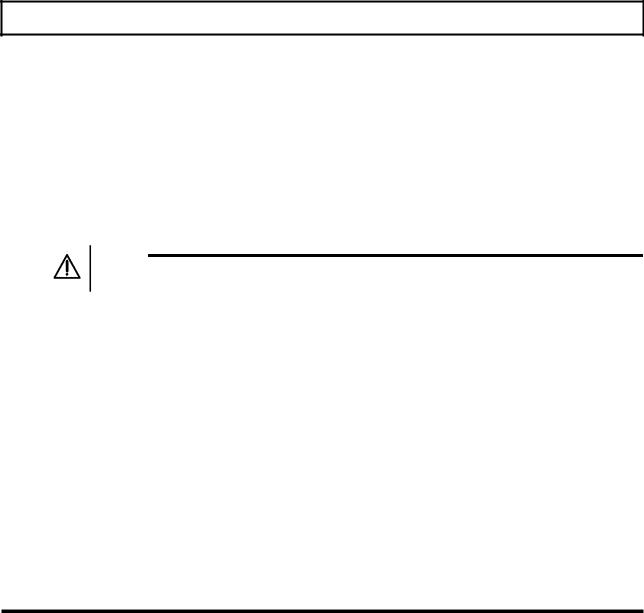
Learning About Hardware
Hard Disk Formatting
The hard disk consists of a platter divided into cylinders. A cylinder is a collection of tracks in the same position on different sides of the hard disk platter.
The tracks of each cylinder are further divided into sectors. Each sector is numbered and holds 512 bytes of data. The computer locates data on the disk by looking for its sector number.
The hard disk in your new TravelMate 3000 WinSX is formatted and loaded with software by Texas Instruments during manufacture. Do not format the hard disk.
Caution: |
If you format the hard disk, all data on the hard disk wi1l be |
erased. |
|
Floppy Diskette Drive
A floppy diskette is a magnetic device that stores information created on a computer. Once data is stored on a floppy, as diskettes are called in this manual, you can access the data whenever necessary, or you can replace the old data with new when you no longer need the old data.
During operation, the floppy rotates inside its plastic casing. As it rotates, the read/write head of the drive moves from one track to another, locating information or finding space available to store new information.
1-6 Taking A First Look
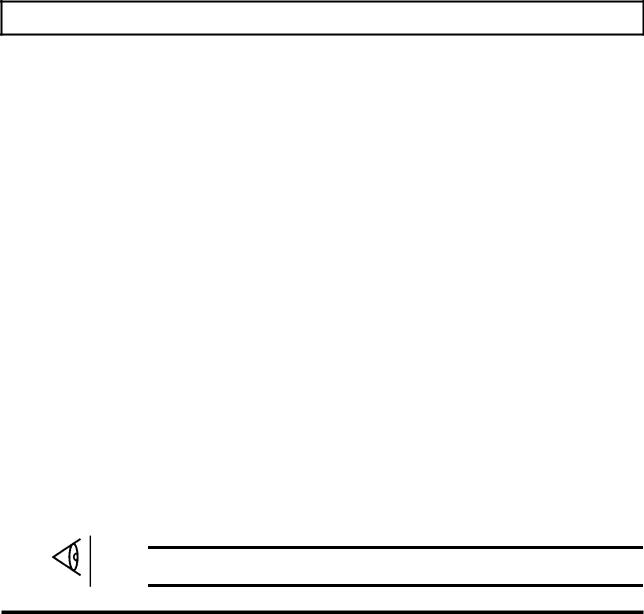
Learning About Options
You can enhance the performance of a standard TravelMate 3000 WinSX by adding hardware options available from Texas Instruments. These options enable you to send and receive data over telephone lines, increase memory, enter numeric data more easily, and several other features.
The following hardware options are available from your Texas Instruments dealer or TIExpress, 1-800-TI-PARTS. See Chapter 6 for more information on most of these options.
RAM Modules
Your TravelMate 3000 WinSX comes with 4 MB of standard RAM. You can increase this capacity to 6 MB by installing an optional RAM Module Kit (TI Part No. 25669960001).
The memory on the optional RAM can be used as Extended memory or as Expanded memory, conforming to version 4.0 of the LotuSTM/IntelTM/Microsoftâ Expanded Memory Specifications. See Chapter 4 for Setup Program instructions and Appendix F for information on Expanded and Extended memory.
Internal Modem
The 2400-bps CCITT V. 22bis Internal Modem option (TI Part No. 2566941-0006) with fax-sending and MNPâ Class 5 error-correcting capabilities in your TravelMate 3000 WinSX enables you to send data and facsimile (fax) information over standard telephone lines.
Also available is a 9600-bps CCrIT V.32 Internal Modem option (TI Part No. 25809450001) with CCITT V.42 error-correcting and MNP Class 5 data compression capabilities. This modem option transfers data four times faster than the 2400-bps modem option.
Note: The Internal Modem options may not be available in all countries. For availability of these options, contact your dealer.
Taking A First Look 1-7
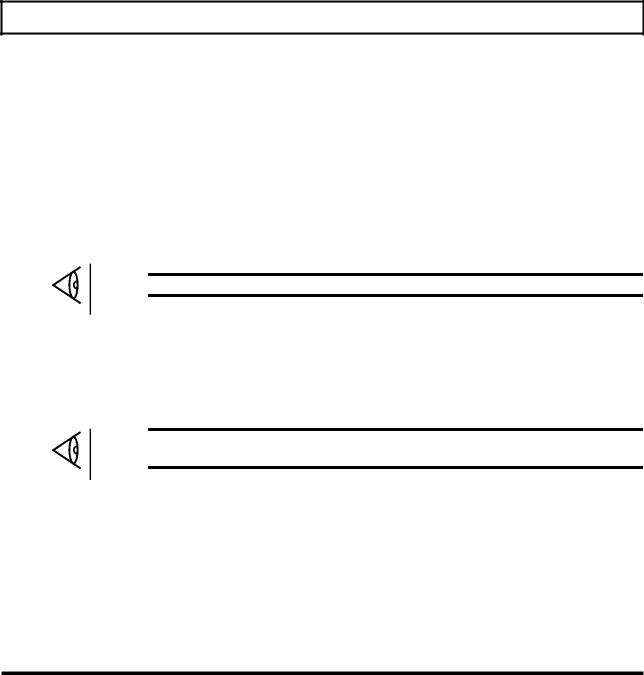
Learning About Options
Numeric Keypad
The Numeric Keypad option (TI Part No. 2568033-0001) connects to the right side of the TravelMate 3000 WinSX case, enabling you to more easily type numeric data. The Numeric Keypad layout is similar to the keypad on a fullsized IBM enhanced ATTM keyboard.
Extra Internal Battery Pack
With an extra internal battery pack (TI Part No. 2566962000 1) you can double the time you can operate your computer on battery power. You can charge the extra battery in the computer.
Note: Turn off the computer before removing or installing the battery pack.
80387SX 20-MHz Math Coprocessor
Adding the 80387SX Coprocessor option (TI Part No. 2566997-0001) to the TravelMate 3000 WinSX system board significantly improves processing performance of application programs that support a math coprocessor.
Note: Use only the TravelMate 3000 WinSX or TravelMate 3000 Coprocessor option or equivalent. Some coprocessors exceed the computer's power capacity.
Cables
You can order a parallel printer cable (TI Part No. 25518040001) or a serial interface cable (TI Part No. 2557455-0001) for use with your computer. Pin assignments for both cables are listed in Appendix G of this manual.
1-8 Taking A First Look
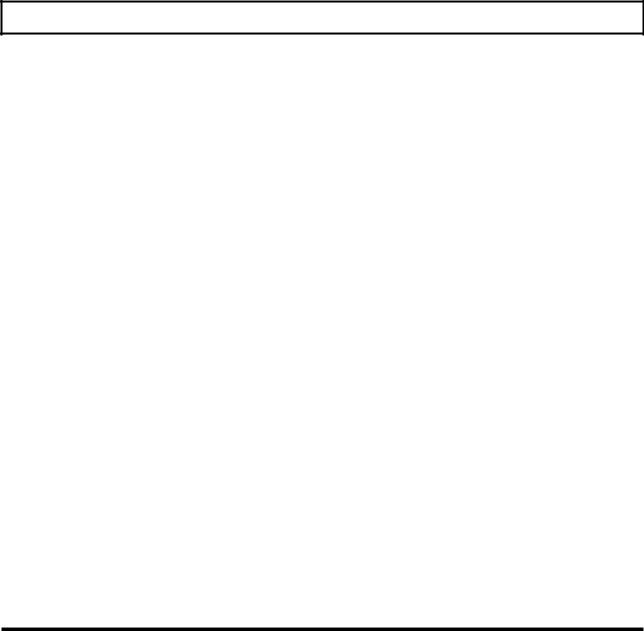
Learning About 0ptions
Printers
Texas Instruments makes a variety of laser and impact printers you can use with the TravelMate 3000 WinSX, enabling you to a produce hard copy of information you have created. You can connect almost any parallel printer to the TravelMate 3000 WinSX parallel printer port or serial printer to the serial port.
Ethernet LAN Adapter
The Ethernet LAN Interface Adapter (TI Part No. 25670360001) provides both 10BaseT and 10Base5 (AUI) connectors for 16-bit 2-MB burst-mode data transfer over local area networks. The Adapter also has a PS/2 keyboard connector and an ac power adapter to provide power to an external transceiver for coax cable schemes.
Small Computer System Interface (SCSI) Adapter
The Small Computer System Interface Adapter (TI Part No. 2567029-0001) provides an interface supporting up to seven devices such as CD-ROMs, hard disk drives, and tape drives that are compatible with SCSI I or SCSI II specifications. The Adapter also features a PS/2 keyboard connector.
Expansion Station
The Expansion Station (TI Part No. 2566953-0001) provides three full-size AT card slots and three 3.5-inch bays for external options such as hard disk drives, floppy disk drives, and magnetic tape backup recorders.
External Monitors
Your TravelMate 3000 WinSX has a CRT connector to which you can connect an external, analog CRT monitor. See Chapter 6 for a list of monitor types supported by the computer.
Taking A First Look 1-9

Learning About Software
A computer system needs software before it can carry out any useful task. Without software, your computer is just a collection of electrical components. In order to use computer hardware for tasks like writing memos or balancing a checking account, software is necessary.
Software is a series of instructions that direct the computer to perform specific tasks. Generally, these instructions are loaded from a floppy diskette or your hard disk into main memory where they remain until you exit the software program or turn off the computer.
Your computer needs three levels of software to functionan input/output system, an operating system, and an application program.
qThe BIOS (basic input/output system) is stored in ROM on the system board. The BIOS controls the input/output functions of the hardware itself, according to information received from the operating system or software program, also known as BIOS calls.
qThe operating system is a software program that manages the computer's resources, such as disk drives and printers. By performing these general routines, the operating system is the base on which application programs run. The operating system for this computer is MS-DOS, version 5.0.
qAn application program is software that helps you perform business and personal tasks such as word processing, spreadsheet analyses, and graphics presentations. Almost all application programs written to run under MS-DOS on IBM and compatible personal computers can be used with the TravelMate 3000 WinSX Notebook Computer.
1-10 Taking A First Look
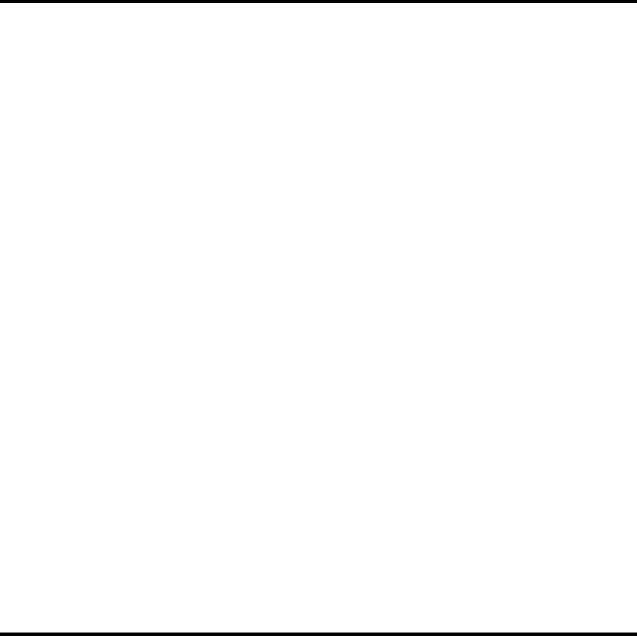
2 Learning About Your Computer
This chapter tells you about:
qThe LCD screen and how to adjust it
qPorts and connectors on the side panels of the computer case
qThe keyboard and common key assignments
qThe status indicator lights and their meaning
Contents
LCD Screen ............................................................................................................... |
2-3 |
Resolution ........................................................................................................... |
2-3 |
Screen Angle....................................................................................................... |
2-3 |
Screen Controls................................................................................................... |
2-4 |
Brightness Control ....................................................................................... |
2-4 |
Contrast Control........................................................................................... |
2-5 |
Standard/Reverse Switch .............................................................................. |
2-5 |
Connectors and Ports ................................................................................................. |
2-6 |
Right Side Panel.................................................................................................. |
2-6 |
Left Side Panel .................................................................................................... |
2-6 |
Parallel (Printer) Port ................................................................................... |
2-7 |
External Monitor Connector ......................................................................... |
2-7 |
TravelPoint Connector.................................................................................. |
2-7 |
Modem Connector ........................................................................................ |
2-7 |
Serial (RS-232C) Port................................................................................... |
2-7 |
Rear Panel........................................................................................................... |
2-8 |
AC Adapter Jack .......................................................................................... |
2-8 |
Expansion Bus Connector............................................................................. |
2-8 |
Bottom Panel....................................................................................................... |
2-9 |
Operator Panel .................................................................................................... |
2-9 |
Power Switch ............................................................................................... |
2-9 |
Option Card Slot Cover ................................................................................ |
2-9 |
Keyboard Keys......................................................................................................... |
2-10 |
Color Coded Keys ............................................................................................. |
2-10 |
Learning About Your Computer 2-1
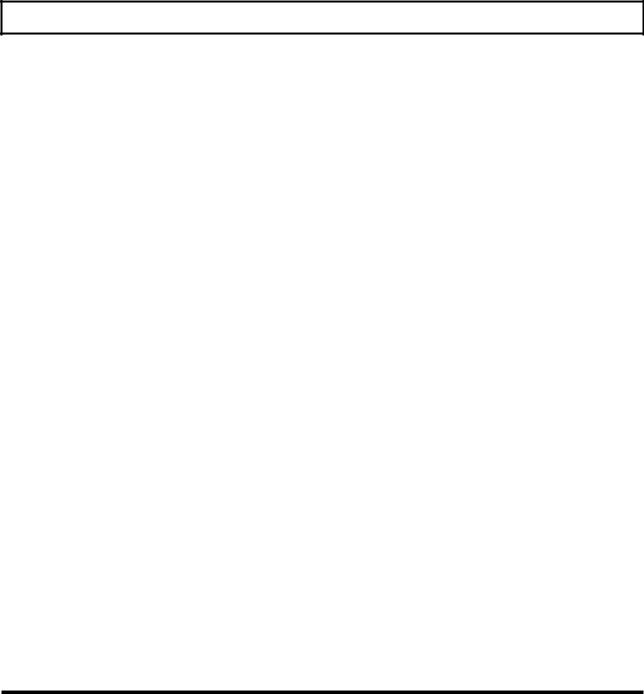
LCD screen
Function Keys ................................................................................................... |
2-10 |
Enter ................................................................................................................. |
2-11 |
Shift .................................................................................................................. |
2-11 |
Caps Lock ......................................................................................................... |
2-11 |
Tab ................................................................................................................... |
2-11 |
Backspace ......................................................................................................... |
2-12 |
Ctrl ................................................................................................................... |
2-12 |
Alt ................................................................................................................... |
2-12 |
Fn ................................................................................................................... |
2-12 |
SysRq................................................................................................................ |
2-12 |
PrtSC ................................................................................................................ |
2-12 |
Cursor Control Keys.......................................................................................... |
2-13 |
Esc ................................................................................................................... |
2-13 |
Ins ................................................................................................................... |
2-13 |
Del ................................................................................................................... |
2-14 |
Using the NumLk Key and |
|
the Embedded Numeric Keypad ........................................................................ |
2-14 |
Num Lock On............................................................................................. |
2-15 |
Num Lock Off ............................................................................................ |
2-15 |
ScrLk ................................................................................................................ |
2-16 |
Pause................................................................................................................. |
2-16 |
Combination Keys............................................................................................. |
2-16 |
Set Up ........................................................................................................ |
2-17 |
Stndby (Standby) ........................................................................................ |
2-17 |
Turbo ......................................................................................................... |
2-18 |
Speed Control Keys .................................................................................... |
2-18 |
Indicator Lights ....................................................................................................... |
2-19 |
Power................................................................................................................ |
2-19 |
Low Batt (Battery)............................................................................................. |
2-19 |
Turbo ................................................................................................................ |
2-20 |
Floppy Disk....................................................................................................... |
2-20 |
Hard Disk.......................................................................................................... |
2-20 |
Caps Lock ......................................................................................................... |
2-20 |
Num Lock (Numeric Keypad Lock)................................................................... |
2-20 |
Scroll Lock........................................................................................................ |
2-21 |
2-2 Learning About Your Computer

LCD Screen
Your Texas Instruments TravelMate 3000 WinSX Notebook Computer displays text and graphics on a triple supertwist, illuminated, liquid crystal display (LCD) with cold cathode fluorescent tube (CCFT) backlight, giving true black-onwhite contrast. The TravelMate 3000 WinSX is able to emulate IBM's video graphics array (VGA) by displaying colors as shades of gray.
You can also connect an external monitor to your TravelMate 3000 WinSX. External monitor display modes are described in Appendix H of this manual.
Resolution
The LCD screen displays a maximum resolution of 640 dots horizontally by 480 dots vertically. Resolution depends on which display mode you select on page 2 of the Setup Program described in Chapter 4. The TravelMate 3000 WinSX enables you to select display modes for both the LCD and external monitors.
Screen Angle
You can tilt your TravelMate 3000 WinSX combination cover/screen to adjust it to the best viewing angle. Do not attempt to tilt the screen more than approximately 130 degrees: damage to the hinge can result.
If you close the screen with the power still on, the TravelMate 3000 WinSX may beep for about 10 seconds (continuously if OS/2TM is executing) and then turn off the display. You can transport the TravelMate 3000 WinSX with the power on if the Setup Program Cover Closed Action item is set to Suspend (the default: see Chapter 4 for details).
Learning About Your Computer |
2-3 |
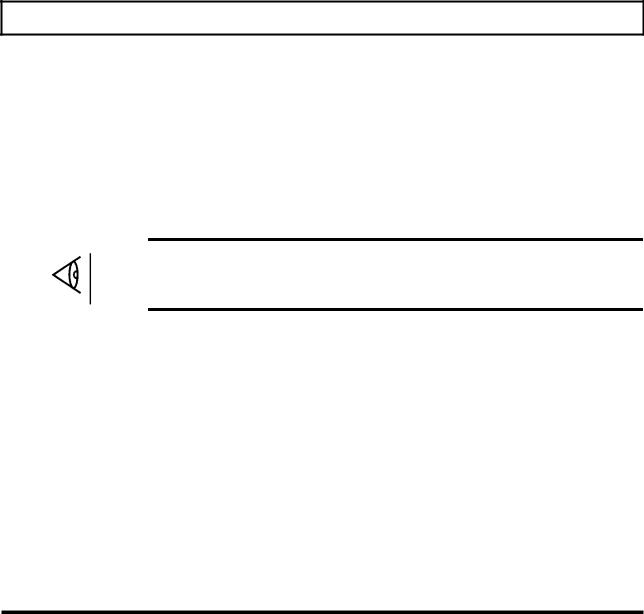
LCD Screen
You can use the computer with the cover/screen closed, for example, to connect an external monitor to your computer to run a demonstration program. For this purpose, you can disable the cover-closed alarm by changing the Cover Closed Action setting in the Setup Program to Disabled (see Chapter 4).
Screen Controls
The LCD screen is illuminated to enable you to control background brightness and contrast for better readability. The backlight turns on automatically when you turn on the computer.
Note: To conserve battery power and prolong screen life, you can set the backlight to turn off automatically if you do not use the keyboard for a preset time. Set the delay period at the Setup Program menu described in Chapter 4. Press the Shift key (recommended) or almost any other key on the keyboard to turn the backlight on again.
Brightness Control
The Brightness rotary control adjusts the brightness of the illuminated screen. Adjust this control in conjunction with the Contrast control.
Note the index mark on the Brightness control. Set the index mark to the up position for the brightest image, but the highest battery power consumption. Set the index mark facing left for medium brightness and lower power use. Set the index mark facing down for the least battery power consumption.
2-4 Learning About Your Computer
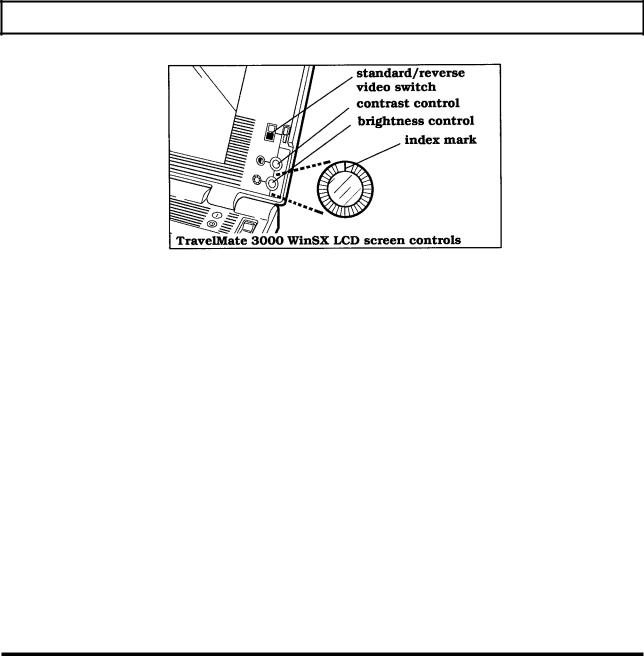
LCD Screen
Contrast Control
The Contrast rotary control adjusts the contrast between the displayed image and the background for the best viewing condition. Adjust this control in conjunction with the
Brightness control.
The Contrast control does not affect power consumption.
Standard/Reverse Switch
The screen normally displays black characters on a white background. You can reverse this image to white on black by setting the standard/reverse switch to the q (reverse) position.
Some graphics programs, Microsoft Windows for example, may display like a photographic negative on the LCD screen. Reversing the image should correct this effect.
Leaming About Your Computer 2-5

Connectors and Ports
Caution: Turn off the computer before connecting any external devices to the computer's connectors.
Right Side Panel
The right side panel of the computer contains the numeric keypad connector to connect the optional Numeric Keypad to your computer.
A dust cap is provided for the numeric keypad connector. Remove and store this cap in a safe place while the connector is in use.
Also remove the connector cover to attach the TravelPoint pointing device holder (see "TravelPoint Pointing Device' in Chapter 3).
Left Side Panel
On the left side panel of the computer are the following five connectors (also shown in the figure inside the back cover).
2-6 Learning About Your Computer
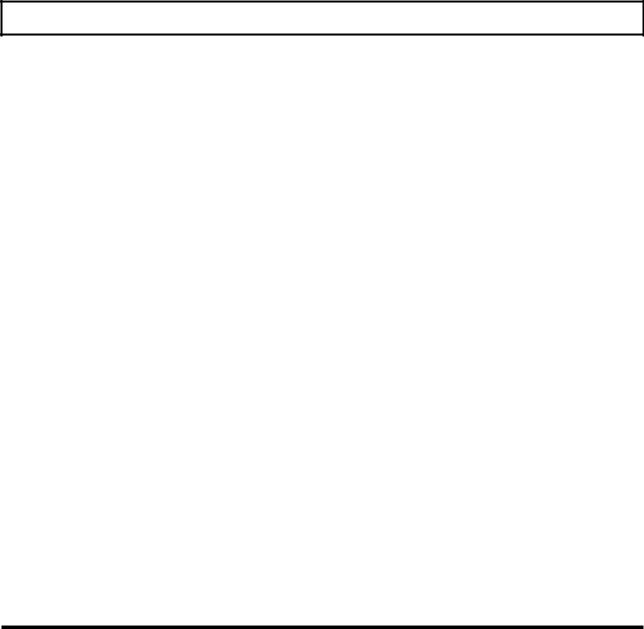
Connectors and Ports
Parallel (Printer) Port
You can connect a parallel printer or other device that uses a standard parallel interface to this 25-pin female connector. The cable from the printer or other device must terminate in a 25-pin IBM PC-style male connector to connect to this port. Pin assignments for this connector are listed in Appendix G.
External Monitor Connector
The TravelMate 3000 WinSX can display data on either its built-in LCD screen or on an external analog VGA monitor connected to the 15-pin VGA monitor connector. See Chapter 6 for details on compatible external monitors and how to connect them to your computer. Pin assignments for this connector are listed in Appendix G.
TravelPoint Connector
The round, six-pin mini-DIN port accepts the furnished TravelPoint trackball pointing device for use with application programs that support a mouse. Pin assignments for this connector are listed in Appendix G.
Modem Connector
If your TravelMate 3000 WinSX is equipped with the optional Internal Modem, the modular RJ-11-C telephone jack is located on the left side panel next to the TravelPoint connector.
Serial (RS-232C) Port
The RS-232C serial port can be used to connect external devices such as a serial printer, a mouse, or an external modem. The cable used to connect to this port must terminate in a nine-pin female IBM AT-style connector. See Appendix G for a list of pin assignments for the serial port.
Leaming About Your Computer 2-7
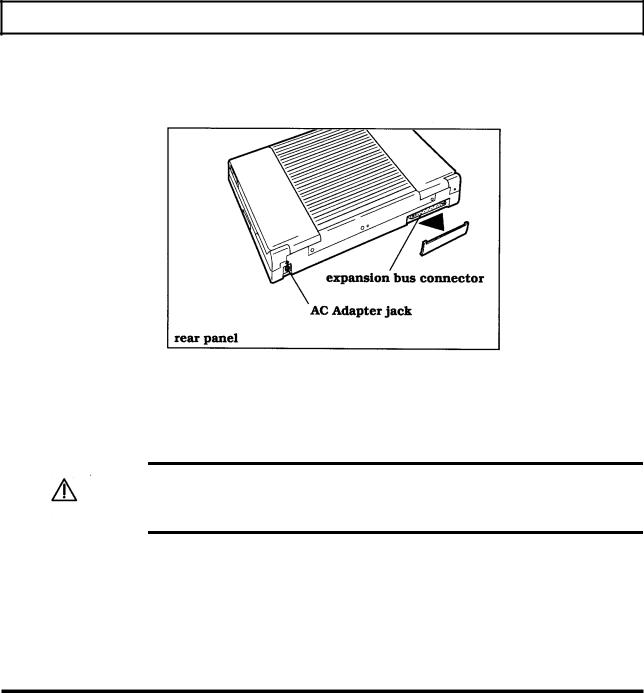
Connectors and Ports
RearPanel
The rear panel of the computer has the expansion bus connector and the AC Adapter jack.
AC Adapter Jack
The AC Adapter mini-DIN jack connects to this jack to recharge the battery and supply ac power to the computer. See Chapter 3 for instructions on charging and conditioning the internal battery pack.
Caution: |
Use only the supplied AC Adapter with your TravelMate |
3000 |
WinSX Notebook Computer. Other A adapters may not match the power |
|
|
requirements of the TravelMate 3000 WinSX and can cause serious damage to the electronic circuits.
Expansion Bus Connector
The 120-pin expansion bus connector is provided to attach optional devices such as the
Ethernetâ Adapter and the Expansion Station to your TravelMate 3000 WinSX.
2-8 Leaming About Your Computer

Connectors and Ports
Bottom Panel
The bottom panel of the computer provides access to remove and install the supplied internal battery pack. See Chapter 3 for battery pack removal and installation instructions.
Tilt Legs - In the rear corners of the bottom panel are two holes into which you can insert the furnished tilt legs to increase the angle of the keyboard.
Operator Panel
The computer's operator panel has a power switch, an optional card slot cover, the keyboard, and eight status indicator lights. The keyboard and the indicator lights are described in the next section of this chapter.
Power Switch
The power switch turns the power to the computer on and off for both battery-powered
and ac operation. Set the switch to the on  position to turn on the computer and to the off (i) position to turn off the computer.
position to turn on the computer and to the off (i) position to turn off the computer.
Option Card Slot Cover
A cover for the option card slot is located at the rear left comer of the operator panel. The optional Internal Modem card can be installed in this slot. For details, see the instructions furnished with the Internal Modem kit.
Learning About Your Computer 2-9

Keyboard Keys
The TravelMate 3000 WinSX keyboard provides all the functions of the IBM AT - I 0 1 - style enhanced keyboard. Many keys on the keyboard are similar to those on a standard typewriter, but you may not be familiar with some keys. The following sections describe special function keys not found on a standard typewriter.
Note: MS-DOS and most application programs use keys for special purposes not defined here. Refer to your application program documentation and the MS-DOS User's Guide and Reference provided with your TravelMate 3000 WinSX.
Color Coded Keys
Note that the fronts of some keys (for example, F11, F12, Home, End) are labeled in blue to indicate that these keys work in conjunction with the Fn key to produce their function.
Function Keys
Along the top row of the keyboard are 10 function keys labeled F1 through F10. Two additional function keys, labeled in blue as F11 and F 12, are available for many applications by pressing them in conjunction with the Fn key.
2-10 Learning About Your Computer
