Texas Instruments TravelMate 2000 User Manual

Texas
Instruments
TravelMate 2000
Notebook Computer
User’s Manual
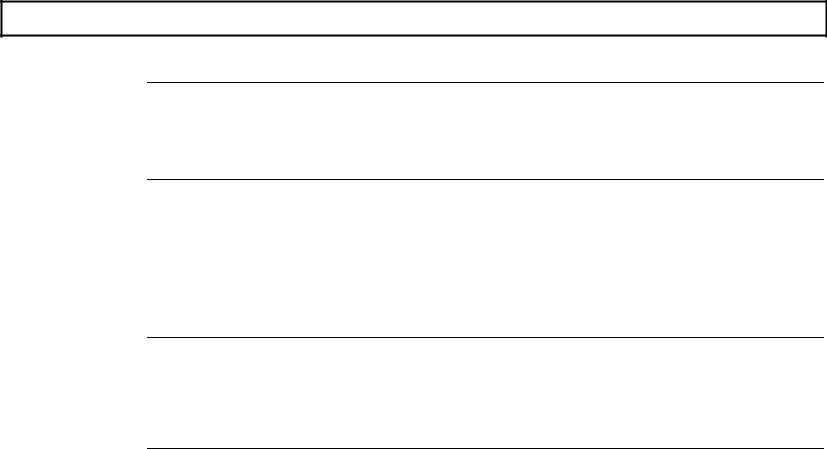
Contents
Preface .................................................................................................... v
1 |
Taking a First Look |
|
The Hardware ...................................................................................... |
1-3 |
|
TravelMate 2000 Options .................................................................... |
1-7 |
|
The Software...................................................................................... |
1-10 |
|
The Hard Disk.................................................................................... |
1-11 |
|
2 |
More About Hardware |
|
LCD Screen.......................................................................................... |
2-3 |
|
Right Side Panel................................................................................... |
2-6 |
|
Left Side Panel..................................................................................... |
2-7 |
|
Rear Panel............................................................................................ |
2-9 |
|
Bottom Panel...................................................................................... |
2-11 |
|
Front Panel......................................................................................... |
2-12 |
|
Keyboard ........................................................................................... |
2-13 |
|
Status Indicators................................................................................. |
2-19 |
|
3 |
Setting Up |
|
Guidlines & Precautions ...................................................................... |
3-2 |
|
Installing the Battery ............................................................................ |
3-3 |
|
Removing the Battery ........................................................................... |
3-5 |
|
Charging the Battery/AC Operation ..................................................... |
3-7 |
|
Setting DIP Switches............................................................................ |
3-9 |
|
4 |
Getting Started |
|
System Start-up .................................................................................... |
4-4 |
|
Accessing the Set Up Screen................................................................ |
4-6 |
|
Making Selections on the Set Up Screen .............................................. |
4-8 |
|
Set Up Screen Fields............................................................................ |
4-9 |
|
Setting Up the LCD ............................................................................ |
4-14 |
|
Displaying the Hardware |
|
|
|
Installation Screen..................................................................... |
4-18 |
Making Selections on the Hardware |
|
|
|
Installation Screen..................................................................... |
4-20 |
Hardware Installation Screen Fields.................................................. |
4-21 |
|
Restarting the System ......................................................................... |
4-25 |
|
Backing Up the Hard Disk.................................................................. |
4-26 |
|
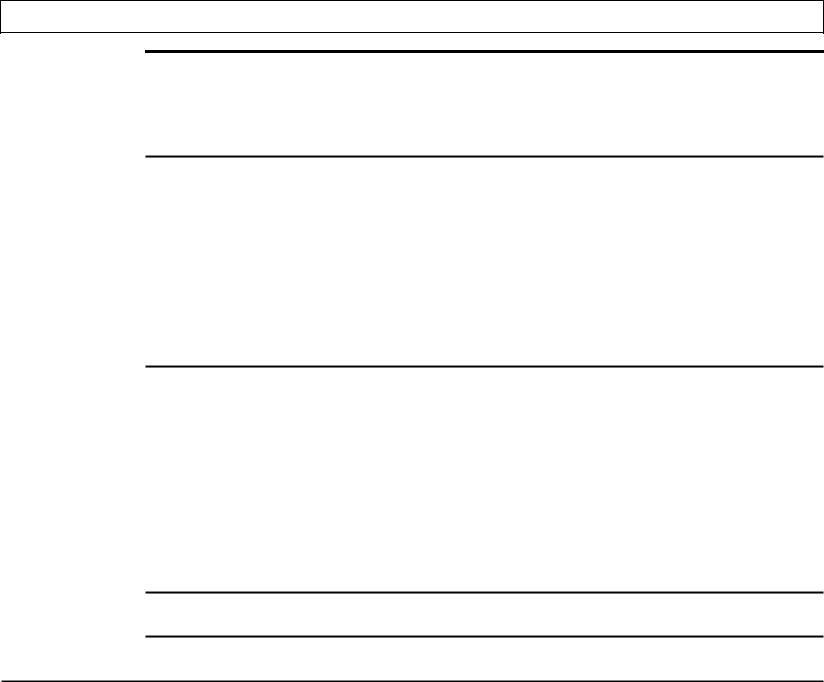
Contents
5 Application Programs
Guidelines for Installing Applications |
..............................................................................5-3 |
LapLink........................................................................................................................... |
5-10 |
Laptop Manager .............................................................................................................. |
5-13 |
Using the Password Utility.............................................................................................. |
5-15 |
6 TravelMate 2000 Options
Add-On Battery Pack ........................................................................................................ |
6-2 |
3.5-inch Floppy Drive Unit ............................................................................................... |
6-5 |
Numeric Keypad ............................................................................................................. |
6-10 |
RAM Card .................................................................................................................. |
6-12 |
CRT .................................................................................................................. |
6-16 |
External Monitor ............................................................................................................. |
6-18 |
2400 BPS Modem with Send-Fax |
|
and MNP Class 5 ..................................................................................................... |
6-19 |
80C287 Coprocessor ...................................................................................................... |
6-20 |
External Keyboards......................................................................................................... |
6-24 |
Printers .................................................................................................................. |
6-25 |
Appendices
Specifications .................................................................................................................. |
A-1 |
Taking Care of Your Computer ........................................................................................ |
B-1 |
Character Sets .................................................................................................................. |
C-1 |
Keyboard Layouts ............................................................................................................ |
D-1 |
Diagnostics ................................................................................................................... |
E-1 |
Troubleshooting ................................................................................................................ |
F-1 |
BIOS Messages................................................................................................................ |
G-1 |
Configuring Memory ........................................................................................................ |
H-1 |
Connector Pin Assignments................................................................................................ |
I-1 |
Screen Standards............................................................................................................... |
J-1 |
Restoring MS-DOS System Files..................................................................................... |
K-1 |
Warranty and Service........................................................................................................ |
L-1 |
Glossary
Index
Table of Contents iii

Copyright(C) 1990 Texas Instruments Incorporated
All Rights Reserved - Printed in U.S.A
TravelMate 2000 Personal Computer, User's Manual Part No. 2568084-0001
Original Issue: July 1990 Revision C: January 1991
Changes may be made periodically to the information in this publication. Such changes will be incorporated in new editions of this manual.
Record the serial number, purchase date, and model number in the spaces provided below. The serial number and model number are recorded on the label affixed to the case. AR correspondence concerning your unit should include the serial number, model number, and date of purchase.
TravelMate 2000 Personal Computer:
Serial Number: |
|
Purchase Date: |
|
|
|
|
|
No part of this publication may be reproduced, stored in a retrieval system, or transmitted in any form or by any means, electronic, mechanical, photocopy, recording, or otherwise, without the prior written permission of Texas Instruments Incorporated.
The equipment, as well as the programs that TI has created to use with them, are tools that can help people better manage the information used in their business. But tools-including TI products--cannot replace sound judgment nor make the manager's business decisions.
Consequently, TI cannot warrant that its products are suitable for any specific customer application. The manager must rely on judgment of what is best for Ms or her business.
TravelMate and BatteryPro are trademarks of Texas Instruments incorporated. BitCom and BitFax are trademarks of BIT Software, Inc. Hayes is a registered trademark and Hayes SmartModem 2400 B is a trademark of Hayes Microcomputer Products Inc.
IBM PC, XT, AT and PS/2 are trademarks of International Business Machines Corporation. Intel is a trademark of Intel Corporation.
LapLink is a trademark of Traveling Software, Inc. Lotus is a trademark of Lotus Development Corporation.
Microcom Is a trademark and MNP is a registered trademark of Microcom, Inc. Microsoft, MS-DOS, SHELL, and InPort Mouse are trademarks of
Microsoft Corporation.
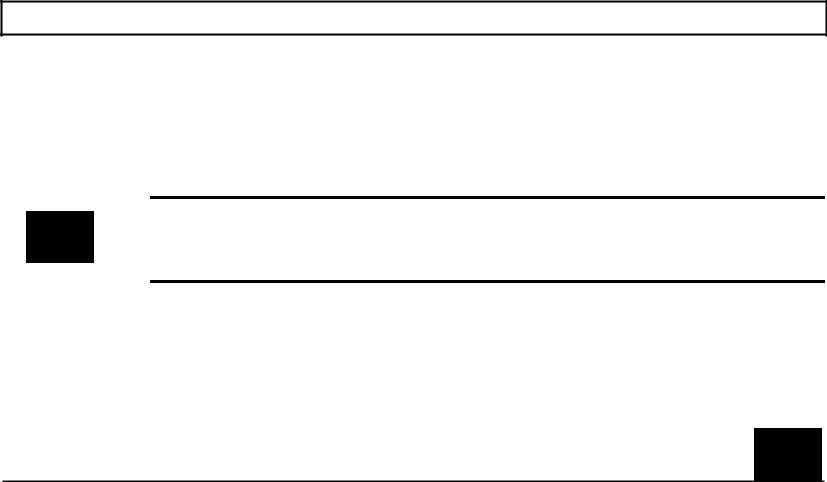
Preface
Congratulations ... you have purchased one of the most powerful notebook computers available, the Texas Instruments TravelMateTM 2000 Computer.
The TravelMate 2000 is a lightweight, full-function computer with the features and power of many desktop personal computers, including a 20-megabyte internal hard disk drive, an 80C286 microprocessor, built-in MS-DOS TM 4.01, built-in LapLinkTM file transfer utility that connects your TravelMate 2000 to another computer, and many options to make your TravelMate 2000 more powerful and specialized for your particular applications.
Note: Your new TravelMate 2000 hard disk drive and the built-in ROM are already formatted and loaded with MS-DOS 4.01, GW-BASIC, Laptop Manager, Laptop File Manager, power-up diagnostics, and other utilities. Do not format the hard disk (drive C) or you will delete these programs. However, these programs also are included on the floppy disk furnished with your new computer so that you can restore the programs to the hard disk if necessary. Any data entered by you into the computer will be lost forever if you reformat the hard disk unless you have backed up the data on floppy diskettes.
Your TravelMate 2000 accepts a variety of options, including an external 3.5-inch Floppy Drive Unit, CRT Adaptor, Internal Modem, 80C287 Coprocessor, Add-On Battery Pack, Expansion Unit, RAM expansion cards, Numeric Keypad and printers, available from Texas Instruments. Contact your distributor or telephone TI-Express, 1-800-TI PARTS.
v
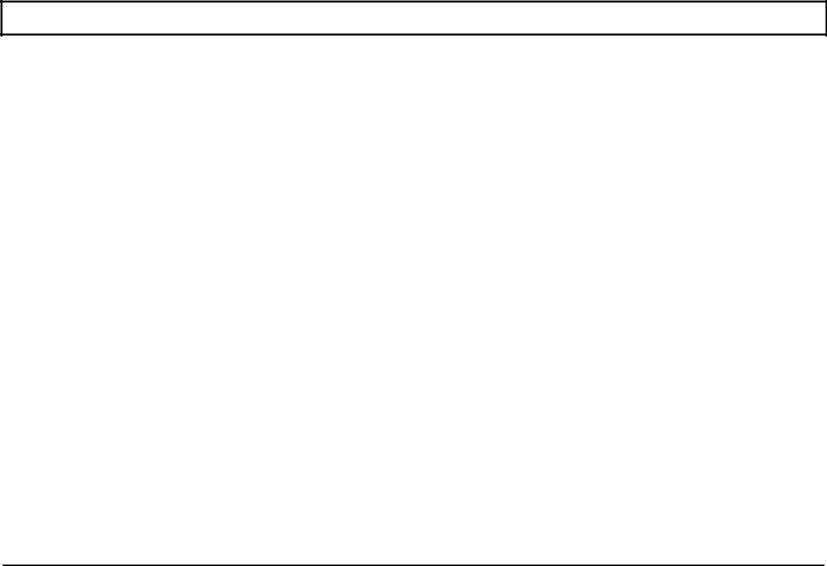
Preface
When you open the container in which your computer is packaged, you will find the following items:
‰Computer
‰Battery
‰AC Adaptor
‰AC Cord
‰Parallel Port Conversion Adaptor
‰User's Manual (this manual)
‰LapLink Cable
‰LapLink File Transfer Utility and Device Driver User’s Manual
‰MS-DOS User’s Manual
‰BatteryProTM and Productivity Software User’s Manual and floppy diskette
‰Two Function Key template strips
If any of the above items are missing, contact your Texas Instruments dealer.
vi
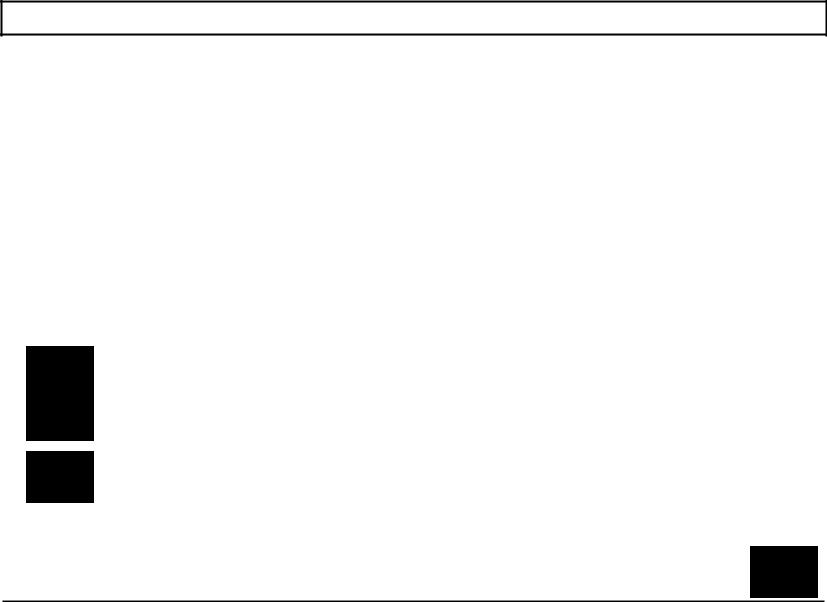
Preface
Conventions and Symbols
Throughout this manual, the following conventions are used to distinguish elements of text:
SMALL CAPS |
Used for commands, options, switches, and literal portions of syntax that must appear exactly as |
|
shown |
italic |
Used for filenames, variables, and placeholders that represent the type of text to be entered by the |
|
user |
Monospace |
Used for sample prompts and screens that appear during operation of your computer, including |
|
prompts (text generated by the system) and entries that you type on the keyboard |
Bold |
Used for keys, key sequences, and MS-DOS prompts |
Several international symbols are used throughout this manual to advise you of important information.
This symbol indicates a Note concerning operating procedures or information you should know to help you operate your TravelMate 2000.
This symbol alerts you to a Warning or Caution that can prevent you from causing injury to yourself or damage to your equipment.
This symbol tells you that more information about the same subject is contained on the next page.
-
vii
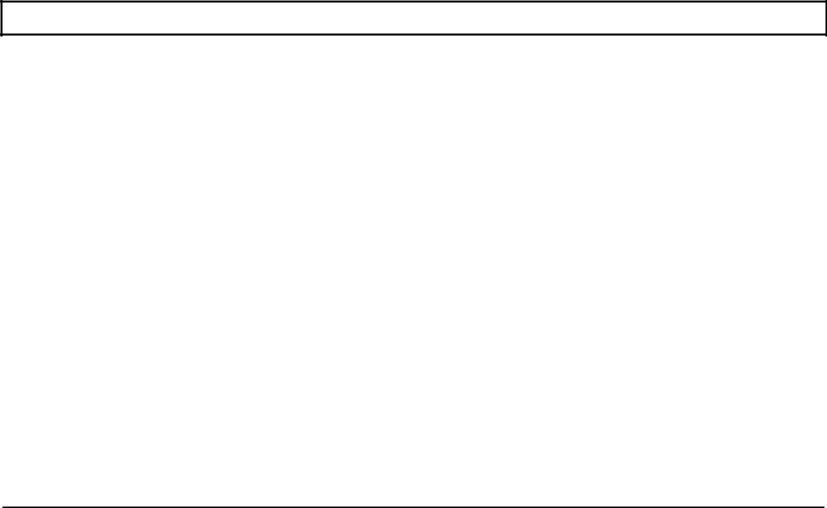
Preface
About this Manual
This manual describes the operation of your Texas Instruments TravelMate 2000 Notebook Computer. We have designed this manual so that you can locate information quickly and easily. Each chapter begins with a title page that gives the major sections in the chapter.
Keyboard keys are listed several ways in this manual, depending on the number of keys you must press to produce a character or function. For example, some key fronts on the keyboard are labeled with blue to indicate their use only in conjunction with the Fn key.
Some keys (for example, Break and Num Lk) must be pressed in conjunction with another key (for example, Ctrl and Fn) to perform their action. The text in this manual refers to these keys according to their function, preceded by the additional key you must also press. Software programs use various key combinations; refer to your software program manual for specific information.
The word floppy is used in this manual to refer to diskettes, microdiskettes, disks, and other terms commonly used to describe a removable, nonvolatile, magnetic-media diskette. The words disk and diskette are used in direct quotations, for example, in describing a displayed error message, setup menu, etc.
Contents of this Manual
Here is an overview of what to expect in each chapter:
Chapter 1 - Taking A First Look gives users who are not familiar with computers some basic information about the parts of a computer and a simple technical overview of the TravelMate 2000 and its options. Experienced users may only need to skim this chapter.
Chapter 2 - More About Hardware describes the TravelMate 2000's hardware features and explains how they work.
viii
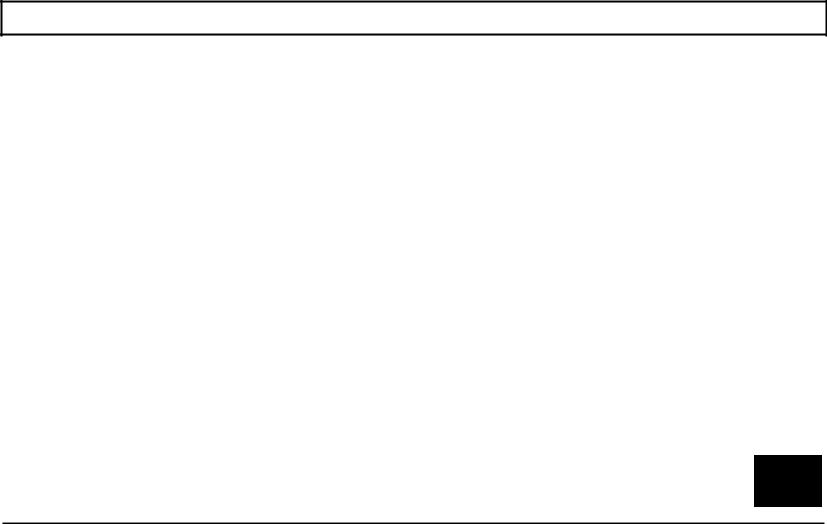
Preface
Chapter 3 - Setting Up tells you what to do to get your TravelMate 2000 ready for operation.
Chapter 4 - Getting Started shows how to customize the TravelMate 2000 for your own special needs.
Chapter 5 - Installing and Using Application Programs tells you about the software that comes installed in your TravelMate 2000, including the MS-DOS and GW-BASIC firmware and the LapLink and Laptop Manager utilities.
Chapter 6 - TravelMate 2000 Options describes the use of options that can improve the performance of your TravelMate 2000-Add-On Battery Pack, 3.5-inch Floppy Drive Unit, Numeric Keypad, RAM Card, CRT Adaptor, Internal Modem, 80C287 12 MHz Coprocessor, external keyboards, CRT monitors, and printers.
Appendix A -Specifications lists operating and environmental specifications for your TravelMate 2000.
Appendix B - Taking Care of Your Computer provides information for cleaning your TravelMate 2000, as well as caring for your battery and conserving battery power.
Appendix C - Character Sets illustrates and describes U.S. and international character sets used by the TravelMate 2000.
Appendix D - Keyboard Layouts illustrates the characters generated by the standard U.S. keyboard and using the Fn key and the Num Lock key, and the IBM Enhanced keyboard.
Appendix E - Diagnostics describes the diagnostics routines that are available to ensure your TravelMate 2000 is functioning properly.
Appendix F - Troubleshooting describes problems that can occur with your TravelMate 2000 and what to do about them.
ix
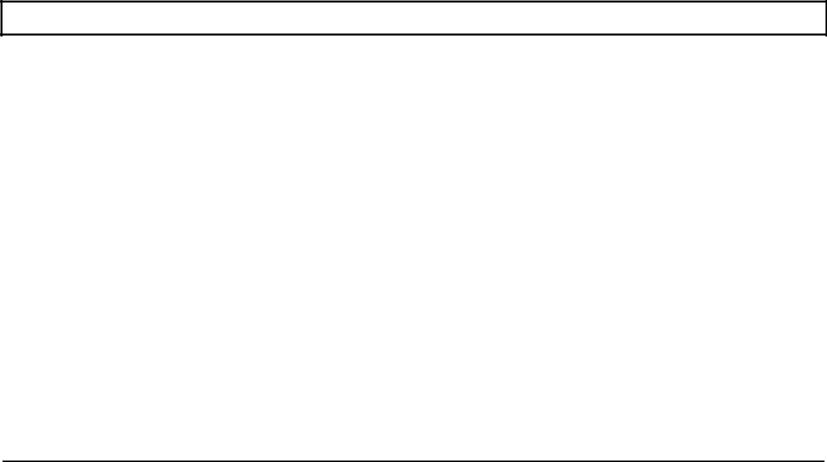
Preface
Appendix G - BIOS Messages lists the error messages you may encounter and what to do about them.
Appendix H - Configuring Memory illustrates the TravelMate 2000's memory map and describes the memory options of the computer.
Appendix I - Connector Pin Assignments lists the signals produced by the standard and optional connectors on the TravelMate 2000.
Appendix J - Screen Standards lists the standard and expanded characteristics of the various displays supported by the TravelMate 2000.
Appendix K - Restoring MS-DOS Files describes the procedure for reinstalling MS-DOS system files to the hard disk from ROM.
Appendix L - Warranty and Service describes the standard warranty and outlines the procedure to follow should your TravelMate 2000 require service.
A Glossary of frequently used technical terms and an Index are included near the end of the manual to help you.
x
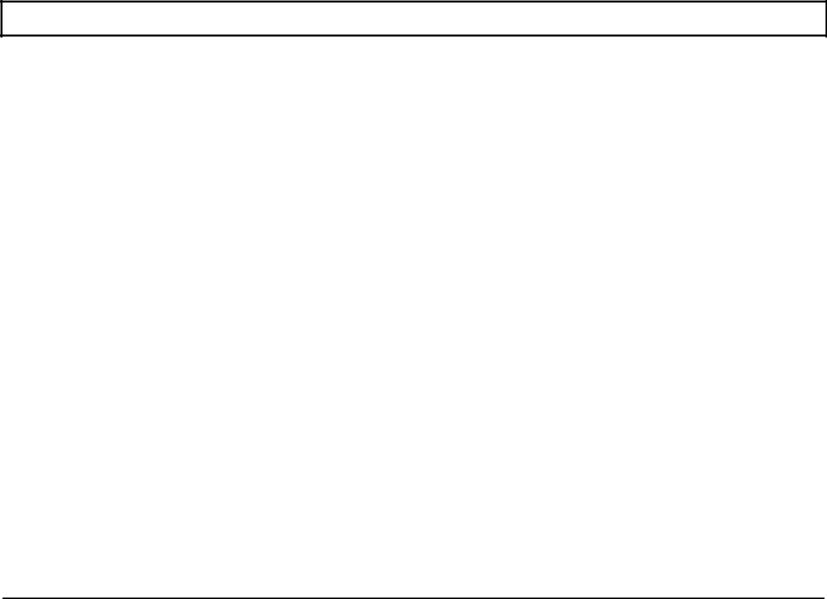
Preface
What to Read
Before performing any of the tasks below, we recommend you read the corresponding chapter(s) in this manual.
‰Quick start - Chapters 3 and 4
‰Setting up the TravelMate 2000 - Chapters 1 and 3
‰Using the operating system - Chapter 4
‰Using options - Chapters 1 and 5
‰Troubleshooting and general care of the computer Chapter 1 and Appendices
Other Manuals About the TravelMate 2000
The following manuals are furnished with your new TravelMate 2000 to help you operate and maintain your computer and its optional devices.
Title |
Part Number |
BatteryProTM and Productivity Software |
2568090-0001 |
User's Manual |
|
LapLink File Transfer and Device Driver |
2568087-0001 |
User's Manual |
|
MS-DOS User’s Manual |
2568085-0001 |
|
|
xi
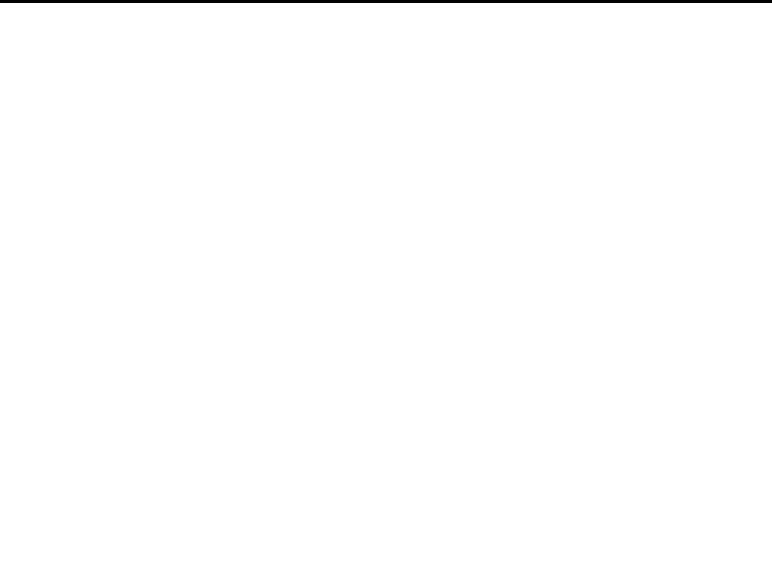
1 Taking A First Look
This chapter tells you about:
‰Computer hardware such as the system main circuit board, the display, and the keyboard
‰Options for your TravelMate 2000
‰Software operating systems and application programs
‰Caring for the Hard Disk
Contents
The Hardware ................................................................................................................... |
1-3 |
|
|
System Board............................................................................................................. |
1-4 |
|
|
Microprocessor ......................................................................................................... |
1-4 |
|
|
RAM.......................................................................................................................... |
1-5 |
|
|
ROM .................................................................................................................... |
1-5 |
|
|
Keyboard ................................................................................................................... |
1-5 |
|
|
LCD Screen ............................................................................................................... |
1-6 |
|
|
Hard Disk .................................................................................................................. |
1-6 |
|
|
Connectors ................................................................................................................. |
1-6 |
|
|
TravelMate 2000 Options ................................................................................................. |
1-7 |
|
|
Add-On Battery Pack................................................................................................. |
1-8 |
|
|
3.5-inch Floppy Drive Unit........................................................................................ |
1-8 |
|
|
Numeric Keypad........................................................................................................ |
1-8 |
|
|
1 M byte RAM Card .................................................................................................. |
1-8 |
|
|
CRT Adaptor ............................................................................................................. |
1-9 |
|
|
2400 BPS Modem with Send-Fax |
|
|
|
and MNP Class 5 (Internal Modem) ................................................................... |
1-9 |
|
|
80C287 12 MHz Coprocessor ................................................................................... |
1-9 |
|
|
Printers .................................................................................................................... |
1-9 |
|
|
External Keyboards ................................................................................................... |
1-9 |
|
|
|
|
|
|
Taking a First Look 1-1
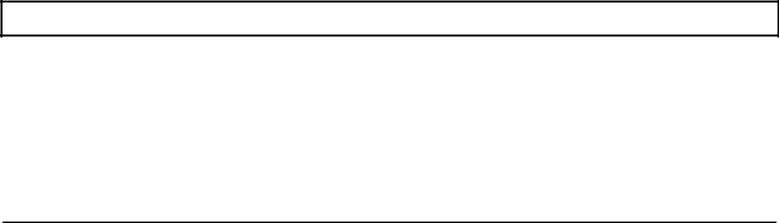
Contents
The Software................................................................................................................... |
1-10 |
The Hard Disk ................................................................................................................... |
1-11 |
Hard Disk Format........................................................................................................ |
1-11 |
Taking Care of the Hard Disk....................................................................................... |
1-11 |
1-2 Taking a First Look
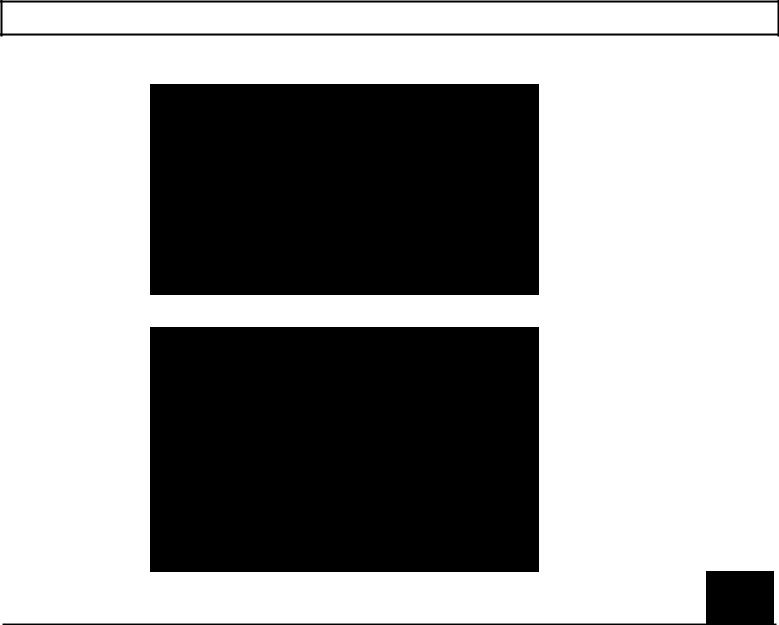
The Hardware
This is what the standard TravelMate 2000 Computer looks like when it is closed.
Here's how the TravelMate 2000 looks when it is set up and ready to operate.
Taking a First Look 1-3
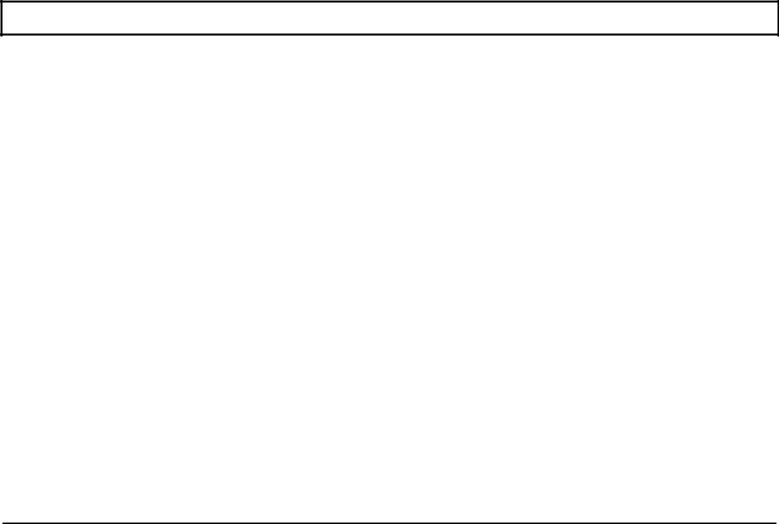
The Hardware
Let's take a closer look at each part of the computer.
The TravelMate 2000's hardware consists of a system board, keyboard, liquid crystal display (LCD) screen, hard disk drive, I/O (input/output) ports, and other electronic circuits needed to control the display and externally connectable options.
System Board
The system board carries integrated circuits that make up the microprocessor and memory. The system board also contains hardware that controls the screen and keyboard. The optional RAM cards, CRT Adaptor, Internal Modem, and 80C287 coprocessor plug into the system board.
Microprocessor
The microprocessor is the "brain" of the computer. It processes data-or information-at speeds so fast, its performance is measured in millionths of a second. The microprocessor handles information in binary code, using the digit 0 or 1. Any piece of information (e.g., a number or character) is represented by a string of 0's and 1's. For example, the number 23 in binary is 1 0 1 1 1. A 0 or 1 in the binary system is referred to as a bit, the smallest piece of information handled by the processor. A byte is a group of eight bits, and represents a single character or number, such as "H" or "9". The microprocessor in the TravelMate 2000 is a high-speed 80C286 microprocessor, running at a clock speed of up to 12 MHz.
1-4 Taking a First Look
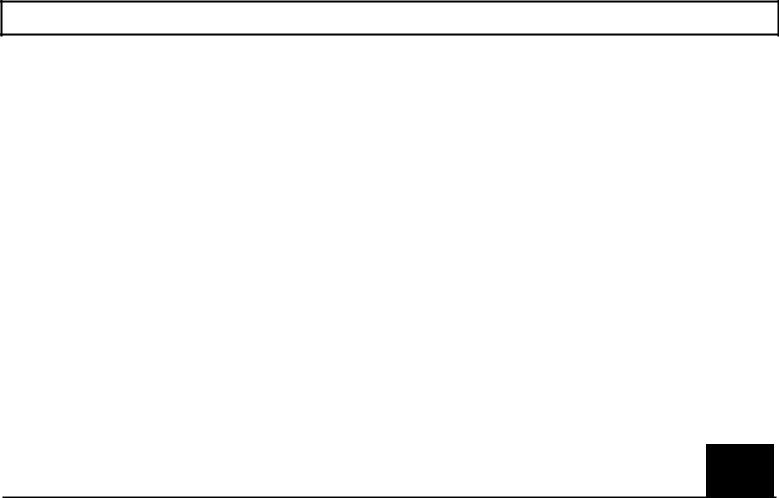
The Hardware
RAM
RAM (Random Access Memory) stores data and application software for the processor. You can write to or read from RAM freely, but once the power is turned off, the data in RAM is lost. RAM size is described by the amount of information (bytes) it can store. Symbols often used for this are "K" and "M". One K byte 1 K byte) represents 1024 bytes and one M byte (1 M byte) represents 1024 K bytes. The TravelMate 2000 has a standard RAM size of 1 M byte. This can be increased to 3 M byte by installing two optional 1 M byte RAM cards.
ROM
ROM (Read-Only Memory) contains factory-programmed information, which remains stored even with the power off. You can never change the contents of ROM. The TravelMate 2000 has two ROM areas. One stores the IPL (Initial Program Loader), BIOS (Basic Input/Output System), and setup and hardware installation functions. These programs are sometimes referred to as firmware. The other ROM area stores the diagnostics program, LapLink program, and the operating system, MS-DOS 4. 0 1. This area is called a ROM disk and is used to install MS-DOS on the hard disk.
Keyboard
You communicate with the computer by typing on the keyboard. Many of the keys work just like those on a regular typewriter. However, as you will see, some of the keys have special functions not available on a typewriter. The TravelMate 2000 keyboard is modeled after the IBM 10l/ 102 -key enhanced keyboard layout.
Taking a First Look 1-5
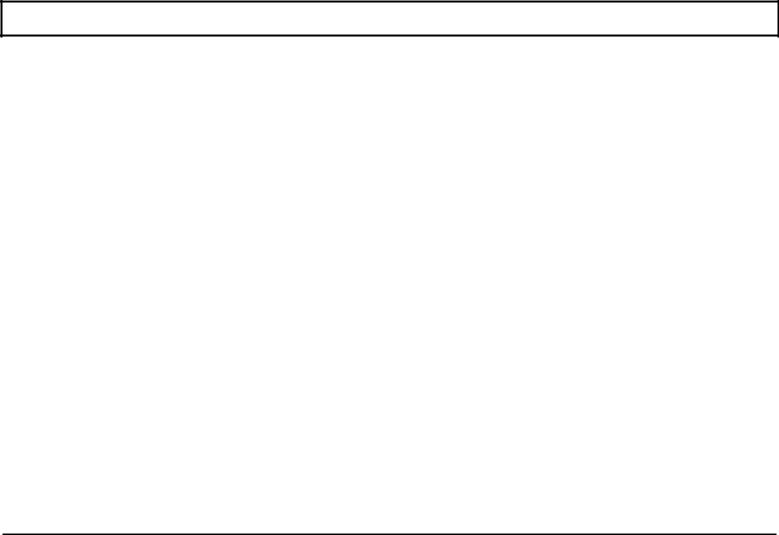
The Hardware
LCD Screen
The LCD screen acts as a window where the computer sends information for you to view. Information entered on the keyboard, read from the hard disk or a floppy, or sent via a modem, for example, is displayed on the screen. The TravelMate 2000's LCD screen can be set to emulate industry standard display modes, including the VGA mode used by IBM in its latest PS/2 series of personal computers, and displays colors as 16 shades of gray. The illuminated, triple supertwist, LCD screen gives you maximum readability in all lighting conditions with a true black-on-white display.
Hard Disk
The hard disk can store up to 20 M byte of information the equivalent of about 14 high-density floppies-and can write and read data very quickly. This makes the hard disk the best place to keep the programs that you use most frequently.
Connectors
The parallel port is used to connect a parallel printer via the supplied conversion adaptor, and the serial RS-232C port is used to connect an external modem, a serial printer, and other devices that use a serial connector. An expansion bus connector is used to connect the optional Expansion Unit (TI Part No. 2568032-0001) or 3.5-inch Floppy Drive Unit RI Part No. 2568031-0001) to the computer. A numeric keypad connector is used to connect the optional Numeric Keypad (TI Part No. 2568033-0001) to the computer. The external battery connector is used to connect the Add-On Battery Pack (TI Part No. 2568030-0001) to the computer.
1-6 Taking a First Look
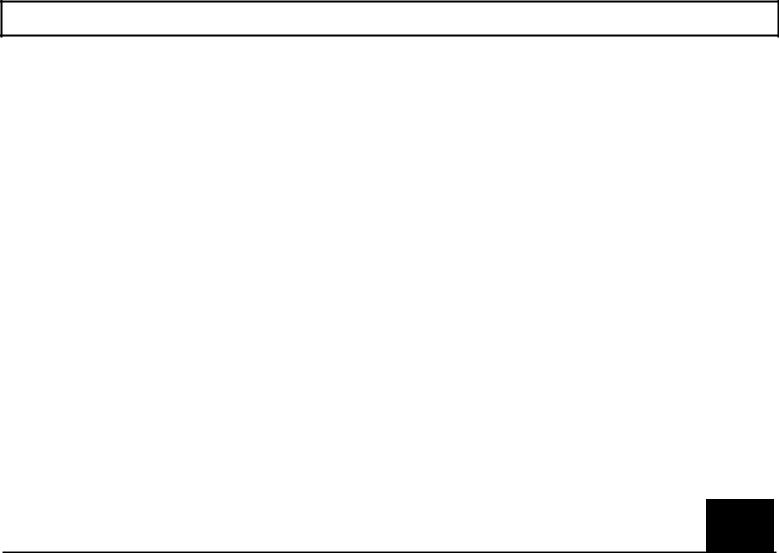
TravelMate 2000 Options
The performance of a standard TravelMate 2000 can be enhanced with the addition of hardware options available from Texas Instruments. These options enable you to send and receive data over telephone lines, operate the computer for longer periods, use external displays, increase memory, and a variety of other features.
TravelMate 2000 Options
The following hardware options are available from your Texas Instruments dealer or TI-Express, 1-800-TI-PARTS, for use with the standard TravelMate 2000 to expand its capabilities. See Chapter 6 for information about installing these options.
‰Add-On Battery Pack (TI Part No. 2568030-0001)
‰1.44 M byte 3.5-inch Floppy Drive Unit (TI Part No. 2568031-0001)
‰Expansion Unit (TI Part No. 2568032-0001)
‰Numeric Keypad (TI Part No. 2568033-0001)
‰1 M byte RAM Card (TI Part No. 2568034-0001)
‰CRT Adaptor (TI Part No. 2568035-0001)
‰2400 bps Modem with send FAX capabilities and MNP Class 5 (TI Part No. 2566941-0001)
‰80C287 12 MHz Coprocessor (TI Part No. 2560874-0001)
‰Deluxe carrying case (TI Part No. 2568069-0001)
‰Extra Internal Battery Pack (TI Part No. 2568094-0001)
Taking a First Look 1-7
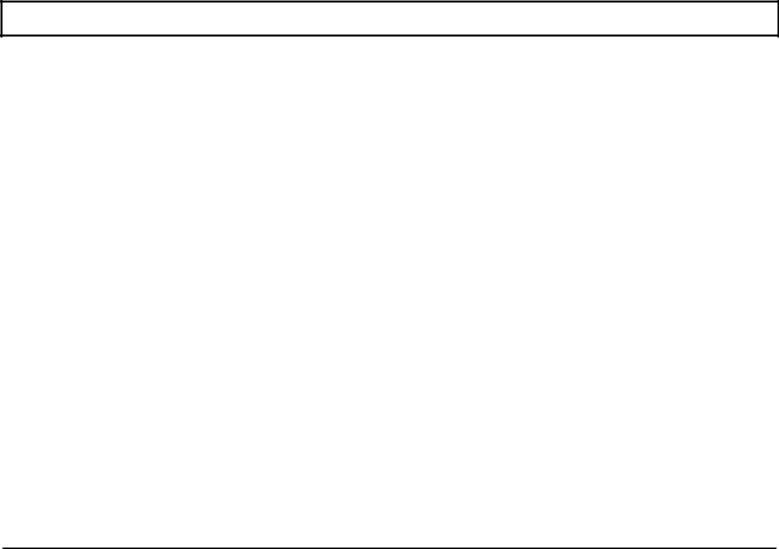
TravelMate 2000 Options
‰Laser and impact Printers
‰External Keyboards
Add-On Battery Pack
Attaching the optional Add-On Battery Pack to the rear of the TravelMate 2000 adds 3 hours to the operating time. When the Add-On Battery Pack is installed, you cannot use the 3.5-inch Floppy Drive Unit or the Expansion Unit.
3.5-inch Floppy Drive Unit
Using the 3.5-inch Floppy Drive Unit allows you to store information on 1.44 M byte floppies. The 3.5-inch Floppy Drive Unit also has a port with which you can install a 5.25-inch floppy drive, not available from Texas Instruments, and an external keyboard as well.
Expansion Unit
Connecting the Expansion Unit allows you to expand the capabilities of your TravelMate 2000 Computer. The Expansion Unit supports one full-size and one halfsize expansion card.
Numeric Keypad
Connecting the Numeric Keypad allows you to enter numeric data easily. The Numeric Keypad is laid out like the numeric keypad on an IBM keyboard.
1 M byte RAM Card
Using one or two RAM cards allows you to increase the amount of random access memory in your TravelMate 2000. The memory on these cards can be used as Extended memory or as Expanded memory conforming to version 4.0 of the Lotus/Intel/Microsoft Expanded Memory Specifications.
1-8 Taking a First Look
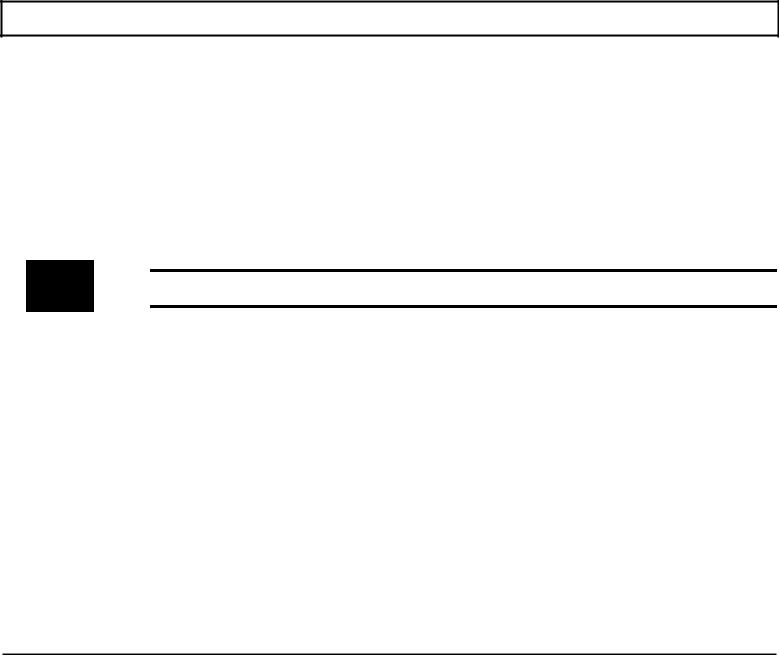
TravelMate 2000 Options
CRT Adaptor
Installing the CRT Adaptor into the computer allows you to connect a VGA or multi frequency monitor to the TravelMate 2000.
2400 BPS Modem with Send-Fax and MNP Class 5 (Internal Modem)
Installing the internal modem card in the TravelMate 2000 allows you to send Facsimile (fax) information over telephone lines.
Note: The Internal Modem Card may not be available in some countries. For information on this option, see the manual provided with the option.
80C287 12 MHz Coprocessor
Adding an 80C287 coprocessor to the system board significantly improves processing performance when you are running programs that support a math coprocessor.
Printers
Connecting a printer to your TravelMate 2000 allows you to produce a hard copy of information you have created. To connect a parallel printer, use the supplied conversion adaptor between the parallel port and the TravelMate 2000 printer port. To use a serial printer, simply connect the printer to the serial port of the TravelMate 2000.
External Keyboards
Using the 6-pin mini DIN connector on the 3.5-inch Floppy Drive Unit allows you to connect an additional IBM PS/2 or equivalent keyboard.
Taking a First Look 1-9
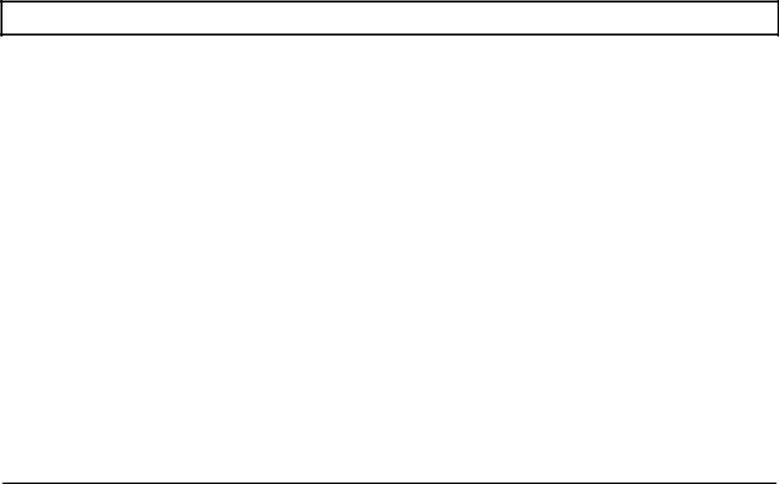
The Software
A computer system needs software before it can carry out any useful task. Without software, your computer is just a collection of electrical components. In order to use computer hardware for tasks like writing memos or balancing a checking account, software is necessary.
Software is a series of instructions that direct the computer to perform specific tasks. Generally, these instructions are loaded from a floppy or a hard disk into main memory where they remain until the software program is exited or the system is turned off.
Your computer needs three levels of software to function - an input/output system, an operating system, and an application program.
‰The BIOS (basic input/output system) is stored in ROM on the system board. The BIOS controls the input/output functions of the hardware itself, according to information received from the operating system or software program, also known as BIOS calls.
‰The operating system is a software program that manages the computer's resources, such as disk drives and printers. By performing these general routines, the operating system is the base on which programming languages like GW-BASIC and application programs run. The operating system for this computer is MS-DOS, version 4.01, and is stored in the ROM disk and on the hard disk.
‰An application program is software that helps you perform business and personal tasks such as word processing, spreadsheet analysis, and graphics presentations. Almost all of the application programs written to run with MS-DOS on IBM and compatible personal computers can be used with the TravelMate 2000.
1-10 Taking a First Look
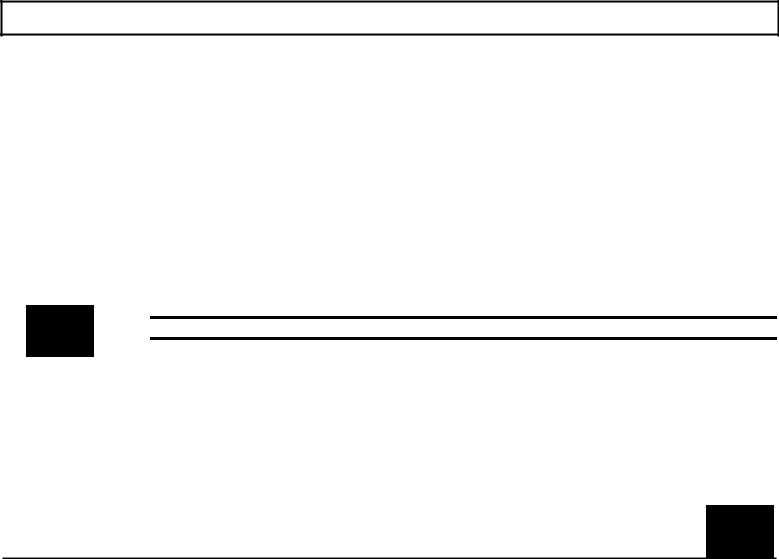
The Hard Disk
The hard disk is a permanently installed magnetic disk. Information is read from and written to both sides of the disk at extremely high speeds by heads that float above the disk surface on a cushion of air. When the disk is not actually being used, these heads automatically "park" themselves out of the way to prevent the disk surface from being damaged by head movement.
Hard Disk Format
The hard disk has a platter, which is divided into cylinders. A cylinder is a collection of tracks in the same position on different sides of the hard disk platters.
The tracks of each cylinder are further divided into sectors. Each sector is numbered and holds 512 bytes of data. The computer locates data on the disk by looking for its sector number.
The hard disk in the TravelMate 2000 is formatted and loaded with software by Texas Instruments during assembly. Do not format the hard disk.
Caution: If you format the hard disk, all data on the hard disk will be lost.
Taking Care of the Hard Disk
The hard disk in your TravelMate 2000 computer is specially designed to withstand the rigors of travel: the hard disk heads automatically park themselves when the computer is turned off. However, it is still a precision device and careful treatment will prolong its life.
Follow these guidelines to get the most out of your hard disk's performance:
‰Never move the computer when the hard disk is being accessed.
Taking a First Look 1-11
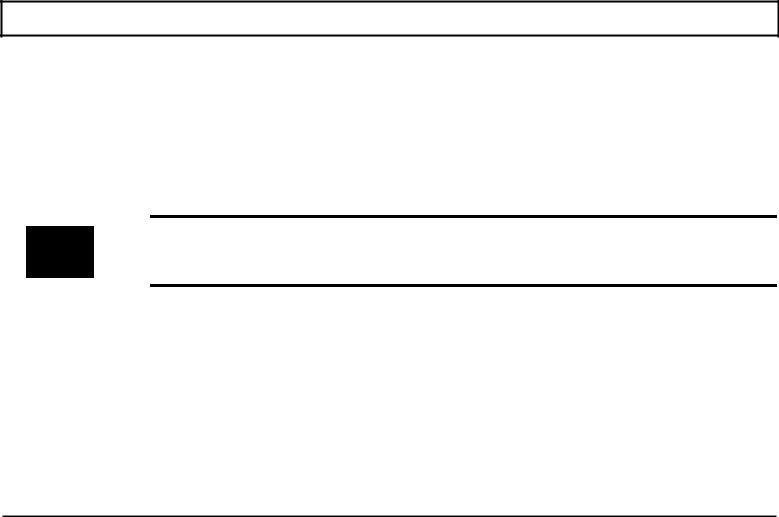
The Hard Disk
‰Never subject the computer to strong vibration or sudden shocks, especially during transportation.
‰You can move your computer with the power on; however, it is a good idea to put the computer in Standby mode.
‰Always keep backup floppies of all programs and data stored on your hard disk, just in case of a hard disk failure. The time spent backing up your data is always worthwhile.
Caution: You should back up your hard disk to floppies on a regular basis to protect against loss of data because of a hard disk failure. Follow the MS-DOS backup procedure in your MS-DOS manual or use a backup procedure provided by your application program. If your hard disk fails, TI service personnel may or may not be able to save some or most of the contents of your hard disk if replacement Is required.
‰When moving your computer to a location where the temperature is more than 18o F (10o C different from the present location, do the move in two stages: first leave the computer in a place where the temperature is somewhere between that of the new location and the old location for about 1 hour. Then move the computer to the new location. This ensures that the hard disk mechanisms have time to adjust to the new environment and prevents moisture from condensing on the vital parts.
‰In case of a hard disk failure, contact Texas Instruments at 1-800-847-5757 for information about data recovery.
1-12 Taking a First Look
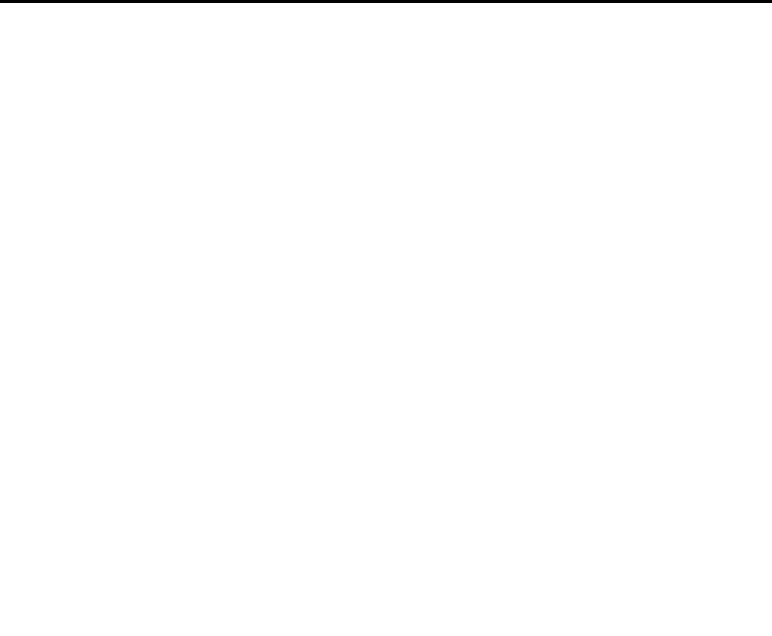
2 More About Hardware
This chapter tells you about:
‰Your LCD screen and how to adjust it
‰Controls and connectors on the sides of the TravelMate 2000 case
‰Common keyboard key assignments
‰Indicators and their meanings
Contents
LCD Screen .................................................................................................................... |
2-3 |
|
|
Resolution.................................................................................................................. |
2-3 |
|
|
Screen Angle.............................................................................................................. |
2-4 |
|
|
Backlight.................................................................................................................... |
2-4 |
|
|
Standard/Reverse Switch........................................................................................... |
2-4 |
|
|
Contrast Control......................................................................................................... |
2-5 |
|
|
Brightness Control ..................................................................................................... |
2-5 |
|
|
Right Side Panel................................................................................................................ |
2-6 |
|
|
Numeric Keypad Connector....................................................................................... |
2-6 |
|
|
Security Hook Holder ................................................................................................ |
2-6 |
|
|
Left Side Panel.................................................................................................................. |
2-7 |
|
|
Parallel (Printer) Port ................................................................................................ |
2-7 |
|
|
LCD/CRT Switch ...................................................................................................... |
2-8 |
|
|
Serial (RS-232C) Port ............................................................................................... |
2-8 |
|
|
Rear Panel .................................................................................................................... |
2-9 |
|
|
Expansion Bus Connector .......................................................................................... |
2-9 |
|
|
Add-On Battery Pack Connector................................................................................ |
2-9 |
|
|
AC Adaptor Jack ..................................................................................................... |
2-10 |
|
|
Bottom Panel2-11 |
|
|
|
Battery Slot .............................................................................................................. |
2-11 |
|
|
Front Panel .................................................................................................................. |
2-12 |
|
|
Power Switch .......................................................................................................... |
2-12 |
|
|
Optional Card Slot Cover ........................................................................................ |
2-12 |
|
|
|
|
|
|
More About Hardware 2-1
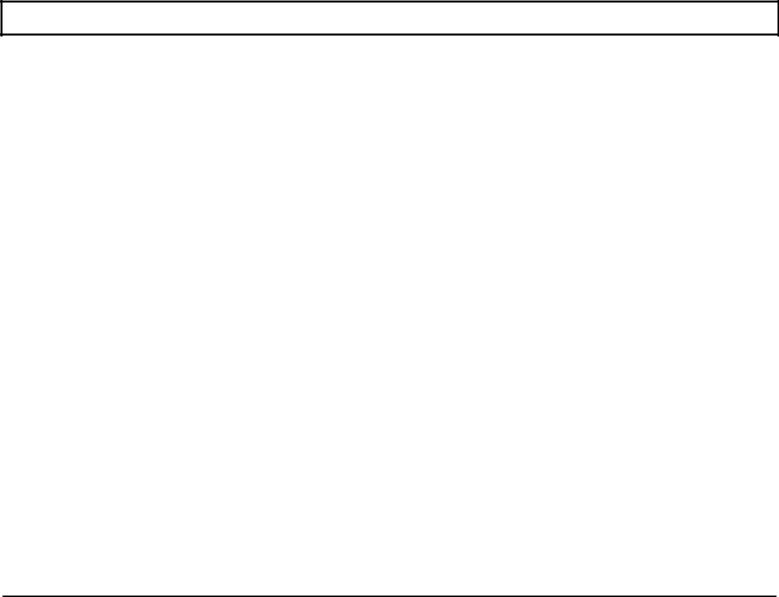
Contents
Keyboard ........................................................................................................................ |
2-13 |
Enter Key................................................................................................................. |
2-14 |
Shift ......................................................................................................................... |
2-14 |
Caps Lock ................................................................................................................ |
2-14 |
Tab .......................................................................................................................... |
2-15 |
Backspace................................................................................................................ |
2-15 |
Ctrl .......................................................................................................................... |
2-15 |
Alt .......................................................................................................................... |
2-15 |
Alt Gr......................................................................................................................... |
2-15 |
Fn ........................................................................................................................... |
2-15 |
Cursor Control Keys.................................................................................................... |
2-16 |
Esc ........................................................................................................................... |
2-16 |
Function Keys............................................................................................................. |
2-16 |
Ins (Insert).................................................................................................................. |
2-16 |
Del (Delete) ................................................................................................................ |
2-17 |
Num Lk...................................................................................................................... |
2-17 |
Scr Lk ........................................................................................................................ |
2-17 |
Pause ......................................................................................................................... |
2-17 |
Break ......................................................................................................................... |
2-17 |
Sys Rq ....................................................................................................................... |
2-17 |
Prt SC........................................................................................................................ |
2-18 |
Set Up........................................................................................................................ |
2-18 |
Status Indicators ................................................................................................................. |
2-19 |
Power ........................................................................................................................ |
2-19 |
Low Battery................................................................................................................ |
2-19 |
Charge........................................................................................................................ |
2-19 |
Floppy Disk ................................................................................................................ |
2-19 |
Hard Disk ................................................................................................................... |
2-20 |
Caps Lock .................................................................................................................. |
2-20 |
Num Lock .................................................................................................................. |
2-20 |
Scroll Lock ................................................................................................................. |
2-20 |
2-2 More About Hardware
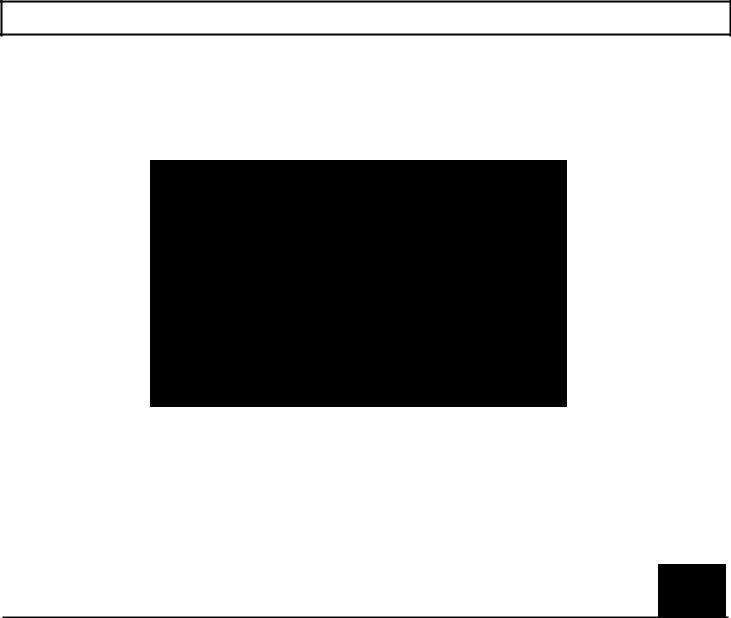
LCD Screen
Your TravelMate 2000 displays text and graphics on a triple supertwist, illuminated, liquid crystal display (LCD), giving true black-on-white contrast. The TravelMate 2000 can emulate IBM's video graphics array (VGA), and it displays colors as 16 shades of gray.
You also can connect an external monitor to the TravelMate 2000 if the optional CRT Adaptor is installed. External monitor options are described in TravelMate 2000 Options" in Chapter 6.
Resolution
The screen displays a maximum resolution of 640 dots horizontally by 480 dots vertically. The actual display resolution depends on which display mode you select on the Hardware Installation screen and the display mode your application program is designed to use.
The display adaptor in the TravelMate 2000 allows you to select display modes for the LCD screen. (See the Hardware Installation Screen described in Chapter 4.)
More About Hardware 2-3
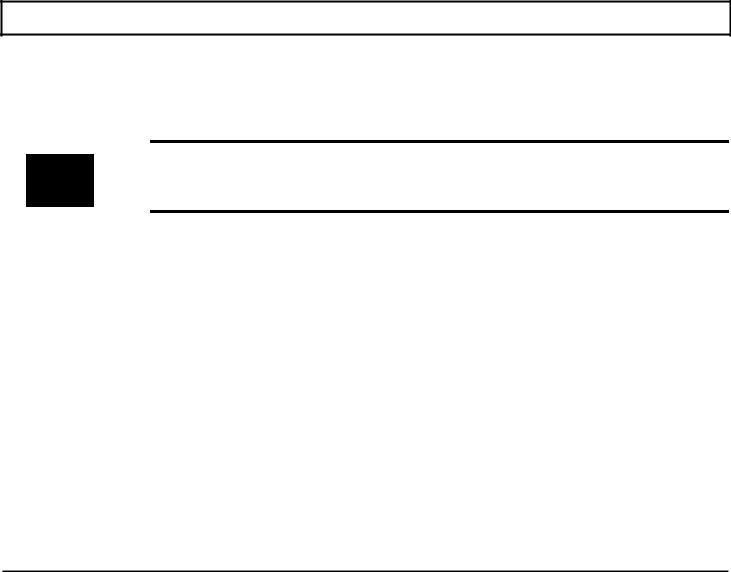
LCD Screen
Screen Angle
The LCD screen can be adjusted for the best viewing angle, but be careful not to tilt the screen more than necessary. Appropriate angles are 90' to 132' from horizontal.
Caution: To ensure safety and save battery, power, an alarm sounds for about 90 seconds when the screen is closed with the power on. The TravelMate 2000 is designed so that it can be used with the screen closed, for Instance, when running a demonstration program with an external monitor. Nevertheless, never transport the computer with the power on.
Backlight
The illuminated screen allows you to control background brightness for better readability. The backlight goes on automatically when the computer is turned on. To conserve battery power, the backlight can be automatically turned off if there is no activity for a certain length of time: this time period can be set on the Set Up screen described in Chapter 4. Pressing any key on the keyboard turns the backlight on again.
Standard/Reverse Switch
The screen normally displays black characters on a white background. You can reverse this to display white on black by changing the setting of the Standard/Reverse switch on the right of the screen panel from Standard to Reverse.
Sometimes graphic images display like a photographic negative on the LCD screen. Reversing the display should correct this effect. You can change this setting with the power on.
2-4 More About Hardware
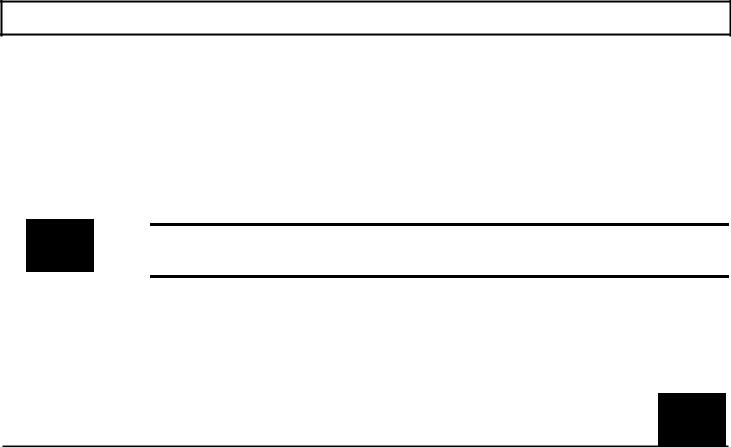
LCD Screen
Contrast Control
The Contrast Control adjusts the contrast between the displayed information and the background for the best viewing condition. Use in conjunction with the Brightness Control.
Brightness Control
The Brightness Control adjusts the brightness of the illuminated display. Use in conjunction with the Contrast Control.
Note: The brighter the setting on the display means more wear on the screen and more power consumption. To conserve battery power and reduce wear on the screen, use the lowest brightness setting possible.
More About Hardware 2-5
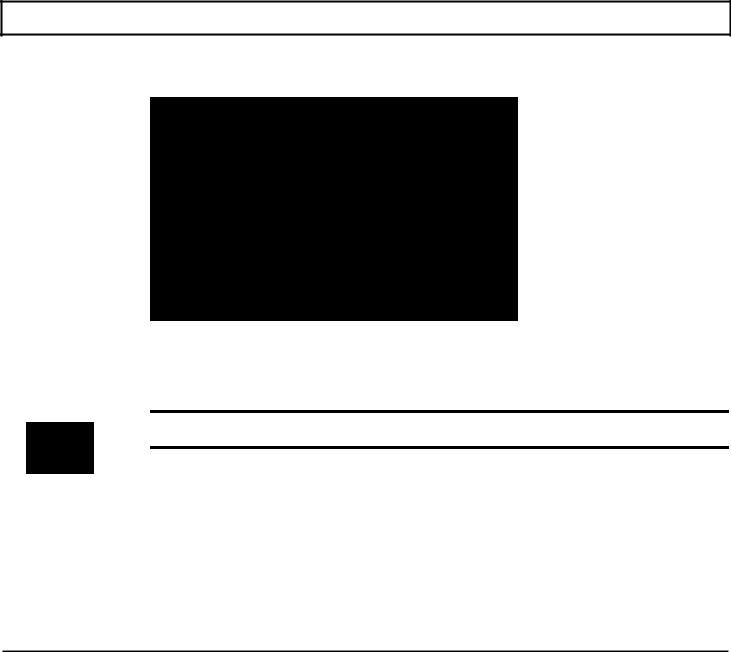
Right Side Panel
The right side panel on the computer contains the numeric keypad connector and the security hook holder, as shown and described below.
Numeric Keypad Connector
The Numeric Keypad connector connects the optional Numeric Keypad to your computer.
Note: A dust cap is provided for the Numeric Keypad connector. Remove and store this cap in the slot in the underside of the Numeric Keypad while the connector is in use.
Security Hook Holder
The Security Hook Holder attaches to metal fittings to help prevent theft of the computer.
2-6 More About Hardware
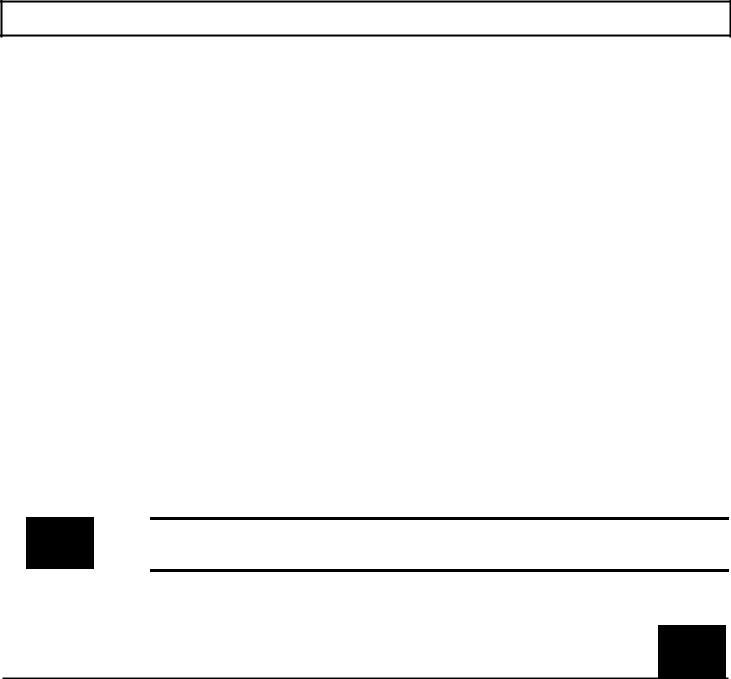
Left Side Panel
There are two connectors and a slide switch on the left side panel of the computer, as illustrated and described below.
|
|
|
|
|
|
|
|
|
|
|
|
|
|
|
|
|
Caution: |
Connections and settings made on the left side of the computer must be done with the |
|
|
|
power off. |
|
|
|
|
|
|
|
|
|
|
|
|
Parallel (Printer) Port
You can connect a printer or other device that uses a standard Centronics parallel interface to the TravelMate 2000 via the supplied conversion adaptor. The cable from the printer or other device must terminate in a 25pin IBM-PC-style male connector to connect to this port. Specifications for this connector are given in Appendix H.
Note: A dust cap is provided for the parallel port. Remove and store this cap in the slot in the underside of the conversion adaptor while the parallel port is in use, and replace the cap when the parallel port is not in use.
More About Hardware 2-7
