Rockwell Automation FactoryTalk AssetCentre User Manual

INTEGRATED PRODUCTION & PERFORMANCE SUITE
Asset Management





 AssetCentre
AssetCentre
INSTALLATION GUIDE
PUBLICATION FTAC-IN005A-EN-E–March 2013
Supersedes Publication FTAC-IN004B-EN-E
Contact Rockwell Customer Support Telephone — 1.440.646.3434
Online Support — http://www.rockwellautomation.com/support/
Copyright Notice © 2013 Rockwell Automation Technologies, Inc. All rights reserved. Printed in USA.
This document and any accompanying Rockwell Software products are copyrighted by Rockwell Automation Technologies, Inc. Any reproduction and/or distribution without prior written consent from Rockwell Automation Technologies, Inc. is strictly prohibited. Please refer to the license agreement for details.
Trademark Notices Allen-Bradley, Arena, ControlLogix, Data Highway Plus, DH+, Data Highway II, Datapac, Emonitor, Enlab, Enlube, Enpac, Enshare, Entek, Entrx, Enwatch, eProcedure, FactoryTalk, GuardLogix, GuardPLC, Logix5000, MicroLogix, MobileView, MobileView Guard, MotorMonitor, PanelBuilder, PanelView, PhaseManager, PlantLink, PLC-2, PLC-3, PLC-5, Powermonitor, ProcessLogix, Propack Data, Rockwell, Rockwell Automation, Rockwell Software, RSAssetSecurity, RSBizWare, RSBizWare BatchCampaign, RSBizWare BatchHistorian, RSBizWare Coordinator, RSBizWare Historian, RSBizWare MaterialTrack, RSBizWare PlantMetrics, RSBizWare Scheduler, RSBizWare Tracker, RSEnergyMetrix, RSLinx, RSLogix, RSLoop Optimizer., RSNetWorx, RSNetWorx for ControlNet, RSNetWorx for DeviceNet, RS PMX, RSPower, RSSql, RSTune, RSView, RSView Administration Console, SIMAN, SLC, SoftLogix, Studio 5000, VersaView, WINtelligent, and XM are trademarks of Rockwell Automation, Inc.
Any Rockwell Automation software or hardware not mentioned here is also a trademark, registered or otherwise, of Rockwell Automation, Inc.
Other Trademarks ActiveX, Microsoft, Microsoft Access, SQL Server, Visual Basic, Visual C++, Visual SourceSafe, Windows, Windows ME, Windows NT, Windows 2000, Windows Server-, Windows XP, and Vista are either registered trademarks or trademarks of Microsoft Corporation in the United States and/or other countries.
Adobe, Acrobat, and Reader are either registered trademarks or trademarks of Adobe Systems Incorporated in the United States and/or other countries.
ControlNet is a registered trademark of ControlNet International.
DeviceNet is a trademark of the Open DeviceNet Vendor Association, Inc. (ODVA).
Ethernet is a registered trademark of Digital Equipment Corporation, Intel, and Xerox Corporation. OLE for Process Control (OPC) is a registered trademark of the OPC Foundation.
Oracle is a registered trademark of Oracle Corporation.
All other trademarks are the property of their respective holders and are hereby acknowledged.
Warranty This product is warranted in accordance with the product license. The product’s performance may be affected by system configuration, the application being performed, operator control, maintenance, and other related factors. Rockwell Automation is not responsible for these intervening factors. The instructions in this document do not cover all the details or variations in the equipment, procedure, or process described, nor do they provide directions for meeting every possible contingency during installation, operation, or maintenance. This product’s implementation may vary among users.
This document is current as of the time of release of the product; however, the accompanying software may have changed since the release. Rockwell Automation, Inc. reserves the right to change any information contained in this document or the software at anytime without prior notice. It is your responsibility to obtain the most current information available from Rockwell when installing or using this product.
Other Notices THIS IS A PRODUCT OF ROCKWELL AUTOMATION AND CONTAINS HCF SDC-625 TECHNOLOGY. THE HCF SDC-625 TECHNOLOGY IS OWNED BY HART COMMUNICATION FOUNDATION (HCF), 9390 RESEARCH BLVD., SUITE I-350 AUSTIN, TEXAS 78759, AND MAY NOT BE ADOPTED, COPIED, REPRODUCED, MODIFIED, LICENSED, SUBLICENSED, SOLD OR RESOLD OTHER THAN UNDER LICENSE FROM HCF.
Document version: 5.00 |
Modified: March 4, 2013 4:03 pm |
Contents
1 • Introduction |
1 |
FactoryTalk Services Platform . . . . . . . . . . . . . . . . . . . . . . . . . . . . . . . . . . . . . . . . 1 About the documentation set (or, Where do I start?) . . . . . . . . . . . . . . . . . . . . . . . . . . 1 About this book . . . . . . . . . . . . . . . . . . . . . . . . . . . . . . . . . . . . . . . . . . . . . . . . . . . 2 The components of FactoryTalk AssetCentre . . . . . . . . . . . . . . . . . . . . . . . . . . . . . . . 2 System requirements. . . . . . . . . . . . . . . . . . . . . . . . . . . . . . . . . . . . . . . . . . . . . . . . . . . 4 Server computer requirements . . . . . . . . . . . . . . . . . . . . . . . . . . . . . . . . . . . . . . . . 4 Client computer requirements . . . . . . . . . . . . . . . . . . . . . . . . . . . . . . . . . . . . . . . . 5 Agent computer requirements . . . . . . . . . . . . . . . . . . . . . . . . . . . . . . . . . . . . . . . . 7 Network requirements . . . . . . . . . . . . . . . . . . . . . . . . . . . . . . . . . . . . . . . . . . . . . . 9 About the installation process. . . . . . . . . . . . . . . . . . . . . . . . . . . . . . . . . . . . . . . . . . . 10
2 • Upgrading FactoryTalk AssetCentre |
11 |
Upgrading from any previous CPR 9-compatible version . . . . . . . . . . . . . . . . . . . . . 11 Optional software upgrades . . . . . . . . . . . . . . . . . . . . . . . . . . . . . . . . . . . . . . . . . 11 Location of setup files . . . . . . . . . . . . . . . . . . . . . . . . . . . . . . . . . . . . . . . . . . . . . 12 Upgrading from version 2.00 (CPR 7) to 5.00 (CPR 9 SR 6) . . . . . . . . . . . . . . . . . . 12
3 • Installing the FactoryTalk AssetCentre server |
14 |
Before you begin, check and install FactoryTalk Services Platform and FactoryTalk View patches. . . . . . . . . . . . . . . . . . . . . . . . . . . . . . . . . . . . . . . . . . . . . . . . . . . . . . 14
Using the Patch File Validator utility . . . . . . . . . . . . . . . . . . . . . . . . . . . . . . . . . . 15 Upgrading . . . . . . . . . . . . . . . . . . . . . . . . . . . . . . . . . . . . . . . . . . . . . . . . . . . . . . . . . . 16 About the installation . . . . . . . . . . . . . . . . . . . . . . . . . . . . . . . . . . . . . . . . . . . . . . . . . 16 Installing Internet Information Services . . . . . . . . . . . . . . . . . . . . . . . . . . . . . . . . . . 17 Installing IIS on Windows Server 2003 . . . . . . . . . . . . . . . . . . . . . . . . . . . . . . . . 18 Installing IIS on Windows Server 2008 or Windows Server 2008 R2. . . . . . . . . 18 Installing Microsoft SQL Server 2008 . . . . . . . . . . . . . . . . . . . . . . . . . . . . . . . . . . . . 19 Minimum Microsoft SQL Server 2008 permissions . . . . . . . . . . . . . . . . . . . . . . 22 Installing the ProCalV5 server software. . . . . . . . . . . . . . . . . . . . . . . . . . . . . . . . . . . 23 Installing the FactoryTalk AssetCentre server software . . . . . . . . . . . . . . . . . . . . . . 23 Installing FactoryTalk Services Platform . . . . . . . . . . . . . . . . . . . . . . . . . . . . . . 26 Installing FactoryTalk Activation. . . . . . . . . . . . . . . . . . . . . . . . . . . . . . . . . . . . . 27 Installing RSLinx Enterprise . . . . . . . . . . . . . . . . . . . . . . . . . . . . . . . . . . . . . . . . 29 Patch FactoryTalk Services Platform . . . . . . . . . . . . . . . . . . . . . . . . . . . . . . . . . . 29 Check and configure FactoryTalk Services Platform. . . . . . . . . . . . . . . . . . . . . . 30
i
CONTENTS
FactoryTalk AssetCentre Common Components installer . . . . . . . . . . . . . . . . . . 31 FactoryTalk AssetCentre server installer . . . . . . . . . . . . . . . . . . . . . . . . . . . . . . . 31 FactoryTalk AssetCentre Calibration Management Server installer . . . . . . . . . . 34 FactoryTalk AssetCentre Process Device Configuration Server installer . . . . . . 35 Using the Windows Firewall Configuration Utility . . . . . . . . . . . . . . . . . . . . . . . 35
Installing the ProCalV5 server software after the FactoryTalk AssetCentre server. . 36 Running the ProCalV5 Data Source Edit Wizard . . . . . . . . . . . . . . . . . . . . . . . . 36
4 • Installing FactoryTalk AssetCentre clients |
38 |
Where to install the FactoryTalk AssetCentre client . . . . . . . . . . . . . . . . . . . . . . . . . 38 Upgrading . . . . . . . . . . . . . . . . . . . . . . . . . . . . . . . . . . . . . . . . . . . . . . . . . . . . . . . . . . 38 Check and install FactoryTalk Services Platform patches . . . . . . . . . . . . . . . . . . . . . 39 Installing the FactoryTalk AssetCentre client software . . . . . . . . . . . . . . . . . . . . . . . 39 Installing FactoryTalk Services Platform . . . . . . . . . . . . . . . . . . . . . . . . . . . . . . . 42 FactoryTalk AssetCentre Common Components installer . . . . . . . . . . . . . . . . . . 45 FactoryTalk AssetCentre client software installer . . . . . . . . . . . . . . . . . . . . . . . . 46 FactoryTalk AssetCentre Calibration Management client software installer. . . . 47 FactoryTalk AssetCentre Process Device Configuration client software installer 47 Using the Windows Firewall Configuration Utility . . . . . . . . . . . . . . . . . . . . . . . 48 Checking to see if the client is installed correctly . . . . . . . . . . . . . . . . . . . . . . . . . . . 49 Installing the ProCalV5 client software . . . . . . . . . . . . . . . . . . . . . . . . . . . . . . . . . . . 49 Installing DTMs . . . . . . . . . . . . . . . . . . . . . . . . . . . . . . . . . . . . . . . . . . . . . . . . . . . . . 50 Installing Rockwell Automation DTMs . . . . . . . . . . . . . . . . . . . . . . . . . . . . . . . . 50 Running Process Device Configuration Field Edition . . . . . . . . . . . . . . . . . . . . . . . . 51
5 • Installing FactoryTalk AssetCentre agents |
52 |
Where to install FactoryTalk AssetCentre agents . . . . . . . . . . . . . . . . . . . . . . . . . . . 52 Upgrading . . . . . . . . . . . . . . . . . . . . . . . . . . . . . . . . . . . . . . . . . . . . . . . . . . . . . . . . . . 53 Check and install FactoryTalk Services Platform patches . . . . . . . . . . . . . . . . . . . . . 53 Installing the FactoryTalk AssetCentre Disaster Recovery agent . . . . . . . . . . . . . . . 53 Installing FactoryTalk Services Platform . . . . . . . . . . . . . . . . . . . . . . . . . . . . . . . 56 FactoryTalk AssetCentre Common Components installer . . . . . . . . . . . . . . . . . . 59 FactoryTalk AssetCentre RA Disaster Recovery Agent installer . . . . . . . . . . . . 60 FactoryTalk AssetCentre Agent installer . . . . . . . . . . . . . . . . . . . . . . . . . . . . . . . 60 RSLogix 5000 Compare installer . . . . . . . . . . . . . . . . . . . . . . . . . . . . . . . . . . . . . 61 Using the Windows Firewall Configuration Utility . . . . . . . . . . . . . . . . . . . . . . . 61 Configuring for security-enabled RSLogix family software . . . . . . . . . . . . . . . . . . . 62 If operating in a Windows domain . . . . . . . . . . . . . . . . . . . . . . . . . . . . . . . . . . . . 62 If operating in a Windows workgroup . . . . . . . . . . . . . . . . . . . . . . . . . . . . . . . . . 63
Checking to see if the agent software is current . . . . . . . . . . . . . . . . . . . . . . . . . . . . . 66
• • • • •
ii
CONTENTS
• • • • •
6 • Configuring FactoryTalk AssetCentre |
67 |
Configuring for client access to the server . . . . . . . . . . . . . . . . . . . . . . . . . . . . . . . . . 67 Adding users to the FactoryTalk Directory . . . . . . . . . . . . . . . . . . . . . . . . . . . . . 67 Adding computers to the FactoryTalk Directory . . . . . . . . . . . . . . . . . . . . . . . . . 68 Configuring feature security for FactoryTalk AssetCentre users . . . . . . . . . . . . . . . . 69
7 • Troubleshooting FactoryTalk AssetCentre installation |
73 |
General installation. . . . . . . . . . . . . . . . . . . . . . . . . . . . . . . . . . . . . . . . . . . . . . . . . . . 73 A red x appears next to an item to be installed. . . . . . . . . . . . . . . . . . . . . . . . . . . 73 A “Program Maintenance” window appears while installing . . . . . . . . . . . . . . . 73
Server installation . . . . . . . . . . . . . . . . . . . . . . . . . . . . . . . . . . . . . . . . . . . . . . . . . . . . 73 SQL collation error encountered during database installation . . . . . . . . . . . . . . . 73 Unable to log on to SQL Server during server installation . . . . . . . . . . . . . . . . . 74 “The application failed to initialize properly” appears during server installation 74 “FTACServiceManager has stopped working” during server installation . . . . . . 74
Client and agent installation . . . . . . . . . . . . . . . . . . . . . . . . . . . . . . . . . . . . . . . . . . . . 75 Web page for installing the FactoryTalk AssetCentre client and agent cannot be
displayed . . . . . . . . . . . . . . . . . . . . . . . . . . . . . . . . . . . . . . . . . . . . . . . . . . . . . . 75 “Error reading Primary Server Name from FactoryTalk Directory” during client
installation. . . . . . . . . . . . . . . . . . . . . . . . . . . . . . . . . . . . . . . . . . . . . . . . . . . . . 76 “Currently logged in Windows user is not part of the Administrators group” during client and agent installation . . . . . . . . . . . . . . . . . . . . . . . . . . . . . . . . . . . . . . . 76 Starting the client . . . . . . . . . . . . . . . . . . . . . . . . . . . . . . . . . . . . . . . . . . . . . . . . . . . . 76
“Error initializing FactoryTalk AssetCentre” appears when attempting to start the client . . . . . . . . . . . . . . . . . . . . . . . . . . . . . . . . . . . . . . . . . . . . . . . . . . . . . . . . . 76
“The client and server versions are incompatible” . . . . . . . . . . . . . . . . . . . . . . . 77 “Cannot initialize application eventing subsystem” or “No connection could be
made because the target machine actively refused it” appears when starting the client . . . . . . . . . . . . . . . . . . . . . . . . . . . . . . . . . . . . . . . . . . . . . . . . . . . . . . . . . 77
“At least one service or driver failed during system startup. Use Event Viewer to examine the event log for details” appears when attempting to start the client 77
“Error initializing FactoryTalk AssetCentre. Could not load file or assembly… CalibrationPlugin.dll” appears when attempting to start the client . . . . . . . . . 78
If the FactoryTalk AssetCentre server is installed to a drive other than C: . . . . . 78 Other errors starting the client . . . . . . . . . . . . . . . . . . . . . . . . . . . . . . . . . . . . . . . 79 Starting the agent . . . . . . . . . . . . . . . . . . . . . . . . . . . . . . . . . . . . . . . . . . . . . . . . . . . . 79 Using Calibration Management . . . . . . . . . . . . . . . . . . . . . . . . . . . . . . . . . . . . . . . . . 80
“No ProCalV5 Server connection information exists on the FactoryTalk AssetCentre server” appears when attempting to use Calibration Management features . . . . . . . . . . . . . . . . . . . . . . . . . . . . . . . . . . . . . . . . . . . . . . . . . . . . . . . 80
iii
CONTENTS
“Error executing ProCalV5 commands, check ProCalV5 installation” appears when attempting to use Calibration Management features. . . . . . . . . . . . . . . . 80
“Error initializing FactoryTalk AssetCentre. Could not load file or assembly… CalibrationPlugin.dll” appears when attempting to start the client . . . . . . . . . 80
Unable to run the ProCalV5 software. . . . . . . . . . . . . . . . . . . . . . . . . . . . . . . . . . 80 Unable to run the ProCalV5 Data Source Edit Wizard . . . . . . . . . . . . . . . . . . . . 81
A • Reference |
82 |
Additional ports you may have to open . . . . . . . . . . . . . . . . . . . . . . . . . . . . . . . . . . . 82
Index |
86 |
• • • • •
iv

1 Introduction
FactoryTalk® AssetCentre monitors your factory automation system and provides centralized tools to minimize downtime due to unauthorized actions or failing devices. It does this by:
providing version control and archiving of program files and documents.
providing a disaster recovery system that verifies your devices’ program and configuration files against protected master files, ensuring quick and accurate recovery if a problem should occur (optional Disaster Recovery capability).
monitoring FactoryTalk-enabled software products and logging system events and user actions (recorded in the Event log and Audit log respectively).
managing device configuration files.
managing process device calibration, including scheduling and tracking (optional Calibration Management capability).
managing and configuring DTM devices (optional Process Device Configuration capability).
DTM stands for “Device Type Manager.” It is a software component for devices that contains device information and configuration parameters for that device. The device manufacturer provides the DTM for the device. DTMs are designed according to FDT (Field Device Tool) standards.
FactoryTalk Services Platform
FactoryTalk AssetCentre uses FactoryTalk Services Platform to provide seamless connectivity with other FactoryTalk-enabled software. Users and computers are defined in FactoryTalk Directory; access to actions within the FactoryTalk AssetCentre system is controlled with FactoryTalk Security.
About the documentation set (or, Where do I start?)
The documentation set includes:
FactoryTalk AssetCentre Installation Guide (Document ID FTAC-IN005). Use this manual to install the FactoryTalk AssetCentre system. This manual is also available on the FactoryTalk AssetCentre installation disc. The file name is FTAC-InstallGuide.pdf.
1
1 • INTRODUCTION
• • • • •
Online help. Use the comprehensive online help for assistance while using the FactoryTalk AssetCentre system. For information about getting started, see the help topic Quick Start, on the Help menu.
About this book
This book is written for FactoryTalk AssetCentre administrators and IT professionals. To perform many of the tasks described in this book, you need to log on to the computers onto which you are installing software as an Administrator, or log on using an account that has administrative privileges. For those installing the FactoryTalk AssetCentre client software on a computer using the Windows Vista operating system, you can log on as a Windows Vista Limited User Account that has administrative privileges.
We assume you are familiar with:
Microsoft® Windows® operating systems including basic Windows networking and administration tasks
Microsoft SQL Server
RSLinx™ communication software
Rockwell Software programming tools for programmable logic controllers
control networks such as DeviceNet and programmable logic controllers such as PLC-5® processors
Please use the feedback form, which you will find packaged with your software, to report errors and to let us know what information you would like to see added in future editions of this manual.
The components of FactoryTalk AssetCentre
There are three primary components of a FactoryTalk AssetCentre system:
FactoryTalk AssetCentre server, which controls the rest of the system and governs its operations. The server requires Microsoft SQL Server 2005 (SP1 or later) or SQL Server 2008 (SP1 or later) to function. The SQL Server is typically on the same computer as the FactoryTalk AssetCentre server. The instructions in this manual are written for that case, although the SQL Server could be installed on a different computer.
2
1 • INTRODUCTION
• • • • •
FactoryTalk AssetCentre clients, which permit users to configure and use the server, view logged events, and perform other tasks associated with the software. The client can be installed on any computer that:
is capable of running the client software (see “Client computer requirements” on page 5).
is connected to the FactoryTalk AssetCentre server.
FactoryTalk AssetCentre agents, which are programs that perform certain scheduled operations, such as Disaster Recovery and searches. Agents run independently of the server and independently from each other—users schedule operations and the agents perform them at the scheduled time. By spreading the processing load over multiple computers, FactoryTalk AssetCentre agents speed up operations. When a server needs a scheduled operation to begin, it tries to locate an available computer running the appropriate agent to perform that task. When it locates an agent to perform the task, it assigns the task to that agent. When the agent has completed the task, the agent reports back to the server that the task is done.
Agents can be installed on any computer that:
is capable of running the agent software (see “Agent computer requirements” on page 7).
is connected to the FactoryTalk AssetCentre server.
3
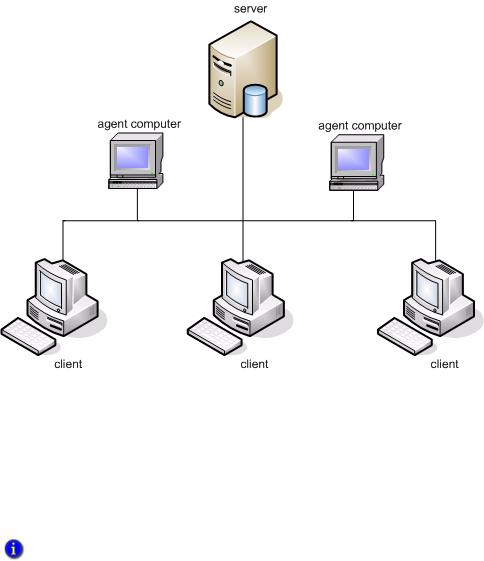
1 • INTRODUCTION
• • • • •
When the system needs to run a schedule it searches the network for an available agent to perform that function.
System requirements
Server computer requirements
FactoryTalk AssetCentre server computers must meet the following minimum requirements. The operating system can be in English, Portuguese, French, Spanish, Italian, German, Japanese, Korean, or Chinese.
Some FactoryTalk AssetCentre capabilities are only supported on an English language operating system. At this time, the Calibration Management capability requires an English language operating system. The Process Device Configuration capability requires an English, Portuguese, French, or Italian operating system.
4

1 • INTRODUCTION
• • • • •
Hardware requirements:
Server class computer with 2.4 GHz or higher dual core processor recommended
CD-ROM or DVD drive
4 GB of RAM (or more, depending on application requirements)
3 GB of free hard disk space (or more, depending on application requirements), and an additional 100 GB of free hard disk space for data (10 GB additional free space for data is acceptable if SQL Server will be on a separate computer)
Graphics adapter capable of a minimum resolution of 1024 x 768 pixels
Keyboard and pointing device (mouse)
Network adapter card
Software requirements:
One of the following Windows operating systems:
Windows Server 2008 Standard 32-bit or 64-bit
Windows Server 2008 R2 64-bit
Windows Server 2003 32-bit (with Service Pack 2 or later)
FactoryTalk Services Platform 2.10.00 or later
FactoryTalk Activation 3.60 or later
One of the following Microsoft SQL Server editions:
Microsoft SQL Server 2005 with Service Pack 1 or later (we recommend the most recent service pack)
Microsoft SQL Server 2008 with Service Pack 1 or later (we recommend the most recent service pack)
Microsoft Corporation strongly recommends the use of a RAID-5 system for computers running SQL Server 2005 or SQL Server 2008.
Client computer requirements
Computers running the FactoryTalk AssetCentre client must meet the following minimum requirements. The operating system can be in any language.
Some FactoryTalk AssetCentre capabilities are only supported on an English language operating system. At this time, the Calibration Management capability requires an English language operating system.
5
1 • INTRODUCTION
• • • • •
Hardware requirements:
PC with 2 GHz or higher dual core processor recommended
2 GB of RAM (or more, depending on application requirements)
3 GB of free hard disk space (or more, depending on application requirements)
Graphics adapter capable of a minimum resolution of 1024 x 768 pixels
Keyboard and pointing device (mouse)
Network adapter card
Software requirements:
One of the following Windows operating systems:
Windows 7 Professional 32-bit or 64-bit
Windows Server 2008 Standard 32-bit or 64-bit
Windows Server 2008 R2 64-bit
Windows Vista 32-bit (with Service Pack 1 or later)
Windows XP Professional 32-bit (with Service Pack 2 or later)
Windows Server 2003 32-bit (with Service Pack 2 or later)
Microsoft Internet Explorer Web browser, version 6.0 or higher (version 7.0 recommended for Windows Vista operating systems)
FactoryTalk Services Platform 2.10.00 or later
RSLinx Classic Lite version 2.53 or later
(optional) RSLogix 5 version 7.30 or later, RSLogix 500 version 8.10 or later, RSLogix 5000 version 12 or later, Studio 5000™ Logix Designer application version 21 or later, or any other version released as part of CPR 9 or later
To take advantage of auditing, the FactoryTalk AssetCentre client should be installed on each computer running your RSLogix family software.
To edit the file and data settings for a compare operation for PLC-5, SLC 500, or MicroLogix processors, you must have RSLogix 5 or RSLogix 500 software installed on the client computer.
6
1 • INTRODUCTION
• • • • •
To do a Rockwell Automation Compare, you must install the appropriate programming software on the client computer.
For this device... |
Install... |
|
|
PLC-5 |
RSLogix 5 |
|
|
SLC 500, MicroLogix |
RSLogix 500 |
|
|
ControlLogix |
RSLogix 5000 Compare utility |
|
|
Rockwell Automation drives |
DriveExecutive Lite |
|
|
(optional) RSLinx Enterprise version 5.00 or later if your system includes PanelView Plus operator interfaces
(optional) FactoryTalk View ME Transfer Utility version 7.00 or later if your system includes PanelView Plus operator interfaces
(optional) DriveExecutive™ Lite version 5.01 or later if your system includes Rockwell Automation drives
(optional) Editing software for Siemens S5 or S7 processors, including SIMATIC Manager (Step 7), Step 5, S5 for Windows, ACCON-PG, and PG-2000
Agent computer requirements
Computers running the FactoryTalk AssetCentre agents must meet the following minimum requirements.
Hardware requirements:
PC with 2 GHz or higher dual core processor recommended
2 GB of RAM (or more, depending on application requirements)
3 GB of free hard disk space (or more, depending on application requirements)
Graphics adapter capable of a minimum resolution of 1024 x 768 pixels
Keyboard and pointing device (mouse)
Network adapter card
7
1 • INTRODUCTION
• • • • •
Software requirements:
One of the following Windows operating systems:
Windows 7 Professional 32-bit or 64-bit
Windows Server 2008 Standard 32-bit or 64-bit
Windows Server 2008 R2 64-bit
Windows Vista Business 32-bit (with Service Pack 1 or later)
Windows XP Professional 32-bit (with Service Pack 2 or later)
Windows Server 2003 32-bit (with Service Pack 2 or later)
Microsoft Internet Explorer Web browser, version 6.0 or higher (version 7.0 recommended for Windows Vista operating systems)
FactoryTalk Services Platform 2.10.00 or later
RSLinx Classic Lite version 2.53 or later
RSLinx Enterprise version 5.00 or later
RSLogix 5000 Compare utility version 3.20 or later
RSLogix 5 version 7.30 or later, RSLogix 500 version 8.10 or later, RSLogix 5000 version 12 or later, Logix Designer version 21 or later, or any other version released as part of CPR 9 or later
For Disaster Recovery functions, the appropriate programming software for your devices MUST be installed on the agent computer.
For this device… |
Install... |
|
|
PLC-5 |
RSLogix 5 |
|
|
SLC 500, MicroLogix |
RSLogix 500 |
|
|
ControlLogix |
RSLogix 5000 or Logix Designer |
|
|
PanelView Plus |
View ME Transfer Utility and RSLinx Enterprise |
|
|
Rockwell Automation drives |
DriveExecutive Lite |
|
|
FactoryTalk View ME Transfer Utility 5.00 or later if your system includes PanelView Plus operator interfaces
DriveExecutive™ Lite version 5.01 or later if your system includes Rockwell Automation drives
8
1 • INTRODUCTION
• • • • •
(optional) SIMATIC NET if you want to connect to Siemens S7 processors via MPI (Multi Point Interface) or PROFIBUS protocol
(optional) INAT H1 driver if you are using an H1 protocol with a Siemens S5 controller (The driver is available at http://www.inat.de/index.php?18&backPID=18&tt_products_sof=226&L=1)
Network requirements
Your Microsoft Windows network must use the TCP/IP protocol.
If you use a firewall, you must configure the firewall to permit traffic on the following ports:
This port: |
is used for: |
|
|
TCP port 25 |
SMTP mail |
|
|
TCP port 80 |
Standard WWW port |
|
|
TCP port 135 |
Remote Process Calls |
|
|
TCP port 139 |
File and printer sharing |
|
|
TCP port 445 |
File and printer sharing |
|
|
TCP port 1433 |
Communications to SQL Server |
|
|
TCP ports 7002 - 7004 |
FactoryTalk AssetCentre |
|
|
UDP port 137 |
File and printer sharing |
|
|
UDP port 138 |
File and printer sharing |
|
|
UDP port 1434 |
Browsing for SQL Servers |
|
|
UDP port 21060 |
Rockwell Automation Trace Diagnostics |
|
|
UDP port 21061 |
Rockwell Automation Trace Diagnostics |
|
|
Some of these ports may vary on your network. Work with your network administrators to determine the correct port numbers to open.
You may need to open ports for other Rockwell Automation products as well. See “Additional ports you may have to open” on page 82.
9

1 • INTRODUCTION
• • • • •
About the installation process
Installing FactoryTalk AssetCentre software is a multiple-part process.
1.Install the prerequisite software for the FactoryTalk AssetCentre server.
2.If you have purchased the Calibration Management capability, install the ProCalV5 server.
3.Install the FactoryTalk AssetCentre server.
4.Install FactoryTalk AssetCentre clients.
5.If you have purchased the Calibration Management capability, install the ProCalV5 clients.
6.Install FactoryTalk AssetCentre agents.
7.Configure users and security.
8.If you have purchased the Process Device Configuration capability, install DTMs. The following chapters guide you through these tasks.
To upgrade an RSMACC system to FactoryTalk AssetCentre, follow the instructions in Answer ID 454396 at http://rockwellautomation.custhelp.com/cgibin/rockwellautomation.cfg/php/enduser/std_adp.php?p_faqid=454396
10

2 Upgrading FactoryTalk AssetCentre
If you are upgrading from a previous version of FactoryTalk AssetCentre, the steps to follow depend on which version you are upgrading from:
To upgrade from FactoryTalk AssetCentre versions later than 2.00 to version 5.00, follow the instructions in “Upgrading from any previous CPR 9-compatible version” on page 11.
To upgrade from FactoryTalk AssetCentre version 2.00 (compatible with CPR 7) to version 5.00 (compatible with all CPR 9 releases), follow the instructions in “Upgrading from version 2.00 (CPR 7) to 5.00 (CPR 9 SR 6)” on page 12.
Upgrading from any previous CPR 9-compatible version
To upgrade from CPR 9-compatible versions later than 2.00, follow the installation instructions in Chapters 3-5.
FactoryTalk AssetCentre version 5.00 works with any previous CPR 9 version of FactoryTalk Services Platform and other Rockwell Software products. The FactoryTalk AssetCentre installation will not upgrade the previous versions of FactoryTalk Services Platform and other products. If you have these versions and want to use the latest version instead, you must upgrade them manually. See the following section for details.
Optional software upgrades
The FactoryTalk AssetCentre disc contains installations for these software products used with FactoryTalk AssetCentre:
FactoryTalk Services Platform version 2.60
FactoryTalk View ME Transfer Utility version 7.00
RSLinx Classic version 3.60
RSLinx Enterprise version 5.60
RSLogix 5 version 8.00
RSLogix 500 version 9.00
Logix Designer application version 21.00
If you already have earlier versions of these products and want the most recent version, you will need to install them manually according to the table in the following section. We recommend that you do this before installing FactoryTalk AssetCentre.
11
2 • UPGRADING FACTORYTALK ASSETCENTRE
• • • • •
If you do not have RSLinx Classic or RSLinx Enterprise, FactoryTalk AssetCentre will automatically install these products. If you use FactoryTalk Services Platform
CPR 9 SR 6, then be sure to use the CPR 9 SR 6 versions of RSLinx Enterprise and RSLinx Classic Lite.
Location of setup files
The setup files for the optional upgrades are available on the FactoryTalk AssetCentre installation disc.
This product’s setup.exe file |
Is located in this folder |
|
|
FactoryTalk Services Platform |
AutoPlay\Server\Packages\ClientPrep\FTAP\setup.exe |
|
|
FactoryTalk View ME Transfer |
ME Transfer Utility\METUSetup.exe |
Utility |
|
|
|
RSLinx Classic Lite |
AutoPlay\RSLinxClassic\setup.exe |
|
|
RSLinx Enterprise |
AutoPlay\RSLinxEnterprise\setup.exe |
|
|
RSLogix 5 |
RSLogix 5\setup.exe |
|
|
RSLogix 500 |
RSLogix 500\setup.exe |
|
|
Studio 5000 |
Studio5000\RSLogix5000\setup.exe |
|
|
Upgrading from version 2.00 (CPR 7) to 5.00 (CPR 9 SR 6)
This section provides instructions for upgrading from FactoryTalk AssetCentre version 2.00 (CPR 7) to version 5.00 CPR 9 SR 6.
FactoryTalk AssetCentre version 5.00 relies on FactoryTalk Services Platform 2.10.00 or later. To upgrade FactoryTalk AssetCentre, you must also upgrade from FactoryTalk Automation Platform 2.00. This is automatically taken care of in the FactoryTalk Services Platform portion of the FactoryTalk AssetCentre installation. Other FactoryTalk-enabled products must also be upgraded to their correspoding CPR 9 versions. A list of products requiring an upgrade is provided during the FactoryTalk Services Platform installation.
When you upgrade a computer from FactoryTalk Automation Platform 2.00 (CPR 7) to FactoryTalk Services Platform 2.10.00 or later, the installation process automatically creates a backup of your existing FactoryTalk Directory configurations. If something goes wrong during the installation, you can restore the system from this backup. Information about the location of the backup files is provided during installation.
In addition, while the installation process updates each directory with support for new policy settings and new features, it leaves your original directory configurations intact. It
12

2 • UPGRADING FACTORYTALK ASSETCENTRE
• • • • •
does not change your existing policy or security settings. For details, see FactoryTalk Security Help.
It is very important that FactoryTalk AssetCentre 2.00 be removed from ALL client and agent computers BEFORE uninstalling the FactoryTalk AssetCentre 2.00 software from the server.
To upgrade FactoryTalk AssetCentre from a CPR 7-compatible version:
1.Uninstall FactoryTalk AssetCentre from the client and agent computers using Add or Remove Programs from the Windows Control Panel.
On this computer… |
Remove these components… |
|
|
Clients |
FactoryTalk AssetCentre Client |
|
FactoryTalk AssetCentre Common Components |
|
|
Agents |
FactoryTalk AssetCentre Agent |
|
FactoryTalk AssetCentre RA Disaster Recovery Agent |
|
FactoryTalk AssetCentre Common Components |
|
|
2.Uninstall FactoryTalk AssetCentre from the server using Add or Remove Programs from the Windows Control Panel.
On this computer… |
Remove these components… |
|
|
Server |
FactoryTalk AssetCentre Server |
|
FactoryTalk AssetCentre Common Components |
|
|
3.Install FactoryTalk AssetCentre according to the instructions in Chapters 3 through 5. During the FactoryTalk Services Platform portion of the installations, FactoryTalk will be upgraded and a message will inform you of other Rockwell Software products that rely on FactoryTalk Services Platform and need to be updated.
4.Upgrade your other FactoryTalk-enabled products according to the instructions provided with each product.
13
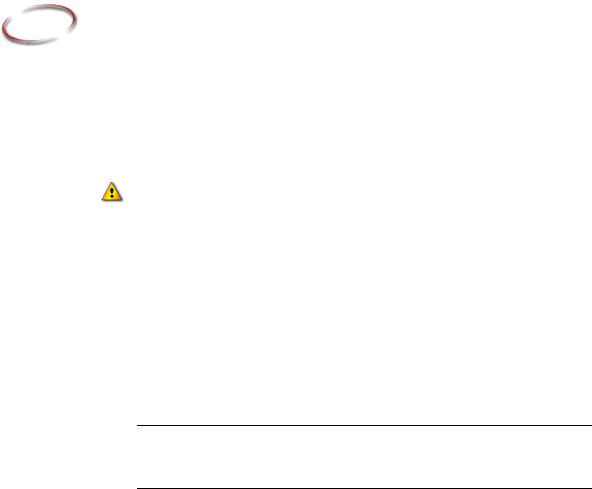
3 |
Installing the FactoryTalk AssetCentre |
||
|
server |
|
|
|
To upgrade an RSMACC system to FactoryTalk AssetCentre, follow the instructions in |
||
|
Answer ID 454396 at http://rockwellautomation.custhelp.com/cgi- |
||
|
bin/rockwellautomation.cfg/php/enduser/std_adp.php?p_faqid=454396 |
||
|
|
|
|
|
|
IMPORTANT: If you are using a firewall (such as the Windows Firewall), you must manually |
|
|
|
permit File and Printer Sharing through your firewall. Consult the documentation for your |
|
|
|
firewall software for instructions. You must also open Port 80 (or whatever port is used for HTTP). |
|
|
|
|
|
|
Before you begin, check and install FactoryTalk Services |
||
|
Platform and FactoryTalk View patches |
||
|
If you are installing on a computer that already has FactoryTalk Services Platform 2.10.00 |
||
|
or later, or FactoryTalk View 5.00 or later, you may need to manually install the patches. |
||
|
You may have more recent patches than those included on the FactoryTalk AssetCentre |
||
|
disc at the time of release. It is very important to check and install the patches before you |
||
|
begin the FactoryTalk AssetCentre installation. |
||
|
To install the patches: |
|
|
|
|
If the computer already has |
Then install patches by following instructions in |
FactoryTalk Services Platform 2.10.00 or later
Answer ID 49190 at http://rockwellautomation.custhelp.com/cgibin/rockwellautomation.cfg/php/enduser/std_adp.php ?p_faqid=49190
FactoryTalk View 5.00 |
Answer ID 47015 at |
|
http://rockwellautomation.custhelp.com/cgi- |
|
bin/rockwellautomation.cfg/php/enduser/std_adp.php |
|
?p_faqid=47015 |
|
|
FactoryTalk View 5.10 |
Answer ID 66056 at |
|
http://rockwellautomation.custhelp.com/cgi- |
|
bin/rockwellautomation.cfg/php/enduser/std_adp.php |
|
?p_faqid=66056 |
|
|
14

3 • INSTALLING THE FACTORYTALK ASSETCENTRE SERVER
• • • • •
If the computer already has |
Then install patches by following instructions in |
|
|
FactoryTalk View 6.00 |
Answer ID 74109 at |
|
http://rockwellautomation.custhelp.com/cgi- |
|
bin/rockwellautomation.cfg/php/enduser/std_adp.php |
|
?p_faqid=74109 |
|
|
FactoryTalk View 6.10 |
Answer ID 278683 at |
|
http://rockwellautomation.custhelp.com/cgi- |
|
bin/rockwellautomation.cfg/php/enduser/std_adp.php |
|
?p_faqid=278683 |
|
|
When applying multiple patches, you might want to use the Patch File Validator utility. But note that at the time this document was published, the necessary FactoryTalk Services Platform patch information was not included in the patch list file (.PFV file). You still need to install the product patches by following instructions in the Answer IDs provided above. For more information about the Patch File Validator utility, see the following
section.
You will need to check the patches on all FactoryTalk AssetCentre client and agent computers.
Using the Patch File Validator utility
When you need to apply multiple patch files, it can be difficult to determine exactly which patch files have already been installed. You can use the Patch File Validator utility to compare the files installed on a computer with a list of patch files currently available.
To check for patches using the Patch File Validator utility:
1.Go to the Rockwell Automation Knowledgebase and search for Answer ID 30393. http://www.rockwellautomation.com/knowledgebase/
2.You can download the Patch File Validator utility as directed in Answer ID 30393 or you can copy it from the FactoryTalk AssetCentre installation disc. The file is located on the disc at Autoplay\Server\Packages\ClientPrep\FTAPPatches\FTSP 2.10.01 CPR9 SR1 Patch Installs date\Utils.
3.Follow the instructions in Answer ID 30393 to download the most recent patch list file (.PFV file) and run the utility.
15

|
• |
3 • INSTALLING THE FACTORYTALK ASSETCENTRE SERVER |
• |
• |
|
|
• |
|
• |
4. The resulting report lists the Answer IDs for the patches you need. Go to those |
|
Answer IDs and follow the instructions to download and install the patches. |
|
When checking the patches on all FactoryTalk AssetCentre client and agent computers, rather than repeating these steps on each computer, you can select Network Computer in the Patch File Validator utility to check each of the computers in your FactoryTalk AssetCentre system.
Read the instructions in Answer ID 30393 to use this feature.
Upgrading
If you are upgrading from an earlier version of FactoryTalk AssetCentre, you may need to manually upgrade some associated Rockwell Software products including FactoryTalk Services Platform. See Chapter 2 “Upgrading FactoryTalk AssetCentre” beginning on page 11 for details.
Once you have completed upgrading associated Rockwell Software products, follow the instructions in this chapter to upgrade the FactoryTalk AssetCentre server. Instructions particular to upgrading are provided on the screen. Components that are already installed will be skipped.
Overview of upgrading steps:
1.Upgrade associated Rockwell Software products. See Chapter 2 “Upgrading FactoryTalk AssetCentre” beginning on page 11 for details.
2.If you have Calibration Management, run the ProCalV5 server installation. See “Installing the ProCalV5 server software” on page 23.
3.Run the FactoryTalk AssetCentre server installation. See “Installing the FactoryTalk AssetCentre server software” on page 23.
About the installation
Setting up the FactoryTalk AssetCentre server requires installing and configuring several software packages. These are listed on the FactoryTalk AssetCentre installation menu. The server installation step in the menu launches a series of software installations and utilities as illustrated in the diagram below. The yellow numbers in the diagram show the order of the steps.
16
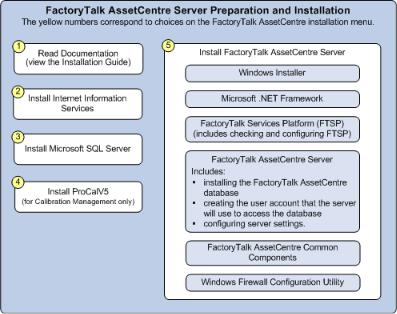
3 • INSTALLING THE FACTORYTALK ASSETCENTRE SERVER
• • • • •
For information on installing this software: |
See page: |
|
|
|
|
2) |
Microsoft Internet Information Services (IIS), version 5.0 or later |
17 |
|
|
|
3) |
Microsoft SQL Server |
19 |
|
|
|
4) |
ProCalV5 software (for the Calibration Management capability) |
23 |
|
|
|
5) |
FactoryTalk AssetCentre server software |
23 |
|
|
|
Installing Internet Information Services
Microsoft Internet Information Services (IIS) is provided with Windows Server 2003, Windows Server 2008, and Windows Server 2008 R2. However, it is not installed by default. You must install this software on the server before installing FactoryTalk AssetCentre server software.
You may want to run Windows Update to make sure you have the most recent IIS patches before proceeding.
17
3 • INSTALLING THE FACTORYTALK ASSETCENTRE SERVER
• • • • •
Installing IIS on Windows Server 2003
To install IIS on Windows Server 2003:
1.Log on to the FactoryTalk AssetCentre server computer as an administrator (or a user with administrative privileges).
2.Click Start > Settings > Control Panel to display Windows Control Panel.
3.In Control Panel, double-click Add or Remove Programs.
4.In the Add or Remove Programs application, click Add/Remove Windows Components. This starts the Windows Components Wizard.
5.In the Windows Components Wizard, click Application Server, and then click
Details. Select the box for Internet Information Services (IIS), and then click
Details. Make sure the following boxes are selected.
Common Files
Internet Information Services Manager
SMTP Service (if you do not have another mail server that you are going to use)
World Wide Web Service
Click OK. (If these boxes are already selected, click Cancel. IIS is already installed.)
6.Click Next. Windows installs IIS. Windows may prompt you to insert your operating system disc during the installation.
Optional: If you want to use a web site other than the “Default Web Site” for IIS, create that web site now in Computer Management. Right-click My Computer, select Manage or
Administrative. Then, under Services and Applications, click Internet Information Services (IIS) Manager. For more information, see your Windows Server documentation.
Installing IIS on Windows Server 2008 or Windows Server 2008 R2
To install IIS on Windows Server 2008 or Windows Server 2008 R2:
1.Log on to the FactoryTalk AssetCentre server computer as an administrator or a user with administrative privileges.
2.Click Start > Settings > Control Panel to display Windows Control Panel.
3.In Control Panel, double-click Programs and Features.
4.In the Programs and Features window, click Turn Windows features on or off.
5.In the right pane of the Server Manager window, click Add Roles to open the Add Roles Wizard.
18

|
|
|
• |
|
|
3 • INSTALLING THE FACTORYTALK ASSETCENTRE SERVER |
• |
|
|
• |
|
|
|
|
• |
|
|
|
• |
6. |
Follow the wizard until you come to the Select Server Roles screen. |
|
|
7. |
On the Select Server Roles screen, select Web Server (IIS). If you are asked to add |
|
|
|
features required for Web Server (IIS), click Add Required Features to continue. |
|
|
8. |
Follow the wizard until you come to the Select Role Services screen. |
|
|
9. |
On the Select Role Services screen, use the default settings for IIS. Make sure the |
|
|
|
following check boxes under ManagementTools are selected: |
|
|
|
|
IIS Management Console |
|
|
IIS Management Scripts and Tools |
|
|
|
|
Management Service |
|
|
IIS 6 Management Compatibility |
|
|
|
IIS 6 Metabase Compatibility |
|
|
|
IIS 6 WMI Compatibility |
|
|
|
IIS 6 Scripting Tools |
|
|
|
IIS 6 Management Console |
|
|
|
Click Next to continue the installation. (If these check boxes are already selected, |
|
|
|
click Cancel. IIS is already installed.) |
|
|
10. |
Click Install to continue the installation. |
|
|
Optional: If you want to use a web site other than the “Default Web Site” for IIS, create that web site now in the Server Manager. Right-click My Computer, select Manage. Then click Roles >
Web Server (IIS) > Internet Information Services (IIS) Manager. For more information, see your Windows Server documentation.
Installing Microsoft SQL Server 2008
FactoryTalk AssetCentre uses a Microsoft SQL Server database to store project files and user data. You may install SQL Server on the FactoryTalk AssetCentre server computer or on a separate server computer. If you already have SQL Server 2005 or SQL Server 2008 installed, you can skip these steps (however, you may need to reconfigure the SQL Server).
If you intend to use the Calibration Management capability, a 32-bit edition of Microsoft SQL Server is required.
19
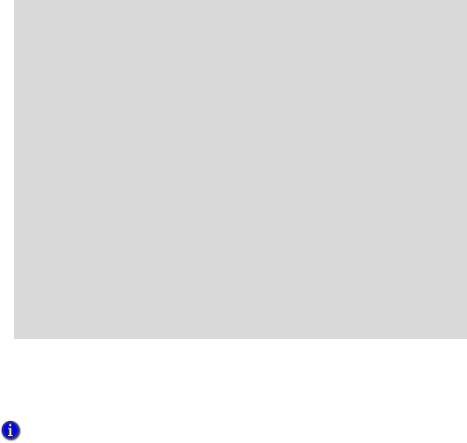
3 • INSTALLING THE FACTORYTALK ASSETCENTRE SERVER
• • • • •
If you use an existing SQL Server installation:
The SQL Server collation must be dictionary-order, case-insensitive for use with FactoryTalk AssetCentre software. If your existing SQL Server collation is casesensitive, the FactoryTalk AssetCentre database installation will fail. Follow the directions here if your SQL Server collation is NOT dictionary-order, caseinsensitive.
If this SQL Server has no other databases on it:
Either: Uninstall SQL Server and reinstall it using the default collation in the setup program. (This statement applies to English language Microsoft Windows operating systems and SQL Server software. For other languages, be sure to select a dictionary-order, case-insensitive collation when reinstalling.)
Or: Rebuild the master database using a dictionary-order, case-insensitive collation. Refer to the SQL Server 2008 online books for instructions.
If this SQL Server has other databases on it, then setup or use another SQL Server that is configured with a dictionary-order, case-insensitive collation.
If you have an MSDN subscription you can find more information at http://msdn2.microsoft.com/en-us/library/ms143508.aspx, or search the Microsoft MSDN site for SQL Server 2008 collation settings.
To install SQL Server 2008 so it is compatible with FactoryTalk AssetCentre server:
1.Log on to the server computer as an administrator or as a user with administrative rights.
It is possible to install SQL Server 2008 on a different computer from the one on which you install the FactoryTalk AssetCentre server software.
2.Start the SQL Server 2008 installation from the SQL Server 2008 discs.
3.Follow the on-screen instructions for installation until you get to the Feature Selection screen.
4.The Feature Selection screen asks which features of SQL Server 2008 you want to install. If you like, or if your business requires you to do so, you may install the complete SQL Server 2008 installation.
If you want to install only those features necessary to run the FactoryTalk AssetCentre server:
20
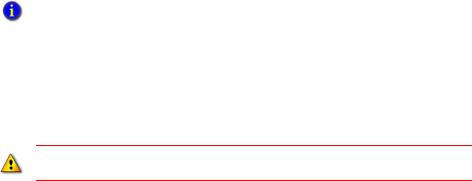
|
|
|
• |
|
|
3 • INSTALLING THE FACTORYTALK ASSETCENTRE SERVER |
• |
|
|
• |
|
|
|
|
• |
|
|
|
• |
a. |
On the Feature Selection screen, make sure the following features are selected: |
|
|
|
|
Database Engine Services |
|
|
|
SQL Server Replication |
|
|
Full-Text Search |
|
|
|
|
Client Tools Connectivity |
|
|
Client Tools Backwards Compatibility |
|
|
|
Management Tools - Basic |
|
|
b. |
Click Next. |
|
|
5. Follow the on-screen instructions for installation until you get to the Server Configuration screen.
6. In the Server Configuration screen, the Services Accounts tab asks how you want to run the services for the SQL Server. Specify the account name and password for each SQL Server service.
You can run the SQL Server using a domain account. This can, however, complicate system maintenance (for instance, when changing passwords). If you are not sure of the type of account you should use for running the SQL Server, consult your network administrator.
7.In the Server Configuration screen, click the Collation tab and then click the Customize button next to the Database Engine Collation area to specify the Database Engine collation. In the Customize the SQL Server 2008 Database Engine Collation dialog box, select SQL collation and then select the
SQL_Latin1_General_CP1_CI_AS option.
The collation settings must be case-insensitive! If the settings are case-sensitive, the FactoryTalk AssetCentre database installation will fail.
8.In the Database Engine Configuration window, click the Account Provisioning tab and then select Mixed Mode (SQL Server Authentication and Windows authentication). This means that both the SQL Server and the Windows domain can authenticate users for the SQL Server.
FactoryTalk AssetCentre uses SQL Server authentication.
21
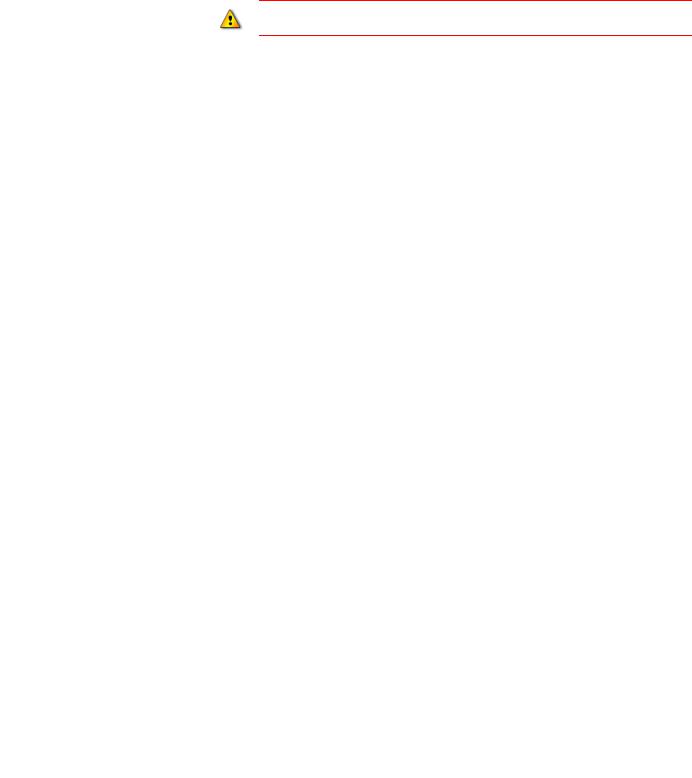
3 • INSTALLING THE FACTORYTALK ASSETCENTRE SERVER
• • • • •
When you click Mixed Mode, fields open for entering the password for the sa (SQL Server system administrator) account password. Do not forget the password. You will need this password when you install the FactoryTalk AssetCentre server.
Do not leave the password blank. Doing so leaves your SQL Server and your computer open to attack.
9. Follow the on-screen instructions to complete the installation.
INSTALLING MICROSOFT SQL SERVER 2008 SERVICE PACKS
After you install Microsoft SQL Server 2008, you must install SQL Server 2008 Service Pack 1 or later. The service pack is necessary for the software to run properly and protects your SQL Server 2008 server from certain types of attacks.
To obtain the service pack, go to the Microsoft website ( www.microsoft.com) and search for “SQL Server 2008 Service Pack.”
Minimum Microsoft SQL Server 2008 permissions
The permissions discussed here are set automatically during the FactoryTalk AssetCentre Database installation (which is part of the FactoryTalk AssetCentre Server installation discussed on page 31). This information is provided for reference for the SQL administrator.
The AssetCentreUser SQL user’s default database value can be “master” or “AssetCentre.” By default, the database value is set to “AssetCentre.” The AssetCentreUser SQL user needs to belong to the following AssetCentre database roles:
db_dataexecute
db_datareader
db_datawriter
public
The “db_dataexecute” database role was added to the FactoryTalk AssetCentre database during the FactoryTalk AssetCentre server installation. It is used to group Execute permissions of stored procedures and functions within the AssetCentre database.
All of the user stored procedures and user functions in the FactoryTalk AssetCentre database need to have the Execute permission granted to the “db_dataexecute” database role.
22

3 • INSTALLING THE FACTORYTALK ASSETCENTRE SERVER
• • • • •
Installing the ProCalV5 server software
If you have purchased the Calibration Management capability for FactoryTalk AssetCentre, you next install the ProCalV5 server software on the FactoryTalk AssetCentre server computer. This step comes after you have installed IIS, the Microsoft SQL Server software, and FactoryTalk Activation.
You can also install the ProCalV5 server software after the FactoryTalk AssetCentre server software as described on page 36.
1.Insert the FactoryTalk AssetCentre disc into your computer.
2.The installation program should start automatically. If it does not, open the FactoryTalk AssetCentre disc in My Computer and then run the Setup.exe program.
3.Click Install ProCalV5.
4.Click Product Documentation on the ProCalV5 install screen.
5.In the window that opens, open the Installation Guide folder.
6.Open and review the ProCalV5 Installation Guide. Use Microsoft Word to read or print the guide. Close the window.
7.Click Server Setup.
8.Follow the on-screen instructions for the installation.
9.After you install the ProCalV5 server, the ProCalV5 Server Setup window opens. This step installs the database connection for ProCalV5. Specify the SQL Server that you set up previously, and enter the sa (SQL Server system administrator account) user name and password.
10.Click Connect.
11.The ProCalV5 Server Setup window expands. Provide this information:
The name of the ProCalV5 SQL database (default is PROCAL55RS).
The ProCalV5 database login name (default is pcV5us01) and password.
12.Click Load Database, and continue to follow the on-screen instructions.
Installing the FactoryTalk AssetCentre server software
If you already have an earlier CPR 9 version of FactoryTalk Services Platform installed and you wish to upgrade to the latest version, you must manually upgrade it from the
23
