heidenhain TNC 426 User Manual

Pilot
TNC 426
NC-Software 280 462 xx 280 463 xx
1/ 97

The Pilot
... is your concise programming guide for the HEIDENHAIN TNC 426 CA and TNC 426 PA contouring controls. For more comprehensive information on programming and operating, refer to the TNC User's Manual. There you will find complete information on:
•the SL cycle group I (Cycles 6, 14, 15, 16)
•Q-parameter programming
•the central tool file
•3D tool compensation
•tool measurement
Certain symbols are used in the Pilot to denote specific types of information:
Important note
 Warning: danger for the user or the machine!
Warning: danger for the user or the machine!
The TNC and the machine tool must be prepared by the machine tool builder to perform these functions!
Chapter in User's Manual where you will find more detailed information on the current topic.
The information in this Pilot applies to TNCs with the following software numbers:
C o n t r o l |
NC Software Number |
TNC 426 CA, TNC 426 PA |
280 462 01 |
TNC 426 CE*, TNC 426 PE* |
280 463 01 |
C o n t e n t s |
|
Fundamentals ................................................................... |
4 |
Contour Approach and Departure..................................... |
1 3 |
Path Functions .................................................................. |
1 8 |
FK Free Contour Programming ......................................... |
2 5 |
Subprograms and Program Section Repeats ................... |
3 3 |
Working with Cycles ......................................................... |
3 6 |
Drilling Cycles ................................................................... |
3 9 |
Pockets, Studs, and Slots ................................................. |
4 6 |
Point Patterns ................................................................... |
5 5 |
SL Cycles .......................................................................... |
5 7 |
Multipass Milling ............................................................... |
6 4 |
Coordinate Transformation Cycles ................................... |
6 7 |
Special Cycles ................................................................... |
7 3 |
Digitizing 3D Surfaces ....................................................... |
7 5 |
Graphics and Status Displays ........................................... |
8 1 |
ISO Programming ............................................................. |
8 4 |
Miscellaneous Functions M .............................................. |
8 8 |
C o n t e n t s
3
*) Export version

Fundamentals
4
Fundamentals
Programs / Files

 See “Introduction, File Management”
See “Introduction, File Management”
The TNC keeps its programs, tables and texts in files. A file designation consists of two components:
THREAD2.H
File name |
File type |
Maximum length: |
see table at right |
8 characters |
|
|
|
Creating a New Part Program
PGM |
Select the directory in which the program is stored |
|
Enter a new file name with file type |
||
MGT |
||
|
Select unit of measure for dimensions (mm or inches) |
|
|
Define the blank form (BLK) for graphics: |
|
|
Enter the spindle axis |
|
|
Enter coordinates of the MIN point: |
|
|
the smallest X, Y and Z coordinates |
 Enter coordinates of the MAX point: the greatest X, Y and Z coordinates
Enter coordinates of the MAX point: the greatest X, Y and Z coordinates
1 BLK FORM 0.1 Z X+0 Y+0 Z-50
2 BLK FORM 0.2 X+100 Y+100 Z+0
Files in the TNC |
File type |
|||
Programs |
|
|
||
• in HEIDENHAIN format |
. H |
|||
• in ISO format |
. I |
|||
|
|
|
||
Tables for |
|
|
||
• Tools |
. T |
|||
• Datums |
. D |
|||
• Pallets |
. P |
|||
• Points |
. P N T |
|||
|
|
|
||
Texts as |
. A |
|||
• ASCII files |
||||
|
|
|
|
|
|
|
|
|
|
|
|
|
|
|
|
|
|
|
|
|
|
|
|
|
|
|
|
|
|
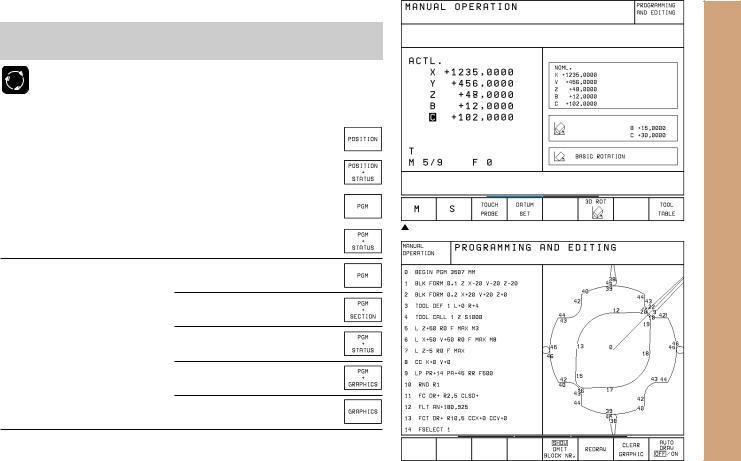
Choosing the Screen Layout

 See “Introduction, the TNC 426”
See “Introduction, the TNC 426”
 Show soft keys for setting the screen layout
Show soft keys for setting the screen layout
Mode of operation |
Screen contents |
MANUAL OPERATION |
Positions |
ELECTRONIC HANDWHEEL |
|
|
|
|
Positions at left |
|
Status at right |
|
|
POSITIONING WITH |
Program |
MANUAL DATA INPUT |
|
|
|
|
Program at left |
|
Status at right |
PROGRAM RUN,
FULL SEQUENCE
PROGRAM RUN,
SINGLE BLOCK TEST RUN
Program
Program at left
Program structure at right
Program at left
Status at right
Program at left
Graphics at right
Graphics
Continued 
Positions at left, status at right  Program at left, graphics at right
Program at left, graphics at right
Fundamentals
5

Fundamentals
6
Mode of operation |
Screen contents |
|
|
PROGRAMMING AND EDITING Program
Program at left
Program structure at right
Program at left
Programming graphics at right
 Program at left, program structure at right
Program at left, program structure at right

Absolute Cartesian Coordinates
The dimensions are measured from the current datum. The tool moves to the absolute coordinates.
Programmable axes in an NC block
Linear motion: |
3 |
or 5 axes (depending on machine or control) |
Circular motion: |
2 |
linear axes in a plane or |
|
3 |
linear axes with cycle 19 |
WORKING PLANE
Incremental Cartesian Coordinates
The dimensions are measured from the last programmed position of the tool.
The tool moves by the incremental coordinates.
Fundamentals
7

Fundamentals
8
Circle Center and Pole: CC
The circle center (CC) must be entered to program circular tool movements with the path function C (see page 21). CC is also needed to define the pole for polar coordinates.
CC is entered in Cartesian coordinates*.
An absolutely defined circle center or pole is always measured from the workpiece datum.
An incrementally defined circle center or pole is always measured from the last programmed position of the workpiece.
Angle Reference Axis
Angles – such as a polar coordinate angle PA or an angle of rotation
ROT – are measured from the angle reference axis.
Working plane |
Ref. axis and 0° direction |
|
|
|
X/Y |
X |
|
|
|
Y/Z |
Y |
|
|
|
Z/X |
Z |
|
|
|
|
|
|
|
|
|
|
|
|
|
|
|
|
|
|
|
|
|
|
|
*Circle center in polar coordinates: See FK programming

Polar Coordinates
Dimensions in polar coordinates are referenced to the pole (CC). A position in the working plane is defined by
•Polar coordinate radius PR = Distance of the position from the pole
•Polar coordinate angle PA = Angle from the angle reference axis to the straight line CC – PR
Incremental dimensions
Incremental dimensions in polar coordinates are measured from the last programmed position.
Programming polar coordinates
 Select the path function
Select the path function
 Press the P key
Press the P key
Answer the dialog prompts
Defining Tools
Tool data
Every tool is designated by a tool number between 1 and 254 or, if you are using tool tables, by a tool name.
Entering tool data
You can enter the tool data (length L and radius R)
•in a tool table (centrally, Program TOOL.T) or
•within the part program in TOOL DEF blocks (locally)
Fundamentals
9

Fundamentals
1 0
 TOOL NUMBER
TOOL NUMBER
TOOL LENGTH L
TOOL RADIUS R
 Program the tool length as its difference ∆L to the zero tool:
Program the tool length as its difference ∆L to the zero tool:
∆L>0: The tool is longer than the zero tool ∆L<0: The tool is shorter than the zero tool
With a tool presetter you can measure the actual tool length, then program that length.
Calling the tool data
 TOOL NUMBER or name
TOOL NUMBER or name
WORKING SPINDLE AXIS: tool axis
 SPINDLE SPEED S
SPINDLE SPEED S
TOOL LENGTH OVERSIZE DL (e.g. to compensate wear) TOOL RADIUS OVERSIZE DR (e.g. to compensate wear)
3 |
TOOL |
DEF 6 |
L+7.5 R+3 |
|
4 |
TOOL |
CALL 6 |
Z S2000 DL+1 DR+0.5 |
|
5 |
L |
Z+100 R0 |
FMAX |
|
6 |
L |
X-10 Y-10 |
R0 FMAX M6 |
|
Tool change
• Beware of tool collision when moving to the tool change position!
•The direction of spindle rotation is defined by M function: M3: Clockwise
M4: Counterclockwise
•The maximum permissible oversize for tool radius or length is ± 99.999 mm!
 Oversizes on an end mill
Oversizes on an end mill

Tool Compensation
The TNC compensates the length L and radius R of the tool during machining.
Length compensation
Beginning of effect:
 Tool movement in the spindle axis
Tool movement in the spindle axis
End of effect:
 Tool exchange or tool with the length L=0
Tool exchange or tool with the length L=0
Radius compensation Beginning of effect:
 Tool movement in the working plane with RR or RL
Tool movement in the working plane with RR or RL
End of effect:
 Execution of a positioning block with R0
Execution of a positioning block with R0
Working without radius compensation (e.g. drilling):  Tool movement with R0
Tool movement with R0
S = Start; E = End |
Fundamentals
1 1

Fundamentals
1 2
Datum Setting Without a 3D Touch Probe
During datum setting you set the TNC display to the coordinates of a known position on the workpiece:
 Insert a zero tool with known radius
Insert a zero tool with known radius
Select the MANUAL OPERATION or ELECTRONIC HANDWHEEL mode
Touch the reference surface in the tool axis with the tool and enter its length
Touch the reference surface in the working plane with the tool and enter the position of the tool center
Datum Setting with a 3D Touch Probe
The fastest, simplest and most accurate way to set a datum is to use a HEIDENHAIN 3D touch probe.
The following probe functions are provided by the MANUAL OPERATION and ELECTRONIC HANDWHEEL modes of operation:
Basic rotation
Datum setting in one axis
Datum setting at a corner
Datum setting at a circle center

Contour |
Approach |
and |
Departure |
Departure |
|
Starting point |
|
PS |
|
|
|
PS lies outside of the contour and must be approached without radius |
|
||||
compensation. |
|
|
|
|
|
Auxiliary point |
PH |
|
|
|
|
PH lies outside of the contour and is calculated by the TNC. |
|
||||
The tool moves from the starting point PS to the auxiliary point |
and |
||||
PH at the feed rate last programmed feed rate! |
|||||
First contour point PA and last contour point PE |
Approach |
||||
block. PN is automatically approached with R0. |
|||||
The first contour point PA is programmed in the APPR (approach) block. |
|
||||
The last contour point is programmed as usual. |
|
||||
End point PN |
|
|
|
|
|
PN lies outside of the contour and results from the DEP (departure) |
|
||||
Path Functions for Approach and Departure |
Contour |
||||
Press the soft key with the desired path function: |
|||||
|
|
Straight line with tangential connection |
|||
|
|
Straight line perpendicular to the |
|||
|
|
contour point |
|
|
|
|
|
Circular arc with tangential connection |
|
||
|
|
Straight line segment tangentially connected |
|
||
|
|
to the contour through an arc |
|
||
• Program a radius compensation in the APPR block! |
1 3 |
||||
• DEP blocks set the radius compensation to 0! |
|||||

Contour Approach and Departure
Approaching on a Straight Line with Tangential Connection
 COORDINATES for the first contour point PA
COORDINATES for the first contour point PA
 Distance LEN (length) from PH to PA Enter a length LEN > 0
Distance LEN (length) from PH to PA Enter a length LEN > 0
 TOOL RADIUS COMPENSATION RR/RL
TOOL RADIUS COMPENSATION RR/RL
7 L X+40 Y+10 R0 FMAX M3
8 APPR LT X+20 Y+20 LEN 15 RR F100
9 L X+35 Y+35
Approaching on a Straight Line Perpendicular to the First Contour Element
 COORDINATES for the first contour point PA
COORDINATES for the first contour point PA
 Distance LEN (length) from PH to PA Enter a length LEN > 0
Distance LEN (length) from PH to PA Enter a length LEN > 0
 RADIUS COMPENSATION RR/RL
RADIUS COMPENSATION RR/RL
7 L X+40 Y+10 R0 FMAX M3
8 APPR LN X+10 Y+20 LEN 15 RR F100
9 L X+20 Y+35
1 4

Approaching Tangentially on an Arc
 COORDINATES for the first contour point PA
COORDINATES for the first contour point PA
 RADIUS R
RADIUS R
Enter a radius R > 0
 CIRCLE CENTER ANGLE (CCA) Enter a CCA > 0
CIRCLE CENTER ANGLE (CCA) Enter a CCA > 0
 TOOL RADIUS COMPENSATION RR/RL
TOOL RADIUS COMPENSATION RR/RL
7 L X+40 Y+10 R0 FMAX M3
8 APPR CT X+10 Y+20 CCA 180 R10 RR F100
9 L X+20 Y+35
Approaching Tangentially on an Arc and a Straight Line
 COORDINATES for the first contour point PA
COORDINATES for the first contour point PA
 RADIUS R
RADIUS R
Enter a radius R > 0
 TOOL RADIUS COMPENSATION RR/RL
TOOL RADIUS COMPENSATION RR/RL
7 L X+40 Y+10 R0 FMAX M3
8 APPR LCT X+10 Y+20 R10 RR F100
9 L X+20 Y+35
Departure |
and |
Approach |
Contour |
1 5 |

Contour Approach and Departure
Departing Tangentially on a Straight Line
 Distance LEN (length) from PE to PN
Distance LEN (length) from PE to PN
Enter a length LEN > 0
23 L X+30 Y+35 RR F100
24 L Y+20 RR F100
25 DEP LT LEN 12.5 F100 M2
Departing on a Straight Line
Perpendicular to the Last Contour Element
 Distance LEN (length) from PE to PN Enter a length LEN > 0
Distance LEN (length) from PE to PN Enter a length LEN > 0
23 L X+30 Y+35 RR F100
24 L Y+20 RR F100
25 DEP LN LEN+20 F100 M2
1 6

Departing Tangentially on an Arc
 RADIUS R
RADIUS R
Enter a radius R > 0
 CIRCLE CENTER ANGLE (CCA)
CIRCLE CENTER ANGLE (CCA)
23 L X+30 Y+35 RR F100
24 L Y+20 RR F10
25 DEP CT CCA 180 R+8 F100 M2
Departing on an Arc Tangentially Connecting the Contour and a Straight Line
 COORDINATES of the end point PN
COORDINATES of the end point PN
 RADIUS R
RADIUS R
Enter a radius R > 0
23 L X+30 Y+35 RR F100
24 L Y+20 RR F100
25 DEP LCT X+10 Y+12 R8 F100 M2
Departure |
and |
Approach |
Contour |
1 7 |

Path Functions
Path Functions for Positioning Blocks

 See „Programming Tool Movements“.
See „Programming Tool Movements“.
Programming the Direction of Traverse
Regardless of whether the tool or the workpiece is actually moving, you always program as if the tool is moving and the workpiece is stationary.
Entering the Target Positions
Target positions can be entered in Cartesian or polar coordinates – either as absolute or incremental values, or with both absolute and incremental values in the same block.
Entries in the Positioning Block
A complete positioning block contains the following data:
•Path function
•Coordinates of the contour element end points (target position)
•Radius compensation RR/RL/R0
•Feed rate F
•Miscellaneous function M
Before you execute a part program, always pre-position the tool to prevent the possibility of damaging the tool or workpiece!
Path functions
Straight line
Chamfer between two straight lines
Corner rounding
Circle center or pole for polar coordinates
Circular path around the circle center CC
Circular path with known radius
Circular path with
tangential connection to previous contour
 Page 19
Page 19
 Page 20
Page 20
 Page 20
Page 20
Page 21
Page 21
 Page 22
Page 22
Page 23
1 8

Straight Line
 COORDINATES of the straight line end point
COORDINATES of the straight line end point
TOOL RADIUS COMPENSATION RR/RL/R0
 FEED RATE F MISCELLANEOUS FUNCTION M
FEED RATE F MISCELLANEOUS FUNCTION M
With Cartesian coordinates:
7 L X+10 Y+40 RL F200 M3
8 L IX+20 IY-15
9 L X+60 IY-10
With polar coordinates:
12 CC X+45 Y+25
13 LP PR+30 PA+0 RR F300 M3
14 LP PA+60
15 LP IPA+60
16 LP PA+180
• You must first define the pole CC before you can program polar coordinates!
•Program the pole CC only in Cartesian coordinates!
•The pole CC remains effective until you define a new one!
Functions |
Path |
1 9 |

Path Functions
Inserting a Chamfer Between Two Straight Lines
 CHAMFER SIDE LENGTH
CHAMFER SIDE LENGTH
7 L X+0 Y+30 RL F300 M3
8 L X+40 IY+5
9 CHF 12
10 L IX+5 Y+0
•You cannot start a contour with a CHF block!
•The radius compensation before and after the CHF block must be the same!
•An inside chamfer must be large enough to accommodate the current tool!
Corner Rounding
The beginning and end of the arc extend tangentially from the previous and subsequent contour elements.
 RADIUS R of the circular arc
RADIUS R of the circular arc
FEED RATE F for corner rounding
5 L X+10 Y+40 RL F300 M3
6 L X+40 Y+25
7 RND R5 F100
8 L X+10 Y+5
2 0 |
An inside arc must be large enough to accommodate the |
current tool! |

Circular Path Around the Circle Center CC

 COORDINATES of the circle center CC
COORDINATES of the circle center CC
 COORDINATES of the arc end point
COORDINATES of the arc end point
DIRECTION OF ROTATION DR
C and CP enable you to program a complete circle in one block.
With Cartesian coordinates:
|
5 |
CC X+25 Y+25 |
|
|
|
|
|
6 |
L X+45 |
Y+25 |
RR |
F200 M3 |
|
|
7 |
C X+45 |
Y+25 |
DR+ |
|
|
With polar coordinates: |
|
|
||||
|
|
|
|
|
||
18 |
CC X+25 Y+25 |
|
|
|||
|
19 |
LP PR+20 PA+0 |
RR F250 |
M3 |
||
|
20 |
CP PA+180 DR+ |
|
|
||
• Define the pole CC before programming polar coordinates!
• Program the pole CC only in Cartesian coordinates!
•The pole CC remains effective until you define a new one!
•The arc end point can be defined only with the polar coordinate angle (PA)!
Path Functions
2 1

Path Functions
Circular Path with Known Radius (CR)
COORDINATES of the arc end point
RADIUS R
If the central angle ZW > 180, R is negative.
If the central angle ZW < 180, R is positive.
 DIRECTION OF ROTATION DR
DIRECTION OF ROTATION DR
10 L X+40 Y+40 RL F200 M3 Arc starting point
11 |
CR |
X+70 |
Y+40 |
R+20 |
DR- |
Arc |
1 or |
11 |
CR |
X+70 |
Y+40 |
R+20 |
DR+ |
Arc |
2 |
Arcs 1 and 2 |
Arcs 3 and 4 |
10 |
L X+40 Y+40 RL F200 M3 |
Arc |
starting point |
|
|
|
|
|
|
||||
11 |
CR |
X+70 |
Y+40 |
R-20 |
DR- |
Arc |
3 or |
|
|
|
|
|
|
11 |
CR |
X+70 |
Y+40 |
R-20 |
DR+ |
Arc |
4 |
|
|
|
|
|
|
|
|
|
|
|
|
||||||||
|
|
|
|
|
|
|
|
|
|
|
|
|
|
|
|
|
|
|
|
|
|
|
|
|
|
|
|
|
|
|
|
|
|
|
|
|
|
|
|
|
|
|
|
|
|
|
|
|
|
|
|
|
|
|
|
|
|
|
|
|
|
|
|
|
|
|
|
|
|
|
|
|
|
|
|
|
|
|
|
|
|
|
|
|
|
|
|
|
|
|
|
|
|
|
|
|
|
2 2

Circular Path CT with Tangential Connection
 COORDINATES of the arc end point
COORDINATES of the arc end point
 RADIUS COMPENSATION RR/RL/R0
RADIUS COMPENSATION RR/RL/R0
 FEED RATE F
FEED RATE F
 MISCELLANEOUS FUNCTION M
MISCELLANEOUS FUNCTION M
With Cartesian coordinates:
5 L X+0 Y+25 RL F250 M3
6 L X+25 Y+30
7 CT X+45 Y+20
8 L Y+0
With polar coordinates:
12 |
CC X+40 Y+35 |
|
13 |
L |
X+0 Y+35 RL F250 M3 |
14 |
LP PR+25 PA+120 |
|
15 |
CTP PR+30 PA+30 |
|
16 |
L |
Y+0 |
• Define the pole CC before programming polar coordinates!
• Program the pole CC only in Cartesian coordinates!
• The pole CC remains effective until you define a new one!
Functions |
Path |
2 3 |

Path Functions
2 4
Helix (Only in Polar Coordinates)
Calculations (upward |
milling |
direction) |
|
|
|
|
|
|
|
|
|
|||
Path revolutions: |
n |
= |
Thread revolutions + overrun at start and |
|
|
|
|
|
||||||
|
|
|
|
end of thread |
|
|
|
|
|
|
|
|
|
|
Total height: |
h |
= |
Pitch P x path revolutions n |
|
|
|
|
|
||||||
Incr. coord. angle: |
IPA = |
Path revolutions n x 360° |
|
|
|
|
|
|||||||
Start angle: |
|
PA |
= |
Angle at start of thread + angle for |
|
|
|
|
|
|||||
|
|
|
|
overrun |
|
|
|
|
|
|
|
|
|
|
Start coordinate: |
Z |
= |
Pitch P x (thread revolutions + thread |
|
|
|
|
|
||||||
|
|
|
|
|
||||||||||
|
|
|
|
overrun at start of thread) |
|
|
|
|
|
|||||
Shape of |
helix |
|
|
|
|
|
|
|
|
|
|
|
|
|
|
|
|
|
|
|
|
|
|
|
|
|
|
||
|
|
|
|
|
|
|
|
|
|
|
|
|
||
Internal |
thread |
Work direction |
Direction |
Radius comp. |
|
|
|
|
|
|
|
|
||
Right-hand |
|
Z+ |
|
|
DR+ |
RL |
|
|
|
|
|
|
|
|
|
|
|
|
|
|
|
|
|
||||||
Left-hand |
|
Z+ |
|
|
DR– |
RR |
|
|
|
|
|
|||
|
|
|
|
|
|
|
|
|
|
|
|
|
||
Right-hand |
|
Z– |
|
|
DR– |
RR |
|
|
|
|
|
|||
Left-hand |
|
Z– |
|
|
DR+ |
RL |
|
|
|
|
|
|||
|
|
|
|
|
|
|
|
|
|
|
|
|
|
|
External |
thread |
|
|
|
|
|
|
|
|
|
|
|
|
|
Right-hand |
|
Z+ |
|
|
DR+ |
RR |
|
|
|
|
|
|
||
Left-hand |
|
Z+ |
|
|
DR– |
RL |
|
|
|
|
|
|||
|
|
|
|
|
|
|
|
|
|
|
|
|
||
Right-hand |
|
Z– |
|
|
DR– |
RL |
|
|
|
|
|
|
||
Left-hand |
|
Z– |
|
|
DR+ |
RR |
|
|
|
|
|
|||
|
|
|
|
|
|
|
|
|
|
|
|
|
|
|
M6 x 1 mm thread with 5 revolutions:
12 CC X+40 Y+25
13 L Z+0 F100 M3
14 LP PR+3 PA+270 RL
15 CP IPA-1800 IZ+5 DRRL F50

FK Free Contour Programming
See “Programming Tool Movements – FK Free Contour
Programming”
If the end point coordinates are not given in the workpiece drawing or if the drawing gives dimensions that cannot be entered with the gray path function keys, you can still program the part by using the “FK Free Contour Programming.”
Possible data on a contour element:
•Known coordinates of the end point
•Auxiliary points on the contour element
•Auxiliary points near the contour element
•A reference to another contour element
•Directional data (angle) / position data
•Data regarding the course of the contour
To use FK programming properly:
•All contour elements must lie in the working plane.
•Enter all available data on each contour element.
•If a program contains both FK and conventional blocks, the FK contour must be fully defined before you can return to conventional programming.
Programming |
Contour |
 These dimensions can be programmed with FK
These dimensions can be programmed with FK
FK Free
2 5

FK Free Contour Programming
Working with the Interactive Graphics
Select the PGM+GRAPHICS screen layout!
The interactive graphics show the contour as you are programming it. If the data you enter can apply to more than one solution, the following soft keys will appear:
To show the possible solutions
To enter the displayed solution in the part program
To enter data for subsequent contour elements
To graphically display the next programmed block
Standard colors of the interactive graphics
Fully defined contour element
The displayed element is one of a limited number of possible solutions
The element is one of an infinite number of solutions
Contour element from a subprogram
2 6

Initiating the FK Dialog
Straight Circular
Contour element without tangential connection
Contour element with tangential connection
Pole for FK programming
End Point Coordinates X, Y or PA, PR
Cartesian coordinates X and Y
Polar coordinates referenced to FPOL
Incremental input
7 FPOL X+20 Y+30
8 FL IX+10 Y+20 RR F100
9 FCT PR+15 IPA+30 DR+ R15
Contour Programming
Free |
FK |
2 7 |
