Motorola MBP27T-2, MBP27T-3, MBP27T-4, MBP27T User Manual

User’s Guide
Video Baby Monitor with Touchless Thermometer
Models: MBP27T, MBP27T/2, MBP27T/3, MBP27T/4
The features described in this User's Guide are subject to modifications without prior notice.

Welcome...
to your new Motorola Video Baby Monitor!
Thank you for purchasing the MBP27T, MBP27T/2, MBP27T/3, MBP27T/4. Now you can see and hear your baby sleeping in another room or you can monitor your older children in their playroom.
Please retain your original dated sales receipt for your records.
For warranty service of your Motorola product, you will need to provide a copy of your dated sales receipt to confirm warranty status. Registration is not required for warranty coverage.
For product related questions, please call:
UK |
0845 218 0890 |
ROI |
08187 62092 |
This User's Guide provides you with all the information you need to get the most from your product.
Before you can use the Video Baby Monitor, we recommend you insert and fully charge the battery in the Parent Unit, so that it continues to work if you disconnect it from the power supply to carry it to another location. Please read the Safety Instructions on page 6 before you install the units.
Got everything?
•1 x Parent Unit
•1 x Baby Unit (camera)
•1 x Rechargeable Ni-MH battery pack for the Parent Unit
•1 x Power adapter for the Parent Unit
•1 x Power adapter for the Baby Unit
•1 x Belt Clip
In multi-camera packs, you will find one or more additional Camera Units with power adapter units.

Overview of the Parent Unit
|
11 |
10 |
12 |
|
1 |
|
13 |
|
POWER |
2 |
3 |
8 |
9 |
4 |
|
|
17 |
6 |
7 |
|
5
16
1.Display (LCD screen)
2.Object temperature mode
Press and hold to measure the liquid temperature
3.Forehead temperature mode
Press and hold to measure the body temperature at forehead
4.Scroll Up/Volume+ Button 
5.Scroll Down/VolumeButton 
6.Return/Switch Camera Button  Press to return to previous menu
Press to return to previous menu level.
level.
Press to switch camera units (if paired with more than one camera).
Press to pan left in digital pan/tilt mode.
7.Menu/OK Button 
Press to open the menu options. Press to confirm a selection.
Press to pan right in digital pan/tilt mode.
8.Digital Pan/Tilt 

Press to enter/exit digital pan/tilt mode
19
18
15
14
9.Talk Key 
Press and hold to talk back through the camera.
10.The power is ON when indicated by a Blue LED light.
11.Unit ON/OFF LED (Green)
12.Audio Level LED (Green, Orange, Red, Red)
13.Power / Video On-Off Button P Press and hold to turn the Unit
ON or OFF.
In monitor mode, press to turn the display ON/OFF
14.Battery cover
15.Stand
16.Speaker
17.Power Adapter Socket
18.Belt Clip
19.Probe tip
Parent Unit menu icons
1 |
Signal Level Indication (5 Levels) |
||
N |
Night Vision Mode (Video also changes to Black/White) |
||
|
|
|
Battery Level Indication (4 Levels) |
|
|
|
|
|
|
|
|
* |
|
Volume Level Control (8 Levels) |
|
|
|
|
Brightness Level Control (8 Levels) |
|
|
|
|
|
|
|
Alarm Setting (6h, 4h, 2h, OFF) |
|
|
|
|
|
|
|
Camera setting |
|
|
|
|
|
|
|
Add Camera |
|
|
|
|
|
|
|
Delete Camera |
|
|
|
|
|
|
|
|
|
|
|
Select Camera |
|
|
|
Digital Pan/Tilt mode On |
|
|
|
|
|
|
|
Camera scan mode set |
|
|
|
|
|
|
|
Forehead Temperature Record |
|
|
|
|
|
|
|
Select C/F |
|
|
|
|
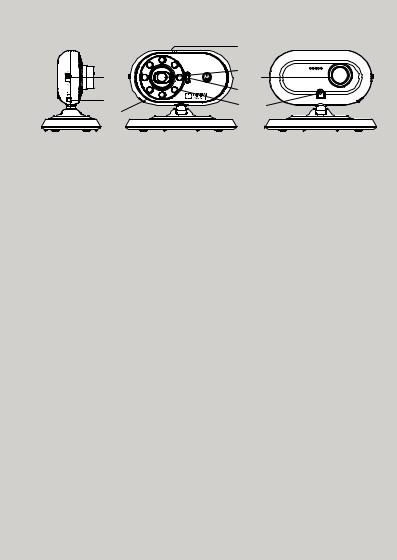
Overview of Your Baby Unit
|
1 |
|
|
5 |
2 |
9 |
|
|
|||
|
4 |
|
|
7 |
3 |
6 |
|
8 |
|||
|
|
||
1. Photo Sensor (Night Vision Mode) |
6. Power Adapter Socket |
||
2. Camera Lens |
7. Pair Key |
|
|
3. Infrared LEDs |
8. Microphone |
||
4. Power LED |
9. Speaker |
|
|
5. ON/OFF Switch |
|
|
|
Important guidelines for installing your Baby Monitor and the Parent Unit
•To use your Video Monitor Baby and Parent Units together, you must be able to establish a radio link between them, and that range may be effected by environmental conditions.
•Any large metal object, like a refrigerator, a mirror, a filing cabinet, metallic doors or reinforced concrete between the Baby and Parent Unit may block the radio signal.
•The signal strength may also be reduced by other solid structures, like walls, radio or electrical equipment, such as TVs, computers, cordless or mobile phones, fluorescent lights or dimmer switches.
•Use of other 2.4 GHz products, such as wireless networks (Wi-Fi® routers), Bluetooth® systems, or microwave ovens, may cause interference with this product, so keep the Baby Monitor Monitor at least 1 to 1.5 meters (3 to 4.5 feet) away from these types of products, or turn them off if they appear to be causing interference.
•If the signal is weak, try moving the Parent and/or the Baby Unit to different positions in the rooms.

Table of contents
1. |
Safety Instructions..................................................................................... |
6 |
||
2. |
Getting Started.......................................................................................... |
8 |
||
|
2.1 |
Baby Unit Power Supply .............................................................................. |
8 |
|
|
2.2 |
Parent Unit Battery Installation .................................................................... |
8 |
|
|
2.3 |
Parent Unit Power Supply ........................................................................... |
9 |
|
|
2.4 |
Registration (Pairing) ................................................................................. |
11 |
|
3. |
Using the Baby Monitor........................................................................... |
12 |
||
|
3.1 |
Setting up ................................................................................................... |
12 |
|
|
3.2 |
Night Vision Mode ..................................................................................... |
12 |
|
|
3.3 |
Video ON/OFF .......................................................................................... |
12 |
|
|
3.4 |
Talk Mode .................................................................................................. |
12 |
|
|
3.5 |
Touchless Thermometer ........................................................................... |
12 |
|
|
|
3.5.1 |
Forehead Temperature Mode .................................................. |
13 |
|
|
3.5.2 |
Object Temperature Mode ...................................................... |
13 |
4. |
Parent Unit Menu Options....................................................................... |
14 |
||
|
4.1 |
Volume |
....................................................................................................... |
14 |
|
4.2 |
Brightness .................................................................................................. |
14 |
|
|
4.3 |
Digital Pan and Tilt ..................................................................................... |
14 |
|
|
4.4 |
Alarm .......................................................................................................... |
|
14 |
|
4.5 |
Camera ........................................................................................Control |
15 |
|
|
|
4.5.1 .................................................................. |
Add (pair) a camera |
15 |
|
|
4.5.2 ........................................................................... |
View a camera |
15 |
|
|
4.5.3 ........................................................................ |
Delete a camera |
16 |
|
|
4.5.4 ...................................................................... |
Scan the cameras |
16 |
|
4.6 |
Body Temperature ...............................................Measurement Review |
17 |
|
|
4.7 |
Change ................................................................of Measurement Scale |
17 |
|
5. |
Disposal of The ...................................................Device (environment) |
18 |
||
6. |
Cleaning .................................................................................................. |
|
19 |
|
7. |
Help |
.......................................................................................................... |
|
20 |
8. |
General ................................................................................Information |
23 |
||
ENGLISH
Table of contents |
5 |
|
|
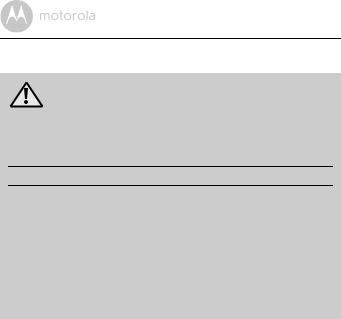
1. Safety Instructions
WARNING:
STRANGULATION HAZARD - Keep the Unit and adapter cords more than 1 meter from the cot and out of baby’s reach. NEVER place camera or cords within the cot. SECURE the cords. Never use extension cords with AC Adapters. Only use the AC Adapters provided.
CAMERA SET UP & USE:
●Determine a location for the BABY UNIT that will provide the best view of your baby in his/her cot.
●Place the BABY UNIT on a flat surface, such as a dresser, bureau, or shelf or mount the Unit to a wall securely using the keyhole slots under the stand.
●NEVER place the baby unit or cords within the cot.
●Do not place the Baby Unit or cords in the cot or within reach of the baby (the unit and cords should be more than 1 meter away).
WARNING
This Digital Video Baby Monitor is compliant with all relevant standards regarding electromagnetic fields and is, when handled as described in the User's Guide, safe to use. Therefore, always read the instructions in this User's Guide carefully before using the device.
•Adult assembly is required. Keep small parts away from children when assembling.
•This product is not a toy. Do not allow children to play with it.
•This Baby Monitor is not a substitute for responsible adult supervision.
•Keep this user's guide for future reference.
•Keep the cords out of reach of children.
•Do not cover the Baby Monitor with a towel or blanket.
6 |
Safety Instructions |
|
|

• Test this monitor and all its functions so that you are familiar with it prior to |
ENGLISH |
• Do not install the Baby Monitor in extreme cold or heat, direct sunlight, or |
|
actual use. |
|
• Do not use the Baby Monitor in damp areas or close to water. |
|
close to a heat source. |
|
• Only use the chargers and power adapters provided. Do not use other |
|
|
|
chargers or power adapters as this may damage the device and battery pack. |
|
• Only insert a battery pack of the same type. |
|
• Do not touch the plug contacts with sharp or metal objects. |
|
• Connect the power adapters to easily accessible electrical outlets. |
|
CAUTION
You chance the risk of explosion if battery is replaced by an incorrect type. Dispose of used batteries according to their instructions.
Safety Instructions |
7 |
|
|
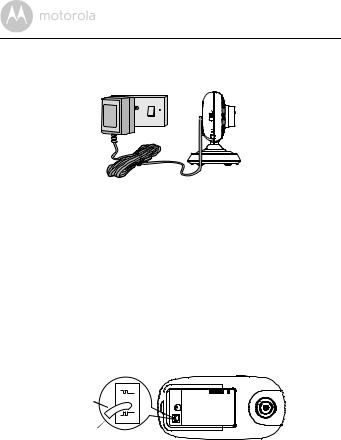
2. Getting Started
2.1Baby Unit Power Supply
1.Connect the small plug of the power adapter to the Baby Unit (camera) and the other end into the electrical outlet.
NOTE
Only use the enclosed power adapter (6V DC / 500mA) with the slightly larger DC plug.
2.Slide the ON/OFF switch to the ON position. The power LED will light up in orange.
3.Slide the ON/OFF switch to the OFF position to turn the Baby Unit off.
2.2Parent Unit Battery Installation
The supplied rechargeable battery pack should be fitted so the Parent Unit can be moved without losing the link with the camera. Charge the battery in the Parent Unit before first time use and when the Parent Unit indicates the battery is low.
Black


Red
1.Insert the plug of the rechargeable battery pack into the small socket inside the battery compartment as shown above and fit the battery pack into the compartment.
8 |
Getting Started |
|
|

Small cross head or Flat end screwdriver.
ENGLISH
2.Place the battery cover over the compartment and gently tighten the screw in a clockwise direction using a Small cross head or Flat end screwdriver.
2.3Parent Unit Power Supply
POWER
IMPORTANT
Installing the rechargeable battery pack and charge it fully before first time use is recommended. This allows the Unit to operate on battery in the event of a power failure, or when moving to a different room.
1.Connect the small plug of the power adapter to the Parent Unit and the other end into the electrical outlet. Only use the enclosed power adapter (6V DC/500mA) with the slightly smaller DC plug.
2.Press and hold the PPOWER ON/OFF button for 1 second to turn ON the Parent Unit.
3.Once the Baby and Parent Units are switched on, the display on the Parent Unit will show the video captured by the Baby Unit.
Getting Started |
9 |
|
|

4.If there is not a connection or you are out of range, the video display will go
off, the symbol  will flash on the LCD display, and the unit will beep every 9 seconds. (If the unit is on scan
will flash on the LCD display, and the unit will beep every 9 seconds. (If the unit is on scan  the
the  1? symbol displays.) Move the Parent Unit closer to the Baby Unit the link is re-established.
1? symbol displays.) Move the Parent Unit closer to the Baby Unit the link is re-established.
5.Press and hold the PPOWER ON/OFF button, until the progress bar scrolls fully across, to turn OFF the Parent Unit.
NOTE
The battery icon 0will turn RED, flash, and beep approximately every 5 seconds to indicate the battery is low and needs to be recharged. The battery pack will take approximately 16 hours to charge.
When charging
1.If the Parent Unit is turned OFF, when the adapter is plugged in, it displays a "mains plug" icon briefly, then a large battery icon with internal segments cycling for 60 seconds, before the display goes blank. Note, the unit continues to charge. The Blue LED at top left corner will light up to indicate the adapter is plugged in.
2.If the Parent Unit is turned ON, when the adapter is plugged in, the battery icon in the screen's top right corner will show that the battery is charging by cycling the internal segments. The segments stop cycling when the battery is fully charged. The Blue LED at top left corner will light up to indicate the adapter is plugged in.
10 |
Getting Started |
|
|

2.4Registration (Pairing)
The Baby Monitor Camera is pre-registered to your Parent Unit. You do not need to register it again unless the Baby Unit loses its link with the Parent Unit.
To re-register your Baby Unit, or register a new Baby Unit, follow the procedure below:
1. |
Press the button of the Parent Unit and then press the -DOWN button |
|||
|
to select the Camera setting icon , and press the button to enter. |
|||
|
Press the - DOWN button to select ADD CAMERA icon |
|
|
, and press |
|
|
|
||
|
the button to confirm. |
|||
2. |
1 / 2 / 3 / 4 will pop up, press the +UP button or -DOWN button to |
|||
select the desired Camera identification number and press the  button to start searching for a Camera Unit. The Green Audio Level LED turns on will appear while searching.
button to start searching for a Camera Unit. The Green Audio Level LED turns on will appear while searching.
3.Press and hold the PAIR button under the bottom left edge of the Camera Unit until the Parent Unit finds the Camera, beeps and the video from the Camera appears.
NOTE
If a particular Baby Unit was registered previously, registering this current Baby Unit again will overwrite the old registration.
If a Camera Unit is not found within about 30 seconds, the search will end and the Parent Unit will return to its previous mode.
ENGLISH
Getting Started |
11 |
|
|
