Motorola MBP843CONNECT-4, MBP843CONNECT-2, MBP843CONNECT, MBP843CONNECT-3 User Manual

User’s Guide
Wi-Fi® Video Baby Monitor
Models: MBP843CONNECT, MBP843CONNECT-2, MBP843CONNECT-3,
MBP843CONNECT-4
The features described in this User’s Guide are subject to modifications without prior notice.
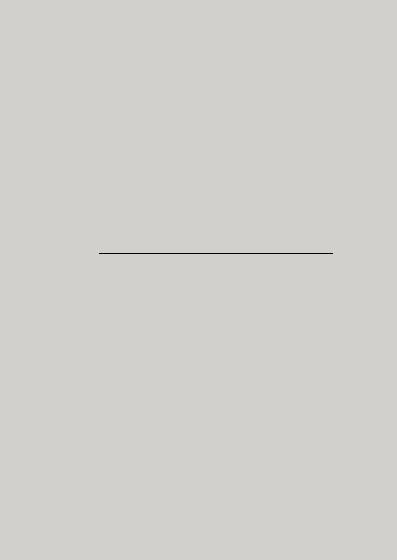
Welcome...
to your new Motorola Wi-Fi® Video Baby Monitor!
Thank you for purchasing the Wi-Fi® Video Baby Monitor. Now you can view and hear your baby sleeping in another room or you can monitor your older children in their play room.
Please retain your original dated sales receipt for your records. For warranty service of your Motorola product, you will need to provide a copy of your dated sales receipt to confirm warranty status. Registration is not required for warranty coverage.
For product-related questions, please call:
US and Canada 1-888-331-3383
Email: support@motorolamonitors.com
On the Web: www.motorolamonitors.com
This User's Guide provides you with all the information you need to get the most from your product.
Before you use the Wi-Fi® Video Baby Monitor, we recommend that you insert and fully charge the battery in the Parent Unit, so that it continues to work if you disconnect it from the electrical outlet to carry it to another location. Please read the Safety Instructions on pages 6 - 8 before you install the units.
Got everything?
•1 x Parent Unit
•1 x Baby Unit (Camera)
•1 x Rechargeable Ni-MH battery pack for the Parent Unit
•1 x Power adapter for the Parent Unit
•1 x Power adapter for the Baby Unit
In packs with multi Baby Units, you will find one or more additional Baby Units with power adapters.
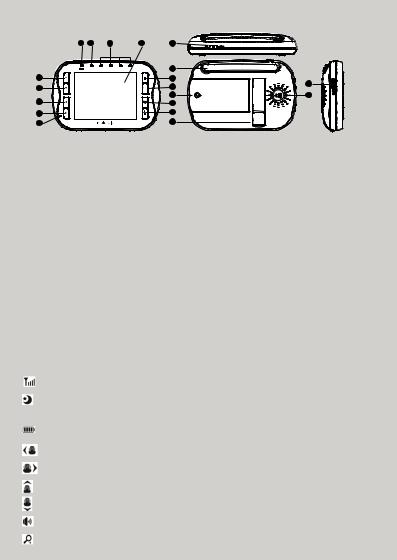
Overview of the Parent Unit
10 |
11 |
12 |
1 |
14 |
|
15 |
2 |
6 |
3 |
7 |
|
16 |
4 |
8 |
5 |
9 |
13 |
17 |
19 |
18 |
1. |
LCD display |
9. |
Talk Key T |
|
2. |
Up Key + |
|
Press and hold to speak to your baby. |
|
|
Normal Mode: Tilt Up |
10. |
Power Adapter / Battery LED |
|
|
Menu Mode: Up |
|
BLUE when the adapter is powered on. |
|
3. |
Down Key - |
|
RED when battery low. |
|
|
Normal Mode: Tilt Down |
11. |
Unit ON/OFF LED (Green) |
|
|
Menu Mode: Down |
12. |
Audio Level LED (Green, Orange, Red, |
|
4. |
Left Key < |
|
Red) |
|
|
Normal Mode: Pan Left |
13. |
Microphone |
|
|
Menu Mode: Left |
14. |
Power Key P |
|
5. |
Right Key > |
|
Press and Hold to switch the unit ON/ |
|
|
Normal Mode: Pan Right |
|
OFF. |
|
|
Menu Mode: Right |
15. |
Antenna |
|
6. |
Menu Key M |
|
Lift up the antenna for optimal reception. |
|
|
Press to open the Menu options. |
16. |
Battery cover |
|
|
17. |
Stand |
||
7. |
OK Key O |
|||
18. |
Speaker |
|||
8. |
Video ON/OFF Key V |
|||
19. |
USB power adapter socket |
|||
|
Press to turn OFF the LCD display. |
|
|
Press again to turn ON the LCD display.
Parent unit menu icons
|
Signal Level (4 Levels) |
|
|
|
Night Vision Mode (Screen changes to Black/White) |
|
|
T |
Talk Mode |
|
|
|
Battery Level Control (4 Levels) |
|
|
|
Pan Left |
|
|
|
Pan Right |
|
|
|
Tilt Up |
|
|
|
Tilt Down |
|
|
|
Volume Level Control (8 Levels + OFF) |
|
|
|
Zoom Level Control (1X, 2X) |
|
|
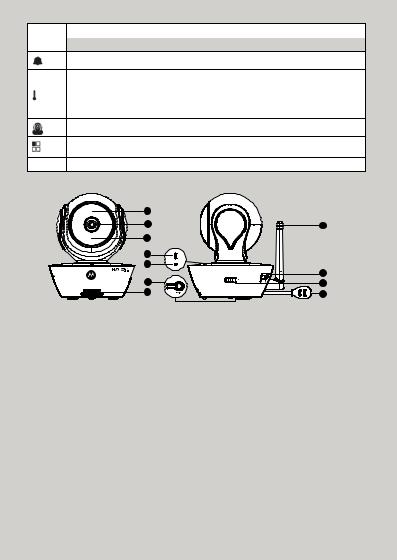
Parent unit menu icons (cont’d)
&Brightness Level Control (8 Levels)
|
|
m |
Lullaby Control (5 Song Selections) |
|
|
Alarm Setting (6h, 4h, 2h, Off)
Temperature scale selection (ºC / ºF).
Readings display in BLUE, but turn RED if > 29 ºC / 84 ºF or < 14 ºC / 57 ºF.
Displays HH ºC / ºF if > 36 ºC / 97 ºF. Displays LL ºC / ºF if < 1 ºC / 34 ºF.
Cam Control (scan, view, add, delete)
View multiple cameras on screen (Picture in Picture). Available when you have more than 1 Baby Unit (Camera).
V Set Video On Timer (5min, 30min, 60min)
Overview of the Camera Unit
1 |
|
2 |
8 |
3 |
|
4 |
|
5 |
|
|
9 |
6 |
10 |
7 |
11 |
1. |
Light Sensor (for night mode |
6. |
PAIR Button |
|
detection) |
7. |
Speaker |
2. |
Camera Lens |
8. |
Antenna |
3. |
Infrared LEDs (for night vision) |
9. |
Micro USB socket |
4. |
Power / Status indicator |
10. |
ON/OFF Switch |
5. |
Microphone |
11. |
Temperature Sensor |
Important guidelines for installing your Wi-Fi® Video Baby Monitor
•To use your Baby Unit and Parent Unit together, you must be able to establish a radio link between them, and the range will be affected by environmental conditions.
•Any large metal object, like a refrigerator, a mirror, a filing cabinet, a metallic door or reinforced concrete, between the Baby Unit and Parent Unit may block the radio signal.
•The signal strength may also be reduced by other solid structures, like walls, or by radio or electrical equipment, such as TVs, computers, cordless or mobile phones, fluorescent lights or dimmer switches.
•Other 2.4GHz products, such as wireless networks (Wi-Fi® routers), Bluetooth™ systems, microwave ovens or other Baby Monitors, may cause interference with this product, so keep the Baby Monitor at least 5ft (1.5m) away from these types of product, or turn them off if they appear to be causing interference.
•If the signal is weak, try moving the Parent and/or the Baby Unit to different positions in the rooms.
•Always ensure that you have a good Wi-Fi® connection available.
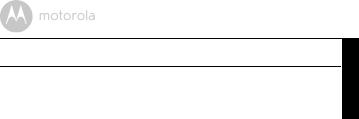
Table of contents
1. |
Safety Instructions..................................................................................... |
6 |
|
2. |
Getting Started.......................................................................................... |
9 |
|
|
2.1 |
Camera Unit Power Supply......................................................................... |
9 |
|
2.2 |
Parent Unit Battery Installation .................................................................... |
9 |
|
2.3 |
Parent Unit Power Supply ......................................................................... |
10 |
|
2.4 |
Registration (Pairing)................................................................................. |
11 |
3. |
Using the Wi-Fi® Video Baby Monitor.................................................... |
12 |
|
|
3.1 |
Setting up................................................................................................... |
12 |
|
3.2 |
Pan and Tilt ................................................................................................ |
12 |
|
3.3 |
Night Vision Mode..................................................................................... |
12 |
|
3.4 |
Talk Mode .................................................................................................. |
12 |
|
3.5 |
Video ON/OFF.......................................................................................... |
12 |
|
3.6 |
Temperature Display (HH °C / °F or LL °C / °F)...................................... |
12 |
4. |
Parent Unit Menu Options....................................................................... |
13 |
|
|
4.1 |
Volume....................................................................................................... |
13 |
|
4.2 |
Brightness .................................................................................................. |
13 |
|
4.3 |
Lullaby........................................................................................................ |
13 |
|
4.4 |
Zoom.......................................................................................................... |
13 |
|
4.5 |
Alarm.......................................................................................................... |
13 |
|
4.6 |
Camera Control ........................................................................................ |
14 |
|
4.7 |
Temperature.............................................................................................. |
15 |
|
4.8 |
Power Saving Mode .................................................................................. |
15 |
5. |
System Requirements ............................................................................. |
16 |
|
6. |
Getting started - Connecting Devices.................................................... |
17 |
|
|
6.1 |
Setup.......................................................................................................... |
17 |
|
6.2 |
User Account and Camera Setup on Android™ Devices ....................... |
18 |
|
6.3 |
User Account and Camera Setup on iPhone®/iPad® ............................. |
22 |
|
6.4 |
Camera Functions:.................................................................................... |
28 |
|
6.5 |
Working with PC/Notebook..................................................................... |
31 |
|
6.6 |
Procedure for Resetting the Camera ....................................................... |
31 |
7. |
Disposal of the Device (environment) .................................................... |
32 |
|
8. |
Cleaning .................................................................................................. |
33 |
|
9. |
Troubleshooting ...................................................................................... |
34 |
|
10. General Information ................................................................................ |
42 |
||
11. Technical Specifications ......................................................................... |
48 |
||
ENGLISH
Table of contents |
5 |
|
|
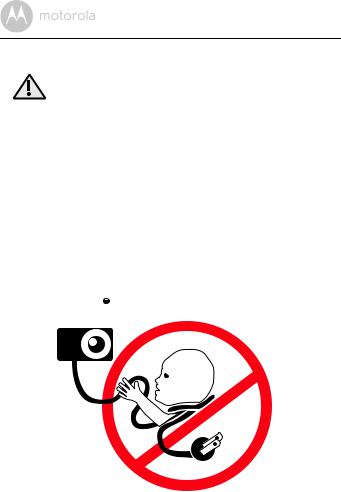
1. Safety Instructions
WARNING:
Strangulation Hazard. Children have STRANGLED in cords. Keep this cord out of the reach of children (more than 3ft (1m) away). Never use extension cords with AC Adapters. Only use the AC Adapters provided.
|
|
|
|
|
|
|
|
|
|
|
|
|
|
|
|
|
|
|
|
6 |
|
|
|
Safety Instructions |
|
|
|
|
|

Wi-Fi® CAMERA UNIT SET UP & USE:
•Choose a location for the Wi-Fi® Camera Unit that will provide the best view of your baby in his/her crib.
•Place the Wi-Fi® Camera Unit on a flat surface, such as a dresser, bureau or shelf, or mount the Unit on a wall securely using the keyhole slots under the stand.
•NEVER place the Wi-Fi® Camera Unit or cords within the crib.
•Do not place the Wi-Fi® Camera Unit or cords in the crib or within reach of the baby (the unit and cords should be more than 3 feet away).
ENGLISH
WARNING
This Wi-Fi® Video Baby Monitor is compliant with all relevant standards regarding electromagnetic fields and is, when handled as described in the User's Guide, safe to use. Therefore, always read the instructions in this User's Guide carefully before using the device.
•Adult assembly is required. Keep small parts away from children when assembling.
•This product is not a toy. Do not allow children to play with it.
•This Wi-Fi® Video Baby Monitor is not a substitute for responsible adult supervision.
•Keep this user's guide for future reference.
•Keep the cords out of reach of children.
•Do not cover the Wi-Fi® Video Baby Monitor with a towel or blanket.
•Test this monitor and all its functions so that you are familiar with it prior to actual use.
•Do not use the Wi-Fi® Video Baby Monitor in damp areas or close to water.
•Do not install the Wi-Fi® Video Baby Monitor in extreme cold or heat, direct sunlight, or close to a heat source.
•Only use the chargers and power adapters provided. Do not use other chargers or power adapters as this may damage the device and battery pack.
•Only insert a battery pack of the same type.
•Do not touch the plug contacts with sharp or metal objects.
•Connect the power adapters to easily accessible electrical outlets.
Safety Instructions |
7 |
|
|

CAUTION
There is a risk of explosion if the battery is replaced by an incorrect type. Only use a Ni-MH rechargeable battery pack with rating: 3.6V, 900mAh. Dispose of used batteries according to the instructions.
8 |
Safety Instructions |
|
|
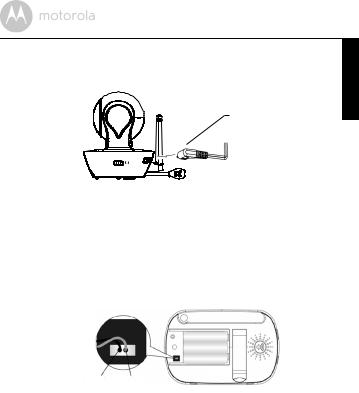
2. Getting Started
2.1Camera Unit Power Supply
Power adapter plug
 Switch to turn ON the camera
Switch to turn ON the camera
1.Insert the Power Adapter plug into the micro USB socket at the back of the Camera Unit.
2.Connect the other end of the Power Adapter into a suitable electrical outlet.
3.Switch the ON/OFF button to the ON position. The colored LED will now start flashing slowly.
2.2Parent Unit Battery Installation
ENGLISH
Black Red
1.Insert the wire tabs of the rechargeable battery pack into the contact slots as shown above and fit the battery pack into the compartment.
2.Place the battery compartment cover over the battery, making sure that the battery wires are carefully pushed down and the cover fits properly.
Getting Started |
9 |
|
|

3.Gently tighten the screw in a clockwise direction using a small cross head or flat end screwdriver.
Small cross head or flat end screwdriver
2.3Parent Unit Power Supply
Micro USB Socket
Micro USB Plug
IMPORTANT
Installing the rechargeable battery pack and charging it fully before use is recommended. This will allow the unit to operate on battery in the event of a power failure.
1.Connect the small plug of the power adapter to the Parent Unit and the other end to the electrical outlet. Only use the supplied power adapter (5V DC / 600mA) with the Micro USB plug.
2.Press and hold the PPOWER ON/OFF button for 1 second to switch ON the Parent Unit.
3.Once the Camera and Parent Units are switched on, the display on the Parent Unit will show the video captured by the Camera Unit.
4.If there is no connection or you are out of range, the video display will be
replaced by a  symbol and the unit will beep every 5 seconds. Move the Parent Unit closer to the Camera Unit until the link is re-established.
symbol and the unit will beep every 5 seconds. Move the Parent Unit closer to the Camera Unit until the link is re-established.
10 |
Getting Started |
|
|
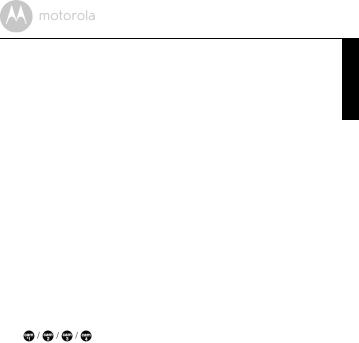
5.To turn off the Parent Unit, press and hold the PPOWER ON/OFF button until the progress bar finishes scrolling.
NOTE
The battery icon 0turns RED and the unit emits a beep every 16 seconds to indicate that the battery is low and needs to be recharged. The battery pack takes about 16 hours to charge fully.
When charging
1.During charging, the battery icon at the top right of the screen indicates that it is charging. If the Parent Unit is powered off while charging, a power plug icon is displayed for 5 seconds, followed by a battery icon for 45 seconds. The Blue LED at the top left corner lights up to indicate that the power adapter is plugged in.
2.4Registration (Pairing)
The Camera Unit is pre-registered to your Parent Unit. You do not need to register it again unless the Camera Unit loses its link with the Parent Unit.
To re-register your Camera Unit, or register a new Camera Unit, follow the procedure below:
1.Press the Mbutton of the Parent Unit and the menu bar will pop up.
2. Press the <LEFT button or >RIGHT button until  is highlighted. The
is highlighted. The  menu will pop up.
menu will pop up.
3. Press the +UP button or -DOWN button to select  , and press the Obutton to confirm.
, and press the Obutton to confirm.
will pop up.
4.Press the +UP button or -DOWN button to select the desired Camera and press the Obutton to start searching for a camera unit. The green audio level LED will flash rapidly while searching.
5.Press the Obutton to confirm.
6.Press and hold the PAIR button underneath the Camera Unit until the Parent Unit finds the camera, beeps and the video from the camera appears.
NOTE
If a particular Camera Unit was registered previously, registering this current Camera Unit again will overwrite the old registration.
ENGLISH
Getting Started |
11 |
|
|

3. Using the Wi-Fi® Video Baby Monitor
3.1Setting up
•Place the Camera Unit in a convenient location (e.g. on a table) and point the camera lens towards the area you want to monitor.
•Adjust the Camera Unit's camera angle by rotating the camera up, down, left and right until you are satisfied with the image in the Parent Unit.
NOTE
Do not place the Camera Unit within baby's reach! If there is interference with the picture or sound, try moving the units to different locations, and ensure that they are not close to other electrical equipment.
3.2Pan and Tilt
The camera can be remotely controlled from the Parent Unit.
1.Press the +UP button or -DOWN button to tilt upward or downward.
2.Press the <LEFT button or >RIGHT button to pan left or right.
3.3Night Vision Mode
The Camera Unit has 8 high-intensity infrared LEDs for picking up clear images in the dark. When the built-in photo sensor detects a low level of ambient light, the LEDs will automatically activate and the screen on the Parent Unit will display in black and white. The  icon will be displayed at the top of the LCD screen.
icon will be displayed at the top of the LCD screen.
3.4Talk Mode
Press and hold the TTALK button on the Parent Unit to talk to your baby through the Camera Unit's loudspeaker. The Ticon will be displayed at the top of the LCD screen.
3.5Video ON/OFF
Press the VVIDEO ON/OFF button to turn the LCD display on or off. The audio monitor will remain On.
3.6Temperature Display (HH °C / °F or LL °C / °F)
The temperature reading from the temperature sensor at the back of the Camera Unit will be displayed at the top of the LCD screen. The readings will turn RED if the temperature goes above 29ºC / 84ºF or below 14ºC / 57ºF. The reading will change to HH °C / °F if the temperature goes above 36ºC / 97ºF. The reading will change to LL °C / °F and icon flashes in red if the temperature goes below 1ºC / 34ºF.
12 |
Using the Wi-Fi® Video Baby Monitor |
|
|
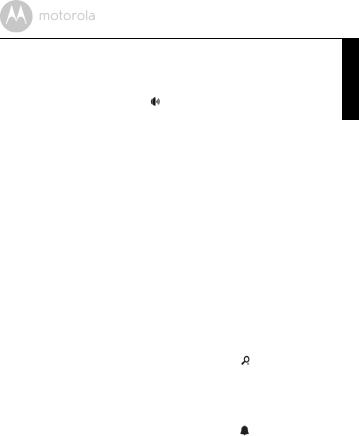
4. Parent Unit Menu Options
4.1 |
Volume |
1. |
Press the Mbutton. |
|
The menu bar will pop up and is highlighted. |
2. |
Press the +UP button or -DOWN button to select the desired volume |
|
level from Level 0~8. (The default Volume level setting is Level 4.) |
4.2 |
Brightness |
1. |
Press the Mbutton and the menu bar will pop up. |
2. |
Press the <LEFT button or >RIGHT button until &is highlighted. |
3. |
Press the +UP button or -DOWN button to select the desired brightness |
|
level from Level 1 ~ 8.(The default brightness level setting is Level 5.) |
4.3 |
Lullaby |
1. |
Press the Mbutton and the menu bar will pop up. |
2. |
Press the <LEFT button or >RIGHT button until mis highlighted. |
3. |
Press the +UP button or -DOWN button to select the desired song from |
|
the 5 lullabies available, or the cycle option to play all 5 songs in turn. If an |
|
individual song is selected it will only play once. (The default setting is |
|
OFF.) |
4. |
Press Oon the selected lullaby, and then press the +UP button or - |
|
DOWN button to select the desired volume level. |
4.4 |
Zoom |
1.Press the Mbutton and the menu bar will pop up.
2.Press the <LEFT button or >RIGHT button until is highlighted.
3.Press the +UP button or -DOWN button to select 1X or 2X zoom. (The default setting is 1X.)
4.5Alarm
1.Press the Mbutton and the menu bar will pop up.
2.Press the <LEFT button or >RIGHT button until is highlighted.
3.Press the +UP button or -DOWN button to select the alarm time (6h, 4h, 2h). (The default setting is OFF.)
If an alarm time is selected, the Parent Unit will beep for about 45 seconds after every 6, 4 or 2 hour period.
ENGLISH
Parent Unit Menu Options |
13 |
|
|
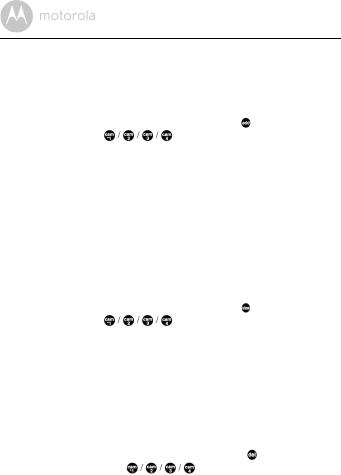
4.6Camera Control
4.6.1Add (pair) a camera
1.Press the Mbutton and the menu bar will pop up.
2.Press the <LEFT button or >RIGHT button until  is highlighted. The
is highlighted. The  menu will pop up.
menu will pop up.
3.Press the +UP button or -DOWN button to select , and press the O
button to confirm. |
will pop up. |
4.Press the +UP button or -DOWN button to select the desired Camera, and press the Obutton to start searching for a camera unit. The green audio level LED will flash rapidly while searching.
5.Press and hold the PAIR button underneath the Camera Unit until the Parent Unit finds the camera, beeps and the picture from the camera appears.
NOTE
A camera can only be registered to one Parent Unit at any one time.
4.6.2View a camera
1.Press the Mbutton and the menu bar will pop up.
2.Press the <LEFT button or >RIGHT button until  is highlighted. The
is highlighted. The  menu will pop up.
menu will pop up.
3.Press the +UP button or -DOWN button to select , and press the O
button to confirm. |
will pop up. |
4.Press the +UP button or -DOWN button to select desired Camera, and press the Obutton to view the picture from that camera.
TIP
Quick Method to View Cameras. Directly press Orepeatedly to select  instead of entering the menu bar.
instead of entering the menu bar.
4.6.3Delete a camera
1.Press the Mbutton and the menu bar will pop up.
2.Press the <LEFT button or >RIGHT button until  is highlighted. The
is highlighted. The  menu will pop up.
menu will pop up.
3.Press the +UP button or -DOWN button to select , and press the
Obutton to confirm. |
will pop up. |
4.Press the +UP button or -DOWN button to select the desired Camera, and press the Obutton to delete that registration.
14 |
Parent Unit Menu Options |
|
|
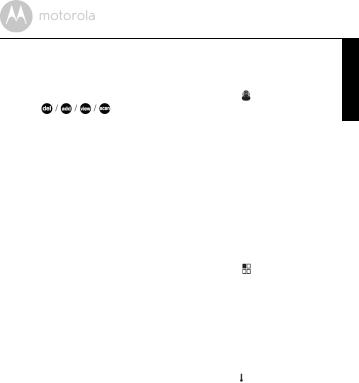
4.6.4Scan camera
This function is only available when you have more than 1 Camera Unit (Camera).
1.Press the Mbutton and the menu bar will pop up.
2.Press the <LEFT button or >RIGHT button until is highlighted.
The |
menu will pop up. |
3.Press the +UP button or -DOWN button to select  , and press the Obutton to confirm.
, and press the Obutton to confirm.
4.The screen will then display images from the different registered cameras
in a loop of  , changing about every 12 seconds.
, changing about every 12 seconds.
TIP
Quick Method to View Cameras. Directly press Orepeatedly to select  instead of entering the menu bar.
instead of entering the menu bar.
4.6.5View multiple cameras on screen (Picture in Picture)
This function is only available when you have more than 1 Camera Unit. When the Picture in Picture function is On, you can view multiple cameras on the screen.
1.Press the Mbutton and the menu bar will pop up.
2.Press the <LEFT button or >RIGHT button until is highlighted.
3.Press the +UP button or -DOWN button to select Picture in Picture On/ Off.
4.When the Picture in Picture function is On, you can press the <LEFT button/>RIGHT button/+UP button /-DOWN button to switch between cameras.
4.7Temperature
1.Press the Mbutton and the menu bar will pop up.
2.Press the <LEFT button or >RIGHT button until is highlighted.
3.Press the +UP button or -DOWN button to select ºC or ºF.
4.8Power Saving Mode
1.Press the Mbutton and the menu bar will pop up.
2.Press the <LEFT button or >RIGHT button until Vis highlighted.
3.Press the +UP button or -DOWN button to select auto video off after 5, 30 or 60 mins if it is not charging.
ENGLISH
Parent Unit Menu Options |
15 |
|
|
