HP SmartStream 3D Command Center User's Guide

HP SmartStream 3D Command Center
User Guide
© Copyright 2018 HP Development Company,
L.P.
Edition 1
Legal notices
The information contained herein is subject to change without notice.
The only warranties for HP products and services are set forth in the express warranty statement accompanying such products and services. Nothing herein should be construed as constituting an additional warranty. HP shall not be liable for technical or editorial errors or omissions contained herein.
Trademarks
Intel® and Intel Core™ are trademarks of Intel Corporation in the U.S. and other countries.
Microsoft® and Windows® are U.S. registered trademarks of Microsoft Corporation.

Table of contents
1 About Command Center .......................................................................................................................................................................... |
1 |
2 Quick start .................................................................................................................................................................................................. |
2 |
Download the application ....................................................................................................................................................... |
2 |
Connect to a server .................................................................................................................................................................. |
3 |
Add your first HP 3D printer .................................................................................................................................................... |
3 |
Start monitoring your printer ................................................................................................................................................. |
4 |
3 Set up preferences .................................................................................................................................................................................... |
5 |
General preferences ................................................................................................................................................................. |
5 |
Network connectivity ............................................................................................................................................................... |
5 |
Manage servers .................................................................................................................................................... |
5 |
Connect to proxy server ...................................................................................................................................... |
6 |
Run network diagnostics .................................................................................................................................... |
6 |
Device management ................................................................................................................................................................ |
7 |
Add a device .......................................................................................................................................................... |
7 |
Manage the list of devices .................................................................................................................................. |
7 |
Help and About ..................................................................................................................................................... |
7 |
4 Access and security .................................................................................................................................................................................. |
8 |
Network connection security .................................................................................................................................................. |
8 |
Network and computer requirements .................................................................................................................................. |
9 |
Network requirements ........................................................................................................................................ |
9 |
Computer requirements ..................................................................................................................................... |
9 |
Connectivity troubleshooting ............................................................................................................................................... |
10 |
Cannot connect to proxy server ...................................................................................................................... |
10 |
Cannot add a device .......................................................................................................................................... |
10 |
Cannot connect to a server .............................................................................................................................. |
12 |
Run network diagnostics .................................................................................................................................. |
13 |
5 Monitoring basics .................................................................................................................................................................................... |
15 |
Types of devices ..................................................................................................................................................................... |
17 |
3D printers .......................................................................................................................................................... |
17 |
Processing stations ........................................................................................................................................... |
18 |
ENWW |
iii |
Device alerts ............................................................................................................................................................................ |
19 |
6 otific tion center .................................................................................................................................................................................. |
20 |
Types of notific tions ............................................................................................................................................................ |
20 |
New versions available ..................................................................................................................................... |
20 |
Connectivity issues ............................................................................................................................................ |
20 |
Device alerts ....................................................................................................................................................... |
20 |
iv |
ENWW |
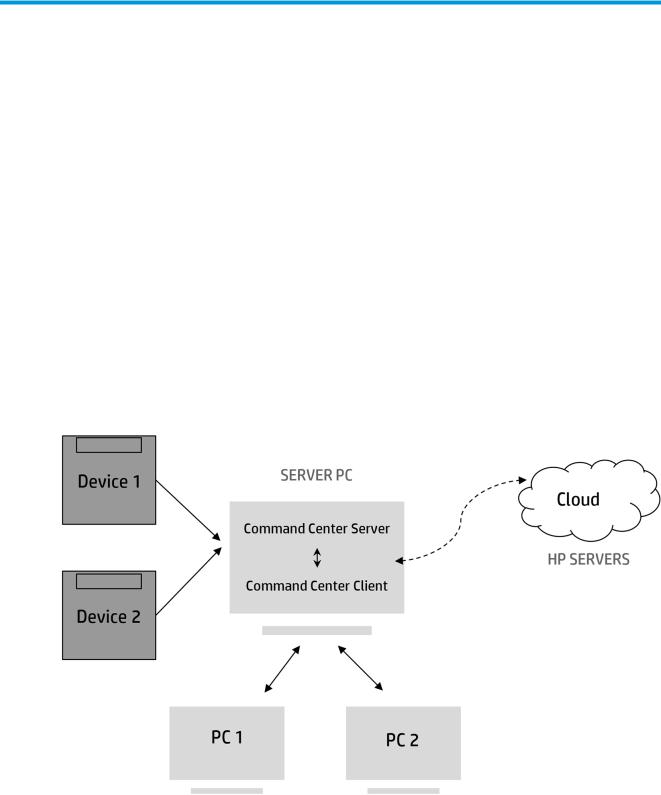
1About Command Center
HP Smartstream 3D Command Center is a client application that fully monitors your HP 3D printers, and all other complementary devices such as processing stations, build units, and other 3D accessories, to fully utilize the power of the HP 3D ecosystem. Command Center must be installed with your 3D devices. It helps you to make all of your 3D printing builds successful: review print jobs and be ahead of the printer’s needs by remotely viewing firmw re updates, warnings, and errors.
HP Smartstream 3D Command Center consists of two different pieces of software: Server and Client.
●Command Center Server needs to be installed in only one computer that is permanently running and connected to the cloud, while there can be as many instances of Command Center Client in different computers as needed.
●Command Center Server is the central connection point between all the HP 3D devices and the HP Cloud. The different instances of HP SmartStream 3D Command Center Client access the Server to get information about the devices; they do not connect directly to them.
For more information on how the HP Cloud works, and what information is sent and how, please read the document HP Jet Fusion 3D Cloud Connection Security, which you can download from http://www.hp.com/go/ jetfusion580color/software/.
ENWW |
1 |
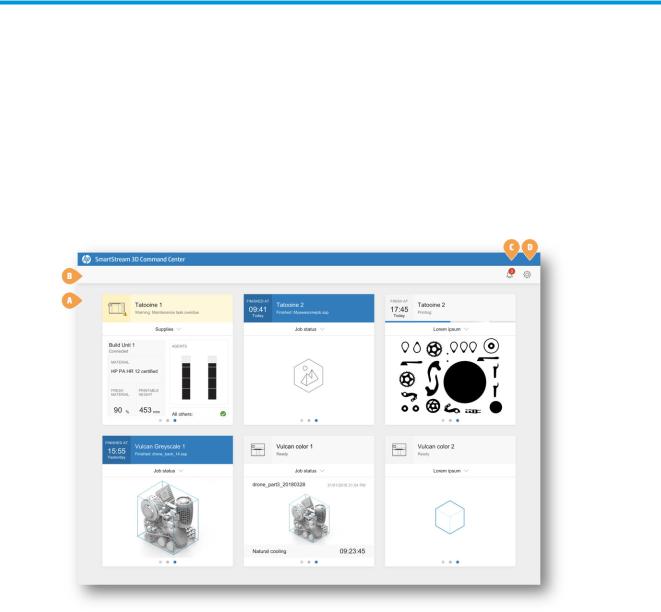
2Quick start
After installing, connecting, and setting up the application, you will see the following window, showing information about the various devices that you have added to it.
a.Monitoring overview area
b.Main bar
c.otific tion icon
d.Preferences icon
Before using the application for the first time, please read the documentation to get a basic understanding of the application and its uses. To open the user guide, press F1.
Download the application
You can download HP SmartStream 3D Command Center (Client and Server) from http://www.hp.com/go/ SmartStream3DCommandCenter/manual.
Operating systems
●Microsoft Windows 10 (64-bit)
●Microsoft Windows 8.1 (64-bit)
2 Chapter 2 Quick start |
ENWW |
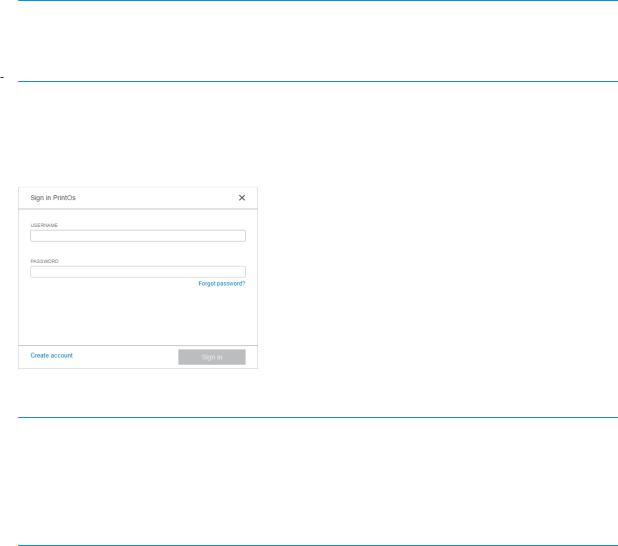
●Microsoft Windows 8 (64-bit)
●Microsoft Windows 7 (64-bit)
Software updates are notified through otific tion Center, and you can automatically install new versions.
Connect to a server
Once the printer and the assigned computer are connected to your local network and to the HP Cloud, open the HP SmartStream 3D Command Center Client that you have just installed, and go to Network connectivity > Server.
By default, all available servers on your network are displayed. Your computer is connected automatically to the auto-detected server if there is a single server. If multiple servers are available, select which server you want to
use. Select a server and click  . Once you are successfully connected, the
. Once you are successfully connected, the  icon indicates that the server is connected.
icon indicates that the server is connected.
To save an auto-discovered server into the server list, click  .
.
If the server does not appear automatically, you can add it manually by clicking Add server. A new row appears in the server list. Enter the server computer’s hostname or IP address, and the corresponding port.
 IMPORTANT: HP strongly recommends configuring a hostname or static IP address rather than a DHCP address for the server computer, to allow Command Center Clients to find the Command Center Server reliably. IP addresses can change in DHCP environments.
IMPORTANT: HP strongly recommends configuring a hostname or static IP address rather than a DHCP address for the server computer, to allow Command Center Clients to find the Command Center Server reliably. IP addresses can change in DHCP environments.
 NOTE: The hostname/IP address and the port number are also displayed in the notific tion area icon.
NOTE: The hostname/IP address and the port number are also displayed in the notific tion area icon.
Add your first HP 3D printer
Complete the printer configur tion in Device management > Add device. To add a new device, you need to connect to PrintOS. If you already have an account, enter your username and password.
If you have no account, click Create account. A new window opens in which you can create an account. Once it is created, return to Command Center and introduce your new credentials.
 NOTE: If there is an error in the login to PrintOS, check that the connectivity icon has no warnings (such as Not connected to Command Center Server) and that you are using a Customer/PSP account (not a Reseller account) to access PrintOS. If you have both accounts associated with the same email address, the last sign-in and signout should be done with the Customer account.
NOTE: If there is an error in the login to PrintOS, check that the connectivity icon has no warnings (such as Not connected to Command Center Server) and that you are using a Customer/PSP account (not a Reseller account) to access PrintOS. If you have both accounts associated with the same email address, the last sign-in and signout should be done with the Customer account.
If you need to create a Customer/PSP PrintOS account, you must register with your information. You will receive an email invitation to log in to your new account, and then you will need to accept the terms and conditions to enable your account.
After signing in to PrintOS, enter the device information.
ENWW |
Connect to a server 3 |

●NAME: Enter any name you choose to identify your printer.
●HOSTNAME OR IP ADDRESS: HP recommends using the hostname, or alternatively a static IP address, to avoid future connectivity problems.
●ADMINISTRATOR PASSWORD: This password is set in your printer.
●SELECT FROM THE LIST: You can either select from the list or enter the name of your HP partner or reseller.,
●Certific te of Installation: When you click this, a new window opens. You must fill in the form to activate your warranty.
Start monitoring your printer
If you completed the above steps successfully, your first device is added to the monitoring area. For more information, see Monitoring basics on page 15.
4 Chapter 2 Quick start |
ENWW |
