HP Smart Update Manager User Manual

HP Smart Update Manager
User Guide
Abstract
This guide is intended for individuals familiar with the configuration and operation of Microsoft Windows, Windows Server 2003 and 2008, Linux, smart components, and deployment of firmware and software. Because of the risk of data loss, only individuals experienced with using firmware and software should implement the procedures.
Part Number: 613175-005
September 2011
Edition: 5
© Copyright 2011 Hewlett-Packard Development Company, L.P.
The information contained herein is subject to change without notice. The only warranties for HP products and services are set forth in the express warranty statements accompanying such products and services. Nothing herein should be construed as constituting an additional warranty. HP shall not be liable for technical or editorial errors or omissions contained herein.
Confidential computer software. Valid license from HP required for possession, use or copying. Consistent with FAR 12.211 and 12.212, Commercial Computer Software, Computer Software Documentation, and Technical Data for Commercial Items are licensed to the U.S. Government under vendor’s standard commercial license.
Microsoft®, Windows®, Windows Vista®, and Windows Server® are U.S. registered trademarks of Microsoft Corporation.

Contents |
|
Introduction.................................................................................................................................. |
6 |
HP SUM overview ........................................................................................................................................ |
6 |
Using this guide ........................................................................................................................................... |
7 |
New features of HP SUM .............................................................................................................................. |
7 |
Minimum requirements.................................................................................................................................. |
7 |
Minimum requirements for Windows servers ......................................................................................... |
7 |
Minimum requirements for Linux x86 servers ......................................................................................... |
8 |
Supported deliverables overview ................................................................................................................. |
10 |
Support and limitations of HP SUM .................................................................................................... |
10 |
Deployment from HP SUM........................................................................................................................... |
11 |
Executing HP SUM ........................................................................................................................... |
11 |
Deploying firmware for ProLiant servers using the HP Smart Update Firmware DVD ................................ |
13 |
Deploying Integrity firmware bundles with HP SUM ............................................................................. |
15 |
HP SUM User Interface ................................................................................................................ |
16 |
Deployment scenarios................................................................................................................................. |
16 |
Keyboard support ...................................................................................................................................... |
16 |
Source selections........................................................................................................................................ |
17 |
Set Proxy Server options ................................................................................................................... |
18 |
Using multiple repositories ................................................................................................................ |
19 |
Add Repository ................................................................................................................................ |
19 |
Edit Repository................................................................................................................................. |
20 |
Remove Repository ........................................................................................................................... |
20 |
Configure Components ..................................................................................................................... |
20 |
Download components for target discovery......................................................................................... |
21 |
Select targets ............................................................................................................................................. |
22 |
Inter-target dependency .................................................................................................................... |
23 |
Dependency checking ...................................................................................................................... |
23 |
Target types..................................................................................................................................... |
24 |
Find and discover targets .................................................................................................................. |
24 |
Add Single Target ............................................................................................................................ |
24 |
Enter Target Credentials.................................................................................................................... |
24 |
Edit Target....................................................................................................................................... |
25 |
Remove Target ................................................................................................................................. |
25 |
Manage Groups .............................................................................................................................. |
25 |
Install updates............................................................................................................................................ |
25 |
Installing updates ............................................................................................................................. |
26 |
Abort installation.............................................................................................................................. |
27 |
View failed dependencies ................................................................................................................. |
27 |
Select bundles.................................................................................................................................. |
27 |
Select components............................................................................................................................ |
28 |
View firmware mismatch details......................................................................................................... |
28 |
Select devices .................................................................................................................................. |
28 |
Installation options ........................................................................................................................... |
29 |
Reboot options................................................................................................................................. |
29 |
Schedule Updates ...................................................................................................................................... |
29 |
Generate and View Reports ........................................................................................................................ |
30 |
Contents |
3 |
Generate a Report............................................................................................................................ |
30 |
View a Report.................................................................................................................................. |
30 |
Scripted deployment ................................................................................................................... |
31 |
Command-line interface .............................................................................................................................. |
31 |
Command-line syntax ....................................................................................................................... |
31 |
Command-line arguments.................................................................................................................. |
32 |
Component configuration for Windows components only ..................................................................... |
38 |
Command-line examples................................................................................................................... |
38 |
Return codes.................................................................................................................................... |
40 |
Windows smart component return codes ............................................................................................ |
40 |
Linux smart component return codes ................................................................................................... |
40 |
Linux RPM return codes..................................................................................................................... |
41 |
Input files................................................................................................................................................... |
41 |
Command-line usage of input file....................................................................................................... |
42 |
Input file format and rules.................................................................................................................. |
42 |
File encoding................................................................................................................................... |
42 |
Error reporting ................................................................................................................................. |
43 |
Input file parameters......................................................................................................................... |
43 |
Reports...................................................................................................................................................... |
51 |
Advanced topics......................................................................................................................... |
56 |
Configuring IPv6 networks with HP Smart Update Manager............................................................................ |
56 |
Configuring IPv6 for Windows Server 2003 ....................................................................................... |
56 |
Configuring IPv6 for Windows Server 2008 ....................................................................................... |
57 |
Limitations of IPv6 for Windows Server 2003 and Windows Server 2008 ............................................. |
58 |
Configuring IPv6 for Linux ................................................................................................................. |
58 |
Limitations of IPv6 for Linux ............................................................................................................... |
60 |
Server virtualization detection and support.................................................................................................... |
60 |
Troubleshooting .......................................................................................................................... |
61 |
Recovering from a failed ROM upgrade ....................................................................................................... |
61 |
Recovering from a failed system ROM upgrade................................................................................... |
61 |
Recovering from a failed option ROM upgrade ................................................................................... |
62 |
Recovering from an installation failure .......................................................................................................... |
63 |
Collecting trace directories................................................................................................................ |
63 |
Recovering from a discovery failure ............................................................................................................. |
64 |
Troubleshooting connection errors...................................................................................................... |
64 |
HP SUM hangs during discovery........................................................................................................ |
65 |
HP SUM hangs during boot......................................................................................................................... |
65 |
Recovering from a loss of Linux remote functionality....................................................................................... |
66 |
Configuring firewall settings .............................................................................................................. |
66 |
Recovering from a blocked program on Microsoft Windows........................................................................... |
66 |
Configuring Windows firewall settings ............................................................................................... |
66 |
Enabling ports in HP Smart Update Manager...................................................................................... |
67 |
Recovering from operating system limitations when using a Japanese character set........................................... |
69 |
Displaying the user-specified reboot message using a Japanese character set when running on a Linux |
|
operating system.............................................................................................................................. |
69 |
Rebooting with the user-specified reboot message using a Japanese character set when running on a Windows |
|
operating system.............................................................................................................................. |
69 |
Running in a directory path containing multi-byte characters ........................................................................... |
69 |
Recovering a lost HP Smart Update Manager connection ............................................................................... |
69 |
HP Smart Update Firmware DVD mounted using iLO virtual media ........................................................ |
69 |
Troubleshooting HP Smart Update Manager in IPv6 networks ......................................................................... |
70 |
Contents |
4 |
Troubleshooting HP Smart Update Manager in IPv6 Windows Server 2003 environment |
........................70 |
Troubleshooting HP Smart Update Manager in IPv6 Windows Server 2008 environment ........................ |
71 |
Troubleshooting HP Smart Update Manager in IPv6 Red Hat and Novell SUSE-based Linux environments . 71 |
|
HP SUM found new hardware message........................................................................................................ |
72 |
Non-matching systems error reported when building source Linux RPMs or installing Linux RPMs built from source72 |
|
Linux component version discrepancy for source RPMs................................................................................... |
72 |
HP SUM displays No components found in the selected repository(ies) message............................................... |
73 |
Additional/Optional Actions columns are grayed when HP SUM is maximized ................................................ |
73 |
Installation of components failed with 'Update returned an error' when installing Linux RPMs ............................. |
73 |
HP SUM fails on Windows Vista® due to McAfee firewalls ............................................................................ |
73 |
Downgrade of ProLiant G6 Server ROM from 2010.03.30 or later to 2010.03.01 or earlier using HP SUM is not |
|
supported.................................................................................................................................................. |
76 |
Technical support........................................................................................................................ |
77 |
Reference documentation ............................................................................................................................ |
77 |
Operating system information...................................................................................................................... |
77 |
HP contact information................................................................................................................................ |
78 |
Acronyms and abbreviations........................................................................................................ |
79 |
Index......................................................................................................................................... |
81 |
Contents 5
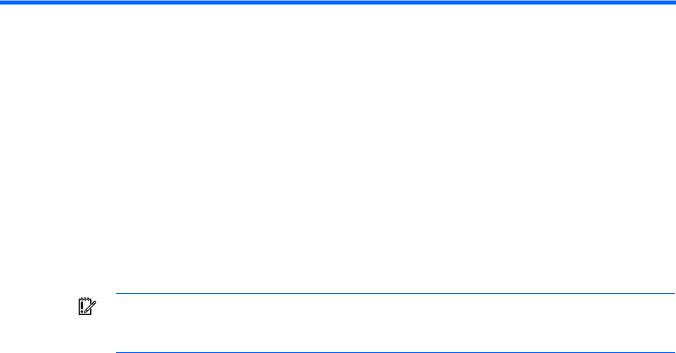
Introduction
HP SUM overview
HP SUM is a technology included in many HP products for installing and updating firmware and software components on HP ProLiant and HP Integrity servers, enclosures, and options.
HP SUM provides a GUI and a command-line scriptable interface for:
•Deployment of firmware for single or one-to-many HP servers and network-based targets such as iLOs, OAs, and VC Ethernet and Fibre Channel modules.
•Deployment of software for single or one-to-many HP ProLiant servers (supported in Windows and Linux environments) and HP Integrity servers.
IMPORTANT: Throughout this document, references to the deployment of firmware apply only to HP SUM when used with HP ProLiant servers. For HP Integrity servers, deploying firmware using HP SUM only applies to BL8x0c i2, rx2800 i2 and Superdome 2 Servers.
HP SUM has an integrated hardware and software discovery engine that finds the installed hardware and current versions of firmware and software in use on target servers. This capability prevents extraneous network traffic by sending only the required components to a target host. HP SUM installs updates in the correct order and ensures that all dependencies are met before deploying an update. HP SUM prevents version-based dependencies from destroying an installation, and ensures firmware updates are handled in a manner that reduces any downtime required for the firmware update process.
HP SUM does not require an agent for remote installations, because it copies a small, secure SOAP server to the target server for the duration of the installation. After the installation is complete, the SOAP server and all remote files associated with the installation, except installation log files, are removed. HP SUM copies the log files from the remote targets back to the system where HP SUM is executed.
Key features of HP SUM include:
•Dependency checking, which ensures appropriate installation order and dependency checking between components
•Intelligent deployment deploys only required updates
•Simultaneous firmware and software deployment for multiple remote targets in both GUI and CLI modes (ProLiant servers and options only)
•Improved deployment performance
•Local or remote (one-to-many) online deployment
•Local offline firmware deployments with the earlier HP Firmware Maintenance CD or the HP Smart Firmware Update DVD for ProLiant servers and options
•Remote offline deployment when used with the SmartStart Scripting Toolkit or iLO Virtual Media
•GUIor CLI-scriptable with extensive logging
•Remote command-line deployment
Introduction 6
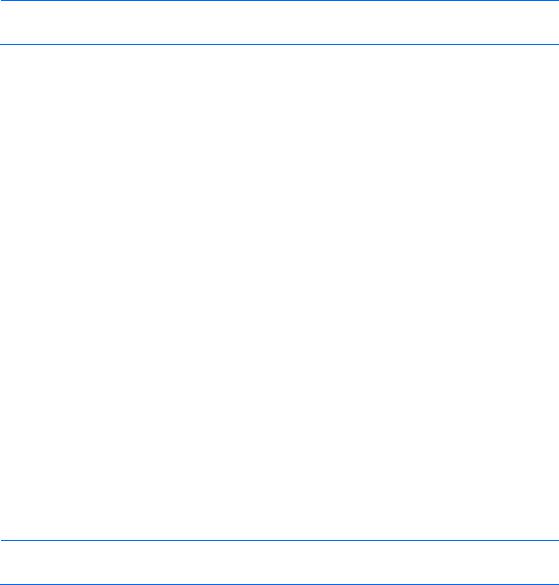
•Support for updating firmware on network-based targets such as the OA, iLO 2/iLO 3 through Network Management Port, and VC Ethernet and Fibre Channel modules on HP ProLiant servers
NOTE: HP SUM does not support third-party controllers. This includes flashing hard drives behind these controllers.
Using this guide
HP SUM is included with many different deliverables. A deliverable is an HP product which contains HP SUM and a set of firmware or software components, for example, the HP Smart Update Firmware DVD. Read your deliverable’s overview section to verify specific HP SUM limitations, and then, review the SUM features sections. For more information, see "Overview of supported deliverables ("Supported deliverables overview" on page 10)."
New features of HP SUM
HP SUM 5.0.0 includes support for:
•New Graphical User Interface
•Ability to deploy firmware from Windows servers to Linux targets
•Support for Integrity BL8x0c i2, rx2800 i2, and Superdome 2 servers
•Automatic discovery of blades and interconnects when given the Onboard Administrator as the target
Minimum requirements
•Minimum requirements for Windows operating systems ("Minimum requirements for Windows servers" on page 7)
•Minimum Requirements for Linux Servers ("Minimum requirements for Linux x86 servers" on page 8) The minimum display settings for optimum performance are 1024 x 768 pixels resolution.
NOTE: For Windows operating systems, the respective device drivers for the embedded/add-on devices in the target servers must be installed for HP SUM to discover the devices.
Minimum requirements for Windows servers
To successfully use HP SUM to deploy firmware and software to targets running a Windows® operating system, the following must be available:
•A local administrative system with 1 GB of memory
•Sufficient hard-drive space of at least twice the file size of the components to be deployed
•WMI enabled
•All remote targets must be visible by the administrative system running HP SUM.
•An account with administrator privileges on each target server
HP recommends that the user name and password for the administrator account on each target server be the same as those on the local administrative system. If administrator privileges are not set up in this
Introduction 7

manner, you must have the user name and password available for each remote server available. Alternatively, you can use a domain account on the local administrative system that has administrator privileges on the target servers.
•The beginning and ending IP addresses entered for the range of targets must both be on the same subnet.
NOTE: HP Smart Update Manager requires the user to be logged in using Administrator credentials. A user account elevated to “Run as administrator” in most cases does not have sufficient rights because access to protected system files and the Windows registry, which is needed to deploy most firmware and driver updates, is restricted. If the logged in account is unable to perform the net use *\\server\ADMIN$ for Microsoft Windows targets, you do not have sufficient privileges to run HP SUM to remote targets. Deployment of some software updates on a local server may still be possible in some instances, but is not recommended.
NOTE: When attempting to use the remote deployment functionality of HP SUM on any edition of Windows Server 2008 or Windows Vista, you must ensure that the File and Print Services feature is enabled and that the File and Print Services exception has been enabled in the Windows firewall. Failure to do so prevents HP SUM from deploying remote Windows targets.
•Enable the network ports that HP SUM uses. For more information, see "Enabling ports in HP Smart Update Manager (on page 67)."
Minimum requirements for Linux x86 servers
To successfully use HP SUM to discover perform dependency checks on targets running a Linux operating system, the following must be available:
•A local administrative system with 1 GB of memory
•glibc 2.2.4-26 or later
•gawk 3.1.0-3 or later
•sed 3.02-10 or later
•pciutils-2.1.8-25.i386.rpm or later
Be sure that the following platform-specific compatibility libraries are also installed.
•For Red Hat Enterprise Linux 4x86 servers:
o libnl (required for QLogic and Emulex drivers)
•For Red Hat Enterprise Linux 4 AMD64/EM64T servers: o libnl (required for QLogic and Emulex drivers)
•For Red Hat Enterprise Linux 5 x86 servers:
o libnl (required for QLogic and Emulex drivers)
•For Red Hat Enterprise Linux 5 AMD64/EM64T servers: o libnl (required for QLogic and Emulex drivers)
•For SLES 10 x86 servers:
o libnl (required for QLogic and Emulex drivers)
•For SLES 10 AMD64/EM64T servers:
o libnl (required for QLogic and Emulex drivers)
Introduction 8

oe2fsprogs-32bit
•For SLES 11 x86 servers:
olibstdc++33-3.3.3-11.9.i586 or later
olibnl (required for QLogic and Emulex drivers)
•For SLES 11 AMD64/EM64T servers:
olibstdc++33-32bit-3.3.3-11.9 or later
o libnl (required for QLogic and Emulex drivers)
Minimum requirements for Red Hat Enterprise Linux 6 servers
NOTE: The following versions listed are needed as a minimum. Later versions of these might be used as well.
NOTE: Ensure that each NIC has an IP address assigned. To get the IP address assigned to a NIC, enter the dhclient command in the console, which enables the NIC interfaces and retrieves an IP address. If a NIC does not have an IP address, HP SUM appears to hang on start up.
•RHEL6 console mode
NOTE: No X console in either x86 or x86_64 servers. To run HP SUM in silent mode, you must install the base server with defaults and the following RPMs.
o lm_sensors-libs-3.1.1-10.el6.<arch>.rpm o net-snmp-libs-5.5-27.el6.<arch>.rpm
o net-snmp-5.5.27.el6.<arch>.rpm
o kernel-headers-2.6.32-71.el6.<arch>.rpm o redhat-rpm-config-9.0.3-25.el6.noarch.rpm o kernel-devel-2.6.32-71.el6.<arch>.rpm
o rpm-build-4.8.0-12.el6.<arch>.rpm
o gcc-4.4.4-13.el6.<arch>.rpm
•RHEL6 graphical mode
NOTE: If the user elects to install the XWindows support, then the following steps apply to both x86 and x86_64 servers.
NOTE: The following items must be the 32-bit version even under x86_64 architecture as HP SUM and several of the RPMs require 32-bit libraries installed.
o libuuid-2.17.2-6.el6.i686.rpm o freetype-2.3.11-5.el6.i686.rpm o libSM-1.1.0-7.1.el6.i686.rpm o libICE-1.0.6-1.el6.i686.rpm
o libXi-1.3-3.el6.i686.rpm o libX11-1.3-2.el6.i686.rpm o libXext-1.1-3.el6.i686.rpm
Introduction 9

o |
libxcb-1.5-1.el6.i686.rpm |
o |
libXau-1.0.5-1.el6.i686.rpm |
o |
libXrender-0.9.5-1.el6.i686.rpm |
o |
libXrandr-1.3.0-4.el6.i686.rpm |
o |
libXfixes-4.0.4-1.el6.i686.rpm |
o |
libXcursor-1.1.10-2.el6.i686.rpm |
o |
fontconfig-2.8.0-3.el6.i686.rpm |
o |
expat-2.0.1-9.1.el6.i686.rpm |
o |
expect-5.44.1.15-2.el6.<arch>.rpm |
o |
zlib-1.2.3-25.el6.i686.rpm |
o |
libstdc++-4.4.4-13.el6.i686.rpm |
o |
net-snmp-5.5-27.el6.<arch>.rpm |
Supported deliverables overview
HP SUM support is specific to the deliverable in which it is delivered. Make sure you use the correct version of HP SUM that is released along with the deliverable supporting the environment.
NOTE: Not all functionality is available in each version of HP SUM. Before using HP SUM that comes with a deliverable, review the Support and limitations ("Support and limitations of HP SUM" on page 10) of that version of HP SUM to determine if it has the features that you need.
Support and limitations of HP SUM
Before installing HP SUM, use the following table to verify that you are using the appropriate software version.
HP SUM |
Delivered with |
Support and limitations |
version |
|
|
|
|
|
4.0.0 |
For ProLiant servers: |
No support for Integrity server firmware or support |
|
• HP ProLiant Support Pack for Windows |
packs |
|
8.40 |
|
|
• HP ProLiant Support Pack for Linux 8.40 |
|
|
• HP Smart Update Firmware DVD 9.0 |
|
|
For ProLiant Workstation Blades: |
|
|
• HP Workstation Support Pack for |
|
|
Windows for HP WS460c G6 Blade |
|
|
• HP Smart Update Firmware DVD 9.0 |
|
|
(offline only) |
|
|
|
|
4.0.0.64 |
• HP Integrity Support Pack for Windows |
• Support for Integrity Support Pack for Windows |
|
on Itanium-based systems |
7.00 |
|
|
• No support for Integrity server firmware |
|
|
bundles |
|
|
• No support to download the latest components |
|
|
available from ftp.hp.com through the HP SUM |
|
|
GUI and command line options |
|
|
|
4.0.1 |
• HP ProLiant Support Pack for Windows |
No support for Integrity server firmware or support |
|
|
|
Introduction 10

HP SUM |
Delivered with |
Support and limitations |
|
version |
|
|
|
|
|
|
|
|
8.50 |
packs |
|
|
• HP ProLiant Support Pack for Linux 8.50 |
|
|
|
|
|
|
4.0.2 |
• HP Smart Update Firmware DVD 9.10 |
No support for Integrity server firmware or support |
|
|
|
packs |
|
|
|
|
|
4.1.0 |
• HP ProLiant Support Pack for Windows |
No support for Integrity server firmware or support |
|
|
8.60 |
packs |
|
|
• HP ProLiant Support Pack for Linux 8.60 |
|
|
|
|
|
|
4.2.0 |
• HP ProLiant Support Pack for Linux 8.70 |
No support for Integrity server firmware or support |
|
|
• HP ProLiant Support Pack for Windows® |
packs |
|
|
8.70 |
|
|
|
|
|
|
4.2.1 |
• HP Smart Update Firmware DVD 9.30 |
No support for Integrity server firmware or support |
|
|
|
packs |
|
|
|
|
|
4.9.5 |
• HP Integrity Server Bundles |
• HP BL8x0c i2 server |
|
|
|
• HP rx2800 i2 server |
|
|
|
• HP c-Class Onboard Administrators |
|
|
|
• |
No VC support |
|
|
|
|
5.0.0 |
• HP Smart Update Firmware DVD |
• HP Superdome 2 server |
|
|
• HP Integrity Server Bundles |
• |
VC support |
Deployment from HP SUM
The following sections discuss deployment from HP SUM.
Executing HP SUM
HP SUM provides three modes of execution for users:
•GUI—For firmware and software deployments
•Express—For software deployments only (local host only)
•Scripted—For silent firmware and software deployments
HP SUM supports local and remote deployments. HP SUM runs in standard Windows and Linux operating systems in online and offline mode (available on HP Smart Update Firmware DVD) through special boot environments based on Linux boot kernels when the prerequisites are met.
Use the following table to determine the correct execution mode for the server use case.
IMPORTANT: Before deploying software updates to a target server, be sure that a recent backup of the target server is available in the event the deployment procedure fails.
Scenario |
Description |
HP SUM command |
HP deliverable |
||
|
|
|
|
|
|
Interactive, graphical |
Use this scenario when you: |
• |
Windows: |
• |
Online: |
deployment on a local |
• Are not familiar with |
hpsum |
HP ProLiant Support Pack for |
||
host (Run HP SUM on the |
command line tools |
• |
Linux: |
Windows and Linux |
|
server being updated.) |
• Are deploying |
./hpsum |
or |
|
|
|
components on a local, |
|
|
Smart Update Firmware DVD |
|
|
single host |
|
|
• |
Offline: |
|
|
|
|
||
|
|
|
|
|
|
Introduction 11
Scenario |
Description |
HP SUM command |
HP deliverable |
|||
|
|
|
|
|
||
|
• Do not require scripting |
|
|
Smart Update Firmware DVD |
||
|
• Want to select the |
|
|
|
|
|
|
|
components to be |
|
|
|
|
|
|
installed |
|
|
|
|
Scripted deployment on a |
Use this scenario when you: |
• |
Windows: |
• |
Online: |
|
local host (Run HP SUM |
• |
Are familiar with |
hpsum -s |
HP ProLiant Support Pack for |
||
from a network share on a |
|
command line tools |
• |
Linux: |
Windows and Linux |
|
local server.) |
• |
Are deploying |
./hpsum -s |
or |
|
|
|
|
components on a local, |
|
|
Smart Update Firmware DVD |
|
|
• |
single host |
|
|
or |
|
|
Must perform a |
|
|
HP Integrity Support Pack for |
||
|
|
customized, scripted |
|
|
Windows |
|
|
|
deployment |
|
|
• |
Offline: |
|
• Are unable to unlock |
|
|
None |
||
|
|
the required HP SUM |
|
|
||
|
|
|
|
|
|
|
|
|
network ports for |
|
|
|
|
|
|
remote deployment |
|
|
|
|
Interactive, graphical |
Use this scenario when you: |
• |
Windows: |
• |
Online: |
|
deployment to a remote |
• |
Are not familiar with |
hpsum |
HP ProLiant Support Pack for |
||
host (Run HP SUM from a |
|
command line tools |
• |
Linux: |
Windows and Linux |
|
workstation and update |
• |
Do not require scripting |
./hpsum |
or |
|
|
remote hosts over the |
• |
Want to select the |
Targets can be a |
Smart Update Firmware DVD |
||
network using the GUI) |
|
components to be |
server, OA, iLO, or VC |
or |
|
|
|
• |
installed |
IP address or DNS |
HP Integrity Support Pack for |
||
|
Need to update |
name. |
Windows |
|||
|
|
multiple targets |
|
|
or |
|
|
|
including OA, VC, and |
|
|
HP Integrity BL8x0c i2, |
|
|
|
server-based firmware |
|
|
rx2800 i2 and Superdome 2 |
|
|
• |
Need to select |
|
|
Servers Bundles for Windows |
|
|
|
individual firmware to |
|
|
and Linux |
|
|
• |
update |
|
|
• |
Offline: |
|
Need to select |
|
|
None |
||
|
|
individual hardware |
|
|
||
|
|
|
|
|
|
|
|
|
devices to be updated |
|
|
|
|
Scripted deployment to a |
Use this scenario when you: |
• |
Windows: |
• |
Online: |
|
remote host |
• |
Are familiar with |
hpsum -s -target |
HP ProLiant Support Pack for |
||
(Run HP SUM from a |
|
command line tools |
Target1 -target |
Windows and Linux |
||
workstation and update a |
• |
Must perform a |
Target2 |
or |
|
|
remote host over the |
|
customized, scripted |
-username User1 |
Smart Update Firmware DVD |
||
|
-password PW1 |
|||||
network using scripts.) |
|
deployment |
||||
• |
• |
Linux: |
or |
|
||
|
Need to update |
HP Integrity Support Pack for |
||||
|
./hpsum -s |
|||||
|
|
multiple targets |
Windows |
|||
|
|
-target Target1 |
||||
|
|
including OA, VC, and |
or |
|
||
|
|
-target Target2 |
|
|||
|
|
server-based firmware |
-username User1 |
HP Integrity BL8x0c i2, |
||
|
• |
Need to update all |
-password PW1 |
rx2800 i2, and Superdome 2 |
||
|
|
enclosure firmware |
|
|
Servers Bundles for Windows |
|
|
|
|
|
|
and Linux |
|
|
|
|
|
|
• |
Offline: |
|
|
|
|
|
None |
|
|
|
|
|
|
||
Automatic Deployment to |
Use this scenario when you: |
The HP Smart Update |
• |
Online: |
||
one or more servers in a |
• |
Do not have an |
Firmware DVD takes |
None |
||
HP BladeSystem enclosure |
|
operating system |
care of this |
• |
Offline: |
|
|
|
|
|
|
||
|
|
|
|
|
|
|
Introduction 12
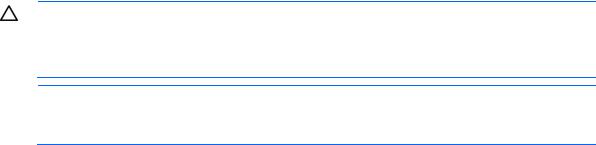
Scenario |
Description |
HP SUM command |
HP deliverable |
|||
|
|
|
|
|
||
(use the HP Smart Update |
|
installed on a server |
automatically |
HP Smart Update Firmware |
||
Firmware DVD with |
|
blade |
|
|
DVD |
|
embedded HP SUM to |
• |
Want an automatic |
|
|
|
|
deploy firmware updates |
|
way to deploy firmware |
|
|
|
|
to one or more blades) |
|
updates |
|
|
|
|
|
• Do not require log files |
|
|
|
|
|
|
|
or user interaction with |
|
|
|
|
|
|
the installation process |
|
|
|
|
|
• |
Want to update |
|
|
|
|
|
|
multiple blades in an |
|
|
|
|
|
|
enclosure in a single |
|
|
|
|
|
|
operation |
|
|
|
|
|
|
|
|
|
|
|
Update an existing |
The same scenario as |
• |
Windows: |
• |
Online: |
|
enclosure manually |
shown in the “Interactive, |
hpsum |
HP BladeSystem Firmware |
|||
For more information, see |
graphical deployment to a |
• |
Linux: |
Update Bundles for Windows |
||
the HP website |
remote host” or “Scripted |
and Linux |
||||
(http://www.hp.com/go |
deployment to a remote |
./hpsum |
or |
|
||
/matrixcompatibility). |
host” scenarios discussed |
|
|
HP Smart Update Firmware |
||
|
previously in this table |
|
|
DVD |
||
|
|
|
|
|
||
|
|
|
|
|
• |
Offline: |
|
|
|
|
|
HP Smart Update Firmware |
|
|
|
|
|
|
DVD |
|
|
|
|
|
|
|
|
Deploying firmware for ProLiant servers using the HP Smart Update Firmware DVD
The HP Smart Update Firmware DVD provides a collection of firmware bundles containing HP SUM and firmware for ProLiant servers in an ISO image that can be used either in offline (an automatic or interactive mode), or online (a scripted or interactive mode) modes. The HP Smart Update Firmware DVD provides firmware for supported HP ProLiant servers and options. The Firmware DVD contains all the firmware for the supported HP ProLiant servers including BladeSystem enclosures and Virtual Connect firmware.
•In offline mode, the HP Smart Update Firmware DVD boots a small Linux kernel and enables firmware updates to occur on a single server using the HP SUM software.
•In online mode, users can leverage the autorun utility to launch HP SUM or browse the DVD to the \hp\swpackages directory and then execute it directly.
All firmware smart components are placed in the \hp\swpackages directory for use by HP SUM. If additional firmware smart components are required, then the HP Smart Update Firmware DVD can be copied to a USB key, and these additional components added to the \hp\swpackages directory. If HP SUM supports the type of firmware added, then it is automatically added the next time HP SUM is executed.
CAUTION: The HP Smart Update Firmware DVD and its contents must be used only by individuals who are experienced and knowledgeable with HP SUM. Before using HP SUM to update firmware, back up the target server, and take all other necessary precautions so that mission-critical systems are not disrupted if a failure occurs.
NOTE: Because firmware might be able to update only in online or offline mode for some components, you might need to execute the HP Smart Update Firmware DVD both online and offline to update all the firmware in an enclosure.
Introduction 13

HP SUM stores host and group information from session to session. However, user names, passwords, and existing credentials are not stored in a session or from session to session.
If you use OA version 2.51 or later, click the Rack Firmware link on the main OA website for a list of all major firmware versions deployed in your enclosure. HP supports the current and two previous versions of the HP Smart Update Firmware DVD.
NOTE: The Onboard Administrator and Virtual Connect Ethernet and Fibre Channel Modules are supported only in online deployments on HP ProLiant servers.
NOTE: You can add firmware components to the USB drive key in the /hp/swpackages directory.
IMPORTANT: Before deploying firmware updates to a target server, be sure that a recent backup of the target server is available in the event the deployment procedure fails.
For more information about deploying firmware on HP ProLiant servers, see the HP Smart Update Firmware DVD User Guide on the HP website (http://h20000.www2.hp.com/bizsupport/TechSupport/DocumentIndex.jsp?contentType=SupportManu al&lang=en&cc=us&docIndexId=64179&taskId=101&prodTypeId=18964&prodSeriesId=345557).
HP SUM supported firmware for HP ProLiant servers
The following table describes firmware types that are supported by HP SUM.
Firmware Types |
Supported by HP SUM |
|
|
|
|
System ROM |
Yes |
|
|
|
|
iLO firmware |
Yes, both server-based and directly to the iLO Management NIC port |
|
Broadcom NIC |
Yes |
|
firmware |
|
|
Mellanox NIC firmware |
Yes |
|
QLogic NIC firmware |
Yes |
|
PowerPIC firmware |
Yes |
|
Smart Array controller |
Yes |
|
firmware |
|
|
SAS and SATA hard |
Yes, some older SATA hard drives require offline mode |
|
drive firmware behind |
|
|
Smart Array controllers |
|
|
SAS and SATA hard |
Yes |
|
drive firmware behind |
|
|
non-Smart Array |
|
|
controllers |
|
|
Emulex, QLogic, and |
Yes, in offline mode only because of HBA firmware limitations |
|
Brocade Fibre Channel |
|
|
HBA firmware |
|
|
Tape Blade firmware |
Yes |
|
OA firmware |
Yes, online only |
|
VC firmware |
Yes, online only beginning with HP SUM 4.1.0. |
|
|
HP SUM only updates a VC if the VC is in a good health state, the VC is part of a |
|
|
domain, and if the VC is in a paired or redundant configuration. |
|
|
|
|
CPLD firmware |
No |
|
|
Introduction 14 |
|
Firmware Types |
Supported by HP SUM |
|
|
HP StorageWorks MDS |
Yes |
600 enclosure firmware |
|
MSA 2000 firmware |
No |
(P2x00 firmware) |
|
D2600/D2700 |
Yes when attached through a Smart Array controller |
firmware |
|
3Gb/s SAS BL switch |
Yes, online only |
FCoE/CNAs |
Yes, in offline mode only because of FCoE/CNA firmware limitations |
Deploying Integrity firmware bundles with HP SUM
You can use HP SUM to deploy components delivered with the Integrity Server Bundles, or use HP SUM to pull updates from the web. For supported HP SUM versions, see "Support and Limitations of HP SUM (on page 10)."
Deploying firmware to the HP Integrity Servers, including BL8x0c i2, rx2800 i2 server, and Superdome 2 servers, is done remotely and is the same as deploying other firmware, such as OA, with the following exceptions:
•You must specify the IP address of the Monarch (primary) iLO-3 MP on the server as the target to be updated.
•On the Select Items to be Installed screen, click Configure Now, and then select whether you want to
Upload and Activate or Upload but Do Not Activate. The Upload and Activate option automatically powers down and reboots the server after the update finishes, which activates the firmware. If you select the Upload but Do Not Activate option, the server does not automatically reboot, so you must either manually reboot or wait for the next regularly-scheduled maintenance reboot for the firmware to be activated. The default behavior is Upload but Do Not Activate.
HP SUM supported firmware for HP Integrity servers
Component |
Supported |
|
|
Online System ROM firmware |
Yes |
|
|
FPGA firmware |
Yes |
iLO-3 MP firmware |
Yes |
Power Monitor firmware |
Yes |
Superdome 2 firmware |
Yes |
|
|
OA firmware |
Yes |
VC firmware |
Yes |
Introduction 15

HP SUM User Interface
Deployment scenarios
HP SUM deploys firmware and software on a local host or one or more remote hosts. Except for Integrity servers, the remote hosts must be online and running the same operating system as the system running HP SUM. For example, when the remote hosts are running Linux, HP SUM must also be running on a Linux operating system. However, this is not true for Integrity servers. Integrity servers can be running HP-UX or other operating systems, and the updates can be performed through iLO or the OA.
The following table describes when typical HP SUM deployment scenarios are used.
Scenario |
Used when |
|
|
Graphical deployment on a local host |
• You are not familiar with command line tools. |
|
• You are deploying components on a local, single host. |
|
• Updates do not require scripting. |
|
|
Scripted deployment on a local host |
• You are familiar with command line tools. |
|
• You are deploying components on a local, single host. |
|
• Updates require a customized, scripted deployment. |
|
|
Graphical deployment to a remote host |
• You are not familiar with command line tools. |
|
• You are deploying components on one or more remote hosts. |
|
• Updates do not require scripting. |
|
|
Scripted deployment to a remote host |
• You are familiar with command line tools. |
|
• You are deploying components on one or more hosts. |
|
• Updates require a customized, scripted deployment to one or |
|
more host systems. |
|
|
Keyboard support
The HP Smart Update Manager graphical user interface has accelerator keys that enable you to manage and control common tasks quickly. To ensure proper navigation, the following are a few reminders.
•Depending on the operating system, you must press ALT to see the task corresponding to the underlined letter.
•The accelerator keys work by pressing ALT + the underlined letter.
•Press Space to select items such as hosts or groups.
•Press Tab to select from a list, and then press the arrow keys to toggle radio buttons.
HP SUM User Interface 16
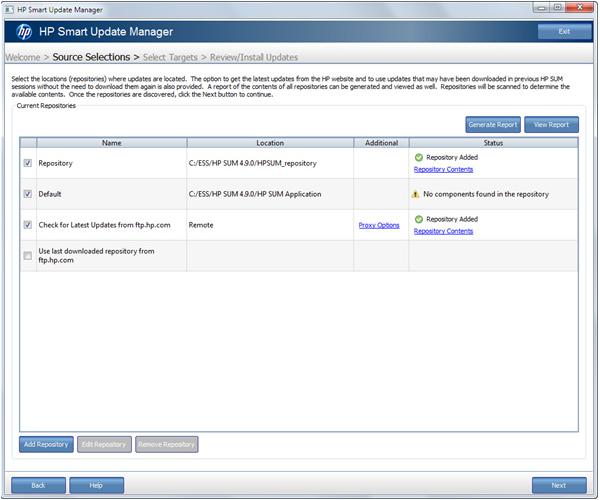
Source selections
Use the Source Selections screen to:
•Select repositories that contain updates
•Add repositories
•Edit repositories
•Configure repository components
•Select whether to pull updates from the HP FTP site
•Select whether to display firmware-only, software-only, or both types of updates in each repository
Repositories are the directories that contain the bundles, also called release sets, and individual smart components HP SUM uses to update targets. Update bundles are groups of firmware and software components that HP releases. HP SUM allows you to choose one or more repositories or check the HP FTP site for the latest versions of the components.
To add a new repository, click Add New Repository. For more information about adding a new repository, see "Add Repository (on page 19)."
The Current Repositories table displays the following information:
HP SUM User Interface 17

•Name—This field displays the repository name. Select the repositories you want to use by checking the box next to the repository name. If you want to edit a repository, highlight the entire line to activate the Edit and Remove buttons.
o HP SUM automatically creates a repository named Default. This repository is the folder that holds the HP SUM application.
o The HP FTP site (ftp://ftp.hp.com) contains the latest versions of the firmware and software components available from HP. The components are available for selection on the Review/Install Updates Screen. When using this method, both firmware and software components are available for selection. The components are not downloaded from ftp.hp.com site to a target until the Install button is selected, unless the component is needed to discover supported devices. If components are needed for discovery, then you are prompted to allow this action. The ftp.hp.com checkbox is cleared by default. To pull updates from the web, select the ftp.hp.com checkbox. If HP SUM has downloaded a component, HP SUM does not download it again. This repository cannot be edited except to set the repository filter.
o Use the last downloaded repository from the HP FTP site (ftp://ftp.hp.com)—This option includes the components that have been previously downloaded from the ftp.hp.com site. The location for the previously downloaded components is the %TEMP%\hp_sum\ directory. To use components downloaded from the HP website, select this checkbox. The repository cannot be edited.
•Location—This field displays the location of the repository. The repository path cannot be edited.
o Additional—This field displays more information, or links to functions. It is used for setting proxy server settings to access ftp://ftp.hp.com.
•Addition Information—This field provides more information about the bundle. Click Proxy Options in this field to change proxy settings for your network.
•Status—This field allows you to view the repository's contents, and displays whether you need to configure any components in the repository.
o Click Repository Contents to view the contents of the chosen repository and their version number.
o Click Configure Components to select components to configure. This option is available only for a local repository with components that require configuration.
NOTE: The check box by the repository name controls whether a repository is used in updates; it does not select the row for editing or removal.
Set Proxy Server options
Proxy server information may be needed to allow HP SUM to access ftp.hp.com to determine if updates are available and needed. To enter proxy server details:
1.On the Source Selections screen, click Proxy Options in the Current Repositories table. The link is in the “Additional” field of the “Check for Latest Updates from ftp.hp.com” row in the table.
2.In the Enter the Proxy Details dialog box, check Use Proxy server details.
3.Choose Server or Script.
a.If you chose Server, enter the server IP Address and Port information.
b.If you chose Script, enter the script location in one of the following ways:
—Click Detect Proxy to automatically add the default location of the configuration script.
—Manually enter the address.
HP SUM User Interface 18

4.Enter the User ID (if necessary).
5.Enter the Password (if necessary).
6.Click OK.
Using multiple repositories
HP SUM allows you to select one or more repositories when selecting components to be installed. You can have a different filter set for each repository. Be aware of the following items:
•If a component is located in more than one repository, HP SUM will use the version that is in the repository that is listed highest on the Current Repositories table.
•If a component is located in a local repository and it is also on ftp.hp.com, HP SUM will use the local version.
Add Repository
If the default repositories do not include the component or bundle updates, use the following steps to add a new repository:
1.Click Add Repository, and then choose Firmware Only, Software Only, or Both.
You can choose the updates to use when you add or edit a repository. By default, HP SUM displays firmware and software updates. If you want to view which updates are being used in an existing repository, select the repository in the Current Repositories table, and then click Edit Repository.
o Both - HP SUM will display component firmware and software updates that are ready. o Firmware only - HP SUM will only display component firmware updates that are ready. o Software only - HP SUM will only display software firmware updates that are ready.
HP SUM User Interface 19
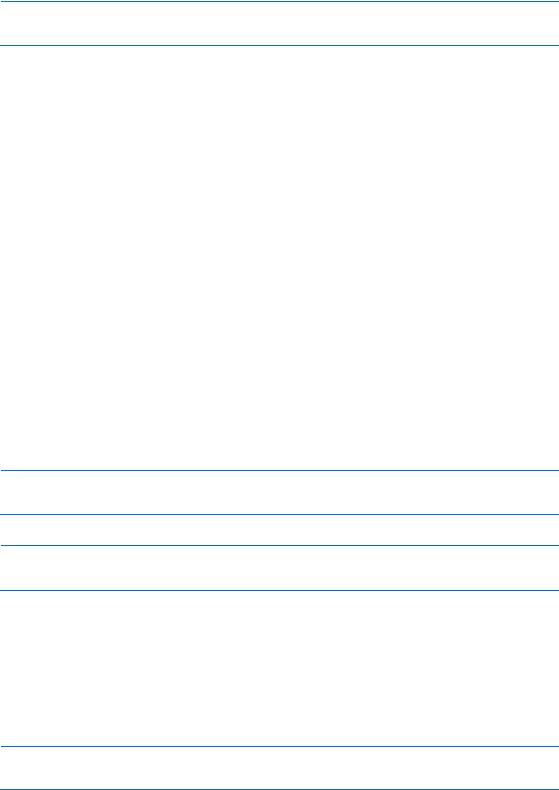
NOTE: If you select firmware or software only, you might not have any updates to apply to a device on the Select Bundles or Select Components screens.
2.Enter an optional name for the repository in Repository Name.
3.Click Browse to open a navigation window, or enter the path to the directory that holds the updates in
Repository Location.
4.Click OK.
Edit Repository
You can edit a repository to change its name or location, or to filter the repository’s updates. Follow these steps to edit a repository:
1.If you want to change the name of a repository, select the line of the repository you want to edit, and then click Edit Repository.
2.Edit the Repository Name.
3.Choose Firmware Only, Software Only, or Both.
You can choose the updates to use when you add or edit a repository. By default, HP SUM displays firmware and software updates. If you want to view which updates are being used in an existing repository, select the repository in the Current Repositories table, select the repository in the Current Repositories table, and then click Edit Repository.
o Both - HP SUM will display component firmware and software updates that are ready. o Firmware Only - HP SUM will only display component firmware updates that are ready. o Software Only - HP SUM will only display software firmware updates that are ready.
NOTE: If you select firmware or software only, you might not have any updates to apply to a device on the Select Bundles or Select Components screens.
4.Click OK to save the changes.
NOTE: The check box by the repository name controls whether a repository is used in updates; it does not select the row for editing or removal.
Remove Repository
Follow these steps to remove a repository
1.Select the repository you want to remove by clicking its row in the table to highlight it.
2.When the correct row is highlighted, click Remove Repository.
3.Click Yes if you want to remove the repository, click No to cancel.
NOTE: The check box by the repository name controls whether a repository is used in updates; it does not select the row for editing or removal.
Configure Components
Some components might have required or optional configuration settings. Configuration parameters can include information necessary to set up the component correctly or passwords required for software installed
HP SUM User Interface 20

by the component. The configuration is stored within the component and is propagated to all targets. If the optional configuration data of a component is not provided and the component has not been installed previously, then default values for that configuration data are used. If the component has been previously installed and configured and no changes are made to the configuration data, then the existing configuration information is preserved. Component configuration requires that Smart Components are in a write-accessible location. A CD/DVD or read-only network share is not supported.
Configurable components are indicated in the Status column on the Select Sources screen. Use these steps to configure a component.
1.Click Configure Components, select the component you want to configure, and then click Configure.
2.Follow the instructions when the Item Configuration screen appears.
3.When you finish configuring all the components, click OK to return to the Source Selections screen.
NOTE: If more than one repository contains the same component, HP SUM will only use the component located in the repository closest to the top of the Current Repositories table.
Download components for target discovery
If you choose to pull updates from the web, when you click Next on the Source Selections screen you will see the Download Permissions screen. This list includes both Linux and Windows® components used for target discovery. If your environment does not include targets running the Linux or Windows® OS, you can remove these components from the list to reduce the number of components that HP SUM downloads to your system.
HP SUM User Interface 21

Select targets
The Select Targets screen, allows you to do the following:
•Select targets (for example, servers or enclosures)
•Add targets
•Edit targets
•Remove targets
•Generate and view reports
•Manage groups
•Enter credentials for targets
The Select Targets screen automatically detects the local system running HP SUM and adds it to the targets list. To find new targets, click Find Targets or Add Single Target. For more information, see "Find and Discover Targets (on page 24)" or "Add Single Target (on page 24)."
If you have an enclosure that has different target types that share credentials and need to be updated at the same time, create a group to manage them. For more information on creating and editing groups, see "Manage Groups (on page 25)."
HP SUM User Interface 22
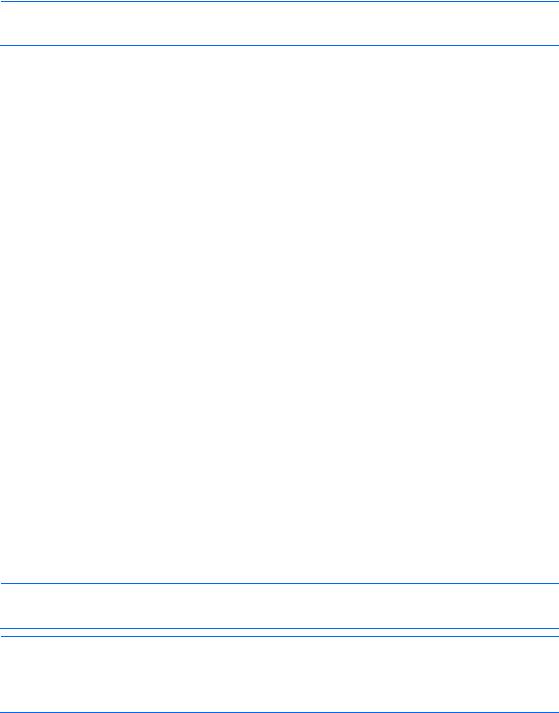
The table displays the following target information:
•Check box—Targets with selected checkboxes are updated. Click the checkbox to select or clear a target for update.
•Target Name—This field displays the IP address of the target or group.
•Status—This field displays a message indicating whether or not the target is ready to be updated. Enter the credentials for each target you are updating. For more information, see "Enter Target Credentials (on page 24)."
NOTE: The target status Ready means that HP SUM can detect the target, and is able to take inventory of the target. No analysis occurs until you click Next.
•Last Updated—This field displays the last time the target was updated.
•Associated Targets—This field displays the associated devices of the target.
•Description—This field displays the description of the target.
•Type—This field displays the type of target (for example, iLO or Onboard Administrator).
Inter-target dependency
HP SUM will find potential targets by checking the OA host server list for all targets you add. HP SUM will ask you if you want to add the potential targets it found, and will do dependency checking for these servers.
Dependency checking
Dependency checking is an integral function of creating a supported configuration before HP SUM deployment. During this process, HP SUM ensures that the requirements for a component/target update are met. These include system requirements (for example, libraries and services) for the component or target/associated devices of the target have compatible software and firmware revisions. This process is initiated automatically and silently after the HP SUM discovery process and it involves:
1.Checking the dependencies of component /target/ or devices associated with targets. Examples of dependency checking:
o Health component requirement for installation of the SNMP Agents o Required Operating System libraries
o Compatibility of OA, VC, and iLO firmware versions
2.Indicating if there is a dependency failure. Failures are displayed in the HP SUM GUI, and also saved in a log file.
To resolve any dependencies that were indicated during this process, review the logs and correct the failures. After resolving the dependencies, restart the HP SUM application.
NOTE: HP recommends that you check for dependencies before starting HP SUM.
NOTE: For Superdome 2 servers that do not support online firmware updates, power down all Superdome 2 partitions in the complex. If you do not power down all the partitions, a Failed Dependencies error appears. On the Select Devices screen, click Ignore Warnings, and HP SUM powers down the partitions for you after you begin the installation process.
HP SUM User Interface 23
Target types
Supported target types include:
•Server–a local host or a remote server.
•iLO
•Onboard Administrator
•Virtual Connect
Find and discover targets
To search for multiple targets on a network:
1.Click Find Targets.
2.Select IP Address Range, Port Address, or LDAP Scan for Remote Targets, and then click OK.
o IP Address–This option enables you to search a range of IP addresses in IPv4 or IPv6 format. Enter the required address range information, click Search, select the target, and then click Add to List. o Port Address–This option enables you to search in a range of IP addresses and specific port address.
o LDAP Scan for Remote Targets–This option enables you to search for targets using an LDAP query.
Add Single Target
Use the following steps to add a single target:
1.Click Add Single Target.
2.Type the IP or DNS address of the target.
3.Select the type of target from the dropdown list (optional). If you leave this field as the default setting, HP SUM will detect the type of target during the discovery process. If you select the correct target type, the discovery process is faster.
4.Type a brief description of the target (optional).
5.Enter the root or administrator Username and Password.
6.Click OK. This will begin the discovery process of the target that is added.
Enter Target Credentials
You must enter the credentials (administrator user name and password) for all targets, including the Local Host, if you are updating it.
1.In the Select Targets screen table, select one or more targets by clicking to highlight the row(s).
2.Click Enter Credentials.
3.In the Enter Credentials for the Target(s) dialog box, select one or more targets. The credentials you enter will be applied to all selected targets. The Select All button selects all targets in the list.
4.Click Add Credentials.
5.In the Enter Credentials for Target dialog box:
a.Enter a user name and password with root or administrator rights.
b.Select what HP SUM should do if it detects an update already running.
HP SUM User Interface 24
6.Click OK to save and close the dialog box.
7.Click Done.
8.In the Select Targets screen table, the Status field will display progress messages as HP SUM verifies the credentials you entered.
Edit Target
Use the following steps to edit a target:
1.Highlight a target, and then click Edit Target.
2.Type a brief description of the target (optional).
3.Enter the root or administrator username and password.
4.Click OK after entering the information to exit this page.
Remove Target
Select a target, highlighting the entire line, and then click Remove Target.
If you remove a target, HP SUM removes the target from any groups and any scheduled updates.
Manage Groups
Use the following steps to add or edit groups:
1.Add a new group:
a.Enter a Group Name.
b.Enter a Description (optional).
c.From the Available Targets list, select the targets to add to the group.
d.Click Add.
e.When you are finished, click OK.
2.Edit an existing group:
a.To add one or more targets to the group, select targets in the Available Targets list, and then click
Add.
b.To remove one or more targets from the group, select the targets in the Targets in Group list, and then click Remove.
3.Enter a Description (optional).
4.Click OK.
Install updates
The Review/Install Updates allows you to do the following:
•Review target information
•Address any dependency problems
•Select installation options
•Select reboot options
HP SUM User Interface 25
