HP Service Processors User Manual

HP 3PAR Service Processor Software User’s
Guide
Abstract
This user guide is intended for system and storage administrators who use Service Processor and HP 3PAR StoreServ Storage systems.
HP Part Number: QR482-96639
Published: March 2014
© Copyright 2014 Hewlett-Packard Development Company, L.P.
Confidential computer software. Valid license from HP required for possession, use or copying. Consistent with FAR 12.211 and 12.212, Commercial Computer Software, Computer Software Documentation, and Technical Data for Commercial Items are licensed to the U.S. Government under vendor's standard commercial license.
The information contained herein is subject to change without notice. The only warranties for HP products and services are set forth in the express warranty statements accompanying such products and services. Nothing herein should be construed as constituting an additional warranty. HP shall not be liable for technical or editorial errors or omissions contained herein.
Acknowledgments
Microsoft®, Windows®, Windows® XP, and Windows NT® are U.S. registered trademarks of Microsoft Corporation.
UNIX® is a registered trademark of The Open Group.

Contents |
|
1 Introduction............................................................................................... |
6 |
Supported Service Processors..................................................................................................... |
6 |
2 Overview.................................................................................................. |
7 |
Customer Responsibilities........................................................................................................... |
7 |
Service Processor Connectivity Overview..................................................................................... |
7 |
Secure Network Mode Overview................................................................................................ |
8 |
SP Mode Overview................................................................................................................... |
9 |
SPOCC Overview..................................................................................................................... |
9 |
Logging In to SPOCC......................................................................................................... |
10 |
Changing the SP Password by Using SPOCC......................................................................... |
10 |
SPMAINT Overview................................................................................................................ |
10 |
Accessing SPMAINT........................................................................................................... |
11 |
SPMAINT Interface ............................................................................................................ |
11 |
Accessing the Interactive CLI................................................................................................ |
12 |
Policy Server Overview............................................................................................................ |
12 |
Secure Service Agent Overview................................................................................................ |
12 |
Default User Accounts............................................................................................................. |
12 |
Default SP User Accounts.................................................................................................... |
13 |
Default CLI User Accounts................................................................................................... |
13 |
3 SP Control/Status Functions....................................................................... |
14 |
Stopping and Starting System-Related Processes.......................................................................... |
14 |
Mounting and Unmounting a CD or DVD on the SP.................................................................... |
14 |
Resetting the Quiesce State in the Transfer Process...................................................................... |
14 |
Administering an SP File Transfer Trigger................................................................................... |
15 |
Managing Date and Time Settings............................................................................................ |
15 |
Changing the Date in SPMAINT.......................................................................................... |
16 |
Changing the Time in SPMAINT.......................................................................................... |
16 |
Changing the Time Zone in SPMAINT.................................................................................. |
16 |
Managing NTP Configuration.................................................................................................. |
16 |
Displaying the NTP Configuration by Using SPMAINT............................................................. |
16 |
Adding an External NTP Server by Using SPMAINT............................................................... |
17 |
Removing an External NTP Server by Using SPMAINT............................................................ |
17 |
Defining the SP Process Control Parameters................................................................................ |
17 |
Editing File Transfer Processes by Using SPMAINT.................................................................. |
18 |
Running a SPLOR or an MSPLOR.............................................................................................. |
19 |
Running SP Check Health........................................................................................................ |
19 |
4 Network Configuration.............................................................................. |
21 |
Configuring the Network for the Service Processor...................................................................... |
21 |
Configuring the Firewall........................................................................................................... |
21 |
Displaying Firewall Status.................................................................................................... |
21 |
Disabling Permissive Mode.................................................................................................. |
21 |
Changing the Public Network Interface Parameters...................................................................... |
22 |
Changing the SP Default Route............................................................................................ |
22 |
Changing the SP IP Address................................................................................................ |
22 |
Changing the SP Netmask.................................................................................................. |
22 |
Changing the SP Default Gateway....................................................................................... |
23 |
Changing Transfer Media Settings............................................................................................ |
23 |
Changing the Transfer Media.............................................................................................. |
24 |
Changing the Remote Operations Transfer Media.................................................................. |
24 |
Contents 3
5 StoreServ Product Maintenance.................................................................. |
25 |
|
6 Local Notification Service.......................................................................... |
27 |
|
Setting Up Local Notification.................................................................................................... |
27 |
|
Enabling Local Notification Access....................................................................................... |
27 |
|
Configuring Local Notification Settings During Initial Setup...................................................... |
27 |
|
Using Notification Maintenance Utilities.................................................................................... |
28 |
|
Configuring Mailhost.............................................................................................................. |
28 |
|
Editing the Sites Table............................................................................................................. |
29 |
|
Adding a Site.................................................................................................................... |
|
29 |
Editing the Product Table..................................................................................................... |
29 |
|
Adding an Entry to the Product Table............................................................................... |
29 |
|
Editing the Product Table Entries...................................................................................... |
29 |
|
Deleting a Product......................................................................................................... |
30 |
|
Predefining Symptoms........................................................................................................ |
30 |
|
Adding a Predefined Symptom........................................................................................ |
30 |
|
Editing Predefined Symptoms.......................................................................................... |
31 |
|
Deleting a Predefined Symptom....................................................................................... |
31 |
|
Editing Default Shifts and Exceptions......................................................................................... |
31 |
|
Using the Global Default Shift Pattern................................................................................... |
31 |
|
Using Prime Shift Patterns.................................................................................................... |
32 |
|
Using Prime Shift Exceptions................................................................................................ |
32 |
|
Using Default Prime Shift Exceptions................................................................................ |
32 |
|
Adding a Prime Shift Exception....................................................................................... |
32 |
|
Editing Default Shift Exceptions....................................................................................... |
32 |
|
Deleting a Prime Shift Exception...................................................................................... |
33 |
|
Enabling and Disabling RAP Forwarding................................................................................... |
33 |
|
Managing Notification Records and User Profiles....................................................................... |
33 |
|
Managing User Profiles........................................................................................................... |
33 |
|
Adding a User Profile......................................................................................................... |
33 |
|
Managing Local Notification Records........................................................................................ |
34 |
|
Adding a Notification Record.............................................................................................. |
34 |
|
Editing a Notification Record............................................................................................... |
35 |
|
Deleting a Notification Record............................................................................................. |
35 |
|
Disabling Local Notification Access........................................................................................... |
35 |
|
7 HP 3PAR Communication Settings............................................................... |
37 |
|
Using Customer Controlled Access............................................................................................ |
37 |
|
Selecting the CCA Setting................................................................................................... |
37 |
|
Changing the CCA Setting.................................................................................................. |
38 |
|
Using the File Transfer Monitor................................................................................................. |
39 |
|
8 Virtual Service Processor........................................................................... |
40 |
|
Deploying the Virtual SP.......................................................................................................... |
40 |
|
Deploying the Virtual SP by Using VMware........................................................................... |
40 |
|
Importing the Virtual SP into Hyper-V.................................................................................... |
41 |
|
Using Snapshots..................................................................................................................... |
|
41 |
Taking a Snapshot of the Virtual SP by Using the vSphere Client.............................................. |
41 |
|
Taking a Snapshot of the Virtual SP by Using Hyper-V............................................................. |
41 |
|
Using a Snapshot to Restore the Virtual SP in vSphere Client.................................................... |
42 |
|
Using a Snapshot to Restore the Virtual SP in Hyper-V............................................................. |
42 |
|
9 Troubleshooting........................................................................................ |
|
43 |
Overview of Troubleshooting Guidelines and Tools..................................................................... |
43 |
|
Troubleshooting |
Guidelines................................................................................................. |
43 |
Troubleshooting |
Tools......................................................................................................... |
43 |
Audit and Logging Information........................................................................................ |
43 |
|
4Contents
SPLOR......................................................................................................................... |
44 |
Running a SPLOR from SPOCC................................................................................... |
44 |
Using a SPLOR......................................................................................................... |
44 |
Troubleshooting SP Issues........................................................................................................ |
45 |
Troubleshooting Virtual SP Issues.......................................................................................... |
45 |
Error Message: “VM with this name already exits [sic]”...................................................... |
45 |
10 Support and Other Resources................................................................... |
47 |
Contacting HP........................................................................................................................ |
47 |
HP 3PAR documentation.......................................................................................................... |
47 |
Typographic conventions......................................................................................................... |
50 |
HP 3PAR branding information................................................................................................. |
50 |
11 Documentation feedback.......................................................................... |
51 |
Contents 5
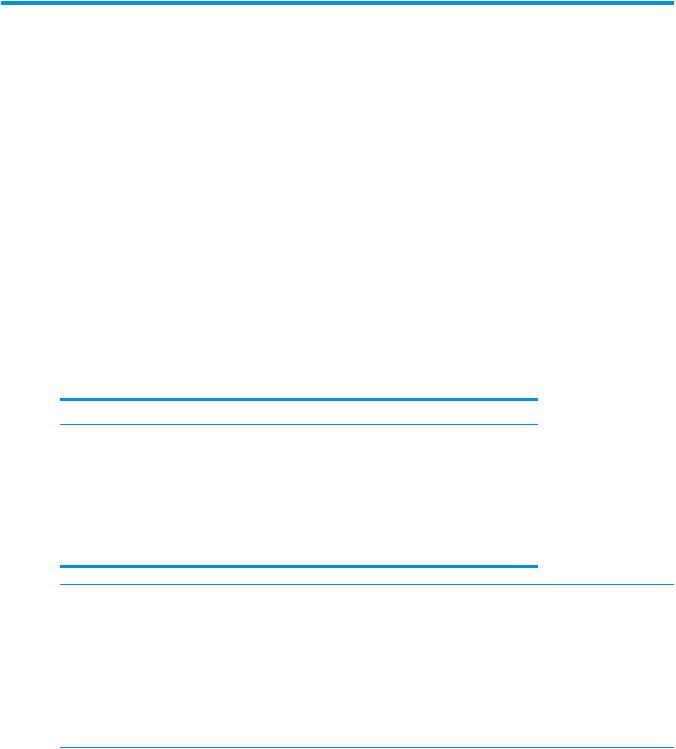
1 Introduction
This guide describes how to administer the HP 3PAR Service Processor (SP) that accompanies the HP 3PAR StoreServ Storage system. The Service Processor offers two user interfaces that enable you to perform various administrative and diagnostic tasks in support of both the HP 3PAR storage system and the SP. This guide explains the functions performed by the SP, shows you how to access both of its user interfaces, and demonstrates how to perform administrative and diagnostic tasks using those interfaces.
User interface elements, menu items, and command output illustrated in this document are taken from the most recent version of the SP software. If you have an earlier version, your user experience may vary from this documentation.
For the SP 4.2.0 release, the following documentation changes have been made:
•The information contained in the HP 3PAR Service Processor Troubleshooting Guide has been moved to the HP 3PAR Service Processor User Guide.
•The HP 3PAR Service Processor Troubleshooting Guide has been deprecated and is no longer offered as a standalone document.
Supported Service Processors
The following Service Processors are supported with release level 4.2.0.
Service Processor |
Platform enter |
Supported models |
Virtual Service Processor |
Virtual |
• VMware ESX and ESXi 4.x |
|
|
and later |
|
|
• Microsoft Hyper-V Server |
|
|
2008 R2 and Microsoft |
|
|
Hyper-V Server 2012. |
HP ProLiant |
Physical |
DL320e, DL360e |
Supermicro |
Physical |
Supermicro II |
NOTE: Starting with the SP 4.1.0 release, the SP ID uses one of the following formats:
•7-character SP ID---The literal “SP” string (2 characters) + 5 digits (for example, SP09997). This ID format is used for legacy SPs.
•12-character SP ID---The literal “SP000” string (5 characters) + the HP 3PAR StoreServ 7000 7-digit 3PAR serial number that is located on a label affixed to the node enclosure (DCN1). The label is on a tab on the back right of the enclosure near Power Cooling Module1 (PCM 1, the PCM on the right). For example, if the HP 3PAR StoreServ 7000 3PAR serial number is 1601234, the Service Processor ID will be SP0001601234.
6Introduction

2 Overview
The Service Processor is available in both physical and virtual versions for the SP 4.2.0 release. The SP is designed to provide remote error detection and reporting and to support diagnostic and maintenance activities involving the storage systems. The SP is composed of a Linux operating system and the SP software, and it exists as a single undivided entity.
The physical SP is a hardware device mounted in the system’s rack. If the customer chooses a physical SP, each storage system installed at the operating site includes a physical SP installed in the same cabinet as the system’s controller nodes. A physical SP uses two physical network connections; one (eth0) requires a connection from the customer network in order to communicate with the storage system. The other (eth1) is for maintenance purposes only and is not connected to the customer network.
The virtual SP (VSP) is provided in an Open Virtual Format (OVF) format. The VSP is tested and supported on the VMware vSphere hypervisor (based on the ESXi 4.0 server and supported on VMware ESX and ESXi 4.1 and later clients). It is also tested and supported on the Microsoft Hyper-V Server 2008 R2 and later hypervisor. The VSP has no physical connections. It runs on a customer-owned and customer-defined server and communicates with an HP 3PAR storage system over its own Ethernet connections.
For information about how to use the VSP, see “Virtual Service Processor” (page 40). The VSP is supported only for the HP 3PAR StoreServ 7000 Storage system.
Customer Responsibilities
The customer must provide any hardware required to host the remote support software when deploying a Virtual Service Processor. For scheduled service calls, the customer shall make the Virtual Service Processor available to HP for remedial activities at the agreed-upon time. The customer is responsible for maintaining the appropriate HP 3PAR Remote Support Technology with a secure connection to HP and any passwords required to access the local network and Virtual Service Processor. The customer is responsible for providing all necessary resources in accordance with the HP 3PAR Service Processor Release Notes in order to enable the delivery of the service and options. Please contact a local HP representative for further details on requirements, specifications, and exclusions.
Service Processor Connectivity Overview
The data collected by the SP is used to maintain, troubleshoot, and upgrade the SP and the HP 3PAR StoreServ Storage system. (Only one storage system can be attached to an SP.) Depending on the SP’s connection mode, the SP communicates either with an HP 3PAR Connection Portal or with the HP 3PAR Collector Server.
During system setup, the SP can be set up in either Secure Network mode (recommended) or SP mode. In Secure Network mode, the SP communicates with the HP 3PAR Collector Server by using HP 3PAR Secure Service Agent software. In SP mode, the SP communicates with the HP 3PAR Connection Portal server via Secure Shell (SSH) and SSH File Transfer Protocol (SFTP).
The connection between the SP and the connection portal can be made using your network and the Internet or, for versions that are earlier than SP 4.1.0, a point-to-point connection with a modem. Connections that use your network pass through your firewall, while connections that use a modem bypass the firewall.
NOTE: Modem support was discontinued in the HP 3PAR Service Processor 4.1.0 release. Customers planning to upgrade to HP 3PAR OS 3.1.2 or 3.1.3 (which require SP 4.1.0 or later) will need to move to a supported connectivity model.
Customer Responsibilities |
7 |

The HP 3PAR Secure Service Agent (SSA) enables the SP to communicate with the Collector Server. Unlike direct SSH connections to your SP, with the SSA it is not necessary to open additional ports on your firewall, because communications are performed with HTTPS.
Secure Network mode and SP mode are discussed further in the following sections.
Secure Network Mode Overview
In Secure Network mode, the SP communicates with the HP 3PAR Collector Server using the HP 3PAR Secure Service Agent (SSA). The Collector server provides software updates, access to service tools applications such as Service Processor Onsite Customer Care (SPOCC), and access to resources such as the HP Support Center (HSC) through SPOCC.
Rather than using a connection portal to connect to HP 3PAR Central, an SP in Secure Network mode requires the following for connection:
•HP 3PAR Secure Service Agent
The HP 3PAR Secure Service Agent (SSA) facilitates communication between the SP and Collector server. Communications are done with HTTPS. For additional information about the SSA, see “Secure Service Agent Overview” (page 12).
•Administered communication policies using either HP 3PAR Policy Server or Customer Controlled Access (CCA)
◦HP 3PAR Policy Server is an optional host application that administers the communication policies between the SP and Collector server. For information about HP 3PAR Policy Server, refer to the HP 3PAR Policy Server Installation and Setup Guide.
◦If you do not have Policy Server, you can use the CCA feature to administer communication policies between the SP and the HP 3PAR Collector Server.
The following figure illustrates the relationship between the SP and HP 3PAR Central in Secure Network mode.
Figure 1 SP-to-HP 3PAR Central Relationship in Secure Network Mode
Customer Site |
|
|
|
HP 3PAR Central |
|
|
|
|
|
|
|
|
|
|
HP 3PAR
StoreServ
System
SP running HP 3PAR SSA
Host running HP 3PAR Policy Server
Network
HP 3PAR
Collector
Server
•For information about SPOCC, see “SPOCC Overview” (page 9).
•For information about SPMAINT, see “SPMAINT Overview” (page 10).
8Overview

SP Mode Overview
NOTE: If the SP is running in Secure Network Mode, this section does not apply.
SP mode enables communication between an SP and the HP 3PAR connection portal server located at HP 3PAR Central. The server provides software updates and SPOCC service tools applications. In SP mode, you use the SPMAINT utility to support and maintain the SP and any connected system.
The following figure illustrates the relationship between SP and HP 3PAR Central in SP mode.
Figure 2 SP-to-HP 3PAR Central Relationship in SP Mode
Customer Site
Connection Portal
HP 3PAR
StoreServ
System
Connection
Portal
SP running HP 3PAR SSA
HP 3PAR Central
HP 3PAR
Collector
Network Server
When a designated management workstation sits on the same network as the SP and is configured to access the SP, you have the option of using external communications at any time using CCA, which is accessible via SPMAINT.
•For information about SPOCC, see “SPOCC Overview” (page 9).
•For information about SPMAINT, see “SPMAINT Overview” (page 10).
SPOCC Overview
Service Processor Onsite Customer Care (SPOCC) is a suite of service tools applications in a web-based graphical user interface that is available for support of the HP 3PAR storage system and its SP. SPOCC provides a vehicle to review logs and files, to store various types of support documentation, and to manually record system configuration details that are not directly available from the system itself. SPOCC offers a web-based alternative to accessing most of the features and functionality that are available through SPMAINT.
One important feature offered by SPOCC that is not available through SPMAINT is the ability to create subscription-based local notification lists. Local notification is designed primarily for those who want to be automatically notified of specific events or symptoms from a particular system.
SPOCC allows you to enable or disable local notification and to manage how and when you are notified of important system events.
Because SPOCC is a web-based interface, it is possible to have several active SPOCC sessions running at the same time, regardless of user privilege levels. By contrast, only one SPMAINT session is allowed at any one time through SPOCC or a CLI session.
There are many tasks that can be performed using either the SPOCC interface or the SPMAINT interface. The SPOCC interface is the primary user interface available for the support of both the storage system and its SP. For more information about SPOCC, see HP 3PAR Service Processor Onsite Customer Care (SPOCC) User’s Guide.
This guide provides some guidance about performing tasks through SPOCC. When a task cannot be performed through SPOCC, this guide shows you how to perform that task using SPMAINT.
SP Mode Overview |
9 |

Logging In to SPOCC
SPOCC is accessed through a management workstation, which is a machine that has been defined in the SP’s public firewall rules. One or more management workstations are typically defined as part of the installation and setup of the storage system and SP, as described in the installation/deinstallation guide for your version of the HP 3PAR StoreServ Storage system.
To log in to SPOCC:
1.Enter the IP address or hostname of the SP in the web browser, and then press Enter.
2.Enter your user ID and password, and then click OK.
NOTE: For a current list of supported browsers for SPOCC, see the Single Point of Connectivity Knowledge for HP Storage Products (SPOCK), located at http://www.hp.com/storage/spock.
Changing the SP Password by Using SPOCC
To protect the Service Processor against unauthorized access, HP recommends that you change the default passwords and maintain the new passwords so that they are available for support personnel.
To change the Service Processor password:
1.Log in to SPOCC.
2.In the left navigation pane, click SPmaint.
3.Under Service Processor - SP Maintenance, click SP Control/Status.
4.Under Service Processor - SP Control Menu, click SP User Access Control.
5.Under Service Processor - SP User Access Control Menu, click Change User Password.
6.In the Select User list, select the user name whose password you want to change.
7.In the New Password field, enter the new password.
NOTE: A valid password is between 7 and 32 characters long and uses only alphanumeric characters and the following special characters:
•Period (.)
•Forward slash (/)
•Plus sign (+)
•Equals sign (=)
•Hyphen (-)
8.In the Confirm Password field, enter the new password again.
9.Click Change Password.
SPMAINT Overview
The SPMAINT utility is an interface for the support (configuration, maintenance, and update) of both the storage system and its SP. Use SPMAINT as a backup method for accessing the SP; SPOCC is the preferred access method. In this guide, the features of the SPMAINT utility are divided into the following major categories:
•Control of the SP (for more information, see “SP Control/Status Functions” (page 14))
•Network configuration (for more information, see “Network Configuration” (page 21))
10 Overview

•Setup and administration of local notification (for more information, see “Local Notification Service” (page 27))
•Communications with HP 3PAR Central or a local service provider (for more information, see “HP 3PAR Communication Settings” (page 37))
CAUTION: Many of the features and functions that are available through SPMAINT can adversely affect a running system. To prevent potential damage to the system and irrecoverable loss of data, do not attempt the procedures described in this manual until you have taken all necessary safeguards.
Accessing SPMAINT
SPMAINT allows you to affect the current status and configuration of both the system and the SP. For this reason, only one instance of SPMAINT can be run at a time on a given system.
To access SPMAINT:
1.Add the hosts to the firewall or leave the firewall in Permissive mode. (Firewall settings can be changed on the 2.3 menu of SPMAINT.)
2.Initiate an SSH session to establish a connection to your SP.
3.Enter your user name and password.
SPMAINT Interface
Use the SPMAINT terminal user interface to support both the system and its SP. The following figure illustrates the SPMAINT interface.
SP0001400383
1 SP Main
HP 3PAR Service Processor Menu
Transfer media: ethernet Transfer status: Ok
Enter Control-C at any time to abort this process
1==> SP Control/Status
2==> Network Configuration
3==> StoreServ Configuration Management
4==> StoreServ Product Maintenance
5 ==> Local Notification Configuration
6==> Site Authentication Key Manipulation
7==> Interactive CLI for a StoreServ
X Exit
The following information appears at the top of each SPMAINT menu:
•SP ID—The SP ID uses one of several formats:
◦7-character SP ID---The literal “SP” string (2 characters) + 5 digits (for example, SP09997). This ID format is used for legacy SPs.
◦12-character SP ID---The literal “SP000” string (5 characters) + the HP 3PAR StoreServ 7000 7-digit 3PAR serial number that is located on a label affixed to the node enclosure (DCN1). The label is on a tab on the back right of the enclosure near Power Cooling Module1 (PCM 1, the PCM on the right). For example, if the HP 3PAR StoreServ 7000 3PAR serial number is 1601234, the Service Processor ID will be SP0001601234.
SPMAINT Overview 11
In the figure above, the SP ID is “SP0001400383.”
•Menu name—Menu names are not necessarily unique. Menus that are accessible from the same menu often share the same name as the menu itself.
In the figure above, the menu name is “SP Main.”
•Vector key code—A vector key code identifies each menu and submenu and many of the screens available through SPMAINT. Use these codes to navigate quickly to a specific menu or function.
In the figure above, the vector key code is “1.” Submenus are denoted, for example, as “1.1,” “1.1.1,” and so on.
•Transfer media—The Transfer Media field indicates the current method for outbound communications.
In the figure above, the transfer media is “Ethernet.”
•Transfer status—The Transfer Status field indicates the status for the most recent data transfer transaction.
In the figure above, the transfer status is “OK.”
Accessing the Interactive CLI
SPMAINT offers the interactive CLI option, which enables you to issue commands on a selected storage system or execute commands directly on the controller nodes.
To access the interactive CLI, enter 7 in the SPMAINT main menu.
Policy Server Overview
HP 3PAR Policy Server is an optional host-based application that administers the communication policies between the SP and Collector server. For information about HP 3PAR Policy Server, refer to the HP 3PAR Policy Server Installation and Setup Guide.
Secure Service Agent Overview
The HP 3PAR Secure Service Agent (SSA) is a software application that resides on the SP. SSA enables the communication between the SP and the HP 3PAR Collector Server. Unlike direct SSH connections to your SP, with the SSA there is no need to open additional ports on your firewall, because communications are done with HTTPS.
The HP 3PAR SSA can be configured to communicate with the HP 3PAR Policy Server and one or more SPs within your network as well as with Customer Support at HP 3PAR Central. The SSA serves as the centralized communication point for all communications between your site and HP 3PAR Central. All diagnostic data transfers and remote service connections that are established through the SSA are secure and controlled by your network administrators. The SSA is configured for encrypted communication through the Secure Socket Layer/Transport Layer Security (SSL/TLS) protocols.
Default User Accounts
This chapter describes the default user accounts that are created during the Moment of Birth (MOB) operation of the SP and of the storage system.
12 Overview
Default SP User Accounts
During the SP’s MOB operation, the following SP user accounts are created:
•3parcust is the default customer account. This account is not used by HP personnel and can be modified by the user. This account can be used to create new local SP users and to access SPOCC. The 3parcust password should be changed by the customer.
•setupusr is used only for the initial system setup process to access the SP from the setup wizards. After installation, the setupusr account password should be changed.
•spvar is used only by HP personnel and authorized service providers to perform service and diagnostic functions on the system. This account can be used to access SPOCC and the SPMAINT utility (via SSH). The spvar password should be changed by the customer and stored so that it can be shared with on-site HP or authorized service personnel during maintenance activities (and changed again afterwards).
Default CLI User Accounts
During the HP 3PAR storage system’s MOB operation, the following HP 3PAR CLI user accounts are created:
•3paradm is a user account with Super rights. This user account is not used by HP personnel and you can modify or delete this user account. Use the 3paradm user account to create new CLI users. You should change the password of this user.
•3parcim is a user account with Browse rights. This user account is reserved for use by the HP 3PAR administration tools. The 3parcim user account and password must not be modified or deleted if you intend to use CIM. If CIM will never be used, then the account may be modified or deleted.
•3parbrowse is a user account with Browse rights. No HP personnel or service providers have access to this user account. The password is randomly created and is unknown to anyone. This user account is not used by HP personnel and you can modify or delete this user account.
•3paredit is a user account with Edit rights. No HP personnel or service providers have access to this user account. The password is randomly created and is unknown to anyone. This user account is not used by HP personnel and you can modify or delete this user account.
•3parsvc is a user account with Super rights. This Super user account is used by the HP 3PAR Service Processor (SP) to monitor the HP 3PAR storage system. The 3parsvc user account should not be removed. If the SP is being used to monitor the storage server, the SP resets the default password to a randomized value. Changing the password prevents the SP from performing monitoring operations. If the SP is not being used for monitoring and is only used for maintenance activities, the password can be changed. When a maintenance activity takes place, the password for 3parsvc should be set to a defined value; after the maintenance, the SP changes the password to a randomized value again. Once the maintenance is complete, the password can again be changed.
•3parservice is a user account with Super rights. This Super user account is used by HP personnel and authorized service providers to perform service and diagnostic functions on the system through the interactive CLI. The 3parservice user account should not be removed. The password can be modified by the system administrator. During SP maintenance activities, the password may be reset by the system to allow service to proceed. Once the maintenance is complete, the password can again be changed.
Default User Accounts |
13 |

3 SP Control/Status Functions
The following sections describe various control functions and status checks that you can perform by using the SPMAINT interface.
Stopping and Starting System-Related Processes
This feature allows you to stop and start the spevent and spcollect processes for a particular system. It may be useful as a diagnostic procedure to stop and then start the system-related processes if you are having problems with the SP communicating with the system.
Unlike what occurs in maintenance mode, the stopping of system-related processes does not attempt to limit or accept events that can occur while system-related processes are stopped. When the processes are restarted manually or as a result of restarting the SP, all pending collected data are transferred to HP 3PAR Central or an HP 3PAR Authorized Service Provider.
NOTE: HP recommends that you do not leave the system-related processes stopped for prolonged periods of time, as the system event log can roll.
To stop or start system-related processes by using SPOCC:
1.On the SPOCC home page, click the SPmaint tab.
2.Click SP Control/Status.
3.Click Stop StoreServ related SP Processes or Start StoreServ related SP Processes, and then click OK when prompted.
To stop or start system-related processes by using SPMAINT:
1.From the SPMAINT main menu, enter 1 for SP Control/Status, and then press Enter.
2.Enter 4 for Stop StoreServ related Processes or 5 for Start StoreServ related Processes, and then press Enter.
3.Select the system to stop or start related processes, and then press Enter.
4.When prompted, confirm the stopping of system-related processes.
Mounting and Unmounting a CD or DVD on the SP
You can use a CD or DVD to deploy a software update or HP 3PAR OS installation via the SP.
To mount or unmount a CD or DVD by using SPOCC:
1.On the SPOCC home page, click the SPmaint tab.
2.Click SP Control/Status.
3.Click Mount a CDROM or Unmount a CDROM.
To mount a CD or DVD by using SPMAINT:
1.Insert a CD into the CD-ROM of the SP.
2.From the SPMAINT main menu, enter 1 for SP Control/Status, and then press Enter.
3.Enter 9 for Mount a CDROM from the SP main menu, and then press Enter.
4.When prompted, enter y, and then press Enter to mount the CD.
To unmount a CD or DVD by using SPMAINT:
1.Enter 10 for Unmount a CDROM, and then press Enter.
2.When prompted, enter y, and then press Enter.
3.Remove the CD or DVD from the media drive.
Resetting the Quiesce State in the Transfer Process
The transfer control process (SPtransfer) can quiesce itself for varying lengths of time because of errors in transmission, a change in the state of the CCA, or for other purposes. Use the Reset
14 SP Control/Status Functions

Quiesce state in Transfer process option on the SP Transfer Settings menu to force the SPtransfer command to quit its quiesced state. This is mainly a diagnostic operation.
To force the transfer process to reset by using SPOCC:
1.On the SPOCC home page, click the SPmaint tab.
2.Click SP Control/Status.
3.Click Reset Quiesce State in Transfer Process.
To force the transfer process to reset by using SPMAINT:
1.From the SPMAINT main menu, enter 1 for SP Control/Status, and then press Enter.
2.Enter 8 for Reset Quiesce state in Transfer process, and then press Enter.
NOTE: When using SPOCC or SPMAINT, this option does not display any menu output, even though the signal is sent to the process. It is not necessary to confirm this action.
Administering an SP File Transfer Trigger
Use the SP File Transfer Trigger option on the SP Control menu to force the logging function on the SP to switch to a new log and queue the old one for transfer to the connection portal. This is done mainly for diagnostic purposes at the request of an HP 3PAR Authorized Service Provider or a local service provider.
To force a transfer trigger by using SPOCC:
1.On the SPOCC home page, click the SPmaint tab.
2.Click SP Control/Status.
3.Click SP Log Transfer Trigger, and then click OK when prompted.
To force a transfer trigger by using SPMAINT:
1.From the SPMAINT main menu, enter 1 for SP Control/Status, and then press Enter.
2.From the File/Log Transfer menu, enter 7 for SP File Transfer Trigger, and then press Enter.
3.Enter 1, and then press Enter to confirm the transfer.
To create a Service Processor Log Out Request (SPLOR) and transfer, enter 19, and then press Enter. The SPLOR creates a diagnostic archive of data related to the SP state and configuration.
Managing Date and Time Settings
You can use SPOCC or SPMAINT to to configure the date, time, time zone, and location for the SP.
CAUTION: If you are using a network time protocol (NTP) server, do not change the time setting for the SP unless the SP is not synchronized with the NTP server.
To manage these settings in SPOCC, use the SP Date/Time/Location submenu:
1.On the SPOCC home page, click the SPmaint tab.
2.Click SP Control/Status.
3.Click SP Date/Time/Geographical Location.
4.To configure the date, time, or both, click SP Date/Time Maintenance.
5.Configure the Date, Time, and Timezone fields as desired, and then click Update System Date and Time.
6.Click SP DateTimeLoc Menu to return to the SP Date/Time/Geographical Location menu.
7.To configure the geographic location, click Geographical Location (Modem Control).
8.Select your location from the Geographic Location list, and then click Update Geographical Location.
To manage these settings in SPMAINT, use the SP System Date/Time submenu:
1.From the SPMAINT main menu, enter 1 for SP Control/Status, and then press Enter.
Administering an SP File Transfer Trigger 15
2.Enter 11 for SP Date/Time/Geographical Location maintenance, and then press Enter.
The following subsections describe how to perform the tasks that are related to each of the functions that are available through the SP System Date/Time/Geographical Location submenu in SPMAINT.
Changing the Date in SPMAINT
To change the SP date:
1.From the SP System Date/Time submenu, enter 1 for Change the Date, and then press Enter.
2.When prompted, enter the new date in YYYY/MM/DD format, and then press Enter.
3.When prompted, enter y, and then press Enter to confirm the date change.
Changing the Time in SPMAINT
To change the SP time:
1.From the SP System Date/Time submenu, enter 2 for Change the Time, and then press Enter.
2.When prompted, enter the new time in 24-hour format (HH:MM), and then press Enter.
3.When prompted, enter y, and then press Enter to confirm the time change.
Changing the Time Zone in SPMAINT
If you are altering the time zone setting for the SP, respond to the following guided menus, and then press Enter to confirm the following information:
•Continent or ocean
•Country
•Time zone region
Verify or set the date and time before continuing.
To change the time zone setting:
1.From the SP System Date/Time submenu, enter 3 for Change the timezone, and then press
Enter.
2.When prompted, enter y, and then press Enter to launch the time zone configuration sequence.
Managing NTP Configuration
Use the Network Time Protocol Configuration submenu in SPOCC to manage the NTP and NTP server configuration settings (this submenu is called the Manage NTP Configuration [NTPCONF] submenu in SPMAINT).
The SP serves the NTP for any attached systems. This can be a closed time domain (SP and systems), or the NTP can be a client of any number of customer NTP servers.
To access the Network Time Protocol Configuration submenu in SPOCC:
1.On the SPOCC home page, click the SPmaint tab.
2.Click SP Control/Status.
3.Click Manage NTP configuration.
4.Click the desired option: Delete, Add NTP Server Host, or View Complete NTP Status.
To access the NTPCONF submenu by using SPMAINT:
1.From the SPMAINT main menu, enter 1 for SP Control/Status, and then press Enter.
2.Enter 12 for Manage NTP Configuration, and then press Enter.
The subsections that follow describe how to use SPMAINT to perform tasks related to each of the functions that are available through the NTPCONF submenu.
Displaying the NTP Configuration by Using SPMAINT
To display the current SP NTP configuration:
16 SP Control/Status Functions
