HP StorageWorks X3000 User Manual

HP StorageWorks
X1000 and X3000 Network Storage System
user guide
Part number: 5697-0185
First edition: November 2009
Legal and notice information
© Copyright 1999, 2009 Hewlett-Packard Development Company, L.P.
Confidential computer software. Valid license from HP required for possession, use or copying. Consistent with FAR 12.211 and 12.212, Commercial Computer Software, Computer Software Documentation, and Technical Data for Commercial Items are licensed to the U.S. Government under vendor's standard commercial license.
The information contained herein is subject to change without notice. The only warranties for HP products and services are set forth in the express warranty statements accompanying such products and services. Nothing herein should be construed as constituting an additional warranty. HP shall not be liable for technical or editorial errors or omissions contained herein.
WARRANTY STATEMENT: To obtain a copy of the warranty for this product, see the warranty information website:
http://www.hp.com/go/storagewarranty
Intel, Itanium, Pentium, Intel Inside, and the Intel Inside logo are trademarks or registered trademarks of Intel Corporation or its subsidiaries in the United States and other countries.
Microsoft, Windows, Windows XP, and Windows NT are U.S. registered trademarks of Microsoft Corporation.
Adobe and Acrobat are trademarks of Adobe Systems Incorporated.
Java is a US trademark of Sun Microsystems, Inc.
Oracle is a registered US trademark of Oracle Corporation, Redwood City, California.
UNIX is a registered trademark of The Open Group.
Printed in the US

Contents
About this guide ................................................................................. |
13 |
Intended audience .................................................................................................................... |
13 |
Related documentation .............................................................................................................. |
13 |
Document conventions and symbols ............................................................................................. |
13 |
Rack stability ............................................................................................................................ |
14 |
HP technical support ................................................................................................................. |
15 |
Customer self repair .................................................................................................................. |
15 |
Subscription service .................................................................................................................. |
15 |
HP websites ............................................................................................................................. |
15 |
Documentation feedback ........................................................................................................... |
16 |
1 Installing and configuring the server ................................................... |
17 |
Setup overview ......................................................................................................................... |
17 |
Determine an access method ............................................................................................... |
17 |
Check kit contents ..................................................................................................................... |
17 |
Locate and record the serial number ............................................................................................ |
18 |
Install the storage system hardware ............................................................................................. |
18 |
Access the storage system .......................................................................................................... |
18 |
Power on the server and log on .................................................................................................. |
19 |
Configure the storage system using the HP StorageWorks Rapid Startup Wizard ............................... |
20 |
Complete system configuration ................................................................................................... |
21 |
Additional access methods ......................................................................................................... |
22 |
Using the remote browser method ......................................................................................... |
22 |
Using the Remote Desktop method ........................................................................................ |
23 |
Using the Telnet Server method ............................................................................................ |
23 |
Enabling Telnet Server .................................................................................................. |
23 |
Default storage settings .............................................................................................................. |
23 |
Physical configuration ......................................................................................................... |
23 |
Default boot sequence ........................................................................................................ |
25 |
2 Storage system component identification ............................................. |
27 |
HP X1400 Network Storage System and X3400 Network Storage Gateway hardware |
|
components ............................................................................................................................. |
27 |
HP X1600 Network Storage System hardware components ............................................................ |
29 |
HP X1800 Network Storage System and X3800 Network Storage Gateway hardware |
|
components ............................................................................................................................. |
32 |
SAS and SATA hard drive LEDs ................................................................................................... |
36 |
Systems Insight Display LEDs ...................................................................................................... |
37 |
Systems Insight Display LED combinations .................................................................................... |
39 |
3 Administration tools .......................................................................... |
41 |
HP StorageWorks Automated Storage Manager ........................................................................... |
41 |
Microsoft Windows Storage Server 2008 administration tools ........................................................ |
41 |
Remote Desktop for Administration ....................................................................................... |
41 |
X1000 and X3000 Network Storage System |
3 |
Share and Storage Management .......................................................................................... |
42 |
Microsoft Services for Network File System ............................................................................. |
42 |
Active Directory Lightweight Directory Services (ADLDS) ........................................................... |
43 |
Configuring ADLDS ...................................................................................................... |
43 |
Single Instance Storage ....................................................................................................... |
44 |
Print Management .............................................................................................................. |
45 |
4 Storage management overview .......................................................... |
47 |
Storage management elements ................................................................................................... |
47 |
Storage management example ............................................................................................. |
47 |
Physical storage elements .................................................................................................... |
48 |
Arrays ........................................................................................................................ |
49 |
Fault tolerance ............................................................................................................. |
50 |
Online spares ............................................................................................................. |
50 |
Logical storage elements ..................................................................................................... |
50 |
Logical drives (LUNs) .................................................................................................... |
50 |
Partitions .................................................................................................................... |
51 |
Volumes ..................................................................................................................... |
51 |
File system elements ............................................................................................................ |
52 |
File sharing elements .......................................................................................................... |
52 |
Volume Shadow Copy Service overview ................................................................................ |
52 |
Using storage elements ....................................................................................................... |
53 |
Clustered server elements .................................................................................................... |
53 |
Network adapter teaming .......................................................................................................... |
53 |
Management tools .................................................................................................................... |
53 |
HP Systems Insight Manager ................................................................................................ |
53 |
Management Agents .......................................................................................................... |
54 |
5 File server management .................................................................... |
55 |
File services features in Windows Storage Server 2008 ................................................................. |
55 |
Storage Manager for SANs ................................................................................................. |
55 |
Single Instance Storage ....................................................................................................... |
55 |
File Server Resource Manager .............................................................................................. |
55 |
Windows SharePoint Services .............................................................................................. |
55 |
File services management .......................................................................................................... |
56 |
Configuring data storage .................................................................................................... |
56 |
Storage management utilities ............................................................................................... |
56 |
Array management utilities ............................................................................................ |
57 |
Array Configuration Utility ............................................................................................ |
57 |
Disk Management utility ............................................................................................... |
58 |
Guidelines for managing disks and volumes .......................................................................... |
58 |
Scheduling defragmentation ................................................................................................ |
59 |
Disk quotas ....................................................................................................................... |
59 |
Adding storage .................................................................................................................. |
60 |
Expanding storage ...................................................................................................... |
60 |
Extending storage using Windows Storage Utilities .......................................................... |
61 |
Expanding storage for EVA arrays using Command View EVA ........................................... |
61 |
Expanding storage using the Array Configuration Utility ................................................... |
61 |
Volume shadow copies .............................................................................................................. |
62 |
Shadow copy planning ....................................................................................................... |
62 |
Identifying the volume .................................................................................................. |
63 |
Allocating disk space ................................................................................................... |
63 |
Identifying the storage area .......................................................................................... |
64 |
Determining creation frequency ..................................................................................... |
64 |
4
Shadow copies and drive defragmentation ............................................................................ |
65 |
Mounted drives .................................................................................................................. |
65 |
Managing shadow copies ................................................................................................... |
65 |
The shadow copy cache file .......................................................................................... |
66 |
Enabling and creating shadow copies ............................................................................ |
67 |
Viewing a list of shadow copies ..................................................................................... |
68 |
Set schedules .............................................................................................................. |
68 |
Viewing shadow copy properties ................................................................................... |
68 |
Redirecting shadow copies to an alternate volume ........................................................... |
69 |
Disabling shadow copies .............................................................................................. |
69 |
Managing shadow copies from the storage system desktop ..................................................... |
70 |
Shadow Copies for Shared Folders ....................................................................................... |
70 |
SMB shadow copies .................................................................................................... |
71 |
NFS shadow copies ..................................................................................................... |
72 |
Recovery of files or folders ............................................................................................ |
73 |
Recovering a deleted file or folder .................................................................................. |
73 |
Recovering an overwritten or corrupted file ...................................................................... |
74 |
Recovering a folder ...................................................................................................... |
74 |
Backup and shadow copies .......................................................................................... |
75 |
Shadow Copy Transport ...................................................................................................... |
75 |
Folder and share management ................................................................................................... |
75 |
Folder management ............................................................................................................ |
76 |
Share management ............................................................................................................ |
82 |
Share considerations .................................................................................................... |
82 |
Defining Access Control Lists ......................................................................................... |
83 |
Integrating local file system security into Windows domain environments ............................. |
83 |
Comparing administrative (hidden) and standard shares ................................................... |
83 |
Managing shares ........................................................................................................ |
84 |
File Server Resource Manager .................................................................................................... |
84 |
Quota management ........................................................................................................... |
84 |
File screening management ................................................................................................. |
85 |
Storage reports .................................................................................................................. |
85 |
Other Windows disk and data management tools ......................................................................... |
85 |
Additional information and references for file services .................................................................... |
85 |
Backup ............................................................................................................................. |
85 |
HP StorageWorks Library and Tape Tools .............................................................................. |
85 |
Antivirus ............................................................................................................................ |
86 |
6 Cluster administration ....................................................................... |
87 |
Cluster overview ....................................................................................................................... |
87 |
Cluster terms and components .................................................................................................... |
88 |
Nodes .............................................................................................................................. |
88 |
Resources .......................................................................................................................... |
88 |
Cluster groups ................................................................................................................... |
89 |
Virtual servers .................................................................................................................... |
89 |
Failover and failback .......................................................................................................... |
89 |
Quorum disk ..................................................................................................................... |
89 |
Cluster concepts ....................................................................................................................... |
90 |
Sequence of events for cluster resources ................................................................................ |
90 |
Hierarchy of cluster resource components .............................................................................. |
91 |
Cluster planning ....................................................................................................................... |
91 |
Storage planning ............................................................................................................... |
92 |
Network planning .............................................................................................................. |
92 |
Protocol planning ............................................................................................................... |
93 |
X1000 and X3000 Network Storage System |
5 |
Preparing for cluster installation .................................................................................................. |
94 |
Before beginning installation ............................................................................................... |
94 |
Using multipath data paths for high availability ...................................................................... |
94 |
Checklists for cluster server installation .................................................................................. |
94 |
Network requirements .................................................................................................. |
94 |
Shared disk requirements .............................................................................................. |
95 |
Cluster installation ..................................................................................................................... |
95 |
Setting up networks ............................................................................................................ |
96 |
Configuring the private network adapter ......................................................................... |
96 |
Configuring the public network adapter .......................................................................... |
96 |
Renaming the local area connection icons ...................................................................... |
96 |
Verifying connectivity and name resolution ...................................................................... |
96 |
Verifying domain membership ....................................................................................... |
96 |
Setting up a cluster account .......................................................................................... |
96 |
About the Quorum disk ................................................................................................ |
96 |
Configuring shared disks .............................................................................................. |
97 |
Verifying disk access and functionality ............................................................................ |
97 |
Configuring cluster service software ............................................................................................. |
97 |
Using Cluster Administrator ................................................................................................. |
97 |
Creating a cluster ............................................................................................................... |
97 |
Adding nodes to a cluster .................................................................................................... |
98 |
Geographically dispersed clusters ........................................................................................ |
98 |
Cluster groups and resources, including file shares ........................................................................ |
98 |
Cluster group overview ....................................................................................................... |
98 |
Node-based cluster groups ........................................................................................... |
99 |
Load balancing ........................................................................................................... |
99 |
File share resource planning issues ....................................................................................... |
99 |
Resource planning ....................................................................................................... |
99 |
Permissions and access rights on share resources ........................................................... |
100 |
NFS cluster-specific issues ........................................................................................... |
100 |
Non cluster aware file sharing protocols .............................................................................. |
101 |
Adding new storage to a cluster ......................................................................................... |
101 |
Creating physical disk resources .................................................................................. |
101 |
Creating file share resources ....................................................................................... |
101 |
Creating NFS share resources ..................................................................................... |
102 |
Shadow copies in a cluster ................................................................................................ |
102 |
Extend a LUN in a cluster .................................................................................................. |
102 |
MSNFS administration on a server cluster ............................................................................ |
102 |
Best practices for running Server for NFS in a server cluster ............................................. |
103 |
Print services in a cluster .......................................................................................................... |
103 |
Creating a cluster printer spooler ........................................................................................ |
103 |
Advanced cluster administration procedures ............................................................................... |
104 |
Failing over and failing back ............................................................................................. |
104 |
Restarting one cluster node ................................................................................................ |
105 |
Shutting down one cluster node .......................................................................................... |
105 |
Powering down the cluster ................................................................................................. |
105 |
Powering up the cluster ..................................................................................................... |
106 |
7 Troubleshooting, servicing, and maintenance ..................................... |
107 |
Troubleshooting the storage system ............................................................................................ |
107 |
WEBES (Web Based Enterprise Services) ................................................................................... |
107 |
Maintenance and service ......................................................................................................... |
108 |
Maintenance updates ....................................................................................................... |
108 |
System updates .......................................................................................................... |
108 |
6
Firmware updates ............................................................................................................. |
108 |
Certificate of Authenticity ......................................................................................................... |
108 |
8 System recovery ............................................................................. |
109 |
The System Recovery DVD ........................................................................................................ |
109 |
To restore a factory image ....................................................................................................... |
109 |
Managing disks after a restoration ............................................................................................ |
109 |
A Regulatory compliance notices ........................................................ |
111 |
Regulatory compliance identification numbers ............................................................................ |
111 |
Federal Communications Commission notice .............................................................................. |
111 |
FCC rating label .............................................................................................................. |
111 |
Class A equipment ..................................................................................................... |
111 |
Class B equipment ..................................................................................................... |
112 |
Declaration of Conformity for products marked with the FCC logo, United States only ............... |
112 |
Modification .................................................................................................................... |
112 |
Cables ............................................................................................................................ |
112 |
Canadian notice (Avis Canadien) ............................................................................................. |
112 |
Class A equipment ........................................................................................................... |
112 |
Class B equipment ............................................................................................................ |
113 |
European Union notice ............................................................................................................ |
113 |
Japanese notices .................................................................................................................... |
113 |
Japanese VCCI-A notice .................................................................................................... |
113 |
Japanese VCCI-B notice .................................................................................................... |
113 |
Japanese power cord statement .......................................................................................... |
113 |
Korean notices ....................................................................................................................... |
114 |
Class A equipment ........................................................................................................... |
114 |
Class B equipment ............................................................................................................ |
114 |
Taiwanese notices ................................................................................................................... |
114 |
BSMI Class A notice ......................................................................................................... |
114 |
Taiwan battery recycle statement ........................................................................................ |
114 |
Laser compliance notices ......................................................................................................... |
115 |
English laser notice ........................................................................................................... |
115 |
Dutch laser notice ............................................................................................................. |
115 |
French laser notice ........................................................................................................... |
116 |
German laser notice ......................................................................................................... |
116 |
Italian laser notice ............................................................................................................ |
116 |
Japanese laser notice ........................................................................................................ |
117 |
Spanish laser notice ......................................................................................................... |
117 |
Recycling notices .................................................................................................................... |
117 |
English notice .................................................................................................................. |
117 |
Bulgarian notice ............................................................................................................... |
118 |
Czech notice ................................................................................................................... |
118 |
Danish notice .................................................................................................................. |
118 |
Dutch notice .................................................................................................................... |
118 |
Estonian notice ................................................................................................................ |
119 |
Finnish notice ................................................................................................................... |
119 |
French notice ................................................................................................................... |
119 |
German notice ................................................................................................................. |
119 |
Greek notice .................................................................................................................... |
120 |
Hungarian notice ............................................................................................................. |
120 |
Italian notice .................................................................................................................... |
120 |
Latvian notice .................................................................................................................. |
120 |
Lithuanian notice .............................................................................................................. |
121 |
X1000 and X3000 Network Storage System |
7 |
Polish notice .................................................................................................................... |
121 |
Portuguese notice ............................................................................................................. |
121 |
Romanian notice .............................................................................................................. |
121 |
Slovak notice ................................................................................................................... |
122 |
Spanish notice ................................................................................................................. |
122 |
Swedish notice ................................................................................................................. |
122 |
Turkish notice ................................................................................................................... |
122 |
Battery replacement notices ...................................................................................................... |
123 |
Dutch battery notice .......................................................................................................... |
123 |
French battery notice ........................................................................................................ |
124 |
German battery notice ...................................................................................................... |
124 |
Italian battery notice ......................................................................................................... |
125 |
Japanese battery notice .................................................................................................... |
125 |
Spanish battery notice ...................................................................................................... |
126 |
Index ............................................................................................... |
127 |
8

Figures
1 |
HP StorageWorks Rapid Startup Wizard Welcome screen ............................................ |
21 |
2 |
HP X1400 and X3400 front panel components .......................................................... |
27 |
3 |
HP X1400 and X3400 front panel LEDs ..................................................................... |
28 |
4 |
HP X1400 and X3400 rear panel components ........................................................... |
28 |
5 |
HP X1400 and X3400 rear panel LEDs ..................................................................... |
29 |
6 |
HP X1600 front panel components and LEDs .............................................................. |
30 |
7 |
HP X1600 rear panel components ............................................................................ |
31 |
8 |
HP X1600 (AW528A) rear panel components ............................................................ |
32 |
9 |
HP X1800 and X3800 front panel components .......................................................... |
33 |
10 |
HP X1800 and X3800 front panel LEDs and buttons ................................................... |
34 |
11 |
HP X1800 and X3800 rear panel components ........................................................... |
34 |
12 |
HP X1800 and X3800 rear panel LEDs and buttons .................................................... |
35 |
13 |
SAS/SATA hard drive LEDs ....................................................................................... |
36 |
14 |
Systems Insight Display LEDs ..................................................................................... |
38 |
15 |
Storage management process example ...................................................................... |
48 |
16 |
Configuring arrays from physical drives ...................................................................... |
49 |
17 |
RAID 0 (data striping) (S1-S4) of data blocks (B1-B12) ................................................ |
49 |
18 |
Two arrays (A1, A2) and five logical drives (L1 through L5) spread over five physical |
|
|
drives .................................................................................................................... |
51 |
19 |
System administrator view of Shadow Copies for Shared Folders ................................... |
66 |
20 |
Shadow copies stored on a source volume ................................................................. |
66 |
21 |
Shadow copies stored on a separate volume .............................................................. |
67 |
22 |
Accessing shadow copies from My Computer ............................................................. |
70 |
23 |
Client GUI ............................................................................................................. |
72 |
24 |
Recovering a deleted file or folder ............................................................................. |
74 |
25 |
Properties dialog box, Security tab ............................................................................ |
77 |
26 |
Advanced Security settings dialog box, Permissions tab ............................................... |
78 |
27 |
User or group Permission Entry dialog box ................................................................. |
79 |
28 |
Advanced Security Settings dialog box, Auditing tab ................................................... |
80 |
29 |
Select User or Group dialog box ............................................................................... |
80 |
30 |
Auditing Entry dialog box for folder name NTFS Test ................................................... |
81 |
31 |
Advanced Security Settings dialog box, Owner tab ..................................................... |
82 |
X1000 and X3000 Network Storage System |
9 |
32 |
Storage system cluster diagram ................................................................................. |
88 |
33 |
Cluster concepts diagram ......................................................................................... |
90 |
10

Tables |
|
|
1 |
Document conventions ............................................................................................. |
13 |
2 |
HP Rapid Startup Wizard configuration options .......................................................... |
20 |
3 |
Storage system RAID configurations ........................................................................... |
24 |
4 |
HP X1400 and X3400 front panel LED descriptions ..................................................... |
28 |
5 |
HP X1400 and X3400 rear panel LED descriptions ..................................................... |
29 |
6 |
HP X1600 front panel component and LED descriptions ............................................... |
30 |
7 |
HP X1800 and X3800 front panel LED and button descriptions .................................... |
34 |
8 |
HP X1800 and X3800 rear panel LED and button descriptions ..................................... |
35 |
9 |
SAS and SATA hard drive LED combinations ............................................................... |
36 |
10 |
Systems Insight Display LED descriptions .................................................................... |
38 |
11 |
Systems Insight Display LEDs and internal health LED combinations ................................ |
39 |
12 |
Summary of RAID methods ....................................................................................... |
50 |
13 |
Tasks and utilities needed for storage system configuration ........................................... |
56 |
14 |
Sharing protocol cluster support ................................................................................ |
93 |
15 |
Power sequencing for cluster installation ..................................................................... |
95 |
X1000 and X3000 Network Storage System |
11 |
12
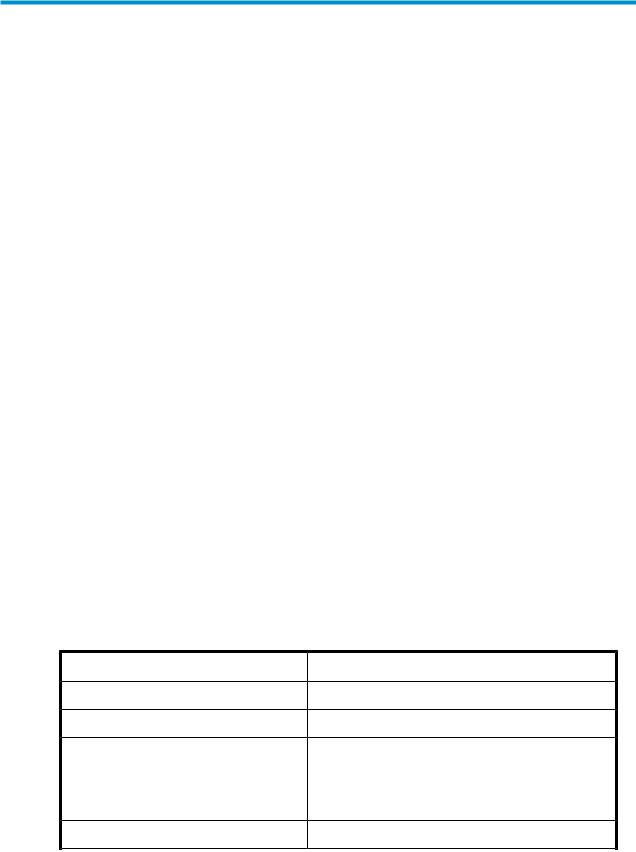
About this guide
This guide provides information about installing, configuring, managing, and troubleshooting the following HP StorageWorks Network Storage Systems:
•HP StorageWorks X1400 Network Storage System
•HP StorageWorks X1600 Network Storage System
•HP StorageWorks X1800 Network Storage System
•HP StorageWorks X3400 Network Storage Gateway
•HP StorageWorks X3800 Network Storage Gateway
Intended audience
This guide is intended for technical professionals with knowledge of:
•Microsoft® administrative procedures
•System and storage configurations
Related documentation
The following documents [and websites] provide related information:
•HP StorageWorks X1000 and X3000 Network Storage System installation instructions
•HP StorageWorks X1000 Automated Storage Manager user guide
•HP Integrated Lights-Out 2 User Guide
To obtain HP StorageWorks X1000 and X3000 Network Storage System documentation, go to http:/ /www.hp.com/go/nas, select your product family, product model, click Support for your product, and then click Manuals.
Document conventions and symbols
Table 1 Document conventions |
|
|
Convention |
Element |
|
Blue text: Table 1 |
Cross-reference links and e-mail addresses |
|
Blue, underlined text: http://www.hp.com |
Website addresses |
|
|
• Keys that are pressed |
|
Bold text |
• Text typed into a GUI element, such as a box |
|
• GUI elements that are clicked or selected, such as menu |
||
|
||
|
and list items, buttons, tabs, and check boxes |
|
Italic text |
Text emphasis |
X1000 and X3000 Network Storage System |
13 |
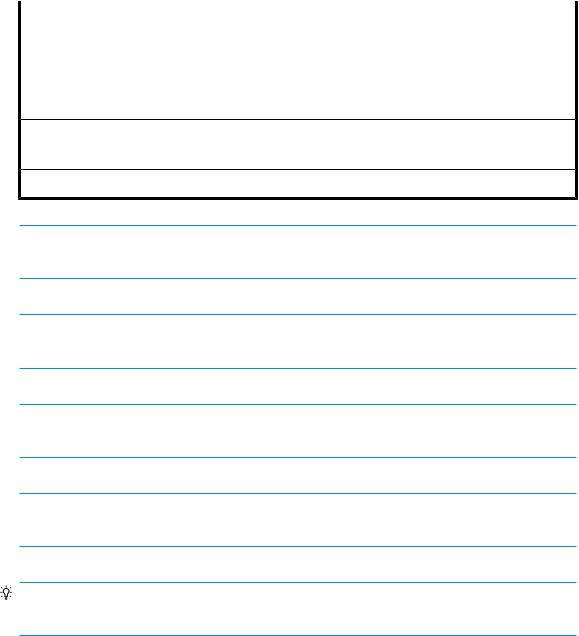
Convention |
|
Element |
||
|
|
• File and directory names |
||
Monospace text |
|
• |
System output |
|
|
• |
Code |
||
|
|
|||
|
|
• Commands, their arguments, and argument values |
||
Monospace, italic |
text |
• |
Code variables |
|
• |
Command variables |
|||
|
|
|||
Monospace, bold |
text |
Emphasized monospace text |
||
 WARNING!
WARNING!
Indicates that failure to follow directions could result in bodily harm or death.
 CAUTION:
CAUTION:
Indicates that failure to follow directions could result in damage to equipment or data.
 IMPORTANT:
IMPORTANT:
Provides clarifying information or specific instructions.
 NOTE:
NOTE:
Provides additional information.
TIP:
Provides helpful hints and shortcuts.
Rack stability
Rack stability protects personnel and equipment.
14 About this guide
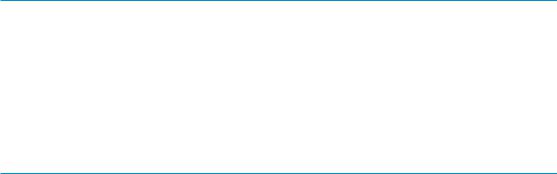
 WARNING!
WARNING!
To reduce the risk of personal injury or damage to equipment:
•Extend leveling jacks to the floor.
•Ensure that the full weight of the rack rests on the leveling jacks.
•Install stabilizing feet on the rack.
•In multiple-rack installations, fasten racks together securely.
•Extend only one rack component at a time. Racks can become unstable if more than one component is extended.
HP technical support
For worldwide technical support information, see the HP support website:
http://www.hp.com/support
Before contacting HP, collect the following information:
•Product model names and numbers
•Technical support registration number (if applicable)
•Product serial numbers
•Error messages
•Operating system type and revision level
•Detailed questions
Customer self repair
HP customer self repair (CSR) programs allow you to repair your StorageWorks product. If a CSR part needs replacing, HP ships the part directly to you so that you can install it at your convenience. Some parts do not qualify for CSR. Your HP-authorized service provider will determine whether a repair can be accomplished by CSR.
For more information about CSR, contact your local service provider, or see the CSR website:
http://www.hp.com/go/selfrepair
Subscription service
HP recommends that you register your product at the Subscriber's Choice for Business website:
http://www.hp.com/go/e-updates
After registering, you will receive e-mail notification of product enhancements, new driver versions, firmware updates, and other product resources.
HP websites
For additional information, see the following HP websites:
• http://www.hp.com
X1000 and X3000 Network Storage System |
15 |
•http://www.hp.com/go/storage
•http://www.hp.com/service_locator
•http://www.hp.com/support/manuals
•http://www.hp.com/support/downloads
Documentation feedback
HP welcomes your feedback.
To make comments and suggestions about product documentation, please send a message to storagedocsFeedback@hp.com. All submissions become the property of HP.
16 About this guide
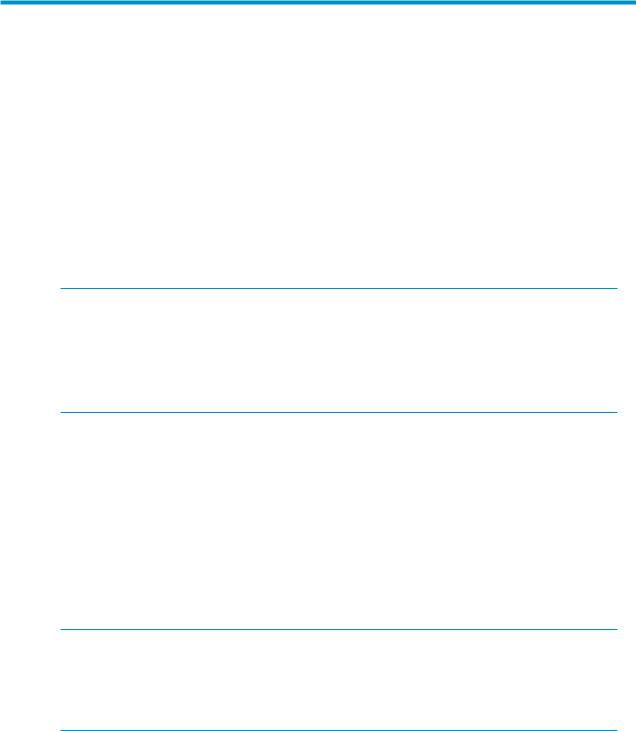
1 Installing and configuring the server
Setup overview
The HP StorageWorks X1000 Network Storage System comes preinstalled with the Microsoft Windows® Storage Server™ 2008 Standard x64 Edition operating system with Microsoft iSCSI Software Target and HP X1000 Automated Storage Manager (HP ASM) included.
The HP StorageWorks X3000 Network Storage System comes preinstalled with the Microsoft Windows® Storage Server™ 2008 Enterprise x64 Edition operating system with Microsoft iSCSI Software Target and a Microsoft Cluster Service (MSCS) license included.
 IMPORTANT:
IMPORTANT:
•Windows Storage Server 2008 x64 operating systems are designed to support 32–bit applications without modification; however, any 32–bit applications that are run on these operating systems should be thoroughly tested before releasing the storage system to a production environment.
•Windows Storage Server x64 editions support only x64-based versions of Microsoft Management Console (MMC) snap-ins, not 32-bit versions.
Determine an access method
Before you install the storage system, you need to decide on an access method.
The type of access you select is determined by whether or not the network has a Dynamic Host Configuration Protocol (DHCP) server. If the network has a DHCP server, you can install the storage system through the direct attachment or remote management methods. If your network does not have a DHCP server, you must access the storage system through the direct attachment method.
The direct attachment method requires a display, keyboard, and mouse. These components are not provided with the storage system.
 IMPORTANT:
IMPORTANT:
Only the direct attach and remote management access methods can be used to install the storage system. After the storage system installation process is complete and the system's IP address has been assigned, you can then additionally use the remote browser and remote desktop methods to access the storage system.
Check kit contents
Remove the contents, making sure you have all the components listed below. If components are missing, contact HP technical support.
• HP StorageWorks X1000 or X3000 Network Storage System (with operating system preloaded)
X1000 and X3000 Network Storage System |
17 |
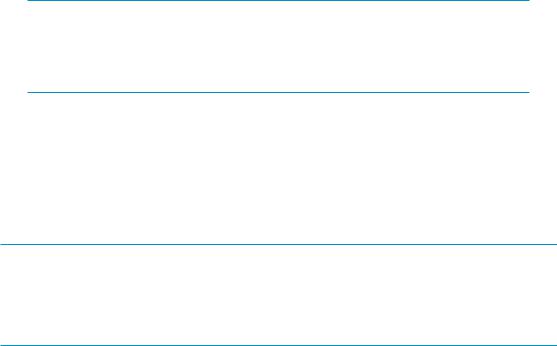
•Power cord(s)
•Product Documentation and Safety and Disposal Documentation CD
•HP StorageWorks Storage System Recovery DVD
•End User License Agreement
•Certificate of Authenticity Card
•Slide rail assembly
•HP ProLiant Essentials Integrated Lights-Out 2 Advanced Pack
Locate and record the serial number
Before completing the installation portion of this guide, locate and write down the storage system's serial number.
The storage system's serial number is located in three places:
•Top of the storage system
•Back of the storage system
•Inside the storage system shipping box
Install the storage system hardware
1.Install the rail kit by following the HP Rack Rail Kit installation instructions.
2.If connecting to the storage system using the direct attach method, connect the following cables to the back panel of the storage system in the following sequence: keyboard, mouse, network cable, monitor cable, and power cable.
 NOTE:
NOTE:
•The keyboard, mouse, and monitor are not provided with the storage system.
•The X1600 does not include PS/2 ports for connecting a keyboard and mouse. You must use USB-compatible keyboard and mouse devices with this storage system.
3.If connecting to the storage system using the remote management method, connect a network cable to a data port, a network cable to the iLO 2 port, and power cable.
Access the storage system
Use either the direct connect or remote management method to connect to the storage system.
 IMPORTANT:
IMPORTANT:
Only the direct attach and remote management access methods can be used to install the storage system. After the storage system installation process is complete and the system's IP address has been assigned, you can then additionally use the remote browser and remote desktop methods to access the storage system.
•Direct attach — Connect a monitor, keyboard, and mouse directly to the storage system. This access method is mandatory if your network does not have a Dynamic Host Configuration Protocol (DHCP) server.
18 Installing and configuring the server
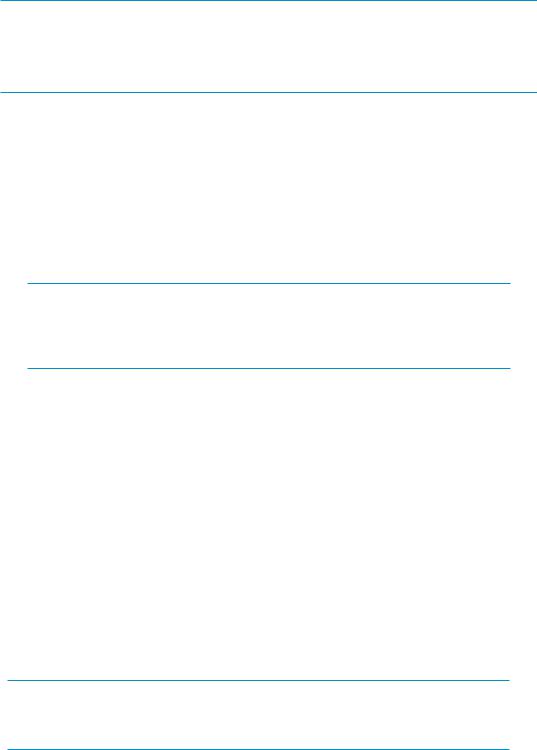
 NOTE:
NOTE:
•The keyboard, mouse, and monitor are not provided with the storage system.
•The X1600 does not include PS/2 ports for connecting a keyboard and mouse. You must use USB-compatible keyboard and mouse devices with this storage system.
•Remote management — Access the storage system using the Integrated Lights-Out 2 remote management method:
1.Ensure that a network cable is connected to the iLO 2 port located on the back of the storage system.
2.Locate the iLO 2 Network Settings tag attached to the storage system and record the default user name, password, and DNS name.
3.From a remote computer, open a standard Web browser and enter the iLO 2 management hostname of the storage system.
 NOTE:
NOTE:
By default, iLO 2 obtains the management IP address and subnet mask from your network’s DHCP server. The hostname found on the iLO 2 tag is automatically registered with your network’s DNS server.
4.Using the default user information provided on the iLO 2 Network Settings tag, log on to the storage system.
For detailed instructions on using iLO 2, see the HP Integrated Lights–Out 2 user guide.
Power on the server and log on
Power on the server after installing the hardware and connecting the cables. Powering on the server for the first time initiates the storage system installation process.
1.Power on the system by pushing the power button on the front panel. If using iLO 2, click Momentary Press on the Power Management page to power on the server, then click Launch on the Status Summary page to open the iLO 2 Integrated Remote Console and complete the installation process.
The storage system starts and displays an HP Network Storage System installation screen. The storage system installation process takes approximately 10–15 minutes.
 NOTE:
NOTE:
Your storage system comes pre-installed with the Microsoft Windows Storage Server 2008 operating system. There is no operating system installation required.
When the storage system installation process nears completion, the Windows Storage Server 2008 desktop displays the following message: The user's password must be changed before logging on the first time. Log on to the storage system by establishing an Administrator password:
2.Click OK.
3.Type an Administrator password in the New password box.
X1000 and X3000 Network Storage System |
19 |
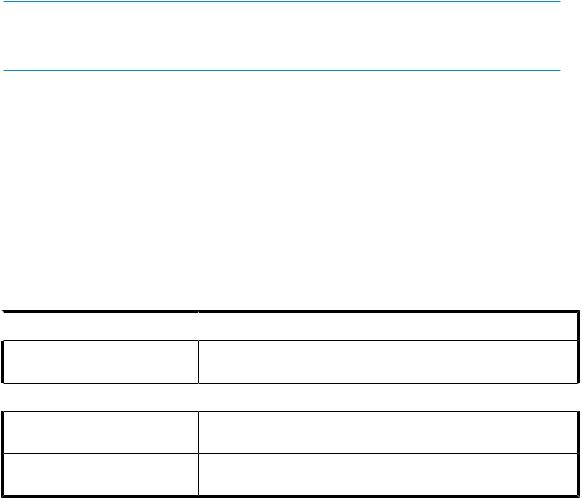
4.Re-type the Administrator password in the Confirm password box.
5.Click the blue arrow next to the Confirm password box.
6.Click OK.
After the Administrator password has been set, the storage system completes the installation process and restarts.
7.When prompted, press CTRL+ALT+DELETE to log on to the system. If using iLO 2, on the iLO 2 Integrated Remote Console tab, click the button labeled CAD and then click the Ctrl-Alt-Del menu item.
 IMPORTANT:
IMPORTANT:
After establishing the new Administrator password, be sure to remember it and record it in a safe place if needed. HP has no way of accessing the system if the new password is lost.
After logging in for the first time, the Welcome screen of the HP StorageWorks Rapid Startup Wizard opens. Use the HP StorageWorks Rapid Startup Wizard to set up your system with basic configuration information.
Configure the storage system using the HP StorageWorks Rapid Startup Wizard
The HP StorageWorks Rapid Startup Wizard is displayed after logging in for the first time. This wizard guides you through configuring system settings. The HP StorageWorks Rapid Startup Wizard provides the following options for configuring the storage system:
Table 2 HP Rapid Startup Wizard configuration options
 Rapid Startup Wizard Section
Rapid Startup Wizard Section
Provide Computer Information
 Update This Server
Update This Server
Customize This Server
Configure HP Recommended Settings
 Configuration settings
Configuration settings
Set time zone, Configure networking, Provide computer name and domain
 Enable automatic updating and feedback, Download and install updates
Enable automatic updating and feedback, Download and install updates 
Add roles, Add features, Enable Remote Desktop, Configure Windows Firewall
Alert E-mail Notification, SNMP Settings, HP Lights-Out Configuration
Utility
20 Installing and configuring the server

Figure 1 HP StorageWorks Rapid Startup Wizard Welcome screen
For detailed information about each of these configuration options, click the corresponding online help link to the right of each section.
Complete system configuration
After the storage system is physically set up and the basic configuration is established, you must complete additional setup tasks. Depending on the deployment scenario of the storage system, these steps can vary. These additional steps can include:
•Running Microsoft Windows Update—HP highly recommends that you run Microsoft Windows updates to identify, review, and install the latest, applicable, critical security updates on the storage system.
•Creating and managing users and groups—User and group information and permissions determine whether a user can access files. If the storage system is deployed into a workgroup environment, this user and group information is stored locally on the device. By contrast, if the storage system is deployed into a domain environment, user and group information is stored on the domain.
•Joining workgroup and domains—These are the two system environments for users and groups. Because users and groups in a domain environment are managed through standard Windows or Active Directory domain administration methods, this document discusses only local users and groups, which are stored and managed on the storage system. For information on managing users and groups on a domain, see the domain documentation available on the Microsoft web site.
If the storage system is deployed in a domain environment, the domain controller will store new accounts on the domain; however, remote systems will store new accounts locally unless they are granted permissions to create accounts on the domain.
•Using Ethernet NIC teaming (optional)—Select models are equipped with an HP or Broadcom NIC Teaming utility. The utility allows administrators to configure and monitor Ethernet network interface controller (NIC) teams in a Windows-based operating system. These teams provide options for increasing fault tolerance and throughput.
•Activating iLO 2 Advanced features using a license key—The Remote Console feature of iLO 2 requires a license key. The key is included with the storage system inside the Country Kit. See the iLO 2 Advanced License Pack for activation instructions.
•Adjusting logging for system, application, and security events.
X1000 and X3000 Network Storage System |
21 |
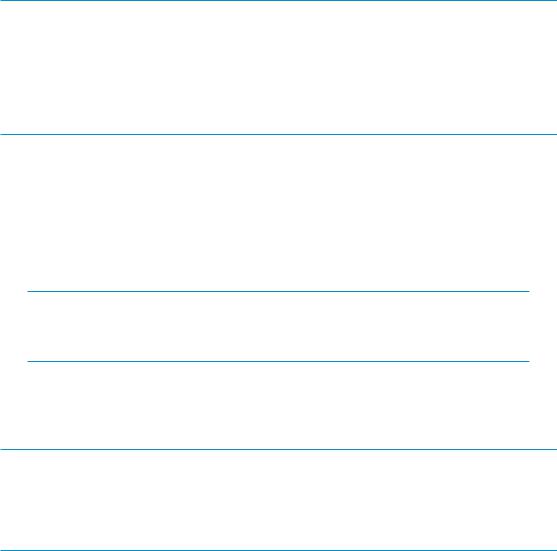
•Installing third-party software applications—For example, these might include an antivirus application that you install.
•Registering the server — To register the server, refer to the HP Registration website (http://register.hp.com).
Additional access methods
After the storage system installation process is complete and the system's IP address has been assigned, you can then additionally use the remote browser, Remote Desktop, and Telnet Server methods to access the storage system.
Using the remote browser method
The storage system ships with DHCP enabled on the network port. If the server is placed on a DHCP-enabled network and the IP address or server name is known, the server can be accessed through a client running Internet Explorer 5.5 (or later) on that network, using the TCP/IP 3202 port.
 IMPORTANT:
IMPORTANT:
Before you begin this procedure, ensure that you have the following:
•Windows-based PC loaded with Internet Explorer 5.5 (or later) on the same local network as the storage system
•DHCP-enabled network
•Server name or IP address of the storage system
To connect the server to a network using the remote browser method, ensure that the client is configured to download signed ActiveX controls.
To connect the storage system to a network using the remote browser method
1.On the remote client machine open Internet Explorer and enter https:// and the server name of the storage system followed by a hyphen (-), and then:3202. For example, https:// labserver-:3202. Press Enter.
 NOTE:
NOTE:
If you are able to determine the IP address from your DHCP server, you can substitute the IP address for the server name. For example: 192.100.0.1:3202.
2.Click OK on the Security Alert prompt.
3.Log on to the storage system with the administrator user name and password.
 IMPORTANT:
IMPORTANT:
If you are using the remote browser method to access the storage system, always close the remote session before closing your Internet browser. Closing the Internet browser does not close the remote session. Failure to close your remote session impacts the limited number of remote sessions allowed on the storage system at any given time.
22 Installing and configuring the server
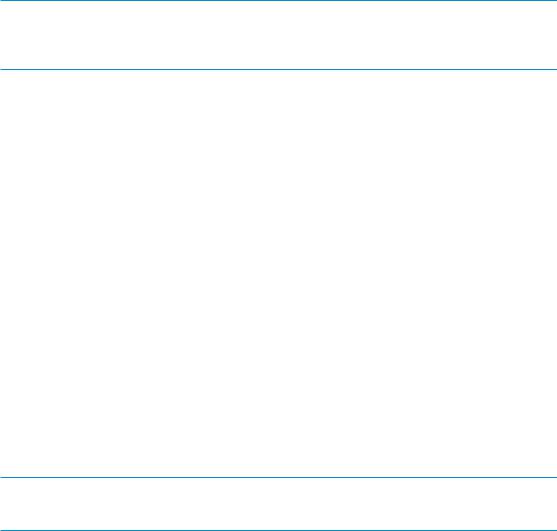
Using the Remote Desktop method
Remote Desktop provides the ability for you to log onto and remotely administer your server, giving you a method of managing it from any client. Installed for remote administration, Remote Desktop allows only two concurrent sessions. Leaving a session running takes up one license and can affect other users. If two sessions are running, additional users will be denied access.
To connect the storage system to a network using the Remote Desktop method
1.On the PC client, select Start > Run. At Open, type mstsc, then click OK.
2.Enter the IP address of the storage system in the Computer box and click Connect.
3.Log on to the storage system with the administrator user name and password.
Using the Telnet Server method
Telnet Server is a utility that lets users connect to machines, log on, and obtain a command prompt remotely. Telnet Server is preinstalled on the storage system but must be activated before use.
 CAUTION:
CAUTION:
For security reasons, the Telnet Server is disabled by default. The service needs to be modified to enable access to the storage system with Telnet.
Enabling Telnet Server
The Telnet Server service needs to be enabled prior to its access.
1.In Server Manager, expand the Configuration node in the left panel.
2.Click System and Network Settings.
3.Under System Settings Configuration, click Telnet.
4.Check the Enable Telnet access to this server check box and then click OK.
Default storage settings
HP StorageWorks X1000 and X3000 Network Storage Systems are preconfigured with default storage settings. This section provides additional details about the preconfigured storage.
Physical configuration
The logical disks reside on physical drives as shown in the table below.
As of the SWX image version 1.2, the DON'T ERASE volume that was created on earlier versions of HP StorageWorks Network Storage System models is no longer used.
 IMPORTANT:
IMPORTANT:
The first two logical drives are configured for the storage system operating system.
X1000 and X3000 Network Storage System |
23 |
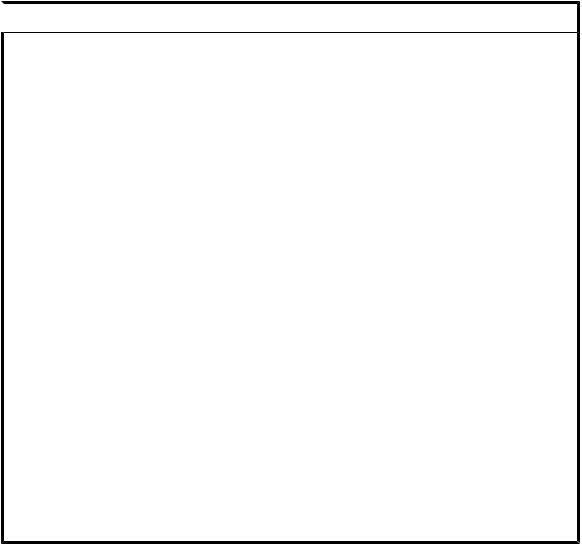
The Operating System volume default factory settings can be customized after the operating system is up and running. The following settings can be changed:
•RAID level can be changed to any RAID level except RAID 0
•OS logical drive size can be changed to 40 GB or higher
If the Operating System volume is customized and the System Recovery DVD is run at a later time, the System Recovery process will maintain the custom settings as long as the above criteria are met (RAID level other than RAID 0 and OS logical drive size of 40 GB or higher) and the OS volume is labeled System. If the storage system arrays are deleted and the System Recovery DVD is run, the System Recovery process will configure the storage system using the factory default settings listed in the table below.
HP StorageWorks X1000 and X3000 Network Storage Systems do not include preconfigured data volumes. The administrator must configure data storage for the storage system. See
“Configuring data storage” on page 56 for more information.
Table 3 Storage system RAID configurations  Server model
Server model
HP StorageWorks X1400 Network Storage System (all models)
•HP StorageWorks X1600 Network Storage System (base model)
•HP StorageWorks X1600 5.4TB SAS Network Storage System
•HP StorageWorks X1600 12TB SATA Network Storage System
HP StorageWorks X1600 6TB SATA Network Storage
System
•HP StorageWorks X1800 Network Storage System (base model)
•HP StorageWorks X1800 3.6 TB SAS Network Storage System
•HP StorageWorks X1800 6TB SATA Network Storage System
HP StorageWorks X1800 2.4TB SAS Network Storage
System
•HP StorageWorks X3400 Network Storage Gateway
•HP StorageWorks X3800 Network Storage Gateway
 Logical Disk 1
Logical Disk 1
•Operating System Volume
•RAID 5
•Physical Drives 0–3
•Operating System Volume
•RAID 1+0
•Physical Drives 0–1
•Operating System Volume
•RAID 5
•Physical Drives 0–5
•Operating System Volume
•RAID 1+0
•Physical Drives 0–1
•Operating System Volume
•RAID 5
•Physical Drives 0–7
•Operating System Volume
•RAID 1+0
•Physical Drives 0–1
24 Installing and configuring the server

 NOTE:
NOTE:
In the HP Array Configuration Utility (ACU), logical disks are labeled 1 and 2. In Microsoft Disk Manager, logical disks are displayed as 0 and 1. For HP Smart Array configuration information, see http://h18004.www1.hp.com/products/servers/proliantstorage/arraycontrollers/.
If the operating system has a failure that might result from corrupt system files, a corrupt registry, or the system hangs during boot, see “System recovery” on page 109.
Default boot sequence
The BIOS supports the following default boot sequence:
1.DVD-ROM
2.HDD
3.Bootable USB flash drive
4.PXE (network boot)
Under normal circumstances, the storage systems boot up from the OS logical drive.
•If the system experiences a drive failure, the drive displays an amber disk failure LED.
•If a single drive failure occurs, it is transparent to the OS.
X1000 and X3000 Network Storage System |
25 |
26 Installing and configuring the server
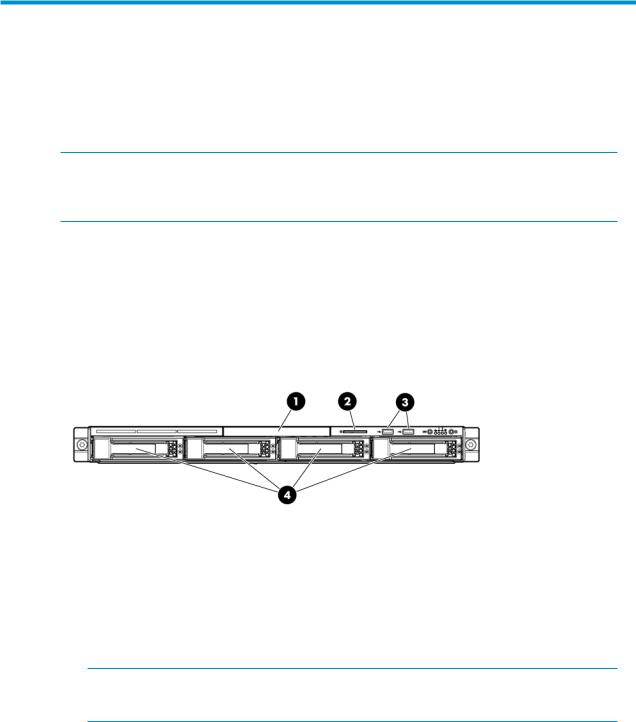
2 Storage system component identification
This chapter provides illustrations of the storage system hardware components.
 NOTE:
NOTE:
The keyboard, mouse, and monitor are used only for the direct attached method of accessing the server. They are not provided with your storage system.
HP X1400 Network Storage System and X3400 Network Storage Gateway hardware components
The following figures show components and LEDs located on the front and rear panels of the X1400 Network Storage System and X3400 Network Storage Gateway.
Figure 2 HP X1400 and X3400 front panel components
1.DVD-RW drive
2.Serial label pull tab
3.Two (2) USB ports
4.Four (4) 3.5” hot-plug SAS/SATA hard drive bays
 NOTE:
NOTE:
See “SAS and SATA hard drive LED combinations” on page 36 for HDD LED status descriptions.
X1000 and X3000 Network Storage System |
27 |
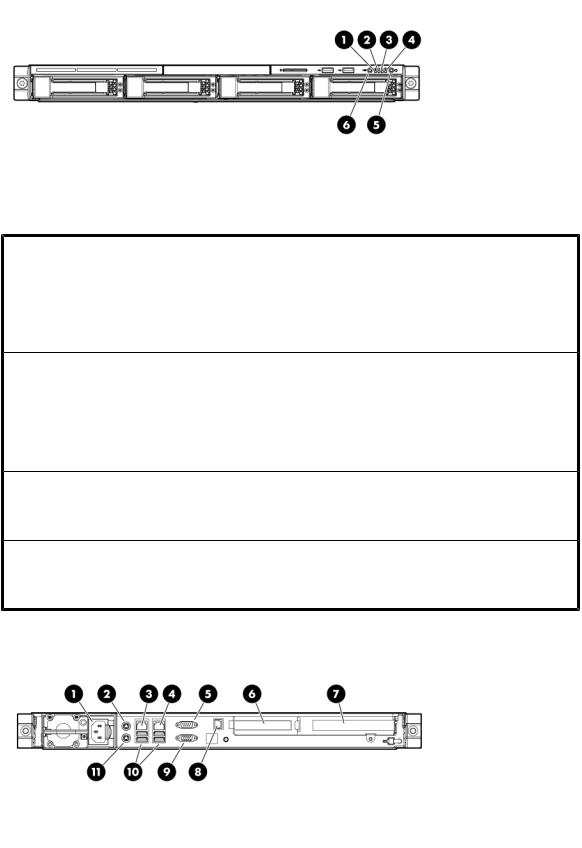
Figure 3 HP X1400 and X3400 front panel LEDs
Table 4 HP X1400 and X3400 front panel LED descriptions
Item / Description |
Status |
|
|
Green = System health is normal. |
|
1. Internal health LED |
Amber = System health is degraded. |
|
Red = System health is critical. |
||
|
||
|
Off = System health is normal (when in standby mode). |
2.NIC 1 link/activity LED
3.NIC 2 link/activity LED
4.Drive activity LED
5.Power On/Standby button and system power LED
6.UID button/LED
Green = Network link exists.
Flashing green = Network link and activity exist. Off = No network link exists.
Green = Drive activity is normal.
Off = No drive activity exists.
Green = Normal (system on)
Amber = System is in standby, but power is still applied.
Off = Power cord is not attached or the power supply has failed.
Blue = Identification is activated.
Flashing blue = System is being managed remotely. Off = Identification is deactivated.
Figure 4 HP X1400 and X3400 rear panel components
28 Storage system component identification
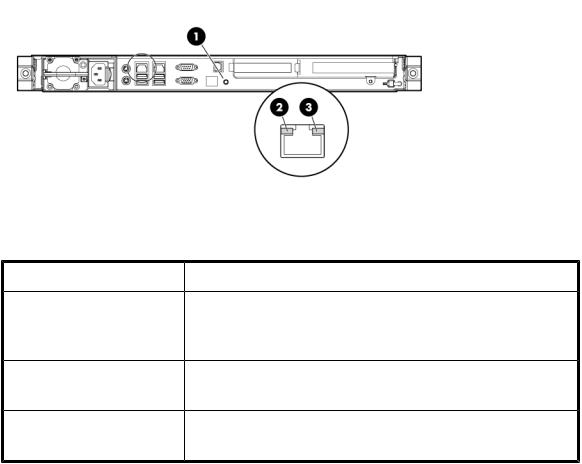
1.Power cord connector
2.Mouse connector
3.10/100/1000 NIC 1 connector/shared iLO 2 management port
4.10/100/1000 NIC 2 connector
5.Serial connector
6.Low profile PCIe slot cover (x16 slot open)
7.Full-sized PCIe slot (occupied by Smart Array P212 controller)
8.Dedicated iLO 2 management port (this port is optional and must be purchased separately)
9.Video connector
10.USB connectors (2)
11.Keyboard connector
Figure 5 HP X1400 and X3400 rear panel LEDs
Table 5 |
HP X1400 and X3400 rear panel LED descriptions |
|
Item / |
Description |
Status |
1.UID button/LED
2.NIC/iLO 2 link
3.NIC/iLO 2 activity
Blue = Activated
Flashing = System is being managed remotely. Off = Deactivated
Green or flashing green = Activity exists. Off = No activity exists.
Green = Link exists.
Off = No link exists.
HP X1600 Network Storage System hardware components
The following figures show components and LEDs located on the front and rear panels of the HP X1600 Network Storage System.
X1000 and X3000 Network Storage System |
29 |
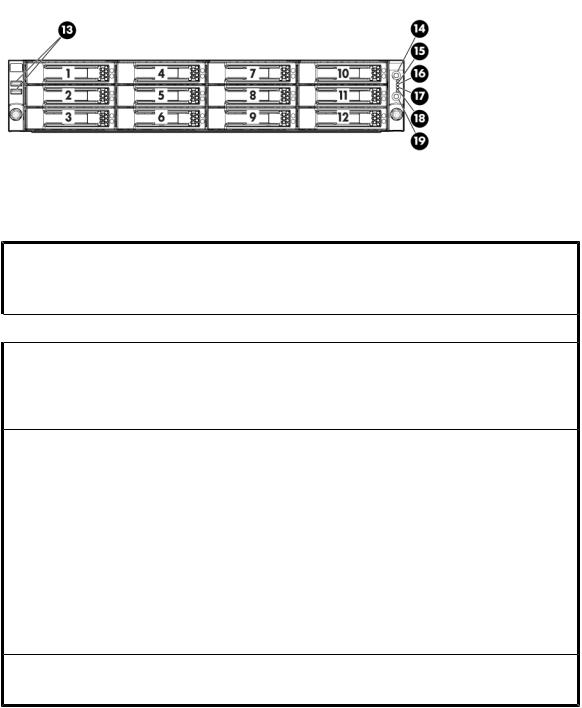
Figure 6 HP X1600 front panel components and LEDs
Table 6 |
HP X1600 front panel component and LED descriptions |
|
Item / |
Description |
Status |
1 — 12. Twelve 3.5” (LFF) hot plug SATA / SAS hard drive bays
 13. Front USB ports (2)
13. Front USB ports (2)
14.Unit identification (UID) LED button
15.System health LED
See “SAS and SATA hard drive LED combinations” on page 36 for HDD LED status descriptions.
 N/A
N/A
Green = Normal (system on)
Flashing amber = System health degraded Flashing red = System health critical
Off = Normal (system off)
Green = Normal (system on)
Flashing amber = System health degraded
Flashing red = System health critical
Off = Normal (system off)
16.NIC1 LED
17.NIC2 LED
18.HDD LED
19.Power button
Green = Network link
Flashing = Network link and activity Off = No network connection
Green = HDD install ready Flashing green = Data access Off = No access
Green = System on
Amber = System off
30 Storage system component identification
