HP Smart Array 6i User Manual
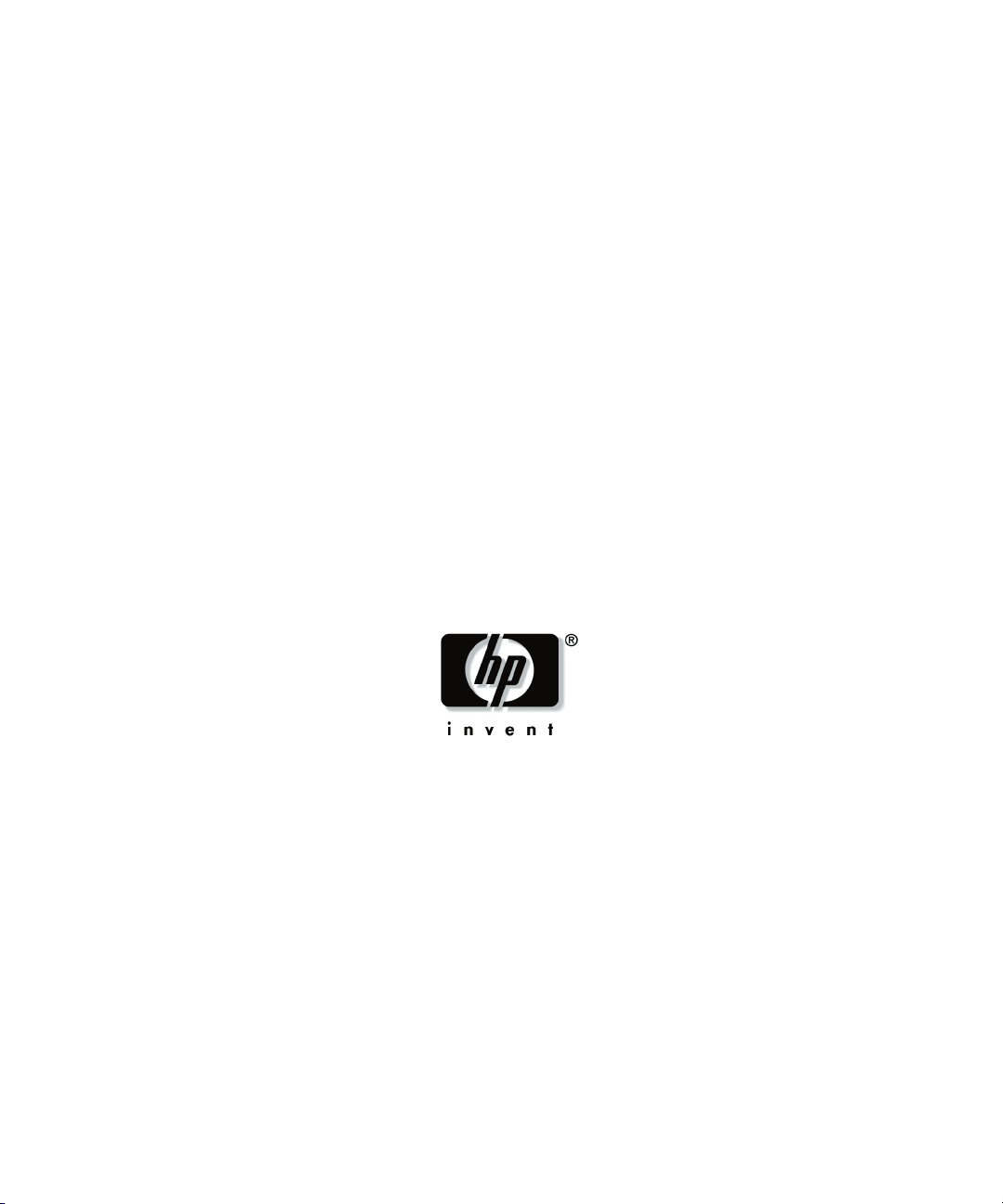
HP Smart Array 6i Controller
User Guide
December 2003 (First Edition)
Part Number 347914-001
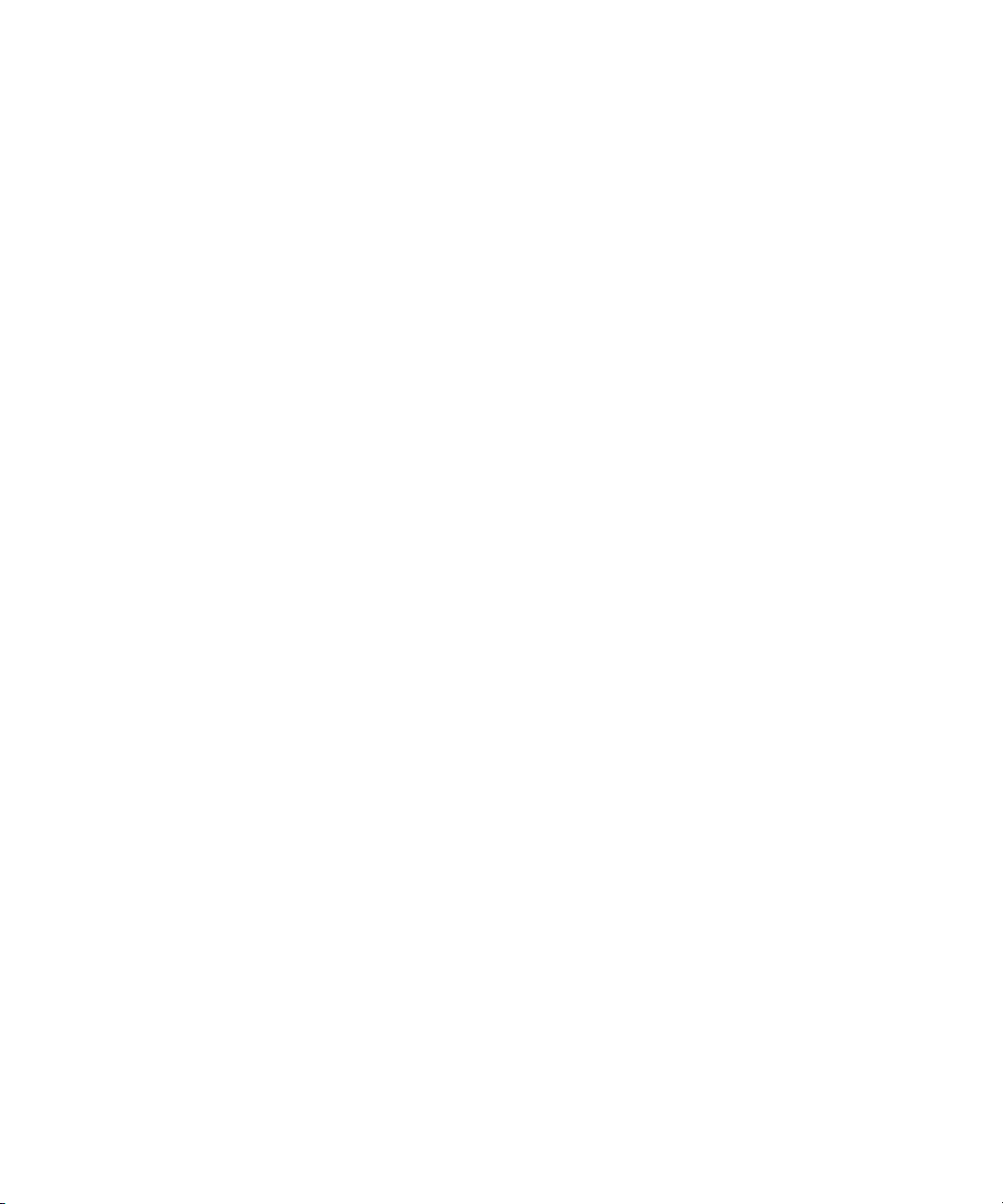
© Copyright 2003 Hewlett-Packard Development Company, L.P.
The information contained herein is subject to change without notice. The only warranties for HP products
and services are set forth in the express warranty statements accompanying such products and services.
Nothing herein should be construed as constituting an additional warranty. HP shall not be liable for
technical or editorial errors or omissions contained herein.
Microsoft and Windows are U.S. registered trademarks of Microsoft Corporation.
HP Smart Array 6i Controller User Guide
December 2003 (First Edition)
Part Number 347914-001
Audience Assumptions
This guide is for the person who installs, administers, and troubleshoots servers and storage
systems. HP assumes you are qualified in the servicing of computer equipment and trained in
recognizing hazards in products with hazardous energy levels.
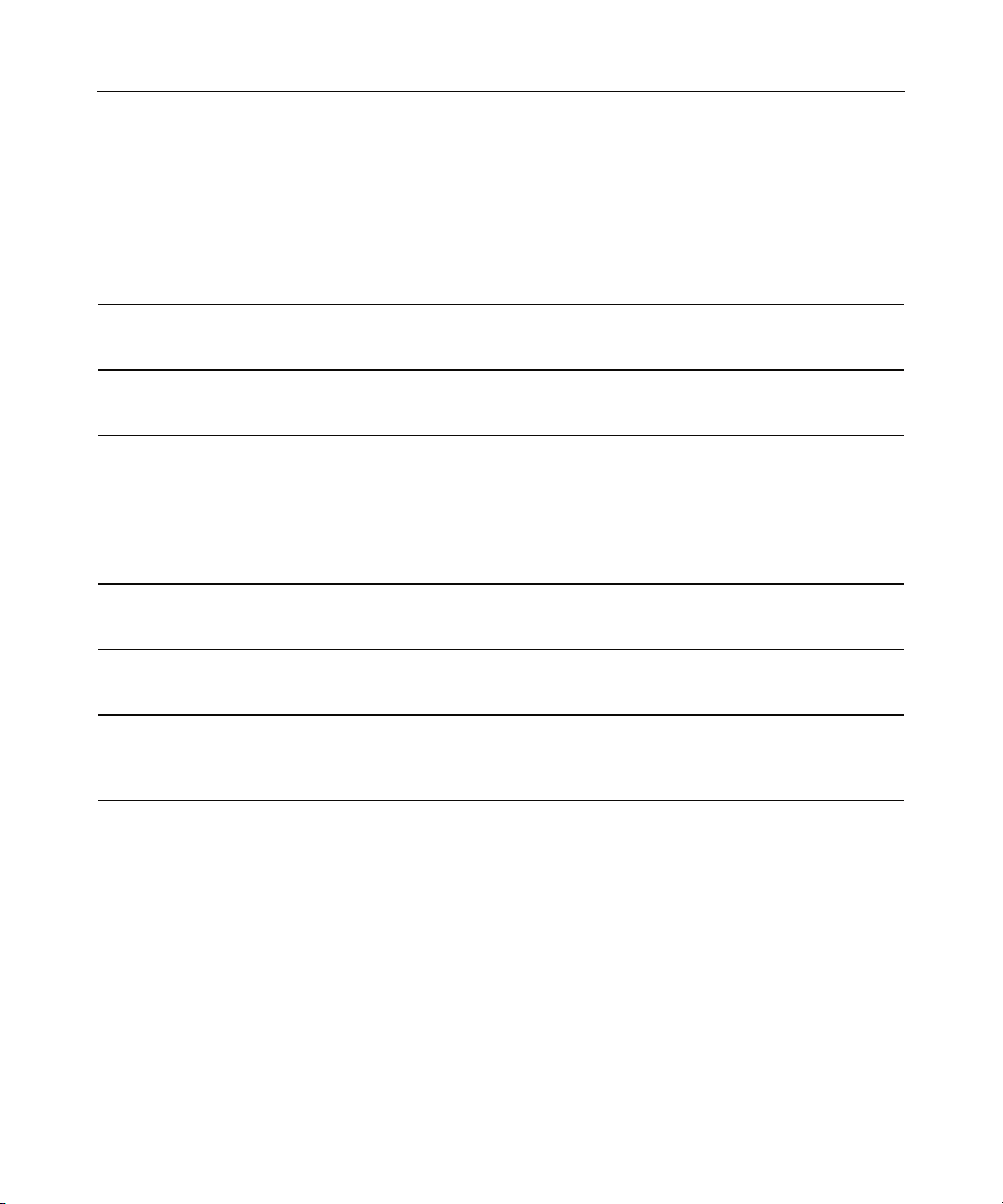
3
Moving Drives and Arrays.................................................................................................................31
Adding Drives....................................................................................................................................33
Contents
Overview of the Server Setup Procedure 5
Setting Up An Autoconfigurable Server.............................................................................................. 5
Updating the Firmware 7
Methods for Updating the Firmware.................................................................................................... 7
Configuring an Array 9
Introduction.......................................................................................................................................... 9
Comparing the Utilities......................................................................................................................10
Using ACU.........................................................................................................................................11
Using ORCA......................................................................................................................................11
Configuration Procedure.........................................................................................................12
Installing the Device Drivers 15
Installing the Device Drivers .............................................................................................................15
Installing the Management Agents 17
Installing Management Agents ..........................................................................................................17
Using the Battery-Backed Write Cache Option 19
Recovering Data from the Battery-Backed Write Cache ...................................................................19
Replacing the Battery Pack................................................................................................................ 20
Replacing, Moving, or Adding Hard Drives 23
Identifying the Status of a Hard Drive............................................................................................... 23
Hot-Plug SCSI Hard Drive LED Combinations..................................................................... 24
Recognizing Hard Drive Failure........................................................................................................25
Effects of a Hard Drive Failure...............................................................................................25
Compromised Fault Tolerance................................................................................................26
Recovering from Compromised Fault Tolerance....................................................................26
Replacing Hard Drives....................................................................................................................... 27
Factors to Consider Before Replacing Hard Drives................................................................27
Automatic Data Recovery (Rebuild) ......................................................................................29
Upgrading Hard Drive Capacity.............................................................................................30

4 HP Smart Array 6i Controller User Guide
Diagnosing Array Problems 35
Diagnostic Tools ................................................................................................................................35
Probability of Logical Drive Failure 37
Factors Involved in Logical Drive Failure......................................................................................... 37
Probability of Logical Drive Failure vs. Number of Drives in Array..................................... 38
Drive Arrays and Fault-Tolerance Methods 39
Drive Arrays.......................................................................................................................................39
Fault-Tolerance Methods...................................................................................................................42
Hardware-Based Fault-Tolerance Methods............................................................................ 42
Alternative Fault-Tolerance Methods.....................................................................................48
Electrostatic Discharge 51
Preventing Electrostatic Discharge ....................................................................................................51
Grounding Methods to Prevent Electrostatic Discharge.................................................................... 52
Acronyms and Abbreviations 53
Index 55
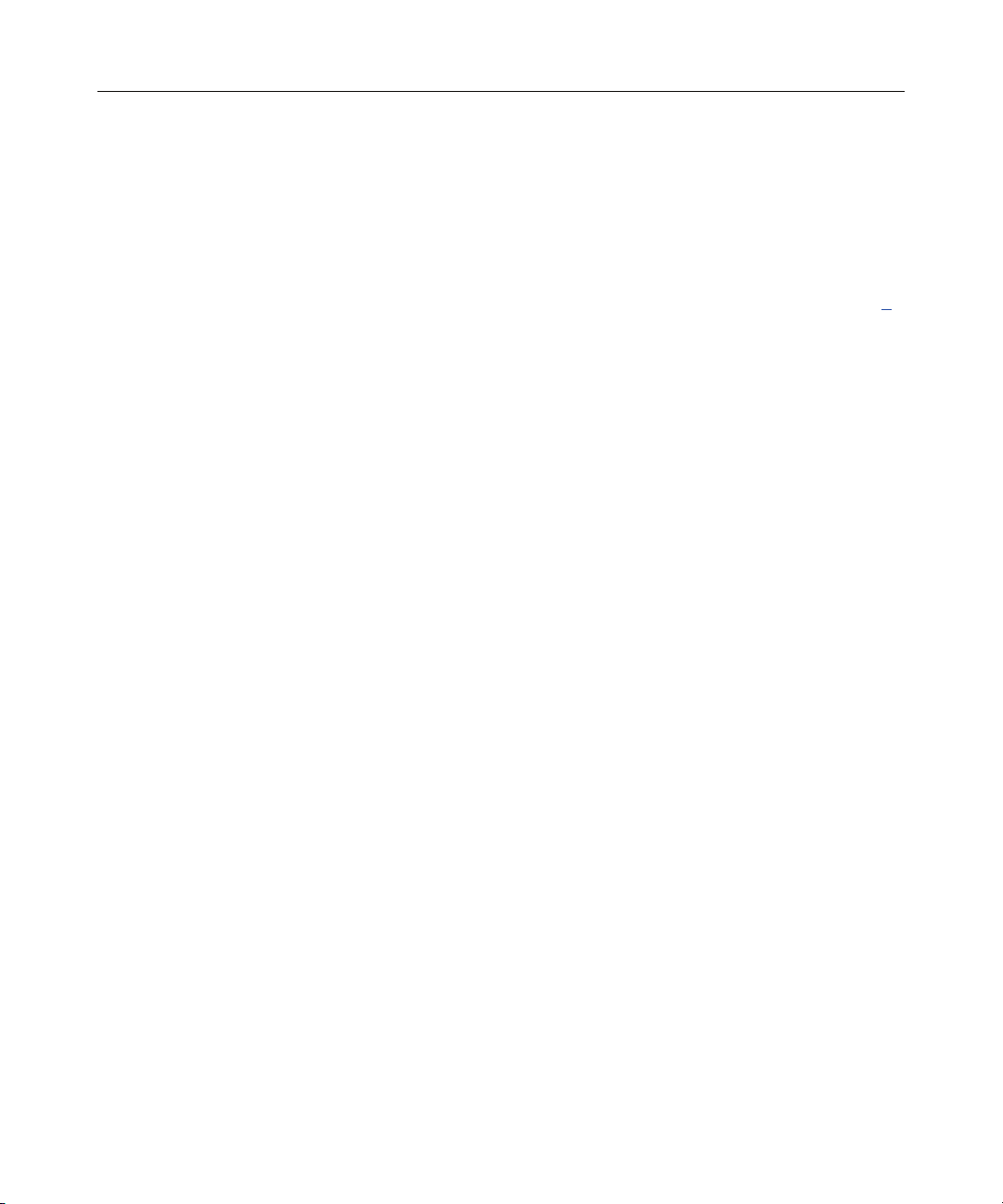
5
Overview of the Server Setup Procedure
In This Section
Setting Up An Autoconfigurable Server.........................................................................................5
Setting Up An Autoconfigurable Server
New HP ProLiant server models self-configure when they are powered up for the
first time. During this autoconfiguration process, the system language is set to
English by default, and Microsoft® Windows® 2000 is selected as the default
operating system. (However, the operating system must still be installed. This is
done later in the overall server setup procedure.) Also, if the server has fewer
than seven physical drives installed, they are automatically configured into a
logical drive with a suitable RAID level.
For more information about the autoconfiguration process, refer to the server-
specific setup and installation guide or the HP ROM-Based Setup Utility User
Guide.
IMPORTANT: Do not power up the server until the hardware
configuration is satisfactory, as described in the procedure given in this
section.
To set up the server:
1. Install physical drives if necessary. (The number of drives present determines
the RAID level that is autoconfigured. For details, refer to the server-specific
setup and installation guide or the HP ROM-Based Setup Utility User Guide.)
2. Power up the server. The autoconfiguration process runs. (To change the
system language or operating system from their default settings, press the F9
key. This action opens RBSU, which allows you to manually configure the
server.)
3. When autoconfiguration has finished running, use the SmartStart CD that is
supplied in the server kit to install the operating system and device drivers.
Instructions are provided with the CD.
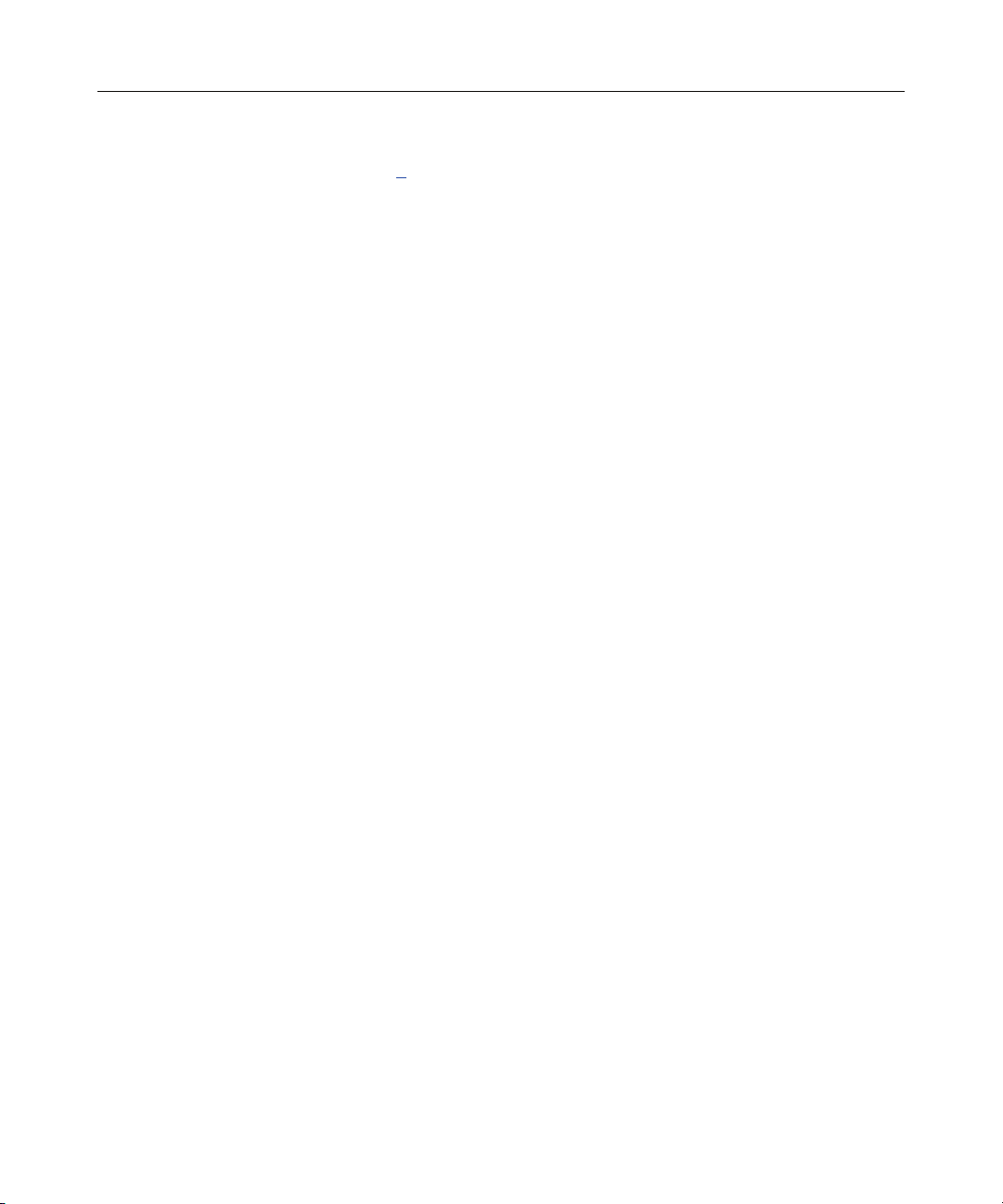
6 HP Smart Array 6i Controller User Guide
4. Create and format additional logical drives if desired ("Configuring an
Array" on page 9
).
The server is now ready to use.
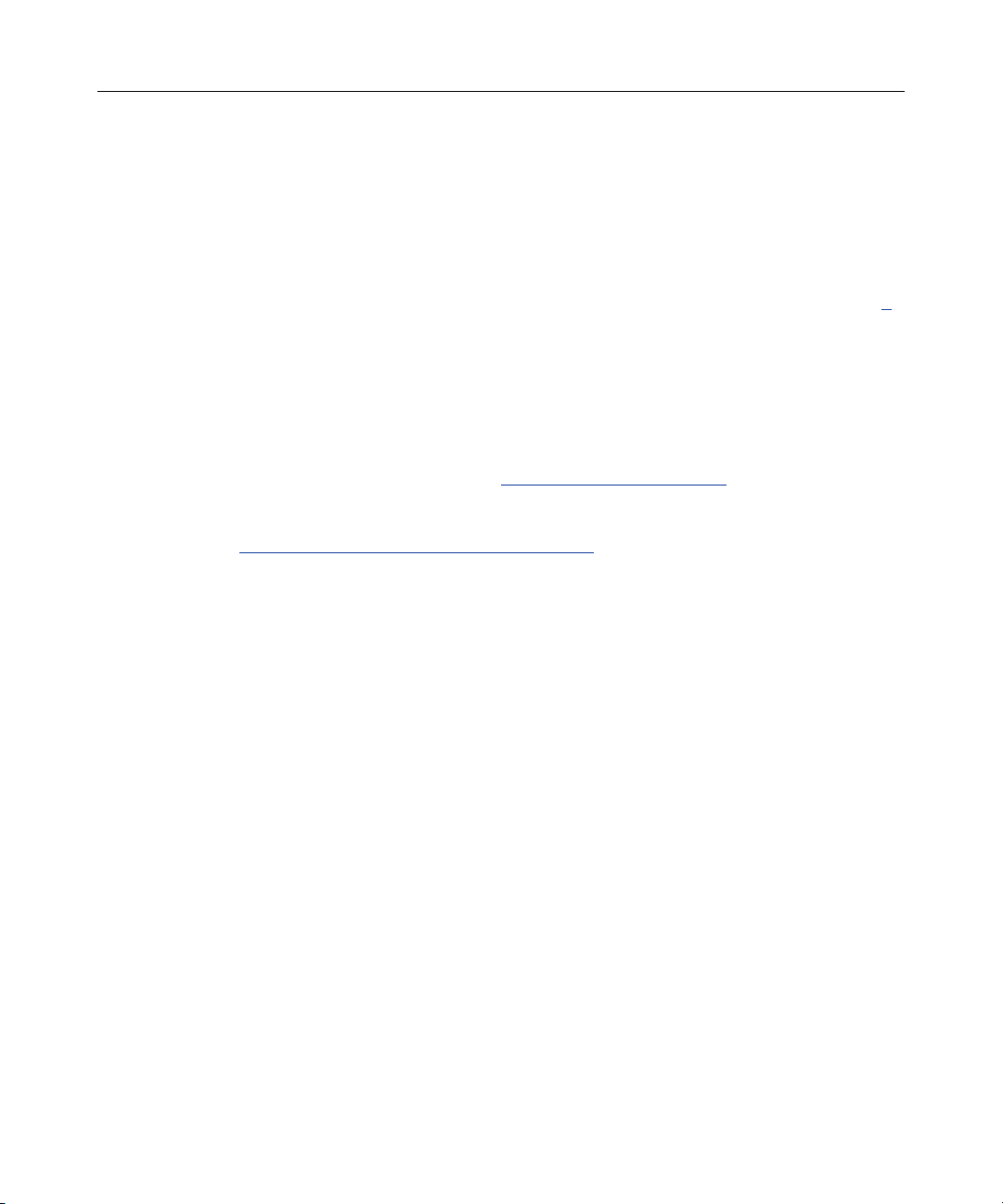
7
Updating the Firmware
In This Section
Methods for Updating the Firmware ..............................................................................................7
Methods for Updating the Firmware
To update the firmware on the server, controller, or hard drives, use Smart
Components. These components are available on the Firmware Maintenance CD.
A more recent version of a particular component might be available on the
support page of the HP website (http://www.hp.com/support
). Components for
controller and hard drive firmware updates are also available from the software
and drivers page for storage products
(http://www.hp.com/support/proliantstorage).
1. Find the most recent version of the component that you require. Components
for controller firmware updates are available in offline and online formats.
2. Follow the instructions for installing the component on the server. These
instructions are given with the CD and are provided on the same Web page
as the component.
3. Follow the additional instructions that describe how to use the component to
flash the ROM. These instructions are provided with each component.
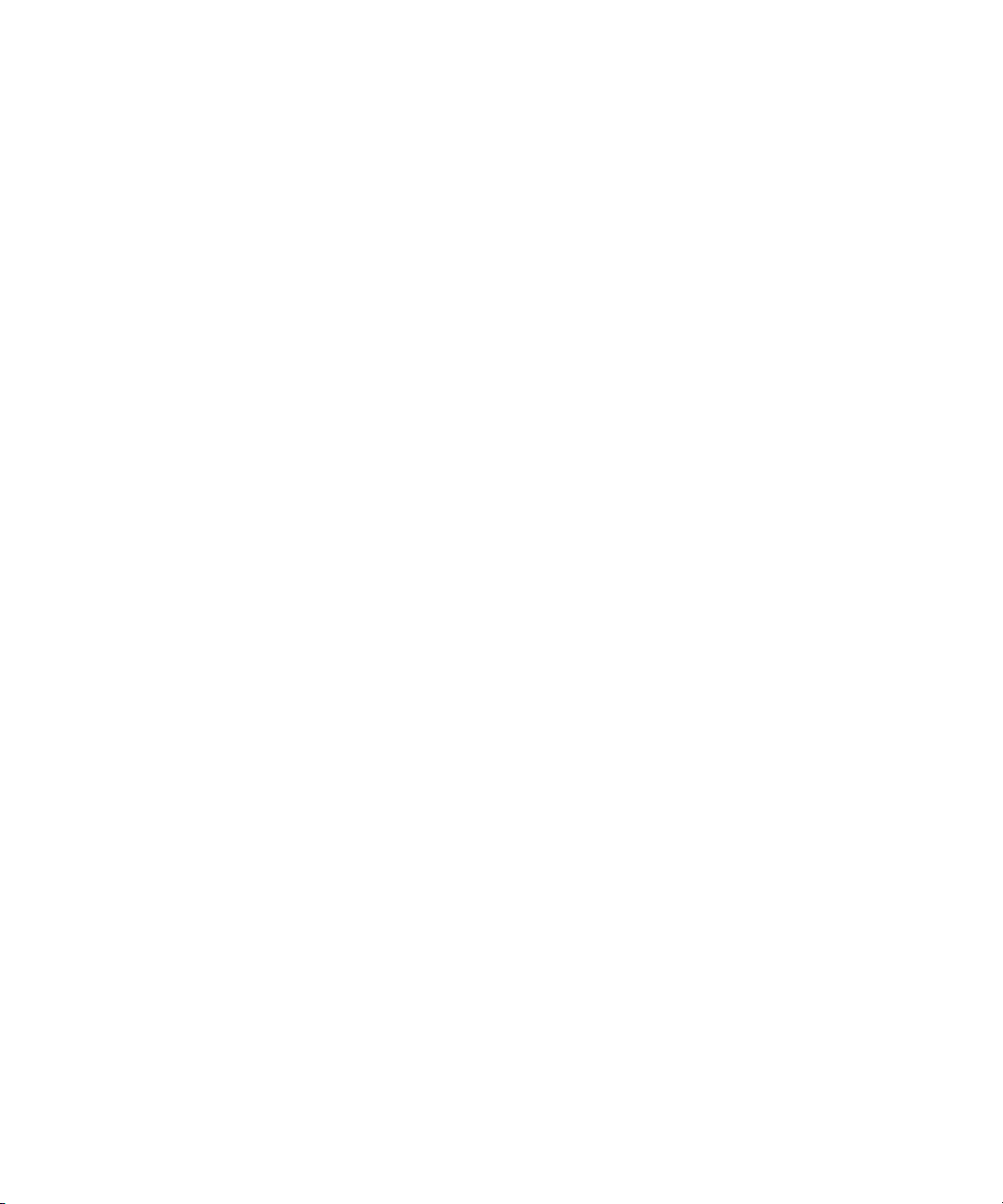
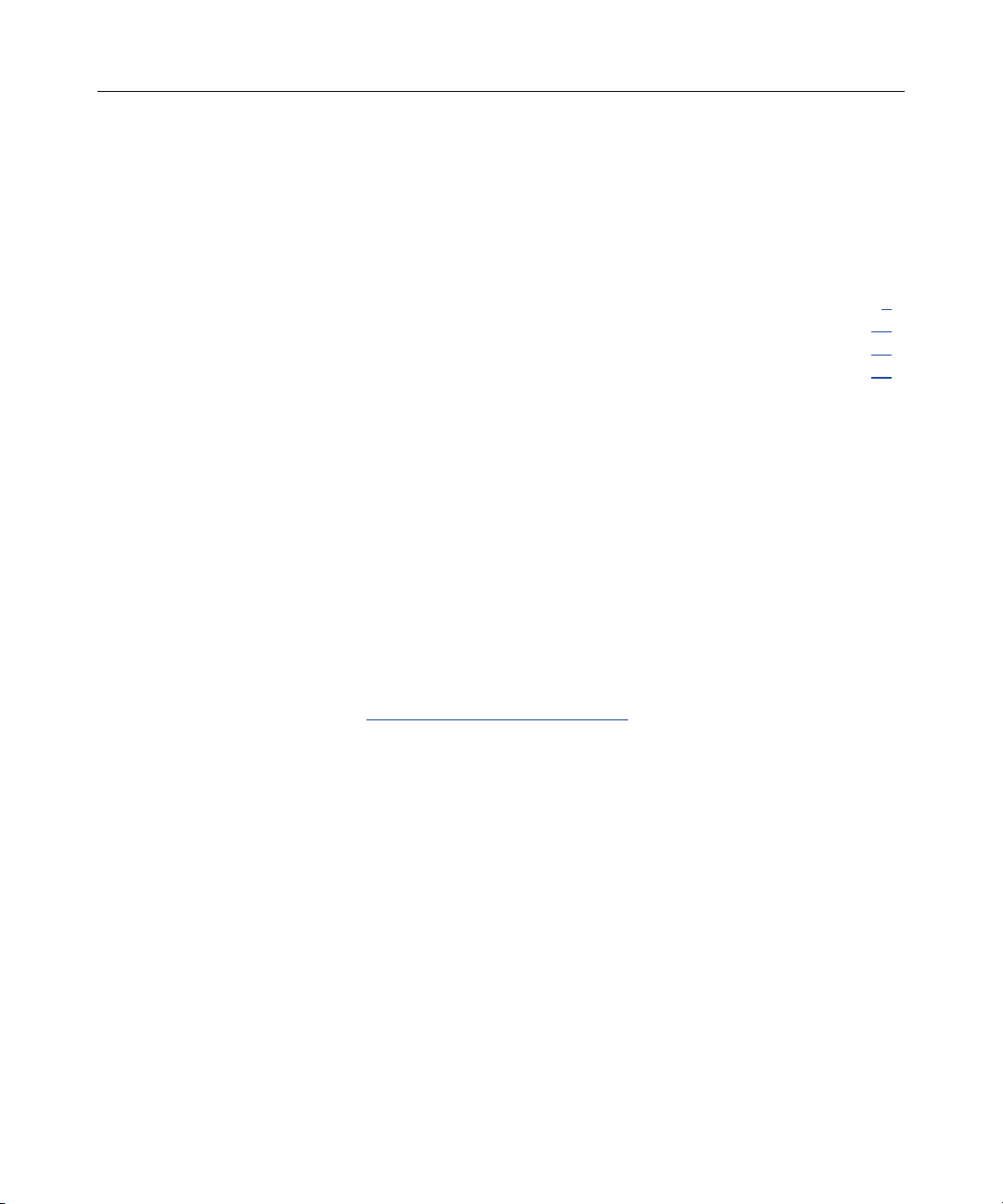
9
Configuring an Array
In This Section
Introduction ....................................................................................................................................9
Comparing the Utilities ................................................................................................................10
Using ACU ...................................................................................................................................11
Using ORCA ................................................................................................................................11
Introduction
HP provides two utilities for manually configuring an array on a Smart Array
controller:
• ACU—A versatile, browser-based utility that provides maximum control
over configuration parameters
• ORCA—A simple ROM-based configuration utility that runs on all
operating systems
NOTE: To copy a particular array configuration to several other servers
on the same network, use ACR or the scripting capability of ACU. ACR
is provided in the SmartStart Scripting Toolkit, available on the HP
website (http://www.hp.com/servers/sstoolkit
).
Whichever utility you use, the following limitations apply:
• For the most efficient use of drive space, do not mix drives of different
capacities within the same array. The configuration utility treats all physical
drives in an array as if they have the same capacity as the smallest drive in
the array. The excess capacity of any larger drives is wasted because it is
unavailable for data storage.
• The probability that an array will experience a drive failure increases with
the number of physical drives in the array. If you configure a logical drive
with RAID 5, keep the probability of failure low by using no more than 14
physical drives in the array.
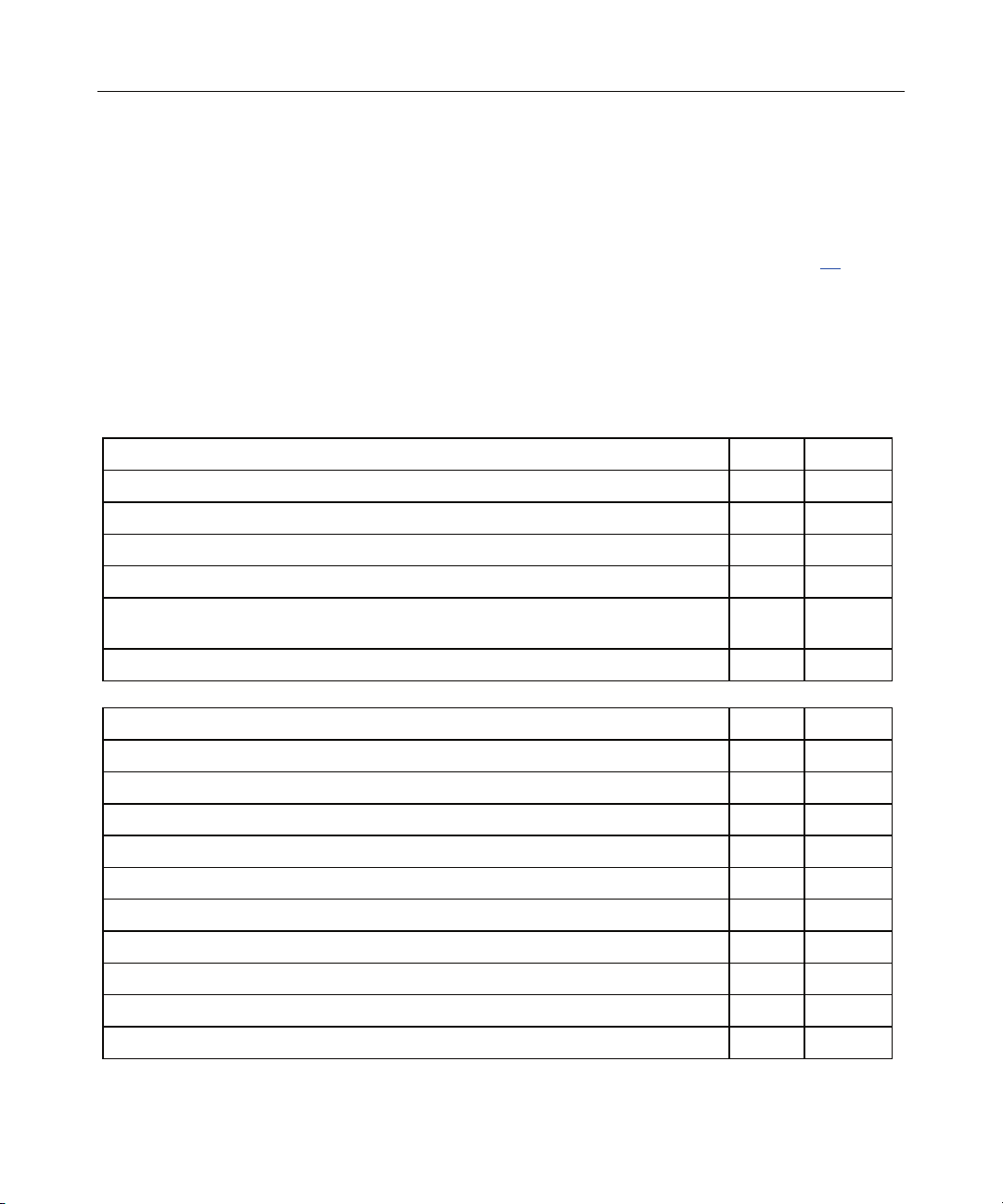
10 HP Smart Array 6i Controller User Guide
Creation of multiple logical drives per array y n
Setting of boot controller n y
For information about default array configuration settings, refer to the HP Array
Configuration Utility User Guide. This document is available on the
Documentation CD that is provided in the controller kit.
For conceptual information about arrays, logical drives, and fault-tolerance
methods, refer to "Drive Arrays and Fault-Tolerance Methods (on page 39
)."
Comparing the Utilities
NOTE: In both tables, a y in the appropriate column indicates that the
feature or procedure is supported, while an n indicates that the feature
or procedure is not supported.
Supported Features ACU ORCA
Uses a graphical interface y n
Available in languages other than English y n
Executable at any time y n
Available on CD y n
Uses a wizard to suggest the optimum configuration for an unconfigured
controller
y n
Describes configuration errors y n
Supported Procedures ACU ORCA
Creation and deletion of arrays and logical drives y y
Assignment of RAID level y y
Sharing of spare drives among several arrays y n
Assignment of multiple spare drives per array y n
Setting of stripe size y n
Migration of RAID level or stripe size y n
Configuration of controller settings y n
Expansion of an array y n
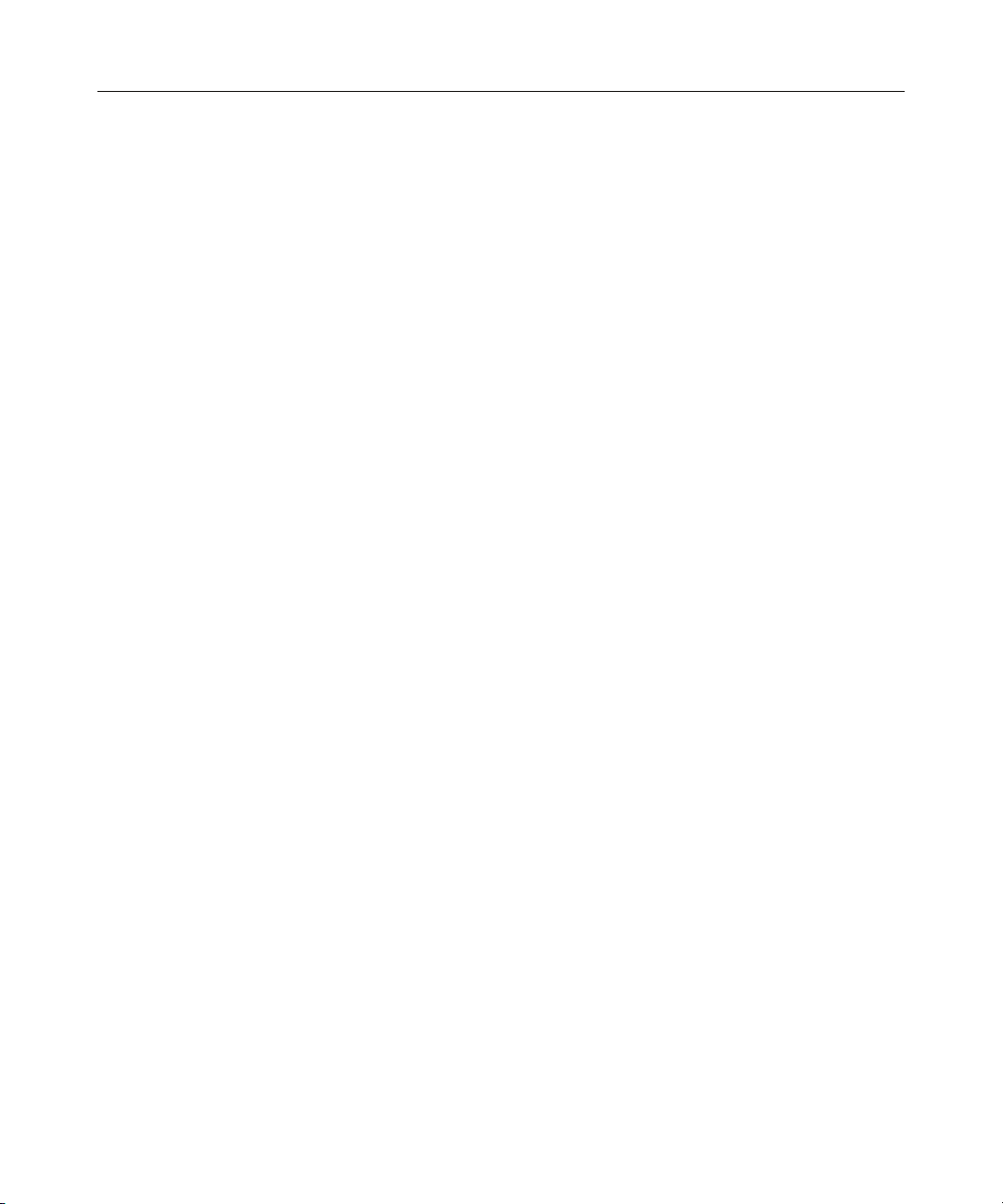
Configuring an Array 11
Using ACU
For detailed information about using ACU, refer to the HP Array Configuration
Utility User Guide. This document is available on the Documentation CD that is
provided in the controller kit.
Using ORCA
When a server is powered up, POST runs, and any array controllers that are in
the system are initialized. If the array controller supports ORCA, POST
temporarily halts, and an ORCA prompt message is displayed for approximately
five seconds. (If ORCA is not supported, the prompt message is not displayed,
and the system continues with the startup sequence.)
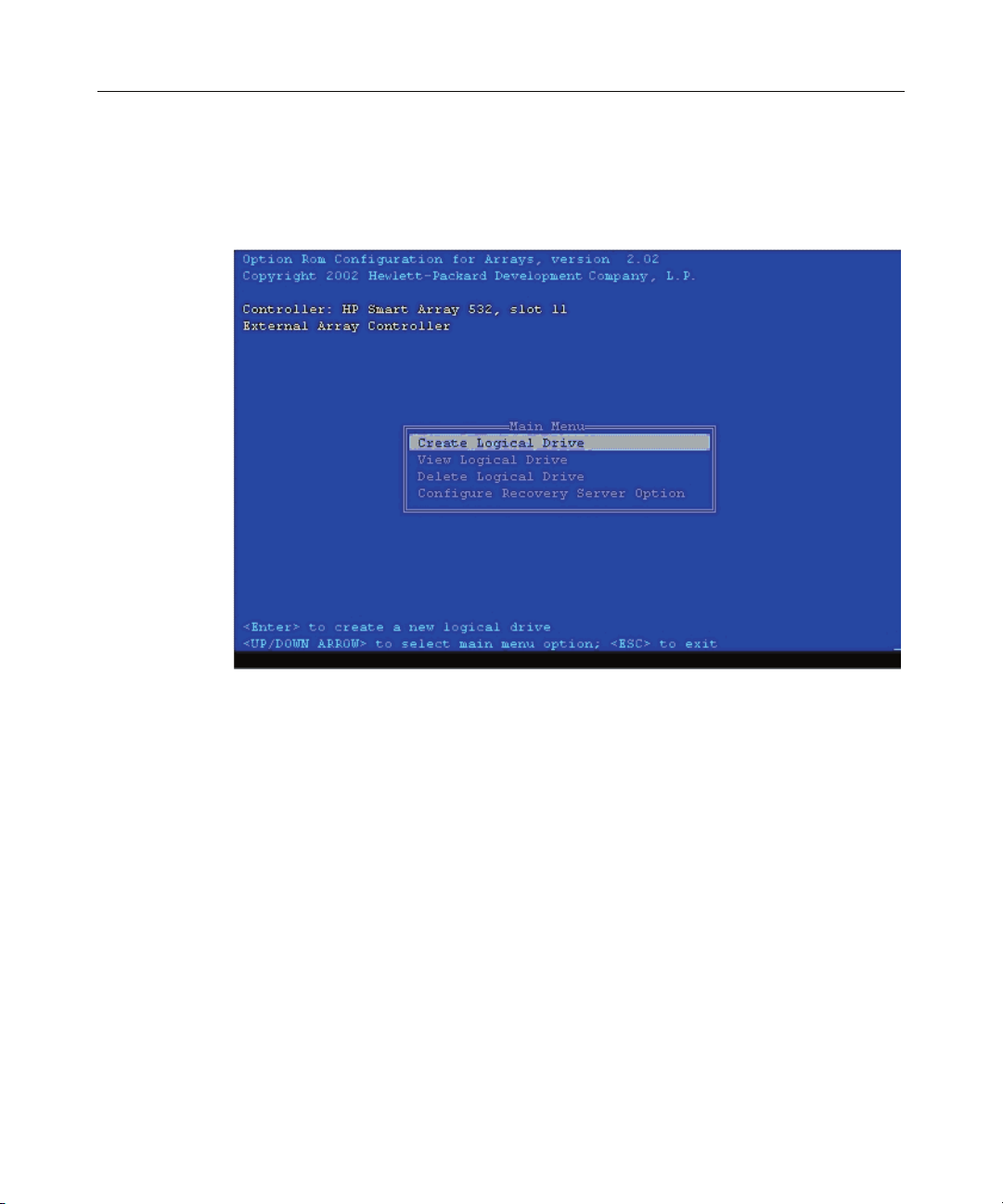
12 HP Smart Array 6i Controller User Guide
While the prompt is displayed, press the F8 key to start ORCA. The ORCA main
menu is displayed, allowing you to create, view, or delete a logical drive. (On a
ProLiant system, you can also use ORCA to set the currently selected controller
as the boot controller.)
Configuration Procedure
To create a logical drive using ORCA:
1. Select Create Logical Drive.
The screen displays a list of all available (unconfigured) physical drives and
the valid RAID options for the system.
2. Use the Arrow keys, Spacebar, and Tab key to navigate around the screen
and set up the logical drive, including an online spare drive if one is required.
NOTE: You cannot use ORCA to configure one spare drive to be
shared among several arrays. Only ACU enables you to configure
shared spare drives.
3. Press the Enter key to accept the settings.
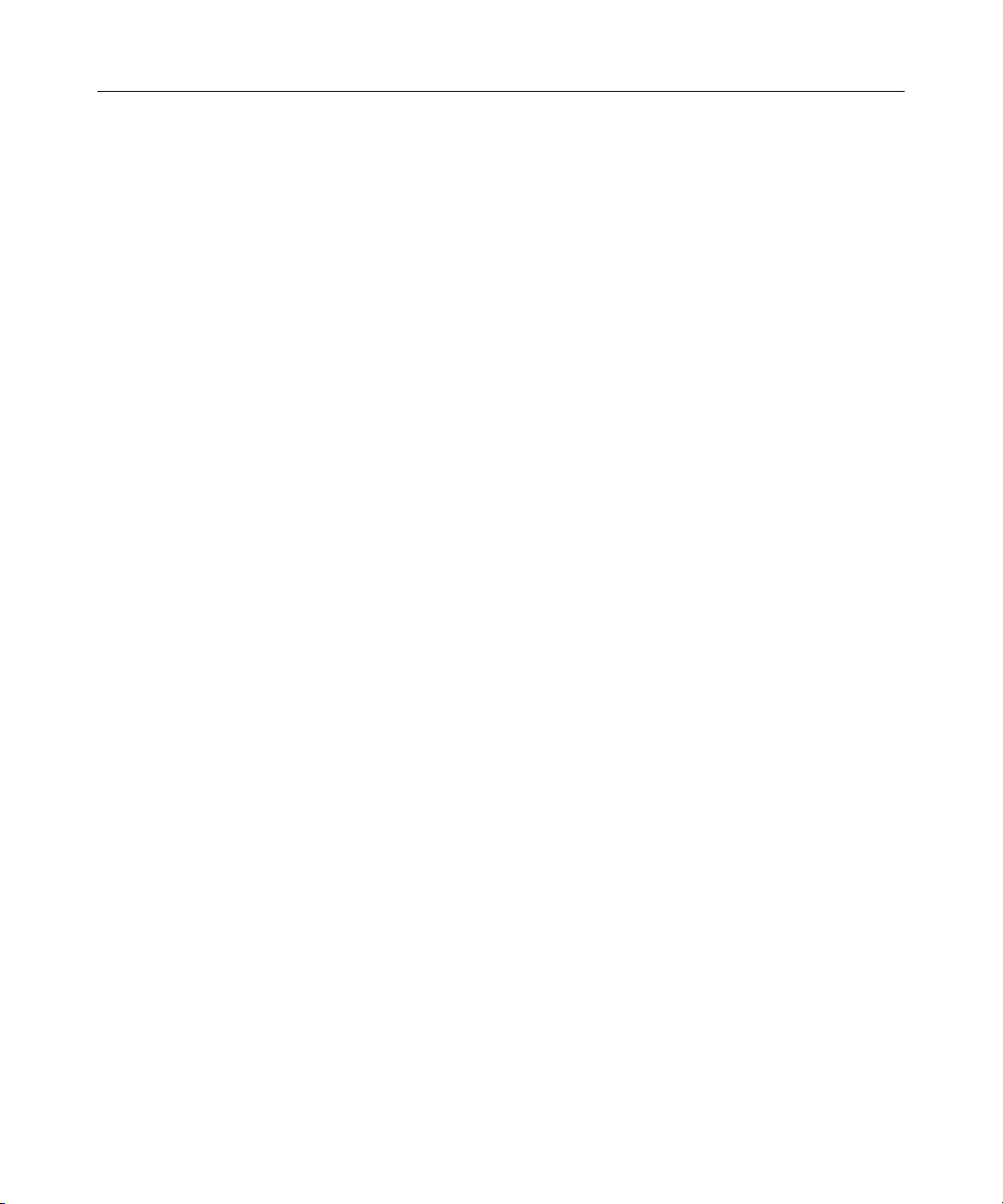
Configuring an Array 13
4. Press the F8 key to confirm the settings and save the new configuration.
After several seconds, the Configuration Saved screen appears.
5. Press the Enter key to continue.
You can now create another logical drive by repeating the previous steps.
NOTE: Newly created logical drives are invisible to the operating
system. To make the new logical drives available for data storage,
format them using the instructions given in the operating system
documentation.
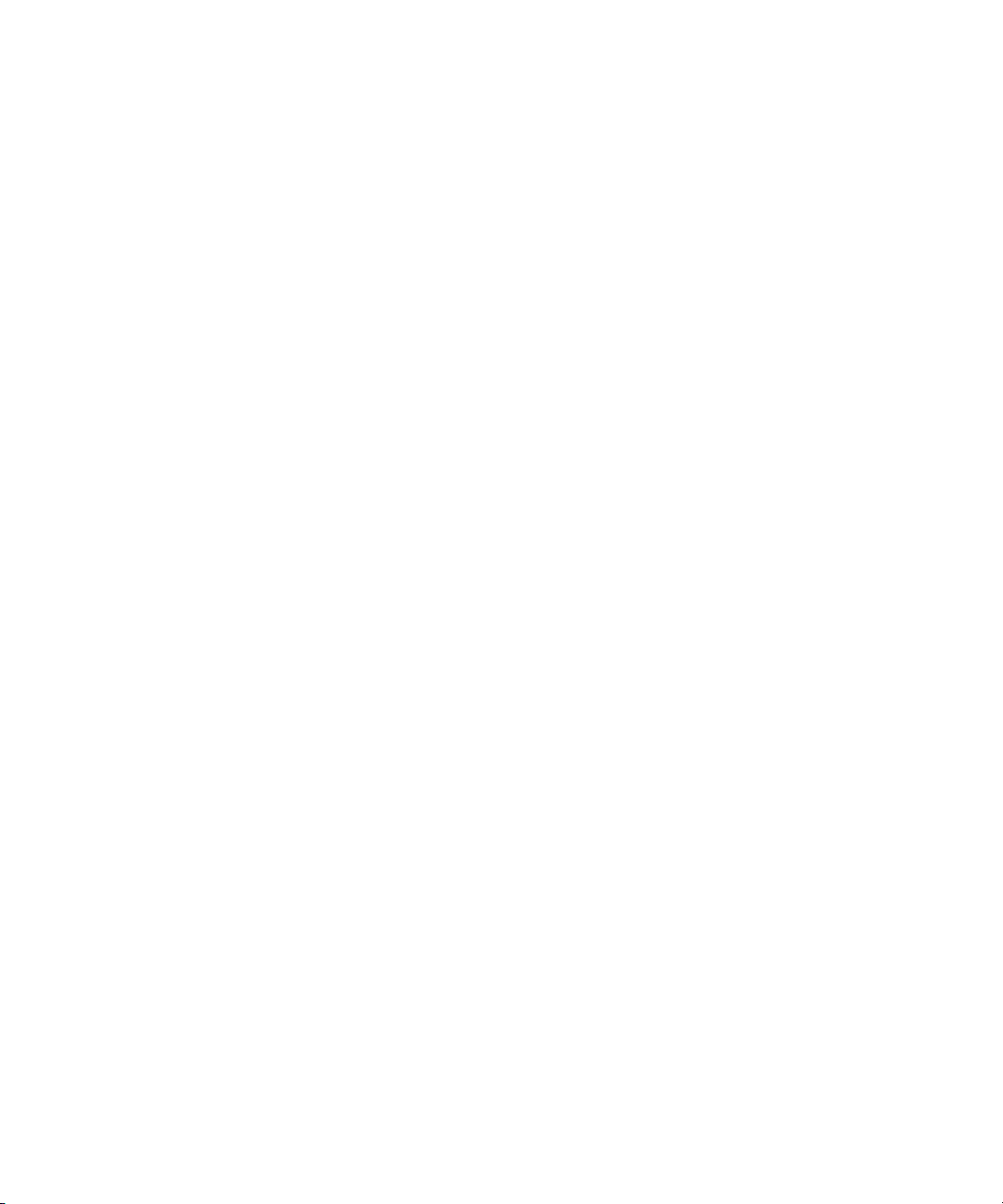
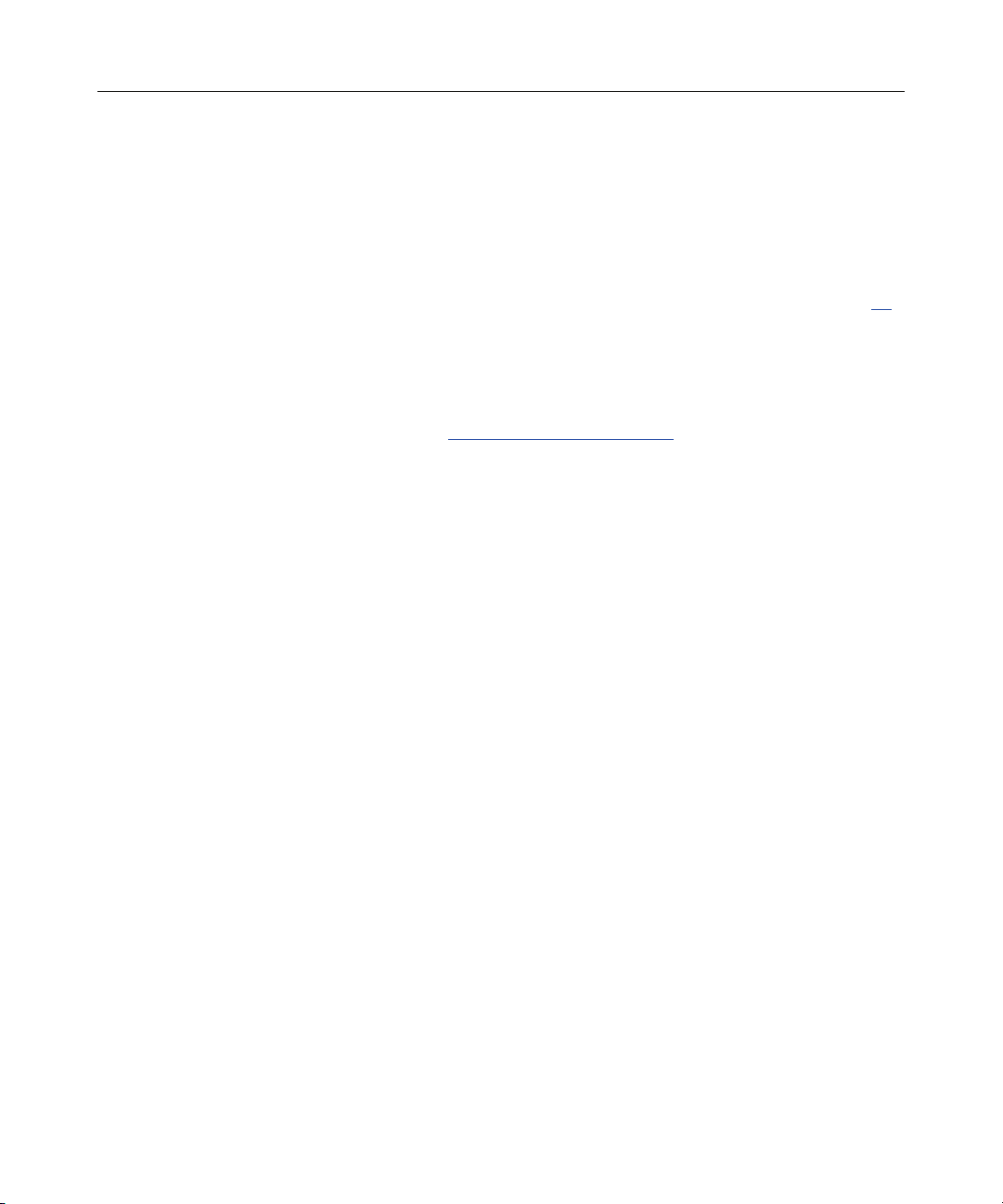
15
Installing the Device Drivers
In This Section
Installing the Device Drivers........................................................................................................15
Installing the Device Drivers
The drivers for the controller are located on the SmartStart CD. Updates are
posted to the HP website (http://www.hp.com/support
).
If you use the Assisted Installation path feature of SmartStart to install the
operating system on a new server, the drivers are automatically installed at the
same time.
You can also use SmartStart to update the drivers manually. For more
information, refer to the SmartStart documentation.
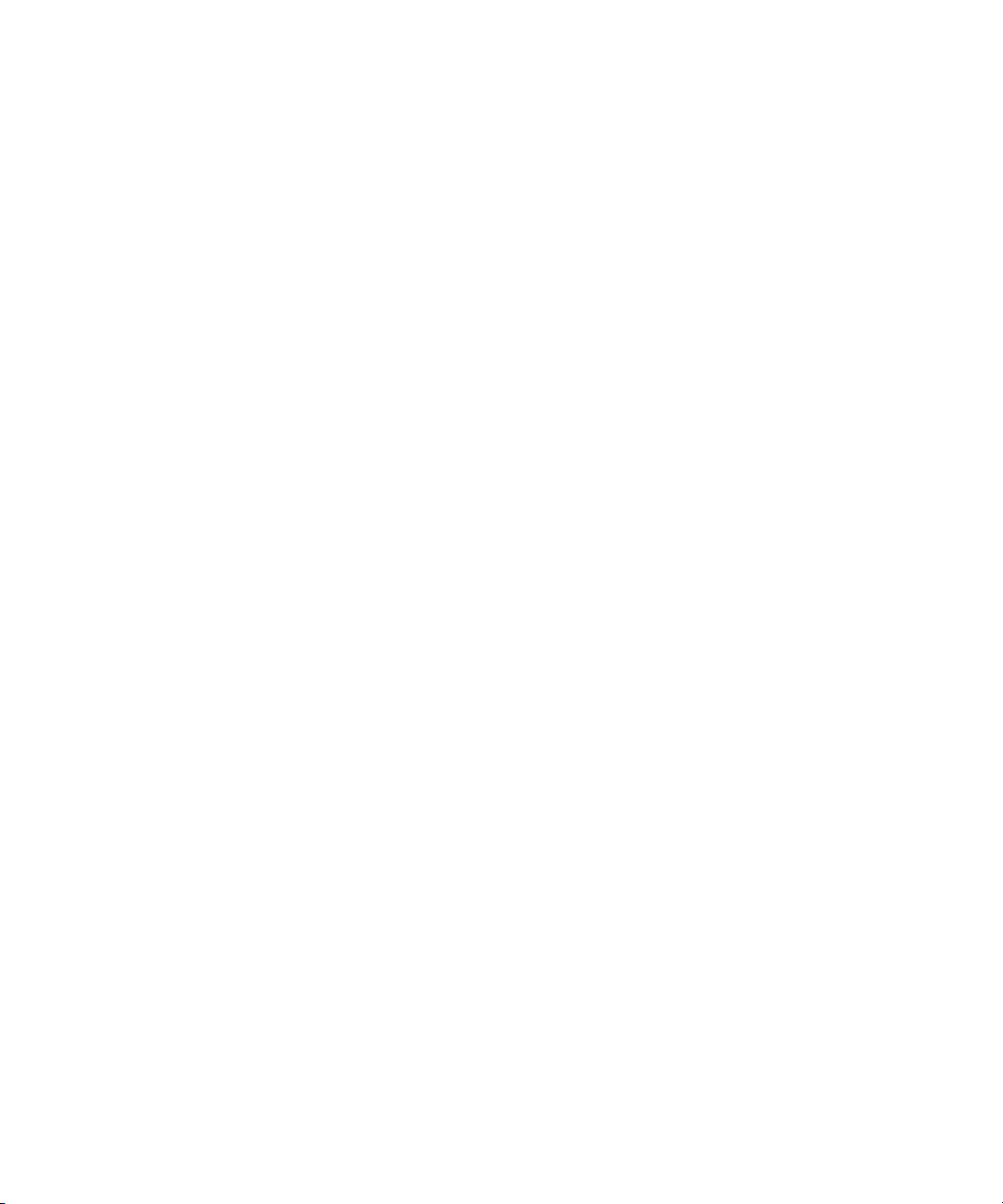
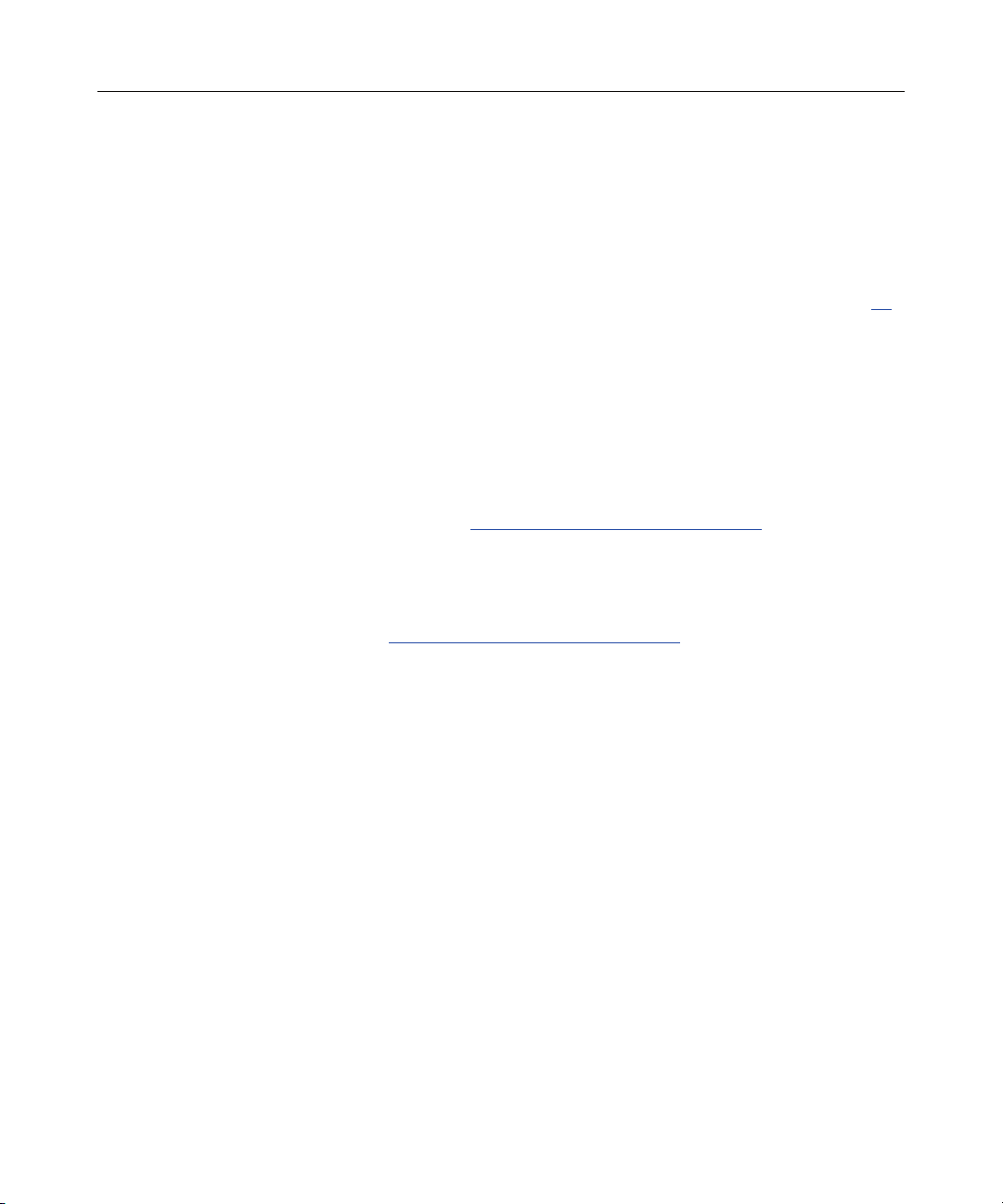
17
Installing the Management Agents
In This Section
Installing Management Agents.....................................................................................................17
Installing Management Agents
If you use the Assisted Installation path feature of SmartStart to install the
operating system on a new server, the Management Agents are automatically
installed at the same time.
You can update the Management Agents by using the latest versions of the
agents from the HP website (http://www.hp.com/servers/manage
). The procedure
for updating the agents is provided on the same Web page.
If the new agents do not function correctly, you might also need to update
Insight Manager. The latest version of Insight Manager is available for download
at the HP website (http://www.hp.com/servers/manage
).
