HP Smart Array User Manual

HP Smart Array P800 Controller for Integrity Servers
User Guide
October 2006 (Second Edition)
Part Number 432599-002
© Copyright 2006 Hewlett-Packard Development Company, L.P.
The information contained herein is subject to change without notice. The only warranties for HP products and services are set forth in the express warranty statements accompanying such products and services. Nothing herein should be construed as constituting an additional warranty. HP shall not be liable for technical or editorial errors or omissions contained herein.
Microsoft and Windows are U.S. registered trademarks of Microsoft Corporation.
October 2006 (Second Edition)
Part Number 432599-002
Audience assumptions
This document is for the person who installs, administers, and troubleshoots servers and storage systems. HP assumes you are qualified in the servicing of computer equipment and trained in recognizing hazards in products with hazardous energy levels.

Contents |
|
Hardware features ........................................................................................................................ |
5 |
Main components on the board .................................................................................................................. |
5 |
Controller specifications ............................................................................................................................. |
5 |
Overview of the installation procedure ............................................................................................ |
7 |
Quick installation procedure (Windows or Linux)........................................................................................... |
7 |
Installing the controller hardware.................................................................................................... |
9 |
Before beginning the installation ................................................................................................................. |
9 |
Preparing the server................................................................................................................................... |
9 |
Installing the controller board...................................................................................................................... |
9 |
Connecting storage devices...................................................................................................................... |
10 |
Connecting internal storage ............................................................................................................ |
10 |
Connecting external storage ........................................................................................................... |
10 |
SAS cable part numbers ................................................................................................................. |
11 |
Updating the firmware ................................................................................................................ |
12 |
Methods for updating the firmware (Windows® or Linux®) .......................................................................... |
12 |
Configuring an array .................................................................................................................. |
13 |
Utilities available for configuring an array .................................................................................................. |
13 |
Comparing the utilities ............................................................................................................................. |
13 |
Using ORCA........................................................................................................................................... |
14 |
Using ACU............................................................................................................................................. |
15 |
Installing device drivers and Management Agents .......................................................................... |
16 |
Systems using Microsoft® Windows®........................................................................................................ |
16 |
Installing device drivers .................................................................................................................. |
16 |
Installing the Event Notification Service ............................................................................................ |
16 |
Installing Management Agents ........................................................................................................ |
16 |
Systems using Linux®............................................................................................................................... |
16 |
Installing Management Agents ........................................................................................................ |
17 |
Upgrading or replacing controller options ..................................................................................... |
18 |
Replacing or adding a battery .................................................................................................................. |
18 |
Replacing the cache module or controller ................................................................................................... |
22 |
Replacing, moving, or adding hard drives ..................................................................................... |
26 |
Identifying the status of a hard drive .......................................................................................................... |
26 |
Recognizing hard drive failure .................................................................................................................. |
27 |
Effects of a hard drive failure .......................................................................................................... |
28 |
Compromised fault tolerance .......................................................................................................... |
28 |
Recovering from compromised fault tolerance.................................................................................... |
28 |
Replacing hard drives .............................................................................................................................. |
29 |
Factors to consider before replacing hard drives................................................................................ |
29 |
Automatic data recovery (rebuild).................................................................................................... |
29 |
Upgrading hard drive capacity ....................................................................................................... |
31 |
Moving drives and arrays ........................................................................................................................ |
32 |
Adding drives ......................................................................................................................................... |
32 |
Diagnosing array problems.......................................................................................................... |
34 |
Controller board runtime LEDs................................................................................................................... |
34 |
Battery pack LEDs.................................................................................................................................... |
35 |
Contents |
3 |
Diagnostic tools ...................................................................................................................................... |
36 |
Electrostatic discharge................................................................................................................. |
37 |
Preventing electrostatic discharge .............................................................................................................. |
37 |
Grounding methods to prevent electrostatic discharge.................................................................................. |
37 |
Regulatory compliance notices ..................................................................................................... |
38 |
Federal Communications Commission notice............................................................................................... |
38 |
Modifications.......................................................................................................................................... |
38 |
Cables................................................................................................................................................... |
38 |
Canadian notice ..................................................................................................................................... |
38 |
European Union regulatory notice ............................................................................................................. |
39 |
BSMI notice ............................................................................................................................................ |
39 |
Japanese class A notice ........................................................................................................................... |
39 |
Korean class A notice .............................................................................................................................. |
40 |
Battery replacement notice........................................................................................................................ |
40 |
Taiwan battery recycling notice................................................................................................................. |
40 |
Acronyms and abbreviations........................................................................................................ |
41 |
Index......................................................................................................................................... |
43 |
Contents 4
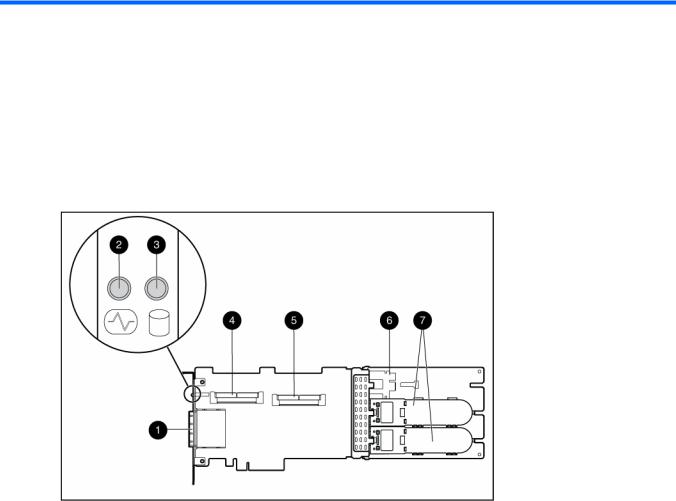
Hardware features
In this section |
|
Main components on the board ................................................................................................................. |
5 |
Controller specifications ............................................................................................................................ |
5 |
Main components on the board
Item ID |
Description |
|
|
1 |
Connector for SAS miniports 1E and 2E (external), each 4x wide |
|
|
2 |
Heartbeat LED (flashes green when operating normally and amber |
|
if the board has failed) |
|
|
3 |
Activity LED for external ports |
|
|
4 |
SAS port 3I (internal), 4x wide |
|
|
5 |
SAS port 4I (internal), 4x wide |
|
|
6 |
Cache module (also known as BBWC or array accelerator) |
|
|
7 |
Batteries for cache module (Two batteries are normally sufficient, |
|
but a third can be added to provide extra security against loss of |
|
system power.) |
Controller specifications
Feature |
Details |
|
|
Card type |
Full-size PCIe |
|
|
Hardware features 5
Dimensions (excluding bracket) |
31.1 cm × 11.1 cm × 1.2 cm (12.3 in × 4.4 in × 0.5 in) |
|
|
Type of drives supported |
3 Gb/s SAS or 1.5 Gb/s SATA |
|
|
Maximum power required |
Approximately 25 W |
|
|
Temperature range |
Operating, 10° to 55°C (50° to 131°F) |
|
Storage, -30° to 60°C (-22° to 140°F) |
|
|
Relative humidity |
Operating, 10% to 90% |
(noncondensing) |
Storage, 5% to 90% |
|
|
RAID levels supported |
0, 1, 1+0, and 5; also 6 if the batteries are used |
|
|
Type of edge connector |
PCIe x8 |
|
|
PCIe transfer rate |
Up to 2 GB/s in each direction |
|
|
Number of SAS ports |
Two internal, two external; each port has four 1x links |
|
|
Maximum number of physical |
108 (8 can be connected internally, and a further 100 can be |
drives (using all four ports) |
connected externally by using expanders) |
Maximum number of logical |
32 |
drives |
|
|
|
Maximum size of a logical drive |
More than 2 TB |
|
|
SAS transfer rate |
Up to 1.2 GB/s per port in each direction |
|
|
Spare battery part number |
398648-001 |
|
|
Time required to recharge |
From 15 minutes to 2 hours, depending on the initial battery charge |
battery |
level |
|
|
Duration of battery backup |
More than 2 days if the batteries are fully charged and less than 3 |
|
years old |
Battery life expectancy |
More than 3 years |
|
|
Cache size |
512 MB (48 MB is used by the onboard processor) |
|
|
For more information about the controller features and specifications, and for information about system requirements, refer to the HP website (http://www.hp.com/products/smartarray).
Hardware features 6

Overview of the installation procedure
In this section |
|
Quick installation procedure (Windows or Linux) ......................................................................................... |
7 |
Quick installation procedure (Windows or Linux) |
|
Before installing the controller, refer to the support matrix on the HP website |
|
(http://www.hp.com/products1/serverconnectivity) to confirm that the server and operating system |
|
support the controller. |
|
To install the controller:
1.Power down the server.
2.Unplug the AC power cord from the power outlet.
3.Unplug the power cord from the server.
4.Install the controller hardware ("Installing the controller hardware" on page 9).
5.If necessary, install additional physical drives.
The number of drives in the server determines the RAID level that is autoconfigured when the server is powered up (next step).
6.Power up the server.
7.Update the controller firmware.
When the firmware update process is complete, the server reboots and runs through a POST procedure. This POST procedure halts briefly during controller initialization and prompts you to open ORCA.
8.Open ORCA ("Configuring an array" on page 13).
•If using a headless console, press the Esc+8 key combination.
•Otherwise, press the F8 key.
9.Configure the logical boot drive, and then exit from ORCA.
If the server is using Linux, controller installation is complete. When the server is next rebooted, the operating system detects the controller hardware and automatically installs the required driver.
If the server is using Microsoft® Windows®, continue as follows:
1.Load the controller driver from EBSU on the Smart Setup media. (To load the driver, select Load OEM Boot Drivers in EBSU. For more information about Smart Setup, refer to the HP Smart Setup Guide on the Smart Setup media.)
2.Run Express Setup.
3.When you have finished installing the operating system as directed during the Express Setup procedure, remove the operating system CD, and then insert the Smart Setup media.
4.Install the Integrity Support Pack ("Installing device drivers and Management Agents" on page 16).
Controller installation is complete.
Overview of the installation procedure 7
The latest firmware, drivers, utilities, software, and documentation for HP Integrity servers are available on the support page of the HP website (http://www.hp.com/support/itaniumservers).
Overview of the installation procedure 8

Installing the controller hardware
In this section |
|
Before beginning the installation |
................................................................................................................ 9 |
Preparing the server ................................................................................................................................. |
9 |
Installing the controller board .................................................................................................................... |
9 |
Connecting storage devices..................................................................................................................... |
10 |
Before beginning the installation
Before beginning the installation procedure, visit the HP website (http://www.hp.com/support) to confirm that you have the latest version of each driver and utility file needed. Compare the version numbers of the files there with those of the same files on the Smart Setup media.
Preparing the server
1.Back up all data.
2.Close all applications.
3.Power down the server.
CAUTION: In systems that use external data storage, be sure that the server is the first unit to be powered down and the last to be powered back up. Taking this precaution ensures that the system does not erroneously mark the drives as failed when the server is powered up.
4.Power down all peripheral devices that are attached to the server.
5.Unplug the AC power cord from the outlet and then from the server.
6.Disconnect all peripheral devices from the server.
Installing the controller board
 WARNING: To reduce the risk of personal injury or damage to the equipment, consult the safety information and user documentation provided with the server before attempting the installation.
WARNING: To reduce the risk of personal injury or damage to the equipment, consult the safety information and user documentation provided with the server before attempting the installation.
Many servers are capable of providing energy levels that are considered hazardous and are intended to be serviced only by qualified personnel who have been trained to deal with these hazards. Do not remove enclosures or attempt to bypass any interlocks that may be provided for the purpose of removing these hazardous conditions.
1.Remove or open the access panel.
 WARNING: To reduce the risk of personal injury from hot surfaces, allow the drives and the internal system components to cool before touching them.
WARNING: To reduce the risk of personal injury from hot surfaces, allow the drives and the internal system components to cool before touching them.
2.Select an available x8 or larger PCIe slot.
Installing the controller hardware 9

3.Remove the slot cover. Save the retaining screw, if one is present.
4.Slide the controller board along the slot alignment guide, if one is present, and press the board firmly into the slot so that the contacts on the board edge are properly seated in the system board connector.
5.Secure the controller board in place with the retaining screw. If the slot alignment guide has a latch (near the rear of the board), close the latch.
6.Connect storage devices to the controller. (For details of the procedure, see "Connecting storage devices (on page 10).")
7.Close or replace the access panel, and secure it with thumbscrews, if any are present.
CAUTION: Do not operate the server for long periods with the access panel open or removed. Operating the server in this manner results in improper airflow and improper cooling that can lead to thermal damage.
Connecting storage devices
You can connect SAS or SATA drives to the controller internally ("Connecting internal storage" on page 10) or externally ("Connecting external storage" on page 10).
For information about supported drive models, see the controller-specific page on the HP website (http://www.hp.com/products/smartarray).
Connecting internal storage
1.Power down the server.
2.Install hard drives, if necessary. If you want to group some of the drives in an array, they must meet the following criteria:
•They must be of the same type, either all SAS or all SATA. (This controller does not support parallel SCSI drives.)
•For efficient use of drive space, they must have comparable capacity.
For additional information about drive installation, see the appropriate section in this guide ("Replacing, moving, or adding hard drives" on page 26) and consult the server documentation and the documentation that accompanied the drives.
3.Use the internal wide SAS cable provided with the server to connect the controller to the drives.
•If the drives are hot-plug capable, connect the internal connector of the controller to the SAS connector on the hot-plug drive cage.
•If the drives are not hot-plug capable, connect the internal connector of the controller to the non- hot-plug hard drives.
4.Close or replace the access panel, and secure it with thumbscrews, if any are present.
CAUTION: Do not operate the server for long periods with the access panel open or removed. Operating the server in this manner results in improper airflow and improper cooling that can lead to thermal damage.
5.Power up the server.
Connecting external storage
1.Power down the server.
2.Connect an external SAS cable to the external port of the controller.
a.Pull back the tab on the mini SAS 4x connector on the cable.
b.Insert the cable connector into the external port of the controller.
Installing the controller hardware 10
c. Release the tab.
3.Connect the other end of the cable to the SAS input connector of the external storage enclosure.
• If the enclosure uses a standard SAS 4x connector, insert the cable connector into the enclosure connector, and then tighten the lock screws on the cable connector.
• If the enclosure uses a mini SAS 4x connector, pull back the tab on the cable connector, insert the cable connector into the enclosure connector, and then release the tab.
4.Power up the enclosure.
5.Power up the server.
SAS cable part numbers
To order additional cables, use the option kit part number.
Approximate cable |
Type of cable |
Option kit part |
Cable assembly |
length |
|
number |
number |
|
|
|
|
1 m (3 ft) |
Mini SAS 4x to standard SAS 4x |
419570-B21 |
408908-002 |
|
|
|
|
2 m (6 ft) |
Mini SAS 4x to mini SAS 4x |
407339-B21 |
407344-003 |
|
|
|
|
|
Mini SAS 4x to standard SAS 4x |
419571-B21 |
408908-003 |
|
|
|
|
4 m (13 ft) |
Mini SAS 4x to mini SAS 4x |
432238-B21 |
407344-004 |
|
|
|
|
|
Mini SAS 4x to standard SAS 4x |
419572-B21 |
408908-004 |
|
|
|
|
6 m (20 ft) |
Mini SAS 4x to mini SAS 4x |
432239-B21 |
407344-005 |
|
|
|
|
|
Mini SAS 4x to standard SAS 4x |
419537-B21 |
408908-005 |
|
|
|
|
Installing the controller hardware 11

Updating the firmware
In this section |
|
Methods for updating the firmware (Windows® or Linux®)......................................................................... |
12 |
Methods for updating the firmware (Windows® or Linux®)
To update the firmware on the server, controller, or hard drives, use Smart Components. The most recent version of a particular component is available on the support page of the HP website (http://www.hp.com/support). Some components are also available on the Smart Setup media.
1.Find the most recent version of the component that you require.
2.Follow the instructions for installing the component on the server. These instructions are provided on the same Web page as the component.
3.Follow the additional instructions that describe how to use the component to flash the ROM. These instructions are provided with each component.
Updating the firmware 12
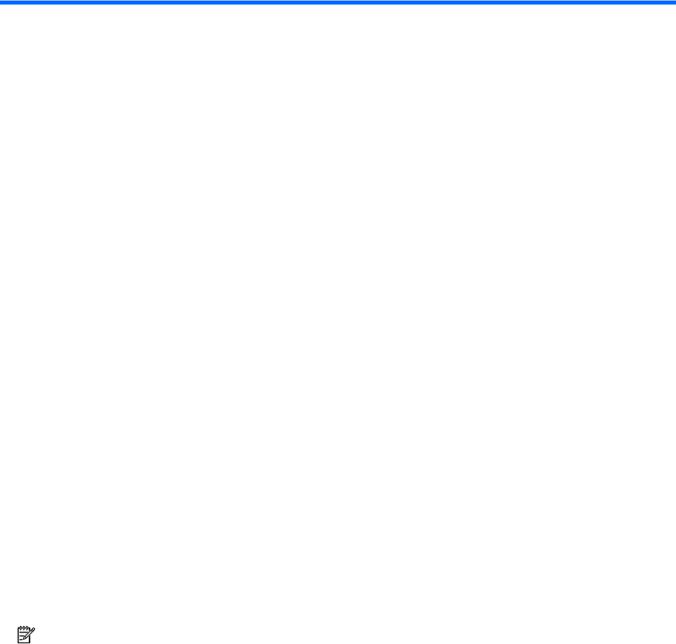
Configuring an array
In this section |
|
Utilities available for configuring an array................................................................................................. |
13 |
Comparing the utilities ............................................................................................................................ |
13 |
Using ORCA.......................................................................................................................................... |
14 |
Using ACU ............................................................................................................................................ |
15 |
Utilities available for configuring an array
Two utilities are available for configuring an array on an HP Smart Array controller in an HP Integrity server: ORCA and ACU.
•ORCA is a simple utility that is used mainly to configure the first logical drive in a new server before the operating system is loaded.
•ACU is an advanced utility that enables you to perform many complex configuration tasks.
For more information about the features of these utilities and for instructions for using the utilities, see the
Configuring Arrays on HP Smart Array Controllers Reference Guide. This guide is available on the Documentation CD that is provided in the controller kit.
Whichever utility you use, remember the following factors when you build an array:
•All drives in an array must be of the same type (for example, all SAS or all SATA).
•For the most efficient use of drive space, all drives within an array should have approximately the same capacity. Each configuration utility treats every physical drive in an array as if it has the same capacity as the smallest drive in the array. Any excess capacity of a particular drive cannot be used in the array and so is unavailable for data storage.
•The more physical drives that an array has, the greater the probability that the array will experience a drive failure during any given period. To guard against the data loss that occurs when a drive fails, configure all logical drives in an array with a suitable fault-tolerance (RAID) method.
Comparing the utilities
NOTE: A + in the appropriate column indicates that the feature or procedure is supported, while -- indicates that the feature or procedure is not supported.
Supported features |
ACU |
ORCA |
|
|
|
Uses a graphical interface |
+ |
-- |
|
|
|
Available in languages other than English |
+ |
-- |
|
|
|
Available on CD |
+ |
-- |
|
|
|
Uses a wizard to suggest the optimum configuration for an unconfigured controller |
+ |
-- |
|
|
|
Describes configuration errors |
+ |
-- |
|
|
|
Suitable for configuration while online |
+ |
-- |
|
|
|
Suitable for configuration while offline |
-- |
+ |
|
|
|
Configuring an array 13

Supported procedures |
ACU |
ORCA |
|
|
|
Creation and deletion of arrays and logical drives |
+ |
+ |
|
|
|
Assignment of RAID level |
+ |
+ |
|
|
|
Sharing of spare drives among several arrays |
+ |
-- |
|
|
|
Assignment of multiple spare drives per array |
+ |
-- |
|
|
|
Setting of stripe size |
+ |
-- |
|
|
|
Migration of RAID level or stripe size |
+ |
-- |
|
|
|
Configuration of controller settings |
+ |
-- |
|
|
|
Expansion of an array |
+ |
-- |
|
|
|
Creation of multiple logical drives per array |
+ |
-- |
|
|
|
Using ORCA
1.Power up the server. POST runs, and any array controllers that are in the server are initialized one at a time. During each controller initialization process, POST halts for several seconds while an ORCA prompt message appears.
2.At the ORCA prompt:
•If you are connected using a headless console, press the Esc+8 key combination.
•Otherwise, press the F8 key.
The ORCA main menu appears, enabling you to create, view, or delete a logical drive.
To create a logical drive using ORCA:
1.Select Create Logical Drive.
The screen displays a list of all available (unconfigured) physical drives and the valid RAID options for the system.
2.Use the Arrow keys, Spacebar, and Tab key to navigate around the screen and set up the logical drive, including an online spare drive if one is required.
NOTE: You cannot use ORCA to configure one spare drive to be shared among several arrays. Only ACU enables you to configure shared spare drives.
3.Press the Enter key to accept the settings.
4.Press the F8 key to confirm the settings and save the new configuration. After several seconds, the Configuration Saved screen appears.
5.Press the Enter key to continue.
You can now create another logical drive by repeating the previous steps.
Configuring an array 14
