HP Scanjet Pro 4500 User Manual

ScanJet Pro 4500 fn1 Network Scanner
User Guide
Sca |
nJ |
|
00f1 |
et Pr |
o45 |
||
|
|
|
www.hp.com/support/sj4500fn1

HP ScanJet Pro 4500 fn1 Network Scanner
User Guide
Copyright and license
© 2015 Copyright HP Development Company,
L.P.
Reproduction, adaptation or translation without prior written permission is prohibited, except as allowed under the copyright laws.
The information contained herein is subject to change without notice.
The only warranties for HP products and services are set forth in the express warranty statements accompanying such products and services. Nothing herein should be construed as constituting an additional warranty. HP shall not be liable for technical or editorial errors or omissions contained herein.
Trademark credits
ENERGY STAR® and the ENERGY STAR® mark are registered U.S. marks.
Microsoft®, Windows®, Windows® XP, and Windows Vista® are U.S. registered trademarks of Microsoft Corporation.
Apple and the Apple logo are trademarks of Apple Computer, Inc., registered in the U.S. and other countries. iPod is a trademark of Apple Computer, Inc. iPod is for legal or rightholderauthorized copying only. Don't steal music.
OS X is a trademark of Apple Inc., registered in the U.S. and other countries.
AirPrint is a trademark of Apple Inc., registered in the U.S. and other countries.
Edition 1, 11/2015

Table of contents
1 Product overview .......................................................................................................................................... |
1 |
Product views ........................................................................................................................................................ |
1 |
Front view ............................................................................................................................................ |
1 |
Back view ............................................................................................................................................. |
2 |
Serial number and product number location ...................................................................................... |
2 |
Touch-panel view ................................................................................................................................ |
3 |
Touch screen menu structure ........................................................................................... |
3 |
Buttons on the touch panel .............................................................................................. |
3 |
2 Product specifications ................................................................................................................................... |
5 |
Technical specifications ......................................................................................................................................... |
5 |
Supported operating systems ............................................................................................................................... |
6 |
Product dimensions ............................................................................................................................................... |
6 |
Power consumption, electrical specifications and acoustic emissions ................................................................ |
6 |
Operating environment range ............................................................................................................................... |
6 |
Product hardware setup and software installation .............................................................................................. |
8 |
Hardware setup ................................................................................................................................... |
8 |
How to get software updates ............................................................................................................. |
8 |
Product Features ................................................................................................................................................... |
9 |
Scanner software (Windows) .............................................................................................................................. |
10 |
HP Scan software .............................................................................................................................. |
10 |
HP Scanner Tools Utility .................................................................................................................... |
10 |
HP TWAIN ........................................................................................................................................... |
10 |
ISIS ..................................................................................................................................................... |
10 |
WIA ..................................................................................................................................................... |
10 |
Scanner software (OS X) ...................................................................................................................................... |
11 |
HP Easy Scan ..................................................................................................................................... |
11 |
HP Utility ............................................................................................................................................ |
11 |
Embedded Web Server ........................................................................................................................................ |
11 |
Sleep Mode and auto-off settings ....................................................................................................................... |
11 |
ENWW |
iii |
3 Use the scanner ........................................................................................................................................... |
13 |
Load originals ...................................................................................................................................................... |
13 |
Document loading tips ...................................................................................................................... |
13 |
Supported paper sizes ...................................................................................................................... |
15 |
Load paper in the Automatic Document Feeder (ADF) input tray .................................................... |
16 |
Introduction .................................................................................................................... |
16 |
Required guidelines before loading documents ............................................................ |
16 |
Method to load documents ............................................................................................. |
17 |
Load same-sized documents ......................................................................................... |
17 |
Load documents on the scanner glass ............................................................................................. |
18 |
Start a scan from the hardware .......................................................................................................................... |
19 |
Scan to a computer ........................................................................................................................... |
19 |
Scan to a network location ............................................................................................................... |
19 |
Use the scanning software (Windows) ................................................................................................................ |
19 |
Work with scan shortcuts .................................................................................................................. |
19 |
View scan shortcuts ........................................................................................................ |
20 |
Create scan shortcuts ..................................................................................................... |
20 |
Modify shortcuts (Windows only) ................................................................................... |
20 |
Scan to a picture (Windows) .............................................................................................................. |
20 |
Scan to a PDF (Windows) ................................................................................................................... |
20 |
Scan text for editing (OCR) (Windows) .............................................................................................. |
21 |
Scan to Email (Windows) ................................................................................................................... |
21 |
Send to cloud (Windows) ................................................................................................................... |
21 |
Scan long or extra-long documents (Windows) ............................................................................... |
22 |
Detect multi-feeds ............................................................................................................................ |
22 |
Everyday Scan ................................................................................................................................... |
22 |
Filter out color from a document (color dropout) (Windows) .......................................................... |
22 |
Automatically detect page size (Windows) ...................................................................................... |
23 |
Automatically detect color (Windows) ............................................................................................. |
23 |
Scan using text-enhanced black and white mode (Windows) .......................................................... |
23 |
Automatically straighten scanned images (Windows) ..................................................................... |
23 |
Scan by using other scan software (Windows) ................................................................................. |
24 |
Use the scanning software (OS X) ....................................................................................................................... |
25 |
HP Easy Scan (OS X) ........................................................................................................................... |
25 |
Scan from other applications (OS X) ................................................................................................. |
25 |
Mobile scan ........................................................................................................................................ |
25 |
Scanning tips ....................................................................................................................................................... |
25 |
Optimize scanning and task speeds ................................................................................................. |
25 |
Scanning fragile originals ................................................................................................................. |
26 |
iv |
ENWW |
4 Care and maintenance .................................................................................................................................. |
27 |
Test and calibrate the touch screen .................................................................................................................... |
28 |
Clean the product ................................................................................................................................................ |
29 |
Clean the scanner glass .................................................................................................................... |
29 |
Clean the scanning strips .................................................................................................................. |
30 |
Replace parts ....................................................................................................................................................... |
31 |
Replace the separation rollers and cover ......................................................................................... |
31 |
Replace the pick up roller module .................................................................................................... |
33 |
Order maintenance and scanning supplies ......................................................................................................... |
34 |
5 Solve problems ........................................................................................................................................... |
35 |
Basic troubleshooting tips .................................................................................................................................. |
36 |
Test the scanner .................................................................................................................................................. |
37 |
Reset the scanner ................................................................................................................................................ |
38 |
Scanner installation troubleshooting ................................................................................................................. |
39 |
Check the cables ................................................................................................................................ |
39 |
Uninstall and then reinstall the HP ScanJet drivers and tools (Windows) ....................................... |
39 |
Power issues ........................................................................................................................................................ |
41 |
Scanner lamp stays on ...................................................................................................................... |
41 |
Check that the scanner has power .................................................................................................... |
41 |
Scanner will not turn on .................................................................................................................... |
41 |
Paper jams ........................................................................................................................................................... |
42 |
Clear paper jams in the automatic document feeder (ADF) ............................................................. |
42 |
An item loaded in the scanner jams repeatedly ............................................................................... |
43 |
Paper feed issues ................................................................................................................................................ |
44 |
Paper jamming, skewing, misfeeds, or multiple-page feeds .......................................................... |
44 |
Paper does not feed from the scanner ............................................................................................. |
44 |
Automatic document feeder (ADF) does not feed paper ................................................................. |
44 |
Originals are curling up in the scanner output tray. ......................................................................... |
45 |
Image quality problems ...................................................................................................................................... |
46 |
Vertical colored stripes appear on the printed page ........................................................................ |
46 |
Scanned images are not straight ...................................................................................................... |
46 |
The scanned images have streaks or scratches ............................................................................... |
46 |
Scanned image is fuzzy ..................................................................................................................... |
46 |
The scan is completely black or completely white ........................................................................... |
46 |
The bottom of the scanned image is cut off ..................................................................................... |
46 |
Scanner operation problems ............................................................................................................................... |
47 |
Connection issues ............................................................................................................................. |
47 |
Check the USB connection .............................................................................................. |
47 |
Check the ethernet connection ....................................................................................... |
48 |
Check the wireless connection ....................................................................................... |
48 |
ENWW |
v |
Buttons are not working properly .................................................................................................... |
48 |
Scanner buttons are not working correctly ................................................................... |
48 |
Touch screen display issues .............................................................................................................. |
49 |
The touch panel is having display issues or scanner buttons are not working as |
|
expected .......................................................................................................................... |
49 |
Scanning performance issues ........................................................................................................... |
49 |
Scanner does not scan immediately .............................................................................. |
49 |
Scanner is scanning items very slowly ........................................................................... |
49 |
Scanner scans only one side of a two-sided page ......................................................... |
49 |
Scanned pages are missing at the scan destination ...................................................... |
49 |
Scanned pages are out of order at the scan destination ............................................... |
49 |
Scan files are too large ................................................................................................... |
50 |
Issues with text recognition (OCR) .................................................................................................... |
50 |
Issues with text recognition (OCR) (Windows) ............................................................... |
50 |
E-mail problems ................................................................................................................................ |
51 |
Validate the SMTP gateway address .............................................................................. |
51 |
Additional troubleshooting ................................................................................................................................. |
52 |
Index ............................................................................................................................................................. |
53 |
vi |
ENWW |

1 Product overview
This User Guide covers important information about the HP ScanJet Pro 4500 fn1 network scanner.
●Product views
For more information, go to www.hp.com/support/. Click Troubleshooting. Enter the scanner name (HP ScanJet Pro 4500 fn1 network scanner), and then click Search.
HP’s all-inclusive help for this product includes the following:
●Install and configure
●Learn and use
●Solve problems
●Download software updates
●Join support forums
●Find warranty and regulatory information
Product views
This section describes the physical components of the HP ScanJet Pro 4500.
Front view
1 2 3
ScanJetPro 50
4 0f1
4
5
ENWW |
Product views 1 |
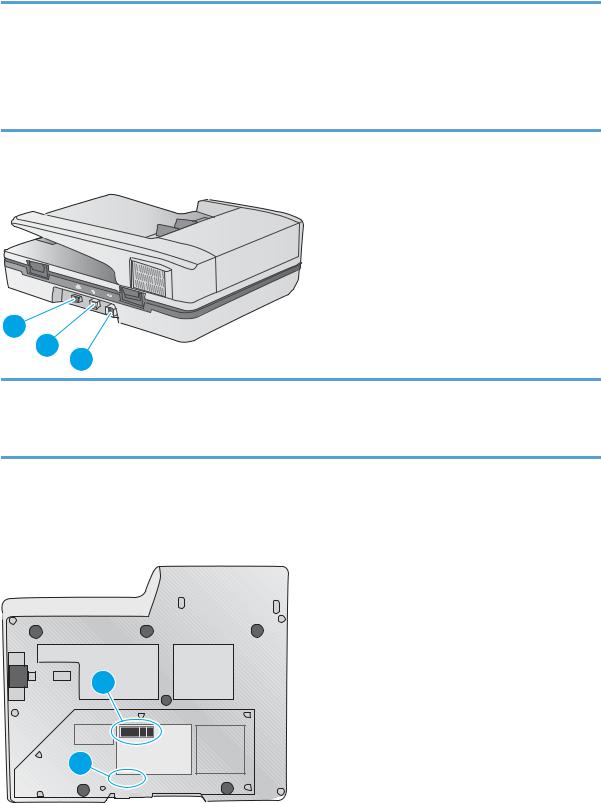
1.Paper guides
2.Document input tray 3: Output stopper
4.Document output tray
5.Touch panel
Back view
1 |
|
2 |
3 |
1. LAN port
2. USB port
3: Power connector
Serial number and product number location
The serial and product numbers are located on the bottom of the scanner.
Figure 1-1 Serial number and product number
1
2
|
|
|
|
|
|
|
|
|
|
|
|
|
|
|
|
|
|
|
|
|
|
|
|
|
|
|
|
1. Product number |
|
|
|
|
|
2. Serial number |
|
|
|
|
|
|
|
2 Chapter 1 Product overview |
ENWW |
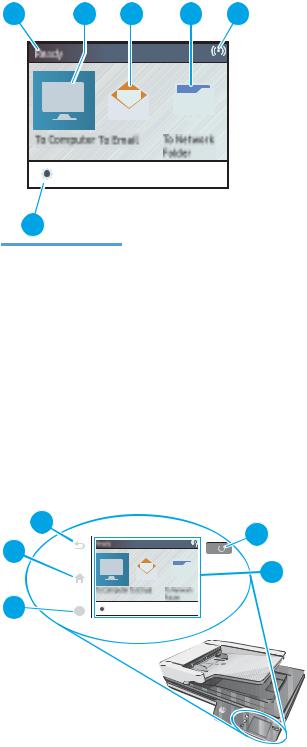
Touch-panel view
Touch screen menu structure
Use the buttons on the touch panel to start or cancel a scan, and to power the unit on and off.
1 |
2 |
3 |
|
4 |
|
|
|
5 |
||||
|
|
|
|
|
|
|
|
|
|
|
|
|
|
|
|
|
|
|
|
|
|
|
|
|
|
|
|
|
|
|
|
|
|
|
|
|
|
|
|
|
|
|
|
|
|
|
|
|
|
|
|
|
|
|
|
|
|
|
|
|
|
|
|
|
|
|
|
|
|
|
|
|
|
|
|
|
|
|
|
|
|
|
|
|
|
|
|
|
|
|
|
|
|
|
|
|
|
|
|
|
|
|
|
|
|
|
|
|
|
|
|
|
|
|
|
|
6
Callout |
Description |
|
|
1 |
Ready |
|
|
2 |
Starts a scan to a connected computer |
|
|
3 |
Starts a scan to an email address |
|
|
4 |
Starts a scan to a network folder |
|
|
5 |
Network connection status |
|
|
6 |
Settings |
|
|
Buttons on the touch panel
Use the buttons on the touch panel to start or cancel a scan, and to power the unit on and off.
|
3 |
|
|
|
|
|
|
|
4 |
2 |
|
|
|
|
|
|
|
|
|
|
|
|
|
|
|
|
|
5 |
|
|
|
|
|
|
|
|
|
||
1 |
|
? |
|
|
|
|
|
|
|
|
|
|
|
|
|
|
|||
|
|
|
|
|
|
|
|
||
|
|
|
|
|
|
|
|
||
|
|
|
|
|
|
|
|
||
|
|
|
|
|
|
|
|
|
|
ScanJetPro |
00 |
45 |
f1 |
ENWW |
Product views 3 |
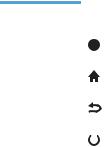
Callout |
Name |
Description |
|
|
|
|
|
1 |
? |
Help |
|
|
|
|
|
2 |
|
|
Home |
|
|
|
|
3 |
|
|
Back |
|
|
|
|
4 |
|
|
Power/Sleep |
|
|
||
|
|
|
|
5 |
Touch panel |
|
|
|
|
|
|
4 Chapter 1 Product overview |
ENWW |
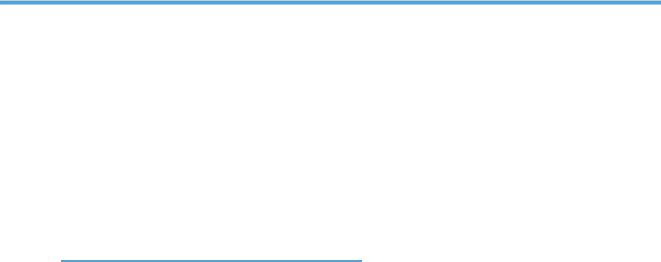
2 Product specifications
Technical specifications
Automatic document feeder specifications:
Name |
Description |
|
|
Input tray capacity |
50 sheets of 75g/m2 (20 lb) |
Minimum paper size |
148 x 51 mm (5.8 x 2 in) |
|
|
Maximum paper size |
3100 x 216 mm (122 x 8.5 in) |
|
|
Minimum paper weight |
45 g/m2 (12 lb) |
Maximum paper weight |
120 g/m2 (32 lb) |
Minimum paper guiding space |
51 mm (2 in) |
|
|
ENWW |
Technical specifications 5 |

Supported operating systems
Supported operating systems |
Windows 7 |
|
|
|
Windows 8 |
|
|
|
Windows 8.1 |
|
|
|
Windows 10 |
|
|
|
OS X El Capitan 10.11 |
|
|
Product dimensions
Table 2-1 Product dimensions
Product |
Height |
Depth |
Width |
Weight |
|
|
|
|
|
HP ScanJet Pro 4500 fn1 |
145 mm (5.7 in) |
387 mm (15.2 in) |
520 mm (20.5 in) |
5.97 kg (13.16 lb) |
|
|
|
|
|
Power consumption, electrical specifications and acoustic emissions
Power usage drops significantly while in Ready or Sleep mode, which saves natural resources and saves money without affecting the high performance of this product.
AC power |
FB scan |
|
Duplex ADF scan |
|
|
|
|
|
|
|
300dpi |
600dpi |
300dpi |
600dpi |
|
|
|
|
|
AC110V |
8.47 W |
8.26 W |
15.2 W |
10.5 W |
|
|
|
|
|
AC230V |
8.80 W |
8.70 W |
15.3 W |
11.9 W |
|
|
|
|
|
Power |
Sleep mode |
Off |
|
|
|
AC110V |
1.64 W |
0.052 W |
|
|
|
AC230V |
1.66 W |
0.062 W |
|
|
|
Operating environment range
This product is intended to be supplied by a Listed Power Unit, marked with LPS or Limited Power Source. The power supply is rated 100–240V~, and has a DC output of 32 Vdc, 1.56 A, 50 W.
Name |
Description |
|
|
Temperature |
Operating the scanner: 10° to 35° C (50° to 95° F) |
|
|
|
Storage: -40° to 60° C (-40° to 140° F) |
|
|
6 Chapter 2 Product specifications |
ENWW |

Name |
Description |
|
|
Relative humidity |
Operating the scanner: 15% to 80% non-condensing 10° to 35° C (50° to 95° F) |
|
|
|
Storage: up to 90% at 30° to 60° C (86° to 149° F) |
|
|
ENWW |
Operating environment range 7 |
Product hardware setup and software installation
Hardware setup
For basic setup instructions, see the Installation Guide that came with the scanner. For additional instructions, go to HP support on the Web.
Go to www.hp.com/support for HP's all-inclusive help for the scanner. Find the following support:
●Install and configure
●Learn and use
●Solve problems
●Download software updates
●Join support forums
●Find warranty and regulatory information
How to get software updates
For the latest software updates, see www.hp.com/support, select your location, click Drivers and Downloads, and then search on your product name or number.
8 Chapter 2 Product specifications |
ENWW |

Product Features
Resolution |
● |
1200 pixels per inch (ppi) for Flatbed scanning |
|
● |
600 pixels per inch (ppi) for Automatic Document Feeder |
|
|
scanning |
|
|
|
Memory |
● |
1 GB |
|
|
|
Environmental features |
● |
By default, device enters Sleep Mode after 15 minutes of |
|
|
inactivity |
|
● |
High content of recyclable components and materials |
|
● |
ENERGY STAR® qualified |
|
|
|
Paper-handling |
● |
Document feeder: Holds up to 50 sheets of 75 g/m2 (20 lb) |
|
|
paper |
|
● |
Two-sided scanning: Two-sided documents scan in a single |
|
|
pass |
|
● |
HP EveryPage Ultrasonic: Detects when multiple pages |
|
|
feed through simultaneously |
|
|
|
ENWW |
Product Features 9 |
Scanner software (Windows)
The HP ScanJet Pro 4500 fn1 comes with a variety of Windows scanning software and drivers, including HP Scan.
HP Scan software
Perform scans using your HP ScanJet Pro 4500 fn1 scanner.
HP Scanner Tools Utility
Use the HP Scanner Tools Utility to search the scanner's power management settings and status. To find information about scanner settings, please refer to the Help file.
HP TWAIN
HP TWAIN provides a software interface between imaging/scanning hardware and TWAIN compliant software applications. Not all TWAIN-compliant software works in the same way, so consult the software documentation for details on how to acquire scans.
ISIS
ISIS (Image and Scanner Interface Specification) provides a software interface between imaging/scanning hardware and software applications. ISIS drivers provide a consistent interaction with all ISIS-compliant scanners.
WIA
WIA provides a software interface between imaging/scanning hardware and WIA-compliant software applications. Not all WIA-compliant software works in the same way, so consult the software documentation for details on how to acquire scans.
10 Chapter 2 Product specifications |
ENWW |
Scanner software (OS X)
This scanner is compliant with Apple AirPrint-Scan functionality. Without installing any additional software, you can scan using Image Capture or other ICA-compliant applications.
To take advantage of all features of your scanner, HP recommends installing the HP provided scan solution, including HP Easy Scan and HP Utility.
HP Easy Scan
Scan documents and photos, and manage scan shortcuts.
HP Utility
The Maintenance pane in HP Utility displays the scanner usage, maintenance history, and notifies the user when maintenance is due. The notification displays in HP Utility when the Maintenance pane is selected.
Embedded Web Server
The product is equipped with an Embedded Web Server, which provides access to information about product and network activities. This information appears in a Web browser, such as Microsoft Internet Explorer, Mozilla Firefox, or Google Chrome.
The Embedded Web Server resides on the product. It is not hosted on a network server.
The Embedded Web Server provides an interface to the product that anyone who has a network-connected computer and a standard Web browser can use. No special software is installed or configured, but you must have a supported Web browser on your computer. To gain access to the Embedded Web Server, type the IP address for the product in the address line of the browser. (To find the IP address, touch the Network icon in the top right corner of the home screen, and then touch Wired (LAN).
Sleep Mode and auto-off settings
By default, the scanner will enter Sleep Mode after 15 minutes of inactivity, and will turn off automatically after two hours of inactivity to conserve power.
Windows: To change the default auto-off settings, use the Touch Panel or Embedded Web Server.
OS X: To change the default auto-off setting use the Energy Pane.
1.Start HP Utility.
2.Click the Energy icon.
3.Select a Lamp Mode setting.
4.Select an auto-off time setting from the Automatically power off the scanner: drop down box.
ENWW |
Scanner software (OS X) 11 |
12 Chapter 2 Product specifications |
ENWW |
