HP StorageWorks 6000 User Manual

HP StorageWorks 6000–series Virtual Library
System User Guide
This document describes the HP StorageWorks VLS6000 systems to facilitate their installation, operation, and maintenance. This document is intended for system administrators who are experienced with setting up and managing large storage systems.
*AH809-96049*
Part Number: AH809-96049 Twelfth edition: September 2010
Legal and notice information
© Copyright 2004, 2010 Hewlett-Packard Development Company, L.P.
The information contained herein is subject to change without notice. The only warranties for HP products and services are set forth in the express warranty statements accompanying such products and services. Nothing herein should be construed as constituting an additional warranty. HP shall not be liable for technical or editorial errors or omissions contained herein.
Acknowledgments
Microsoft® and Windows® are U.S. registered trademarks of Microsoft Corporation.
Warranty
WARRANTY STATEMENT: To obtain a copy of the warranty for this product, see the warranty information website:
http://www.hp.com/go/storagewarranty
Revision History
Revision History |
|
Revision AH809-96049 |
September 2010 |
release of firmware version 3.4.0 |
|
Revision AH809-96038 |
March 2010 |
release of firmware version 3.3.1 |
|
Revision AH809-96024 |
September 2009 |
release of firmware version 3.2.1 |
|

Contents
1 Introduction ..................................................................................... |
19 |
VLS6000 Models ...................................................................................................................... |
19 |
VLS6100–series ................................................................................................................. |
19 |
VLS6200–series ................................................................................................................. |
20 |
VLS6500–series ................................................................................................................. |
21 |
VLS6600–series ................................................................................................................. |
23 |
VLS6800–series ................................................................................................................. |
24 |
2 Hardware Installation ....................................................................... |
29 |
Preparing for the Installation ....................................................................................................... |
29 |
Tools for Installation ............................................................................................................ |
29 |
Taking ESD Precautions ....................................................................................................... |
29 |
Grounding Methods to Prevent Electrostatic Discharge ............................................................. |
29 |
Unpacking ............................................................................................................................... |
30 |
Removing the Packing Materials .................................................................................................. |
30 |
Rack Planning Resources ............................................................................................................ |
30 |
Rack Requirements .................................................................................................................... |
31 |
Rack Warnings ......................................................................................................................... |
31 |
Identifying the VLS Shipping Carton Contents ............................................................................... |
31 |
VLS6100 and VLS6500 System Shipping Carton .................................................................... |
32 |
VLS6200 System Shipping Carton ........................................................................................ |
33 |
VLS6600 System Shipping Carton ........................................................................................ |
33 |
VLS6800 System Shipping Carton ........................................................................................ |
34 |
Disk Array Shipping Carton ................................................................................................. |
35 |
Installing the Disk Arrays into a Rack ........................................................................................... |
35 |
Rack Mounting Requirements ............................................................................................... |
35 |
Mounting a Disk Array into a Rack ....................................................................................... |
39 |
Installing the VLS6100 and VLS6500 Nodes into a Rack ............................................................... |
44 |
Install Rails in the Rack ........................................................................................................ |
44 |
Attach Rails to the Node ..................................................................................................... |
45 |
Install Appliance in Rack ..................................................................................................... |
45 |
Installing the VLS6600 Node into a Rack ..................................................................................... |
46 |
Install Rails in the Rack ........................................................................................................ |
46 |
Attach Rails to the VLS6600 Node (appliance) ....................................................................... |
47 |
Install Appliance in the Rack ................................................................................................ |
48 |
Installing the VLS6800 Node into a Rack ..................................................................................... |
48 |
Install Rails in the Rack ........................................................................................................ |
49 |
Install Appliance in Rack ..................................................................................................... |
51 |
Installing the VLS6200 Node into a Rack ..................................................................................... |
53 |
Installing VLS6100, VLS6200, VLS6500, and VLS6600 Cables ...................................................... |
55 |
Installing VLS6800 Cables ......................................................................................................... |
60 |
3 Storage Configuration ...................................................................... |
65 |
Managing VLS6000–series Capacity .......................................................................................... |
65 |
HP StorageWorks 6000–series Virtual Library System User Guide |
3 |
Configuring the RAID Level .................................................................................................. |
65 |
Adding Capacity by Adding an Array .................................................................................. |
67 |
Adding Capacity by Upgrading Disks in the Array ................................................................. |
67 |
Removing Arrays ................................................................................................................ |
68 |
Managing Storage Pools ..................................................................................................... |
68 |
Viewing the Storage Pool .............................................................................................. |
68 |
Rebuilding the Storage Pool .......................................................................................... |
69 |
Installing Additional Licenses ...................................................................................................... |
69 |
4 Automigration/Replication ................................................................ |
73 |
Understanding Automigration Concepts ....................................................................................... |
74 |
Echo Copy Concepts .......................................................................................................... |
74 |
Smart Copy Concepts ......................................................................................................... |
75 |
Replication Concepts .......................................................................................................... |
75 |
Tape Initialization ............................................................................................................... |
76 |
Connecting a Destination Library ................................................................................................ |
77 |
Supported Destination Library Configurations ......................................................................... |
77 |
Connecting a Destination Library to the VLS6000–series .......................................................... |
77 |
Managing and Unmanaging a Destination Library ........................................................................ |
78 |
Managing a SAN Library .................................................................................................... |
79 |
Managing a LAN/WAN Replication Library .......................................................................... |
79 |
Unmanaging a SAN or LAN/WAN Library ........................................................................... |
80 |
Echo Copy Pool Operations ....................................................................................................... |
81 |
Creating an Echo Copy Pool ................................................................................................ |
82 |
Creating Virtual Tapes ........................................................................................................ |
85 |
Restoring from a SAN Physical Cartridge ............................................................................... |
85 |
Restoring from a LAN/WAN Virtual Cartridge ....................................................................... |
86 |
Loading Blank Media into an Echo Copy Pool ........................................................................ |
86 |
Loading Media into an Echo Copy Pool for Overwrite ............................................................. |
87 |
Restarting a Broken Mirror ................................................................................................... |
88 |
Viewing Cartridges in Automigration Source Libraries ............................................................. |
88 |
Viewing Automigration Cartridges in the Firesafe .................................................................... |
88 |
Smart Copy Pool Operations ...................................................................................................... |
89 |
Editing SMI-S Settings ......................................................................................................... |
89 |
Creating a Smart Copy Pool ................................................................................................ |
89 |
Changing the Number of Drives in a Smart Copy Pool ............................................................ |
90 |
Loading Blank Media into a Smart Copy Pool ........................................................................ |
90 |
Loading Media into a Smart Copy Pool for Overwrite ............................................................. |
91 |
Editing Copy Pools .................................................................................................................... |
91 |
Moving a Copy Pool ........................................................................................................... |
91 |
Changing the Slot Mapping for a SAN Library ...................................................................... |
92 |
Changing the Slot Mapping for a LAN/WAN Library ............................................................. |
93 |
Editing the SAN or LAN/WAN Policy ................................................................................... |
94 |
Editing the SAN or LAN/WAN Availability Windows ............................................................. |
94 |
Deleting a Copy Pool .......................................................................................................... |
94 |
SAN Destination Library Operations ............................................................................................ |
95 |
Monitoring Destination Library Status .................................................................................... |
95 |
Cartridge Status and Slot Details ................................................................................... |
95 |
Advanced Search for Slots ............................................................................................ |
98 |
Mailslot Details ........................................................................................................... |
99 |
Copy Pool Details ........................................................................................................ |
99 |
Import/Export Pool Details ............................................................................................ |
99 |
Tape Drive Details ........................................................................................................ |
99 |
Forcing a Replication Job .................................................................................................... |
99 |
4
Placing a Library Offline or Online ....................................................................................... |
99 |
Moving Media from One Slot to Another ............................................................................. |
100 |
Ejecting Media from a Slot into an Empty Mailslot ................................................................ |
101 |
Ejecting Media from a Drive into an Empty Mailslot .............................................................. |
101 |
Restarting Automigration/Replication Services ...................................................................... |
101 |
Scanning a SAN Destination Library ................................................................................... |
102 |
Editing the Management URL ............................................................................................. |
102 |
Uploading SAN Destination Library or Tape Drive Firmware ................................................... |
102 |
Deploying SAN Destination Library or Tape Drive Firmware ................................................... |
103 |
Generating a SAN Destination Library Support Ticket ............................................................ |
103 |
Generating a SAN Destination Library Drive Support Ticket ................................................... |
103 |
Running a SAN Destination Library Assessment Test .............................................................. |
104 |
Running a SAN Destination Library Drive Assessment Test ...................................................... |
104 |
LAN/WAN Destination Library Operations ................................................................................ |
105 |
Exporting Data to Physical tapes for Tape Initialization .......................................................... |
105 |
Stopping a Tape Export .................................................................................................... |
106 |
Importing Data from Physical Tapes for Tape Initialization ...................................................... |
106 |
Forcing Non-Deduplicated Replication ................................................................................ |
106 |
Pausing, Resuming, and Canceling Replication Jobs .............................................................. |
107 |
LAN/WAN Replication Target Operations ................................................................................. |
107 |
Creating a LAN/WAN Replication Target ........................................................................... |
107 |
Viewing the Replication Target Slot Details ........................................................................... |
109 |
Setting the Global LAN/WAN Replication Target Configuration Settings ................................. |
109 |
Editing a LAN/WAN Replication Target .............................................................................. |
109 |
Deleting a LAN/WAN Replication Target ............................................................................ |
110 |
Changing the LAN/WAN Replication Target Password ......................................................... |
110 |
Clearing the Source VLS from the LAN/WAN Replication Target ............................................ |
110 |
Automigration/Replication Reporting ......................................................................................... |
111 |
Cartridge Status ............................................................................................................... |
111 |
Cartridge Summary ................................................................................................... |
112 |
Cartridge Details ....................................................................................................... |
112 |
Configuring the Cartridge Status .................................................................................. |
113 |
Viewing the Current Status of Jobs ...................................................................................... |
113 |
Configuring Automigration Job Reports ............................................................................... |
113 |
Viewing the Job History ..................................................................................................... |
114 |
Exporting the Job History to a CSV File ......................................................................... |
115 |
Viewing the Job Summary ................................................................................................. |
115 |
Configuring the GUI Displays ............................................................................................. |
115 |
5 Deduplication ................................................................................ |
117 |
How It Works ......................................................................................................................... |
117 |
Getting Deduplication Running on the VLS ................................................................................. |
118 |
Considerations ................................................................................................................. |
118 |
Installing the Firmware ...................................................................................................... |
118 |
Installing the Deduplication Licenses ................................................................................... |
119 |
Configuring Deduplication Options ........................................................................................... |
119 |
Editing the Data Protector Configuration .............................................................................. |
120 |
Viewing Deduplication Statistics and Reports .............................................................................. |
120 |
Deduplication Summary .................................................................................................... |
121 |
Deduplication Backup Report ............................................................................................. |
121 |
Deduplication Cartridge Report .......................................................................................... |
122 |
Deduplication System Capacity .......................................................................................... |
123 |
6 Operation ..................................................................................... |
125 |
HP StorageWorks 6000–series Virtual Library System User Guide |
5 |
Powering on VLS6000 Disk Arrays ............................................................................................ |
125 |
Powering on the VLS6000–series System .................................................................................... |
125 |
Rebooting the System .............................................................................................................. |
129 |
Powering Off the System .......................................................................................................... |
130 |
Powering Off VLS6000 Disk Arrays ........................................................................................... |
131 |
7 User Interfaces ............................................................................... |
133 |
User Interface Requirements ..................................................................................................... |
133 |
Command View VLS ............................................................................................................... |
133 |
Window Regions ............................................................................................................. |
134 |
Opening a Command View VLS Session from a Web Browser ............................................... |
135 |
Opening a Command View VLS Session from Command View TL ........................................... |
136 |
Installing the SSL Certificate into your Web Browser .............................................................. |
136 |
Restarting Command View VLS .......................................................................................... |
137 |
Closing a Command View VLS Session ............................................................................... |
138 |
Secure Shell and Serial User Interfaces ...................................................................................... |
138 |
Opening a Secure Shell Session ......................................................................................... |
138 |
Closing a Secure Shell Session ........................................................................................... |
139 |
Opening a Serial Session .................................................................................................. |
139 |
Closing a Serial Session .................................................................................................... |
139 |
8 Configuration ................................................................................ |
141 |
Setting the Network Settings ..................................................................................................... |
141 |
Setting the Network Settings using the VLS Discovery Utility ................................................... |
141 |
Setting the Network Settings using the CLI Command Set ...................................................... |
143 |
Setting the Network Settings using Command View VLS ........................................................ |
145 |
Setting the User Preferences ..................................................................................................... |
146 |
Editing the Default Fibre Channel Host Port Settings ..................................................................... |
147 |
Managing Oversubscription ..................................................................................................... |
148 |
Enabling and Disabling Oversubscription ............................................................................ |
148 |
Shutdown at 98% Capacity ............................................................................................... |
149 |
Reclaiming Storage Space .......................................................................................... |
149 |
Managing Virtual Device LUNs ................................................................................................. |
150 |
Default LUN Numbering .................................................................................................... |
150 |
Operating System LUN Requirements and Restrictions ............................................................ |
151 |
LUN Masking .................................................................................................................. |
151 |
LUN Masking (v3.x) ................................................................................................... |
151 |
LUN Masking (v2.x) ................................................................................................... |
152 |
LUN Mapping ................................................................................................................. |
152 |
LUN Mapping (v3.x) .................................................................................................. |
153 |
LUN Mapping (v2.x) .................................................................................................. |
158 |
Dual Port Virtual Devices ................................................................................................... |
159 |
Creating a Virtual Library ........................................................................................................ |
160 |
Editing a Virtual Library's Slots and Drives ................................................................................. |
162 |
Creating Tape Drives ............................................................................................................... |
162 |
Creating Cartridges ................................................................................................................ |
164 |
Destroying a Virtual Library ...................................................................................................... |
167 |
Destroying a Tape Drive ........................................................................................................... |
167 |
Deleting Cartridges ................................................................................................................. |
168 |
Moving Cartridges .................................................................................................................. |
169 |
Adding and Removing Barcode Templates ................................................................................. |
170 |
9 Management ................................................................................. |
171 |
6
Changing the Account Passwords ............................................................................................. |
171 |
Managing Cartridges .............................................................................................................. |
171 |
Unloading a Cartridge from a Drive .......................................................................................... |
172 |
Freeing up Storage Space ........................................................................................................ |
172 |
Restarting VLS Device Emulations .............................................................................................. |
172 |
Updating the Firmware ............................................................................................................ |
173 |
Saving Configuration Settings ................................................................................................... |
174 |
10 Monitoring .................................................................................. |
175 |
Status Information in the Status Pane .......................................................................................... |
175 |
Status Icons ............................................................................................................................ |
175 |
Device Status Icon ............................................................................................................ |
175 |
Navigation Tree Icon ........................................................................................................ |
176 |
Notification Alerts ................................................................................................................... |
176 |
Command View VLS ......................................................................................................... |
177 |
E-mail Notification ............................................................................................................ |
177 |
Editing the Email Server Settings .................................................................................. |
178 |
Edit the Email Settings ................................................................................................ |
178 |
SNMP Notification ........................................................................................................... |
179 |
Editing the SNMP Settings .......................................................................................... |
180 |
SMI-S Support .................................................................................................................. |
181 |
Trace Log Files ........................................................................................................................ |
182 |
Viewing Trace Log Files ..................................................................................................... |
182 |
Saving a Trace Log File ..................................................................................................... |
182 |
Creating a Support Ticket .................................................................................................. |
182 |
Performance and Storage Use Reports ....................................................................................... |
183 |
Exporting CSV Data ......................................................................................................... |
183 |
Configuring Performance Reports and Notifications .............................................................. |
183 |
Current Status Tab ...................................................................................................... |
183 |
Performance History Tab ............................................................................................. |
184 |
SAN Health Tab and Notifications ............................................................................... |
184 |
Physical Capacity Notifications .................................................................................... |
184 |
Logical Capacity Notifications ..................................................................................... |
184 |
Current Status .................................................................................................................. |
185 |
Performance History ......................................................................................................... |
185 |
Logical Capacity .............................................................................................................. |
186 |
Physical Capacity ............................................................................................................. |
187 |
SAN Health ..................................................................................................................... |
187 |
Workload Assessment ....................................................................................................... |
189 |
Running a Workload Assessment Simulation .................................................................. |
189 |
Using the Workload Assessment Templates ................................................................... |
189 |
Editing the Notification Alerts ...................................................................................... |
190 |
Replication History ........................................................................................................... |
190 |
Receiving Automated Reports ............................................................................................. |
190 |
Stress Testing Hard Disks ......................................................................................................... |
192 |
Configuring the Storage Exerciser ....................................................................................... |
192 |
Storage Exerciser CLI Commands ................................................................................. |
193 |
Starting and Reviewing Read-only Jobs ................................................................................ |
194 |
Starting and Reviewing Background Jobs ............................................................................. |
194 |
Log Monitor Summary ................................................................................................ |
195 |
Log File Fields .................................................................................................................. |
195 |
Clearing the Hardware Compression Faults ................................................................................ |
196 |
11 CLI Command Set ........................................................................ |
199 |
HP StorageWorks 6000–series Virtual Library System User Guide |
7 |
Commands ............................................................................................................................ |
199 |
Conventions .................................................................................................................... |
199 |
CLI-only Commands ................................................................................................................ |
199 |
Connection Commands ..................................................................................................... |
199 |
Output Commands ........................................................................................................... |
200 |
VLS Commands ...................................................................................................................... |
200 |
Network Settings Configuration Commands ......................................................................... |
200 |
Configuration Commands .................................................................................................. |
202 |
Management Commands .................................................................................................. |
209 |
Monitoring Commands ..................................................................................................... |
210 |
12 Component Identification .............................................................. |
213 |
VLS6100 and VLS6500 Node Components, LEDs, and Buttons .................................................... |
213 |
Front Panel Components .................................................................................................... |
213 |
Front Panel LEDs and Buttons ............................................................................................. |
214 |
Rear Panel Components .................................................................................................... |
215 |
Rear Panel LEDs and Buttons .............................................................................................. |
216 |
System Board Components ................................................................................................ |
217 |
System Board LEDs ........................................................................................................... |
218 |
Node LEDs and Internal Health LED Combinations ................................................................ |
219 |
Fan Module Locations ....................................................................................................... |
220 |
Processor Zone Fan Module LED ........................................................................................ |
221 |
VLS6200 Node Components, LEDs, and Buttons ......................................................................... |
221 |
Front Panel Components .................................................................................................... |
221 |
Front Panel LEDs and Buttons ............................................................................................. |
222 |
Rear Panel Components .................................................................................................... |
223 |
Rear Panel LEDs and Buttons .............................................................................................. |
224 |
System Board Components ................................................................................................ |
225 |
Accessing the VLS6200 HP Systems Insight Display .............................................................. |
226 |
HP Systems Insight Display and LEDs ................................................................................... |
226 |
HP Systems Insight Display LEDs and Internal Health LED Combinations ................................... |
227 |
Hard Drive LEDs ............................................................................................................... |
229 |
Hard Drive LED Combinations ............................................................................................ |
229 |
Fan Locations ................................................................................................................... |
230 |
VLS6600 Node Components, LEDs, and Buttons ......................................................................... |
230 |
Front Panel Components .................................................................................................... |
230 |
Front Panel LEDs and Buttons ............................................................................................. |
231 |
HP Systems Insight Display and LEDs ................................................................................... |
232 |
Rear Panel Components .................................................................................................... |
233 |
Rear Panel LEDs and Buttons .............................................................................................. |
234 |
System Board Components ................................................................................................ |
235 |
FBDIMM Slots ........................................................................................................... |
236 |
HP Systems Insight Display LEDs and Internal Health LED Combinations ................................... |
237 |
Hard Drive LEDs ............................................................................................................... |
238 |
Hard Drive LED Combinations ............................................................................................ |
239 |
Fan Locations ................................................................................................................... |
240 |
VLS6800 Node Components, LEDs, and Buttons ......................................................................... |
240 |
Front Panel Components .................................................................................................... |
240 |
Front Panel LEDs and Buttons ............................................................................................. |
241 |
Rear Panel Components .................................................................................................... |
244 |
Rear Panel LEDs and Buttons .............................................................................................. |
245 |
System Board Components ................................................................................................ |
245 |
Processor Memory Board Components ................................................................................ |
246 |
QuickFind Diagnostic Display LEDs ..................................................................................... |
247 |
8
Fan Locations ................................................................................................................... |
249 |
Fan LED .......................................................................................................................... |
250 |
VLS6000–series Disk Array Components, LEDs, and Buttons ......................................................... |
250 |
Front Panel Components .................................................................................................... |
250 |
Front Panel LEDs ............................................................................................................... |
251 |
Rear Panel Components .................................................................................................... |
252 |
Rear Panel LEDs and Buttons .............................................................................................. |
252 |
13 Component Replacement .............................................................. |
255 |
Safety Considerations .............................................................................................................. |
255 |
Preventing Electrostatic Discharge ....................................................................................... |
255 |
Grounding Methods to Prevent Electrostatic Damage ............................................................. |
255 |
Warnings and Cautions .................................................................................................... |
256 |
Preparation Procedures ............................................................................................................ |
256 |
Locating and Removing the Torx T-15 Tool (VLS6800 node only) ............................................ |
257 |
Extending a VLS6100, VLS6200, or VLS6500 Node from the Rack ........................................ |
257 |
Extending a VLS6600 Node from the Rack .......................................................................... |
258 |
Extending the VLS6800 Node from the Rack ........................................................................ |
259 |
Removing a VLS6100, VLS6200, or VLS6500 Node from the Rack ......................................... |
261 |
Removing a VLS6600 Node from the Rack .......................................................................... |
262 |
Removing a VLS6800 Node from the Rack .......................................................................... |
262 |
Removing the VLS6100, VLS6200, or VLS6500 Node Access Panel ....................................... |
262 |
Removing the VLS6600 Node Access Panel ......................................................................... |
263 |
Removing the VLS6800 Node Access Panel ......................................................................... |
264 |
Installing the VLS6100, VLS6200, or VLS6500 Node Access Panel ........................................ |
265 |
Installing the VLS6600 Node Access Panel .......................................................................... |
265 |
Installing the VLS6800 Node Access Panel .......................................................................... |
265 |
VLS6100 and VLS6500 Node Component Replacement .............................................................. |
265 |
SATA Hard Drive .............................................................................................................. |
265 |
CD-ROM Drive ................................................................................................................. |
266 |
Power Supply ................................................................................................................... |
267 |
Power Supply Zone Fan Module ......................................................................................... |
268 |
Processor Zone Fan Module ............................................................................................... |
269 |
DIMM ............................................................................................................................. |
270 |
VLS6200 Node Component Replacement .................................................................................. |
271 |
SATA Hard Drive .............................................................................................................. |
271 |
DVD-CD Drive .................................................................................................................. |
272 |
Power Supply ................................................................................................................... |
273 |
Fan Module ..................................................................................................................... |
275 |
FBDIMM ......................................................................................................................... |
277 |
VLS6600 Node Component Replacement .................................................................................. |
278 |
SATA Hard Drive .............................................................................................................. |
278 |
DVD-CD Drive .................................................................................................................. |
279 |
Power Supply ................................................................................................................... |
281 |
Fan ................................................................................................................................ |
282 |
FBDIMM ......................................................................................................................... |
283 |
VLS6800 Node Component Replacement .................................................................................. |
284 |
SCSI Hard Drive ............................................................................................................... |
284 |
Diskette Drive ................................................................................................................... |
286 |
DVD-CD Drive .................................................................................................................. |
286 |
Power Supply ................................................................................................................... |
287 |
Fan ................................................................................................................................ |
288 |
Processor Memory Board .................................................................................................. |
289 |
Processor Power Module ................................................................................................... |
290 |
HP StorageWorks 6000–series Virtual Library System User Guide |
9 |
DIMM ............................................................................................................................. |
291 |
Processor ........................................................................................................................ |
292 |
VLS6000–series Disk Array Component Replacement .................................................................. |
294 |
Hard Drive ...................................................................................................................... |
294 |
Fan Module ..................................................................................................................... |
295 |
Power Supply ................................................................................................................... |
296 |
Controller Module ............................................................................................................ |
297 |
14 Disaster Recovery ......................................................................... |
299 |
Recovering from Operating System Failure ................................................................................. |
299 |
Restoring the Configuration Settings .................................................................................... |
300 |
Restoring the Virtual Library Configuration from a Configuration File ................................. |
300 |
Rebuilding the Virtual Library Configuration .................................................................. |
300 |
Re-installing the VLS Licenses .............................................................................................. |
301 |
Warm Failover ................................................................................................................. |
301 |
Recovering from a VLS6000 Disk Array RAID Volume Failure ........................................................ |
301 |
Recovering from a Node RAID Volume Failure ............................................................................ |
302 |
15 Support and Other Resources ........................................................ |
303 |
Related Information ................................................................................................................. |
303 |
Documents ...................................................................................................................... |
303 |
Websites ......................................................................................................................... |
303 |
Document Conventions and Symbols ......................................................................................... |
304 |
Rack Stability ......................................................................................................................... |
305 |
Contacting HP ........................................................................................................................ |
306 |
Before you Contact HP ...................................................................................................... |
306 |
HP Contact Information ..................................................................................................... |
306 |
Subscription Service ................................................................................................................ |
306 |
Customer Self Repair ............................................................................................................... |
307 |
HP Insight Remote Support software .......................................................................................... |
307 |
Product Warranties ................................................................................................................. |
307 |
Documentation Feedback ......................................................................................................... |
308 |
A Troubleshooting ............................................................................. |
309 |
VLS Common Issues ................................................................................................................ |
309 |
Automigration/Replication Issues .............................................................................................. |
316 |
Destination library status icon ............................................................................................ |
316 |
Replacing a library ........................................................................................................... |
317 |
Deduplication Issues ................................................................................................................ |
317 |
B Specifications ................................................................................ |
319 |
VLS6100 and VLS6500 Node .................................................................................................. |
319 |
VLS6200 Node ...................................................................................................................... |
320 |
VLS6600 Node ...................................................................................................................... |
321 |
VLS6800 Node ...................................................................................................................... |
322 |
VLS6000–series Disk Array ...................................................................................................... |
323 |
Environmental Specifications .................................................................................................... |
323 |
C Regulatory Compliance Notices ....................................................... |
325 |
Regulatory Compliance Identification Numbers ........................................................................... |
325 |
Federal Communications Commission Notice ............................................................................. |
325 |
FCC rating label .............................................................................................................. |
325 |
10
Class A equipment ..................................................................................................... |
325 |
Class B equipment ..................................................................................................... |
326 |
Declaration of Conformity for products marked with the FCC logo, United States only ............... |
326 |
Modification .................................................................................................................... |
326 |
Cables ............................................................................................................................ |
326 |
Canadian Notice (Avis Canadien) ............................................................................................ |
326 |
Class A Equipment ........................................................................................................... |
326 |
Class B Equipment ............................................................................................................ |
327 |
European Union Notice ........................................................................................................... |
327 |
Japanese Notices ................................................................................................................... |
327 |
Japanese VCCI-A Notice ................................................................................................... |
327 |
Japanese VCCI-B Notice ................................................................................................... |
327 |
Japanese Power Cord Statement ......................................................................................... |
327 |
Korean Notices ...................................................................................................................... |
328 |
Class A Equipment ........................................................................................................... |
328 |
Class B Equipment ............................................................................................................ |
328 |
Taiwanese Notices .................................................................................................................. |
328 |
BSMI Class A Notice ........................................................................................................ |
328 |
Taiwan Battery Recycle Statement ....................................................................................... |
328 |
Laser Compliance Notices ....................................................................................................... |
329 |
English Laser Notice ......................................................................................................... |
329 |
Dutch Laser Notice ........................................................................................................... |
329 |
French Laser Notice .......................................................................................................... |
330 |
German Laser Notice ........................................................................................................ |
330 |
Italian Laser Notice .......................................................................................................... |
330 |
Japanese Laser Notice ...................................................................................................... |
331 |
Spanish Laser Notice ........................................................................................................ |
331 |
Recycling Notices ................................................................................................................... |
331 |
English Notice ................................................................................................................. |
331 |
Bulgarian Notice .............................................................................................................. |
332 |
Czech Notice .................................................................................................................. |
332 |
Danish Notice ................................................................................................................. |
332 |
Dutch Notice ................................................................................................................... |
332 |
Estonian Notice ............................................................................................................... |
333 |
Finnish Notice ................................................................................................................. |
333 |
French Notice .................................................................................................................. |
333 |
German Notice ................................................................................................................ |
333 |
Greek Notice ................................................................................................................... |
334 |
Hungarian Notice ............................................................................................................ |
334 |
Italian Notice ................................................................................................................... |
334 |
Latvian Notice ................................................................................................................. |
334 |
Lithuanian Notice ............................................................................................................. |
335 |
Polish Notice ................................................................................................................... |
335 |
Portuguese Notice ............................................................................................................ |
335 |
Romanian Notice ............................................................................................................. |
335 |
Slovak Notice .................................................................................................................. |
336 |
Spanish Notice ................................................................................................................ |
336 |
Swedish Notice ................................................................................................................ |
336 |
Turkish Notice .................................................................................................................. |
336 |
Battery Replacement Notices .................................................................................................... |
337 |
Dutch Battery Notice ......................................................................................................... |
337 |
French Battery Notice ....................................................................................................... |
338 |
German Battery Notice ..................................................................................................... |
338 |
Italian Battery Notice ........................................................................................................ |
339 |
Japanese Battery Notice ................................................................................................... |
339 |
HP StorageWorks 6000–series Virtual Library System User Guide |
11 |
Spanish Battery Notice |
..................................................................................................... 340 |
Glossary .......................................................................................... |
341 |
Index ............................................................................................... |
347 |
12

Figures
1 |
VLS6100, VLS6200, and VLS6500 disk array rack mounting order ............................... |
36 |
2 |
VLS6600 disk array rack mounting order ................................................................... |
37 |
3 |
VLS6800 disk array rack mounting order ................................................................... |
38 |
4 |
Positioning the rack mounting template ...................................................................... |
40 |
5 |
Engaging the rack rail with the marked hole in the front of the rack ............................... |
41 |
6 |
Engaging the rack rail with the marked hole in the rear of the rack ................................ |
41 |
7 |
Loosening the locknut on the shipping bracket ............................................................ |
42 |
8 |
Aligning the disk array with the rails ......................................................................... |
42 |
9 |
Removing the mounting bracket covers ....................................................................... |
43 |
10 |
Sliding the bracket forward to engage with the disk array ............................................ |
43 |
11 |
Install rails ............................................................................................................. |
44 |
12 |
Remove slides from rails ........................................................................................... |
45 |
13 |
Attaching rails to the node ....................................................................................... |
45 |
14 |
Attaching the rear bracket of the slide rail to the rack .................................................. |
47 |
15 |
Attaching rails to the VLS6600 node ......................................................................... |
47 |
16 |
Measuring with the template .................................................................................... |
49 |
17 |
Pulling the rail compression lever ............................................................................... |
49 |
18 |
Inserting the rail tabs on the rear of the rack ............................................................... |
50 |
19 |
Inserting the rail tabs on the front of the rack .............................................................. |
50 |
20 |
Attaching a node rail to the node ............................................................................. |
51 |
21 |
Locking the inner slide rails into place ....................................................................... |
52 |
22 |
Loading the node onto the rack rails .......................................................................... |
52 |
23 |
Sliding the node to the rear of the rack ...................................................................... |
53 |
24 |
Tightening the thumbscrews ...................................................................................... |
53 |
25 |
VLS6100 and VLS6500 — Connecting SAN and LAN cabling to the node .................... |
55 |
26 |
VLS6200 — Connecting SAN and LAN cabling to the node ........................................ |
55 |
27 |
VLS6600 — Connecting SAN and LAN cabling to the node ........................................ |
56 |
28 |
VLS6100 and VLS6500 — Connecting the VHDCI connectors to disk arrays .................. |
57 |
29 |
VLS6200 — Connecting the VHDCI connectors to disk arrays ....................................... |
57 |
30 |
VLS6600 — Connecting the VHDCI connectors to disk arrays ....................................... |
58 |
31 |
Connecting the node power supplies to an AC power source ........................................ |
59 |
32 |
Securing the power cord with the strain relief clip ........................................................ |
59 |
HP StorageWorks 6000–series Virtual Library System User Guide |
13 |
33 |
Connecting the disk array power supplies to an AC power source ................................. |
59 |
34 |
Connecting SAN and LAN cabling to the node .......................................................... |
60 |
35 |
Connecting the VHDCI connector on each disk array to the appropriate VHDCI connector |
|
|
on the node ........................................................................................................... |
61 |
36 |
Connecting power supply AC power connectors to AC power sources ........................... |
63 |
37 |
Securing the power cords ......................................................................................... |
63 |
38 |
Connecting the disk array power supplies to an AC power source ................................. |
63 |
39 |
Disk array volume configuration: 4 data + 2 parity disks and 5 data +1 parity disks ....... |
66 |
40 |
Disk array volume configuration: 3 data + 1 parity disks .............................................. |
66 |
41 |
Storage Pool details window .................................................................................... |
69 |
42 |
Config port mode ................................................................................................... |
78 |
43 |
Configuring deduplication options .......................................................................... |
119 |
44 |
VLS6100 and VLS6500 node LED status during normal operation ............................... |
126 |
45 |
VLS6200 node LED status during normal operation ................................................... |
126 |
46 |
VLS6600 node LED status during normal operation ................................................... |
127 |
47 |
VLS6800 node LED status during normal operation ................................................... |
128 |
48 |
VLS discovery utility — main window ...................................................................... |
142 |
49 |
VLS discovery utility – Device Configuration window .................................................. |
143 |
50 |
Set Network Configuration Wizard window ............................................................. |
145 |
51 |
Fibre Channel Host Ports window ............................................................................ |
147 |
52 |
Host LUN Mapping Mode window .......................................................................... |
152 |
53 |
LUN Mapping Device View window ........................................................................ |
154 |
54 |
LUN Mapping Host View window ........................................................................... |
155 |
55 |
LUN Mapping Host Setup window .......................................................................... |
157 |
56 |
Library Parameters – Map LUNs window .................................................................. |
159 |
57 |
Create Virtual Library Wizard window (1 of 12) ....................................................... |
160 |
58 |
Create Virtual Library Wizard window (2 of 12) ....................................................... |
161 |
59 |
Create Virtual Library Wizard window (5 of 12) ...................................................... |
163 |
60 |
Create Virtual Library Wizard window (6 of 12) ....................................................... |
163 |
61 |
Create Virtual Library Wizard window (8 of 12) ....................................................... |
165 |
62 |
Create Virtual Library Wizard window (9 of 12) ....................................................... |
166 |
63 |
Create Virtual Library Wizard window (10 of 12) ..................................................... |
166 |
64 |
Device status icon in the status banner ..................................................................... |
176 |
65 |
Navigation tree icon ............................................................................................. |
176 |
66 |
Notification alert examples .................................................................................... |
177 |
67 |
Edit Email Settings window .................................................................................... |
179 |
68 |
Edit SNMP Settings window ................................................................................... |
180 |
14
69 |
CSV data fields for VLS performance reports ............................................................ |
185 |
70 |
SAN Health tab .................................................................................................... |
188 |
71 |
Removing the Torx T-15 tool ................................................................................... |
257 |
72 |
Extending the node from the rack ............................................................................ |
258 |
73 |
Sliding the node back into the rack ......................................................................... |
259 |
74 |
Loosening the front panel thumbscrews ..................................................................... |
260 |
75 |
Extending the node from the rack ............................................................................ |
260 |
76 |
Sliding the node into the rack ................................................................................. |
261 |
77 |
Tightening the thumbscrews .................................................................................... |
261 |
78 |
Removing the access panel .................................................................................... |
264 |
79 |
Removing a node hard drive .................................................................................. |
266 |
80 |
Ejecting the CD-ROM drive ..................................................................................... |
267 |
81 |
Removing a node power supply .............................................................................. |
267 |
82 |
Installing an AC power supply ................................................................................ |
268 |
83 |
Placing the power cord in the strain relief clip ........................................................... |
268 |
84 |
Removing the node power supply zone fan module ................................................... |
269 |
85 |
Removing the processor zone fan module ................................................................. |
270 |
86 |
Removing the node DIMM ..................................................................................... |
270 |
87 |
Removing a Node Hard Drive ................................................................................ |
271 |
88 |
Preparing the Node Hard Drive .............................................................................. |
272 |
89 |
Installing the Node Hard Drive ............................................................................... |
272 |
90 |
Removing a node hard drive .................................................................................. |
279 |
91 |
Installing a node hard drive .................................................................................... |
279 |
92 |
Removing the DVD-CD drive ................................................................................... |
280 |
93 |
Installing the DVD-CD drive .................................................................................... |
280 |
94 |
Removing a node power supply .............................................................................. |
281 |
95 |
Installing a node power supply ............................................................................... |
282 |
96 |
Installing the node FBDIMM ................................................................................... |
284 |
97 |
Removing a hard drive .......................................................................................... |
285 |
98 |
Installing a hard drive ............................................................................................ |
285 |
99 |
Removing the diskette drive .................................................................................... |
286 |
100 |
Removing the DVD-CD drive ................................................................................... |
287 |
101 |
Removing a power supply ...................................................................................... |
288 |
102 |
Removing a fan .................................................................................................... |
289 |
103 |
Removing a processor memory board ...................................................................... |
290 |
104 |
Removing a processor power module ...................................................................... |
291 |
105 |
Removing a DIMM ................................................................................................ |
291 |
HP StorageWorks 6000–series Virtual Library System User Guide |
15 |
106 |
Removing the processor heatsink ............................................................................. |
293 |
107 |
Removing a processor ........................................................................................... |
293 |
108 |
Removing a disk array hard drive ............................................................................ |
295 |
109 |
Removing a disk array fan module .......................................................................... |
296 |
110 |
Removing a disk array power supply ....................................................................... |
296 |
111 |
Removing the disk RAID controller module ................................................................ |
297 |
16

Tables |
|
|
1 |
VLS6200–series capacity (based on RAID5 configuration; capacity is lower in RAID6 |
|
|
configuration) ......................................................................................................... |
21 |
2 |
VLS6500–series capacity (based on RAID5 configuration; capacity is lower in RAID6 |
|
|
configuration) ......................................................................................................... |
22 |
3 |
VLS6600–series capacity (based on RAID5 configuration; capacity is lower in RAID6 |
|
|
configuration) ......................................................................................................... |
23 |
4 |
VLS6800–series capacity (based on RAID5 configuration; capacity is lower in RAID6 |
|
|
configuration) ......................................................................................................... |
26 |
5 |
VLS user interface requirements ............................................................................... |
133 |
6 |
CLI connection commands ...................................................................................... |
199 |
7 |
CLI output commands ............................................................................................ |
200 |
8 |
CLI network settings configuration commands ........................................................... |
201 |
9 |
CLI configuration commands .................................................................................. |
202 |
10 |
CLI management commands .................................................................................. |
209 |
11 |
CLI monitoring commands ...................................................................................... |
210 |
12 |
Power supply LED combinations .............................................................................. |
242 |
13 |
Hard drive LED combinations .................................................................................. |
243 |
14 |
Hard Drive LED Combinations ................................................................................ |
251 |
15 |
Document Conventions .......................................................................................... |
304 |
HP StorageWorks 6000–series Virtual Library System User Guide |
17 |
18
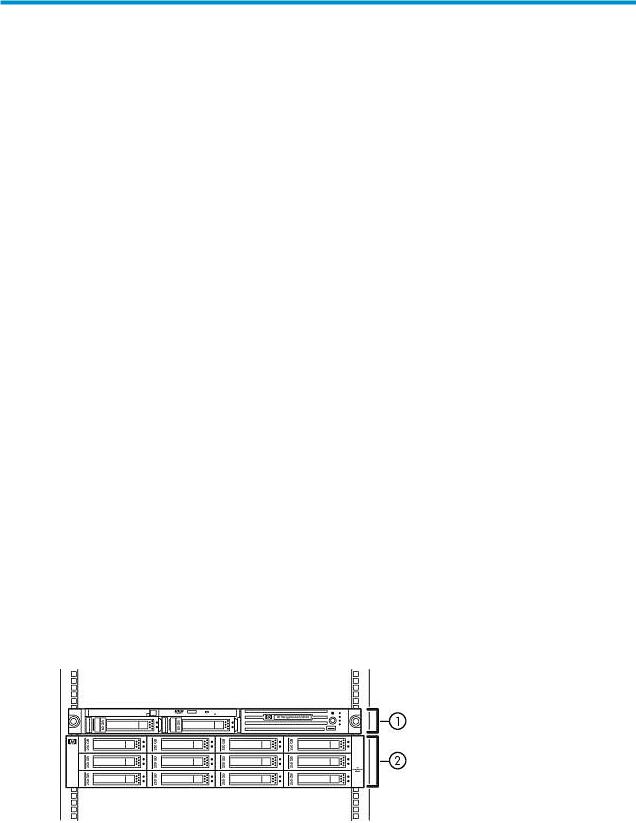
1 Introduction
The HP StorageWorks virtual library system (VLS) family consists of RAID disk-based SAN backup devices that emulate physical tape libraries, allowing you to perform disk-to-virtual tape (disk-to-disk) backups using your existing backup applications. The VLS family includes different series of models that vary in storage capacity and performance.
The VLS emulates a variety of physical tape libraries, including the tape drives and cartridges inside the libraries. You determine the number and types of tape libraries a VLS emulates, and the number and types of tape drives and cartridges included in each tape library to meet the needs of your environment. You configure the size of the virtual cartridges in your VLS, which provides even more flexibility.
The VLS automigration features allow you to establish data pools to create and manage mirror (echo copy) or snapshot (smart copy) replication of data for additional protection against data loss. Deduplication provides the functionality in which only a single copy of a data block is stored on a device. Duplicate information is removed, thereby reducing the amount of storage used by a given data block.
The VLS accommodates mixed IT platform and backup application environments, allowing all your servers and backup applications to access the virtual media simultaneously. You can specify which servers are allowed to access each virtual library and tape drive you configure. You can change the default LUNs assigned to the virtual library and tape drives for each host as needed to accommodate different operating system requirements and restrictions.
Data stored on a VLS is easily cloned to physical tape for off-site disaster protection or long-term archival using a backup application.
This section describes the HP StorageWorks 6000–series virtual library system models.
VLS6000 Models
VLS6100–series
A VLS6100–series consists of a VLS6100–series node (head unit) and one Modular Smart Array 20
(MSA20) disk array. The node includes a single processor, two 2 GB Fibre Channel host ports, and two VHDCI connectors. The disk array contains twelve SATA disks.
HP StorageWorks 6000–series Virtual Library System User Guide |
19 |
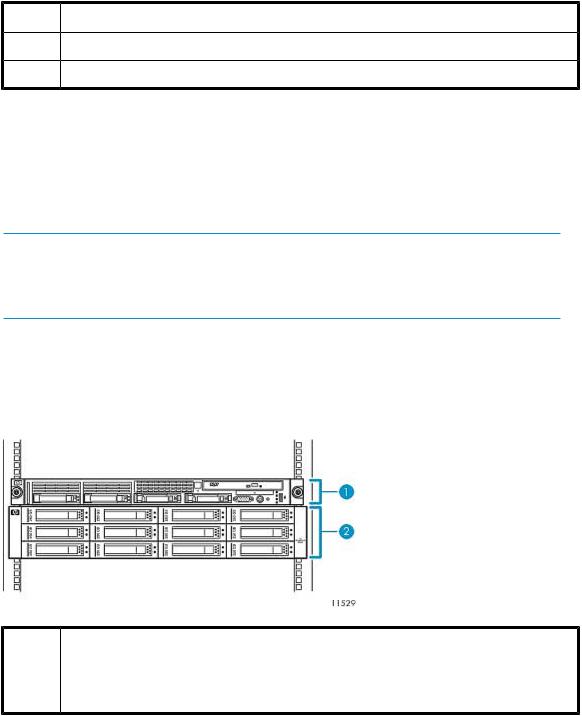
Item |
Description |
1 |
Node |
2 |
Disk array 0 |
An optional second MSA20 disk array can be added to a VLS6100 by purchasing a VLS capacity bundle. A VLS capacity bundle includes a disk array with twelve SATA disks and a capacity license for the additional disk array.
Adding a second disk array doubles the VLS6100 storage capacity. Adding a second disk array also increases the performance. See the HP StorageWorks 6000 virtual library system Quickspec on the HP web site (http://h18006.www1.hp.com/products/storageworks/6000vls) for performance data.
 NOTE:
NOTE:
You can also re-use an existing MSA20 disk array with twelve blank SATA disks of the same, supported type (all 250 GB, all 500 GB, or all 750 GB disks) and the latest MSA20 firmware. Purchase a capacity license for the additional disk array (two licenses for each 750 GB disk) separately.
VLS6200–series
A VLS6200–series consists of a VLS6200–series node (head unit) and one Modular Smart Array 20 (MSA20) disk array. The node includes a single processor, two 4 GB Fibre Channel host ports, and four VHDCI connectors. The disk array contains twelve SATA disks.
Item |
Description |
1 |
Node |
2 |
Disk array 0 |
Up to three disk arrays can be added to a VLS6200 by purchasing up to three VLS capacity bundles. A VLS capacity bundle includes a disk array with twelve SATA disks and a capacity license for the additional disk array.
Adding disk arrays expands the VLS6200 storage capacity as shown in VLS6200-series capacity. Adding disk arrays also increases the performance. See the HP StorageWorks 6000 virtual library system Quickspec on the HP web site (http://h18006.www1.hp.com/products/storageworks/6000vls) for performance data.
20 Introduction
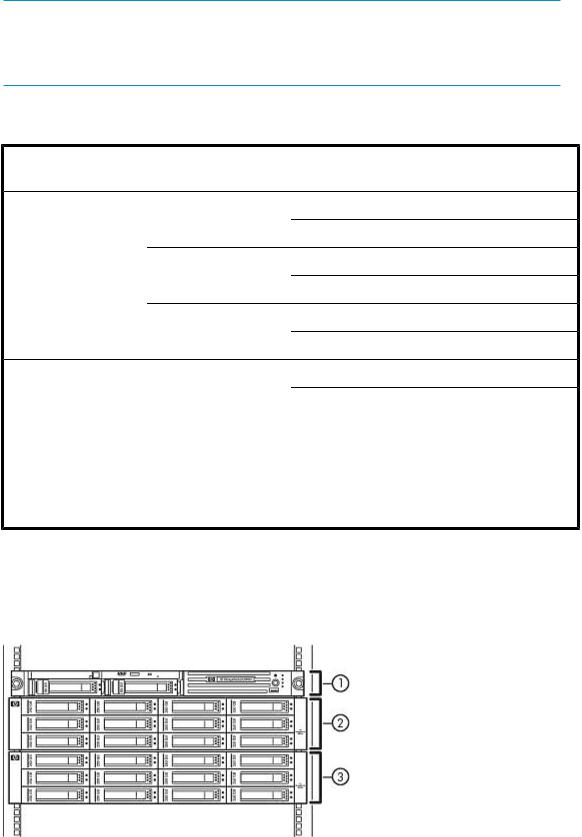
 NOTE:
NOTE:
You can also re-use an existing MSA20 disk array with twelve blank SATA disks of the same, supported type (all 250 GB, all 500 GB, or all 750 GB disks) and the latest MSA20 firmware. Purchase a capacity license for the additional disk array separately.
Table 1 VLS6200–series capacity (based on RAID5 configuration; capacity is lower in RAID6 configuration)
Model |
Disk arrays |
Data compression (2:1) |
Capacity |
|
|
|
enabled |
|
|
|
2 |
No |
8.8 TB |
|
|
Yes |
17.6 TB |
||
|
|
|||
VLS6218 |
3 |
No |
13.2 TB |
|
(all 500 GB disks) |
Yes |
26.4 TB |
||
|
||||
|
|
|||
|
4 |
No |
17.6 TB |
|
|
Yes |
35.2 TB |
||
|
|
|||
|
2 |
No |
13.2 TB |
|
|
Yes |
26.4 TB |
||
|
|
|||
VLS6227 |
3 |
No |
19.8 TB |
|
(all 750 GB disks) |
Yes |
39.6 TB |
||
|
||||
|
|
|||
|
4 |
No |
26.4 TB |
|
|
Yes |
52.8 TB |
||
|
|
VLS6500–series
A VLS6500 consists of a VLS6500 node (head unit) and two MSA20 disk arrays. The node contains dual processors, four 2 GB Fibre Channel host ports, and four VHDCI connectors. Each disk array contains twelve SATA disks.
HP StorageWorks 6000–series Virtual Library System User Guide |
21 |
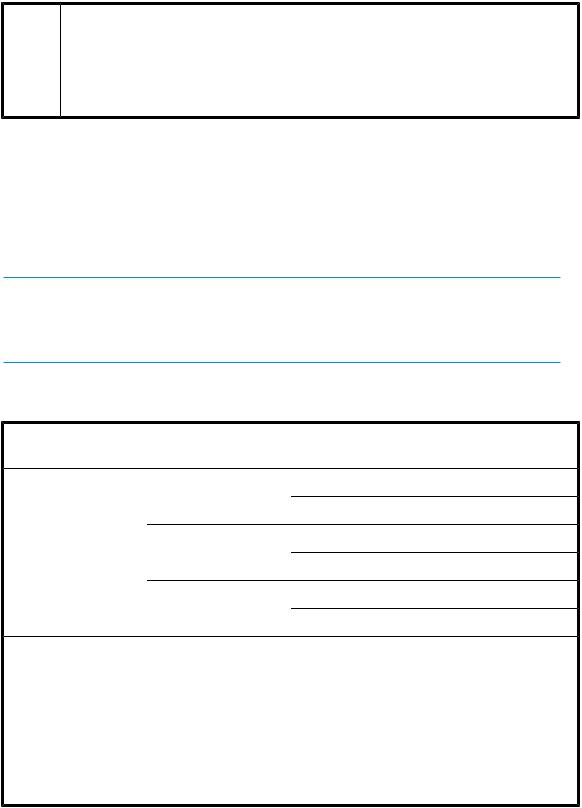
Item |
Description |
1 |
Node |
2 |
Disk array 0 |
3 |
Disk array 1 |
An optional third and fourth disk array can be added to a VLS6500 by purchasing one or two VLS capacity bundles. A VLS capacity bundle includes a disk array with twelve SATA disks and a capacity license for the additional disk array.
Adding a third and fourth disk array expands the VLS6500 storage capacity as shown in VLS6500-series capacity. Adding a third and fourth disk array also increases the performance. See the HP StorageWorks 6000 virtual library system Quickspec on the HP web site (http:// h18006.www1.hp.com/products/storageworks/6000vls) for performance data.
 NOTE:
NOTE:
You can also re-use an existing MSA20 disk array with twelve blank SATA disks of the same, supported type (all 250 GB, all 500 GB, or all 750 GB disks) and the latest MSA20 firmware. Purchase a capacity license for the additional disk array separately.
Table 2 VLS6500–series capacity (based on RAID5 configuration; capacity is lower in RAID6 configuration)
Model |
Disk arrays |
Data compression (2:1) |
Capacity |
|
|
|
enabled |
|
|
|
2 |
No |
5 TB |
|
|
Yes |
10 TB |
||
|
|
|||
VLS6510 |
3 |
No |
7.5 TB |
|
(all 250 GB disks) |
Yes |
15 TB |
||
|
||||
|
|
|||
|
4 |
No |
10 TB |
|
|
Yes |
20 TB |
||
|
|
|||
|
2 |
No |
8.8 TB |
|
|
Yes |
17.6 TB |
||
|
|
|||
VLS6518 |
3 |
No |
13.2 TB |
|
(all 500 GB disks) |
Yes |
26.4 TB |
||
|
||||
|
|
|||
|
4 |
No |
17.6 TB |
|
|
Yes |
35.2 TB |
||
|
|
22 Introduction

VLS6600–series
A VLS6600–series consists of a VLS6600–series node (head unit) and two Modular Smart Array 20 (MSA20) disk arrays. The node includes dual processors, four 4 GB Fibre Channel host ports, and eight VHDCI connectors. The disk array contains twelve SATA disks.
Item |
Description |
1 |
Node |
2 |
Disk array 0 |
3 |
Disk array 1 |
Up to six disk arrays can be added to a VLS6600 by purchasing up to six VLS capacity bundles. A VLS capacity bundle includes a disk array with twelve SATA disks and a capacity license for the additional disk array.
Adding disk arrays expands the VLS6600 storage capacity as shown in VLS6600-series capacity. Adding disk arrays also increases the performance. See the HP StorageWorks 6000 virtual library system Quickspec on the HP web site (http://h18006.www1.hp.com/products/storageworks/6000vls) for performance data.
 NOTE:
NOTE:
You can also re-use an existing MSA20 disk array with twelve blank SATA disks of the same, supported type (all 250 GB, all 500 GB, or all 750 GB disks) and the latest MSA20 firmware. Purchase a capacity license for the additional disk array separately.
 NOTE:
NOTE:
Hardware compression is automatically enabled upon installation of a VLS6600–series system.
Table 3 VLS6600–series capacity (based on RAID5 configuration; capacity is lower in RAID6 configuration)
Model |
Disk arrays |
Data compression (2:1) |
Capacity |
|
|
|
enabled |
|
|
VLS6636 |
3 |
Yes |
13.2 TB |
|
(all 500 GB disks) |
Yes |
26.4 TB |
||
|
||||
|
|
HP StorageWorks 6000–series Virtual Library System User Guide |
23 |
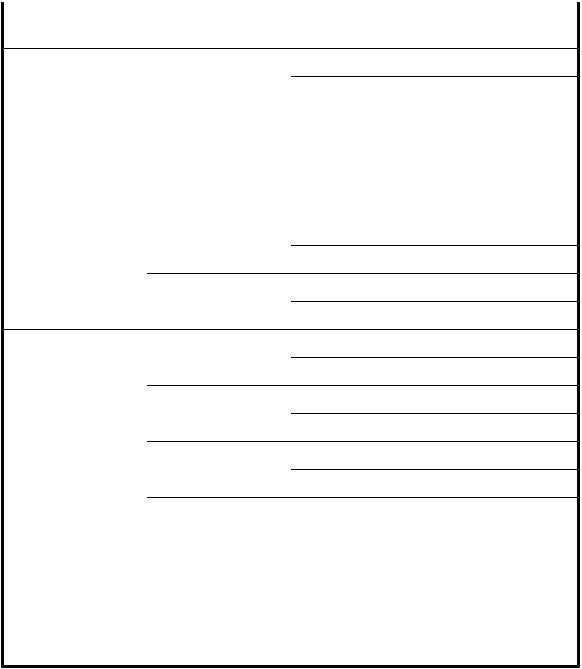
Model |
Disk arrays |
|
4 |
|
5 |
|
6 |
7
8
3
4
5
VLS6653
(all 750 GB disks)
6
7
8
Data compression (2:1) |
Capacity |
enabled |
|
Yes |
17.6 TB |
Yes |
35.2 TB |
Yes |
22 TB |
Yes |
44 TB |
Yes |
26.4 TB |
Yes |
52.8 TB |
Yes |
30.8 TB |
Yes |
61.6 TB |
Yes |
35.2 TB |
Yes |
70.4 TB |
Yes |
19.8 TB |
Yes |
39.6 TB |
Yes |
26.4 TB |
Yes |
52.8 TB |
Yes |
33 TB |
Yes |
66 TB |
Yes |
39.6 TB |
Yes |
79.2 TB |
Yes |
46.2 TB |
Yes |
92.4 TB |
Yes |
52.8 TB |
Yes |
105.6 TB |
VLS6800–series
A VLS6800–series consists of a VLS6800–series node (head unit) and four MSA20 disk arrays. The node contains dual processors, four 2 GB Fibre Channel host ports, and sixteen VHDCI connectors. Each disk array contains twelve SATA disks.
24 Introduction
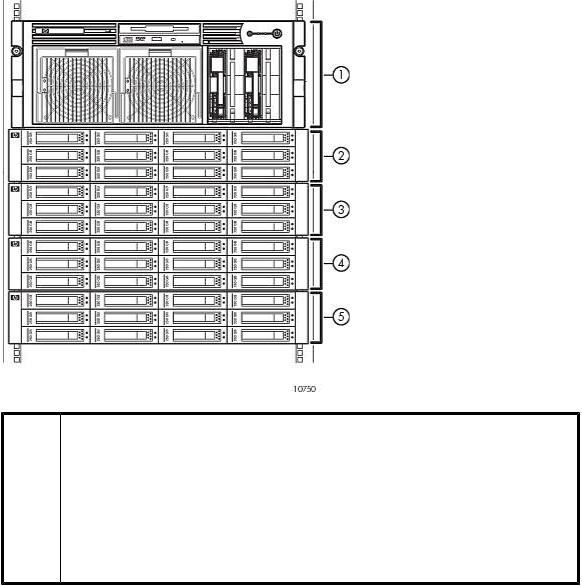
Item |
Description |
1 |
Node |
2 |
Disk array 0 |
3 |
Disk array 1 |
4 |
Disk array 2 |
5 |
Disk array 3 |
Up to twelve disk arrays can be added to a VLS6800 by purchasing up to twelve VLS capacity bundles. A VLS capacity bundle includes a disk array with twelve SATA disks and a capacity license for the additional disk array.
Adding disk arrays increases the VLS6800 storage capacity as shown in VLS6800-series capacity.
Adding disk arrays also increases the performance. See the HP StorageWorks 6000 virtual library system Quickspec on the HP web site (http://h18006.www1.hp.com/products/storageworks/6000vls) for performance data.
HP StorageWorks 6000–series Virtual Library System User Guide |
25 |

 NOTE:
NOTE:
You can also re-use an existing MSA20 disk array with twelve blank SATA disks of the same, supported type (all 250 GB, all 500 GB, or all 750 GB disks) and the latest MSA20 firmware. Purchase a capacity license for the additional disk array separately.
Table 4 VLS6800–series capacity (based on RAID5 configuration; capacity is lower in RAID6 configuration)
Model |
Disk arrays |
4
5
6
7
8
9
VLS6840
(all 250 GB disks)
10
11
12
13
14
15
Data compression (2:1) |
Capacity |
enabled |
|
No |
10 TB |
Yes |
20 TB |
No |
12.5 TB |
Yes |
25 TB |
No |
15 TB |
Yes |
30 TB |
No |
17.5 TB |
Yes |
35 TB |
No |
20 TB |
Yes |
40 TB |
No |
22.5 TB |
Yes |
45 TB |
No |
25 TB |
Yes |
50 TB |
No |
27.5 TB |
Yes |
55 TB |
No |
30 TB |
Yes |
60 TB |
No |
32.5 TB |
Yes |
65 TB |
No |
35 TB |
Yes |
70 TB |
No |
37.5 TB |
Yes |
75 TB |
26 Introduction
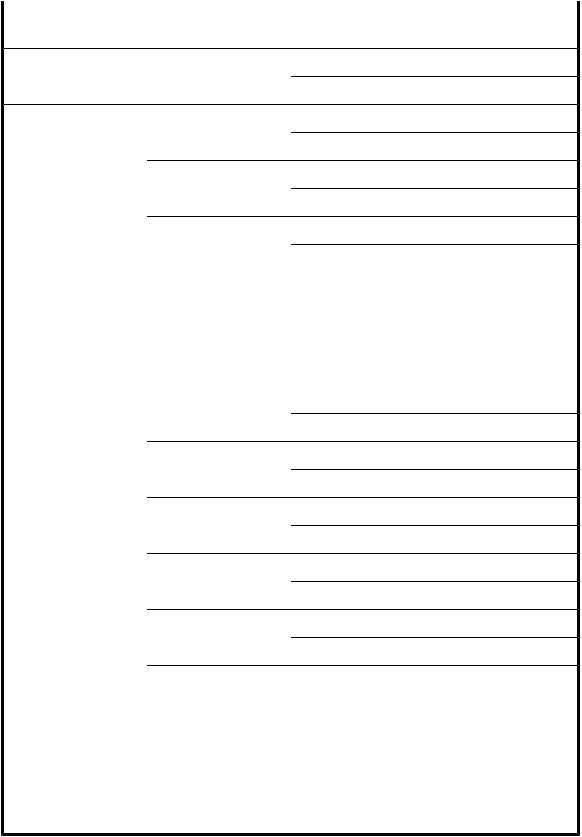
Model
VLS6870
(all 500 GB disks)
Disk arrays
16
4
5
6
7
8
9
10
11
12
13
14
15
16
Data compression (2:1) |
Capacity |
enabled |
|
No |
40 TB |
Yes |
80 TB |
No |
17.6 TB |
Yes |
35.2 TB |
No |
22 TB |
Yes |
44 TB |
No |
26.4 TB |
Yes |
52.8 TB |
No |
30.8 TB |
Yes |
61.6 TB |
No |
35.2 TB |
Yes |
70.4 TB |
No |
39.6 TB |
Yes |
79.2 TB |
No |
44 TB |
Yes |
88 TB |
No |
48.4 TB |
Yes |
96.8 TB |
No |
52.8 TB |
Yes |
105.6 TB |
No |
57.2 TB |
Yes |
114.4 TB |
No |
61.6 TB |
Yes |
123.2 TB |
No |
66 TB |
Yes |
132 TB |
No |
70.4 TB |
Yes |
140.8 TB |
HP StorageWorks 6000–series Virtual Library System User Guide |
27 |
28 Introduction
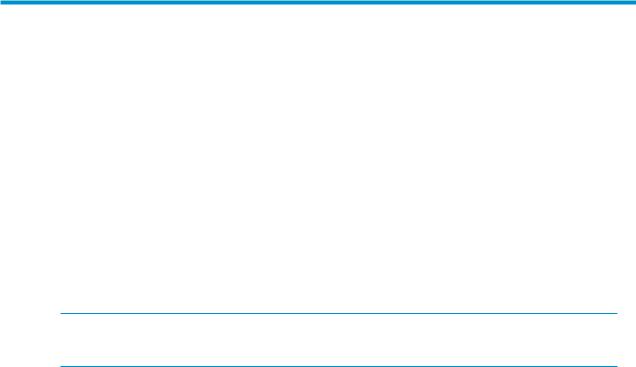
2 Hardware Installation
This section details the steps to install the VLS hardware from installation preparation to final cabling.
Preparing for the Installation
Tools for Installation
•Two people
•#1 and #2 Phillips screwdriver
•Box cutting knife
 CAUTION:
CAUTION:
Do not use any power tools. They could strip or damage connections.
Taking ESD Precautions
To prevent damaging the system, be aware of the precautions you need to follow when setting up the system or handling parts. A discharge of static electricity from a finger or other conductor may damage system boards or other static-sensitive devices. This type of damage may reduce the life expectancy of the device.
To prevent electrostatic damage:
•Avoid hand contact by transporting and storing products in static-safe containers.
•Keep electrostatic-sensitive parts in their containers until they arrive at static-free workstations.
•Place parts on a grounded surface before removing them from their containers.
•Avoid touching pins, leads, or circuitry.
•Always be properly grounded when touching a static-sensitive component or assembly.
Grounding Methods to Prevent Electrostatic Discharge
Several methods are used for grounding. Use one or more of the following methods when handling or installing electrostatic-sensitive parts:
•Use a wrist strap connected by a ground cord to a grounded workstation or computer chassis. Wrist straps are flexible straps with a minimum of 1 megaohm ±10 percent resistance in the ground cords. To provide proper ground, wear the strap snug against the skin.
•Use heel straps, toe straps, or boot straps at standing workstations.
Wear the straps on both feet when standing on conductive floors or dissipating floor mats.
•Use conductive field service tools.
•Use a portable field service kit with a folding static-dissipating work mat.
HP StorageWorks 6000–series Virtual Library System User Guide |
29 |

If you do not have any of the suggested equipment for proper grounding, have an authorized reseller install the part.
For more information on static electricity or assistance with product installation, contact your authorized reseller.
Unpacking
Place the shipping carton as close to the installation site as possible. Before unpacking the VLS, inspect the shipping carton for damage that may have occurred during shipment. If you detect any damage, notify the carrier and HP before unpacking the unit.
Removing the Packing Materials
To unpack the VLS:
1.Open the top of the shipping cartons.
2.Carefully lift the units out of the boxes and remove the packing materials.
3.Place the units on a stable work surface.
 NOTE:
NOTE:
Inspect the units for any damage that may have occurred during shipment. If damage is detected, contact your authorized service representative.
4.Remove the accessory kits and documentation from the shipping cartons. Set them aside for later use.
5.Place shipping materials back into the shipping cartons.
6.Set the shipping cartons aside for later use.
Rack Planning Resources
The rack resource kit ships with all HP or Compaq branded 9000, 10000, and H9 series racks. A summary of the content of each resource follows:
•Custom Builder is a web-based service for configuring one or many racks. Rack configurations can be created using:
•A simple, guided interface
•Build-it-yourself model
•The Installing Rack Products video provides a visual overview of operations required for configuring a rack with rack-mountable components. It also provides the following important configuration steps:
•Planning the site
•Installing rack servers and rack options
•Cabling servers in a rack
•Coupling multiple racks
30 Hardware Installation
