Panasonic SC-VK450 User Manual
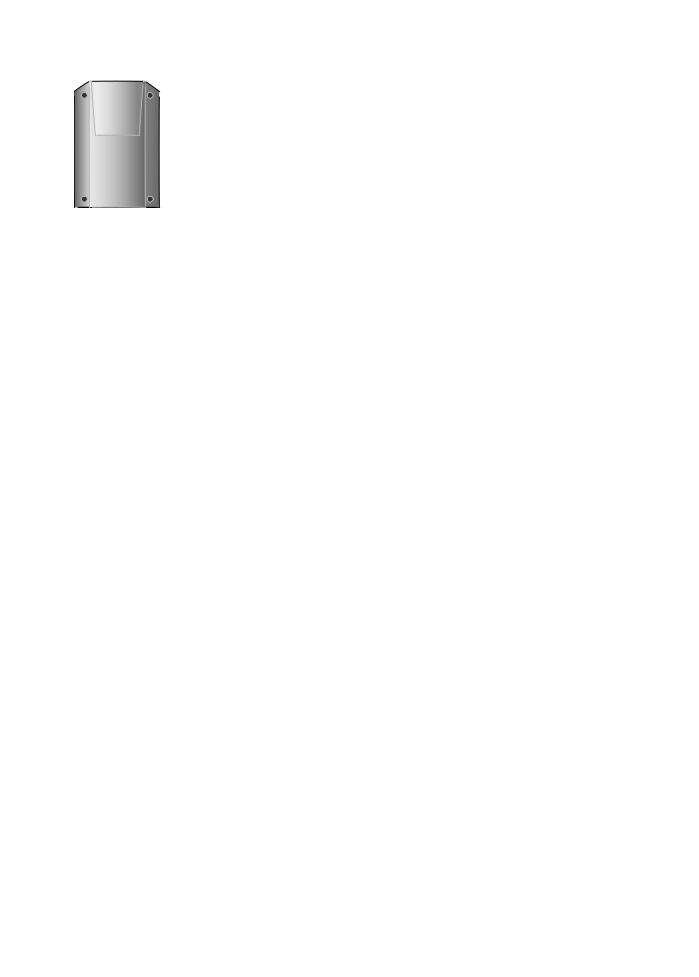
Before connecting, operating or adjusting this product, please read the instructions completely.
Please keep this manual for future reference.
Operations in these instructions are described using the remote control, but you can do the operations on the main unit if the controls are the same.
Unless otherwise indicated, illustrations in these operating instructions are for the Middle East and South Africa.
Your unit may not look exactly the same as illustrated.
Operating Instructions
DVD Stereo System
Model No. SC-VK450
Region number
The player plays DVD-Video marked with labels containing the region number or “ALL”.
Region |
|
Number |
The Middle East, South Africa, |
2 |
|
Saudi Arabia and Kuwait |
|
|
Example: 2 |
23 |
5 |
|
|
|
SUPPLIED ACCESSORIES
|
identify the supplied accessories. |
|
|
|
|
|
|
supply cord |
1 x Video |
1 x AM loop |
1 x FM indoor |
1 x Remote |
2 x Remote |
|
|
cable |
antenna |
antenna |
control |
control |
For Saudi |
For Saudi |
|
|
|
|
batteries |
Arabia, Kuwait, |
Arabia and |
|
|
|
|
|
the Middle |
Kuwait |
|
|
|
|
|
East and South |
|
|
|
|
|
|
Africa |
|
|
|
|
|
|
|
(N2QAYB000018) |
GC GS En Ar Pe |
RQTV0129-2G |
|
L0106LH2026 |

ENGLISH
DANSK
FRANÇAIS
LANG - 4
LANG - 5
RQTV0129
2
Dear customer
Thank you for purchasing this product.
For optimum performance and safety, please read these instructions carefully.
These operating instructions are applicable to the following system.
|
System |
|
SC-VK450 |
|
|
|
|
|
|
|
Main unit |
|
SA-VK450 |
|
|
|
|
|
|
|
Speakers |
|
SB-VK450 |
|
|
|
|
|
|
|
|
|
|
|
|
|
|
|
|
|
|
|
|
|
|
|
|
|
|
|
|
|
|
|
|
|
|
|
|
|
|
|
|
|
|
|
|
|
|
|
|
|
|
|
|
|
|
|
|
Inside of product
Note on AC power supply cord
(For Saudi Arabia and Kuwait)
Before use
Remove the connector cover.
How to replace the fuse
The location of the fuse differs according to the type of AC power plug (figuresAand B). Confirm theAC power plug fitted and follow the instructions below.
Illustrations may differ from actual AC power plug.
1. Open the fuse cover with a screwdriver.
Figure A |
Figure B |
Fuse cover
2. Replace the fuse and close or attach the fuse cover.
Figure A |
Figure B |
Fuse |
Fuse |
(5 ampere) |
|
(5 ampere) |
|
CAUTION!
THIS PRODUCT UTILIZES A LASER.
USE OF CONTROLS OR ADJUSTMENTS OR PERFORMANCE OF PROCEDURES OTHER THAN THOSE SPECIFIED HEREIN MAY RESULT IN HAZARDOUS RADIATION EXPOSURE.
DO NOT OPEN COVERS AND DO NOT REPAIR YOURSELF. REFER SERVICING TO QUALIFIED PERSONNEL.
WARNING:
TO REDUCE THE RISK OF FIRE, ELECTRIC SHOCK OR PRODUCT DAMAGE, DO NOT EXPOSE THIS APPARATUS TO RAIN, MOISTURE, DRIPPING OR SPLASHING AND THAT NO OBJECTS FILLED WITH LIQUIDS, SUCH AS VASES, SHALL BE PLACED ON THE APPARATUS.
CAUTION!
•DO NOT INSTALL OR PLACE THIS UNIT IN A BOOKCASE, BUILT-IN CABINET OR IN ANOTHER CONFINED SPACE. ENSURE THE UNIT IS WELL VENTILATED. TO PREVENT RISK OF ELECTRIC SHOCK OR FIRE HAZARD DUE TO OVERHEATING, ENSURE THAT CURTAINS AND ANY OTHER MATERIALS DO NOT OBSTRUCT THE VENTILATION VENTS.
•DO NOT OBSTRUCT THE UNIT’S VENTILATION OPENINGS WITH NEWSPAPERS, TABLECLOTHS, CURTAINS, AND SIMILAR ITEMS.
•DO NOT PLACE SOURCES OF NAKED FLAMES, SUCH AS LIGHTED CANDLES, ON THE UNIT.
•DISPOSE OF BATTERIES IN AN ENVIRONMENTALLY FRIENDLY MANNER.
The socket outlet shall be installed near the equipment and easily accessible or the mains plug or an appliance coupler shall remain readily operable.
This product may receive radio interference caused by mobile telephones during use. If such interference is apparent, please increase separation between the product and the mobile telephone.
THIS UNIT IS INTENDED FOR USE IN TROPICAL CLIMATES.
For Saudi Arabia and Kuwait
CAUTION!
The AC voltage is different according to the area.
Be sure to set the proper voltage in your area before use.
(For details, please refer to page 5.)
2
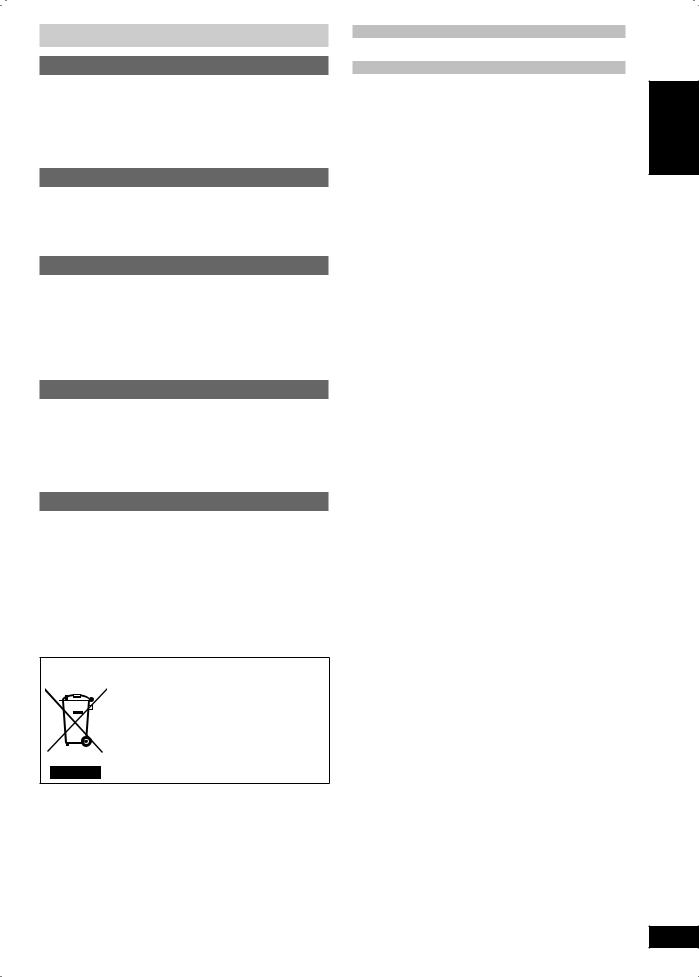
Safety precautions
Placement
Set the unit up on an even surface away from direct sunlight, high temperatures, high humidity, and excessive vibration. These conditions can damage the cabinet and other components, thereby shortening the unit’s service life. Place it at least 15 cm away from wall surfaces to avoid distortion and unwanted acoustical effects.
Do not place heavy items on the unit.
Voltage
Do not use high voltage power sources. This can overload the unit and cause a fire.
Do not use a DC power source. Check the source carefully when setting the unit up on a ship or other place where DC is used.
Power cord protection
Ensure the AC power cord is connected correctly and not damaged. Poor connection and lead damage can cause fire or electric shock. Do not pull, bend, or place heavy items on the lead.
Grasp the plug firmly when unplugging the lead. Pulling the AC power cord can cause electric shock.
Do not handle the plug with wet hands. This can cause electric shock.
Foreign matter
Do not let metal objects fall inside the unit. This can cause electric shock or malfunction.
Do not let liquids get into the unit. This can cause electric shock or malfunction. If this occurs, immediately disconnect the unit from the power supply and contact your dealer.
Do not spray insecticides onto or into the unit. They contain flammable gases which can ignite if sprayed into the unit.
Service
Do not attempt to repair this unit by yourself. If sound is interrupted, indicators fail to light, smoke appears, or any other problem that is not covered in these instructions occurs, disconnect the AC power cord and contact your dealer or an authorized service center. Electric shock or damage to the unit can occur if the unit is repaired, disassembled or reconstructed by unqualified persons.
Extend operating life by disconnecting the unit from the power source if it is not to be used for a long time.
– If you see this symbol –
Information on Disposal in other Countries outside the European Union
This symbol is only valid in the European Union.
If you wish to discard this product, please contact your local authorities or dealer and ask for the correct method of disposal.
Table of contents |
|
Note on AC power supply cord................. |
2 |
Safety precautions ..................................... |
3 |
Getting started............................................ |
4 |
Disc information......................................... |
7 |
QUICK SETUP............................................. |
8 |
Overview of controls.................................. |
8 |
Discs — Basic play................................... |
10 |
Discs — Convenient functions................ |
12 |
Discs — Program/Random play.............. |
13 |
Discs — Using navigation menus........... |
14 |
Discs — Using on-screen menus............ |
16 |
Discs — Changing the player settings... |
18 |
The radio ................................................... |
22 |
Cassette tapes.......................................... |
23 |
Microphone mixing................................... |
25 |
Sound field and sound quality................ |
26 |
Using the timers ....................................... |
27 |
Using other equipment ............................ |
29 |
Glossary.................................................... |
30 |
Maintenance.............................................. |
30 |
When moving the unit.............................. |
30 |
Troubleshooting guide............................. |
31 |
Specifications........................................... |
34 |
FRANÇAIS DANSK ENGLISH
Note on AC power supply cord / Safety precautions
LANG - 4
LANG - 5
RQTV0129
3
3

ENGLISH
DANSK
FRANÇAIS
LANG - 4
LANG - 5
RQTV0129
4
Getting started
Step 1- Making the connections
Connect the AC power supply cord only after all other connections have been made.
Conserving power
The unit consumes power (approx. 0.9 W) even when it is turned off with ] (main unit: /I]). To save power when the unit is not to be used for a long time, unplug it from the household AC power socket. You will need to reset some memory items after plugging in the unit.
1 Video connections
•Do not connect the unit through a video cassette recorder
Due to copy guard protection, the picture may not be displayed correctly.
•Turn the television off before connecting, and refer to the television’s operating instructions.
■Television with COMPONENT VIDEO IN terminals
Rear panel |
Video cables |
|
|
of this unit |
(not included) |
COMPONENT |
|
|
|
VIDEO IN |
|
VIDEO COMPONENT |
Y |
||
|
|||
OU VIDEO OUT |
PB |
||
|
PB |
||
|
|
||
Y |
PR |
PR |
|
|
|||
S VIDEO |
|
Television |
|
(not included) |
|||
OUT |
|||
COMPONENT VIDEO OUT terminals
These terminals can be used for either interlace or progressive output and provide a purer picture than the S VIDEO OUT terminal.
Connection using these terminals outputs the color difference signals (PB/PR) and luminance signal (Y) separately in order to achieve high fidelity in reproducing colors.
•The description of the component video input terminals depends on the television or monitor (example: Y/PB/PR, Y/B-Y/R-Y, Y/CB/CR).
Connect to terminals of the same color.
■Television with a VIDEO IN terminal
Rear panel of this unit
VIDEO COMPONENT |
VIDEO IN |
OUT VIDEO OUT |
|
PB |
|
Y |
PR Video cable |
Television |
S VIDEO |
(included) |
(not included) |
OUT |
|
|
■Television with an S VIDEO IN terminal
VIDEO COMPONENT |
|
Television |
|
OUT |
VIDEO OUT |
|
|
|
PB |
S-video cable |
(not included) |
|
|
||
|
|
S-VIDEO |
|
|
|
(not included) |
|
Y |
PR |
IN |
|
S VIDEO |
|
|
|
OUT |
|
|
|
Rear panel |
|
|
|
of this unit |
|
|
|
S VIDEO OUT terminal
The S VIDEO OUT terminal achieves a more vivid picture than the VIDEO OUT terminal by separating the chrominance (C) and luminance (Y) signals. (Actual results depend on the television.)
To household AC power socket 

5Power supply connection
For Saudi Arabia and Kuwait
BE SURE TO READ THE NOTE ON AC POWER SUPPLY CORD ON PAGE 2 BEFORE CONNECTION.
The included AC power supply cord is for use with this unit only. Do not use it with other equipment.
4
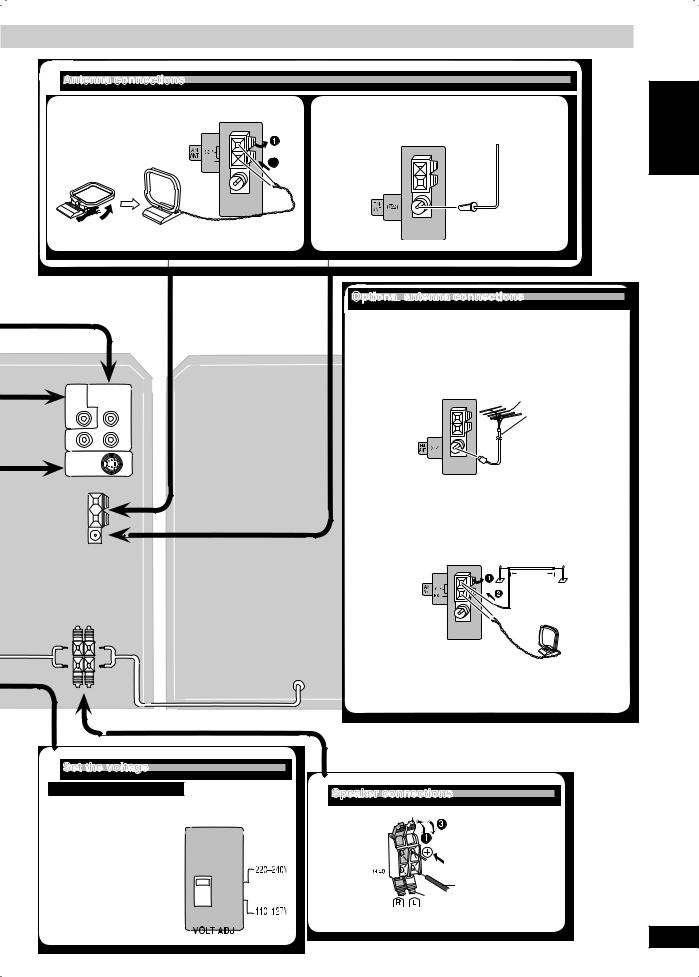
Antenna connections
■ AM loop antenna |
■ FM indoor antenna |
Tape the antenna where reception is best.
Stand the antenna up
on its base. 




 Adhesive
Adhesive
tape
Optional
 antenna connections
antenna connections
Use outdoor antenna if radio reception is poor.
Note:
Disconnect the outdoor antenna when the unit is not in use.
Do not use the outdoor antenna during a lightning storm.
FM outdoor antenna
|
FM outdoor antenna |
|
(not included) |
|
75 Ω coaxial cable |
Rear panel of |
(not included) |
this unit |
|
• Disconnect the FM indoor antenna.
• The antenna should be installed by a competent technician.
AM outdoor antenna |
|
|
AM outdoor antenna (not included) |
Rear panel of |
5-12 m |
|
|
this unit |
|
|
AM loop antenna |
|
(included) |
• Run a piece of vinyl wire horizontally across a window or other convenient location.
• Leave the loop antenna connected.
4Set the voltage
For Saudi Arabia and Kuwait
Before connecting the AC power supply cord, set the voltage.
Voltage Selector
Use a flat-head screwdriver to set the voltage selector on the back of the main unit to the appropriate position for the area in which this system is used.
3Speaker connections
Red


 Red (+)
Red (+)
Black (–)
Black
Connect the right (R) side in the same way.
ENGLISH
DANSK
Getting started
FRANÇAIS
LANG - 4
LANG - 5
RQTV0129
5
5
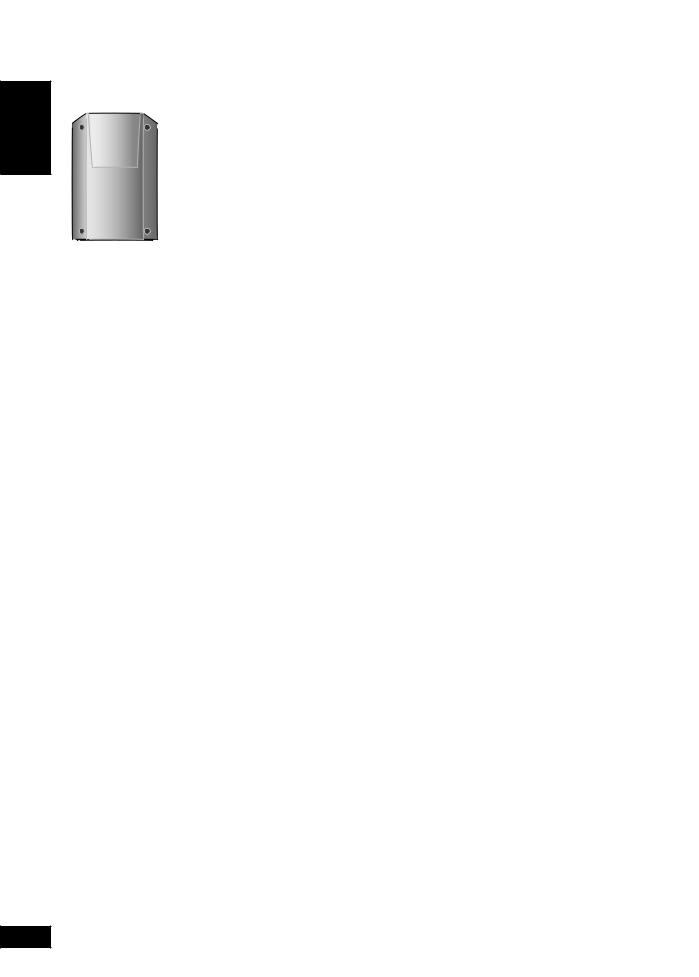
ENGLISH
DANSK
FRANÇAIS
LANG - 4
Getting started (continued)
Step 2- Placement of speaker
Speakers are designed identically so that no left or right channel orientation is necessary.
You cannot take the front net off the speakers.
Use only the supplied speakers
•The combination of the main unit and speakers provide the best sound. Using other speakers can damage the unit and sound quality will be negatively affected.
•Set the speakers up on an even surface to prevent them from falling. Take proper precautions to prevent the speakers from falling if you cannot set them up on an even surface.
Positioning for best effect
How you set up your speakers can affect the bass and the sound field. Note the following points.
•Place speakers on flat secure bases.
•Placing speakers too close to floors, walls, and corners can result in excessive bass. Cover walls and windows with a thick curtain.
If irregular coloring occurs on your television
These speakers are designed to be used close to a television, but the picture may be affected with some televisions and set-up combinations.
If this occurs, turn the television off for about 30 minutes.
The television’s demagnetizing function should correct the problem. If it persists, move the speakers further away from the television.
Note:
•Keep your speakers at least 10mm away from the system for proper ventilation.
•You can damage your speakers and shorten their useful life if you play sound at high levels over extended periods.
•Reduce the volume in the following cases to avoid damage.
−When playing distorted sound.
−When the speakers emit strange noise (howling) from a microphone or record player, noise from FM broadcasts, or continuous signals from an oscillator, test disc, or electronic instrument.
−When adjusting the sound quality.
−When turning the unit on or off.
Caution
•Use the speakers only with the recommended system. Failure to do so can damage the amplifier and speakers, and can cause fire. Consult a qualified service person if damage occurs or if a sudden change in performance is apparent.
•Do not attach these speakers to walls or ceilings.
Step 3- Inserting batteries into the remote control
|
■ Batteries |
|
|
|
Do not: |
|
|
• Insert so the poles (+ and –) match |
• mix old and new batteries. |
||||
AA/R6/LR6 |
those in the remote control. |
|
• use different types at the same |
|||
• Remove if the remote control is not |
time. |
|||||
|
||||||
|
going to be used for a long period of |
• heat or expose to flame. |
||||
|
time. Store in a cool, dark place. |
|
• take apart or short circuit. |
|||
|
• Replace if the unit does not respond |
• attempt to recharge alkaline or |
||||
|
to the remote control even when |
manganese batteries. |
||||
|
held close to the front panel. |
|
• use batteries if the covering has |
|||
|
• Do not use rechargeable type |
been peeled off. |
||||
|
batteries. |
|
|
|
• put heavy objects on the remote |
|
|
• Mishandling of batteries in the |
control. |
||||
|
remotecontrolcancauseelectrolyte |
• spill liquids onto the remote control. |
||||
|
leakage, which may cause a fire. |
■ Use |
||||
|
• If electrolyte leaks |
from |
the |
|||
|
batteries, consult your dealer. |
|
Aim at the remote control sensor, |
|||
|
|
avoiding obstacles, at a maximum |
||||
|
Wash thoroughly |
with |
water |
if |
||
|
range of 7 m directly in front of the |
|||||
|
electrolyte comes |
in contact with |
||||
|
unit. |
|||||
any part of your body. |
Refer to page 8 for the remote |
|
|
|
control sensor position. |
LANG - 5
RQTV0129
6
Step 4- DEMO function
When the unit is first plugged in, a demonstration of its functions may be shown
on the display.
If the demo setting is off, you can show a demonstration by selecting “DEMO
ON”.
Press and hold [■ STOP, –DEMO].
The display changes each time the button is held down.
DEMO OFF DEMO ON
DEMO ON
While in standby mode, select “DEMO OFF” to reduce power consumption.
■ STOP, –DEMO Note:
When the DEMO function is on, the Dimmer switches off automatically.
6
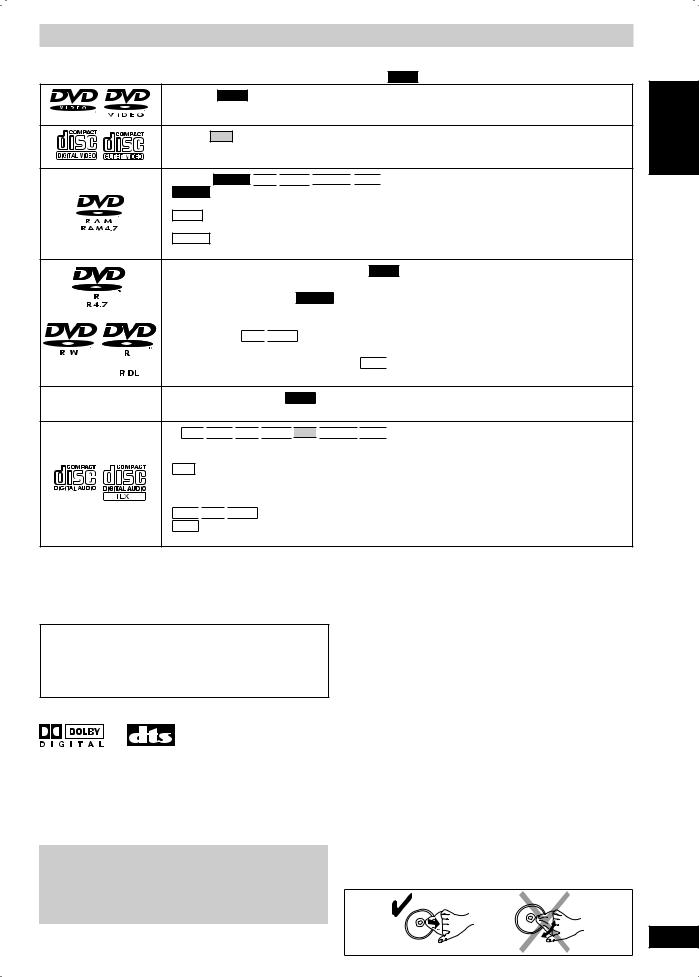
Disc information
Discs that can be played
Operations in these instructions are described mainly with formats. Icons such as DVD-V show the formats.
DVD-Video DVD-V
—
Video CD VCD
• Including SVCD (Conforming to IEC62107)
DVD-RAM DVD-VR
 MP3
MP3
 JPEG
JPEG 
 MPEG4
MPEG4 
 DivX
DivX  3,
3, 4
4
•DVD-VR Recorded with devices using Version 1.1 of the Video Recording Format (a unified video recording standard), such as DVD video recorders, DVD video cameras, personal computers, etc.
• JPEG Recorded with Panasonic SD multi cameras or DVD video recorders using the DCF (Design rule for Camera File system) Standard Version 1.0.
• MPEG4 Recorded with the Panasonic SD multi cameras or DVD video recorders [conforming to SD VIDEO specifications (ASF standard)/MPEG4 (Simple Profile) video system/G.726 audio system].
DVD-R (DVD-Video) 1/DVD-RW (DVD-Video) DVD-V
1/DVD-RW (DVD-Video) DVD-V
• Discs recorded and finalized 2 on DVD video recorders or DVD video cameras.
2 on DVD video recorders or DVD video cameras.
DVD-R (VR) 1/DVD-RW (VR) DVD-VR
1/DVD-RW (VR) DVD-VR
• Discs recorded and finalized 2 on DVD video recorders or DVD video cameras using Version 1.1 or 1.2 (DVD-R only) of the Video Recording Format (a unified video recording standard).
2 on DVD video recorders or DVD video cameras using Version 1.1 or 1.2 (DVD-R only) of the Video Recording Format (a unified video recording standard).
DVD-R/DVD-RW MP3
 JPEG
JPEG
• Finalize 2 the disc after recording.
2 the disc after recording.
DVD-R (DivX Video)/DVD-RW (DivX Video) DivX  3,
3, 4
4
• Finalize 2 the disc after recording.
2 the disc after recording.
–+R (Video) 1/+RW (Video) DVD-V
1/+RW (Video) DVD-V
• Discs recorded and finalized 2 on DVD video recorders or DVD video cameras.
2 on DVD video recorders or DVD video cameras.
CD CD 
 WMA
WMA
 MP3
MP3
 JPEG
JPEG 
 VCD
VCD
 MPEG4
MPEG4 
 DivX
DivX  3,
3, 4
4
•This unit can play CD-R/RW recorded with the above formats. Close the sessions or finalize 2 the disc after recording.
2 the disc after recording.
• CD This unit is compatible with HDCD, but does not support the Peak Extend function (a function which expands the dynamic range of high-level signals).
HDCD-encoded CDs sound better because they are encoded with 20 bits, as compared with 16 bits for all other CDs.
•WMA
 MP3
MP3
 JPEG This unit also plays HighMAT discs.
JPEG This unit also plays HighMAT discs.
•WMA This unit does not support Multiple Bit Rate (MBR: an encoding process for audio content that produces an audio file encoded at several different bit rates).
 1Includes single-sided, dual layer discs.
1Includes single-sided, dual layer discs.
 2A process that allows play on compatible equipment.
2A process that allows play on compatible equipment.
 3Plays all versions of DivX® video (including DivX®6) with standard playback of DivX® media files. Certified to the DivX Home Theater Profile. GMC (Global Motion Compensation) is not supported.
3Plays all versions of DivX® video (including DivX®6) with standard playback of DivX® media files. Certified to the DivX Home Theater Profile. GMC (Global Motion Compensation) is not supported.
 4Functions added with DivX Ultra are not supported.
4Functions added with DivX Ultra are not supported.
• It may not be possible to play all the above-mentioned discs in some cases due to the type of disc or condition of the recording.
Note about using a DualDisc
•The digital audio content side of a DualDisc does not meet the technical specifications of the Compact Disc Digital Audio (CDDA) format so playback may not be possible.
•Do not use a DualDisc in this unit as it may not be possible to insert it correctly and it may get scratched or scraped.
■Audio format of DVDs
 This unit automatically recognizesanddecodesdiscs with these symbols.
This unit automatically recognizesanddecodesdiscs with these symbols.
■Video systems
–This unit can play PAL and NTSC, but your television must match the system used on the disc.
–PAL discs cannot be correctly viewed on an NTSC television.
–This unit can convert NTSC signals to PAL 60 for viewing
on a PAL television ( page 19, “Video” tab — NTSC Disc Output).
page 19, “Video” tab — NTSC Disc Output).
Playing DVDs and Video CDs
The producer of these discs can control how they are played so you may not always be able to control play as described in these operating instructions (for example if the play time is not displayed or if a Video CD has menus). Read the disc’s instructions carefully.
■ Discs that cannot be played
DVD-RW version 1.0, DVD-Audio, DVD-ROM, CD-ROM, CDV, CD-G, SACD, Photo CD, DVD-RAM that cannot be removed from their cartridge, 2.6-GB and 5.2-GB DVD-RAM, and “Chaoji VCD” available on the market including CVD, DVCD and SVCD that do not conform to IEC62107.
■Disc handling precautions
•Do not attach labels or stickers to discs (This may cause disc warping, rendering it unusable).
•Do not write on the label side with a ball-point pen or other writing instrument.
•Do not use record cleaning sprays, benzine, thinner, static electricity prevention liquids or any other solvent.
•Do not use scratch-proof protectors or covers.
•Do not use the following discs:
–Discs with exposed adhesive from removed stickers or labels (rented discs, etc).
–Discs that are badly warped or cracked.
–Irregularly shaped discs, such as heart shapes.
■To clean discs
Wipe with a damp cloth and then wipe dry.
ENGLISH
DANSK
Disc information
FRANÇAIS
LANG - 4
LANG - 5
RQTV0129
7
7
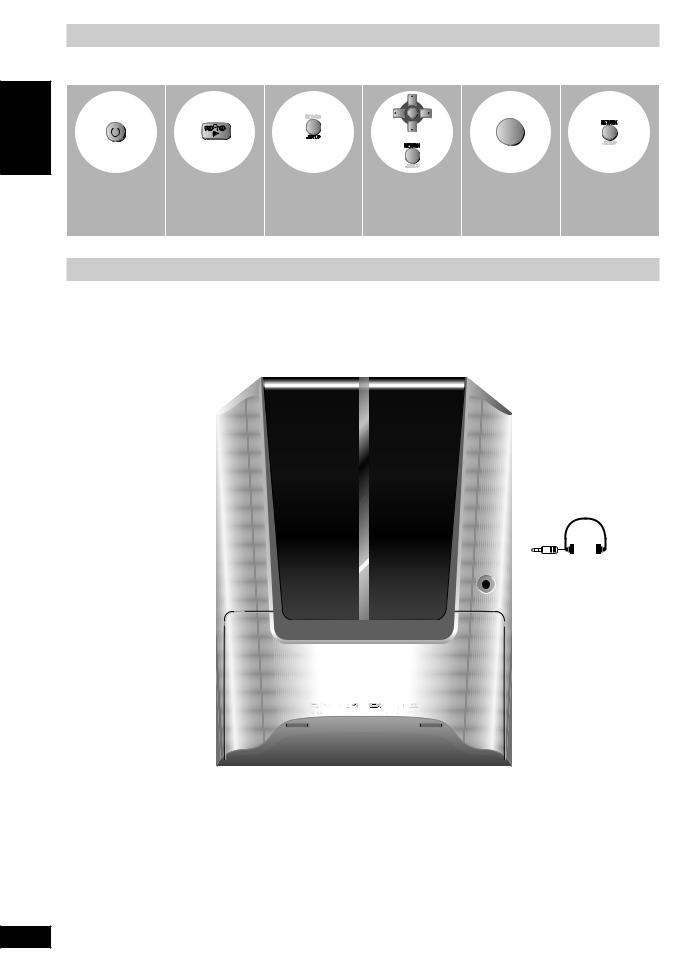
QUICK SETUP
ENTER
ENTER
(Press and hold)
Switch on the |
Select “DVD/CD”. Shows the QUICK |
Follow the |
Finish the QUICK |
Exit. |
unit. |
SETUP screen. |
messages |
SETUP. |
|
|
|
and make the |
|
|
|
|
settings. |
|
|
DANSK
Overview of controls
Main unit
Refer to the numbers in parentheses for page reference. Buttons such as function the same as the controls on the remote control.
AC supply indicator [AC IN]
This indicator lights when the unit is connected to the AC mains supply.
|
Standby/on switch [ /l] |
|
|
(10, 33) |
|
FRANÇAIS |
Press to switch the unit from on |
|
to standby mode or vice versa. |
||
In standby mode, the unit is |
||
|
||
|
still consuming a small amount |
|
|
of power. |
|
|
Multiple discs change (11) |
|
|
Display panel |
|
|
1 Volume control (25) |
|
|
Microphone volume control (25) |
|
|
Tuner/Band selection (22) |
|
|
Microphone jack (25) |
Music port jack (29) 
Music port selection (29) 
- 4 |
Deck 1 open (23) |
LANG |
Disc skip/search, tape fast- |
forward/rewind, tuning, |
|
time adjustment |
|
|
Record (24, 25) |
|
Sound EQ (26) |
|
Super Sound EQ, |
|
Advanced Surround (26) |
Deck 1 cassette holder 
Remote control signal sensor
Disc trays
 Disc tray open/close (10)
Disc tray open/close (10)
 Single disc change (11)
Single disc change (11)
 Disc direct play (10)
Disc direct play (10)

 2 Disc play (10)
2 Disc play (10)
Headphone jack (PHONES)
Avoid listening for prolonged periods of time to prevent hearing damage.
Plug type: 3.5 mm stereo (not included)
 3 Tape play/direction (23)
3 Tape play/direction (23)
 Deck 2 open (23)
Deck 2 open (23)
 Stop, demonstration (6, 23)
Stop, demonstration (6, 23)
 Deck selection (23)
Deck selection (23)  Deck 2 cassette holder
Deck 2 cassette holder
LANG - 5
RQTV0129
8
8
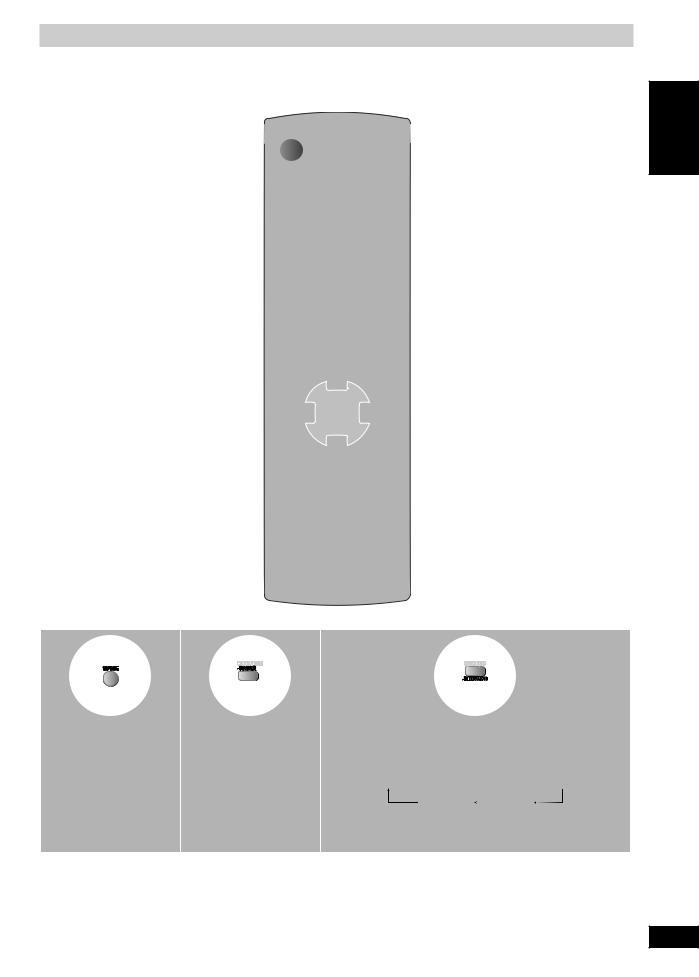
Overview of controls (continued)
Remote control
Buttons such as function the same as the controls on the main unit.
Standby/on switch (8) |
Clock/timer, Dimmer (27) |
TV power on/off, TV/AV, TV volume (29) 



Numeric (11, 13) 
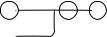
Cancel (11,13)
Pause (10)
Stop (10)
Repeat (12) 

 Tuner/Music port (22, 29)
Tuner/Music port (22, 29) 


Top menu, Direct Navigator (11, 15)
Play/record timer, FL display (11, 27)
Disc information and selection (11, 12)
Muting
1
Play mode, CD mode (12, 13)
2
3
Playlist, Menu (11, 15)
Cursor, Enter (11, 13)
Functions displays (14) |
Return, Setup (8, 11) |
Disc skip, tape fast-forward/rewind, preset |
|
channel selection, time adjustment |
Slow/search, tuning, character skip |
(11, 22, 23, 27) |
(11, 14, 22) |
Quick OSD (on-screen display), Sleep timer, |
Super Sound EQ (26) |
Auto off (12, 28) |
|
Sound EQ (26) |
Advanced surround (26) |
|
(Press and hold) |
(Press and hold) |
To mute the sound. |
To dim the display |
This auto off function allows you to turn off the unit in disc |
• Press the button to |
panel. |
or tape mode only after left unused for 10 minutes. |
activate. |
|
• Press and hold successively to select “AUTO OFF” to |
• Press again to cancel. |
|
activate or cancel the function. |
|
|
SLEEP 30 → SLEEP 60 → SLEEP 90 → SLEEP 120 |
|
|
SLEEP OFF AUTO OFF |
|
|
• The setting is maintained even if the unit is turned off. |
|
|
• If you select tuner or music port as the source, “AUTO OFF” |
|
|
turns off. It comes on again when you select disc or tape. |
DANSK ENGLISH
QUICK SETUP / Overview of controls
FRANÇAIS
LANG - 4
LANG - 5
RQTV0129
9
9

ENGLISH
DANSK
FRANÇAIS
Discs — Basic play
Tray/disc handling procedure
Not doing the following will cause damage to the unit.
Removing the power plug
•Press [ /I] to turn off the unit and then remove the power plug only after all the displays have disappeared.
/I] to turn off the unit and then remove the power plug only after all the displays have disappeared.
Tray caution
•Always press [ , OPEN/CLOSE] to insert or remove a disc.
, OPEN/CLOSE] to insert or remove a disc.
•Do not push or pull out the tray by hand as this will cause an accident.
Inserting a disc
•Place the disc correctly label-up as shown in the diagram.
•Insert one disc into the tray.
|
–FL DISPLAY |
|
, MULTI CHANGE |
DISC |
|
Numeric buttons |
||
, OPEN/CLOSE |
||
|
||
, SINGLE CHANGE |
CANCEL |

 1
1 ~ 5
~ 5
|
, DVD/CD |
|
TOP MENU |
MENU |
|
|
|
|
ENTER |
|
|
|
, , |
, |
|
RETURN |
|
, /REW, |
, |
, |
, FF/ |
SLOW/SEARCH |
|
LANG - 4
LANG - 5
1 |
2 |
3 |
Open the tray. |
Close the tray. |
Start play. |
|
• The unit comes on. |
|
• You can also press [1 ~ 5 ] to |
|
Load a disc in the current tray. |
|
select and play the other loaded discs. |
|
|
|
|
|
DVD-VR |
|
|
|
• Remove the disc from its cartridge before use.
|
Pause |
The position is memorized while “RESUME” is |
• Press [ , DVD/CD] to resume play. |
on the display. |
|
, DVD/CD] to resume. |
|
] again to clear the position. |
|
10
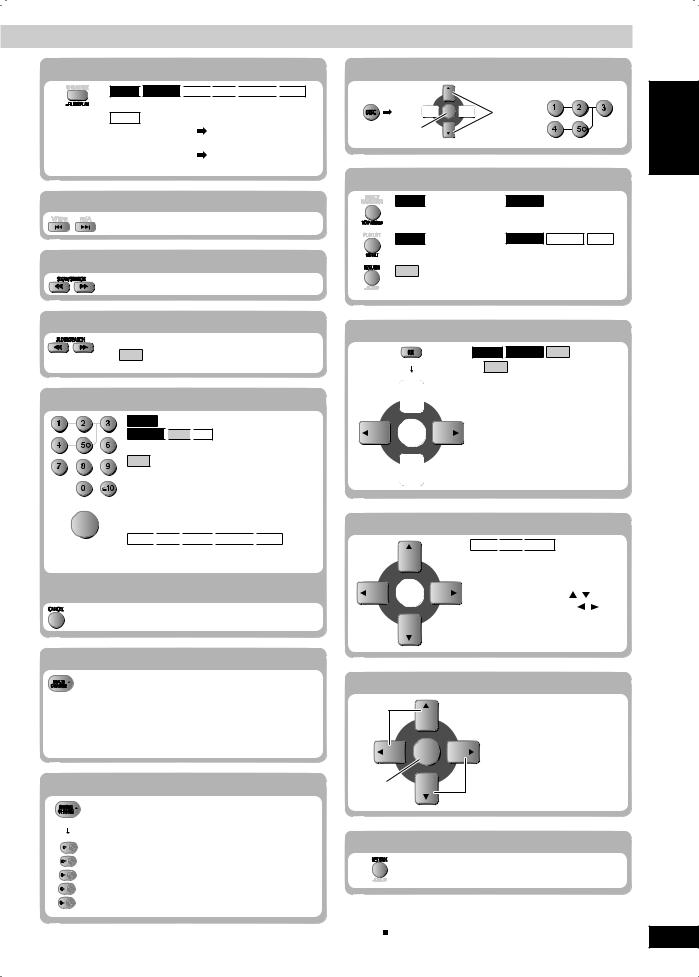
DVD-V
 DVD-VR
DVD-VR
 WMA
WMA
 MP3
MP3
 MPEG4
MPEG4 
 DivX
DivX
Press and |
Time display ↔ Information display |
|
JPEG |
|
|
hold |
When Slideshow ( |
page 16) is on: |
|
||
|
SLIDE ↔ Information display |
|
|
When Slideshow ( |
page 16) is off: |
|
PLAY ↔ Information display |
|
Track/Content skip
Search (during play)
• Play speed increases up to 5 steps.
Slow-motion play (during pause)
• Play speed increases up to 5 steps.
• VCD Slow motion play is for forward direction only.
Enter numbers
ENTER
DVD-V (while stopped)
DVD-VR
 VCD
VCD
 CD
CD
Example: to select 12: [ 10]
10] [1]
[1] [2] VCD with Playback control (PBC) Press [
[2] VCD with Playback control (PBC) Press [ ] and then press the numeric buttons to cancel the PBC functions.
] and then press the numeric buttons to cancel the PBC functions.
Note:
The numeric buttons that can function depend on the number of tracks on the VCD.
WMA
 MP3
MP3
 JPEG
JPEG 
 MPEG4
MPEG4 
 DivX
DivX
Example: to select 123: [1]  [2]
[2]  [3]
[3]  [ENTER]
[ENTER]
Cancel the numbers
Changing multiple discs (by main unit only)
Press the button repeatedly to check and change multiple discs.
•The tray with a disc being played will not open.
•If the player is stopped, all trays will open. To close the remaining trays simultaneously, press  , OPEN/CLOSE].
, OPEN/CLOSE].
Changing a single disc (by main unit only)
While one disc is playing, you can change the discs in other trays.
Press  , SINGLE CHANGE] again to close the tray.
, SINGLE CHANGE] again to close the tray.
• If you select a disc which is being played, play stops and the tray opens.
Selecting a disc
Select or |
ENGLISH |
||
|
|||
Confirm |
|
|
|
Disc menus |
|
play |
|
DVD-V (while stopped) |
DVD-VR |
||
Basic |
|||
Shows a disc top menu. |
|||
|
|||
DVD-V (while stopped) |
DVD-VR MPEG4 DivX |
— |
|
Shows a disc menu. |
|
Discs DANSK |
|
VCD with Playback control (PBC) |
|||
Shows disc menu. |
|
|
|
Frame by frame (during pause) |
|
|
|
DVD-V DVD-VR VCD |
|
||
• VCD Forward direction only. |
|
||
FRANÇAIS
Group/Content skip (during play)
WMA
 MP3
MP3
 JPEG
JPEG
•A folder on WMA/MP3 and JPEG discs is treated as a “Group”.
Group skip: Press [ , |
]. |
Content skip: Press [ |
, ]. |
|
LANG - 4 |
On-screen item select
Select
ENTER
Confirm |
5 |
|
- |
||
Select |
||
LANG |
||
Return to previous screen |
||
|
||
Note: |
RQTV0129 |
|
|
||
• Disc continues to rotate while menus are displayed. |
|
|
Press [ ] when you finish to preserve the unit’s motor and your |
11 |
|
television screen. |
||
• Total title number may not be displayed properly on +R/+RW. |
11 |
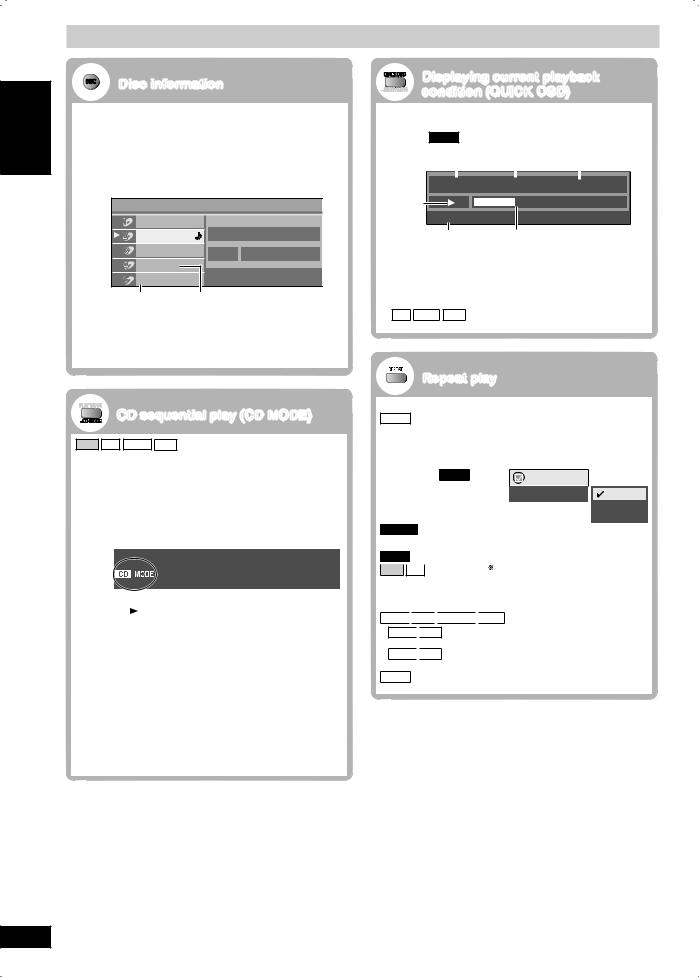
Discs — Convenient functions
ENGLISH |
|
Disc information |
|
||
You can select the disc after checking the discs loaded |
|||||
|
|||||
|
with the “Disc Information” screen. |
|
|||
|
• |
You can also select the disc directly with the disc |
|||
|
|
buttons on the main unit. |
|
||
|
1 |
Press [DISC] to show the “Disc Information” |
|||
|
|
screen. |
|
|
|
|
|
Example: |
|
|
|
|
|
Disc Information |
|
|
|
|
|
DVD-Video |
|
|
|
|
|
CD |
Track 10 |
Time 60:15 |
|
|
|
DVD-VR |
|
|
|
|
|
Unchecked |
|
|
|
DANSK |
|
No Disc |
|
|
|
|
Empty |
Not yet read |
|
||
|
|
|
|||
|
2 |
Press the numeric buttons ([1] ~ [5]) to select |
|||
|
|
and play the disc. |
|
|
|
To clear the screen
Press [DISC].
FRANÇAIS |
CD sequential play (CD MODE) |
|
VCD CD WMA MP3 |
||
|
||
|
This feature is very convenient if you want to play several |
|
|
music CDs sequentially. Make sure that the applicable |
|
|
disc is in the play position before playing. |
|
|
DVD, JPEG, MPEG4 and DivX are skipped without being |
|
|
played. |
|
|
While stopped |
|
|
1 Press and hold [–CD MODE]. |
4 |
2 Press [ , DVD/CD]. |
- |
|
LANG |
To cancel the CD mode (while stopped) |
Note: |
|
|
Press and hold [–CD MODE]. |
|
• If the disc in the play position is not applicable (example: |
|
DVD), CD MODE does not work. |
|
• HighMAT menus and Video CD playback control are |
|
disabled. |
|
• You cannot change the mode during play, or while in program |
|
or random mode. |
|
• If you want to play a DVD, press and hold [–CD MODE] again |
|
to cancel CD MODE. (CD MODE is also canceled when you |
|
open the current disc tray, switch the unit to standby or select |
|
another source.) |
LANG - 5 |
|
RQTV0129
12
Displaying current playback condition (QUICK OSD)
The current playback condition is displayed.
Press [QUICK OSD].
Example: DVD-V
Current playback number |
Elapsed play time |
||||
|
|
|
|
|
|
|
|
|
|
|
|
|
|
|
|
|
|
Title 1 |
Chapter 4 |
Time |
0:41:23 |
||
Playback |
|
condition |
Program Playback |
Play mode |
Current position |
Press [QUICK OSD] again to display detailed playback conditions.
To exit the screen
Press [QUICK OSD].
• CD WMA MP3 The QUICK OSD screen will appear automatically.
Repeat play
(Only when the elapsed play time can be displayed. JPEG : Works with all JPEG contents.)
During play
Press [REPEAT] several times to select an item to be repeated.
Example: DVD-V |
Functions |
|
|
|
|
|
|
|
|
Repeat |
Off |
Off |
|
|
|
|
|
|
|
|
|
Chapter |
|
|
|
|
|
|
|
|
|
Title |
|
|
|
|
|
|
|
|
||
DVD-VR |
: Program → Disc → Off |
|
|
||||||
• During playlist play: Scene → Playlist → Off |
|
|
|||||||
|
|
|
: Chapter → Title |
→ Off |
|
|
|||
DVD-V |
|
|
|||||||
|
|
|
→ Off |
|
|
||||
VCD |
|
CD |
: Track → Disc |
|
|
||||
• When CD MODE is on: Track → Disc → All CD’s → Off
• When CD MODE is on, during program and random play: Track → All CD’s → Off
WMA 
 MP3
MP3
 MPEG4
MPEG4 
 DivX : Content → Group
DivX : Content → Group → Off
→ Off
•WMA 
 MP3 When CD MODE is on: Content → Group → All CD’s → Off
MP3 When CD MODE is on: Content → Group → All CD’s → Off
•WMA 
 MP3 When CD MODE is on, during program and random play: Content → All CD’s → Off
MP3 When CD MODE is on, during program and random play: Content → All CD’s → Off
JPEG : Group → Off
→ Off
 “All” is displayed during program and random play.
“All” is displayed during program and random play.
12
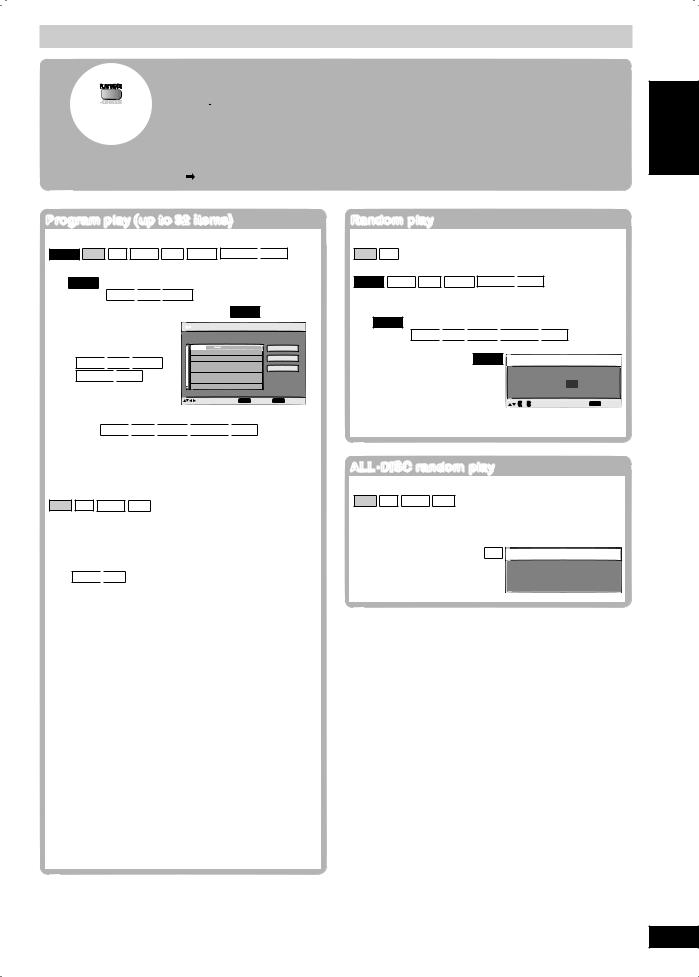
(While stopped or in RESUME mode)
Start program/random
Play and select the desired mode.
Program and random playback screens appear sequentially.
Every time you press the button:
Program → Random → off (Normal play)
To exit program or random play mode
Press [PLAY MODE] several times while stopped.
Note:
Disable HighMAT disc play to use program and random play. Select “Play as Data Disc” in Other Menu
(page 17).
When CD MODE is off
DVD-V VCD CD WMA MP3 JPEG MPEG4 
 DivX
DivX
You can program all the items on a disc.
1DVD-V Press the numeric buttons to select a group or title ( WMA
 MP3
MP3
 JPEG then press [ENTER]).
JPEG then press [ENTER]).
•To select a 2-digit number
Example: 25:
[ 10]
10] [2]
[2] [5]
[5]
WMA
 MP3
MP3
 JPEG MPEG4
JPEG MPEG4 
 DivX
DivX
[2] [5]
[5] [ENTER]
[ENTER]
Example: DVD-V
 Program Playback
Program Playback
Choose a title and chapter.
No. |
Disc |
T/G |
C/T |
Play |
1 |
|
|
|
|
|
|
|
|
Clear |
|
|
|
|
Clear all |
to select and press |
ENTER |
PLAY to start |
||
2Press the numeric buttons to select a chapter or track ( WMA
 MP3
MP3
 JPEG
JPEG 
 MPEG4
MPEG4 
 DivX then press [ENTER]).
DivX then press [ENTER]).
• Repeat steps 1 and 2 to program other items.
3 Press [ , DVD/CD].
, DVD/CD].
When CD MODE is on ( page 12)
page 12)
VCD CD WMA MP3
You can program all the items on all the discs.
1 |
Press the numeric buttons ([1] ~ [5]) to select a |
|
disc. |
2Press the numeric buttons to select the items ( WMA
 MP3 then press [ENTER]).
MP3 then press [ENTER]).
• Repeat steps 1 and 2 to program other items.
3 Press [ , DVD/CD].
, DVD/CD].
To select an item using the cursor buttons
Press [ENTER] and [ ,
,  ] to select an item, then press [ENTER] again to confirm the number.
] to select an item, then press [ENTER] again to confirm the number.
To change a selected program
a.Press [ ,
, ] to select an item.
] to select an item.
b.Repeat above steps 1 and 2.
To clear a selected program
a.Press [ ,
, ] to select an item.
] to select an item.
b.Press [CANCEL] (or press [ ,
,  ,
,  ,
,  ] to select “Clear” and press [ENTER]).
] to select “Clear” and press [ENTER]).
To clear the whole program
Select “Clear all” with [ ,
, ,
, ,
, ] and press [ENTER].
] and press [ENTER].
Note:
The program is retained in memory unless one of the following occurs:
–The current disc tray is opened.
–Another source is selected.
–The unit is switched to standby.
–CD MODE is turned on or off.
–You manually select another disc (while CD MODE is off).
When CD MODE is off
VCD CD
You can play all the items on a disc in random order.
DVD-V WMA MP3 JPEG MPEG4 
 DivX
DivX
You can play the selected item(s) on a disc in random order.
1DVD-V Press the numeric buttons to select a group or title ( WMA
 MP3
MP3
 JPEG
JPEG 
 MPEG4
MPEG4 
 DivX then press [ENTER]).
DivX then press [ENTER]).
Example: DVD-V |
Random Playback |
|
|
Choose a title. |
|
|
Title |
1 |
|
0 ~ 9 to select |
PLAY to start |
2 Press [ , DVD/CD].
, DVD/CD].
ALL -DISC random play
-DISC random play
When CD MODE is on ( page 12)
page 12)
VCD CD WMA MP3
You can play all the items on all the discs in random order.
Press [ , DVD/CD].
, DVD/CD].
Example: CD |
Random Playback |
|
Press PLAY to start |
FRANÇAIS DANSK
Discs — Convenient functions / Discs — Program/Random play
LANG - 4
LANG - 5
RQTV0129
13
13

ENGLISH
DANSK
FRANÇAIS
LANG - 4
LANG - 5
RQTV0129
14
Discs — Using navigation menus
Playing data discs
WMA MP3 JPEG MPEG4 DivX
You can play JPEG, MPEG4 and DivX video contents on DVD-VR or play HighMAT discs without using the HighMAT function ( page 17, “Play as Data Disc” in Other Menu).
page 17, “Play as Data Disc” in Other Menu).


 Playing items
Playing items
 in
in
 order (Playback Menu)
order (Playback Menu)
1 Press [TOP MENU].
2Press [ ,
, ] to select “All” (WMA/MP3/JPEG/ MPEG4/DivX video), “Audio” (WMA/MP3), “Picture” (JPEG) or “Video” (MPEG4/DivX video), and press [ENTER].
] to select “All” (WMA/MP3/JPEG/ MPEG4/DivX video), “Audio” (WMA/MP3), “Picture” (JPEG) or “Video” (MPEG4/DivX video), and press [ENTER].
To exit the screen
Press [TOP MENU] or [RETURN].







 Playing from the selected item
Playing from the selected item


 (Navigation Menu)
(Navigation Menu)
1 Press [MENU].
2Press [ ,
, ,
, ,
, ] to select the group or audio/ picture/video content and press [ENTER].
] to select the group or audio/ picture/video content and press [ENTER].
•After listing all the contents in one group, the list for the next group appears.
3 |
To play content in the group in order |
||
|
Press [ENTER]. |
|
|
|
To start play from the selected content |
||
|
Press [ , |
] and press [ENTER]. |
|
|
Example: |
|
Group and content |
|
|
|
|
|
|
|
number currently playing |
|
|
|
|
|
|
|
: WMA/MP3 files |
|
|
|
|
|
|
|
|
|
|
|
: indicates the group/ |
|
|
|
|
|
|
|
content currently |
|
|
|
playing |
|
|
|
|
|
|
|
: MPEG4 and DivX |
|
|
|
|
|
|
|
video |
|
|
|
: JPEG files |
|
|
|
|
|
|
|
Number currently |
|
|
|
|
Group |
Content |
selected |
|
|
|||
To enjoy listening to WMA/MP3 contents while showing a JPEG image on the screen
Select a JPEG file first, and then select audio contents. (The opposite order is not effective.)
To exit the screen
Press [MENU] or [RETURN].

 Using the sub menu
Using the sub menu
1While the menu is displayed Press [FUNCTIONS].
Items shown differ depending on the type of disc.

Groups and contents are displayed. Contents only
Groups only
Thumbnail images JPEG
To go to next group WMA 
 MP3
MP3
MPEG4 DivX
To go to previous group WMA 
 MP3
MP3
MPEG4 
 DivX
DivX
WMA/MP3, JPEG, MPEG4 and DivX video WMA/MP3 only
JPEG only
MPEG4 only
To switch between guide messages and the elapsed play time indicator
To search by content or group title ( see below)
see below)
2Press [ ,
, ] to select the sub menu and press [ENTER].
] to select the sub menu and press [ENTER].
 Searching by content or group title
Searching by content or group title
Highlight a group title to search the group, or a content title to search its content.
1 While the sub menu is displayed ( |
see above) |
|||
Press [ , ] to select “Find” |
|
|
|
|
and press [ENTER]. |
|
|
|
|
|
|
A |
|
Find |
|
|
|
|
|
2Press [ ,
, ] to select a character and press [ENTER].
] to select a character and press [ENTER].
•Repeat to enter other characters.
•Lower case is also searched.
•Press [ ,
,  ] to skip between A, E, I, O, and U.
] to skip between A, E, I, O, and U.
•Press [ ] to erase a character.
] to erase a character.
•Leave the asterisk (*) when you search for the titles including the character you enter.
•Erase the asterisk (*) to search for the titles starting with the character you enter. To add the
asteriskand select(*)“Find”.again, display the sub menu again
3Press [ ] to select “Find” and press [ENTER].
] to select “Find” and press [ENTER].
The search results screen appears.
4Press [ ,
, ] to select the content or group and press [ENTER].
] to select the content or group and press [ENTER].
14
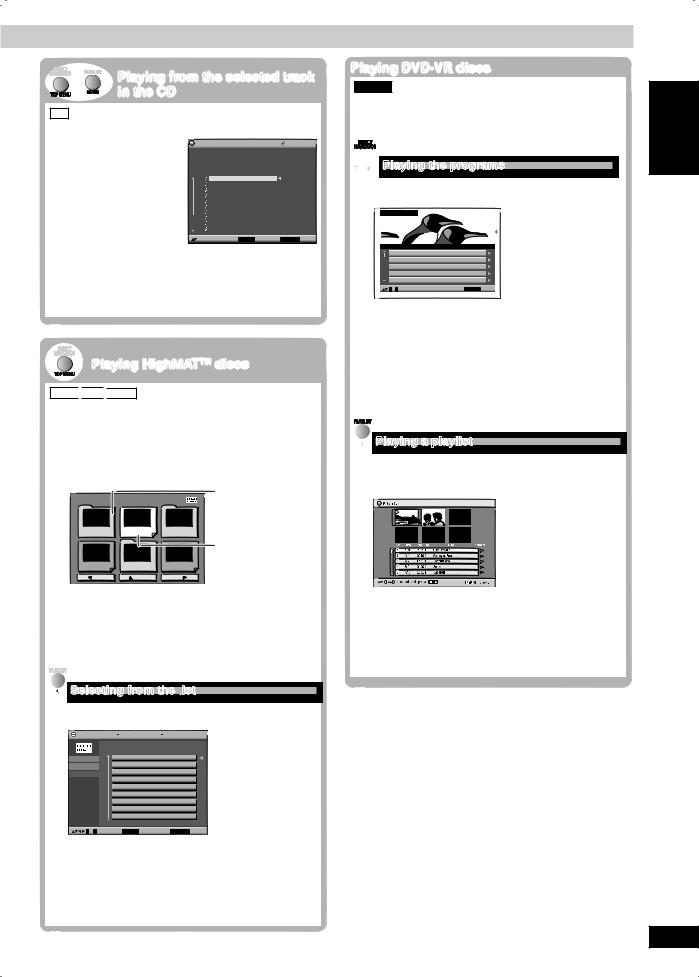
/ |
Playing from the selected track |
|
in the CD |
CD Titles appear with CD Text disc playback.
1 |
Press [TOP MENU] or [MENU]. |
|
|
|||
|
Example: CD text |
CD Text |
|
T |
0:53 |
|
|
|
Disc Title |
: Celine Dion One Heart |
|
|
|
|
|
Disc Artist |
: Celine Dion |
|
|
|
|
|
Track Title |
: I Drove All Night (Album Version) |
|
||
|
|
Track Artist |
: |
|
|
|
|
|
|
Drove All Night (Album Version |
|
|
|
|
|
|
Love Is All We Need (Album Version) |
|
||
|
|
|
AITH (Album Version) |
|
|
|
|
|
|
|
His Touch (Album Version) |
|
|
|
|
|
One Heart (Album Version) |
|
|
|
|
|
|
Stand By Your side (Album Version) |
|
||
|
|
|
NAKED (Album Version) |
|
|
|
|
|
|
Sorry For Love (Album Version) |
|
|
|
|
|
|
Have You Ever Been In Love (Album Version) |
|
||
|
|
|
Reveal (Album Version) |
|
|
|
|
|
|
to select and press ENTER |
RETURN |
to exit |
|
|
|
|
||||
2Press [ ,
, ] to select the track and press [ENTER].
] to select the track and press [ENTER].
•Press [FUNCTIONS] to show the playback position and current position.
To exit the screen
Press [TOP MENU], [MENU] or [RETURN].
Playing HighMATTM discs
WMA 
 MP3
MP3
 JPEG
JPEG
While stopped
1 Press [TOP MENU].
2Press [ ,
, ,
, ,
, ] to select the item and press [ENTER].
] to select the item and press [ENTER].
• Repeat this step if necessary.
Example:
Menu: Takes you to
|
the next menu |
||
|
|
|
|
|
|
|
which shows |
|
|
|
playlists or |
|
|
|
another menu |
|
|
|
Playlist: Play starts |
|
|
|
|
|
|
|
|
To change the menu background
Press [FUNCTIONS].
The background changes to the one recorded on the disc.
To exit the screen
Press [ ].
].
 Selecting from the list
Selecting from the list
1Press [MENU].
Example:
All by Artist |
The Beatles |
No. |
Content title |
1Love Me Do
|
2 |
From Me to You |
Content |
3 |
She Loves You |
|
4 |
I Want to Hold Your Hand |
|
5 |
Canʼt Buy Me Love |
0 ~ 9 to select ENTER to play |
RETURN to exit |
2Press [ ] then [
] then [ ,
, ] to switch among “Playlist”, “Group” and “Content” lists.
] to switch among “Playlist”, “Group” and “Content” lists.
3Press [ ] then [
] then [ ,
, ] to select an item and press [ENTER].
] to select an item and press [ENTER].
To exit the screen
Press [MENU] or [RETURN].
Playing DVD-VR discs
DVD-VR
•Titles appear only if the titles are recorded on the disc.
•You cannot edit programs, playlists and disc titles.


 Playing the programs
Playing the programs
1Press [DIRECT NAVIGATOR].
Example:
Direct Navigator
No. |
|
Date |
On |
Title |
Contents |
1 |
11/ |
1(WED) |
12:05 |
Friends of a feather |
|
2 |
1/ |
1(MON) |
1:05 |
Sunny day |
|
3 |
2/ |
2(TUE) |
2:21 |
Penguins habitat |
|
4 |
3/ |
3(WED) |
3:37 |
Irresistible |
|
5 |
4/ 10(THU) |
11:05 |
Hot cakes |
|
|
0 ~ 9 to select |
|
RETURN |
to exit |
||
2Press [ ,
, ] or the numeric buttons to select the program.
] or the numeric buttons to select the program.
•Press [ ] to show the contents of the program and the disc.
] to show the contents of the program and the disc.
3 Press [ENTER].
To exit the screen
Press [DIRECT NAVIGATOR] or [RETURN].
 Playing a playlist
Playing a playlist
(Only when the disc contains a playlist)
1Press [PLAYLIST].
Example:
2Press [ ,
, ] or the numeric buttons to select the playlist.
] or the numeric buttons to select the playlist.
3 Press [ENTER].
To exit the screen
Press [PLAYLIST] or [RETURN].
LANG - 5
RQTV0129
15
15
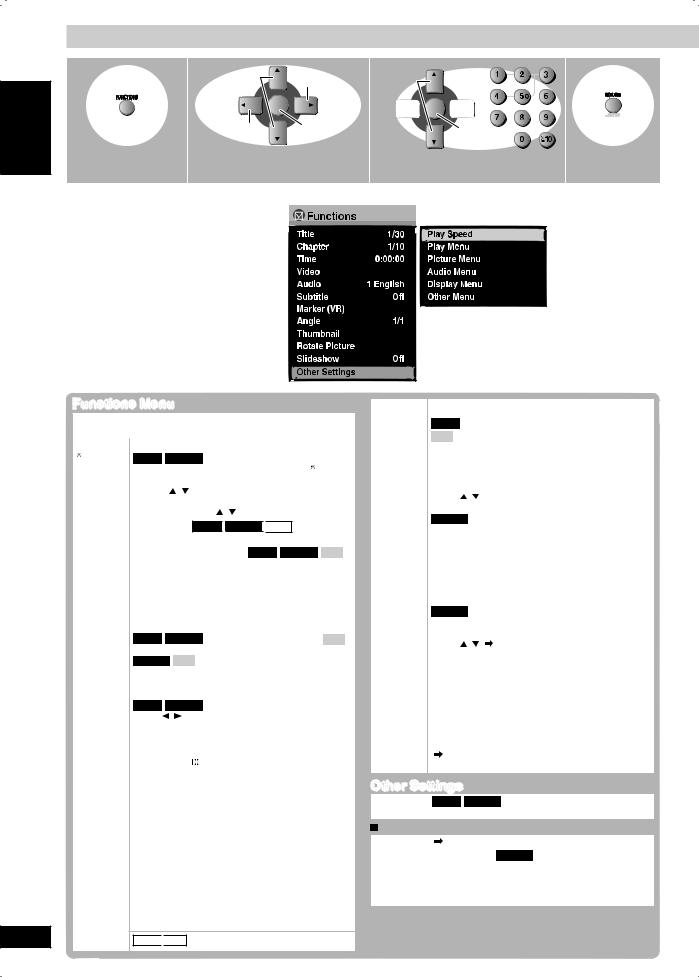
1 |
Select |
Go to the |
3 |
|
Select |
|
|
next menu |
|
Select |
|
|
|
|
|
|
|
|
||
|
ENTER |
|
|
|
|
|
|
Return to the |
Confirm |
|
|
Confirm |
|
|
previous menu |
|
|
|
|
|
|
|
|
|
|
|
|
Displays the |
Select the menu. |
|
|
Make the settings. |
Exit. |
|
FUNCTIONS screen. |
|
|
|
|
|
|
Items shown differ depending on the type of disc being played. |
|
|
|
|||
|
Example: |
|
|
|
|
|
DANSK
FRANÇAIS
LANG - 4
LANG - 5
RQTV0129
16
16
Functions Menu
Program, Group, Title, Chapter, |
To start from a specific |
|||||||
Track, Playlist, Content |
item |
|||||||
Time |
Time Slip (during play) |
|||||||
(Except |
DVD-V |
|
DVD-VR |
|
|
|
||
|
|
DivX |
|
|||||
+R/+RW) |
To skip |
|
incrementally or decrementally |
|||||
|
1 |
Press [ENTER] twice to show Time Slip indicator. |
||||||
|
2 |
Press [ , ] to select the time and press |
||||||
|
|
[ENTER]. |
|
|
||||
|
|
• Press and hold [ |
, ] to alter faster. |
|||||
Time Search DVD-V
 DVD-VR
DVD-VR
 DivX
DivX
To start from a specific time
|
Elapsed/Remaining time |
DVD-V |
|
DVD-VR |
|
VCD |
|
|
||||||||||||||
|
CD |
|
MPEG4 |
|
|
|
|
|
|
|||||||||||||
|
|
|
DivX |
elapsed or remaining time |
||||||||||||||||||
|
To change between |
|||||||||||||||||||||
|
display |
|
|
|
|
|
|
|
|
|
|
|
|
|
|
|
|
|||||
Video |
To display the pixel number |
|||||||||||||||||||||
|
MPEG4 |
|
DivX |
fps (frame per second) is also |
||||||||||||||||||
|
displayed. |
|
|
|
|
|
|
|
|
|
|
|
|
|
|
|
|
|
||||
Audio |
|
|
|
|
|
|
|
|
|
|
(with multiple soundtracks) |
|
|
|
||||||||
DVD-V |
|
DVD-VR |
VCD |
|
|
|||||||||||||||||
|
To select the desired soundtrack |
|
|
|
||||||||||||||||||
|
DVD-VR |
|
VCD |
“R” or “LR” |
||||||||||||||||||
|
To select |
|
“L”, |
|||||||||||||||||||
|
DivX |
|
|
|
|
|
|
|
|
|
|
|
|
|
|
|
|
|
||||
|
To select “1” or “Audio L R” |
|||||||||||||||||||||
|
DVD-V |
|
DVD-VR |
(Karaoke discs) |
||||||||||||||||||
|
Press [ |
|
, |
|
|
] to |
select “OFF”, “V1”, “V2” or “V1+V2” |
|||||||||||||||
|
for vocals. |
|
|
|
|
|
|
|
|
|
|
|
||||||||||
|
Read the disc’s instructions for details. |
|||||||||||||||||||||
|
Signal type/data |
|||||||||||||||||||||
|
LPCM/PPCM/ |
|
Digital/DTS/MPEG4: Signal type |
|||||||||||||||||||
|
kHz: Sampling frequency |
|||||||||||||||||||||
|
bit: Number of bits |
|||||||||||||||||||||
|
channel: Number of channels |
|||||||||||||||||||||
|
Example: 3 /2 .1ch |
|||||||||||||||||||||
|
|
|
|
|
|
|
|
|
|
|
|
|
.1 :Low frequency effect (not |
|
||||||||
|
|
|
|
|
|
|
|
|
|
|
|
|
displayed if there is no signal) |
|
||||||||
|
|
|
|
|
|
|
|
|
|
|
|
|
|
|
||||||||
|
|
|
|
|
|
|
|
|
|
|
|
|
0 :No surround |
|
||||||||
|
|
|
|
|
|
|
|
|
|
|
|
|
1 :Mono surround |
|
||||||||
|
|
|
|
|
|
|
|
|
|
|
|
|
|
|||||||||
|
|
|
|
|
|
|
|
|
|
|
|
|
2 :Stereo surround (left/right) |
|
||||||||
|
|
|
|
|
|
|
|
|
|
|
|
|
|
|
||||||||
|
|
|
|
|
|
|
|
|
|
|
|
|
1 :Center |
|
||||||||
|
|
|
|
|
|
|
|
|
|
|
|
|
2 :Front left + Front right |
|
||||||||
|
|
|
|
|
|
|
|
|
|
|
|
|
3 :Front left + Front right + |
|
||||||||
|
|
|
|
|
|
|
|
|
|
|
|
|
Center |
|
||||||||
|
|
|
|
|
|
|
|
|
|
|
|
|
|
|
|
|
|
|
|
|
|
|
WMA 
 MP3 To display the current disc type
MP3 To display the current disc type
Thumbnail |
JPEG |
To show thumbnail images |
|||
|
|
|
|
|
|
Subtitle |
|
|
|
|
(with multiple subtitles) |
DVD-V |
|
DivX |
|||
|
|
|
|||
|
VCD |
(SVCD only) |
|||
To select the subtitle language
•On +R/+RW, a subtitle number may be shown for subtitles that are not displayed.
|
To display/clear the subtitles |
|||||
|
Press [ , |
] to select “On” or “Off” and press |
||||
|
[ENTER]. |
|
|
|||
|
DVD-VR |
|
DivX |
(On/Off only with discs that contain |
||
|
subtitle |
on/off |
information) |
|||
|
• Subtitle on/off information cannot be recorded |
|||||
|
using Panasonic DVD Recorders. |
|||||
|
|
|
|
|
|
|
|
DivX |
|
video files that do not display “Text” do not |
|||
|
• DivX |
|
||||
|
contain subtitles text. |
|||||
|
Subtitles text cannot be displayed. |
|||||
Marker |
|
|
To recall a marker recorded on DVD- |
|||
DVD-VR |
||||||
(VR) |
Video |
recorders |
||||
|
To recall a marker: |
|||||
|
Press [ , |
] Press [ENTER] |
||||
Angle |
(multiple angles) |
|||||
|
To select the angle |
|||||
Rotate |
To rotate pictures |
|||||
Picture |
|
|
|
|
|
|
Slideshow |
|
|
|
|
||
JPEG |
slideshow on/off |
|||||
|
To turn |
|||||
|
To change the slideshow speed – from “1 Fast” |
|||||
|
to “6 Slow” (in 1 unit step) |
|||||
|
|
|
|
|
|
|
Other |
( see below) |
|||||
Settings |
|
|
|
|
|
|
Other Settings
Play |
|
|
|
|
|
|
|
|
To change play speed |
|||
|
DVD-V |
|
|
DVD-VR |
||||||||
Speed |
|
– from |
|
|
“x0.6” to |
“x1.4” (in 0.1 unit steps) |
||||||
Play Menu |
||||||||||||
Repeat |
( page 12) |
|||||||||||
A-B |
|
|
|
|
|
|
|
|
|
|||
Except |
JPEG |
|
DVD-VR |
(Still picture part) |
MPEG4 |
|
||||||
Repeat |
|
DivX |
|
|
|
|
|
|
|
|
|
|
|
|
|
||||||||||
|
|
To repeat a specified section |
||||||||||
|
Press [ENTER] at the starting and ending points. |
|||||||||||
|
Press [ENTER] again to cancel. |
|||||||||||
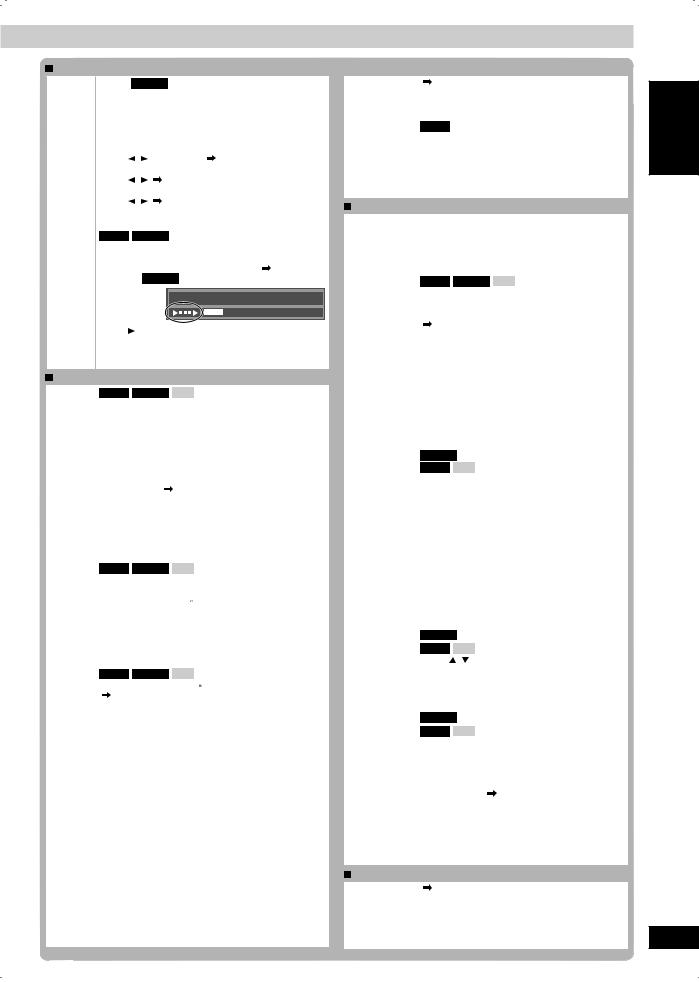
Marker |
|
|
|
|
||
Except |
DVD-VR |
|
|
|||
|
To mark |
up to 5 |
positions to play again |
|||
|
Press [ENTER]. (The unit is now ready to accept |
|||||
|
markers.) |
|
|
|
|
|
|
To mark a position: |
|
||||
|
Press [ENTER] at the desired point. |
|||||
|
To mark another position: |
|||||
|
Press [ , |
] to select “ ” Press [ENTER] |
||||
|
To recall a marker: |
* |
||||
|
Press [ , |
] |
Press [ENTER] |
|||
|
To erase a marker: |
|
||||
|
Press [ , |
] |
Press [CANCEL] |
|||
•This feature does not work during program and random play.
Advanced |
|
|
|
|
|
|
|
|
|
|
|
|
|
|
|
|
|
|
||
DVD-V |
|
DVD-VR |
(Except +R/+RW) |
|
|
|
||||||||||||||
Disc |
Allows |
|
you to |
browse the disc contents and start |
||||||||||||||||
Review |
playing from the selected position. You can select |
|||||||||||||||||||
|
|
either “Intro Mode” or “Interval Mode” ( |
page 18). |
|||||||||||||||||
|
|
Example: |
DVD-VR |
|
|
|
|
|
|
|
|
|
|
|
||||||
|
|
|
|
|
|
|
|
|
|
|
|
|
|
|
|
|
|
|
|
|
|
|
|
|
|
|
|
|
|
|
|
Program 4 |
|
|
|
Time |
0:01:06 |
|
|||
|
|
|
|
|
|
|
|
|
|
|
|
|
|
|
|
|
||||
|
|
Press [ , DVD/CD] when you find a title/program to |
||||||||||||||||||
|
|
play. |
|
|
|
|
|
|
|
|
|
|
|
|
|
|
|
|||
|
|
This may not work depending on the disc and the |
||||||||||||||||||
|
|
play condition. |
|
|
|
|
|
|
|
|
|
|
|
|
|
|||||
Picture Menu |
|
|
|
|
|
|
|
|
|
|
|
|
|
|
|
|||||
Picture |
|
|
|
|
|
|
|
|
VCD |
JPEG |
|
MPEG4 |
|
|
|
|||||
|
DVD-V |
|
DVD-VR |
|
|
|
DivX |
|||||||||||||
Mode |
|
Normal |
|
|
|
|
|
|
|
|
|
|
|
|
|
|
|
|
|
|
|
|
Cinema1 :Mellows images and enhances detail in |
||||||||||||||||||
|
|
|
|
|
|
dark scenes. |
|
|
|
|
|
|
|
|
|
|||||
|
|
Cinema2 :Sharpens images and enhances detail in |
||||||||||||||||||
|
|
Animation |
dark scenes. |
|
|
|
|
|
|
|
|
|
||||||||
|
|
|
|
|
|
|
|
|
|
|
|
|
|
|
|
|
||||
|
|
Dynamic |
|
|
|
|
|
|
|
|
|
|
|
|
|
|
|
|||
|
|
User (Press [ENTER] to select “Picture |
|
|
|
|||||||||||||||
|
|
Adjustment”) ( |
|
see below) |
|
|
|
|
|
|
|
|
|
|||||||
|
|
Picture Adjustment |
|
|
|
|
|
|
|
|
|
|||||||||
|
|
Contrast |
|
|
|
|
Sharpness |
|
|
|
||||||||||
|
|
Brightness |
|
|
Colour |
|
|
|
|
|
|
|
|
|
||||||
|
|
Gamma (Adjusts the brightness of dark parts.) |
||||||||||||||||||
|
|
Depth Enhancer (Reduces the rough noise in the |
||||||||||||||||||
|
|
background to give a greater feeling of depth.) |
||||||||||||||||||
Video |
|
|
|
|
|
|
|
|
|
|
|
|||||||||
|
|
|
|
|
|
|
|
VCD |
JPEG |
|
MPEG4 |
|
|
|
||||||
|
DVD-V |
|
DVD-VR |
|
|
|
DivX |
|||||||||||||
Output |
|
480p/525p/576p/625p (progressive) |
|
|
|
|||||||||||||||
Mode |
|
480i/525i/576i/625i (interlace) |
|
|
|
|||||||||||||||
|
|
When you select “xxx p” (progressive) and a |
||||||||||||||||||
|
|
confirmation screen appears, select “Yes” only |
||||||||||||||||||
|
|
if connecting to a progressive output compatible |
||||||||||||||||||
|
|
television. |
|
|
|
|
|
|
|
|
|
|
|
|
|
|
|
|||
|
|
The numbers displayed depend on the |
|
|
|
|||||||||||||||
|
|
geographical location and disc being played. One |
||||||||||||||||||
|
|
of the above numbers is displayed. |
|
|
|
|||||||||||||||
Transfer |
|
|
|
|
|
|
|
|
|
|
|
|||||||||
|
|
|
|
|
|
|
|
VCD |
MPEG4 |
|
DivX |
|
|
|
|
|||||
|
DVD-V |
|
DVD-VR |
|
|
|
||||||||||||||
Mode |
|
If you |
have chosen “xxx p” (progressive) |
|||||||||||||||||
|
|
( see above), select the method of conversion for |
||||||||||||||||||
|
|
progressive output to suit the type of material. |
||||||||||||||||||
|
|
When playing PAL discs, MPEG4 or DivX video |
||||||||||||||||||
|
|
contents |
|
|
|
|
|
|
|
|
|
|
|
|
|
|
|
|||
|
|
Auto: Detects 25 frame-per-second film content |
||||||||||||||||||
|
|
|
|
and appropriately converts it. |
|
|
|
|||||||||||||
|
|
Video: Select when using Auto, and the video |
||||||||||||||||||
|
|
|
|
content is distorted. |
|
|
|
|
|
|
|
|
|
|||||||
|
|
Cinema |
|
|
|
|
|
|
|
|
|
|
|
|
|
|
|
|||
|
|
When playing NTSC discs |
|
|
|
|
|
|
|
|
|
|||||||||
|
|
Auto1 (normal): Detects 24 frame-per-second film |
||||||||||||||||||
|
|
|
|
|
|
|
|
content and appropriately converts |
||||||||||||
|
|
|
|
|
|
|
|
it. |
|
|
|
|
|
|
|
|
|
|||
|
|
Auto2: Compatible with 30 frame-per-second film |
||||||||||||||||||
|
|
|
|
content in addition to 24 frame-per-second |
||||||||||||||||
|
|
|
|
film content. |
|
|
|
|
|
|
|
|
|
|||||||
|
|
Video: Select when using Auto1 and Auto2, and the |
||||||||||||||||||
|
|
|
|
video content is distorted. |
|
|
|
|||||||||||||
Source |
|
When you select “Auto” the constructing method |
||||||||||||||||||
Select |
|
of the DivX contents is automatically distinguished |
||||||||||||||||||
|
|
and output. If the picture is distorted, select “I |
||||||||||||||||||
|
|
(Interlace)” or “P (Progressive)“ depending on which |
||||||||||||||||||
|
|
constructing method was used when the contents |
||||||||||||||||||
|
|
were recorded to disc. |
|
|
|
|
|
|
|
|
|
|||||||||
|
|
Auto |
I (Interlace) |
P (Progressive) |
||||||||||||||||
 Audio Menu
Audio Menu
Advanced |
( |
page 26) |
|
|
|
|
|
|
|
|
|
|
|
|
|
|
|
|
|
|
||||
Surround |
|
|
|
|
|
|
|
|
|
|
|
|
|
|
|
|
|
|
|
|
|
|
|
|
Dialogue |
To make the dialogue in movies easier to |
|||||||||||||||||||||||
Enhancer |
hear |
|
|
|
|
|
|
|
|
|
|
|
|
|
|
|
|
|
|
|
|
|
||
|
DVD-V |
(Dolby Digital, DTS, MPEG4, 3-channel |
||||||||||||||||||||||
|
or higher, with the dialogue recorded in the |
|||||||||||||||||||||||
|
center channel) |
|||||||||||||||||||||||
|
On ↔ Off |
|
|
|
|
|
|
|
|
|
|
|
|
|
|
|
|
|
|
|
|
|||
Sound |
Enhances audio output to produce a warm hall- |
|||||||||||||||||||||||
Enhancement |
like sound. |
|
|
|
|
|
|
|
|
|
|
|
|
|
|
|
|
|
|
|||||
|
On ↔ Off |
|
|
|
|
|
|
|
|
|
|
|
|
|
|
|
|
|
|
|
|
|||
Display Menu |
|
|
|
|
|
|
|
|
|
|
|
|
|
|
|
|
|
|
|
|
|
|||
Information |
JPEG |
On ↔ Off |
||||||||||||||||||||||
|
|
|
|
|
|
|
|
|
|
|
|
|
|
|
|
|
|
|
|
|
|
|
|
|
Subtitle |
0 to –60 (in 2 unit steps) |
|||||||||||||||||||||||
Position |
|
|
|
|
|
|
|
|
|
|
|
|
|
|
|
|
|
|
|
|
|
|
|
|
Subtitle |
Auto, 0 to –7 |
|
|
|
|
|
|
|
|
|
|
|
|
|
|
|
|
|
|
|||||
Brightness |
|
|
|
|
|
|
|
|
|
|
|
|
|
|
|
|
|
|
|
|
|
|
|
|
4:3 Aspect |
|
|
|
|
|
|
|
|
|
|
|
|
|
|
|
|
|
|
|
|
|
|
|
|
|
|
|
|
|
|
|
|
|
|
|
|
|
|
VCD |
|
JPEG |
|
MPEG4 |
|
|
|
|||
DVD-V |
|
DVD-VR |
|
|
|
|
|
|
DivX |
|||||||||||||||
|
To select how to show images made for 4:3 |
|||||||||||||||||||||||
|
aspect screens on a 16:9 aspect television |
|||||||||||||||||||||||
|
The “TV Aspect” needs to be set to “16:9” |
|||||||||||||||||||||||
|
( page 19, “Video tab”) prior to selecting |
|||||||||||||||||||||||
|
“4:3 Aspect”. |
|
|
|
|
|
|
|
|
|
|
|
|
|
|
|
|
|
|
|||||
|
Normal:Laterally stretches images. |
|||||||||||||||||||||||
|
Auto: |
Expands 4:3 letterbox images to fill |
||||||||||||||||||||||
|
|
|
|
more of the screen. Other images |
||||||||||||||||||||
|
|
|
|
appear in full in the center of the |
||||||||||||||||||||
|
|
|
|
screen. |
||||||||||||||||||||
|
Shrink: Images appear in the center of the |
|||||||||||||||||||||||
|
|
|
|
screen. |
||||||||||||||||||||
|
Zoom: Expands all images to fill the screen. |
|||||||||||||||||||||||
|
If your television has a similar feature, use it |
|||||||||||||||||||||||
|
instead for a better effect. |
|||||||||||||||||||||||
Just Fit Zoom |
|
|
|
|
|
|
|
|
|
|
|
|
|
|
|
|
|
|||||||
DVD-VR |
(motion picture parts only) |
|||||||||||||||||||||||
|
|
|
|
|
|
|
|
|
|
|
|
|
|
|
|
|
|
|
|
|
|
|
||
|
DVD-V |
|
VCD |
ratios suitable for the following |
||||||||||||||||||||
|
Preset |
|
zoom |
|||||||||||||||||||||
|
video formats are available. |
|||||||||||||||||||||||
|
Auto |
|
|
|
|
|
|
|
|
|
|
|
|
|
|
|
|
|
|
|
|
|
||
|
|
|
|
|
|
|
|
|
|
|
|
|
|
|
|
|||||||||
|
4:3 Standard |
4:3 |
|
|
|
|||||||||||||||||||
|
|
|
|
|
|
|
|
|
|
|
|
|
|
|
||||||||||
|
European Vista |
|
1.66:1 |
|
|
|||||||||||||||||||
|
|
|
|
|
|
|
|
|
|
|
|
|
|
|||||||||||
|
16:9 Standard |
16:9 |
|
|
|
|||||||||||||||||||
|
|
|
|
|
|
|
|
|
|
|
|
|||||||||||||
|
American Vista |
|
1.85:1 |
|
|
|||||||||||||||||||
|
|
|
|
|
|
|
|
|
|
|
||||||||||||||
|
Cinemascope1 |
2.35:1 |
|
|
||||||||||||||||||||
|
|
|
|
|
|
|
|
|
|
|
||||||||||||||
|
Cinemascope2 |
2.55:1 |
|
|
||||||||||||||||||||
|
MPEG4 |
|
|
|
|
|
|
|
|
|||||||||||||||
|
|
DivX |
|
|||||||||||||||||||||
|
Standard |
|
|
|
|
|
|
|
|
|
|
|
|
|
|
|
|
|
|
|
|
|
||
|
Original |
|
|
|
|
|
|
|
|
|
|
|
|
|
|
|
|
|
|
|
|
|
||
|
Full |
|
|
|
|
|
|
|
|
|
|
|
|
|
|
|
|
|
|
|
|
|
||
Manual Zoom |
|
|
|
|
|
|
|
|||||||||||||||||
DVD-VR |
(motion picture parts only) |
|||||||||||||||||||||||
|
|
|
|
|
|
|
|
|||||||||||||||||
|
|
|
|
VCD |
|
MPEG4 |
|
DivX |
|
|||||||||||||||
|
DVD-V |
|||||||||||||||||||||||
|
Press [ |
|
, |
]. |
|
|
|
|
|
|
|
|
|
|
|
|
|
|
|
|
|
|
|
|
|
– from x1.00 to x1.60 (in 0.01 units) |
|||||||||||||||||||||||
|
– from x1.60 to x2.00 (in 0.02 units) |
|||||||||||||||||||||||
|
– |
MPEG4 |
DivX |
from x2.00 to x4.00 (in 0.05 |
||||||||||||||||||||
|
|
units) |
|
|
|
|
|
|
|
|
|
|
|
|
|
|
|
|
|
|
|
|
|
|
Bit Rate |
|
|||||||||||||||||||||||
DVD-VR |
(motion picture parts only) |
|||||||||||||||||||||||
Display |
|
|
|
|
|
|
|
|
|
|
|
|
|
|
|
|
|
|
|
|
|
|
|
|
|
DVD-V |
|
VCD |
|
MPEG4 |
|
DivX |
|
||||||||||||||||
|
When |
you select “On”: |
|
|||||||||||||||||||||
|
During play: |
|
shows the bit rate (approximate |
|||||||||||||||||||||
|
|
|
|
|
|
|
|
values) of the video being played |
||||||||||||||||
|
During pause: shows the data volume of the |
|||||||||||||||||||||||
|
|
|
|
|
|
|
|
frame and type of picture |
||||||||||||||||
|
|
|
|
|
|
|
|
( page 30, Glossary—I/P/B) |
||||||||||||||||
GUI See- |
To enable the on-screen menu to become |
|||||||||||||||||||||||
through |
translucent |
|
|
|
|
|
|
|
|
|
|
|
|
|
|
|
|
|
|
|||||
|
Off, On, Auto |
|
|
|
|
|
|
|
|
|
|
|
|
|
|
|
|
|
|
|||||
GUI |
To adjust the brightness of the on-screen |
|||||||||||||||||||||||
Brightness |
displays |
|
|
|
|
|
|
|
|
|
|
|
|
|
|
|
|
|
|
|
|
|||
|
–3 to +3 |
|
|
|
|
|
|
|
|
|
|
|
|
|
|
|
|
|
|
|
|
|
||
Other Menu |
|
|
|
|
|
|
|
|
|
|
|
|
|
|
|
|
|
|
|
|
|
|
|
|
Setup |
( |
page 18) |
|
|
|
|
|
|
|
|
|
|
|
|
|
|
|
|
|
|
||||
Play as DVD- |
Select “Play as Data Disc” to play JPEG files |
|||||||||||||||||||||||
VR, Play as |
on DVD-RAM or to play HighMAT disc without |
|||||||||||||||||||||||
HighMAT or |
using the HighMAT function. |
|||||||||||||||||||||||
Play as Data |
|
|
|
|
|
|
|
|
|
|
|
|
|
|
|
|
|
|
|
|
|
|
|
|
Disc |
|
|
|
|
|
|
|
|
|
|
|
|
|
|
|
|
|
|
|
|
|
|
|
|
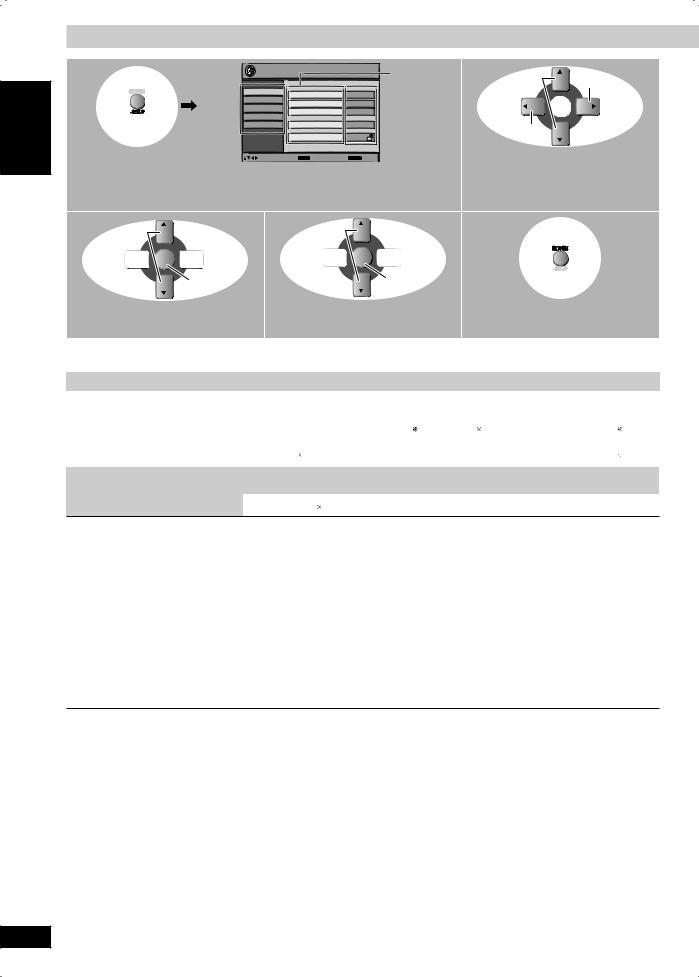
ENGLISH
DANSK
FRANÇAIS
LANG - 4
LANG - 5
Discs — Changing the player settings
1 |
Setup |
|
|
Item |
2 |
Select |
Go to item |
|
|
|
|
|
|
||
Tab |
|
|
|
|
|
|
|
Disc |
Audio |
English |
|
|
|
|
|
|
Video |
Setting |
|
|
|
||
|
Subtitle |
Automatic |
|
|
|
||
|
Audio |
Menus |
English |
|
|
|
|
(Press and hold) |
Display |
|
|
|
|
||
|
|
|
|
|
|
||
Others |
AdvancedDiscReview |
IntroMode |
|
|
Go to item |
|
|
|
|
|
|
||||
|
|
Ratings |
Level8 |
|
|
|
|
|
|
|
|
|
|
||
|
to select and press ENTER |
RETURN to exit |
|
|
|
|
|
Display the Setup menu. |
|
|
|
Select the tab. |
|||
•If you have not set QUICK SETUP  page 8), the QUICK SETUP screen appears.
page 8), the QUICK SETUP screen appears.
3 |
Select |
4 |
Select |
5 |
|
|
|
||
|
Go to |
|
Confirm |
|
|
setting |
|
|
|
|
Select the item. |
|
Make the setting. |
Exit. |
•The settings remain intact even if you switch the unit to standby.
•Underlined items in the following diagram are the factory preset.
The QUICK SETUP enables successive settings of the items in the shaded area.
 “Disc” tab
“Disc” tab
Audio |
• English |
• (Language options) 1 |
• Original 2 |
•Other |
**** |
3 |
||
Choose the audio language. |
||||||||
|
||||||||
|
|
|
|
|
|
|
||
Subtitle |
• Automatic 4 |
• English |
|
• (Language options) 1 |
•Other |
**** |
3 |
|
Choose the subtitle language. |
|
|||||||
|
|
|||||||
|
|
|
|
|
|
|
||
Menus |
• English |
|
|
|
|
|
|
|
Choose the language for disc menus. |
• (Language options) 1 |
|
|
|
|
|
||
Changing the menu language in QUICK |
|
|
|
|
|
|
|
|
|
|
|
|
|
|
|
||
SETUP also changes this setting. |
• Other **** |
3 |
|
|
|
|
|
|
Advanced Disc Review |
|
|
|
|
|
|
||
• Intro Mode: |
Reviews each title/program. |
|
|
|
||||
|
• Interval Mode: Reviews not only each title/program but also each 10-minute interval within a |
|||||||
|
|
title/program. |
|
|
|
|
|
|
Ratings |
Setting ratings (When level 8 is selected) |
|
|
|
|
|||
Set a ratings level to limit DVD-Video |
• 8 No Limit |
• 1 to 7 |
• 0 Lock All: To prevent play of discs without rating levels. |
|
||||
play. |
|
|
|
|
|
|
|
|
Changing ratings (When level 0 to 7 is selected) |
|
|
|
|||||
• Follow the on-screen instructions. |
|
|
|
|||||
• Unlock Player |
• Change Password |
• Change Level |
• Temporary Unlock |
|||||
|
||||||||
|
When you select your ratings level, a password screen is shown. |
|
|
|
||||
|
Follow the on-screen instructions. |
|
|
|
|
|||
|
Do not forget your password. |
|
|
|
|
|||
|
A message screen will be shown if a DVD-Video exceeding the ratings level is inserted in the unit. |
|||||||
|
Enter your password and then follow the on-screen instructions. |
|
|
|
||||
 1 Language options : French, German, Italian, Spanish, Portuguese, Russian and Dutch
1 Language options : French, German, Italian, Spanish, Portuguese, Russian and Dutch
 2 The original language designated on the disc is selected.
2 The original language designated on the disc is selected.
 3 Input a code number referring to the table on page 35.
3 Input a code number referring to the table on page 35.
 4 If the language selected for “Audio” is not available, subtitle appears in that language (if available on the disc).
4 If the language selected for “Audio” is not available, subtitle appears in that language (if available on the disc).
RQTV0129
18
18

TV Aspect |
• 4:3 Pan&Scan: Regular aspect television (4:3) |
|
|
|||
Choose the setting suit your television and |
The sides of the widescreen picture are cut off so it fills |
|
||||
preference. |
the screen (unless prohibited by the disc). |
|
|
|||
|
• 4:3 Letterbox: Regular aspect television (4:3) |
|
|
|||
|
Widescreen software is shown in the letterbox style. |
|
||||
|
|
|
|
|||
|
• 16:9: Widescreen television (16:9) |
|
|
|||
TV Type |
• Standard (Direct View TV) |
|
|
|
||
Select to suit the type of television. |
• CRT Projector |
• LCD TV/Projector |
|
|
||
|
• Projection TV |
• Plasma TV |
|
|
||
Time Delay |
• 0ms |
• 20ms |
• 40ms |
• 60ms |
• 80ms |
• 100ms |
When connected with a Plasma display, |
|
|
|
|
|
|
adjust if you notice the audio is out of sync |
|
|
|
|
|
|
with the video. |
|
|
|
|
|
|
Still Mode |
• Automatic |
|
|
|
|
|
Specify the type of picture shown when |
• Field: The picture is not blurred, but picture quality is lower. |
|
||||
paused. |
• Frame: Overall quality is high, but the picture may appear blurred. |
|
||||
NTSC Disc Output |
• PAL60: When connected to a PAL television. |
|
|
|||
Choose PAL 60 or NTSC output when |
• NTSC: When connected to an NTSC television. |
|
|
|||
playing NTSC discs ( page 7, Video |
|
|
|
|
|
|
systems). |
|
|
|
|
|
|
Picture/Video Output |
• Automatic |
• PAL |
• NTSC/PAL60 |
|
|
|
“Audio” tab |
|
|
|
|
|
|
|
|
|
|
|
|
|
Dynamic Range Compression |
• Off |
|
|
|
|
|
|
• On: Adjust for clarity even when the volume is low by compressing the range of the lowest |
|||||
|
sound level and the highest sound level. Convenient for late night viewing. |
|||||
|
(Only works with Dolby Digital) |
|
|
|||
“Display” tab |
|
|
|
|
|
|
|
|
|
|
|||
Menu Language |
• English |
• Français • Deutsch |
• Italiano • Español • Português • Pуcский • Nederlands |
|||
On-Screen Messages |
• On |
• Off |
|
|
|
|
Background during Play |
• Black |
• Grey |
|
|
|
|
Select background during JPEG, MPEG4 |
|
|
|
|
|
|
and DivX video playback. |
|
|
|
|
|
|
DANSK
Discs — Changing the
FRANÇAIS
 “Others” tab
“Others” tab
DivX Registration |
You need this registration code to purchase and play DivX Video-on-Demand (VOD) content. |
|
Displays the unit’s registration code. |
( page 20, “About DivX VOD content”) |
|
QUICK SETUP |
• Yes |
• No |
Re-initialise Setting |
• Yes: The password screen is shown if “Ratings” ( page 18) are set. Please enter the |
|
This returns all values in the SETUP |
|
same password. After “Initialised” on the display disappears, turn the unit off and on |
menus to the default settings. |
• No |
again. All settings will return to the default values. |
|
|
|
LANG - 4
LANG - 5
RQTV0129
19
19

ENGLISH
DANSK
FRANÇAIS
LANG - 4
LANG - 5
Discs — Changing the player settings (continued)
About DivX VOD content
DivX Video-on-Demand (VOD) content is encrypted for copyright protection. In order to play DivX VOD content on this unit, you first need to register the unit.
Follow the online instructions for purchasing DivX VOD content to enter the unit’s registration code and register the unit. For more information about DivX VOD, visit www.divx.com/vod.
Display the unit’s registration code
 page 19, “DivX Registration” in “Others” tab)
page 19, “DivX Registration” in “Others” tab)
 Setup
Setup
DivX Registration
Disc |
|
|
|
Video |
DivX Video-on-Demand |
|
|
Audio |
8 alphanumeric |
||
Your registration code is : XXXXXXXX |
|||
Display |
|||
Others |
To learn more visit www.divx.com/vod |
characters |
|
|
|
Press ENTER to continue
•We recommend that you make a note of this code for future reference.
•After playing DivX VOD content for the first time, another registration code is then displayed in “DivX Registration”. Do not use this registration code to purchase DivX VOD content. If you use this code to purchase DivX VOD content, and then play the content on this unit, you will no longer be able to play any content that you purchased using the previous code.
Types of subtitles text file that can be displayed
•If you purchase DivX VOD content using a registration code different from this unit’s code, you will not be able to play this content. (“Authorization Error” is displayed.)
Regarding DivX content that can only be played a set number of times
Some DivX VOD content can only be played a set number of times. When you play this content, the remaining number of plays is displayed. You cannot play this content when the number of remaining plays is zero.
(“Rented Movie Expired” or “Rental Expired” is displayed.)
When playing this content
• The number of remaining plays is reduced by one if
– you press |
] or press and hold [–SETUP]. |
||||
– you press |
]. [Press ] (pause) to stop play.] |
||||
– you press |
, |
] (skip) or |
, |
] (search) etc. and |
|
arrive at another content or the start of the content |
|||||
being played. |
|
|
|
|
|
• Resume |
page 10, Stop) and Marker |
page 17, Play |
|||
Menu) functions do not work.
Subtitles text that satisfy the following conditions can be displayed on this unit.
•File format: MicroDVD, SubRip, or TMPlayer
•File extension: “.SRT”, “.srt”, “.SUB”, “.sub”, “.TXT”, or “.txt”
•File name: No more than 44 characters excluding the file extension
•The DivX video file and subtitles text file are inside the same folder, and the file names are the same except for the file extensions.
•If there are more than one subtitles text files inside the same folder, they are displayed in the following order of priority: “.srt”, “.sub”, “.txt”.
Limitations of this unit
•In the following situations, the subtitles cannot be displayed as recorded.
•Furthermore, depending on the methods used to create the file or the state of the recording, only parts of the subtitles may be displayed, or the subtitles may not be displayed at all.
–When special text or characters are included in the subtitles text.
–When characters with styling specified are included in the subtitle data. Codes that specify the character style within files are displayed as subtitle characters.
–When data with a different format exists within the subtitle data.
•If the file name of the DivX video file is not displayed correctly on the menu screen (the file name is displayed as “_”), the subtitles text may not be displayed correctly.
•The subtitles text cannot be displayed when search, Time Search, Time Slip, and other such operations are being performed.
•The subtitles text cannot be displayed when Quick OSD, On-Screen Menus, Navigation Menu and other such menu screens are being displayed.
RQTV0129
20
20
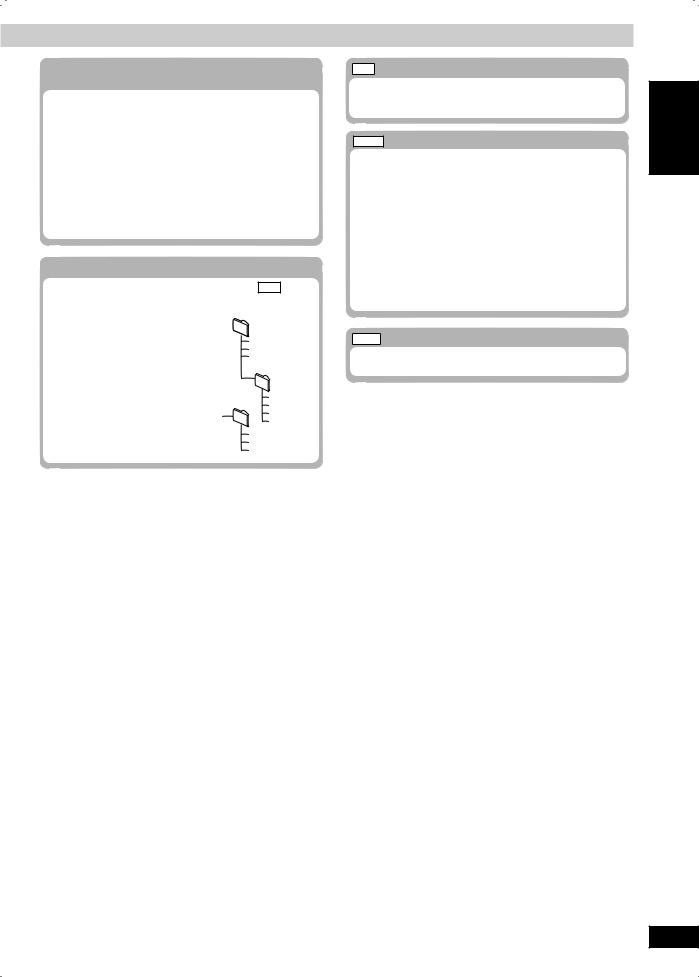
•Discs must conform to ISO9660 level 1 or 2 (except for extended formats).
•This unit supports multi-session but if there are a lot of sessions it takes more time for play to start. Keep the number of sessions to a minimum to avoid this.
•When there are more than 8 groups, the eighth group onwards will be displayed on one vertical line in the menu screen.
•There may be differences in the display order on the menu screen and computer screen.
•This unit cannot play files recorded using packet write.
Naming folders and files
Files are treated as contents and folders are treated as groups on this unit.
At the time of recording, prefix folder and file names with 3-digit numbers in the order you want to play them (this may not work at times).
Files must have the extension: “.WMA” or “.wma”
“.MP3” or “.mp3”
“.JPG”, “.jpg”, “.JPEG” or “.jpeg”
Example: MP3 root
001group
001track.mp3
002track.mp3
003track.mp3
002group
001track.mp3
003group 002track.mp3
003track.mp3
004track.mp3
001track.mp3
002track.mp3
003track.mp3
MP3
•This unit is not compatible with ID3 tags.
•Compatible sampling rate: 8, 11.02, 12, 16, 22.05, 24, 32, 44.1 and 48 kHz.
JPEG
•To view JPEG files on this unit:
–Take them on a digital camera that meets the DCF Standard (Design rule for Camera File system) Version 1.0. Some digital cameras have functions that are not supported by the DCF Standard Version 1.0 like automatic picture rotation which may render a picture unviewable.
–Do not alter the files in any way or save them under a different name.
•This unit cannot display moving pictures, MOTION JPEG and other such formats, still pictures other than JPEG (example: TIFF) or play pictures with attached audio.
WMA
•You cannot play WMA files that are copy protected.
•This unit does not support Multiple Bit Rate (MBR).
DANSK ENGLISH
Discs — Changing the player settings
FRANÇAIS
LANG - 4
LANG - 5
RQTV0129
21
21

ENGLISH
DANSK
FRANÇAIS
LANG - 4
The radio
Manual tuning
tuning
1 2
Select “FM” or “AM”. |
Select the frequency. |
||
The unit comes on. |
Press and hold |
] or |
] until the frequency |
|
starts scrolling to start automatic tuning. Tuning |
||
|
stops when a station is found. |
||
“TUNED” is displayed when a radio station is tuned.
“ST” is displayed when a stereo FM broadcast is being received.
 If
If
 noise is
noise is excessive in
excessive in FM
FM

Press [PLAY MODE] to display “MONO”.
Monaural sound is selected and noise reduces when reception is weak.
Press [PLAY MODE] again to cancel the mode. “MONO” is also canceled if the frequency is changed.
 AM allocation setting (main unit only)
AM allocation setting (main unit only)
This system can also receive AM broadcasts allocated in 10 kHz steps in addition to the 9 kHz steps.
To change the step from 9 kHz to 10 kHz
1 Select “FM”.
2Press and hold [TUNER, BAND].
After a few seconds the display changes to a flashing display of the current minimum frequency.
3Continue to hold down [TUNER, BAND].
•When the minimum frequency changes, release the button. To return to the original step, repeat the above steps.
•After changing the setting, previously preset frequency will be cleared.
Memory preset (remote control only)
only)
There are two methods of pre-setting stations.
Automatic presetting : All the stations the tuner can receive are preset.
Manual presetting : You can select the stations to preset and the order they are preset in. Up to 15 stations each can be set in the FM and AM bands.
Preparation
Press [TUNER/MUSIC P.] to select “FM” or “AM”.
Automatic presetting |
Manual presetting |
ENTER
Press and hold until the frequency changes.
Perform the following once each for FM and AM.
Preparation
Tune to the frequency where presetting is to begin.
•The tuner presets all the stations it can receive into the channels in ascending order. The last station to be set is then played.
Pre-set the stations one at a time.
Tune to the
station ENTER
( see above).
While “PGM” is flashing on the display
The station occupying a channel is erased if another station is preset in that channel.
LANG - 5
RQTV0129
22
Selecting a preset station
1 |
2 |
|
Select the channel. |
|
or |
• To select a 2-digit number |
|
Example: 12: [ 10] [1] [2]. |
||
|
Select “FM” or “AM”.
22
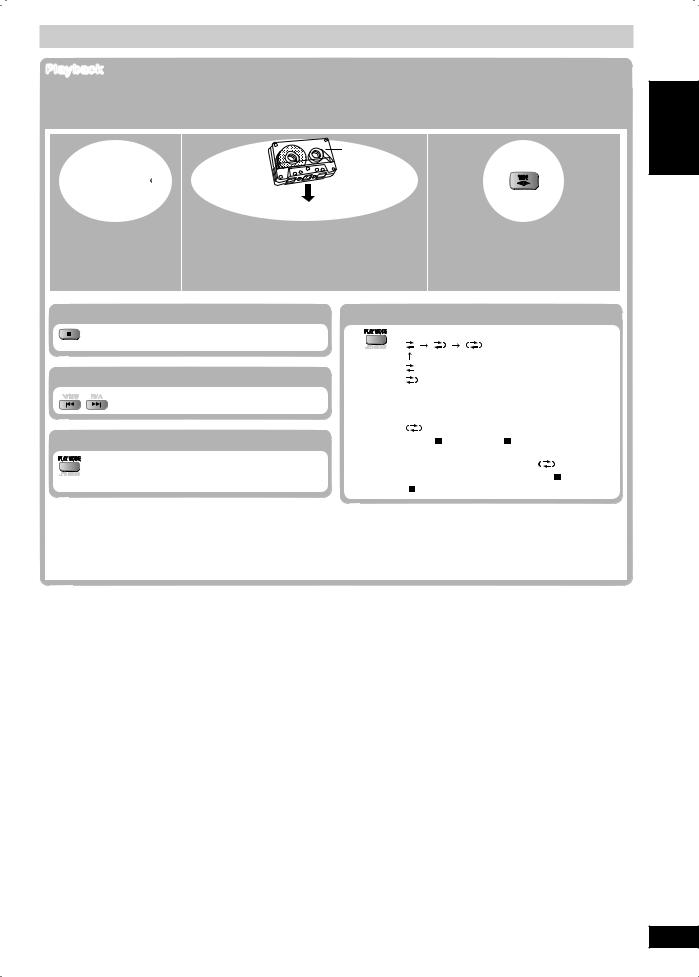
Cassette tapes
Playback
You can use either DECK 1 or DECK 2 for tape playback. Use normal position tapes.
High position and metal position tapes can be played, but the unit will not be able to do full justice to the characteristics of these tapes.
Front side |
 or
or 
(Main unit)
Insert with the side to be played facing towards you and the exposed tape facing down.
Open the desired deck. |
Insert the cassette. |
Close the deck by hand.
3
Start playback.
Every time you press the button: F ↔
↔ R
R
F : Forward side is played.
: Forward side is played.  R: Reverse side is played.
R: Reverse side is played.
Stop
Fast forward or rewind
Select between loaded decks
(main unit:  )
)
Note:
Reverse mode (while Tape is selected as the source)
Every time you press and hold the button:
Press |
|
|
|
|
|
: One side is played. |
|
||
and |
|
|
||
|
: Both sides are played. |
|
||
hold. |
|
|
||
|
(forward → reverse) |
|
||
|
|
|
||
|
|
Play stops at the end of the reverse |
||
|
|
side. |
|
|
|
|
: Both sides are played repeatedly until |
||
|
|
[ ] (main unit: [ , STOP]) is pressed. |
||
|
To listen to 2 tapes consecutively, load a tape |
|||
|
into each deck and select “ |
”. Both tapes |
||
|
will be played repeatedly until [ |
] (main unit: |
||
|
[ , STOP]) is pressed. |
|
||
•Tape playback is momentarily interrupted if you open the other deck.
•Tapes exceeding 100 minutes are thin and can break or get caught in the mechanism.
•Tape slack can get caught up in the mechanism and should be taken up before the tape is played.
•Endless tapes can get caught up in the deck’s moving parts if used incorrectly. Use tapes appropriate to this unit’s auto-reverse mechanism.
DANSK ENGLISH
The radio / Cassette tapes
FRANÇAIS
LANG - 4
LANG - 5
RQTV0129
23
23
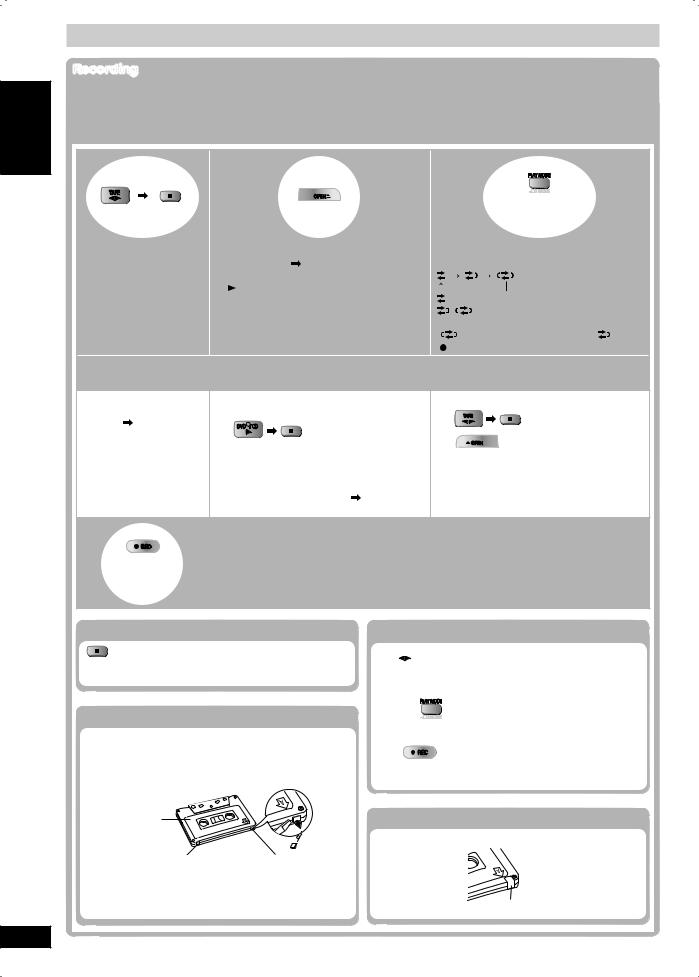
ENGLISH
DANSK
FRANÇAIS
LANG - 4
LANG - 5
RQTV0129
24
Cassette tapes (continued)
Recording
Selection of tapes for recording
Use normal position tapes.
High position and metal position tapes can be used, but this unit will not be able to record or erase them correctly.
Preparation
• Wind up the leader tape so recording can begin immediately.
|
|
2 |
|
3 |
|
|
|
|
|
|
(Press and hold) |
|
|
(Main unit) |
|
|
|
Getting started. |
Open DECK 2 and insert a cassette |
|
Select the reverse mode. |
||
|
|
page 23). |
|
Every time you press and hold the button: |
|
|
|
The tape direction is automatically set to |
|
|
|
|
|
“F ”. |
|
|
:One side only records. |
|
|
|
|
|
|
|
|
|
|
, |
:Both sides record |
|
|
|
|
|
(forward → reverse). |
|
|
|
|
“ |
”isautomaticallychangedto“ ”when |
|
|
|
|
[ , REC] on the main unit is pressed. |
|
4 |
|
|
|
|
|
Select the source to be recorded. |
|
|
|
||
Radio recording: |
Disc recording: |
|
Tape-to-tape recording: |
||
Tune to the required |
Insert the disc(s) you want to record. |
|
|
||
station |
page 22). |
|
|
|
|
|
|
Prepare the desired disc recording |
|
|
|
|
|
|
Open DECK 1 on the main unit and |
||
|
|
mode. |
|
|
|
|
|
|
|
insert the cassette you want to record. |
|
|
|
• To record programmed items |
|
||
|
|
|
|
||
|
|
[perform steps 1 and 2, “Program |
|
|
|
|
|
play (up to 32 items)” |
page 13)]. |
|
|
|
|
Ensure disc is stopped. |
|
|
|
5 |
|
Note: |
|
|
|
• Multi-channel sources (3 to 5.1 channels) are automatically downmixed to 2 channels during recording.
(Main unit) |
• Changes to volume and sound or field quality do not affect recording. |
|
• You cannot open DECK 1 while recording. |
||
Start |
||
• You cannot fast-forward or rewind one deck while recording with the other. |
||
recording |
||
|
Stop recording
If the tape finishes before the disc
The disc continues playing. Press [ ] (main unit: [
] (main unit: [ , STOP]) to stop it.
, STOP]) to stop it.
Erasure prevention
Use a screwdriver or similar object to break out the tab.
Side A
Tab for side B |
Tab for side A |
Erase a tape
1

2Insert the recorded tape into DECK 2. Ensure there is no tape in DECK 1.
3
(Press and hold)
4
(Main unit)
To re-record on a protected cassette
Cover the hole with adhesive tape.
Adhesive tape
24
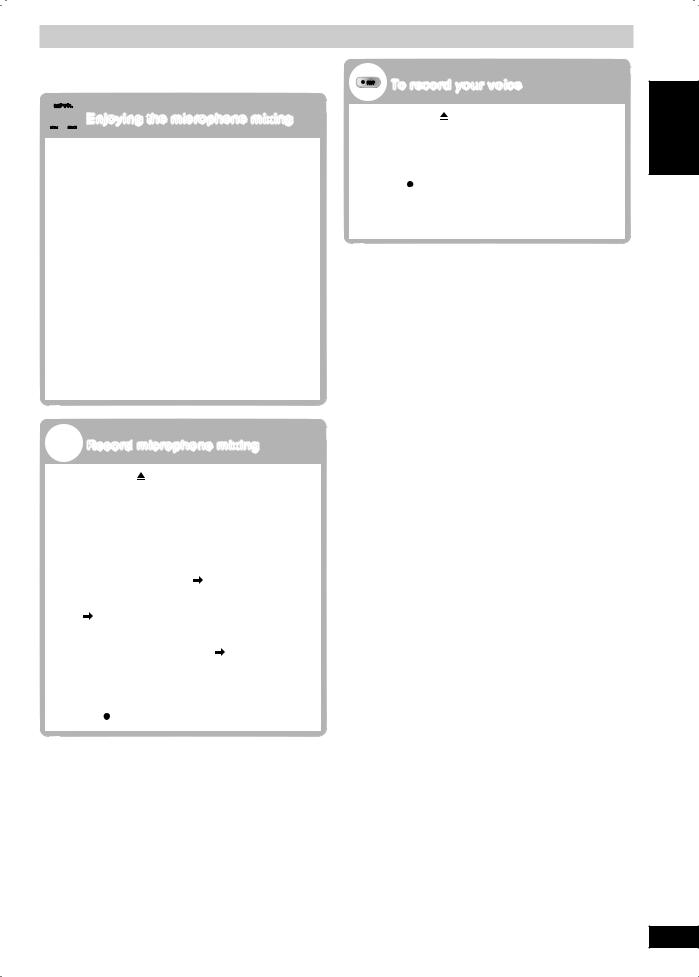
Microphone mixing
The buttons described for “Microphone mixing” are for the main unit unless indicated otherwise.
 Enjoying the microphone mixing
Enjoying the microphone mixing
You can enjoy microphone mixing from various sources (cassette, disc, radio or portable equipment).
1Firstly, lower the volume with [MIC VOL MIN, then connect the microphone.
Use a dynamic microphone. Plug type : 6.3 mm monaural
2 Start playing the music source.
3Adjust the volume with [VOL UP] or [VOL DOWN] and [MIC VOL MIN, MAX] and sing along.
Note:
•If a strange noise (howling) is emitted during use, move the microphone away from the speakers, or turn down the microphone volume.
•When you are not using the microphone, disconnect it from the microphone jack, and turn down the microphone volume level to “MIN”.
•Sound adjustments can be made using microphone mixing but recording will not be affected.
|
To record your voice |
1 |
Press [OPEN ] for DECK 2 and insert the |
|
cassette to be recorded. |
Ensure that there is no tape in DECK 1.
2Lower the volume with [MIC VOL MIN, MAX], then connect the microphone.
3 Press , REC] to start recording.
4Speak through the microphone and adjust the volume with [VOL UP] or [VOL DOWN] and [MIC VOL MIN, MAX].
DANSK
 Record microphone mixing
Record microphone mixing
1 Press [OPEN ] for DECK 2 and insert the cassette to be recorded.
Insert with the side to be recorded facing towards you and the exposed tape facing down.
2Lower the volume with [MIC VOL MIN, MAX], then connect the microphone.
3Select the music source:
• When singing along with discs
Insert the desired disc |
page 10). |
•When singing along with cassette
Insert the desired cassette into DECK 1 page 23).
This is applicable only during stop mode.
•When singing along with radio
Select your desired station |
page 22). |
•When singing along from a portable audio equipment
Connect and prepare the portable audio equipment  page 29).
page 29).
4 Press , REC] and start microphone mixing.
FRANÇAIS
LANG - 4
LANG - 5
RQTV0129
25
25
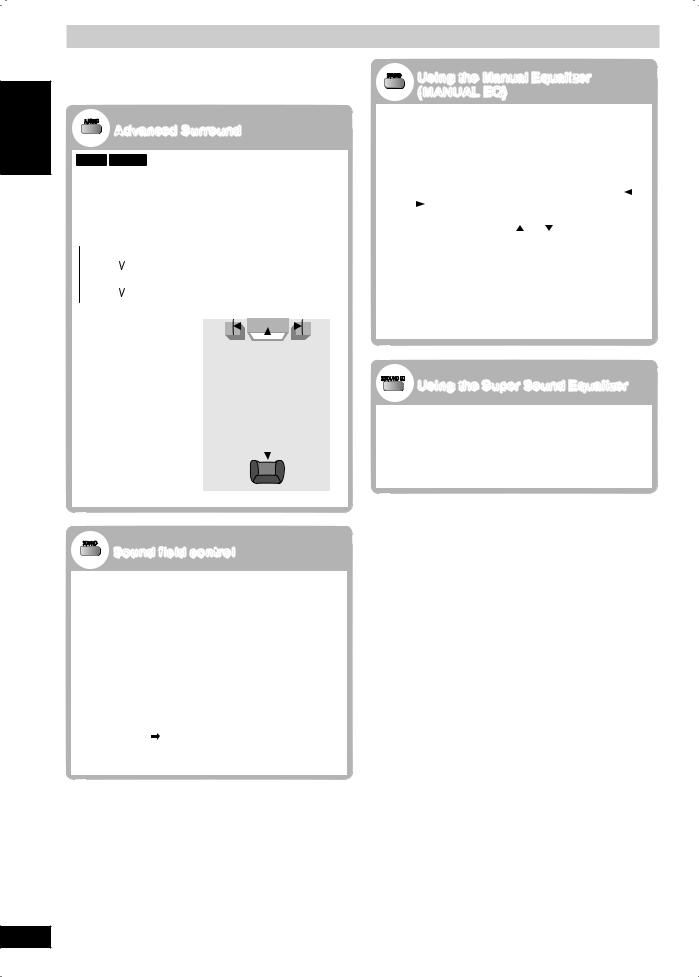
Sound field and sound quality
You may experience a reduction in sound quality when sound field systems are used with some sources. occurs, turn the sound field system off.
ENGLISH |
Advanced Surround |
|
|
|
DVD-V DVD-VR |
Enjoy a surround-like effect which broadens playing discs with surround effects. Sound seems come from speakers on either side of you.
Press [A.SRND] (main unit: press and hold [–A.SURROUND]).
Every time you press the button:  1 Natural
1 Natural
|
|
|
|
|
|
|
|
|
|
|
DANSK |
|
|
2 Enhanced |
|
|
|
|
|
|
|
|
|
|
|
|
|
|
|
|
|
|
|
|
Off (factory preset) |
|
|
A |
|
|
|||
|
|
|
|
|
|
|||||
Optimum seating |
Speaker |
|
|
Speaker |
||||||
|
position |
|
|
|
||||||
|
|
|
|
|
|
|
|
|||
|
• This does not work |
|
|
|
|
|
|
|||
|
|
or has less effect |
|
|
|
|
|
|
||
|
|
with some discs. |
|
|
|
|
|
|
||
|
• Do not use in |
3 to 4 times |
|
|
|
|
||||
|
|
combination with |
|
|
|
|
||||
|
|
distance A |
|
|
|
|
||||
|
|
surround effects on |
|
|
|
|
||||
|
|
|
|
|
|
|
|
|||
|
|
other equipment. |
|
|
|
|
|
|
||
FRANÇAIS |
|
|
|
|
|
|
|
|
|
|
|
|
|
|
Seating position |
|
|||||
|
|
|
|
|
|
|||||
|
|
|
Sound field control |
|
|
|
|
|||
|
Press [SOUND] (main unit: [SOUND EQ]) to select a |
|||||||||
|
setting. |
|
|
|
|
|
|
|
||
4 |
Every time you press the button: |
|
|
|
|
|||||
HEAVY: Adds punch to rock. |
|
|
|
|
||||||
- |
|
|
|
|
||||||
CLEAR: |
Clarifies higher sounds. |
|
|
|
|
|||||
LANG |
|
|
|
|
||||||
SOFT: |
For background music. |
|
|
|
|
|||||
|
|
|
|
|
||||||
|
DISCO: Reverberates sound to make you feel like |
|||||||||
|
LIVE: |
you are in a disco. |
|
|
|
|
||||
|
Makes vocals more alive. |
|
|
|
|
|||||
|
HALL: |
Expands sound to make you feel like you are |
||||||||
|
|
|
|
in a hall. |
|
|
|
|
|
|
|
EQ-OFF: Canceled (no effect is |
added) |
(factory |
|||||||
|
|
|
|
preset). |
|
|
|
|
|
|
|
MANUAL EQ: see right). |
|
|
|
|
|||||
To check the current setting
Press [SOUND] (main unit: [SOUND EQ]).
LANG - 5
RQTV0129
26
|
Using the Manual Equalizer |
|
(MANUAL EQ) |
Create your own sound quality effects. |
|
1 |
Press [SOUND] to select “MANUAL EQ”. |
2 |
(Within 12 seconds or so) |
|
Change the sound quality with the cursor |
buttons.
Select the sound range to be adjusted with ] or ].
BASS ↔ MID ↔ TREBLE
Adjust the level with ] or ]. (–3 to +3)
Repeat step 2 to set the desired sound quality.
The original display is restored on the display panel in about 3 seconds.
To cancel
Press [SOUND] to select “EQ-OFF”.
The changes you make are stored and automatically recalled the next time you select “MANUAL EQ”.
Using the Super Sound Equalizer
Turning on the super sound equalizer gives you a more powerful sound.
Press [S.SOUND EQ]
The “S.SOUND EQ” indicator lights up.
To cancel
Press [S.SOUND EQ] to turn off the indicator.
26

Setting the time
This is a 24-hour clock.
1 |
|
2 |
3 |
|
|
(within 7 seconds |
|
|
|
or so) |
|
Select “CLOCK”. |
Set the time. |
Finish the setting. |
|
Every time you press the button: |
|
|
|
CLOCK |
PLAY |
REC |
|
Previous display |
|
|
|
Display the time |
|
Note: |
|
|
Reset the clock regularly to maintain accuracy. |
||
|
|
||
Press [CLOCK/TIMER] once when the unit is on or at standby mode.
The time is shown for a few seconds.
The play/record timer
You can set the timer to come on at a certain time to wake you up (play timer) or to record a radio station or from the music port source (record timer).
The play and record timers cannot be used together.
Preparation
•Turn the unit on and set the clock.
•For the play timer, prepare the desired music source; cassette (DECK 2 has the priority), disc number (1 ~ 5), radio or music port source, and set the volume.
• For the record timer, check the cassette’s erasure prevention tabs |
page 24) and insert the tape in DECK 2 |
|||
|
page 24) and tune to the radio station |
page 22) or select the music port source |
page 29). |
|
|
|
|
|
|
1 |
2 |
3 |
|
|
|
|
Select the timer function. |
|
Set the ON time. |
Proceed to set the OFF time. |
Every time you press the button: |
|
|
• Repeat steps 2 and 3 to set |
||
|
|
CLOCK PLAY REC |
|
|
the OFF time. |
|
|
|
|
|
|
Previous display
 PLAY: to set the play timer
PLAY: to set the play timer
 REC: to set the record timer
REC: to set the record timer
(Proceed to the next step within 7 seconds)
4
Display the timer indicator.
Every time you press the button:

 PLAY
PLAY  REC
REC
(off) 
 PLAY: to turn the play timer on
PLAY: to turn the play timer on
 REC: to turn the record timer on
REC: to turn the record timer on
(The indicator does not appear if the start and finish times or the clock has not been set.)
5
Turn the unit off.
The unit must be off for the timers to operate.
• Play timer: Play will start in the set condition at the set time with volume increasing gradually to the set level.
• Record timer:The unit comes on 30 seconds before the set time with the volume muted.
FRANÇAIS
Sound field
LANG - 4
LANG - 5
RQTV0129
27
27
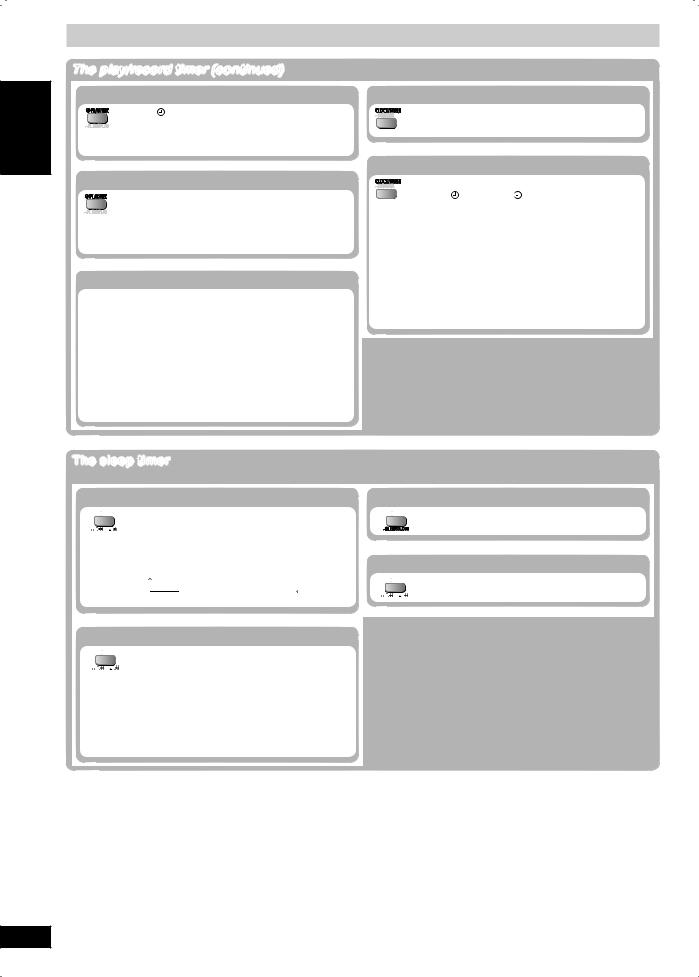
ENGLISH
DANSK
Using the timers (continued) The play/record timer (continued)
Cancel the timer
Press PLAY/REC] to clear the timer indicator
from the display.
(The timer comes on at the set time everyday if the timer is on.)
Change the source or volume
When the unit is on
1. Press [ PLAY/REC] to clear the timer indicator from the display.
PLAY/REC] to clear the timer indicator from the display.
2.Make changes to the source or volume.
3.Perform steps 3 and 4  page 27).
page 27).
If you use the unit after the timers are set
After using, check that the correct cassette/disc(s) are loaded before turning the unit off.
Note:
•If you turn the unit off and on again while a timer is functioning, the finish time setting will not be activated.
•If MUSIC PORT is selected as the source when the timer comes on, the system turns on and engages MUSIC PORT as the source. If you wish to playback or record from the portable audio equipment, just activate the equipment’s play mode and increase the volume. (See the portable audio equipment’s instruction manual.)
Change the play/record times
When the unit is on
Perform steps 1, 2 and 4  page 27).
page 27).
Check the settings
Press [CLOCK/TIMER] while the unit is on to select “ PLAY” or “ REC”.
•The settings are shown in the following order:
–Play timer: start time → finish time
→source → volume
–Record timer: start time → finish time
→source
To check the settings while the unit is off
1.Press [CLOCK/TIMER].
2.During clock display, press [CLOCK/TIMER] again.
FRANÇAIS
LANG - 4
LANG - 5
RQTV0129
28
The sleep timer
This timer turns the unit off after a set time.
Set the sleep timer




 While enjoying the desired source
While enjoying the desired source







 Press and hold successively to select the time (minutes).
Press and hold successively to select the time (minutes).
Every time you press and hold the button:
SLEEP 30 → SLEEP 60 → SLEEP 90 → SLEEP 120
SLEEP OFF AUTO OFF
AUTO OFF
Cancel the sleep timer




 Press and hold successively to select
Press and hold successively to select







 “SLEEP OFF”.
“SLEEP OFF”.
Note:
•The sleep timer will be turned off when you start recording.
•You can use the sleep timer in combination with the play/record timer.
•Make sure the unit is off before the play/record timer’s start time.
Confirm the remaining time




 Press and hold to show the remaining time.
Press and hold to show the remaining time.
Change the settings




 Press and hold successively to select a new
Press and hold successively to select a new 







 setting.
setting.
28
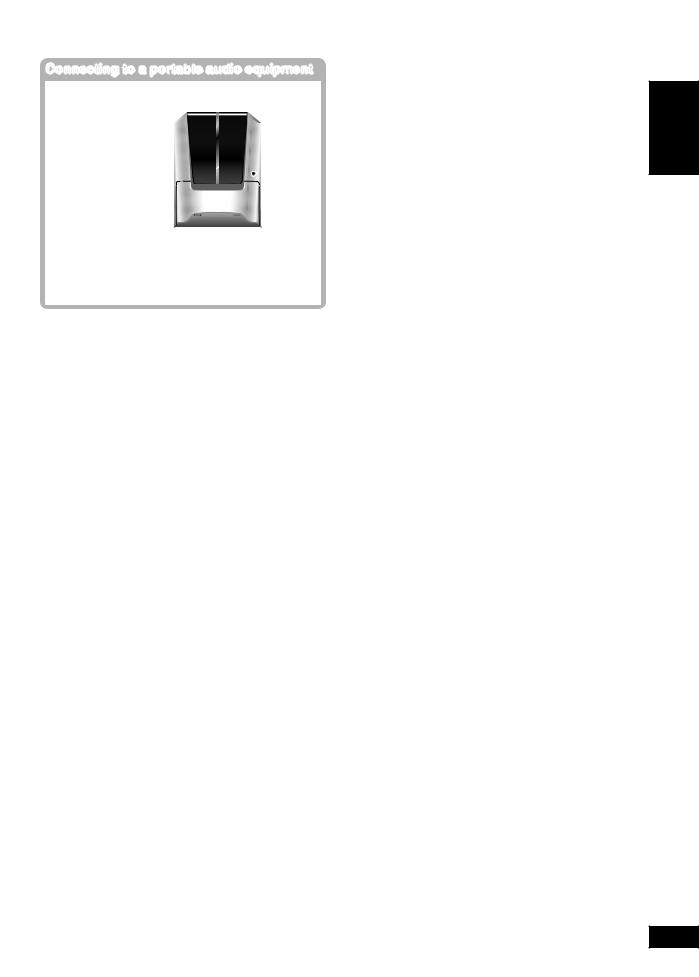
Using other equipment
Connecting to a portable audio equipment
This feature enables you to enjoy music from a portable audio equipment.
MUSIC PORT jack

Audio cord (not included)
Portable audio equipment (not included)
Playing from a portable audio
equipment
Switch off the equalizer function (if there is any) of the portable audio equipment before you plug into the MUSIC PORT jack. Otherwise, sound from the speaker may be distorted.
1Plug the audio cord into the MUSIC PORT jack and press [TUNER/MUSIC P.] repeatedly to select “MUSIC PORT”.
2Play the portable audio equipment. (See the portable audio equipment’s instruction manual.)
Note:
All peripheral components and cables are sold separately.
Recording from a portable audio equipment
1Press [TUNER/MUSIC P.] repeatedly to select “MUSIC PORT”.
2 |
Play the portable audio equipment. |
3 |
Press , REC] on the main unit to start |
|
recording. |
Operating a television
Point the remote control at the television for the following operations.
Turn the television on/off
Switch the television’s video input mode
Adjust the volume
Note:
Some models cannot be operated by this remote control.
Changing the main unit and remote control mode
mode
The remote control and main unit are factory-set to “REMOTE 1” mode.
If your remote control affects other equipment during operation, you can switch to operate in “REMOTE 2” mode.
To switch to “REMOTE 2” mode
1While pressing and holding [MUSIC P.] on the main unit
Press and hold [2] until “REMOTE 2” appears on the main unit display.
2Press and hold [ENTER] and [2] for at least 2 seconds.
The main unit and remote control are now set to operate in “REMOTE 2” mode.
To return to “REMOTE 1” mode
Perform steps 1 and 2 above but use [1] instead of [2] for both steps. (“REMOTE 1” appears on the main unit during step 1.)
The remote control cannot work with the main unit if their modes are different.
“REMOTE 1” or “REMOTE 2” appears on the main unit display when you operate the remote control.
 If “REMOTE 1” appears (The main unit is in “REMOTE 1” mode.)
If “REMOTE 1” appears (The main unit is in “REMOTE 1” mode.)
Press and hold [ENTER] and [1] on the remote control for at least 2 seconds.
If “REMOTE 2” appears (The main unit is in “REMOTE 2” mode.)
Press and hold [ENTER] and [2] on the remote control for at least 2 seconds.
Note:
You can still operate a television using the remote control ( see above) even after switching the mode.
see above) even after switching the mode.
FRANÇAIS
LANG - 4
LANG - 5
RQTV0129
29
29
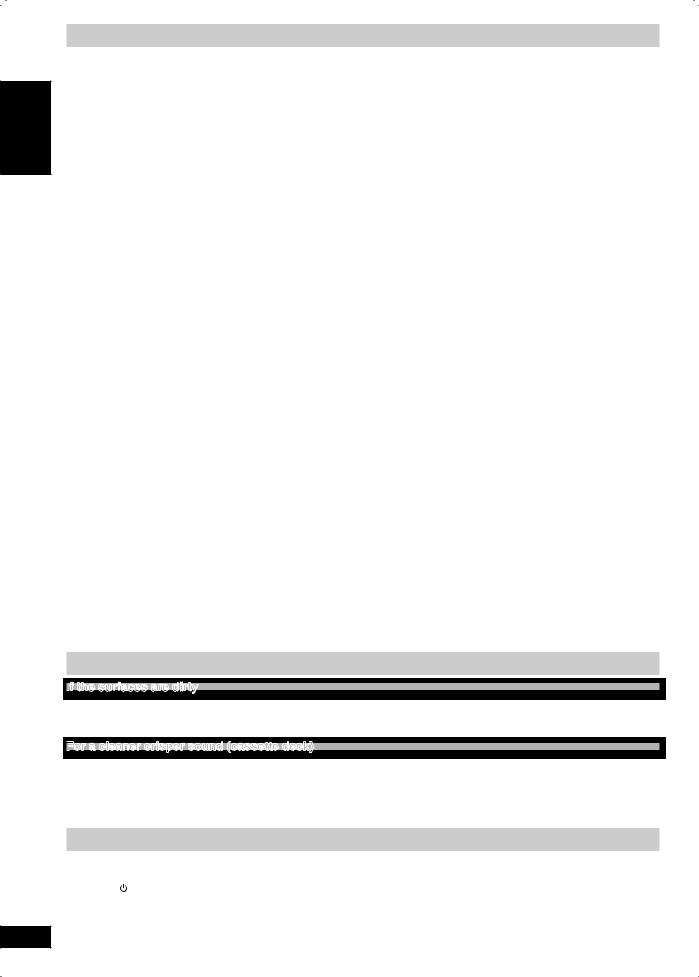
ENGLISH
DANSK
FRANÇAIS
Glossary
Decoder
A decoder restores the coded audio signals on DVDs to normal. This is called decoding.
DivX
DivX is a popular media technology created by DivX, Inc. DivX media files contain highly compressed video with high visual quality that maintains a relatively small file size.
Dolby Digital
This is a method of coding digital signals developed by Dolby Laboratories. Apart from stereo (2-channel) audio, these signals can also be multi-channel audio. A large amount of audio information can be recorded on one disc using this method.
DTS (Digital Theater Systems)
This surround system is used in many movie theaters around the world. There is good separation between the channels, so realistic sound effects are possible.
Dynamic range
Dynamic range is the difference between the lowest level of sound that can be heard above the noise of the equipment and the highest level of sound before distortion occurs.
Film and video
DVD-Videos are recorded using either film or video. This unit can determine which type has been used, then uses the most suitable method of progressive output.
For NTSC
Film is 24 or 30 frames per second, with motion picture film generally being 24 frames per second. Video is 60 fields per second (two fields making up one frame).
For PAL
Film is 25 frames per second. Video is 50 fields per second (two fields making up one frame).
Frame still and field still
Frames are the still pictures that go together to make a moving picture.
There are about 30 frames shown each second.
One frame is made up of two fields. A regular television shows these fields one after the other to create frames.
A still is shown when you pause a moving picture. A frame still is made up of two alternating fields, so the picture may appear blurred, but overall quality is high.
A field still is not blurred, but it has only half the information of a frame still so picture quality is lower.
Progressive/Interlace
The PAL video signal standard has 576 (or 625) interlaced
(i) scan lines, whereas progressive scanning, called 576p (or 625p), uses twice the number of scan lines. For the NTSC standard, these are called 480i (or 525i) and 480p (or 525p) respectively.
Using progressive output, you can enjoy the high-resolution video recorded on media such as DVD-Video.
Your television must be compatible to enjoy progressive video.
MPEG4
A compression system for use on mobile devises or a network, that allows highly efficient recording at a low bit rate.
I/P/B
I: Intra coded picture
This picture has the best quality and is the best to use when adjusting the picture.
P:Predictive coded picture
This picture is calculated based on past I or P-pictures. B:Bidirectionally-predictive coded picture
This picture is calculated by comparing past and future I and P-pictures so it has the lowest volume of information.
Linear PCM (Pulse Code Modulation)
These are uncompressed digital signals, similar to those found on CDs.
Playback control (PBC)
If a Video CD has playback control, you can select scenes and information with menus.
Sampling frequency
Sampling is the process of converting the heights of sound wave (analog signal) samples taken at set periods into digits (digital encoding).
Sampling frequency is the number of samples taken per second, so larger numbers mean more faithful reproduction of the original sound.
LANG - 4
LANG - 5
RQTV0129
30
Maintenance
If
 the surfaces are dirty
the surfaces are dirty
To clean this unit, wipe with a soft, dry cloth.
•Never use alcohol, paint thinner or benzine to clean this unit.
•Before using chemically treated cloth, read the instructions that came with the cloth carefully.
For
 a cleaner crisper sound (cassette deck)
a cleaner crisper sound (cassette deck)
Clean the heads regularly to assure good quality playback and recording. Use a cleaning tape (not included).
When moving the unit
1all discs.
2/I] to turn the unit off.
3 Disconnect the AC power supply cord.
30
