Panasonic SC-VK62D User Manual

Operating Instructions
DVD Stereo System
Model No. SC-VK62D

 GC
GC
 GS
GS 
 GCS En Pe Ar
GCS En Pe Ar
Region number
The player plays DVD-Video marked with labels containing the region number or "ALL".
Region |
Number |
||
The Middle East, South Africa, |
2 |
||
Saudi Arabia and Kuwait |
|||
|
|
||
Southeast Asia |
3 |
||
Example: Southeast Asia |
|
|
|
3 |
23 |
5 |
|
|
|
||
Before connecting, operating or adjusting the product, please read the instructions completely.
Please keep this manual for future reference.
RQT8092-1G
L0205KW1045
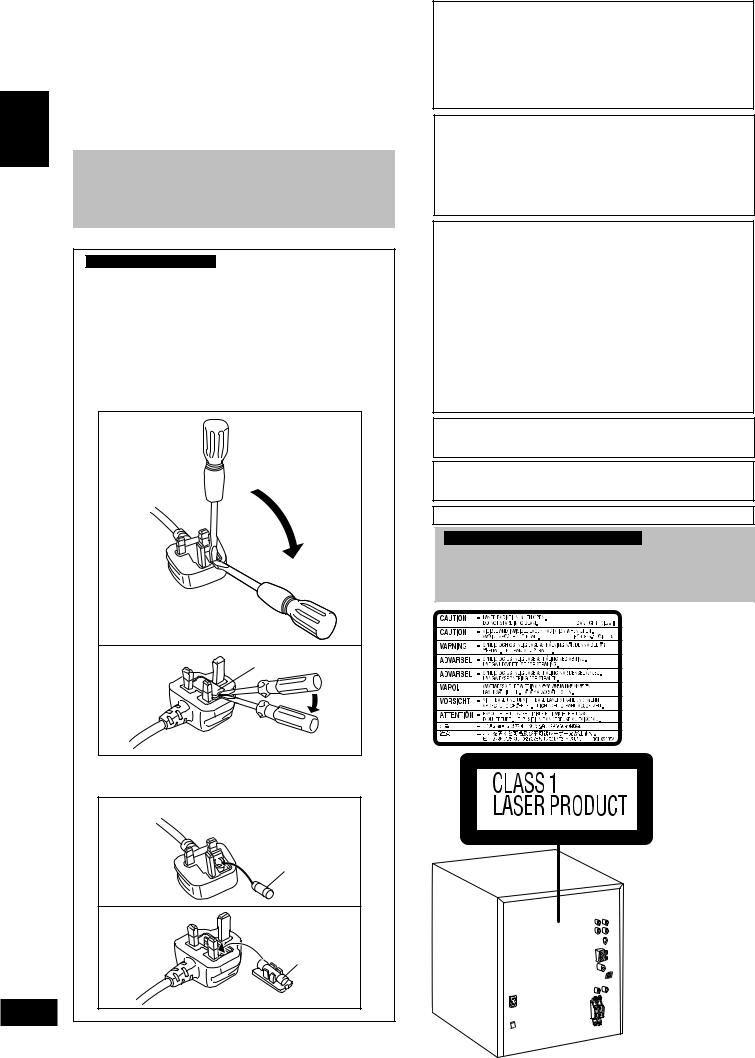
Dear customer
Thank you for purchasing this product.
For optimum performance and safety, please read these instructions carefully.
|
System |
SC-VK62D |
|
ENGLISH |
|
|
|
Main unit |
SA-VK62D |
||
|
|||
|
|
|
|
|
Speakers |
SB-VK62 |
|
|
|
|
¡Unless otherwise indicated, illustrations in these operating instructions are for Southeast Asia.
¡Operations in these instructions are described mainly with the remote control, but you can perform the operations on the main unit if the controls are the same.
For Saudi Arabia and Kuwait
Note on AC power supply cord
Before use
Remove the connector cover.
How to replace the fuse
The location of the fuse differs according to the type of AC mains plug (figures A and B). Confirm the AC mains plug fitted and follow the instructions below.
Illustrations may differ from actual AC mains plug.
1. Open the fuse cover with a screwdriver.
Figure A
Figure B |
Fuse cover |
2. Replace the fuse and close or attach the fuse cover.
Figure A
Fuse
(5 ampere)
Figure B
Fuse
(5 ampere)
RQT8092
2
CAUTION!
THIS PRODUCT UTILIZES A LASER.
USE OF CONTROLS OR ADJUSTMENTS OR PERFORMANCE OF PROCEDURES OTHER THAN THOSE SPECIFIED HEREIN MAY RESULT IN HAZARDOUS RADIATION EXPOSURE.
DO NOT OPEN COVERS AND DO NOT REPAIR YOURSELF. REFER SERVICING TO QUALIFIED PERSONNEL.
WARNING:
TO REDUCE THE RISK OF FIRE, ELECTRIC SHOCK OR PRODUCT DAMAGE, DO NOT EXPOSE THIS APPARATUS TO RAIN, MOISTURE, DRIPPING OR SPLASHING AND THAT NO OBJECTS FILLED WITH LIQUIDS, SUCH AS VASES, SHALL BE PLACED ON THE APPARATUS.
CAUTION!
•DO NOT INSTALL OR PLACE THIS UNIT IN A BOOKCASE, BUILT-IN CABINET OR IN ANOTHER CONFINED SPACE. ENSURE THE UNIT IS WELL VENTILATED. TO PREVENT RISK OF ELECTRIC SHOCK OR FIRE HAZARD DUE TO OVERHEATING, ENSURE THAT CURTAINS AND ANY OTHER MATERIALS DO NOT OBSTRUCT THE VENTILATION VENTS.
•DO NOT OBSTRUCT THE UNIT'S VENTILATION OPENINGS WITH NEWSPAPERS, TABLECLOTHS, CURTAINS, AND SIMILAR ITEMS.
•DO NOT PLACE SOURCES OF NAKED FLAMES, SUCH AS LIGHTED CANDLES, ON THE UNIT.
•DISPOSE OF BATTERIES IN AN ENVIRONMENTALLY FRIENDLY MANNER.
The socket outlet shall be installed near the equipment and easily accessible or the mains plug or an appliance coupler shall remain readily operable.
This product may receive radio interference caused by mobile telephones during use. If such interference is apparent, please increase separation between the product and the mobile telephone.
THIS UNIT IS INTENDED FOR USE IN TROPICAL CLIMATES.
For Saudi Arabia, Kuwait and Southeast Asia
CAUTION:
The AC voltage is different according to the area.
Be sure to set the proper voltage in your area before use. (For details, please refer to page 5.)
(Inside of product)
2
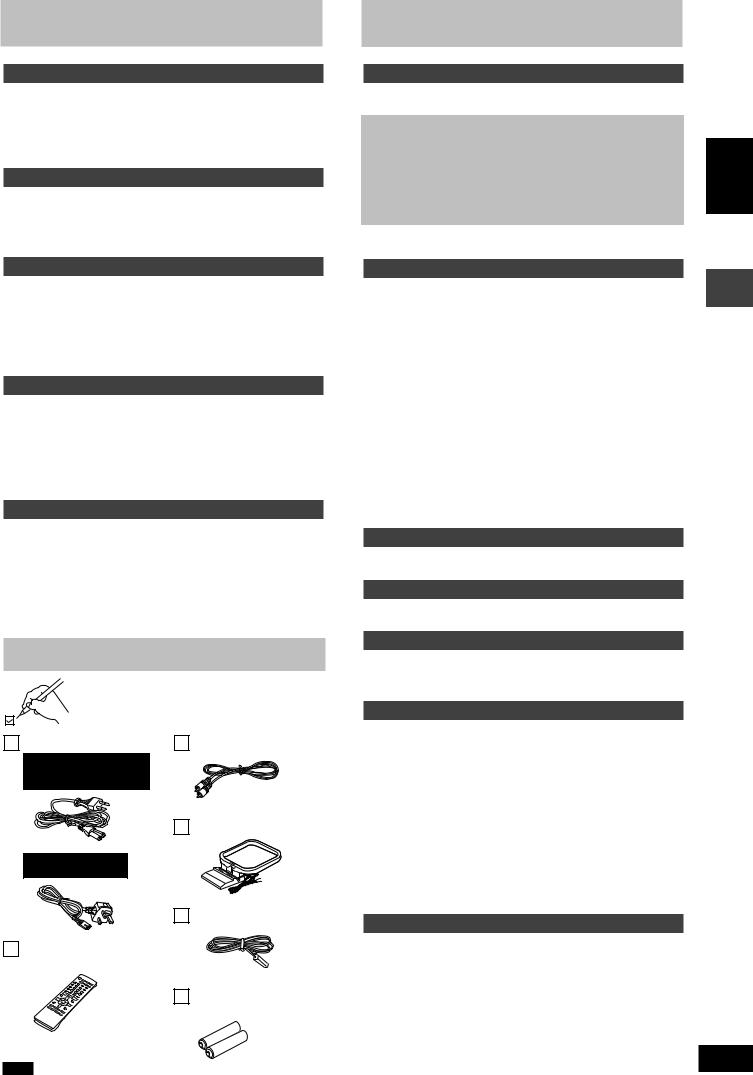
Safety precautions
Placement
Set the unit up on an even surface away from direct sunlight, high temperatures, high humidity, and excessive vibration. These conditions can damage the cabinet and other components, thereby shortening the unit’s service life.
Do not place heavy items on the unit.
Voltage
Do not use high voltage power sources. This can overload the unit and cause a fire.
Do not use a DC power source. Check the source carefully when setting the unit up on a ship or other place where DC is used.
Power cord protection
Ensure the AC power cord is connected correctly and not damaged. Poor connection and lead damage can cause fire or electric shock. Do not pull, bend, or place heavy items on the lead.
Grasp the plug firmly when unplugging the lead. Pulling the AC power cord can cause electric shock.
Do not handle the plug with wet hands. This can cause electric shock.
Foreign matter
Do not let metal objects fall inside the unit. This can cause electric shock or malfunction.
Do not let liquids get into the unit. This can cause electric shock or malfunction. If this occurs, immediately disconnect the unit from the power supply and contact your dealer.
Do not spray insecticides onto or into the unit. They contain flammable gases which can ignite if sprayed into the unit.
Service
Do not attempt to repair this unit by yourself. If sound is interrupted, indicators fail to light, smoke appears, or any other problem that is not covered in these instructions occurs, disconnect the AC power cord and contact your dealer or an authorized service center. Electric shock or damage to the unit can occur if the unit is repaired, disassembled or reconstructed by unqualified persons.
Extend operating life by disconnecting the unit from the power source if it is not to be used for a long time.
Accessories
Please check and identify the supplied accessories.
AC power supply cord |
1 Video cable |
For Saudi Arabia, Kuwait,
the Middle East, South
Africa and Southeast Asia
1 AM loop antenna
For Saudi Arabia and
Kuwait
1 FM indoor antenna
1 Remote control
(N2QAJB000138)
2 Batteries for remote control
Note
Table of contents |
|
|
Getting started |
|
|
Safety precautions ........................................................................ |
3 |
|
Accessories ................................................................................... |
3 |
|
Simple setup |
|
|
STEP1 |
Positioning ............................................................... |
4 |
STEP2 |
Video connections .................................................. |
4 |
STEP3 Speaker, radio and power supply connections .... |
5 |
|
STEP4 |
The remote control .................................................. |
5 |
STEP5 |
QUICK SETUP .......................................................... |
6 |
STEP6 |
Setting the time ....................................................... |
6 |
DEMO function ...................................................................... |
6 |
|
Disc information ............................................................................ |
7 |
|
Control reference guide ............................................................... |
8 |
|
Disc operations |
|
|
Discs — Basic play ..................................................................... |
10 |
|
Discs — Convenient functions .................................................. |
12 |
|
Disc information / Displaying current playback condition |
|
|
(QUICK OSD) / Reviewing titles to play |
|
|
(ADVANCED DISC REVIEW) / CD sequential play (CD MODE) / |
||
Quick replay / Skipping 30 seconds forward / |
|
|
Changing the zoom ratio / Changing the play speed / |
|
|
Angle selection and Still picture rotation / Changing soundtracks / |
||
Changing subtitles / Repeat play |
|
|
Discs — Using navigation menus ............................................. |
14 |
|
Playing data discs / Playing from the selected track in the CD / |
||
Playing HighMATTM discs / Playing RAM discs |
|
|
Discs — Program/Random play ................................................ |
16 |
|
Program play (up to 32 items) / Random play / |
|
|
ALL-DISC random play |
|
|
Discs — Using on-screen menus .............................................. |
17 |
|
Main Menu / Other Settings |
|
|
Discs — Changing the player settings ..................................... |
18 |
|
Radio operations |
|
|
The radio |
...................................................................................... |
20 |
Manual tuning / Preset tuning / Selecting channels |
|
|
Tape operations |
|
|
Cassette tapes ............................................................................. |
21 |
|
Playback / Recording |
|
|
Karaoke operations |
|
|
Enjoying karaoke ........................................................................ 22 |
||
Adjusting the echo effect / To record your karaoke performance / |
||
To record your voice |
|
|
Other operations |
|
|
Sound field ...................................................and sound quality |
23 |
|
Advanced Surround / Multi Re-master—Enjoying more natural |
||
sound / Sound field control / Using the Manual Equalizer |
|
|
(MANUAL EQ) / Using the Super Sound Equalizer |
|
|
Using the ..........................................................................timers |
24 |
|
The play/record timer / The sleep timer |
|
|
Other functions ........................................................................... |
25 |
|
Muting the volume / Auto-off function / Dimming the display / |
|
|
Changing the main unit’s display |
|
|
Using other ...............................................................equipment |
25 |
|
Using an external unit / Using headphones / Operating a |
|
|
television / Changing the main unit and remote control mode / |
||
Optional antenna connections / Digital output / |
|
|
Home Theater—Enjoying more powerful sound |
|
|
Reference |
|
|
Glossary ....................................................................................... |
|
27 |
Troubleshooting ...............................................................guide |
28 |
|
Specifications .............................................................................. |
30 |
|
Tray/disc ....................................................handling procedure |
31 |
|
Maintenance ................................................................................ |
31 |
|
ENGLISH
Safety precautions/Accessories/Table of contents
RQT8092
3
3
The included AC power supply cord is for use with this unit only. Do not use it with other equipment.
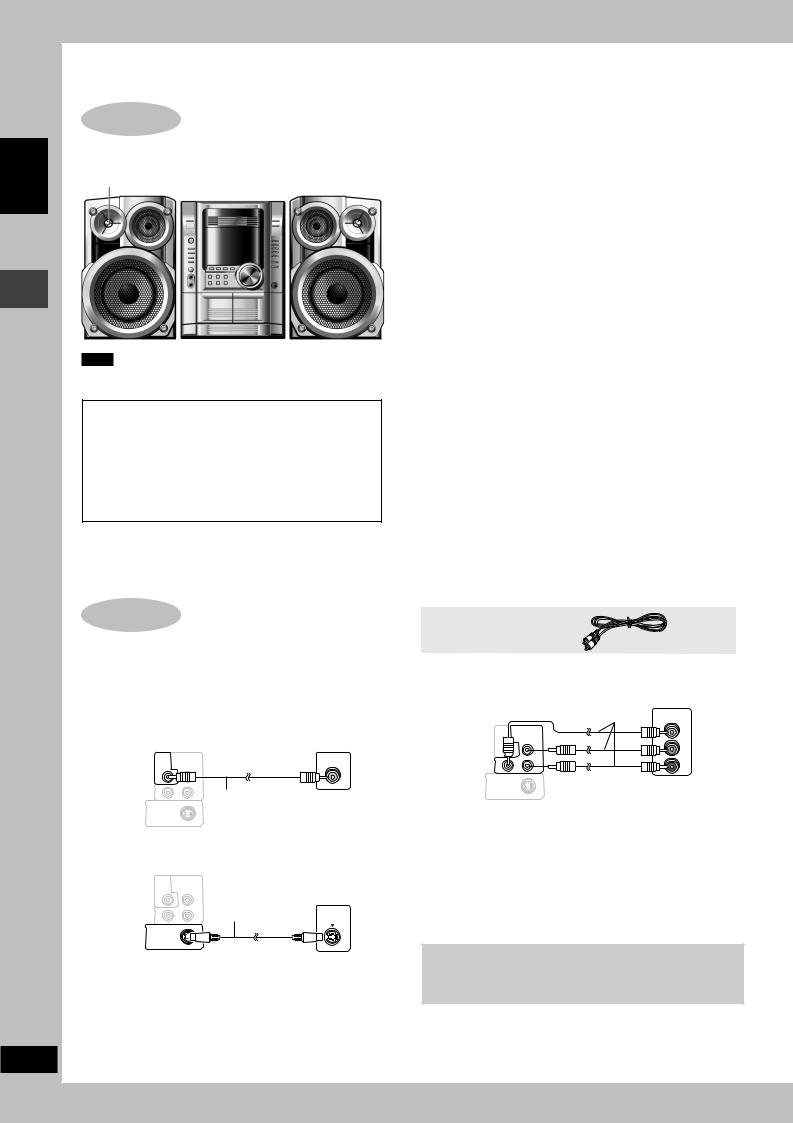
ENGLISH
Positioning/Video connections
RQT8092
4
4
Simple setup
STEP1 Positioning
Place the speaker so that the super tweeter is on the outside.
Super tweeter
Note
You cannot take the front net off the speakers.
Caution
•Use the speakers only with the recommended system. Failure to do so may lead to damage to the amplifier and/or the speakers, and may result in the risk of fire. Consult a qualified service person if damage has occurred or if you experience a sudden change in performance.
•Do not attach these speakers to walls or ceilings.
STEP2 Video connections
•Do not connect the unit through a video cassette recorder
Due to copy guard protection, the picture may not be displayed correctly.
•Turn the television off before connecting, and refer to the television’s operating instructions.
7 Television with a VIDEO IN terminal
|
VIDEO COMPONENT |
|
VIDEO IN |
|
|
OUT |
VIDEO OUT |
|
|
Back of the |
|
PB |
|
|
|
|
|
|
|
main unit |
Y |
PR |
Video cable |
Television |
|
|
|
||
|
S VIDEO |
|
(included) |
(not included) |
OUT
7 Television with an S VIDEO IN terminal
|
VIDEO COMPONENT |
|
Television |
|
|
OUT |
VIDEO OUT |
|
|
Back of the |
|
PB |
S-video cable |
(not included) |
|
|
|
||
main unit |
Y |
PR |
(not included) |
S-VIDEO |
IN |
||||
|
S VIDEO |
|
|
|
|
OUT |
|
|
|
S VIDEO OUT terminal
The S VIDEO terminal achieves a more vivid picture than the
VIDEO OUT terminal by separating the chrominance (C) and luminance (Y) signals. (Actual results depend on the television.)
Use only supplied speakers
•Using other speakers can damage the unit and sound quality will be negatively affected.
•Set the speakers up on an even surface to prevent them from falling. Take proper precautions to prevent the speakers from falling if you cannot set them up on an even surface.
Positioning for best effect
How you set up your speakers can affect the bass and the sound field. Note the following points.
•Place speakers on flat secure bases.
•Placing speakers too close to floors, walls, and corners can result in excessive bass. Cover walls and windows with a thick curtain.
•Keep your speakers at least 10 mm away from the system for proper ventilation.
Notes on speaker use
•You can damage your speakers and shorten their useful life if you play sound at high levels over extended periods.
•Reduce the volume in the following cases to avoid damage.
–When playing distorted sound.
–When the speakers emit strange noise (howling) from a microphone or record player, noise from FM broadcasts, or continuous signals from an oscillator, test disc, or electronic instrument.
–When adjusting the sound quality.
–When turning the unit on or off.
If irregular coloring occurs on your television
These speakers are designed to be used close to a television, but the picture may be affected with some televisions and set-up combinations.
If this occurs, turn the television off for about 30 minutes.
The television’s demagnetizing function should correct the problem. If it persists, move the speakers further away from the television.
Video cable
7 Television with COMPONENT VIDEO IN terminals
|
|
|
Video cables |
|
|
|
(not included) VIDEO IN |
|
|
|
COMPONENT |
|
VIDEO COMPONENT |
Y |
|
|
OUT |
VIDEO OUT |
|
Back of the |
|
PB |
PB |
|
|
|
|
main unit |
Y |
PR |
PR |
|
S VIDEO |
|
Television |
|
OUT |
|
(not included) |
|
|
|
|
COMPONENT VIDEO OUT terminals
These terminals can be used for either interlace or progressive output and provide a purer picture than the S VIDEO OUT terminal. Connection using these terminals outputs the color difference signals (PB/PR) and luminance signal (Y) separately in order to achieve high fidelity in reproducing colors.
•The description of the component video input terminals depends on the television or monitor (e.g. Y/PB/PR,Y/B-Y/R-Y, Y/CB/CR). Connect to terminals of the same color.
To enjoy progressive video
Connect to the component video input terminals on a 480p (or
525p) or 576p (or 625p) compatible television. (Video will not be displayed correctly if connected to an incompatible television.)
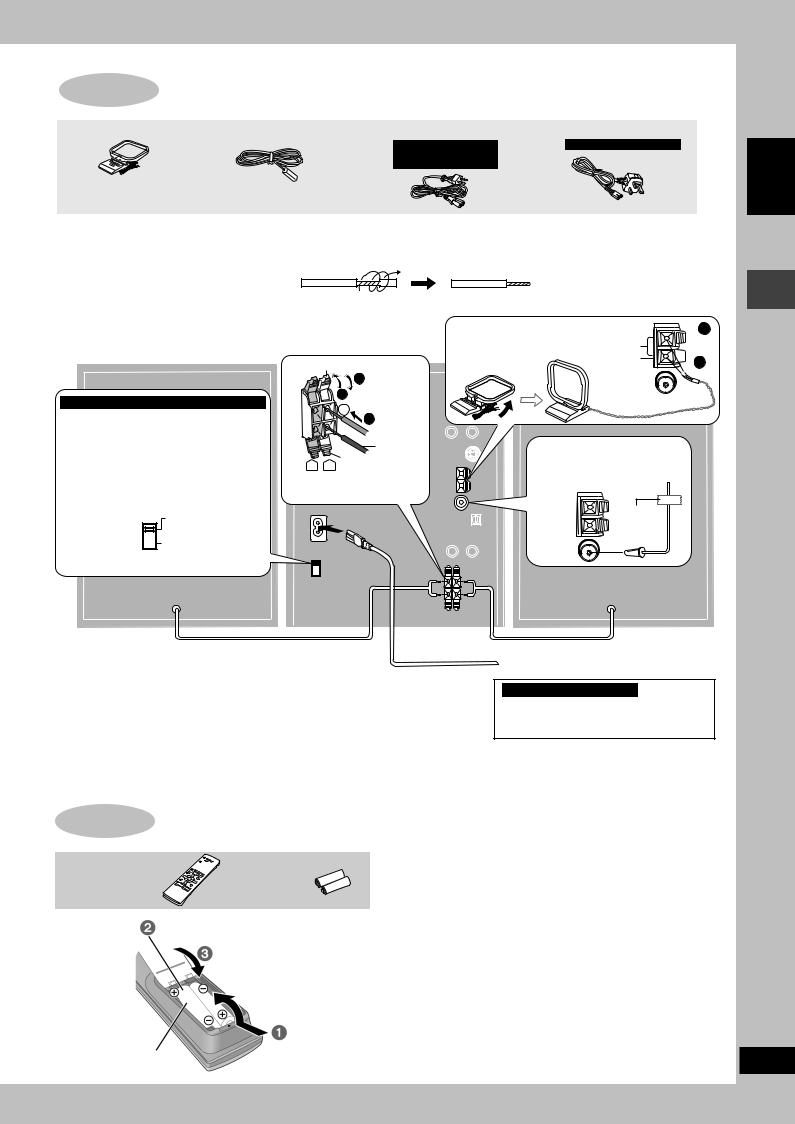
STEP3 Speaker, radio and power supply connections
AM loop antenna |
FM indoor antenna |
AC power supply cord |
|
|
|
For Saudi Arabia, Kuwait, |
For Saudi Arabia and Kuwait |
|
|
the Middle East, South |
|
|
|
Africa and Southeast Asia |
|
•Connect the AC power supply cord only after all other connections have been made.
•Optional antenna connections ( A page 26).
Preparation
Twist and pull off the vinyl tip of the speaker cords.
OR
If the speaker cords do not have vinyl tips, directly connect them to the terminals.
For Saudi Arabia, Kuwait and Southeast Asia
Before connecting the AC power supply cord, set the voltage.
Voltage Selector
Use a flat-head screwdriver to set the voltage selector on the back of the main unit to the appropriate position for the area in which this system is used.
220-240V
 110-127V
110-127V
VOLT ADJ
Red
3 1
+ 2 
 Red (+)
Red (+)
Black ( )
Black
R L
Connect the right (R) side in the same way.
AM loop antenna |
AM ANT |
|
Stand the antenna up on its |
||
LOOP |
||
base. |
||
EXT |
FM indoor antenna
Tape the antenna where reception is best.
Adhesive tape
FM ANT (75Ω)
 1
1
 2
2
(R) |
(L) |

 To household AC socket
To household AC socket
For Saudi Arabia and Kuwait
BE SURE TO READ THE NOTE ON
AC POWER SUPPLY CORD ON
PAGE 2 BEFORE CONNECTION.
Conserving power
The unit consumes power (approx. 0.9 W) even when it is turned off with [f] (main unit: [f/I]). To save power when the unit is not to be used for a long time, unplug it from the household AC power socket. You will need to reset some memory items after plugging in the unit.
STEP4 The remote control
Remote control 



 Batteries
Batteries
Insert so the poles (+ and –) match those in the remote control.
|
• Do not use |
R6/LR6, AA, UM-3 |
rechargeable |
type batteries. |
Do not:
•mix old and new batteries.
•use different types at the same time.
•heat or expose to flame.
•take apart or short circuit.
•attempt to recharge alkaline or manganese batteries.
•use batteries if the covering has been peeled off.
Mishandling of batteries can cause electrolyte leakage which can damage items the fluid contacts and may cause a fire.
Remove if the remote control is not going to be used for a long period of time. Store in a cool, dark place.
7 Use
Aim at the remote control signal sensor (A page 8), avoiding obstacles, at a maximum range of 7 m directly in front of the unit.
ENGLISH
Speaker, radio and power supply connections/The remote control
RQT8092
5
5

|
|
|
|
|
STEP5 QUICK SETUP |
|
|
|||||
|
|
|
|
|
The QUICK SETUP screen assists you to make necessary |
|||||||
|
CLOCK/ |
|
|
|
settings. |
|
|
|
|
|
||
ENGLISH |
|
|
|
Turn on the television and select the appropriate video input on |
||||||||
TIMER |
1 |
2 |
3 |
|||||||||
the television. |
|
|
|
|
|
|||||||
|
|
|
|
|
|
|
|
|
||||
|
4 |
5 |
6 |
1 |
Press [:, |
DVD/CD] |
to |
select “DVD/CD” |
as |
the |
||
|
7 |
8 |
9 |
|||||||||
|
|
source. |
|
|
|
|
|
|||||
|
|
|
|
|
|
|
|
|
|
|||
|
|
|
|
|
|
|
|
|
|
|
||
0 |
10 |
The unit comes on. |
Press [L] when a disc is in the tray.
|
|
|
|
2 |
Press |
[SHIFT] + |
[SETUP] to show the QUICK |
|
|
|
, DVD/CD |
SETUP screen. |
|
||
|
|
|
|
|
|
||
|
|
|
|
3 |
Follow the messages and press [8, 9, ;, :] to |
||
function |
|
|
|
|
select, then press [ENTER] to make the settings. |
||
|
|
|
|
the settings. |
|
||
|
|
|
, , , |
, |
Press [RETURN] to go back to the previous screen. |
||
|
|
|
ENTER |
4 |
Press [ENTER] and then [SHIFT] + [SETUP] to end |
||
time/DEMO |
|
|
RETURN |
||||
, REW/ |
, |
SETUP |
STEP6 Setting the time |
||||
|
, /FF |
|
|||||
|
SHIFT |
|
|||||
the |
|
|
|
This is a 24-hour clock. |
|
||
|
|
|
1 Press [CLOCK/TIMER] to select “CLOCK”. |
||||
SETUP/Setting |
|
|
|
||||
|
|
|
|
Press [g, REW/4] or [f, 3/FF] to set the time. |
|||
|
|
|
|
|
Every time you press the button: |
||
|
|
|
|
|
CLOCK |
PLAY |
REC |
|
|
|
|
|
Previous display |
||
QUICK |
|
|
|
2 (within 7 seconds or so) |
|||
|
|
|
3 Press [CLOCK/TIMER] to finish setting the time. |
||||
|
|
|
|
||||
|
|
|
|
|
The display will return to whatever was displayed before you |
||
|
|
|
|
|
set the time. |
|
|
|
|
|
|
To display the time |
|
||
|
|
|
|
Press [CLOCK/TIMER] once when the unit is on or at standby |
|||
|
|
|
|
mode. |
|
|
|
|
|
|
|
The time is shown for about 5 seconds. |
|||
|
|
|
|
Note |
|
|
|
|
|
|
|
Reset the clock regularly to maintain accuracy. |
|||
DEMO function
When the unit is first plugged in, a demonstration of its functions may be shown on the display.
If the demo setting is off, you can show a demonstration by turning on the demo.
Press and hold [–DEMO].
The display changes each time the button is held down.
DEMO OFF (off) ↔ DEMO ON (on)
– DEMO
You can reduce the power consumed in standby mode by turning the demonstration off.
RQT8092
6
6
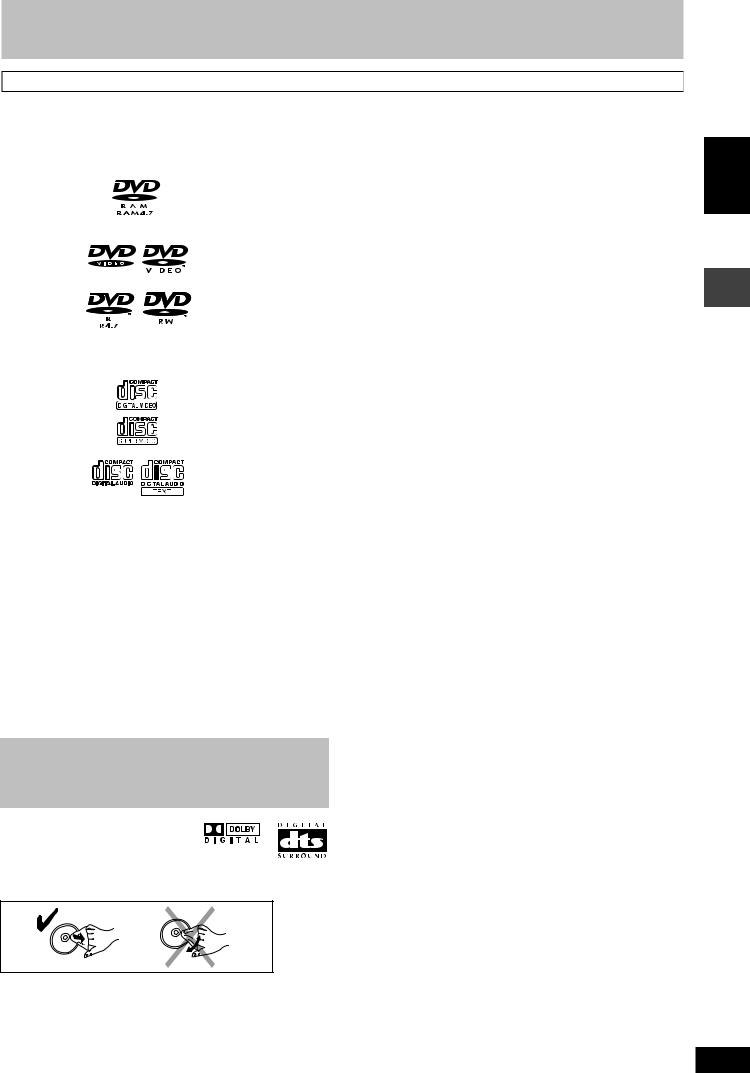
Disc information
Discs that can be played
Disc |
|
Logo |
|
|
|
|
Indication |
|
|
|
|||||||||
|
|
|
|
|
in these |
|
|
Remarks |
|||||||||||
|
|
|
|
|
|
|
|
|
|
|
operating |
|
|
|
|||||
|
|
|
|
|
|
|
|
|
|
|
instructions |
|
|
|
|||||
|
|
|
|
|
|
|
|
|
|
|
|
|
|
|
|
|
Recorded with devices using Version 1.1 of the Video Recording Format (a unified |
||
|
|
|
|
|
|
|
|
|
|
|
|
|
|
|
|
|
video recording standard) such as DVD video recorders, DVD video cameras, |
||
|
|
|
|
|
|
|
|
|
|
|
|
|
RAM |
|
|
||||
DVD-RAM |
|
|
|
|
|
|
|
|
|
|
|
|
|
|
|
|
personal computers, etc. |
||
|
|
|
|
|
|
|
|
|
|
|
|
|
|
|
|
|
Recorded using the DCF (Design rule for Camera File system) standard. |
||
|
|
|
|
|
|
|
|
|
|
|
|
|
JPEG |
|
• |
To play JPEG files, select “Play as Data Disc” in Other Menu (A page 17). |
|||
|
|
|
|
|
|
|
|
|
|
|
|
|
|
|
|
|
|||
|
|
|
|
|
|
|
|
|
|
|
|
|
|
|
|
|
|
||
DVD-Video |
|
|
|
|
|
|
|
|
|
|
|
|
|
|
|
|
— |
||
|
|
|
|
|
|
|
|
|
|
|
|
|
|
|
|
|
|
||
|
|
|
|
|
|
|
|
|
|
|
|
|
|
|
|
|
|
||
|
|
|
|
|
|
|
|
|
|
|
|
|
|
|
|
|
|
||
DVD-R |
|
|
|
|
|
|
|
|
|
|
|
|
|
|
|
|
Discs recorded and finalized\ on Panasonic DVD video recorders or DVD video |
||
(DVD-Video) |
|
|
|
|
|
|
|
|
|
|
|
|
|
|
|
cameras. |
|||
|
|
|
|
|
|
|
|
|
|
DVD-V |
|
||||||||
DVD-RW |
|
|
|
|
|
|
|
|
|
|
|
|
|
|
|
|
|
|
|
(DVD-Video) |
|
|
|
|
|
|
|
|
|
|
|
|
|
|
|
|
|
|
|
|
|
|
|
|
|
|
|
|
|
|
|
|
|
|
|
|
|
||
+R (Video)/ |
|
|
— |
|
|
|
|
|
|
|
|
|
|
Discs recorded and finalized\ on DVD video recorders or DVD video cameras. |
|||||
+RW (Video) |
|
|
|
|
|
|
|
|
|
|
|
|
|
|
|
||||
|
|
|
|
|
|
|
|
|
|
|
|
|
|
|
|
|
|
|
|
|
|
|
|
|
|
|
|
|
|
|
|
|
|
|
|
|
|
||
Video CD |
|
|
|
|
|
|
|
|
|
|
|
|
|
|
|
|
— |
||
|
|
|
|
|
|
|
|
|
|
|
|
|
|
|
|
|
|
|
|
|
|
|
|
|
|
|
|
|
|
|
|
|
|
|
|
|
|
|
|
|
|
|
|
|
|
|
|
|
|
|
|
|
VCD |
|
|
|
|
|
|
SVCD |
|
|
|
|
|
|
|
|
|
|
|
|
|
|
Conforming to IEC62107. |
||||
|
|
|
|
|
|
|
|
|
|
|
|
|
|
|
|
||||
|
|
|
|
|
|
|
|
|
|
|
|
|
|
|
|
|
|
|
|
|
|
|
|
|
|
|
|
|
|
|
|
|
|
|
|
|
|
||
|
|
|
|
|
|
|
|
|
|
|
|
|
|
|
|
|
|
||
|
|
|
|
|
|
|
|
|
|
|
|
|
|
|
|
|
|
||
|
|
|
|
|
|
|
|
|
|
|
|
|
|
|
|
|
This unit is compatible with HDCD, but does not support the Peak Extend function (a |
||
CD |
|
|
|
|
|
|
|
|
|
|
|
|
|
|
|
|
function which expands the dynamic range of high level signals). |
||
|
|
|
|
|
|
|
|
|
|
|
|
CD |
|
|
|||||
|
|
|
|
|
|
|
|
|
|
|
|
|
|
HDCD-encoded CDs sound better because they are encoded with 20 bits, as compared |
|||||
|
|
|
|
|
|
|
|
|
|
|
|
|
|
|
|
|
|||
|
|
|
|
|
|
|
|
|
|
|
|
|
|
|
|
|
with 16 bits for all other CDs. |
||
|
|
|
|
|
|
|
|
|
|
|
|
|
|
|
|
|
|
|
|
|
|
|
|
|
|
|
|
|
|
|
|
|
|
|
|
|
• |
This unit can play CD-R/RW (audio recording disc) recorded with the formats on |
|
|
|
|
|
|
|
|
|
|
|
|
|
|
|
|
|
|
|
the left. Close the sessions or finalize\ the disc after recording. |
|
|
|
|
|
|
|
|
|
|
|
|
|
|
WMA |
|
|
||||
|
|
|
|
|
|
|
|
|
|
|
|
|
|
|
|
|
• |
HighMAT discs |
|
CD-R |
|
|
|
|
|
|
|
|
|
|
|
|
MP3 |
|
|
||||
|
|
|
|
|
|
|
|
|
|
|
|
|
|
|
WMA, MP3 or JPEG files only. |
||||
|
|
— |
|
|
|
|
|
|
|
|
|
|
|
||||||
CD-RW |
|
|
|
|
|
|
|
|
JPEG |
|
|
To play without using the HighMAT function, select “Play as Data Disc” in Other |
|||||||
|
|
|
|
|
|
|
|
|
|
|
|
|
|
|
|
|
|||
|
|
|
|
|
|
|
|
|
|
|
|
|
CD |
|
|
|
|
Menu (A page 17). |
|
|
|
|
|
|
|
|
|
|
|
|
|
|
|
|
|
|
|
||
|
|
|
|
|
|
|
|
|
|
|
|
|
VCD |
|
|
• |
|
This unit does not support Multiple Bit Rate (MBR: a file that contains the |
|
|
|
|
|
|
|
|
|
|
|
|
|
|
|
|
|
|
WMA |
||
|
|
|
|
|
|
|
|
|
|
|
|
|
|
|
|
|
|
same content encoded at several different bit rates). |
|
|
|
|
|
|
|
|
|
|
|
|
|
|
|
|
|
|
|
|
|
\ A process that allows play on compatible equipment.
• It may not be possible to play the above discs in all cases due to the type of disc or condition of the recording.
ENGLISH
Disc information
7 Discs that cannot be played
DVD-Audio, DVD-ROM, CD-ROM, CDV, CD-G, SACD, Divx Video Discs and Photo CD, DVD-RAM that cannot be removed from their cartridge, 2.6-GB and 5.2-GB DVD-RAM, and “Chaoji VCD” available on the market including CVD, DVCD and SVCD that do not conform to IEC62107.
Playing DVDs and Video CDs
The producer of these discs can control how they are played so you may not always be able to control play as described in these operating instructions (for example if the play time is not displayed or if a Video CD has menus). Read the disc’s instructions carefully.
7 Audio format of DVDs
This unit automatically recognizes and decodes discs with these symbols.
7 To clean discs
Wipe with a damp cloth and then wipe dry.
7 Disc handling precautions
•Do not attach labels or stickers to discs (This may cause disc warping, rendering it unusable).
•Do not write on the label side with a ball-point pen or other writing instrument.
•Do not use record cleaning sprays, benzine, thinner, static electricity prevention liquids or any other solvent.
•Do not use scratch-proof protectors or covers.
•Do not use the following discs:
–Discs with exposed adhesive from removed stickers or labels (rented discs, etc).
–Discs that are badly warped or cracked.
–Irregularly shaped discs, such as heart shapes.
7 Video systems
–This unit can play PAL and NTSC, but your television must match the system used on the disc.
–PAL discs cannot be correctly viewed on an NTSC television.
–This unit can convert NTSC signals to PAL 60 for viewing on a PAL television (A page 19, “Video” tab — NTSC Disc Output).
RQT8092
7
7
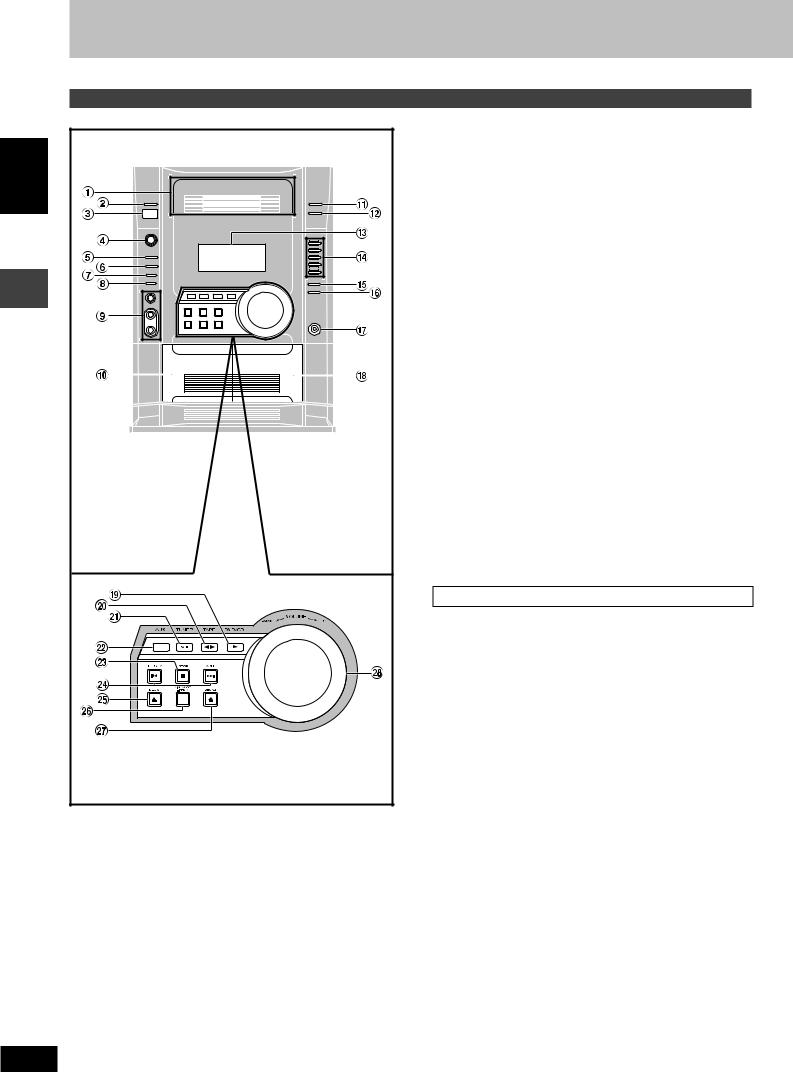
Control reference guide
Main unit
ENGLISH |
Controlreferenceguide |
1 |
Disc drawer |
|
2 |
Disc check button [DISC CHECK] ....................................... |
10 |
3 |
Remote control signal sensor |
|
4AC supply indicator [AC IN]
This indicator lights when the unit is connected to the AC mains supply.
Standby/on switch [f/I]
Press to switch the unit from on to standby mode or vice versa. In standby mode, the unit is still consuming a small amount of power.
5 |
Multi Re-master button [MULTI RE-MASTER] .................... |
23 |
6 |
Advanced surround button [ADVANCED SURROUND] .... |
23 |
7 |
Deck 1/2 selection button [DECK 1/2] ................................. |
21 |
8 |
Record button [a REC] ....................................................... |
21 |
9 |
Microphone volume control [MIC VOL MIN, MAX] ............. |
22 |
|
Microphone jacks [MIC 1, 2] ................................................ |
22 |
Ä Deck 1 cassette holder ......................................................... |
21 |
|
Å Disc tray open/close button [OPEN/CLOSE c] ................. |
10 |
|
Ç Disc change button [DISC CHANGE c] ............................. |
10 |
|
É Display |
|
|
Ñ DVD/CD direct play buttons [1–5] ....................................... |
10 |
|
Ö Super sound EQ button [SUPER SOUND EQ] ................... |
23 |
|
Ü Sound EQ button [SOUND EQ] ............................................ |
23 |
|
á Headphone jack [PHONES] .................................................. |
25 |
|
à Deck 2 cassette holder ......................................................... |
21 |
|
Center console |
|
â DVD/CD play button [:, DVD/CD] ......................................... |
6 |
ä Tape play/direction button [; :, TAPE] ............................. |
21 |
ã Tuner/band select button [BAND, TUNER] ........................ |
20 |
å AUX button [AUX] ................................................................ |
25 |
ç Stop button [L, STOP] ......................................................... |
10 |
éDisc skip/search/slow-motion play, tape fast-forward/ rewind, tune, time adjust buttons
[g, REW/4, f, 3/FF] ......................................... |
10, 20, 21 |
è Deck 1 open button [c, DECK1] ......................................... |
21 |
ê Display mode, demonstration button |
|
[DISP MODE, –DEMO] ..................................................... |
6, 25 |
ë Deck 2 open button [c, DECK2] ......................................... |
21 |
í Volume control [VOLUME DOWN, UP] ............................... |
22 |
RQT8092
8
8
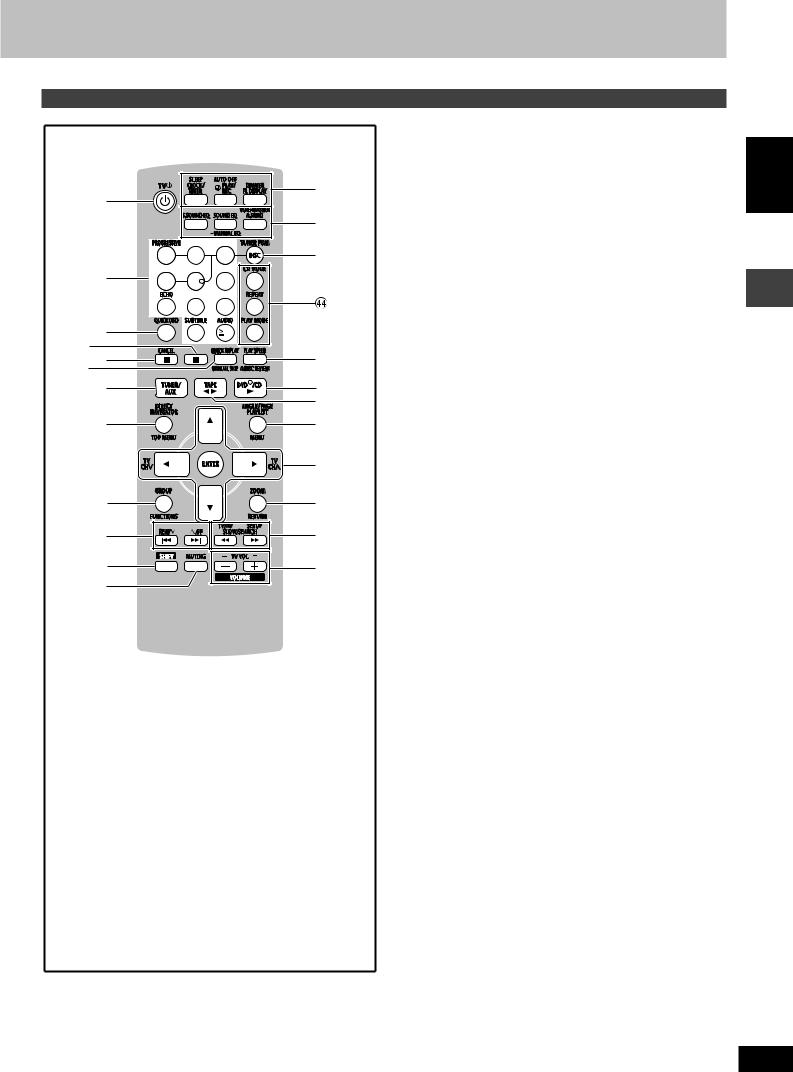
Remote control
|
|
|
|
1 |
? |
|
|
|
|
|
|
|
|
2 |
|
1 |
2 |
3 |
3 |
@ |
4 |
5 |
6 |
|
|
7 |
8 |
9 |
|
[ |
|
0 |
10 |
|
\ |
|
|
|
|
^ ] |
|
|
|
5 |
_ |
|
|
|
+ |
|
|
|
|
, |
{ |
6 |
|
7 |
| |
8 |
} |
9 |
V |
! |
0 |
|
Buttons such as âfunction in exactly the same way as the buttons on the main unit.
ì Standby/on, TV power on/off button [f, TVf] ............... |
24, 25 |
|
î Numbered buttons [0 – 9, X10] ............................................. |
11 |
|
These buttons have the following functions. |
|
|
[1] : Progressive video button [PROGRESSIVE] .................. |
11 |
|
[7] |
: Echo button [ECHO] ..................................................... |
22 |
[0] |
: Subtitle button [SUBTITLE] ........................................... |
11 |
[X10] : Audio button [AUDIO] ................................................... |
13 |
|
ï Quick OSD button [QUICK OSD] .......................................... |
12 |
|
ñ Pause button [J] .................................................................... |
11 |
|
ó Stop, Cancel button [L, CANCEL] ........................ |
6, 11, 15, 16 |
|
ò Manual skip, Quick replay button |
|
|
[MANUAL SKIP, QUICK REPLAY] ......................................... |
12 |
|
ô Tuner/aux button [TUNER/AUX] ...................................... |
20, 25 |
|
ö Top menu, Direct navigator button |
|
|
[TOP MENU, DIRECT NAVIGATOR] .......................... |
11, 14, 15 |
|
õ Functions, Group button [FUNCTIONS, GROUP] .... |
11, 14, 17 |
|
ú Disc skip, tape fast-forward/rewind, preset channel select, |
||
time adjust buttons [g, REW/4, f, 3/FF] ......... |
6, 20, 21 |
|
ùShift button [SHIFT]
To use functions labeled in orange:
While pressing [SHIFT], press the corresponding button.
û Muting button [MUTING] ....................................................... |
|
|
25 |
ü Clock/timer, Sleep timer button |
|
|
|
[CLOCK/TIMER, SLEEP] .................................................... |
|
|
6, 24 |
Play/record timer, Auto off button |
|
|
|
[˚PLAY/REC, AUTO OFF] ............................................... |
|
|
24, 25 |
FL display, Dimmer button [FL DISPLAY, DIMMER] |
..... |
11, 25 |
|
† Super Sound EQ button [S.SOUND EQ] .............................. |
|
23 |
|
Sound EQ, Manual EQ button |
|
|
|
[SOUND EQ, –MANUAL EQ] ................................................. |
|
|
23 |
Advanced surround, Multi Re-master button |
|
|
|
[A.SRND, M.RE-MASTER] ...................................................... |
|
|
23 |
° Disc select, Tuner program button |
|
|
|
[DISC, TUNER PGM] ........................................................ |
|
|
12, 20 |
¢ CD mode button [CD MODE] ................................................ |
|
|
12 |
Repeat button [REPEAT] ....................................................... |
|
|
13 |
Play mode button [PLAY MODE] .............................. |
|
16, 20, 21 |
|
£ Advanced disc review, Play speed button |
|
|
|
[A.DISC REVIEW, PLAY SPEED] ..................................... |
|
|
12, 13 |
§ Menu, Playlist, Angle/Page button |
|
|
|
[MENU, PLAYLIST, ANGLE/PAGE] |
........................... |
11, 13, 14 |
|
• Cursor buttons [8,9,/, -], |
|
|
|
Enter button [ENTER] ................................ |
6, 11, 13, 14, 15, 23 |
||
These buttons have the following functions. |
|
|
|
[/, -] : TV channel select buttons |
[TV CH 4, TV CH3] ....... |
25 |
|
¶ Return, Zoom button [RETURN, ZOOM] .......................... |
|
6, 13 |
|
ß Slow/search, Tuning buttons |
|
|
|
[//, --, SLOW/SEARCH] ..................................... |
|
11, 14, 20 |
|
These buttons have the following functions. |
|
|
|
[//] : TV/AV input mode select button [TV/AV] ..................... |
|
25 |
|
[--] : Setup button [SETUP] ................................................... |
|
|
6 |
® Volume buttons, TV volume buttons |
|
|
|
[–, +, VOLUME, – TV VOL +] ........................................... |
|
|
22, 25 |
ENGLISH
Control reference guide
RQT8092
9
9
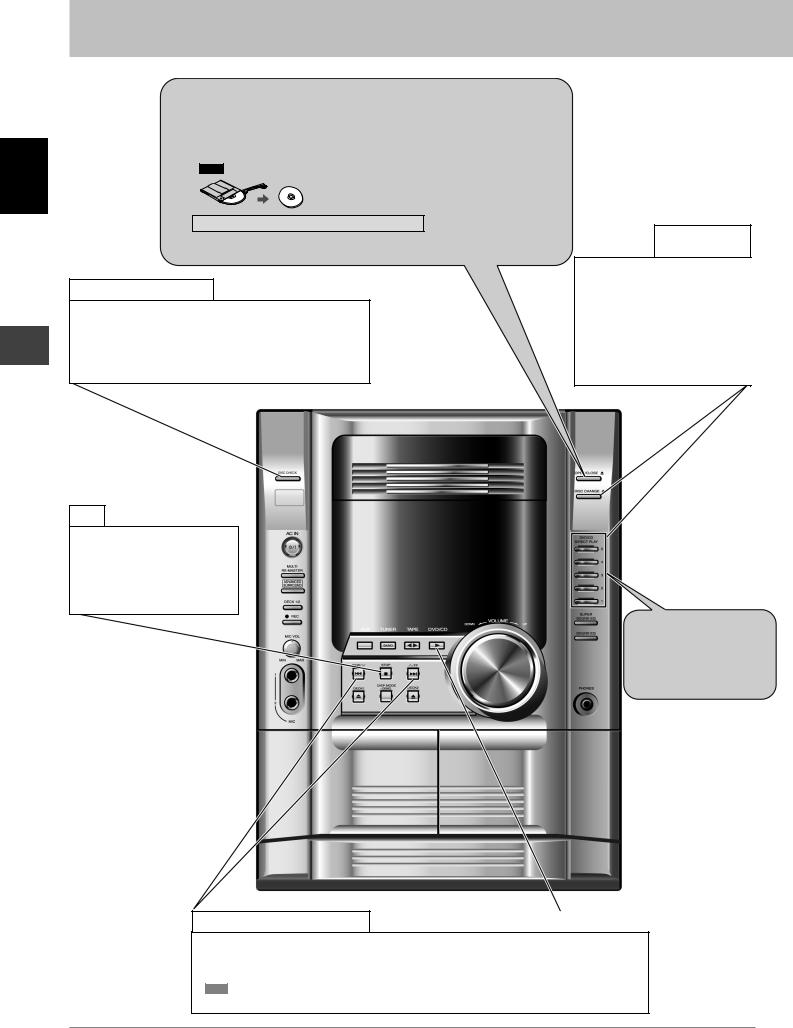
Discs — Basic play
ENGLISH
Discs — Basic play
1Press [OPEN/CLOSE c] to open the tray.
The unit comes on.
•To load discs in other trays, press [1]–[5] to select the tray and press [OPEN/CLOSE c] to open the tray.
•You can load up to 5 discs (one per tray).
•Load double-sided discs so the label for the side you want to play is facing up.
•RAM Remove the disc from its cartridge before use.
Do not pull or push the tray with your hand.
2Press [OPEN/CLOSE c] to close the tray.
Check the disc location
Press [DISC CHECK] during play.
Press again to close the trays.
•To check the location of the 12 cm discs.
•If a disc is being played, the corresponding tray will not open.
•Do not remove or insert disc(s) during a disc check.
•Do not pull out the trays during a disc check.
Stop
Press [L, STOP] during play.
The position is memorized while “RESUME” is on the display.
•Press [:, DVD/CD] to resume.
•Press [L, STOP] again to clear the position.
Change a disc in another tray
Press [DISC CHANGE c] and then [1]–[5].
Press [DISC CHANGE c] again to close the tray.
•You can also remove a disc while another is playing.
•If you select a disc which is being played, play stops and the tray opens.
3Press [1]–[5] to play the disc.
You can also press
[:, DVD/CD] if the current disc is your desired disc.
:, DVD/CD
Skip/Search/Slow-motion play
•To skip: Press [g, REW/4] or [f, 3/FF].
•To search: Hold down [g, REW/4] or [f, 3/FF] during play.
•To play in slow-motion: Hold down [g, REW/4] or [f, 3/FF] during pause.
•VCD Slow motion play is for forward direction only.
•Search/slow motion play speed increases up to 5 steps.
RQT8092 |
|
Note |
|
10 |
|
• Discs |
continue to rotate while menus are displayed. Press [L] when you finish to preserve the unit’s motor and your television screen. |
|
• Total title number may not be displayed properly on +R/+RW. |
||
10
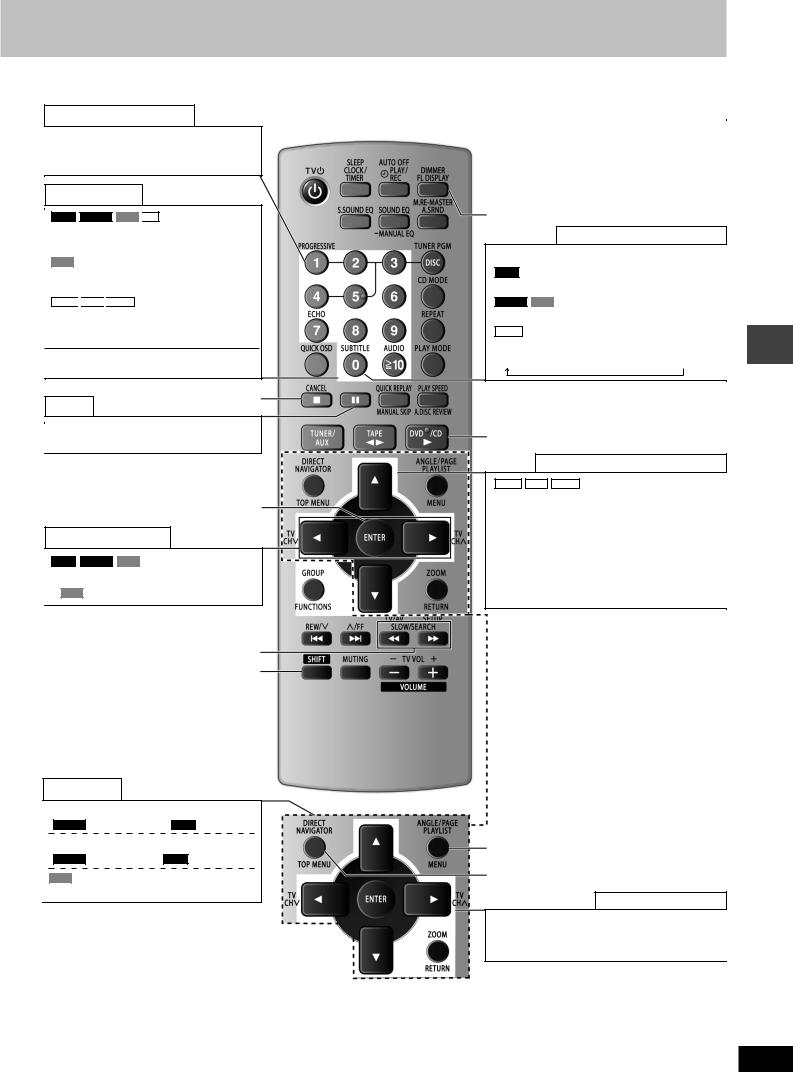
Enjoy progressive video
Press [SHIFT] + [PROGRESSIVE].
You can enjoy progressive video (A page 4).
Enter numbers
RAM
 DVD-V
DVD-V
 VCD
VCD
 CD
CD
Press the numbered buttons.
E.g. to select 12: [h10] A [1] A [2]
VCD with Playback control (PBC)
Press [L] to cancel the PBC functions, then press the numbered buttons.
WMA
 MP3
MP3
 JPEG
JPEG
Press the numbered buttons, then press [ENTER].
E.g. to select 123: [1] A [2] A [3] A [ENTER]
•Press [SHIFT]+[CANCEL] to cancel the number(s).
L, CANCEL
Pause
Press [J] during play.
• Press [:, DVD/CD] to restart play.
ENTER
Skip frame-by-frame
RAM
 DVD-V
DVD-V
 VCD
VCD
Press [;, :] during pause.
• VCD Forward direction only.
(, ), SLOW/SEARCH
SHIFT
Disc menus
a: Press to show a disc top menu
(DVD-V ) or programs (RAM ). b: Press to show a disc menu
(DVD-V ) or playlists (RAM ).
VCD with Playback control (PBC)
Press [RETURN] to show disc menu.
|
|
|
|
|
|
|
|
Main unit display |
|
|
|
|
|
|
|
|
|
|
|
|
|
|
|
|
Press [FL DISPLAY] to change display. |
|
|
||||||||
|
|
|
|
|
|
|
|
|
|
|
|
|
RAM |
|
DVD-V |
|
WMA |
|
MP3 |
|
|
|
|
|
Time display ↔ Information display |
|
|
||||||||
ENGLISH |
|||||||||||
|
|
|
|
|
|
|
|
|
|
||
|
JPEG |
|
|
|
|
|
|
|
|||
|
When Slideshow (A page 17) is on: |
|
|
||||||||
|
SLIDE ↔ Information display |
|
|
||||||||
|
When Slideshow (A page 17) is off: |
|
|
||||||||
|
PLAY ↔ Information display |
|
|
||||||||
|
|
|
|
|
|
|
|
|
|
|
|
Subtitles/Information screen |
|
|
Press [SHIFT] + [SUBTITLE]. |
|
|
RAM |
|
|
Selects subtitles on/off (A page 13). |
|
|
DVD-V VCD (SVCD only) |
|
|
Selects a subtitle language (A page 13). |
|
|
JPEG |
|
|
Selects the information displayed. |
|
|
Date → Details of the picture → No information |
|
|
:, DVD/CD |
Basicplay |
|
Start play from a selected group |
— |
|
Discs |
||
WMA MP3 JPEG |
||
|
||
Press [SHIFT] + [GROUP], then press |
|
|
[8, 9] to select, then press [ENTER] to |
|
start play.
•A folder on WMA/MP3 and JPEG discs is treated as a “Group”.
Group/Content skip during play
Group skip: Press [8, 9].
Content skip: Press [;, :].
b a
On-screen item select
Press [8, 9, ;, :] to select, then press
[ENTER] to make the settings.
• Press [RETURN] to return to previous screen.
RQT8092
11
11
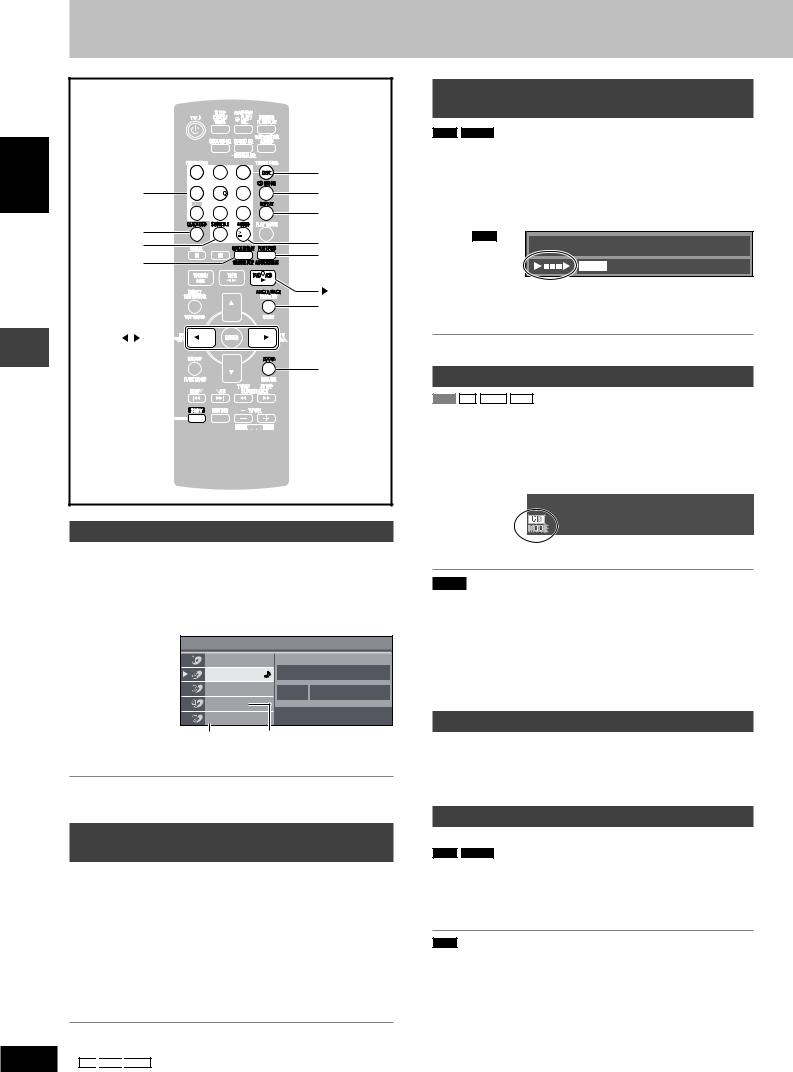
Discs — Convenient functions
ENGLISH
Discs — Convenient functions
RQT8092
12
|
|
|
|
|
|
Reviewing titles to play (ADVANCED |
|
|
|
|
|
|
|
DISC REVIEW) |
|
|
|
|
|
|
RAM DVD-V (Except +R/+RW) |
|
|
|
|
|
|
|
Allows you to browse the disc contents and start playing from the |
||
|
|
|
|
DISC |
selected position. You can select either “Intro Mode” or “Interval Mode” |
||
|
1 |
2 |
3 |
in “Advanced Disc Review” in the “Disc” tab (A page 18). |
|||
Numbered |
4 |
5 |
6 |
CD MODE |
1 |
Press [A.DISC REVIEW]. |
|
buttons |
|
|
|
|
|
||
7 |
8 |
9 |
REPEAT |
|
The QUICK OSD screen is displayed. |
|
|
|
|
|
|||||
QUICK OSD |
|
0 |
10 |
AUDIO |
|
e.g. RAM |
Time 0:01:06 |
SUBTITLE |
|
|
|
|
Program 4 |
||
MANUAL SKIP, |
|
|
|
A.DISC REVIEW, |
|
|
|
|
|
|
PLAY SPEED |
|
|
|
|
QUICK REPLAY |
|
|
|
|
|
|
|
|
|
|
|
, DVD/CD |
2 |
|
|
|
|
|
|
ANGLE/PAGE |
Press [:, DVD/CD] when you find a title/program to |
||
|
|
|
|
|
|
play. |
|
, |
|
|
|
|
This may not work depending on the disc and the play condition. |
||
|
|
|
|
|
|||
|
|
|
|
ZOOM |
|
CD sequential play (CD MODE) |
|
|
|
|
|
|
|
||
VCD CD WMA MP3 |
SHIFT |
|
This feature is very convenient if you want to play several music CDs |
|
sequentially. Make sure that the applicable disc is in the play position |
|
|
|
|
|
|
before playing. |
|
|
DVD and JPEG are skipped without being played. |
While stopped
1 Press [CD MODE].
Disc information
You can select the disc after checking the discs loaded with the Disc information screen.
•You can also select the disc directly with the disc buttons on the main unit.
1 Press [DISC] to show the Disc information screen.
e.g. |
Disc Information |
|
|
|
|
|
|
|
DVD-Video |
|
|
|
CD |
Track 10 |
Time 60:15 |
|
DVD-VR |
|
|
|
Unchecked |
|
|
|
No Disc |
|
|
|
Empty |
Not yet read |
|
2 Press the numbered buttons ([1]–[5]) to select the disc.
To clear the screen
Press [DISC].
Displaying current playback condition
(QUICK OSD)
The current playback condition is displayed.
Press [QUICK OSD].
|
|
|
Current playback number |
Elapsed play time |
||||||||
e.g. |
|
|
|
|
|
|
|
|
|
|
|
|
|
|
|
|
|
|
|
|
|
|
|
|
|
DVD-V |
|
|
|
|
|
|
|
|
|
|
|
|
|
|
|
|
Title 1 |
Chapter 4 |
Time |
0:41:23 |
|||||
|
Playback |
|
|
|
|
|
|
|
|
|
|
|
|
condition |
|
|
|
|
|
|
|
|
|
|
|
|
Program Playback |
|
|
|
|
|||||||
|
|
|
|
Play |
|
mode |
|
|
|
|||
|
|
|
|
Current position |
||||||||
|
|
|
|
|
||||||||
•To exit the screen
Press [QUICK OSD].
•CD 
 MP3
MP3
 WMA The QUICK OSD screen will appear automatically.
WMA The QUICK OSD screen will appear automatically.
2 Press [:, DVD/CD].
Note
•If the disc in the play position is not applicable (e.g. DVD), CD Mode does not work.
•HighMAT menus and Video CD playback control are disabled.
•You cannot change the mode during play, or while in program or random mode.
•If you want to play a DVD, press [CD MODE] again to cancel CD Mode. (CD Mode is also canceled when you open the current disc tray, switch the unit to standby or select another source.)
Quick replay
(Only when the elapsed play time can be displayed.)
(Except +R/+RW)
Press [SHIFT] + [QUICK REPLAY] to skip back a few seconds.
Skipping 30 seconds forward
(Only when the elapsed play time can be displayed.)
RAM
 DVD-V (Except +R/+RW)
DVD-V (Except +R/+RW)
Play restarts from approximately 30 seconds later. Convenient when you want to skip commercials etc.
During play
Press [MANUAL SKIP].
RAM It is not possible to skip through the current program if the start of the next program is within about 30 seconds of the point you are skipping from.
12
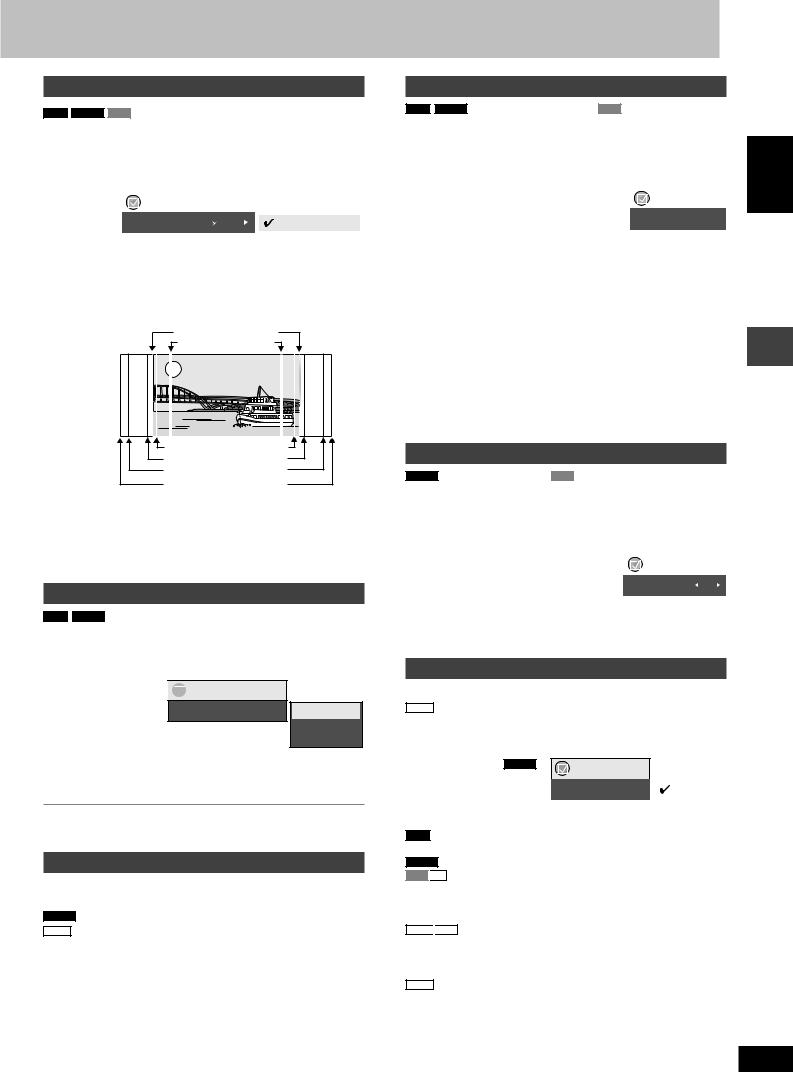
Changing the zoom ratio
RAM
 DVD-V
DVD-V
 VCD
VCD
This feature expands the letterbox picture to fit the screen.
During play
Press [SHIFT] + [ZOOM] several times to select the preset aspect ratio (Just Fit Zoom) or “Auto”.
|
|
Functions |
|
|
|
|
|
|
|
|
|
|
|
|
|
|
|
Just Fit Zoom |
1.00 |
|
Auto |
||
|
|
|
|
|
4:3 Standard |
|
|
|
|
|
|
|
|
|
|
|
European Vista |
|
|
|
|
|
16:9 Standard |
|
|
|
|
|
American Vista |
|
|
|
|
|
|
e.g. |
16:9 Standard (16:9) |
|
4:3 Standard (4:3) |
||
|
European Vista (1.66:1) |
American Vista (1.85:1) |
Cinemascope1 (2.35:1) |
Cinemascope2 (2.55:1) |
Fine adjustments (Manual Zoom)
After selecting the preset aspect ratio or “Auto”, press [;, :].
–from “x1.00” to “x1.60” (in 0.01 units)
–from “x1.60” to “x2.00” (in 0.02 units)
• Press and hold [;, :] to alter faster.
Changing the play speed
RAM
 DVD-V
DVD-V
During play
Press [SHIFT] + [PLAY SPEED] several times to select “Normal”, “Fast” or “Slow”.

 Functions
Functions
Play Speed 
 1.0
1.0
 Normal
Normal
Fast
Slow
Changing play speed between the range of “x0.6” to “x1.4” (in 0.1 units)
Press [;, :] while the above message is displayed.
•Press [:, DVD/CD] to return to normal play.
•This function may not work depending on the disc’s recording.
Angle selection and Still picture rotation
Press [SHIFT] + [ANGLE/PAGE] several times to select the angle or rotate the still picture.
DVD-V (with multiple angles) – Angle selection
JPEG – Still picture rotation
Changing soundtracks
RAM
 DVD-V (with multiple soundtracks) VCD
DVD-V (with multiple soundtracks) VCD
Press [SHIFT] + [AUDIO] several times to select the soundtrack.
RAM |
|
VCD |
|
|
|
|
|
|
|
|
|
e.g. |
|
|
|
|
|||
You can use this button to select “L”, “R” |
DVD-V |
|
|
|
|||||||||||||||
|
|
|
|
|
|
||||||||||||||
or “LR”. |
|
|
|
|
|
|
|||||||||||||
|
|
Functions |
|
||||||||||||||||
|
|
|
(Karaoke discs) |
|
|
|
|||||||||||||
DVD-V |
|
||||||||||||||||||
Audio |
1 |
||||||||||||||||||
Press [;, :] to select “On” or “Off” for |
|||||||||||||||||||
vocals. |
|
|
|
|
|
|
|||||||||||||
|
|
|
|
|
|
||||||||||||||
Read the disc’s instructions for details. |
|
|
|
|
|
|
|||||||||||||
|
|
|
|
|
|
|
|
|
|
|
|
|
|
|
|||||
Signal type/data |
|
|
|
|
|
|
|||||||||||||
LPCM/PPCM/0Digital/DTS/MPEG: Signal type |
|
|
|
|
|
|
|||||||||||||
kHz (Sampling frequency)/bit/ch (Number of channels) |
|
||||||||||||||||||
Example: 3 / 2 .1ch |
|
|
|
|
|
|
|||||||||||||
|
|
|
|
|
|
|
|
|
|
|
|
.1: Low frequency effect |
|
|
|
|
|
|
|
|
|
|
|
|
|
|
|
|
|
|
|
(not displayed if there is no signal) |
|
|
|||||
|
|
|
|
|
|
|
|
|
|
|
|
|
|
|
|
|
|
|
|
|
|
|
|
|
|
|
|
|
|
|
|
0: No surround |
|
|
|
|
|
|
|
|
|
|
|
|
|
|
|
|
|
|
|
1: Mono surround |
|
|
|
|
|
|
|
|
|
|
|
|
|
|
|
|
|
|
|
|
|
|
|
|
|
||
|
|
|
|
|
|
|
|
|
|
|
|
2: Stereo surround (left/right) |
|
|
|||||
|
|
|
|
|
|
|
|
|
|
|
|
|
|
|
|
|
|
|
|
|
|
|
|
|
|
|
|
|
|
|
|
1: Center |
|
|
|
|
|
|
|
|
|
|
|
|
|
|
|
|
|
|
|
2: Front left + Front right |
|
|
|
|
|
|
|
|
|
|
|
|
|
|
|
|
|
|
|
|
|
|
|
|
|
||
|
|
|
|
|
|
|
|
|
|
|
|
3: Front left + Front right + Center |
|
|
|||||
|
|
|
|
|
|
|
|
|
|
|
|
|
|
|
|
|
|
|
|
Changing subtitles
DVD-V (with multiple subtitles) VCD (SVCD only)
Press [SHIFT] + [SUBTITLE] several times to select the subtitle language.
•On +R/+RW, a subtitle number may be shown for subtitles that are not displayed.
To display/clear the subtitles |
e.g. |
DVD-V |
|
|
|||
|
|
|
|
|
|
||
Press [;, :] to select “On” or “Off”. |
|
|
|
|
|
|
|
|
|
|
Functions |
|
|||
|
|
|
|
||||
|
(On/Off only with discs that contain |
|
|
|
|
|
|
|
|
Subtitle |
Off |
||||
RAM |
|||||||
subtitle on/off information) |
|
|
|
|
|
|
|
|
|
|
|
|
|
||
Press [SHIFT] + [SUBTITLE] to select “On” or “Off”.
•Subtitle on/off information cannot be recorded using Panasonic DVD Recorders.
Repeat play
(Only when the elapsed play time can be displayed.
JPEG : Works with all JPEG content.)
During play
Press [REPEAT] several times to select an item to be repeated.
e.g. DVD-V |
Functions |
|
Repeat |
Off |
|
Off |
|
|
|
Chapter |
|
|
|
|
|
|
|
Title |
RAM : Program → Disc → Off
•During playlist play: Scene → Playlist → Off DVD-V : Chapter → Title\ → Off
VCD
 CD : Track → Disc\ → Off
CD : Track → Disc\ → Off
•When CD Mode is on: Track → Disc → All CD’s → Off
•When CD Mode is on, during program and random play: Track → All CD’s → Off
WMA
 MP3 : Content → Group\ → Off
MP3 : Content → Group\ → Off
•When CD Mode is on: Content → Group → All CD’s → Off
•When CD Mode is on, during program and random play: Content → All CD’s → Off
JPEG : Group\ → Off
\“All” is displayed during program and random play.
ENGLISH
Discs — Convenient functions
RQT8092
13
13
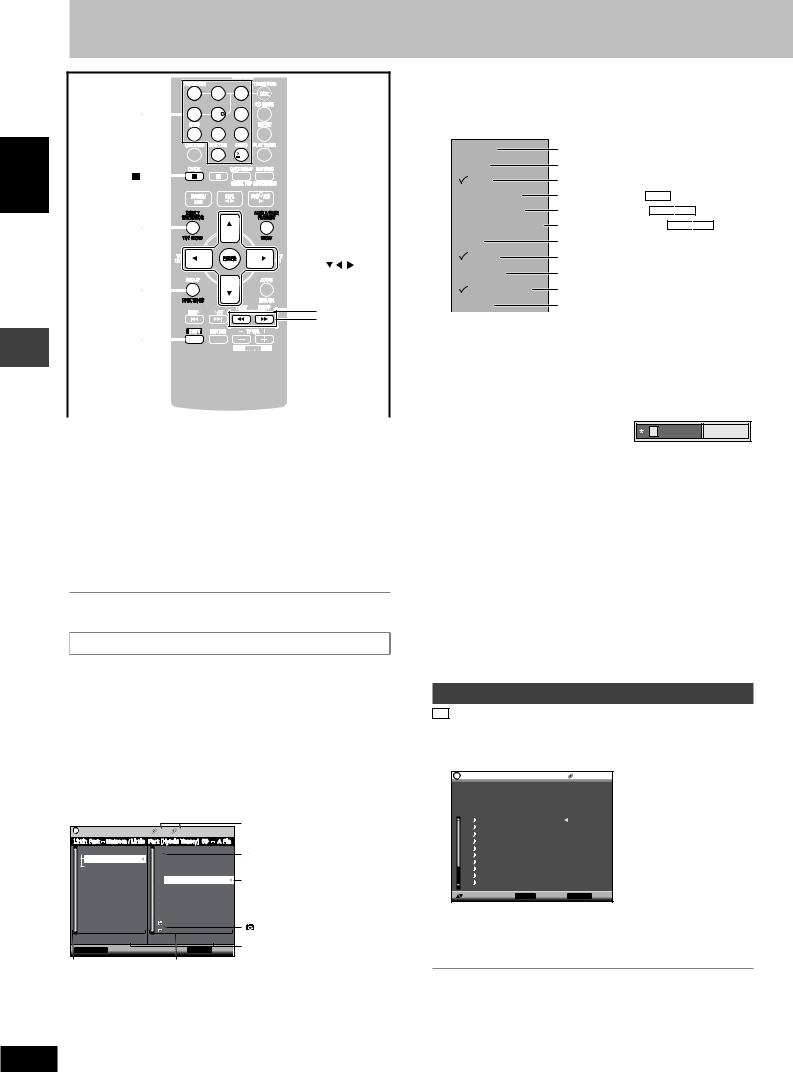
Discs — Using
 navigation menus
navigation menus
|
1 |
2 |
3 |
|
Numbered |
4 |
5 |
6 |
|
buttons |
7 |
8 |
9 |
|
ENGLISH |
||||
|
0 |
10 |
||
|
|
TOP MENU, |
MENU, |
DIRECT |
PLAYLIST, |
NAVIGATOR |
ANGLE/PAGE |

 , , , ,
, , , ,
ENTER
FUNCTIONS
 ,
, 
SHIFT
UsingnavigationConvenient—functionsmenus |
|
|
|
|
|
|
|
|
|
|
|
|
|
|
|
|
Playing data discs |
||||||
|
|
||||||
|
|
|
|
|
|
|
|
|
|
WMA |
|
MP3 |
JPEG |
||
|
|
You can play JPEG files on DVD-RAM or play HighMAT discs without |
|||||
|
|
using the HighMAT function (A page 17, “Play as Data Disc” in Other |
|||||
|
|
Menu). |
|||||
|
|
|
|||||
|
|
Playing items in order (Playback Menu) |
|||||
csDiscDi— |
|
|
|
|
|
|
|
|
1 Press [TOP MENU]. |
||||||
|
|
||||||
|
|
2 Press [8, 9] to select “All” (WMA, MP3/JPEG), “Audio” |
|||||
|
|
(WMA/MP3) or “Picture” (JPEG), then press [ENTER]. |
|||||
•To exit the screen
Press [TOP MENU].
Playing from the selected item (Navigation Menu)
1Press [MENU].
2Press [8, 9, ;, :] to select the group or audio/picture content and press [ENTER].
•After listing all the contents in one group, the list for the next group appears.
3To play content in the group in order
Press [ENTER].
To start play from the selected content
Press [8, 9]. |
|
|
|
|
||
e.g. |
|
|
|
|
|
|
Navigation Menu |
|
G 2 |
C 5 |
MP3 |
1:54 |
Group and content number |
|
currently playing |
|||||
|
|
|
|
|
|
|
Sep 15 2003 |
|
|
Breaking The Habit |
|
: WMA/MP3 files |
|
Lirkin Park |
Meteora |
|
Dont_Stay |
|
||
Penguins |
|
|
Faint |
|
|
|
|
|
|
Hit_The_Floor_ _Abyss |
; : indicates the group/content |
||
|
|
|
Lirkin Park [Hyorid Theor |
|||
|
|
|
Lirkin Park_Cure For The |
currently playing |
||
|
|
|
Lirkin_Park_ _Metora_ |
|||
|
|
|
Lirkin_Park_ _Metora_ |
|
||
|
|
|
Lying_From_You |
|
|
|
|
|
|
Somewhere_I_Belong |
|
||
|
|
|
Lady Starfish |
|
: JPEG files |
|
|
|
|
Life on Jupiter |
|
||
Group 002/003 |
|
|
Content 0005/0012 |
Number currently selected |
||
FUNCTIONS to display the sub menu |
RETURN |
to exit |
||||
Group |
|
Content |
|
|
||
•Press [SHIFT]+[ANGLE/PAGE] to skip page by page in the group or content field.
•To enjoy listening to WMA/MP3 contents while showing a
|
JPEG image on the screen. |
RQT8092 |
Select a JPEG file first, and then select audio contents. |
14 |
(The opposite order is not effective.) |
• To exit the screen |
7 Using the submenu
1While the menu is displayed
Press [FUNCTIONS].
Items shown differ depending on the type of disc.
Multi
List
Tree
Thumbnail
Next group Previous group
All
Audio
Picture
Help display Find
Groups and contents are displayed.
Contents only
Groups only
Thumbnail images JPEG
To go to next group WMA
 MP3
MP3
To go to previous group WMA
 MP3
MP3
WMA/MP3 and JPEG
WMA/MP3 only
JPEG only
To switch between guide messages and the elapsed play time indicator To search by content or group title ( see below)
see below)
2 Press [8, 9] to select the submenu and press [ENTER].
7 Searching by content or group title
Highlight a group title to search the group, or a content title to search its content.
1 While the submenu is displayed (A see above)
Press [8, 9] to select “Find” |
Find |
A |
|
and press [ENTER]. |
|
2Press [8, 9] to select a character and press [ENTER].
•Repeat to enter other characters.
•Lower case is also searched.
•Press [(, )] to skip between A, E, I, O, and U.
•Press [;] to erase a character.
•Leave the asterisk ( ) when you search for the titles including the character you enter.
) when you search for the titles including the character you enter.
•Erase the asterisk ( ) to search for the titles starting with the character you enter. To add the asterisk (
) to search for the titles starting with the character you enter. To add the asterisk ( ) again, display the submenu again and select “Find”.
) again, display the submenu again and select “Find”.
3Press [:] to select “Find” and press [ENTER].
The search results screen appears.
4Press [8, 9] to select the content or group and press [ENTER].
Playing from the selected track in the CD
CD
Titles appear with CD Text disc playback.
1 Press [TOP MENU] or [MENU].
e.g. CD text
CD Text |
|
T |
|
Title |
: Celine Dion One Heart |
||
Artist |
: Celine Dion |
||
|
|
: I Drove All Night (Album |
|
|
|
: |
|
|
|
|
|
|
|
|
|
Need (Album Version)
Version)
(Album Version)
Version)
Version)
Love
to select and press ENTER |
RETURN to exit |
2Press [8, 9] to select the track and press [ENTER].
•Press [SHIFT]+[ANGLE/PAGE] to skip page by page.
•Press [FUNCTIONS] to show the playback position and current position.
•To exit the screen
Press [TOP MENU] or [MENU].
14 |
Press [MENU]. |
|
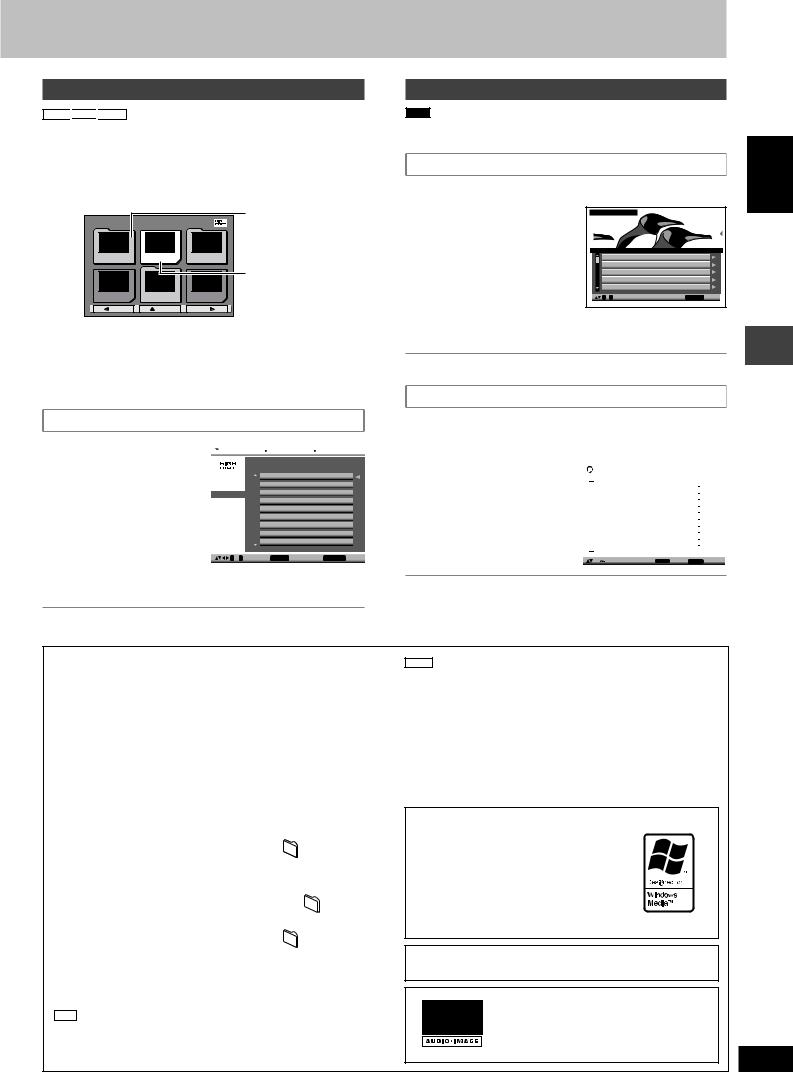
ound field and sound quality
Playing HighMATTM discs
WMA
 MP3
MP3
 JPEG
JPEG
1While stopped
Press [TOP MENU].
2Press [8, 9, ;, :] to select the item, then press
[ENTER].
• Repeat this step if necessary.
e.g. |
|
|
|
New Playlist Item Long Name Display Te |
PAG E |
1/3 |
|
Menu1 |
Play list1 |
|
Menu2 |
Play list2 |
Menu3 |
Play list3 |
|
Prev |
Return |
|
Next |
Menu: Take you to the next menu which shows playlists or another menu
Playlist: play starts
•To change the menu background
Press [FUNCTIONS].
The background changes to the one recorded on the disc.
•To exit the screen
Press [L].
Selecting from the list
1 During play |
e.g. |
|
|
|
|
|
|
|
|
|
|
Press [MENU]. |
|
|
Playlist |
|
All by Artist |
The Beatles |
|||||
|
|
|
|
|
|
|
No. |
Content title |
|||
|
|
|
|
|
|
|
|||||
2 Press [;] then [8, 9] |
|
|
|
|
|
|
|
||||
|
|
|
|
|
|
|
|||||
|
Playlist |
|
1 |
Love Me Do |
|
|
|||||
|
Group |
|
2 |
From Me to You |
|
|
|||||
to switch among |
|
Content |
|
3 |
She Loves You |
|
|
||||
“Playlist”, “Group” |
|
|
|
|
|
|
|
4 |
I Want to Hold Your Hand |
|
|
|
|
|
|
|
|
|
5 |
Can’t Buy Me Love |
|
|
|
and “Content” lists. |
|
|
|
|
|
|
|
|
|
|
|
|
|
|
|
|
|
|
|
|
|
|
|
3 Press [:] then [8, 9] |
|
|
|
|
|
|
|
|
|
|
|
|
|
|
|
|
|
|
|
|
|
|
|
|
|
|
|
|
|
|
|
|
|
|
|
|
|
|
|
|
|
|
|
|
|
|
|
to select an item and |
|
0 ~ 9 |
to select |
ENTER to play |
RETURN to exit |
||||||
|
|
|
|
|
|
|
|
|
|
|
|
press [ENTER]. |
|
|
|
|
|
|
|
|
|
|
|
•Press [SHIFT]+[ANGLE/PAGE] to skip page by page.
•To exit the screen
Press [MENU].
Playing RAM discs
RAM
•Titles appear only if the titles are recorded on the disc.
•You cannot edit programs, playlists and disc titles.
Playing the programs
1 Press [DIRECT NAVIGATOR].
2 |
Press [8, 9] or the |
e.g. |
Direct Navigator |
|
|
|
|||
|
numbered buttons to |
|
|
|
|
|
|
|
|
|
select the program. |
|
|
|
|
|
|
|
|
|
• Press [SHIFT]+[ANGLE/ |
|
No. |
|
|
Date |
On |
Title |
Contents |
|
PAGE] to skip page by page. |
|
1 |
11/ |
1(WED) |
12:05 |
Friends of a feather |
||
|
|
2 |
|
1/ |
1(MON) |
1:05 |
Sunny day |
|
|
|
• To select a 2-digit number |
|
3 |
|
2/ |
2(TUE) |
2:21 |
Penguins habitat |
|
|
|
4 |
|
3/ |
3(WED) |
3:37 |
Irresistible |
|
|
|
e.g. 23: [h10] A [2] A[3]. |
|
5 |
|
4/ 10(THU) |
11:05 |
Hot cakes |
|
|
|
|
0 ~ 9 |
to select |
|
|
RETURN to exit |
|||
|
• Press [:] to show the contents |
|
|
||||||
|
|
|
|
|
|
|
|
||
|
of the program and the disc. |
|
|
|
|
|
|
|
|
3 Press [ENTER].
•To exit the screen
Press [DIRECT NAVIGATOR].
Playing a playlist
(Only when the disc contains a playlist) |
|
|
|
|
|
|
|
|
|
|||
1 |
Press [PLAYLIST]. |
|
|
|
|
|
|
|
|
|
|
|
2 Press [8, 9] or the |
e.g. |
|
|
|
|
|
|
|
|
|
|
|
|
numbered buttons to |
|
P l a y l i s t |
|
|
|
|
|
||||
|
|
|
|
|
|
|
|
|
|
|
|
|
|
select the playlist. |
|
|
1 |
11/1 |
0:00:01 |
City Penguin |
|
|
|||
|
|
|
|
|
|
|
No. Date |
Length |
T i t l e |
|
|
|
|
|
|
|
|
|
|
|
|
|
|
|
|
|
• Press [SHIFT]+[ANGLE/ |
|
|
|
|
|
2 |
1/ 1 |
0:01:20 |
Ashley at Prom |
|
|
|
|
|
|
|
|
3 |
2/ 2 |
1:10:04 |
Formula one |
|
|
|
|
PAGE] to skip page by page. |
|
|
|
|
|
4 |
3/ 3 |
0:10:20 |
Soccer |
|
|
|
|
|
|
|
|
5 |
4/10 |
0:00:01 |
Baseball |
|
|
|
|
• To select a 2-digit number |
|
|
|
|
|
6 |
4/11 |
0:00:01 |
City Penguin |
|
|
|
|
|
|
|
|
8 |
4/ 17 |
0:13:22 |
Formula one |
|
|
|
|
|
|
|
|
|
|
7 |
4/ 15 |
0:01:10 |
Ashley at Prom |
|
|
|
e.g. 23: [h10] A [2] A[3]. |
|
|
|
|
|
|
|
|
|
|
|
|
|
|
|
|
|
9 |
4/ 20 |
0:05:30 |
Soccer |
|
|
|
|
|
|
|
|
|
|
10 |
4/22 |
0:07:29 |
Baseball |
|
|
3 |
Press [ENTER]. |
|
|
|
|
|
|
|
|
|
|
|
|
|
|
|
|
to |
select and press ENTER |
|
|
||||
|
|
0 |
|
9 |
RETURN to exit |
|||||||
|
|
|
|
|
|
|
|
|
|
|
|
|
•To exit the screen
Press [PLAYLIST].
ENGLISH
Discs — Using navigation menus
Tips for making WMA/MP3 and JPEG discs (For CD-R, CD-RW)
•Discs must conform to ISO9660 level 1 or 2 (except for extended formats).
•This unit supports multi-session but if there are a lot of sessions it takes more time for play to start. Keep the number of sessions to a minimum to avoid this.
•When there are more than 8 groups, the eighth group onwards will be displayed on one vertical line in the menu screen.
•There may be differences in the display order on the menu screen and computer screen.
•This unit cannot play files recorded using packet write.
Naming folders and files |
e.g. |
|
|
||||||||||
MP3 |
|||||||||||||
Files are treated as contents and folders |
root |
||||||||||||
are treated as groups on this unit. |
|
001group |
|||||||||||
At the time of recording, prefix folder and |
|
|
|
001 |
|
|
|
|
|
|
|
||
|
|
|
|
|
|
|
|
|
|
||||
file names with 3-digit numbers in the order |
|
|
|
|
|
|
001track.mp3 |
||||||
|
|
|
|
|
|
||||||||
you want to play them (this may not work at |
|
|
|
|
|
|
|||||||
|
|
|
|
|
|
002track.mp3 |
|||||||
|
|
|
|
|
|||||||||
times). |
|
|
|
|
|
|
003track.mp3 |
||||||
|
|
|
|
|
|||||||||
|
|
|
|
002group |
|||||||||
Files must have the extension: |
|
|
|
|
|||||||||
|
|
|
|
|
|
|
|
|
|
|
|
||
“.WMA” or “.wma” |
|
|
|
|
|
|
|
|
|
|
|
|
|
“.MP3” or “.mp3” |
|
003group |
|
|
001track.mp3 |
||||||||
|
|
||||||||||||
“.JPG”, “.jpg”, “.JPEG” or “.jpeg” |
|
|
|
002track.mp3 |
|||||||||
|
|
|
|||||||||||
|
|
|
|
|
|
|
|
|
|
|
003track.mp3 |
||
|
|
|
|
|
|
|
|
|
|
|
|
|
|
|
|
|
|
|
|
|
|
|
|
|
|
|
004track.mp3 |
|
|
|
|
|
|
|
|
|
|
|
|
|
|
|
|
|
|
|
|
|
|
001track.mp3 |
|||||
WMA |
|
|
|
|
|
|
|
||||||
• You cannot play WMA files that are copy |
|
|
|
|
|
|
002track.mp3 |
||||||
|
|
|
|
|
|
||||||||
|
|
|
|
|
|
003track.mp3 |
|||||||
protected. |
|
|
|
|
|
|
|
|
|
|
|
|
|
• This unit does not support Multiple Bit Rate (MBR)
MP3
•This unit is not compatible with ID3 tags.
•Compatible sampling rate: 8, 11.02, 12, 16, 22.05, 24, 32, 44.1 and 48 kHz.
JPEG
•To view JPEG files on this unit:
–Take them on a digital camera that meets the DCF Standard (Design rule for Camera File system) Version 1.0. Some digital cameras have functions that are not supported by the DCF Standard Version 1.0 like automatic picture rotation which may render a picture unviewable.
–Do not alter the files in any way or save them under a different name.
•This unit cannot display moving pictures, MOTION JPEG and other such formats, still pictures other than JPEG (e.g.: TIFF) or play pictures with attached audio.
Windows Media, and the Windows logo are trademarks, or registered trademarks of Microsoft Corporation in the United States and/or other countries.
WMA is a compression format developed by Microsoft Corporation. It achieves the same sound quality as MP3 with a file size that is smaller than that of MP3.
MPEG Layer-3 audio decoding technology licensed from
Fraunhofer IIS and Thomson multimedia.
HighMATTM and the HighMAT logo are either trademarks or registered trademarks of Microsoft Corporation in the United States and/or other countries.
RQT8092
15
15
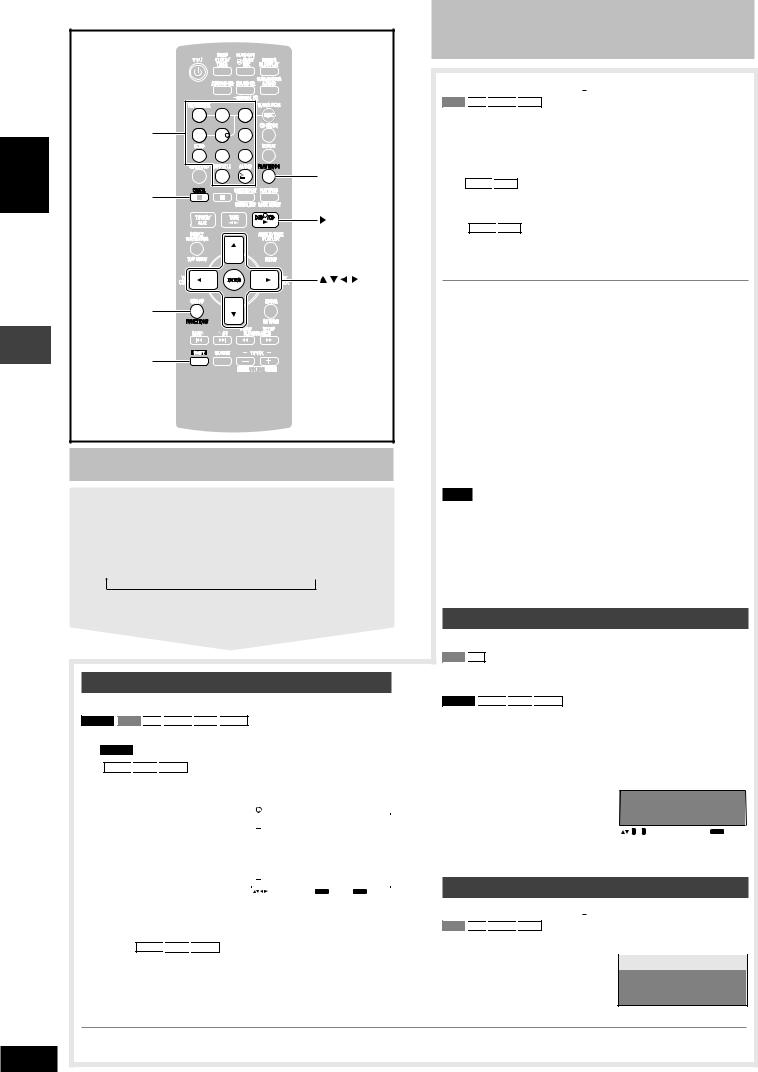
ENGLISH
Discs — Program/Random play
RQT8092
16
|
1 |
2 |
3 |
|
Numbered |
4 |
5 |
6 |
|
buttons |
|
|
|
|
|
7 |
8 |
9 |
|
|
|
0 |
10 |
PLAY MODE |
CANCEL |
|
|
|
|
|
|
|
|
, DVD/CD |
|
|
|
|
, , , , |
|
|
|
|
ENTER |
FUNCTIONS |
|
|
|
|
SHIFT |
|
|
|
|
Discs — Program/Random play
Starting program/random play While stopped
Press [PLAY MODE] to select the desired mode.
Program and random playback screens appear sequentially. Every time you press the button:
Program  Random
Random  off (Normal play)
off (Normal play)
To exit program or random play mode
Press [PLAY MODE] several times while stopped.
Program play (up to 32 items)
When CD mode is off
DVD-V
 VCD
VCD
 CD
CD 
 WMA
WMA
 MP3
MP3
 JPEG
JPEG
You can program all the items on a disc in the play position.
1 DVD-V Press the numbered buttons to select a group
(WMA
 MP3
MP3
 JPEG then press [ENTER]) or title.
JPEG then press [ENTER]) or title.
• To select a 2-digit number |
e.g. |
DVD-V |
|
|
|
|
|
||||||
|
|
|
|
|
|
|
|||||||
e.g. 25: [ 10] A [2] A[5] |
Program Playback |
|
|
|
|
||||||||
|
|
|
h |
|
|
|
|
||||||
|
|
|
|
|
|
[2] A [5] |
|
Choose a title and chapter. |
|
|
|||
|
WMA |
|
MP3 |
|
JPEG |
No. Disc T/G |
C/T |
|
|
||||
|
|
|
|
|
|
|
1 |
|
|
|
|
Play |
|
A [ENTER] |
|
|
|
|
|
|
|
||||||
|
|
|
|
|
|
|
|
|
|
|
|
Clear |
|
|
|
|
|
|
|
|
|
|
|
|
|
Clear all |
|
|
|
|
|
|
|
|
|
|
|
|
|
|
|
|
|
|
|
|
|
|
|
|
|
|
|
|
|
|
|
|
|
|
|
|
|
|
|
|
|
|
|
|
|
|
|
|
|
|
|
|
|
|
|
|
|
|
|
|
|
|
|
|
|
|
|
|
|
|
|
|
|
|
|
|
|
|
to select and press |
ENTER |
PLAY to start |
||||
|
|
|
|
|
|
|
|
|
|
|
|
|
|
2Press the numbered buttons to select a chapter or track (WMA
 MP3
MP3
 JPEG then press [ENTER]).
JPEG then press [ENTER]).
• Repeat steps 1 and 2 to program other items.
3Press [:, DVD/CD].
Discs — Program/Random play
When CD mode is on (A page 12)
VCD
 CD
CD 
 WMA
WMA
 MP3
MP3
You can program all the items on all the discs.
1Press the numbered buttons ([1]–[5]) to select a disc.
2Press the numbered buttons to select the items (WMA
 MP3 then press [ENTER]).
MP3 then press [ENTER]).
•To select a 2-digit number e.g. 25: [h10] A [2] A[5]
WMA
 MP3 [2] A [5] A [ENTER]
MP3 [2] A [5] A [ENTER]
•Repeat steps 1 and 2 to program other items.
3Press [:, DVD/CD].
To select an item using the cursor buttons
Press [ENTER] and [8, 9] to select an item, then press [ENTER] again to register.
To change a selected program
1.Press [8, 9] to select an item.
2.Repeat above steps 1 and 2.
To clear a selected program
1.Press [8, 9] to select an item.
2.Press [SHIFT]+[CANCEL] (or press [8, 9, /, -] to select “Clear” and press [ENTER]).
To clear the whole program
Select “Clear all” with [8, 9, /, -] and press [ENTER].
Note
The program is retained in memory unless one of the following occurs:
–The current disc tray is opened.
–Another source is selected.
–The unit is switched to standby.
–CD mode is turned on or off.
–You manually select another disc (while CD mode is off).
Random play
When CD mode is off
VCD
 CD
CD
You can play all the items on the disc in the play position in random order.
DVD-V
 WMA
WMA
 MP3
MP3
 JPEG
JPEG
You can play the selected item(s) on the disc in the play position in random order.
1 |
|
|
|
|
|
|
|
|
|
|
|
|
|
DVD-V |
|
WMA |
|
MP3 |
|
JPEG |
|
|
|
|
|
||
|
Press the numbered buttons to select a group or |
||||||||||||
|
title. |
|
|
|
|
|
e.g. |
|
|
|
|
|
|
|
|
|
|
|
|
|
DVD-V |
|
Random Playback |
||||
|
|
|
|
|
|
|
|
|
|
|
|
|
|
|
|
|
|
|
|
|
|
|
|
|
Choose a title. |
||
|
|
|
|
|
|
|
|
|
|
|
Title |
1 |
|
|
|
|
|
|
|
|
|
|
|
|
|
|
|
|
|
|
|
|
|
|
|
|
|
|
0 ~ 9 to select |
|
PLAY to start |
2 |
Press [:, DVD/CD]. |
|
|
|
|
||||||||
ALL-DISC random play
When CD mode is on (A page 12)
VCD
 CD
CD 
 WMA
WMA
 MP3
MP3
You can play all the items on all the discs in random order.
Press [:, DVD/CD]. |
e.g. |
CD |
|
Random Playback |
|
|
|
|
|
Press PLAY to start
• Disable HighMAT disc play to use program and random play. Select “Play as Data Disc” in Other Menu (A page 17).
16
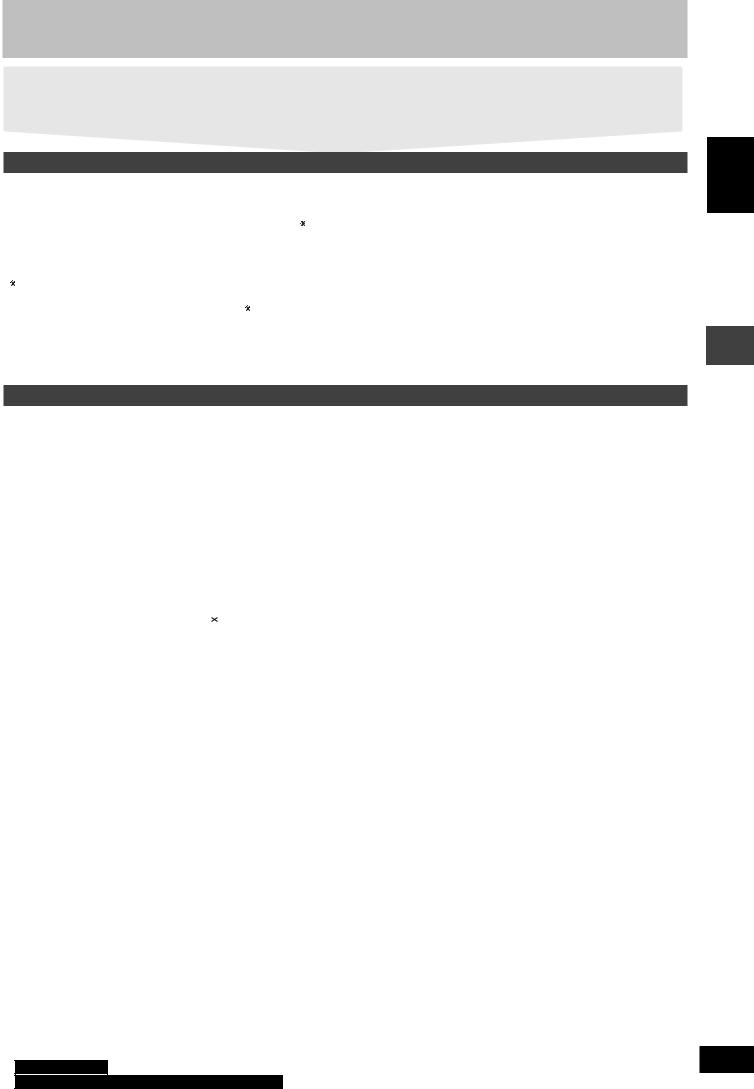
Discs — Using on-screen menus
1 |
Press [FUNCTIONS] once. |
3 Press [,, 9, ;, :] to select the item, then press |
2 |
Press [,, 9, ;, :] to select the menu, then press |
[ENTER] to make the settings. |
|
[ENTER] to begin selecting items. |
Alternatively, press the numbered buttons. |
Items shown differ depending on the type of disc.
Main Menu
Program, Group, Title, |
|
|
To start from a specific item |
||||
Chapter, Track, Playlist, |
|
|
|
||||
Content |
|
|
|
|
|
|
|
|
|
To skip incrementally or decrementally |
|||||
|
|
(Time Slip for play only) |
|||||
|
|
1 Press [ENTER] twice to show Time Slip |
|||||
Time |
|
indicator. |
|
||||
|
2 Press [8, 9] to select the time and press |
||||||
(Except |
|
[ENTER]. |
|
||||
+R/+RW) |
|
• Press and hold [8, 9] to alter faster. |
|||||
|
|
To start from a specific time (Time |
|||||
|
|
Search) |
|
||||
|
|
To change remaining/elapsed time display |
|||||
Audio |
|
(A page 13, Changing soundtracks) |
|||||
|
|
|
|
|
|
|
|
|
|
|
|
|
To display the current disc type |
||
|
|
WMA |
|
MP3 |
|||
|
|
|
|
|
|
|
|
Thumbnail |
|
To show thumbnail images |
|
Subtitle |
|
(A page 13, Changing subtitles) |
|
|
|
|
To recall a marker recorded on |
|
|
RAM |
|
Marker (VR) |
|
DVD-Video recorders |
|
|
|
To recall a marker: |
|
|
|
Press [8, 9] A Press [ENTER] |
|
Angle |
|
(multiple angles) |
|
|
To select the angle |
||
|
|
||
Rotate Picture |
|
To rotate pictures |
|
Slideshow |
|
To turn slideshow on/off |
|
|
To change the slideshow timing (0 – 30 sec) |
||
|
|
||
Other Settings |
|
(A see below) |
|
|
|
|
|
Other Settings
|
|
|
|
|
To change play speed |
Play Speed |
|
RAM |
|
DVD-V |
|
|
– from “x0.6” to “x1.4” (in 0.1 unit steps) |
||||
|
|
||||
L Play Menu |
|
|
|
|
|
Repeat |
(A page 13) |
|
|
|
|
|
||||
|
|
|
|
|
|
|||||
|
Except |
|
|
|
(Still picture part) |
|||||
|
JPEG |
|
RAM |
|||||||
A-B Repeat |
To repeat a specified section |
|||||||||
Press [ENTER] at the starting and ending |
||||||||||
|
||||||||||
|
points. Press [ENTER] again to cancel. |
|||||||||
|
Except |
|
|
|
|
|
|
|
|
|
|
RAM |
|
|
|
|
|
|
|||
|
To mark |
|
up |
to 5 positions to play again |
||||||
|
Press [ENTER]. (The unit is now ready to |
|||||||||
|
accept markers.) |
|||||||||
|
To mark a position: |
|||||||||
Marker |
Press [ENTER] (at the desired point) |
|||||||||
To mark another position: |
||||||||||
|
Press [;, :] to select “ |
|
” A Press [ENTER] |
|||||||
|
|
|||||||||
|
To recall a marker: |
|||||||||
|
Press [;, :] A Press [ENTER] |
|||||||||
|
To erase a marker: |
|||||||||
|
Press [;, :] A Press [SHIFT]+[CANCEL] |
|||||||||
|
• This feature does not work during program |
|||||||||
|
and random play. |
|||||||||
Advanced |
[A page 12, Reviewing titles to play |
|||||||||
Disc Review |
(ADVANCED DISC REVIEW)] |
|||||||||
L Picture Menu |
|
|
|
|
|
|
|
|
|
|
|
Normal |
|
|
|
|
|
||||
|
Cinema1: Mellows images and enhances |
|||||||||
|
|
|
detail in dark scenes. |
|||||||
|
Cinema2: Sharpens images and enhances |
|||||||||
|
|
|
detail in dark scenes. |
|||||||
|
Animation |
|
|
|
|
|
||||
|
Dynamic |
|
|
|
|
|
||||
Picture Mode |
User (Press [ENTER] to select “Picture |
|||||||||
Adjustment”) (A see below) |
||||||||||
|
Picture Adjustment |
|||||||||
|
Contrast |
|
Sharpness |
|||||||
|
Brightness |
|
Color\1 (or Colour\2) |
|||||||
|
Gamma (Adjusts the brightness of dark parts.) |
|||||||||
|
Depth Enhancer (Reduces the rough noise in |
|||||||||
|
the background to give a greater feeling of |
|||||||||
|
depth.) |
|
|
|
|
|
||||
|
• NTSC disc |
|
|
|
|
|
||||
|
480i\1 (or 525i\2) (Interlace) |
|||||||||
|
↔ 480p\1 (or 525p\2) (Progressive) |
|||||||||
Video Output |
• PAL disc |
|
|
|
|
|
||||
576i\1 (or 625i\2) (Interlace) |
||||||||||
Mode |
↔ 576p\1 (or 625p\2) (Progressive) |
|||||||||
|
When you select “480p (or 525p)” or “576p (or |
|||||||||
|
625p)”, a confirmation screen appears. Select |
|||||||||
|
“Yes” only if connecting to a progressive output |
|||||||||
|
compatible television. |
|||||||||
\1 For Southeast Asia
\2 For Saudi Arabia, Kuwait, the Middle East and South Africa
|
|
If you have chosen “480p (or 525p)” or “576p (or |
|
|||||||||
|
|
625p)”, (A see left), select the method of |
|
|||||||||
|
|
conversion for video output to suit the type of |
|
|||||||||
|
|
material. |
|
|||||||||
|
|
When you play NTSC discs |
|
|||||||||
|
|
Auto1 (normal): Detects 24 frame-per-second |
|
|||||||||
|
|
|
|
|
|
|
|
film content and appropriately |
|
|||
Transfer |
|
|
|
|
|
|
|
converts it. |
|
|||
|
Auto2: Compatible with 30 frame-per-second |
|
||||||||||
Mode |
|
|
|
|
|
film content in addition to 24 frame-per- |
|
|||||
|
|
|
|
|
|
second film content. |
|
|||||
|
|
Video: Select when using Auto1 or Auto2, and |
|
|||||||||
|
|
|
|
|
|
the video content is distorted. |
|
|||||
|
When you play PAL discs |
|
||||||||||
|
Auto: Detects 25 frame-per-second film |
|
||||||||||
|
|
|
|
|
|
content and appropriately converts it. |
|
|||||
|
Video: Select when using Auto, and the video |
|
||||||||||
|
|
|
|
|
|
content is distorted. |
|
|||||
L Audio Menu |
|
|
|
|
|
|
|
|
|
|
|
|
Advanced |
|
|
(A page 23) |
|
||||||||
Surround |
|
|
|
|
|
|
|
|
|
|
|
|
|
|
|
To make the dialogue in movies easier to hear |
|
||||||||
Dialogue |
|
|
DVD-V |
(Dolby Digital, DTS, MPEG, 3-channel or |
|
|||||||
|
|
|
|
|
|
|||||||
Enhancer |
|
|
higher, with the dialogue recorded in the center |
|
||||||||
|
|
|
channel) |
|
||||||||
|
|
|
On ↔ Off |
|
||||||||
Multi |
|
|
(A page 23) |
|
||||||||
Re-master |
|
|
|
|
|
|
|
|
|
|
|
|
Sound |
|
|
Enhances audio output to produce a warm |
|
||||||||
|
|
hall-like sound. |
|
|||||||||
Enhancement |
|
|
|
|||||||||
|
|
On ↔ Off |
|
|||||||||
|
|
|
|
|||||||||
L Display Menu |
|
|
|
|
|
|
|
|
|
|
|
|
|
|
|
|
|
|
|
|
|
|
|
|
|
Information |
|
|
|
|
|
|
: Off, Date, Details |
|
||||
|
|
|
JPEG |
|
||||||||
|
|
|
|
|
||||||||
Subtitle Position |
|
0 to –60 (in 2 unit steps) |
|
|||||||||
|
|
|
|
|
||||||||
Subtitle Brightness |
|
Auto, 0 to –7 |
|
|||||||||
Just Fit Zoom |
|
|
|
To select the appropriate screen size |
|
|||||||
|
|
|
to fit your TV screen |
|
||||||||
|
|
|
|
|
|
|||||||
Manual Zoom |
|
|
|
To zoom in and out manually |
|
|||||||
Bit Rate Display |
|
|
|
|
|
|
|
|
|
On ↔ Off |
|
|
|
|
|
RAM |
|
DVD-V |
|
VCD |
|
||||
GUI See-through |
|
Off, On, Auto |
|
|||||||||
GUI Brightness |
|
|
|
–3 to +3 |
|
|||||||
L Other Menu |
|
|
|
|
|
|
|
|
|
|
|
|
Setup |
|
|
|
(A page 18) |
|
|||||||
Play as DVD-VR, |
|
|
|
• Select “Play as Data Disc” to play JPEG |
|
|||||||
Play as HighMAT |
|
|
files on DVD-RAM or to play HighMAT |
|
||||||||
or |
|
|
|
|
|
|||||||
|
|
|
|
disc without using the HighMAT function. |
|
|||||||
Play as Data Disc |
|
|
|
|||||||||
|
|
|
|
|
|
|
|
|
||||
ENGLISH
Discs — Using on-screen menus
RQT8092
17
17
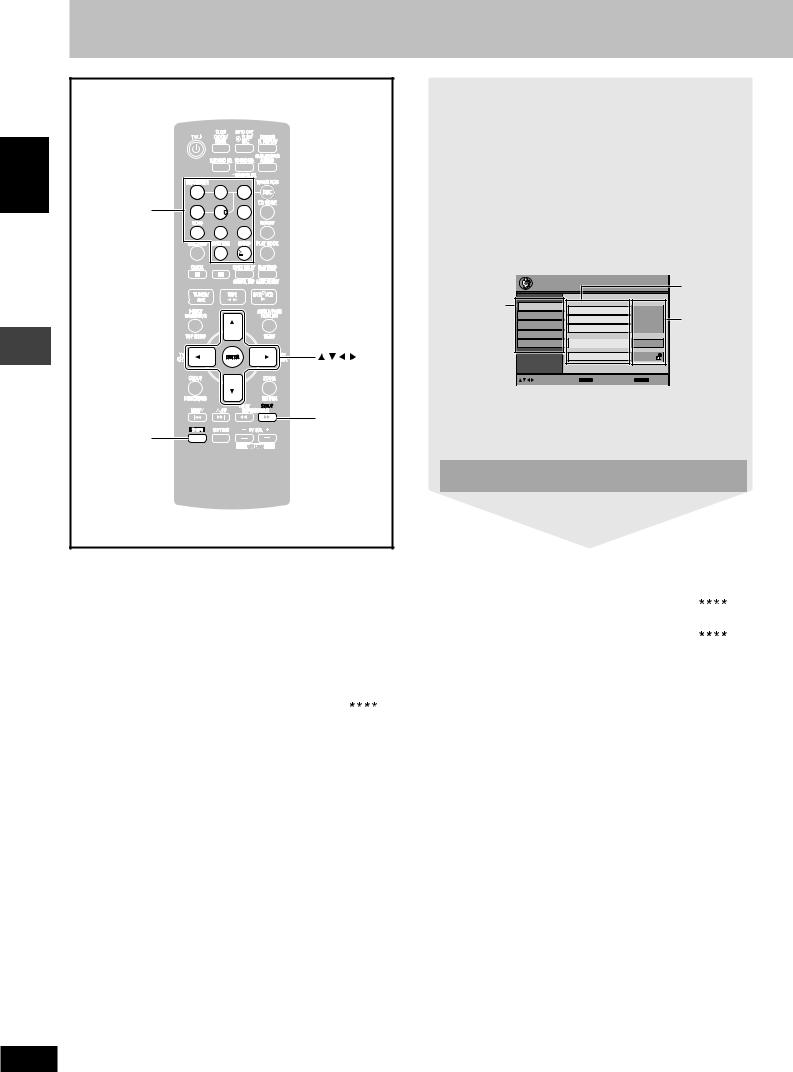
Discs — Changing the player settings
ENGLISH
Discs — Changing the player settings
|
|
|
|
|
|
1 Press [SHIFT] + [SETUP] to show the setup menu. |
|||||
|
|
|
|
|
|
|
• If you have not set QUICK SETUP (A page 6), the QUICK |
||||
|
|
|
|
|
|
|
SETUP screen appears. |
|
|
||
|
|
|
|
|
|
2 |
Press [8, 9] to select the tab, then press [:] to |
||||
|
|
|
|
|
|
|
begin selecting the items. |
|
|
||
|
|
|
|
|
|
3 Press [8, 9] to select the item, then press [ENTER] |
|||||
|
1 |
2 |
3 |
|
|
|
to begin selecting the settings. |
|
|
||
Numbered |
4 |
5 |
6 |
|
|
4 |
Press [8, 9, ;, :] to select, then press [ENTER] to |
||||
buttons |
|
|
|
|
|
|
make the settings. |
|
|
|
|
|
7 |
8 |
9 |
|
|
|
|
|
|
||
|
|
|
|
Alternatively, press the numbered buttons. |
|
||||||
|
|
|
|
|
|
|
|
||||
|
|
0 |
10 |
|
|
|
e.g. Setup menu |
|
|
|
|
|
|
|
|
|
|
|
|
|
|
||
|
|
|
|
|
|
|
|
Setup |
|
|
Item |
|
|
|
|
|
|
|
Tab |
Disc |
Audio |
English |
|
|
|
|
|
|
|
|
|
Video |
Setting |
||
|
|
|
|
|
|
|
|
Subtitle |
Automatic |
||
|
|
|
|
|
|
|
|
Audio |
|||
|
|
|
|
|
|
|
|
Menus |
English |
|
|
|
|
|
|
|
|
|
|
Display |
|
||
|
|
|
|
|
|
|
|
|
|
|
|
|
|
|
|
|
|
|
|
Others |
Advanced Disc Review |
Intro Mode |
|
|
|
|
, |
, |
, |
, |
|
|
Ratings |
Level 8 |
|
|
|
|
ENTER |
|
|
|
|
|
|
||
|
|
|
|
|
|
|
|
to select and press ENTER |
RETURN to exit |
|
|
|
|
• To exit, press [SHIFT]+[SETUP]. |
|
SETUP |
• The settings remain intact even if you switch the unit to |
|
standby. |
|
|
|
|
SHIFT |
|
• Underlined items in the following diagram are the factory |
|
|
preset. |
|
|
The QUICK SETUP enables successive settings of the items |
|
|
in the shaded area. |
L “Disc” tab
Audio |
• English |
|
•(Language options)\1 |
• Original\2 |
•Other |
\3 |
|
Choose the audio language. |
|
|
|
|
|
|
|
|
|
|
|
|
|
|
|
Subtitle |
• Automatic\4 |
|
•English |
|
• (Language options)\1 |
•Other |
\3 |
Choose the subtitle language. |
|
|
|
|
|
|
|
Menus |
• English |
|
|
|
|
|
|
Choose the language for disc menus. |
• (Language options)\1 |
|
|
|
|
||
Changing the menu language in QUICK |
|
|
|
|
|
|
|
• Other |
|
|
|
|
|
|
|
SETUP also changes this setting. |
\3 |
|
|
|
|
|
|
|
|
|
|
|
|
||
Advanced Disc Review |
• Intro Mode: Reviews each title/program. |
|
|
|
|||
(A page 12) |
• Interval Mode: Reviews not only each title/program but also each 10 minute interval within |
||||||
|
|
|
a title/program. |
|
|
|
|
Ratings |
Setting ratings (When level 8 is selected) |
|
|
|
|||
Set a ratings level to limit DVD-Video |
• 8 No Limit |
|
• 1 to 7 |
• 0 Lock All: To prevent play of discs without rating levels. |
|||
play. |
|
|
|
|
|
|
|
Changing ratings (When level 0 to 7 is selected) |
|
|
|
||||
• Follow the on-screen instructions. |
• Unlock Player |
• Change Password |
• Change Level |
• Temporary Unlock |
|||
|
When you select your ratings level, a password screen is shown. |
|
|
||||
|
Follow the on-screen instructions. |
|
|
|
|||
|
Do not forget your password. |
|
|
|
|
||
|
A message screen will be shown if a DVD-Video exceeding the ratings level is inserted in |
||||||
|
the unit. |
|
|
|
|
|
|
|
Enter your password and then follow the on-screen instructions. |
|
|
||||
|
|
|
|
|
|
|
|
\1 Language options |
\2 |
The original language designated on the disc is selected. |
|||
|
|
|
: Chinese |
\3 |
Input a code number referring to the table on page 19. |
|
For Southeast Asia |
||||
|
|
: French, |
German, Italian, Spanish, Portuguese, Russian |
\4 |
If the language selected for “Audio” is not available, subtitle |
|
For others |
||||
|
|
and Dutch |
|
appears in that language (if available on the disc). |
|
|
|
|
|
|
|
RQT8092
18
18
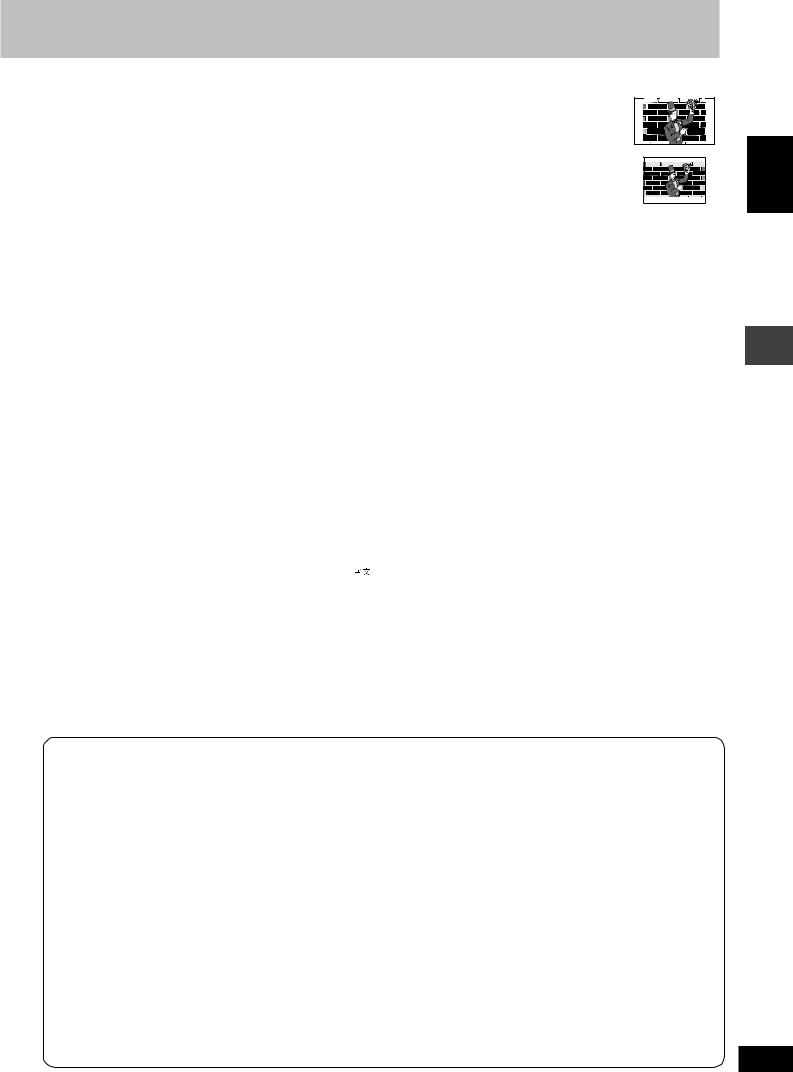
L “Video” tab
TV Aspect |
|
|
• 4:3 Pan&Scan: Regular aspect television (4:3) |
|
|
|
|
|
|
|
|
|
|
|
|
|||||||||||
|
|
|
|
|
|
|
|
|
|
|
|
|
|
|||||||||||||
Choose the setting suit your television |
|
The sides of the widescreen picture are cut off so it fills the screen |
|
|
|
|
|
|
|
|
||||||||||||||||
|
|
|
|
|
|
|
|
|||||||||||||||||||
and preference. |
|
|
|
(unless prohibited by the disc). |
|
|
|
|
|
|
|
|
|
|
|
|
|
|
||||||||
|
|
|
|
• 4:3 Letterbox: Regular aspect television (4:3) |
|
|
|
|
|
|
|
|
|
|
|
|
||||||||||
|
|
|
|
|
|
|
|
|
|
|
|
|
|
|
|
|||||||||||
|
|
|
|
|
|
|
|
|
|
|
|
|
|
|
|
|||||||||||
|
|
|
|
|
|
|
|
|
|
|
|
|
|
|
|
|||||||||||
|
|
|
|
|
|
|
|
|
|
|
|
|
|
|
|
|||||||||||
|
|
|
|
|
Widescreen software is shown in the letterbox style. |
|
|
|
|
|
|
|
|
|
|
|
|
|||||||||
|
|
|
|
|
|
|
|
|
|
|
|
|
|
|
|
|||||||||||
|
|
|
|
|
|
|
|
|
|
|
|
|
|
|
|
|
|
|
|
|
|
|
|
|
|
|
|
|
|
|
|
|
|
|
|
|
|
|
|
|
|
|
|
|
|
|
|
|
|
|
|
|
|
|
|
|
|
|
|
|
|
|
|
|
|
|
|
|
|
|
|
|
|
|
|
|
|
|
|
|
|
|
|
|
|
|
|
|
|
|
|
|
|
|
|
|
|
|
|
|
|
|
|
|
|
|
|
|
|
|
|
• 16:9: Widescreen television (16:9) |
|
|
|
|
|
|
|
|
|
|
|
|
|
|||||||||
TV Type |
|
|
• Standard (Direct View TV) |
|
|
|
|
|
|
|
|
|
|
|
|
|
|
|||||||||
Select to suit the type of television. |
• CRT Projector |
•LCD TV/Projector |
|
|
|
|
|
|
|
|
|
|
|
|
|
|||||||||||
|
|
|
|
• Projection TV |
•Plasma TV |
|
|
|
|
|
|
|
|
|
|
|
|
|
||||||||
Time Delay |
|
|
• 0ms |
|
•20ms |
•40ms |
•60ms |
•80ms |
•100ms |
|
|
|
|
|
|
|
|
|
||||||||
When connected with a Plasma display, |
|
|
|
|
|
|
|
|
|
|
|
|
|
|
|
|
|
|
|
|
|
|
|
|||
adjust if you notice the audio is out of sync |
|
|
|
|
|
|
|
|
|
|
|
|
|
|
|
|
|
|
|
|
|
|
|
|||
with the video. |
|
|
|
|
|
|
|
|
|
|
|
|
|
|
|
|
|
|
|
|
|
|
|
|
|
|
|
|
|
|
|
|
|
|
|
|
|
|
|
|
|
|
|
|
|
|
|
|
|
|
|
|
|
Still Mode |
|
|
• Automatic |
|
|
|
|
|
|
|
|
|
|
|
|
|
|
|
|
|
||||||
Specify the type of picture shown when |
• Field: The picture is not blurred, but picture quality is lower. |
|
|
|
|
|
|
|
|
|
||||||||||||||||
paused. |
|
|
• Frame: Overall quality is high, but the picture may appear blurred. |
|
|
|
|
|||||||||||||||||||
NTSC Disc Output |
|
|
• PAL60: When connected to a PAL television. |
|
|
|
|
|
|
|
|
|
|
|
|
|||||||||||
Choose PAL 60 or NTSC output when playing |
• NTSC: When connected to an NTSC television. |
|
|
|
|
|
|
|
|
|
|
|
|
|||||||||||||
NTSC discs (A page 7, Video systems). |
( |
For Saudi Arabia, Kuwait, the Middle East and South Africa |
: “PAL60” is the factory preset) |
|||||||||||||||||||||||
|
|
|
|
|
|
|
|
|
|
|
|
|
|
|
|
|
|
|
|
|
|
|
|
|
|
|
L “Audio” tab |
|
|
|
|
|
|
|
|
|
|
|
|
|
|
|
|
|
|
|
|
|
|
|
|
|
|
|
|
|
|
|
|
|
|
|
|
|
|
|
|
|
|
|
|
|
|
|
|
|
|
|||
PCM Digital Output (A page 26) |
• Up to 48 kHz |
•Up to 96 kHz |
|
|
|
|
|
|
|
|
|
|
|
|
|
|||||||||||
Dolby Digital (A page 26) |
|
• Bitstream |
|
•PCM |
|
|
|
|
|
|
|
|
|
|
|
|
|
|
||||||||
DTS Digital Surround (A page 26) |
• Bitstream |
|
•PCM |
|
|
|
|
|
|
|
|
|
|
|
|
|
|
|||||||||
MPEG\6 (A page 26) |
|
• PCM |
|
•Bitstream |
|
|
|
|
|
|
|
|
|
|
|
|
|
|
||||||||
Dynamic Range Compression |
• |
Of |
f |
|
|
|
|
|
|
|
|
|
|
|
|
|
|
|
|
|
|
|||||
|
|
|
|
• On: |
Adjust for clarity even when the volume is low by compressing the range of the |
|||||||||||||||||||||
|
|
|
|
|
|
|
|
|
lowest sound level and the highest sound level. Convenient for late night viewing. |
|||||||||||||||||
|
|
|
|
|
|
|
|
|
(Only works with Dolby Digital) |
|
|
|
|
|
|
|
|
|
|
|
|
|
||||
|
|
|
|
|
|
|
|
|
|
|
|
|
|
|
|
|
|
|
|
|
|
|
|
|
|
|
L “Display” tab |
|
|
|
|
|
|
|
|
|
|
|
|
|
|
|
|
|
|
|
|
|
|
|
|
|
|
|
|
|
|
|
|
|
|
|
|
|
|
|
|
|
|
|
|
|
|
|
|
|
|
|
|
|
Menu Language |
|
|
\5 •English |
• |
|
|
|
|
|
|
|
|
|
|
|
|
|
|
|
|
||||||
|
|
|
|
\6 •English |
• Français |
• Deutsch |
• Italiano |
• Español |
• Português • Pуcский • Nederlands |
|||||||||||||||||
On-Screen Messages |
|
• On |
|
|
•Off |
|
|
|
|
|
|
|
|
|
|
|
|
|
|
|||||||
L “Others” tab |
|
|
|
|
|
|
|
|
|
|
|
|
|
|
|
|
|
|
|
|
|
|
|
|
|
|
|
|
|
|
|
|
|
|
|
|
|
|
|
|
|
|
|
|
|
|
|
|
|
|
|
|
|
QUICK SETUP |
|
|
• Yes |
|
|
•No |
|
|
|
|
|
|
|
|
|
|
|
|
|
|
||||||
Re-initialize Setting\5 (or Re-initialise |
• Yes: The password screen is shown if Ratings (A page 18) are set. Please enter the |
|
||||||||||||||||||||||||
Setting\6) |
|
|
|
|
|
|
|
same password. After “INIT” on the display disappears, turn the unit to the default |
||||||||||||||||||
This returns all values in the Setup menus |
• No |
settings. |
|
|
|
|
|
|
|
|
|
|
|
|
|
|
|
|
||||||||
off and on again. |
|
|
|
|
|
|
|
|
|
|
|
|
|
|
|
|
|
|
|
|
||||||
\5 |
|
|
|
\6 |
|
|
|
|
|
|
|
|
|
|
|
|
|
|
|
|
|
|
|
|||
For Southeast Asia |
|
|
|
For Saudi Arabia, Kuwait, the Middle East and South Africa |
|
|
|
|
|
|
|
|
|
|
||||||||||||
|
Language code list |
Danish: |
6865 |
|
Italian: |
7384 |
|
Norwegian: |
7879 |
|
Swedish: |
8386 |
|
|||||||||||||
|
Abkhazian: |
6566 |
|
|
|
|
||||||||||||||||||||
|
Afar: |
6565 |
Dutch: |
7876 |
|
Japanese: |
7465 |
|
Oriya: |
|
7982 |
|
Tagalog: |
8476 |
|
|||||||||||
|
Afrikaans: |
6570 |
English: |
6978 |
|
Javanese: |
7487 |
|
Pashto, Pushto: |
8083 |
|
Tajik: |
8471 |
|
||||||||||||
|
Albanian: |
8381 |
Esperanto: |
6979 |
|
Kannada: |
7578 |
|
Persian: |
|
7065 |
|
Tamil: |
8465 |
|
|||||||||||
|
Ameharic: |
6577 |
Estonian: |
6984 |
|
Kashmiri: |
7583 |
|
Polish: |
|
8076 |
|
Tatar: |
8484 |
|
|||||||||||
|
Arabic: |
6582 |
Faroese: |
7079 |
|
Kazakh: |
7575 |
|
Portuguese: |
8084 |
|
Telugu: |
8469 |
|
||||||||||||
|
Armenian: |
7289 |
Fiji: |
7074 |
|
Kirghiz: |
7589 |
|
Punjabi: |
|
8065 |
|
Thai: |
8472 |
|
|||||||||||
|
Assamese: |
6583 |
Finnish: |
7073 |
|
Korean: |
7579 |
|
Quechua: |
8185 |
|
Tibetan: |
6679 |
|
||||||||||||
|
Aymara: |
6588 |
French: |
7082 |
|
Kurdish: |
7585 |
|
Rhaeto-Romance: 8277 |
|
Tigrinya: |
8473 |
|
|||||||||||||
|
Azerbaijani: |
6590 |
Frisian: |
7089 |
|
Laotian: |
7679 |
|
Romanian: |
8279 |
|
Tonga: |
8479 |
|
||||||||||||
|
Bashkir: |
6665 |
Galician: |
7176 |
|
Latin: |
7665 |
|
Russian: |
|
8285 |
|
Turkish: |
8482 |
|
|||||||||||
|
Basque: |
6985 |
Georgian: |
7565 |
|
Latvian, Lettish: 7686 |
|
Samoan: |
|
8377 |
|
Turkmen: |
8475 |
|
||||||||||||
|
Bengali; Bangla: |
6678 |
German: |
6869 |
|
Lingala: |
7678 |
|
Sanskrit: |
|
8365 |
|
Twi: |
8487 |
|
|||||||||||
|
Bhutani: |
6890 |
Greek: |
6976 |
|
Lithuanian: |
7684 |
|
Scots Gaelic: |
7168 |
|
Ukrainian: |
8575 |
|
||||||||||||
|
Bihari: |
6672 |
Greenlandic: |
7576 |
|
Macedonian: |
7775 |
|
Serbian: |
|
8382 |
|
Urdu: |
8582 |
|
|||||||||||
|
Breton: |
6682 |
Guarani: |
7178 |
|
Malagasy: |
7771 |
|
Serbo-Croatian: |
8372 |
|
Uzbek: |
8590 |
|
||||||||||||
|
Bulgarian: |
6671 |
Gujarati: |
7185 |
|
Malay: |
7783 |
|
Shona: |
|
8378 |
|
Vietnamese: |
8673 |
|
|||||||||||
|
Burmese: |
7789 |
Hausa: |
7265 |
|
Malayalam: |
7776 |
|
Sindhi: |
|
8368 |
|
Volapük: |
8679 |
|
|||||||||||
|
Byelorussian: |
6669 |
Hebrew: |
7387 |
|
Maltese: |
7784 |
|
Singhalese: |
8373 |
|
Welsh: |
6789 |
|
||||||||||||
|
Cambodian: |
7577 |
Hindi: |
7273 |
|
Maori: |
7773 |
|
Slovak: |
|
8375 |
|
Wolof: |
8779 |
|
|||||||||||
|
Catalan: |
6765 |
Hungarian: |
7285 |
|
Marathi: |
7782 |
|
Slovenian: |
8376 |
|
Xhosa: |
8872 |
|
||||||||||||
|
Chinese: |
9072 |
Icelandic: |
7383 |
|
Moldavian: |
7779 |
|
Somali: |
|
8379 |
|
Yiddish: |
7473 |
|
|||||||||||
|
Corsican: |
6779 |
Indonesian: |
7378 |
|
Mongolian: |
7778 |
|
Spanish: |
|
6983 |
|
Yoruba: |
8979 |
|
|||||||||||
|
Croatian: |
7282 |
Interlingua: |
7365 |
|
Nauru: |
7865 |
|
Sundanese: |
8385 |
|
Zulu: |
9085 |
|
||||||||||||
|
Czech: |
6783 |
Irish: |
7165 |
|
Nepali: |
7869 |
|
Swahili: |
|
8387 |
|
|
|
|
|
|
|
|
|
|
|||||
|
|
|
|
|
|
|
|
|
|
|
|
|
|
|
|
|
|
|
|
|
|
|
|
|
|
|
ENGLISH
Discs — Changing the player settings
RQT8092
19
19

BAND, TUNER

 , TAPE
, TAPE
|
DECK 1/2 |
, DVD/CD |
ENGLISH |
REC |
|
, /FF |
|
|
|
, STOP |
|
|
, REW/ , |
|
|
, DECK1 |
, DECK2 |
|
|
|
|
DECK 1 |
DECK 2 |
|
1 |
2 |
3 |
TUNER PGM |
Numbered |
4 |
5 |
6 |
|
buttons |
|
|
|
|
|
7 |
8 |
9 |
|
|
|
0 |
10 |
PLAY MODE |
radio |
, DVD/CD |
|
|
|
TUNER/AUX |
The |
, TAPE |
|
, REW/ , |
, |

 ,
, /FF
/FF
SHIFT
The radio
Manual tuning
1Press [TUNER/AUX] (main unit: [BAND, TUNER]) to select “FM” or “AM”.
The unit comes on.
2Press [(] or [)] (main unit: [g, REW/4] or [f, 3/FF]) to select the frequency.
Press and hold [(] or [)] (main unit: [g, REW/4] or
[f, 3/FF]) until the frequency starts scrolling to start automatic tuning. Tuning stops when a station is found.
“TUNED” is displayed when a radio station is tuned.
“ST” is displayed when a stereo FM broadcast is being received.
L If noise is excessive in FM
Press [PLAY MODE] to display “MONO”.
Monaural sound is selected and noise reduces when reception is weak.
Press [PLAY MODE] again to cancel the mode.
“MONO” is also canceled if the frequency is changed.
RQT8092
20
20
The radio
L AM allocation setting (main unit only)
The step is factory-set to 9 kHz, but you can change it to receive broadcasts allocated to 10 kHz steps.
1.Select “FM”.
2.Press and hold [BAND, TUNER].
After a few seconds the display changes to show the current minimum frequency. Continue to hold the button down. The minimum frequency changes and the step is changed.
To return to the original step, repeat the above steps.
Note
After changing the “allocation” setting, the frequencies you previously preset in the memory will be cleared. Preset them again.
Preset tuning
Remote control only
There are two methods of pre-setting stations.
Automatic presetting :All the stations the tuner can receive are preset.
Manual presetting :You can select the stations to preset and the order they are preset in.
Up to 15 stations each can be set in the FM and AM bands.
Preparation:
Press [TUNER/AUX] to select “FM” or “AM”.
Automatic presetting
Do the following once each for FM and AM.
Preparation: Tune to the frequency where pre-setting is to begin.
Press [SHIFT] + [TUNER PGM] until the frequency changes.
The tuner presets all the stations it can receive into the channels in ascending order. The last station to be set is then played.
Manual presetting
Pre-set the stations one at a time.
1Tune to the station (A see left).
2Press [SHIFT] + [TUNER PGM].
3While “PGM” is flashing on the display
Press the numbered buttons to select a channel.
Alternatively, press [g, REW/4] or [f, 3/FF] then press [SHIFT]+[TUNER PGM].
The station occupying a channel is erased if another station is preset in that channel.
Selecting channels
Remote control only
1Press [TUNER/AUX] to select “FM” or “AM”.
2Press the numbered buttons or [g, REW/4] or [f, 3/FF] to select the channel.
•To select a 2-digit number e.g. 12: [h10] A [1] A[2].

Cassette tapes
Playback
You can use either deck 1 or deck 2 for tape playback.
Use normal position tapes.
High position and metal position tapes can be played, but the unit will not be able to do full justice to the characteristics of these tapes.
1Press [; :, TAPE].
The unit comes on.
If a cassette was loaded, play starts automatically (One touch play).
2Press [c, DECK1] or [c, DECK2] on the main unit and
insert the cassette.
Insert with the side to be played |
Front side |
facing towards you and the exposed |
|
tape facing down. |
|
Close the holder by hand. |
|
3Press [; :, TAPE] to start playback.
Every time you press the button: F: ↔ ;R
F:: Forward side is played. ;R: Reverse side is played.
To stop tape playback
Press [L] (main unit: [L, STOP]).
To select the reverse mode
While TAPE is selected as the source
Press and hold [PLAY MODE].
Every time you press and hold the button:
 : One side is played.
: One side is played.
 : Both sides are played. (forward → reverse) Play stops at the end of the reverse side.
: Both sides are played. (forward → reverse) Play stops at the end of the reverse side.
 : Both sides are played repeatedly until [L] (main unit: [L, STOP]) is pressed.
: Both sides are played repeatedly until [L] (main unit: [L, STOP]) is pressed.
To listen to 2 tapes consecutively, load a tape into each deck and select “ ”. Both tapes will be played repeatedly until [L] (main unit: [L, STOP]) is pressed.
”. Both tapes will be played repeatedly until [L] (main unit: [L, STOP]) is pressed.
To fast-forward or rewind
Press [g, REW/4] (rewind) or [f, 3/FF] (fast-forward).
To select between loaded decks
Press [PLAY MODE] (main unit: [DECK 1/2]).
Note
•Tape playback is momentarily interrupted if you open the other deck.
•Tapes exceeding 100 minutes are thin and can break or get caught in the mechanism.
•Tape slack can get caught up in the mechanism and should be taken up before the tape is played.
•Endless tapes can get caught up in the deck’s moving parts if used incorrectly. Use tapes appropriate to this unit’s auto-reverse mechanism.
Recording
Selection of tapes for recording |
|
|
Use normal position tapes. |
|
|
High position and metal position tapes can be used, but this unit will |
ENGLISH |
|
not be able to record or erase them correctly. |
||
|
Preparation:
• Wind up the leader tape so recording can begin immediately.
• Press [; :, TAPE] and then [L] (main unit: [L, STOP]).
1 Press [c, DECK2] on the main unit and insert the cassette to be recorded.
Insert with the side to be recorded facing towards you and the exposed tape facing down.
The tape direction is automatically set to “F:”.
2 Press and hold [PLAY MODE] to select the reverse mode.
Every time you press and hold the button:
 : One side only records.
: One side only records.
 ,
,  : Both sides record (forward → reverse).
: Both sides record (forward → reverse).
“ ” is automatically changed to “ ” when [[ REC] is pressed.
” when [[ REC] is pressed.
3 Select the source to be recorded.
Radio recording: |
|
|
Tune to the required station. (A page 20) |
|
|
Disc recording: |
tapes |
|
1Insert the disc(s) you want to record. |
||
|
||
Press [:, DVD/CD] and then [L] (main unit: [L, STOP]). |
|
|
2Prepare the desired disc recording mode. |
Cassette |
|
• To record programmed items [A do steps 1–2 on page 16, |
||
|
||
“Program play (up to 32 items)”]. |
|
|
Ensure disc is stopped. |
|
|
Tape-to-tape recording: |
|
|
1Press [; :, TAPE] and then [L] (main unit: [L, STOP]). |
|
2Press [c, DECK1] on the main unit and insert the cassette you want to record.
4 Press [[ REC] on the main unit to start recording.
To stop recording
Press [L] (main unit: [L, STOP]).
If the tape finishes before the disc
The disc continues playing. Press [L] (main unit: [L, STOP]) to stop it.
Note
•Multi-channel sources (3 to 5.1 channels) are automatically downmixed to 2 channels during recording.
•Changes to volume and sound or field quality do not affect recording.
•You cannot open deck 1 while recording.
•You cannot fast-forward or rewind one deck while recording with the other.
Erasure prevention
Use a screwdriver or similar Side A object to break out the tab.
|
Tab for side B Tab for side A |
|
|
To re-record on a protected cassette |
|
|
|
Cover the hole with adhesive tape. |
|
|
|
To erase a tape |
|
|
|
1. |
Press [; :, TAPE] and then |
Adhesive tape |
|
|
[L] (main unit: [L, STOP]). |
|
|
|
|
|
|
2. |
Insert the recorded tape into deck 2. |
|
RQT8092 |
|
Ensure there is no tape in deck 1. |
|
21 |
3. |
Press and hold [PLAY MODE] to select the reverse mode. |
||
4. |
Press [[ REC] on the main unit. |
|
21 |

|
MULTI |
|
|
|
, STOP |
|
RE-MASTER |
|
|
|
|
|
|
|
|
|
|
|
ADVANCED |
|
|
|
|
|
SURROUND |
|
|
SUPER |
|
ENGLISH |
REC |
|
|
SOUND EQ |
|
MIC VOL |
|
|
SOUND EQ |
||
MIN, MAX |
|
|
VOLUME |
||
|
|
|
DOWN, UP |
||
|
|
|
|
|
|
|
Microphone(s) |
|
|
|
|
|
(not included) |
|
|
|
|
|
S.SOUND EQ |
|
|
|
|
|
SOUND EQ, |
|
|
A.SRND, |
|
|
|
|
M.RE-MASTER |
||
|
MANUAL EQ |
1 |
2 |
3 |
|
|
|
|
|||
|
|
4 |
5 |
6 |
|
|
ECHO |
7 |
8 |
9 |
|
|
|
|
0 |
10 |
|
|
|
|
|
AUDIO |
|
karaoke |
|
|
|
, , , |
, |
|
|
|
ENTER |
|
|
|
|
|
|
|
|
Enjoying |
SHIFT |
|
|
, +, |
|
|
|
|
|
||
|
|
|
VOLUME |
||
|
|
|
|
||
Enjoying karaoke
Preparation:
•Lower the microphone volume with [MIC VOL MIN, MAX] on the main unit, then connect the microphone(s) to the microphone jack(s). Use a dynamic microphone.
Plug type: 6.3 mm monaural.
•If a strange noise (howling) is emitted during use, move the microphone away from the speakers, or turn down the microphone volume.
•When you are not using the microphone, disconnect it from the microphone jack, and turn down the microphone volume level to “MIN”.
RQT8092
22
22
Enjoying karaoke
1Insert the disc and start play (A page 10).
2DVD-V
1 Press [SHIFT] + [AUDIO] during play.
2Press [8] or [9] then [ENTER], or [;, :] to select the mode.
Solo discs |
Duet discs |
|
Off: Vocals off |
Off: |
Vocals off |
On: Vocals on |
V1+V2: |
Both parts |
|
V1: |
Part 1 only |
|
V2: |
Part 2 only |
RAM
 VCD
VCD
Press [SHIFT] + [AUDIO].
Every time you press the button:
AUDIO L R (LR) : Left channel sound is heard from the left speaker and right channel sound is heard from the right speaker (Vocal and accompaniment).
AUDIO L (L) : Only left channel sound (No vocal). AUDIO R (R) : Only right channel sound (Vocal).
•Select no vocal for karaoke.
•Vocal and no vocal may be reversed.
•Actual operations depend on the disc. Read the disc’s instructions for details.
3Start singing and adjust volume with [–, + VOLUME] (main unit: [VOLUME DOWN, UP]) and [MIC VOL MIN, MAX] on the main unit.
Adjusting the echo effect
Press [SHIFT] + [ECHO].
Every time you press the button:
ECHO 1 → ECHO 2 → ECHO 3 → ECHO 4 → ECHO OFF (off)
↑
The effect increases with the level.
To record your karaoke performance
Preparation:
•Do the preparatory steps 1–2 on page 21.
•Insert the disc and start play (A page 10).
1Press [SHIFT] + [AUDIO] to select the voice mode.
2Adjust volume with [–, + VOLUME] (main unit: [VOLUME DOWN, UP]) and [MIC VOL MIN, MAX] on the main unit.
3Press [[ REC] on the main unit and start karaoke performance.
To stop recording
Press [L] (main unit: [L, STOP]).
To record your voice
Preparation: Do the preparatory steps 1–2 on page 21. Ensure that there is no tape in deck 1.
1Press [[ REC] on the main unit to start recording.
2Speak through the microphone and adjust volume with [–, + VOLUME] (main unit: [VOLUME DOWN, UP]) and [MIC VOL MIN, MAX] on the main unit.
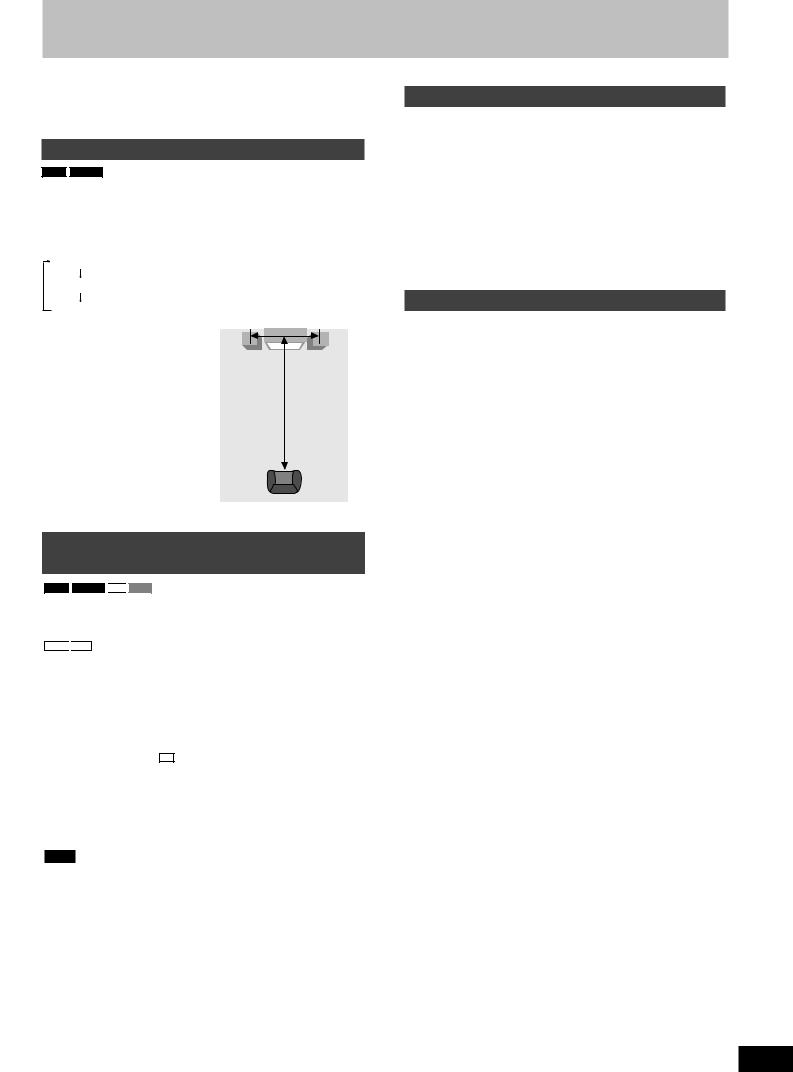
Sound field and sound quality
You may experience a reduction in sound quality when these sound field systems are used with some sources. If this occurs, turn the sound field system off.
Advanced Surround
RAM
 DVD-V
DVD-V
Enjoy a surround-like effect which broadens when playing discs with surround effects. Sound seems to come from speakers on either side of you.
Press [A.SRND] (main unit: [ADVANCED SURROUND]).
Each time you press the button:
1Natural
2Enhanced
Off (factory preset)
Optimum seating position
•This does not work or has less effect with some discs.
•Do not use in combination with surround effects on other equipment.
Speaker |
A |
Speaker |
3 to 4 times distance A
Seating position
Multi Re-master — Enjoying more natural sound
RAM
 DVD-V
DVD-V
 CD
CD 
 VCD
VCD
Discs recorded with multi channels LPCM at 44.1 kHz or 48 kHz
This feature gives you a more natural sound by adding the higher frequency signals not recorded on the disc.
WMA
 MP3
MP3
Discs recorded at 44.1 kHz or 48 kHz
This feature reproduces the frequencies lost during recording to give you a sound closer to the original.
During play
Every time you press [SHIFT] + [M.RE-MASTER] (main unit: [MULTI RE-MASTER]):
Setting |
|
|
|
|
|
|
|
|
|
|
|
|
|
|
|
RAM |
|
DVD-V |
|
CD |
|
VCD |
|
|
WMA |
|
MP3 |
|
|
|
|
Type of music |
|
Effect level |
||||||||||
|
|
|
|
|
||||||||||
1 |
|
High tempo (e.g., pop and rock) |
|
Light |
||||||||||
|
|
|
|
|
||||||||||
2 |
|
Various tempos (e.g., jazz) |
|
Medium |
||||||||||
|
|
|
|
|
||||||||||
3 |
|
Low tempo (e.g., classical) |
|
Strong |
||||||||||
|
|
|
|
|
||||||||||
Off |
|
Off |
|
Off |
||||||||||
|
|
|
|
|
|
|
|
|
|
|
|
|
|
|
Note
The actual output sampling frequency depends on the PCM Digital Output setting (A page 19, “PCM Digital Output” in the “Audio” tab) when using a digital connection (A page 26, Home Theater— Enjoying more powerful sound).
Sound field control
Press [SOUND EQ] to select a setting.
Every time you press the button: |
|
|||
|
||||
HEAVY: |
Adds punch to rock. |
ENGLISH |
||
CLEAR: |
Clarifies higher sounds. |
|||
|
||||
SOFT: |
For background music. |
|
||
DISCO: |
Reverberates sound to make you feel like you are in a |
|
||
|
disco. |
|
||
LIVE: |
Makes vocals more alive. |
|
||
|
||||
HALL: |
Expands sound to make you feel like you are in a hall. |
|
||
EQ-OFF: |
Canceled (no effect is added) (factory preset). |
|
||
|
|
|
|
|
To check the current setting
Press [SOUND EQ].
Using the Manual Equalizer (MANUAL EQ)
Create your own sound quality effects.
1Press and hold [–MANUAL EQ] until “MANUAL EQ” appears.
2(Within 12 seconds)
Change the sound quality with the cursor buttons.
1 Select the sound range to be adjusted with [;] or [:].
BASS ↔ MID ↔ TREBLE
2 Adjust the level with [8] or [9].
(–3 to +3) |
|
||
Repeat step 2 to set the desired sound quality. |
|
||
The original display is restored on the display panel in about |
|
||
3 seconds. |
|
||
|
|
|
|
To cancel |
|
||
Press [SOUND EQ] to select “EQ-OFF”. |
|
||
|
|||
The changes you make are stored and automatically recalled the |
|
||
next time you select “MANUAL EQ”. |
|
||
|
|
quality |
|
Using the Super Sound Equalizer |
|
||
|
|
||
Turning on the super sound equalizer gives you a more powerful |
|
||
sound. |
sound |
||
Press [S.SOUND EQ] (main unit: [SUPER SOUND EQ]). |
|||
|
|||
The “S.SOUND EQ” indicator lights up. |
and |
||
|
|
||
To cancel |
|||
Press [S.SOUND EQ] (main unit: [SUPER SOUND EQ]) to turn off |
fieldSound |
||
|
|||
the indicator. |
|
||
RQT8092
23
23

|
|
|
Headphones |
|
|
|
|
(not included) |
|
ENGLISH |
VOLUME |
|
|
|
DOWN, UP |
|
|
|
|
REC |
|
|
|
|
AUX |
|
|
|
|
|
|
|
|
|
|
, STOP |
|
|
|
|
DISP MODE |
|
PHONES |
|
|
|
|
|
|
|
TV |
|
DIMMER |
|
|
|
|
|
|
|
CLOCK/ |
|
PLAY/ |
|
|
TIMER, |
|
REC, |
|
|
SLEEP |
|
AUTO OFF |
|
|
1 |
2 |
3 |
|
|
1, 2 |
5 |
6 |
|
|
4 |
|
||
|
7 |
8 |
9 |
|
|
|
0 |
10 |
|
|
TUNER/AUX |
|
|
|
|
|
|
TV CH |
, |
|
|
|
TV CH |
, |
|
|
|
ENTER |
|
|
, REW/ , |
|
|
|
Usingthetimers |
, /FF |
|
TV/AV |
|
SHIFT |
|
, +, |
|
|
MUTING |
|
TV VOL |
|
|
|
|
|
||
|
|
|
|
|
Using the timers
The play/record timer
You can set the timer to come on at a certain time to wake you up (play timer) or to record a radio station or from the aux source (record timer).
The play and record timers cannot be used together.
Preparation:
•Turn the unit on and set the clock (A page 6).
•For the play timer, prepare the desired music source (tape/disc/ radio/aux), and set the volume.
•For the record timer, check the cassette’s erasure prevention tabs (A page 21) and insert the tape in deck 2 (A page 21). Tune to the radio station (A page 20) or select the aux source
(A page 25).
1Press [CLOCK/TIMER] to select the timer function.
Every time you press the button:
CLOCK 
 PLAY
PLAY 
 REC
REC
 Previous display
Previous display 
rPLAY: to set the play timer rREC: to set the record timer
(Proceed to the next step within 7 seconds)
2 |
ON time setting |
|
RQT8092 |
1 Press [g, REW/4] or [f, 3/FF] to set the start |
|
|
|
time. |
24 |
|
|
|
2 Press [CLOCK/TIMER]. |
|
|
|
|
24OFF time setting Repeat steps 1 and 2.
Using the timers
The play/record timer
3Press [rPLAY/REC] to display the timer indicator.
Every time you press the button:
PLAY REC  (off)
(off)
rPLAY: to turn the play timer on rREC: to turn the record timer on
(The indicator doesn’t appear if the start and finish times or the clock hasn’t been set.)
4 Press [f] to turn the unit off.
The unit must be off for the timers to operate.
• Play timer: Play will start in the set condition at the set time with volume increasing gradually to the set level.
• Record timer: The unit comes on 30 seconds before the set time with the volume muted.
To cancel the timer
Press [rPLAY/REC] to clear the timer indicator from the display. (The timer comes on at the set time everyday if the timer is on.)
To change the settings (when the unit is on)
To change the play/record times
Do steps 1, 2 and 4.
To change the source or volume
1.Press [rPLAY/REC] to clear the timer indicator from the display.
2.Make changes to the source or volume.
3.Do steps 3 to 4.
To check the settings
Press [CLOCK/TIMER] while the unit is on to select “rPLAY” or “rREC”.
The settings are shown in the following order:
Play timer: start time→finish time→source→volume Record timer: start time→finish time→source
To check the settings while the unit is off, press [CLOCK/TIMER] twice.
If you use the unit after the timers are set
After using, check that the correct tape/disc(s) are loaded before turning the unit off.
Note
•If you turn the unit off and on again while a timer is functioning, the finish time setting will not be activated.
•If you selected AUX as the source, when the timer comes on, the unit turns on and engages “AUX” as the source. If you want to playback or record from a connected unit, set that unit’s timer to the same time. (See the connected unit’s instruction manual.)
The sleep timer
This timer turns the unit off after a set time.
While enjoying the desired source:
Press [SHIFT] + [SLEEP] to select the time (minutes).
Every time you press the button:
 SLEEP 30
SLEEP 30  SLEEP 60
SLEEP 60 SLEEP 90
SLEEP 90  SLEEP 120
SLEEP 120  SLEEP OFF
SLEEP OFF 
To cancel the sleep timer
Press [SHIFT+[SLEEP] to select “SLEEP OFF”.
To confirm the remaining time
Press [SHIFT]+[SLEEP] once.
The remaining time is shown for about 5 seconds.
To change the setting
Press [SHIFT]+[SLEEP] to select the new setting.
You can use the sleep timer in combination with the play/record timer.
Make sure the unit is off before the play/record timer’s start time.
Note
The sleep timer will be turned off when you start recording.
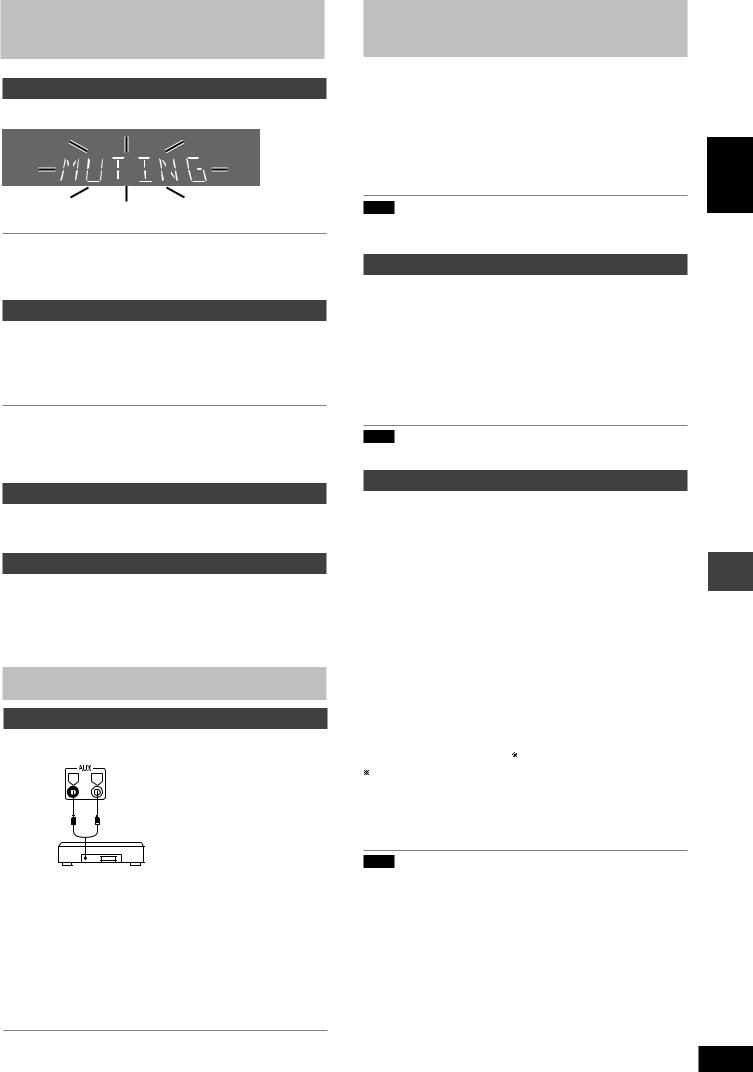
Other functions
Muting the volume
Press [MUTING].
Volume is reduced to minimum.
To cancel
Press [MUTING] again or reduce the volume to minimum (--dB), then raise it to the required level.
Muting is also canceled when you switched the unit to standby.
Auto-off function
When disc or tape is selected as the source
To save power, the unit turns off if it is left unused for ten minutes.
This function does not work if the source is tuner or AUX.
Press [SHIFT] + [AUTO OFF].
“AUTO OFF” is shown on the main unit’s display.
The setting is maintained even if the unit is turned off.
If you select tuner or AUX as the source, “AUTO OFF” goes out. It comes on again when you select disc or tape.
To cancel
Press [SHIFT]+[AUTO OFF] again.
Dimming the display
Press [SHIFT] + [DIMMER].
To return to the original brightness, press [SHIFT]+[DIMMER] again.
Changing the main unit’s display
Press [DISP MODE] to select the desired display mode.
Every time you press the button:
Normal  Peak hold
Peak hold  Reflection
Reflection  (off)
(off) 
Using other equipment
Using an external unit
You can connect an analog player with a built-in phono equalizer.
Back of |
|
the main R |
L |
unit |
|
(R) |
(L) |
Analog player (not included)
1Press [TUNER/AUX] (main unit: [AUX]) to select “AUX”.
The unit comes on.
2For listening : Proceed to step 3.
For recording : Press [[ REC] on the main unit (recording starts).
Press [L] (main unit: [L, STOP]) to stop recording.
3 Start playback from external source.
•For details, refer to the instruction manual of the units which are to be connected.
•When units other than those described above are to be connected, please consult your audio dealer.
|
Using other equipment |
|
||
|
|
|
|
|
|
Using headphones |
|
||
1 |
Reduce the volume and connect the headphones (not |
|
||
|
included). |
|
||
|
Headphone plug type: 3.5 mm stereo |
ENGLISH |
||
2 |
Adjust headphone volume with [VOLUME DOWN, UP] |
|||
|
||||
on the main unit.
Note
Avoid listening for prolonged periods of time to prevent hearing damage.
Operating a television
Point the remote control at the television for the following operations.
Turning the television on/off
Press [SHIFT] + [TVf].
Switching the television’s video input mode
Press [SHIFT] + [TV/AV].
Changing channels
Press [SHIFT] + [TV CH4] or [SHIFT] + [TV CH3].
Adjusting the volume
Press [SHIFT] + [TV VOL+] or [SHIFT] + [–TV VOL].
Note
Some models cannot be operated by this remote control.
Changing the main unit and remote control mode
The remote control and main unit are factory-set to “REMOTE 1” mode.
If your remote control affects other equipment during operation, you can switch to operate in “REMOTE 2” mode.
To switch to “REMOTE 2” mode
1 While pressing and holding [AUX] on the main unit
Press and hold [2] until “REMOTE 2” appears on the main unit display.
2 Press and hold [ENTER] and [2] for at least 2 |
equipment |
||
|
|||
seconds. |
|
|
|
The main unit and remote control are now set to |
operate in |
|
|
“REMOTE 2” mode. |
|
|
|
To return to “REMOTE 1” mode |
|
other |
|
(“REMOTE 1” appears on the main unit during step 1.) |
|
||
Do steps 1 and 2 above but use [1] instead of [2] for both steps. |
functions/Using |
||
The remote control cannot work with the main unit if their |
|||
modes are different. |
|
|
|
“REMOTE 1” or “REMOTE 2” appears on the main unit display when |
|
||
you operate the remote control. |
|
|
|
If “REMOTE 1” appears (The main unit is in “REMOTE 1” mode.) |
|
||
Press and hold [ENTER] and [1] on the remote control for at least |
|
||
2 seconds. |
|
|
|
If “REMOTE 2” appears (The main unit is in “REMOTE 2” mode.) |
Other |
||
Press and hold [ENTER] and [2] on the remote control for at least |
|||
|
|||
2 seconds.
Note
You can still operate a television using the remote control (A see above) even after switching the mode.
RQT8092
25
25
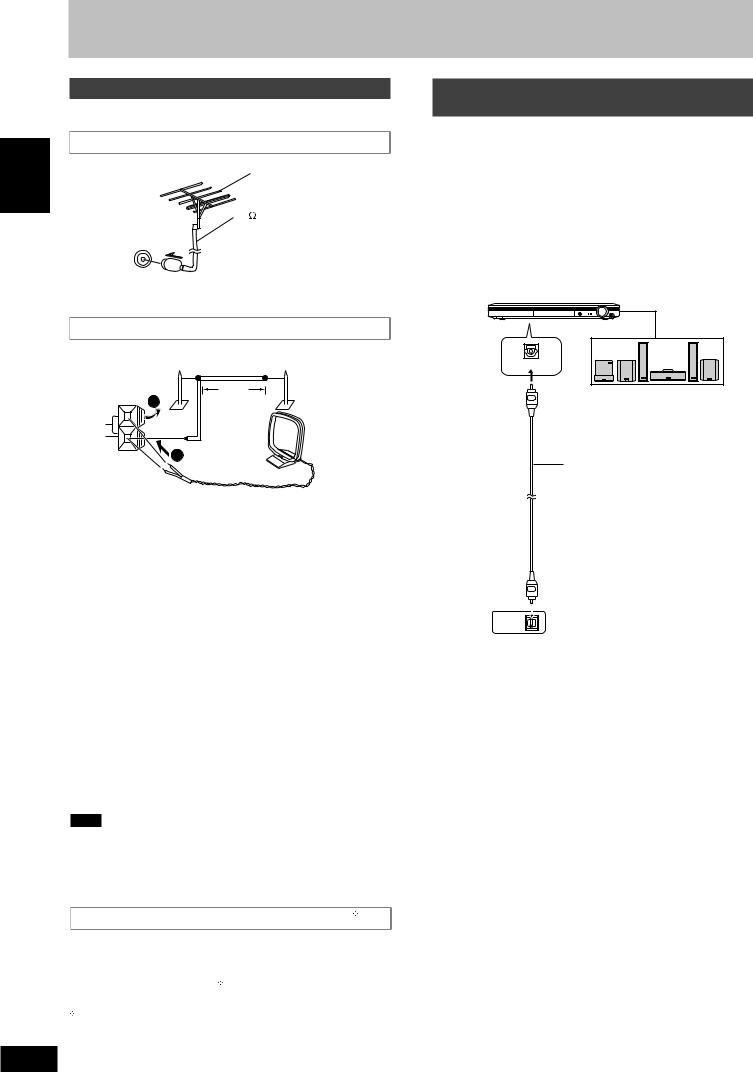
Using other equipment
Optional antenna connections
Use outdoor antenna if radio reception is poor.
FM outdoor antenna |
|
ENGLISH |
FM outdoor antenna |
|
(not included) |
Back of the |
75 coaxial cable |
(not included) |
|
main unit |
|
FM ANT |
|
(75Ω) |
|
•Disconnect the FM indoor antenna.
•The antenna should be installed by a competent technician.
AM outdoor antenna
|
|
AM outdoor antenna |
|
|
(not included) |
Back of the |
5 -12 m |
|
main unit |
|
|
1 |
|
|
|
|
|
AM ANT |
|
|
LOOP |
|
|
EXT |
|
|
|
|
2 |
 AM loop antenna
AM loop antenna
(included)
• Run a piece of vinyl wire horizontally across a window or other
|
|
convenient location. |
|||||||||||||
|
|
• Leave the loop antenna connected. |
|||||||||||||
|
|
|
|
|
|
|
|
|
|
|
|
|
|
|
|
|
|
|
|
|
|
|
|
|
|
|
|
|
|
|
|
|
|
Note |
|
|
|
|
|
|
|
|
|
|
|
||
|
|
Disconnect the outdoor antenna when the unit is not in use. |
|||||||||||||
equipment |
|
Do not use the outdoor antenna during a lightning storm. |
|||||||||||||
|
|
|
|
|
|
|
|
|
|
|
|
|
|||
|
Change the settings when you have connected equipment through |
||||||||||||||
|
|
Digital output |
|||||||||||||
|
|
|
|
|
|
|
|
|
|
|
|
|
|
||
|
|
|
|
DVD-V |
|||||||||||
|
|
RAM |
|
|
VCD |
|
CD |
|
WMA |
|
MP3 |
|
|||
other |
|
this unit’s OPTICAL OUT terminal. |
|||||||||||||
|
|
||||||||||||||
|
|
|
|||||||||||||
Using |
|
PCM Digital Output |
|||||||||||||
|
|
||||||||||||||
|
Select the maximum sampling frequency of PCM digital output. |
||||||||||||||
|
Check the digital input limitations of the equipment you connect. |
||||||||||||||
|
|
Off: |
When not connected digitally |
||||||||||||
|
|
Up to 48 kHz (factory preset): |
|||||||||||||
|
|
|
|
|
|
|
|
Signals over 48 kHz converted to 48 or 44.1 kHz |
|||||||
|
|
Up to 96 kHz: |
Signals over 96 kHz converted to 48 or 44.1 kHz |
||||||||||||
Note
•Signals from copy-protected discs are converted to 48 or 44.1 kHz irrespective of the setting.
•Some equipment cannot handle sampling frequencies of 88.2 kHz, even if they can handle 96 kHz. Read your equipment’s operating instructions for details.
Dolby Digital, DTS Digital Surround and MPEG
Bitstream (Factory preset for Dolby Digital and DTS Digital
Surround):
Select if the equipment you connected can decode the signal.
PCM (Factory preset for MPEG ):
):
Select if the equipment you connected cannot decode the signal.
 MPEG: For areas except Southeast Asia.
MPEG: For areas except Southeast Asia.
RQT8092 |
IMPORTANT |
|
|
||
26 |
If the equipment you connected cannot decode the signal, the |
|
setting must be changed to PCM. If not, signals the equipment |
||
|
26cannot process will be output by this unit, causing high levels of noise which can damage your hearing and the speakers.
Home Theater—Enjoying more powerful
sound
Enjoy the powerful movie theater and hall-like sound available with multiple channel audio found on DVD-Video by connecting an amplifier and speakers.
Before connection
•Disconnect the AC power supply cord.
•Turn off all equipment and read the appropriate operating instructions.
•The equipment connections described are examples.
•Peripheral equipment and optional cables sold separately unless otherwise indicated.
Amplifier (not included)
(DVD) IN
Speakers (example)
Connect three or more speakers for surround sound.
Optical digital audio cable
(not included)
Do not bend sharply when connecting.
Back of the main unit
OPTICAL
OUT
To enjoy multi-channel surround sound
Connect an amplifier with a built-in decoder or a decoder-amplifier combination.
Change the settings in “PCM Digital Output” in the “Audio” tab (A page 19).
•You can only use DTS Digital Surround decoders that are compatible with DVD.
Recording Output
•With DVD, the following conditions must be met: athe disc doesn’t have protection preventing digital recording, and b the recording equipment can handle signals with a sampling frequency of 48 kHz.
•You cannot record WMA/MP3.
When recording DVDs, make the following settings.
–Advanced Surround: Off (A page 23).
–PCM Digital Output: Up to 48 kHz (A page 19, “Audio” tab).
–Dolby Digital/DTS Digital Surround/MPEG\: PCM (A page 19,
“Audio” tab).
\MPEG: For areas except Southeast Asia.
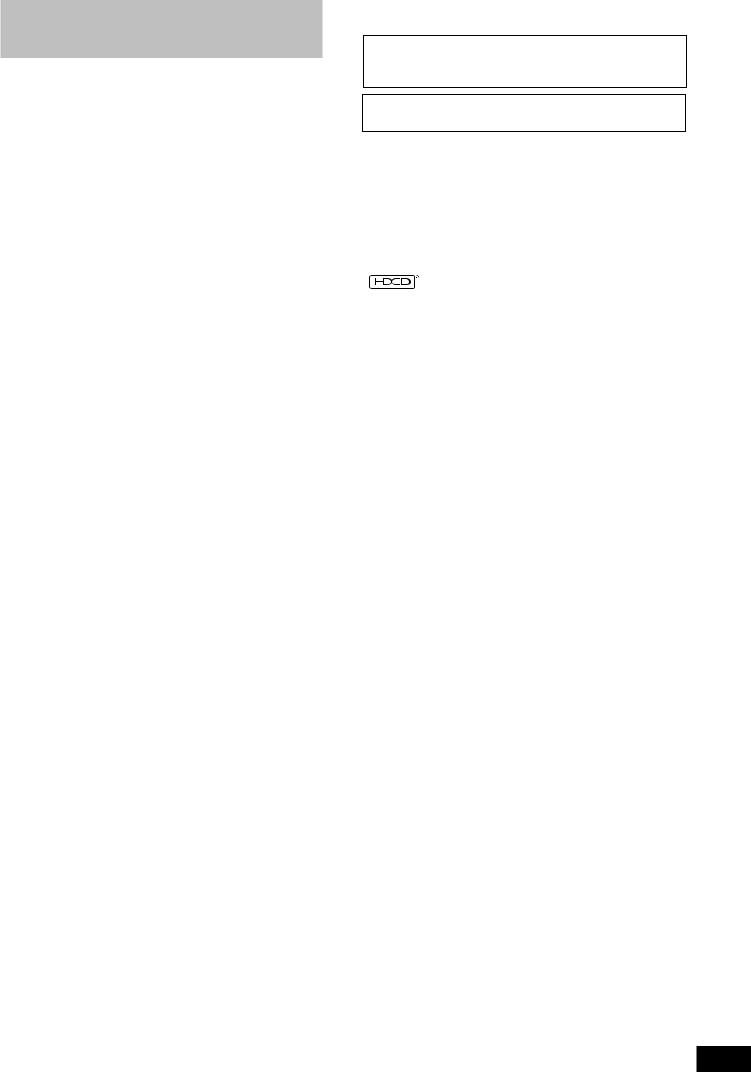
Glossary
Decoder
A decoder restores the coded audio signals on DVDs to normal.
This is called decoding.
Dolby Digital
This is a method of coding digital signals developed by Dolby Laboratories. Apart from stereo (2-channel) audio, these signals can also be multi-channel audio. A large amount of audio information can be recorded on one disc using this method.
DTS (Digital Theater Systems)
This surround system is used in many movie theaters around the world. There is good separation between the channels, so realistic sound effects are possible.
Dynamic range
Dynamic range is the difference between the lowest level of sound that can be heard above the noise of the equipment and the highest level of sound before distortion occurs.
Film and video
DVD-Videos are recorded using either film or video. This unit can determine which type has been used, then uses the most suitable method of progressive output.
For NTSC
Film is 24 or 30 frames per second, with motion picture film generally being 24 frames per second.
Video is 60 fields per second (two fields making up one frame). For PAL
Film is 25 frames per second.
Video is 50 fields per second (two fields making up one frame).
Frame still and field still
Frames are the still pictures that go together to make a moving picture. There are about 30 frames shown each second.
One frame is made up of two fields. A regular television shows these fields one after the other to create frames.
A still is shown when you pause a moving picture. A frame still is made up of two alternating fields, so the picture may appear blurred, but overall quality is high.
A field still is not blurred, but it has only half the information of a frame still so picture quality is lower.
Progressive/Interlace
The PAL video signal standard has 576 (or 625) interlaced (i) scan lines, whereas progressive scanning, called 576p (or 625p), uses twice the number of scan lines. For the NTSC standard, these are called 480i (or 525i) and 480p (or 525p) respectively.
Using progressive output, you can enjoy the high-resolution video recorded on media such as DVD-Video.
Your television must be compatible to enjoy progressive video.
I/P/B
MPEG 2, the video compression standard adapted for use with DVD-Video, codes frames using these 3 picture types.
I:Intra coded picture
This picture has the best quality and is the best to use when adjusting the picture.
P:Predictive coded picture
This picture is calculated based on past I or P-pictures.
B:Bidirectionally-predictive coded picture
This picture is calculated by comparing past and future I and P-pictures so it has the lowest volume of information.
Linear PCM (Pulse Code Modulation)
These are uncompressed digital signals, similar to those found on
CDs.
Playback control (PBC)
If a Video CD has playback control, you can select scenes and information with menus.
Sampling frequency
Sampling is the process of converting the heights of sound wave (analog signal) samples taken at set periods into digits (digital encoding). Sampling frequency is the number of samples taken per second, so larger numbers mean more faithful reproduction of the original sound.
Manufactured under license from Dolby Laboratories.
“Dolby” and the double-D symbol are trademarks of Dolby Laboratories.
“DTS” and “DTS 2.0 + Digital Out” are trademarks of Digital Theater Systems, Inc.
This product incorporates copyright protection technology that is |
|
ENGLISH |
protected by method claims of certain U.S. patents and other |
|
|
|
|
|
intellectual property rights owned by Macrovision Corporation |
|
|
and other rights owners. Use of this copyright protection |
|
|
technology must be authorized by Macrovision Corporation, and |
|
|
is intended for home and other limited viewing uses only unless |
|
|
otherwise authorized by Macrovision Corporation. Reverse |
|
|
engineering or disassembly is prohibited. |
|
|
|
|
|
|
|
|
, HDCD®, High Definition Compatible Digital® and |
|
|
Pacific MicrosonicsTM are either registered trademarks or |
|
|
trademarks of Pacific Microsonics, Inc. in the United States and/ |
|
|
or other countries. |
|
|
HDCD system manufactured under license from Pacific |
|
|
Microsonics, Inc. This product is covered by one or more of the |
|
|
following: In the USA: 5,479,168, 5,638,074, 5,640,161, |
|
|
5,808,574, 5,838,274, 5,854,600, 5,864,311, 5,872,531, and in |
|
|
Australia: 669114, with other patents pending. |
|
|
|
|
|
|
|
|
|
|
|
Glossary
RQT8092
27
27

Troubleshooting guide
Before requesting service, make the following checks. If you are in doubt about some of the check points, or if the remedies indicated in the chart do not solve the problem, consult your dealer for instructions.
ENGLISH
Troubleshooting guide
Power |
|
Page |
||||||||||||||
No power. |
• Insert the AC power supply cord securely. |
5 |
||||||||||||||
The unit is automatically |
• The unit was switched to standby by the sleep timer or auto-off function. |
24, 25 |
||||||||||||||
switched to the standby mode. |
|
|
||||||||||||||
|
|
|
|
|
|
|
|
|
|
|
|
|
|
|
|
|
Unresponsive or inoperable function |
|
|||||||||||||||
|
|
|
|
|
|
|
|
|
|
|
|
|
|
|
|
|
No response when buttons |
• This unit cannot play discs other than the ones listed in these operating instructions. |
7, 15 |
||||||||||||||
pressed. |
• Some operations may be prohibited by the disc. |
— |
||||||||||||||
|
|
|
|
|
|
|
|
|
|
|
|
|
|
|
• The unit may not be operating properly due to lightning, static electricity or some other external |
— |
|
|
|
|
|
|
|
|
|
|
|
|
|
|
|
factor. Turn the unit off then back to ON. Alternatively, turn the unit off, disconnect the AC power |
|
|
|
|
|
|
|
|
|
|
|
|
|
|
|
|
supply cord, and then reconnect it. |
|
|
|
|
|
|
|
|
|
|
|
|
|
|
|
|
• Condensation has formed: Wait 1 to 2 hours for it to evaporate. |
— |
No operations can be |
• Check that the batteries are installed correctly. |
5 |
||||||||||||||
performed with the remote |
• The batteries are depleted: replace them with new ones. |
5 |
||||||||||||||
control. |
• Aim the remote control at the remote control sensor and operate. |
8 |
||||||||||||||
|
|
|
|
|
|
|
|
|
|
|
|
|
|
|
• The remote control and main unit are in different modes. |
25 |
|
|
|
|
|
|
|
|
|
|
|
|
|
|
|
Change the remote control mode to match the main unit mode. |
|
|
|
|
|
|
|
|
|
|
|
|
|
|
|
|
|
|
Cannot play DVDs. |
• CD Mode is on. Press [SHIFT]+[CD MODE] to turn CD Mode off. |
12 |
||||||||||||||
No picture or sound. |
• Check the video or audio connection. |
4, 5 |
||||||||||||||
|
|
|
|
|
|
|
|
|
|
|
|
|
|
|
• Check the power or input setting of the connected equipment. |
— |
|
|
|
|
|
|
|
|
|
|
|
|
|
|
|
• Check that the DVD-RAM has something recorded in it. |
— |
You have forgotten your |
• While stopped and “DVD/CD” is the source, press and hold [L, STOP] on the main unit and |
— |
||||||||||||||
ratings password. |
[h10] on the remote control until “Initialized (or Initialised)” disappears from the television. |
|
||||||||||||||
Reset all the settings to Factory |
Turn the unit off and on again. |
|
||||||||||||||
Preset. |
All settings will return to the default values. |
|
||||||||||||||
Specific operation undesirable or unexpected |
|
|||||||||||||||
|
|
|
||||||||||||||
It takes time before play starts. |
• Play may take time to begin when an MP3 track has still picture data. Even after the track starts, |
— |
||||||||||||||
|
|
|
|
|
|
|
|
|
|
|
|
|
|
|
the correct play time will not be displayed. This is normal. |
|
|
MP3 |
|
|
|
|
|
|
|
|
|
|
|
|
|
|
|
Folders deeper than the eighth |
• Folders deeper than the eighth layer are displayed as the eighth layer. |
— |
||||||||||||||
layer on a data disc are not |
|
|
||||||||||||||
displayed correctly. |
|
|
||||||||||||||
|
|
|
|
|
|
|
|
|
|
|
|
|
|
|
|
|
|
WMA |
MP3 |
JPEG |
|
|
|
|
|
|
|
|
|||||
A menu screen appears during |
• This is normal for Video CDs. |
— |
||||||||||||||
skip or search. |
|
|
|
|
|
|
|
|
||||||||
VCD |
|
|
|
|
|
|
||||||||||
|
|
|
|
|
|
|
|
|
|
|
|
|
|
|
|
|
Playback control menu doesn’t |
• Press [L] twice and then press [:, DVD/CD]. |
— |
||||||||||||||
appear. |
VCD |
with playback control |
|
|
||||||||||||
The program and random play |
• These functions do not work with some DVD-Videos. |
— |
||||||||||||||
functions do not work. |
|
|
|
|
|
|||||||||||
DVD-V |
|
|
|
|||||||||||||
|
|
|
|
|
|
|
|
|
|
|
|
|
|
|
|
|
Programmed items are not |
• Some items cannot be played even if you have programmed them. |
— |
||||||||||||||
played. |
DVD-V |
|
|
|
|
|
|
|
|
|
|
|||||
|
|
|
|
|
|
|
|
|
|
|
|
|
|
|
|
|
Scenes are skipped |
• If you change the volume or sound field/quality setting during ADVANCED DISC REVIEW, the |
12 |
||||||||||||||
intermittently. |
|
|
|
|
function continues without the on-screen display. Press [A.DISC REVIEW] again to cancel the |
|
||||||||||
RAM |
|
DVD-V |
|
|
|
|||||||||||
|
|
|
|
|
|
|
|
|
|
|
|
|
|
|
function. |
|
Subtitle |
|
|
||||||||||||||
|
|
|
||||||||||||||
Subtitle position is wrong. |
• Adjust the position. (“Subtitle Position” in the Display Menu.) |
17 |
||||||||||||||
No subtitles. |
• Display the subtitles. |
13 |
||||||||||||||
Marker |
|
|
||||||||||||||
|
|
|
||||||||||||||
Cannot add markers. |
• You cannot add markers with DVD-RAM. |
— |
||||||||||||||
|
|
|
|
|
|
|
|
|
|
|
|
|
|
|
• If the disc’s elapsed play time doesn’t appear on the unit’s display, you cannot add markers. |
— |
A-B repeat |
|
|
||||||||||||||
|
|
|
||||||||||||||
Point B is automatically set. |
• The end of an item becomes point B when it is reached. |
— |
||||||||||||||
A-B repeat is automatically |
• A-B repeat is canceled when you press [SHIFT]+[QUICK REPLAY]. |
— |
||||||||||||||
canceled. |
|
|
||||||||||||||
Sound |
|
|
||||||||||||||
|
|
|
||||||||||||||
Sound distorted. |
• Noise may occur when playing WMA. |
— |
||||||||||||||
Effects do not work. |
• Some audio effects do not work or have less effect with some discs. |
— |
||||||||||||||
|
|
|
|
|
|
|
|
|
|
|
|
|
|
|
• Multi Re-master and Advanced Surround do not work if you have changed the play speed. |
— |
Humming heard during play. |
• An AC power supply cord or fluorescent light is near the cables. Keep other appliances and |
— |
||||||||||||||
|
|
|
|
|
|
|
|
|
|
|
|
|
|
|
cords away from this unit’s cables. |
|
|
|
|
|
|
|
|
|
|
|
|
|
|
|
|
|
|
No sound |
• There may be a pause in sound when you change the play speed. |
13 |
||||||||||||||
Menus |
|
|
||||||||||||||
|
|
|
|
|||||||||||||
|
The Setup menu cannot be |
• Select “DVD/CD” as the source. |
— |
|||||||||||||
|
accessed. |
• Cancel program and random play. |
16 |
|||||||||||||
RQT8092
28
28
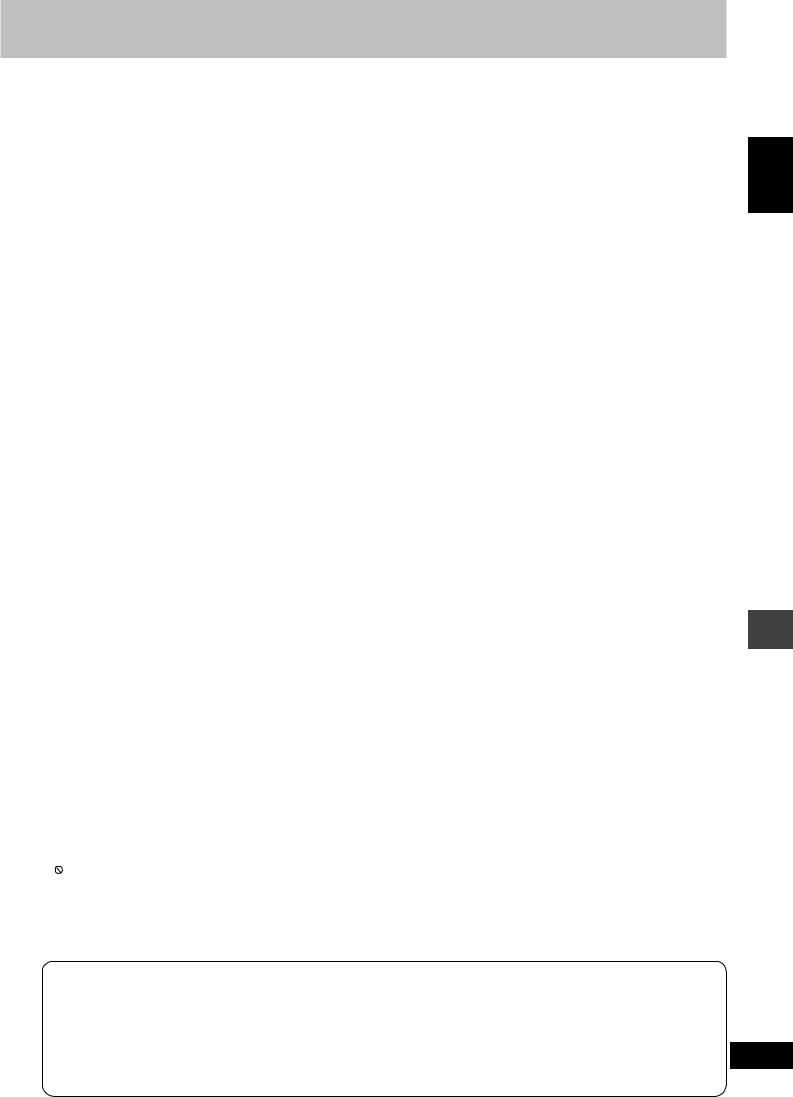
Picture abnormal or un-viewable |
Page |
||||
Picture distorted. |
• Some distortion is normal during SEARCH. |
— |
|||
|
• Ensure that the unit is connected directly to the television, and is not connected through a video |
4 |
|||
|
|
cassette recorder. |
|
||
Picture size doesn’t fit the |
• Change “TV Aspect” in the “Video” tab. |
19 |
|||
screen. |
• Change the Zoom setting. |
13 |
|||
The television may display |
• The unit and television are using different video systems. |
— |
|||
incorrectly or colors appear |
|
For Southeast Asia |
Use a multi-system or NTSC television. |
|
|
faded. |
• |
For others |
Use a multi-system or PAL television. |
|
|
|
The system |
used on the disc does not match your television. |
|
||
|
|
– PAL discs cannot be correctly viewed on an NTSC television. |
— |
||
|
|
– This unit can convert NTSC signals to PAL 60 for viewing on a PAL television (“NTSC Disc |
19 |
||
|
|
Output” in “Video” tab.) |
|
||
Menu is not displayed |
• Restore the zoom ratio to “x1.00”. |
13 |
|||
correctly. |
• Set “Subtitle Position” in Display Menu to “0”. |
17 |
|||
Auto zoom function does not |
• Turn off TV’s zoom function. |
— |
|||
work well. |
• Use the other preset aspect ratios or manual adjustment. |
13 |
|||
|
• Zoom function may not work well, especially in dark scenes and may not work depending on |
— |
|||
|
|
the type of disc. |
|
||
The picture on the television |
• Mobile telephone chargers can cause some disturbance. |
— |
|||
disappears or stripes appear |
• If you are using a TV indoor antenna, change to an outdoor antenna. |
— |
|||
on the screen. |
• The television antenna wire is too close to the unit. Separate the antenna wire of the television from the unit. |
— |
|||
Progressive video |
|
|
|
|
|
|
|
|
|
|
|
There is ghosting when |
• This problem is caused by the editing method or material used on DVD-Video, but should be |
17 |
|||
progressive output is on. |
|
corrected if you use interlace output. Change “Video Output Mode” in Picture Menu to |
|
||
|
|
“480i (or 525i)” or “576i (or 625i)”. |
|
||
Picture not in progressive |
• Press [SHIFT]+[PROGRESSIVE] so “PRG” is displayed. Or select “480p (or 525p)” or |
11, 17 |
|||
output. |
|
“576p (or 625p)” in “Video Output Mode” in Picture Menu. |
|
||
|
• If the unit is connected to the television through VIDEO OUT or S VIDEO OUT terminal, output |
4 |
|||
|
|
will be interlace, even if “PRG” is displayed. |
|
||
|
|
|
|
|
|
Listening to the radio |
|
|
|
|
|
|
|
|
|
|
|
Noise is heard. |
• Adjust the position of the FM or AM antenna. |
— |
|||
“ST” flickers or doesn’t light. |
• Use an outdoor antenna. |
26 |
|||
Sound is distorted. |
|
|
|
|
|
A beat sound is heard. |
• Turn the television off or separate it from the unit. |
— |
|||
A low hum is heard during AM |
• Separate the antenna from other cables and cords. |
— |
|||
broadcasts. |
|
|
|
|
|
Unit displays |
|
|
|
|
|
Although the unit is on standby |
• Turn off the demo function. |
6 |
|||
mode, the display lights up and |
• If you set the clock, demo function will be turned off automatically. |
6 |
|||
changes continuously. |
|
|
|
|
|
The display is dark. |
• Press [SHIFT]+[DIMMER] to brighten the display. |
25 |
|||
“NO PLAY” |
• You inserted a disc the unit cannot play; insert one that can. |
7 |
|||
|
• You inserted a blank disc. |
— |
|||
“NO DISC” |
• You haven’t inserted a disc; insert one. |
— |
|||
|
• You haven’t inserted the disc correctly; insert it correctly. |
31 |
|||
“F61” |
• Check and correct the speaker cord connections. |
5 |
|||
|
|
If this does not fix the problem, there is a power supply problem. Consult the dealer. |
|
||
|
|
|
|
|
|
“DVD U11” |
• Disc is dirty. Wipe it clean. |
7 |
|||
“ERROR” |
• Incorrect operation performed. Read the instructions and try again. |
— |
|||
“DVD HMM” |
• Trouble may have occurred. The number following “H” depends on the status of the unit. |
— |
|||
MM stands for a number. |
|
Turn the unit off and back to ON. Alternatively, turn the unit off, disconnect the AC power |
|
||
|
|
supply cord, and then reconnect it. |
|
||
|
• If the service numbers fail to clear, note the service number and contact a qualified service person. |
— |
|||
Television displays
ENGLISH
Troubleshooting guide
“This disc may not be played |
• You can only play DVD-Video if their region number is the same or includes the same region number |
— |
in your region” |
as the unit or if the DVD-Video is marked “ALL”. Confirm the region number for the unit on the back of |
|
|
the main unit. |
|
|
|
|
No on-screen display. |
• Select “On” in “On-Screen Messages” in “Display” tab. |
19 |
“ ” |
• The operation is prohibited by the unit or disc. |
— |
“Cannot display group xx, |
• You are trying to display incompatible contents. |
— |
content xx” |
|
|
Using the cassette deck |
|
|
|
|
|
Poor quality sound. |
• Clean the heads. |
31 |
Recording is not possible. |
• If the erasure prevention tabs have been removed, cover the holes with adhesive tape. |
21 |
Memory reset (Initialization)
When the following situations occur, refer to the instructions below to reset the memory:
•There is no response when buttons are pressed.
•You want to clear and reset the memory contents.
To reset memory
1 Disconnect the AC power supply cord. (Wait at least 3 minutes before proceeding to step 2.)
2While pressing and holding down [y/I] on the main unit, reconnect the AC power supply cord.
“– – – – – – – – – ” appears on the display.
3Release [y/I].
All the settings are returned to the factory preset.
You will need to reset the memory items.
RQT8092
29
29
