Panasonic SC-PT875 User Manual

Dear customer
Thank you for purchasing this product. For optimum performance and safety, please read these instructions carefully.
Before connecting, operating or adjusting this product, please read the instructions completely.
Please keep this manual for future reference.
Operating Instructions
DVD Home Theater Sound System
Model No. SC-PT875
The illustrations shown may differ from your unit.
Region number
The player plays DVD-Video marked with labels containing the region number or “ALL”.
Region |
Number |
|
|
The Middle East, Saudi Arabia and Kuwait |
2 |
|
|
Southeast Asia and Hong Kong |
3 |
|
|
Australia and N.Z. |
4 |
|
|
Example: [The]Middle]East,]Saudi]Arabia]and]Kuwait]
2 ALL 234
|
|
|
|
|
|
|
|
|
|
|
|
|
|
|
|
|
|
|
|
|
|
|
|
|
|
|
|
|
|
|
|
|
|
|
|
|
|
|
|
|
|
|
|
|
|
|
|
|
|
|
|
|
|
|
|
|
|
|
|
|
|
|
|
|
|
|
|
|
|
|
|
|
|
|
|
[GC] [GS] [GA] [GN] |
|
|
|
|
|
|
RQTX0234-B |
||||||
|
|
|
|
|
|
|
||||||||
|
|
|
|
|
|
|
||||||||
|
||||||||||||||

≥These operating instructions are applicable to the model SC-PT875 for a variety of regions.
≥Unless otherwise indicated, illustrations in these operating instructions are of the model for the Middle East, Saudi Arabia and Kuwait.
≥Operations in these instructions are described mainly with the remote control, but you can perform the operations on the main unit if the controls are the same.
System |
SC-PT875 |
Main unit |
SA-PT875 |
Front speakers |
SB-HF970 |
Center speaker |
SB-HC470 |
Surround speakers |
SB-HS970 |
Subwoofer |
SB-HW560 |
Digital transmitter |
SH-TR70A |
Wireless system |
SE-FX70 |
CAUTION!
THIS PRODUCT UTILIZES A LASER.
USE OF CONTROLS OR ADJUSTMENTS OR PERFORMANCE OF PROCEDURES OTHER THAN THOSE SPECIFIED HEREIN MAY RESULT IN HAZARDOUS RADIATION EXPOSURE.
DO NOT OPEN COVERS AND DO NOT REPAIR YOURSELF. REFER SERVICING TO QUALIFIED PERSONNEL.
Except [Australia]and]N.Z.]
CAUTION:
The AC voltage is different according to the area.
Be sure to set the proper voltage in your area before use.
(For details, please refer to page 10)
WARNING:
TO REDUCE THE RISK OF FIRE, ELECTRIC SHOCK OR PRODUCT DAMAGE,
≥DO NOT EXPOSE THIS APPARATUS TO RAIN,
MOISTURE, DRIPPING OR SPLASHING AND THAT NO OBJECTS FILLED WITH LIQUIDS, SUCH AS VASES, SHALL BE PLACED ON THE APPARATUS.
≥USE ONLY THE RECOMMENDED ACCESSORIES. ≥DO NOT REMOVE THE COVER (OR BACK); THERE
ARE NO USER SERVICEABLE PARTS INSIDE. REFER SERVICING TO QUALIFIED SERVICE PERSONNEL.
CAUTION!
≥DO NOT INSTALL OR PLACE THIS UNIT IN A BOOKCASE, BUILT-IN CABINET OR IN ANOTHER CONFINED SPACE. ENSURE THE UNIT IS WELL VENTILATED. TO PREVENT RISK OF ELECTRIC SHOCK OR FIRE HAZARD DUE TO OVERHEATING, ENSURE THAT CURTAINS AND ANY OTHER MATERIALS DO NOT OBSTRUCT THE VENTILATION VENTS.
≥DO NOT OBSTRUCT THE UNIT’S VENTILATION OPENINGS WITH NEWSPAPERS, TABLECLOTHS, CURTAINS, AND SIMILAR ITEMS.
≥DO NOT PLACE SOURCES OF NAKED FLAMES, SUCH AS LIGHTED CANDLES, ON THE UNIT.
≥DISPOSE OF BATTERIES IN AN ENVIRONMENTALLY FRIENDLY MANNER.
This product may receive radio interference caused by mobile telephones during use. If such interference is apparent, please increase separation between the product and the mobile telephone.
The socket outlet shall be installed near the equipment and easily accessible.
The mains plug of the power supply cord shall remain readily operable.
To completely disconnect this apparatus from the AC Mains, disconnect the power supply cord plug from AC receptacle.
For wireless system
Product Identification Marking is located on the bottom of unit.
[Australia]and]N.Z.]
THIS UNIT IS INTENDED FOR USE IN MODERATE CLIMATES.
[Others]
THIS UNIT IS INTENDED FOR USE IN TROPICAL CLIMATES.
RQTX0234
(Side of product)
(Inside of product)
-If you see this symbol-
Information on Disposal in other Countries outside the European Union
This symbol is only valid in the European Union.
If you wish to discard this product, please contact your local authorities or dealer and ask for the correct method of disposal.
2
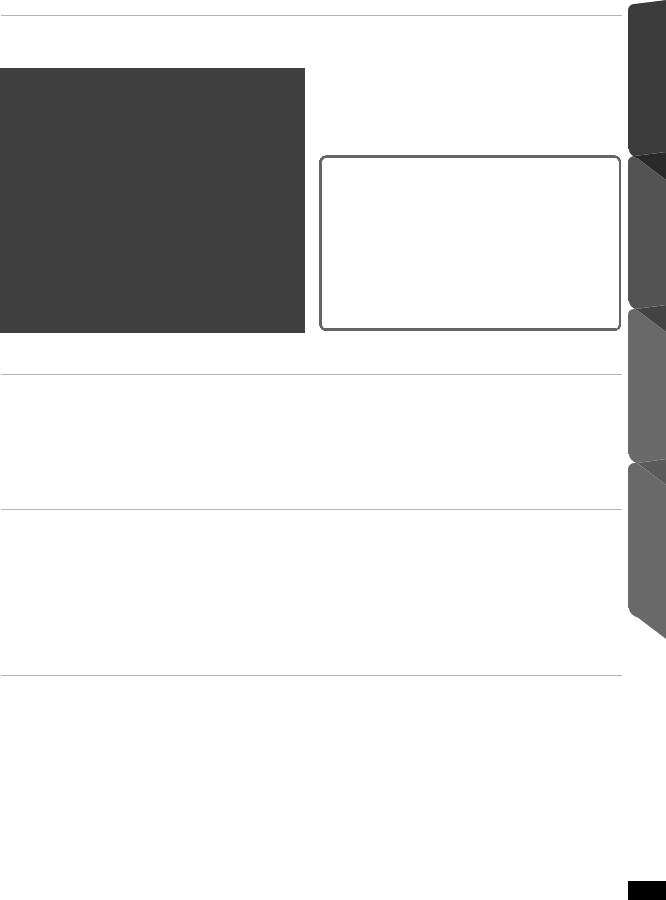
TABLE OF CONTENTS
Getting Started
Accessories . . . . . . . . . . . . . . . . . . . . . . . . . . . . . . . . . . . .4 Caution for AC Mains Lead . . . . . . . . . . . . . . . . . . . . . . . .4
Quick Start Guide
step 1 Assembling the front and surround speakers. . . 5 step 2 Positioning . . . . . . . . . . . . . . . . . . . . . . . . . . . 6 step 3 Connections . . . . . . . . . . . . . . . . . . . . . . . . . . 7
Digital transmitter connection . . . . . . . . . . . . . . . .7 Speaker connections . . . . . . . . . . . . . . . . . . . . . .7 Audio and video connections . . . . . . . . . . . . . . . .8 Radio antenna connections . . . . . . . . . . . . . . . . .9
step 4 AC mains lead connection. . . . . . . . . . . . . . 10
step 5 Preparing the wireless system . . . . . . . . . . 10
step 6 Preparing the remote control . . . . . . . . . . . 10 step 7 SMART SETUP. . . . . . . . . . . . . . . . . . . . . . 11
Setting up the radio. . . . . . . . . . . . . . . . . . . . . . . . . . . . . 12
Presetting stations automatically . . . . . . . . . . . . . . . . . . . . 12 Confirming the preset channels. . . . . . . . . . . . . . . . . . . . . 12 Manual tuning . . . . . . . . . . . . . . . . . . . . . . . . . . . . . . . . . . 12
Selecting the playback source . . . . . . . . . . . . . . . . . . . . 13
Selecting the source from the START menu . . . . . . . . . . . 13 Selecting the source by the remote control . . . . . . . . . . . . 14
Enjoying sound from all speakers and various sound effects
Enjoying surround sound effects. . . . . . . . . . . . . .14 Selecting sound mode. . . . . . . . . . . . . . . . . . . . . . .15 Whisper-mode Surround. . . . . . . . . . . . . . . . . . . . .15 Adjusting the speaker output level manually . . . .15
Getting Started
Playing Discs
Playing Discs
Basic play . . . . . . . . . . . . . . . . . . . . . . . . . . . . . . . . . . . . . |
16 |
Using navigation menus . . . . . . . . . . . . . . . . . . . . . . . . . |
19 |
Using the main unit . . . . . . . . . . . . . . . . . . . . . . . . . . . . . . . |
16 |
Playing data discs . . . . . . . . . . . . . . . . . . . . . . . . . . . . . . . |
19 |
Using the remote control. . . . . . . . . . . . . . . . . . . . . . . . . . . |
17 |
Playing RAM and DVD-R/-RW (DVD-VR) discs . . . . . . . . |
19 |
Other modes of play. . . . . . . . . . . . . . . . . . . . . . . . . . . . . |
18 |
Using on-screen menus . . . . . . . . . . . . . . . . . . . . . . . . . |
20 |
Repeat play. . . . . . . . . . . . . . . . . . . . . . . . . . . . . . . . . . . . . |
18 |
|
|
Program and Random play. . . . . . . . . . . . . . . . . . . . . . . . . |
18 |
|
|
Other Operations
Other Operations
Using the VIERA Link “HDAVI ControlTM” . . . . . . . . . . .22
One touch play . . . . . . . . . . . . . . . . . . . . . . . . . . . . . . . . . . 22 Auto input switching . . . . . . . . . . . . . . . . . . . . . . . . . . . . . . 22 Power off link . . . . . . . . . . . . . . . . . . . . . . . . . . . . . . . . . . . 22 Speaker control. . . . . . . . . . . . . . . . . . . . . . . . . . . . . . . . . . 22 VIERA Link Control only with TV’s remote control
(for “HDAVI Control 2 or later”) . . . . . . . . . . . . . . . . . . . . 23
Enjoying Karaoke [except [Australia]and]N.Z.]]. . . . . . . . . 23
Adding echo effect. . . . . . . . . . . . . . . . . . . . . . . . . . . . . . . 23 Using Karaoke mode . . . . . . . . . . . . . . . . . . . . . . . . . . . . . 24
Operating other devices . . . . . . . . . . . . . . . . . . . . . . . . . 24
Playing from an USB device . . . . . . . . . . . . . . . . . . . . . . . 24 Using the iPod . . . . . . . . . . . . . . . . . . . . . . . . . . . . . . . . . . 25
Reference
Speaker installation option . . . . . . . . . . . . . . . . . . . . . . . |
26 |
Troubleshooting guide . . . . . . . . . . . . . . . . . . . . . . . . . . |
32 |
Changing the player settings . . . . . . . . . . . . . . . . . . . . . |
27 |
Specifications . . . . . . . . . . . . . . . . . . . . . . . . . . . . . . . . . |
34 |
DivX information. . . . . . . . . . . . . . . . . . . . . . . . . . . . . . . . |
29 |
Glossary . . . . . . . . . . . . . . . . . . . . . . . . . . . . . . . . . . . . . . |
36 |
Discs that can be played . . . . . . . . . . . . . . . . . . . . . . . . . |
30 |
Safety precautions . . . . . . . . . . . . . . . . . . . . . . . . . . . . . |
37 |
Maintenance . . . . . . . . . . . . . . . . . . . . . . . . . . . . . . . . . . . . |
31 |
Control reference guide . . . . . . . . . . . . . . . . . . . . . . . . . |
38 |
Reference
RQTX0234
3

Getting Started
Playing Discs
Other Operations
Reference
Accessories
Please check and identify the supplied accessories.
1 Remote control |
1 FM indoor antenna |
AC mains lead |
1 Sheet of speaker cable |
[Australia]and]N.Z.] |
|
[Australia]and]N.Z.] |
stickers |
(N2QAYB000361) |
|
|
|
[Others] |
|
|
|
(N2QAYB000363) |
|
|
|
|
[Australia]and]N.Z.] |
|
16 Screws |
|
1 AM loop antenna |
]Saudi]Arabia]and]Kuwait] |
|
|
|
|
|
2 Remote control batteries |
|
|
|
|
4 Speaker stands (with cable) |
|
1 Auto speaker setup |
|
|
microphone |
|
|
|
|
|
1 Speaker cable |
|
|
|
1 Video cable |
4 Bases |
[Others] |
|
|
|
|
Caution for AC Mains Lead
(For Saudi Arabia and Kuwait)
(“GS” area code model only)
For your safety, please read the following text carefully.
This appliance is supplied with a moulded three pin mains plug for your safety and convenience.
A 5-ampere fuse is fitted in this plug.
Should the fuse need to be replaced please ensure that the replacement fuse has a rating of 5-ampere and that it is approved by ASTA or BSI to BS1362.
Check for the ASTA mark Ï or the BSI mark Ì on the body of the fuse.
WARNING: DO NOT CONNECT EITHER WIRE TO THE EARTH TERMINAL WHICH IS MARKED WITH THE LETTER E, BY THE EARTH SYMBOL Ó OR COLOURED GREEN OR
GREEN/YELLOW.
THIS PLUG IS NOT WATERPROOF—KEEP DRY.
Before use
Remove the connector cover.
How to replace the fuse
If the plug contains a removable fuse cover you must ensure that it is |
The location of the fuse differ according to the type of AC mains plug |
refitted when the fuse is replaced. |
(figures A and B). Confirm the AC mains plug fitted and follow the |
If you lose the fuse cover the plug must not be used until a replacement |
instructions below. |
cover is obtained. |
Illustrations may differ from actual AC mains plug. |
A replacement fuse cover can be purchased from your local dealer. |
1. Open the fuse cover with a screwdriver. |
|
RQTX0234
CAUTION!
IF THE FITTED MOULDED PLUG IS UNSUITABLE FOR THE SOCKET OUTLET IN YOUR HOME THEN THE FUSE SHOULD BE REMOVED AND THE PLUG CUT OFF AND DISPOSED OF SAFELY. THERE IS A DANGER OF SEVERE ELECTRICAL SHOCK IF THE CUT OFF PLUG IS INSERTED INTO ANY 13-AMPERE SOCKET.
If a new plug is to be fitted please observe the wiring code as stated below.
If in any doubt please consult a qualified electrician.
IMPORTANT
The wires in this mains lead are coloured in accordance with the following code:
Blue: Neutral, Brown: Live.
As these colours may not correspond with the coloured markings identifying the terminals in your plug, proceed as follows:
The wire which is coloured Blue must be connected to the terminal which is marked with the letter N or coloured Black or Blue.
The wire which is coloured Brown must be connected to the terminal which is marked with the letter L or coloured Brown or Red.
Figure A |
Figure B |
Fuse cover
2. Replace the fuse and close or attach the fuse cover.
Figure A |
Fuse |
Figure B |
Fuse |
|
|
||
|
|
(5 ampere) |
|
|
(5 ampere) |
|
|
|
|
|
4

step 1 Assembling the front and surround speakers
Preparation
≥To prevent damage or scratches, lay down a soft cloth to assemble speakers.
≥For assembly, use a Phillips-head screwdriver (not included).
Make sure you have all the indicated components before starting assembly, setup, and connection.
≥Keep the screws out of reach of children to prevent swallowing.
≥For optional wall mount, refer to page 26.
2 |
Front speakers |
4 Stands (with cable) |
4 Bases |
16 Screws |
2 |
Surround speakers |
|
|
|
1 |
|
Slide into the groove. |
|
Tighten securely. |
2 |
|
2 |
Insert the wire fully. |
|
|
|
i: White |
|
|
|
j: Blue |
|
|
|
Push! |
|
|
Position the cable |
|
1 |
|
between the ridges. |
Press into the groove. |
||
|
|||
|
|
||
|
Tighten securely. |
|
|
Leave about 120 mm. |
|
|
|
Speaker assembly option |
|
|
Thread the speaker cable through the base.
Leave about 120 mm.
 You can remove and use the cable from the stand. To reattach the cable, refer page 26.
You can remove and use the cable from the stand. To reattach the cable, refer page 26.
Attach the speaker.
Insert the wire fully.
i: White
j: Blue Push!


 Press into the groove.
Press into the groove.
Tighten securely.
Slide into the groove.
Preventing the speakers from falling
≥You will need to obtain the appropriate screw eyes to match the walls or pillars to which they are going to be fastened.
≥Consult a qualified housing contractor concerning the appropriate procedure when attaching to a concrete wall or a surface that may not have strong enough support. Improper attachment may result in damage to the wall or speakers.
String (not included)
Thread from the wall to the speaker and tie tightly.
Caution
Do not stand on the base. Be cautious when children are near.
DO
NOT
|
|
|
|
Approx. |
|
|
|
|
|
|
|
|
|
|
|
|
|
|
|
Screw eye |
|
|
150 mm |
|
(not included) |
Wall |
|||
Rear of the speaker
Quick Start Guide Getting Started
RQTX0234
5
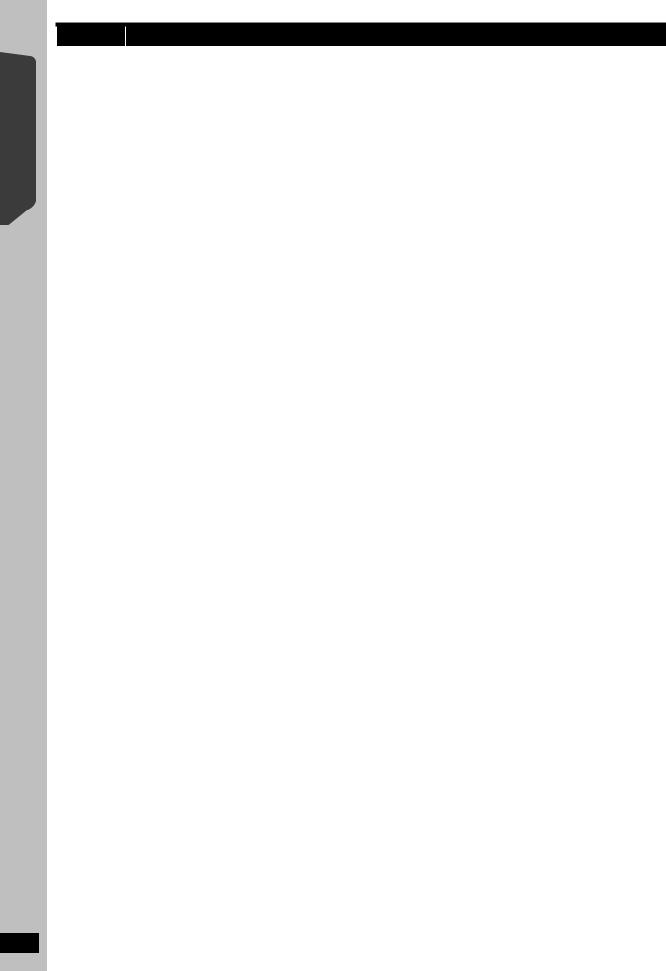
Quick Start Guide Getting Started
RQTX0234
6
step 2 Positioning
How you set up your speakers can affect the bass and the sound field.
Note the following points:
≥Place speakers on flat secure bases.
≥Placing speakers too close to floors, walls, and corners can result in excessive bass. Cover walls and windows with thick curtains.
[Note]
Keep your speakers at least 10 mm away from the system for proper ventilation.
Setup example
Place the front, center, and surround speakers at approximately the same distance from the seating position. Using “Auto speaker setup” (B 11) is a convenient way to get the ideal surround sound from your speakers when you are unable to place them. The angles in the diagram are approximate.
Subwoofer
Place to the right or left of the TV, on the floor or a sturdy shelf so that it will not cause vibration. Leave about 30 cm from the TV.
Front
speakers
60° |
|
Center speaker |
|
Put on a rack or shelf. |
|
|
|
Vibration caused by the |
|
|
speaker can disrupt the |
|
|
picture if it is placed directly |
|
|
on the TV. |
|
Main unit |
Digital transmitter§ |
|
||
|
To allow for proper ventilation and to maintain good airflow around the main unit, position it with at least 5 cm of space on all sides.
Wireless system§
≥Place the wireless system within approximately 15 m from the main unit, and in a horizontal position with the top panel faced upward.
≥To allow for proper ventilation and to maintain good airflow around the wireless system, position it with at least 5 cm of space on all sides.
Surround speakers
§Do not use the wireless system or the digital transmitter in a metal cabinet or bookshelf.
To avoid interference, maintain the following distances between the wireless system and other electronic devices that use the same radio frequency (2.4 GHz band).
|
Wireless |
|
Wireless LAN: |
||
|
system |
|
approx. 2 m |
||
|
|||||
|
|||||
|
|
|
|
|
Cordless phone and |
|
|
|
|
|
|
|
|
|
|
|
|
|
|
|
|
|
other electronic devices: |
|
|
|
|
|
approx. 2 m |
The wireless system will automatically seek a clear channel if any of these other devices interfere with its communication. When this happens, the wireless link indicator (“ [W1] ”) flashes on the main unit, and there is a brief interruption in audio coming from the surround speakers.
This is the normal operation of the product working to assure the best possible performance of your home theater system.
If the interference persists, try moving the other devices to another location outside the range of the wireless system or move the wireless system nearer to the main unit.
Notes on speaker use
≥Use only supplied speakers
Using other speakers can damage the unit, and sound quality will be negatively affected.
≥You can damage your speakers and shorten their useful life if you play sound at high levels over extended periods.
≥Reduce the volume in the following cases to avoid damage:
–When playing distorted sound.
–When the speakers are reverberating due to a record player, a microphone, noise from FM broadcasts, or continuous signals from an oscillator, test disc, or electronic instrument.
–When adjusting the sound quality.
–When turning the unit on or off.
Caution
Do not touch the front netted area of the speakers. Hold by the sides. e.g. Center speaker
DO |
DO |
|
NOT |
||
|
If irregular colouring occurs on your TV
The center speaker is designed to be used close to a TV, but the picture may be affected with some TVs and setup combinations.
If this occurs, turn the TV off for about 30 minutes.
The demagnetising function of the TV should correct the problem. If it persists, move the speakers further away from the TV.
Caution
≥The main unit and supplied speakers are to be used only as indicated in this setup. Failure to do so may lead to damage to the amplifier and/or the speakers, and may result in the risk of fire. Consult a qualified service person if damage has occurred or if you experience a sudden change in performance.
≥Do not attempt to attach these speakers to walls using methods other than those described in this manual.

step 3 Connections
Turn off all equipment before connection and read the appropriate operating instructions.
Do not connect the AC mains lead until all other connections are complete.
2
6 |
5 |
2 |
1 |
|
|
R |
L |
SUBWOOFER CENTER FRONT
Wireless system |
Main unit |
1 Digital transmitter connection
Digital transmitter
Insert fully until you hear a click.
1
DIGITAL |
TRANSMITTER |
DIGITAL |
Do not insert or remove the digital |
TRANSMITTER |
transmitter while the main unit is on. |
|
Main unit |
2 Speaker connections
Setup example
Pay attention to the type of speaker and the connector colour when you place the speakers.
Connect to the terminals of the same colour.
Use of the speaker cable stickers is convenient when making cable connections.
PURPLE |
GREEN |
RED |
WHITE |
BLUE |
e.g. Surround speaker (L) |
||||
Speaker cable sticker (included) |
|||||||||
SUBWOOFER |
CENTER |
FRONT |
FRONT |
SURROUND |
|
|
|||
|
|
|
|
(R) |
(L) |
|
(L) |
|
|
|
|
|
|
|
|
|
|
|
SURROUND |
|
|
|
|
|
|
|
|
|
Lch |
|
|
|
|
|
|
|
|
|
3 |
|
|
|
|
|
|
|
|
|
Insert the wire fully, taking |
|
|
|
|
|
|
|
|
|
care not to insert beyond |
|
|
|
|
|
|
|
|
|
the wire insulation. |
|
|
|
|
|
|
|
|
|
i: White |
|
|
|
|
|
|
|
|
|
j: Blue |
|
|
|
|
|
SPEAKERS |
|
|
|
|
|
|
|
|
|
ENCEINTES |
|
|
|
|
|
|
|
|
|
LS / RB LB / RS |
|
|
Push! |
|
|
|
|
|
|
|
|
|
|
≥Be careful not to cross |
|
|
|
|
|
|
|
|
|
(short circuit) or reverse |
|
|
|
|
|
|
|
|
|
the polarity of the speaker |
|
|
|
|
|
|
|
|
|
wires as doing so may |
|
6 |
5 |
2 |
1 |
SURR |
|
|
|
damage the speakers. |
|
|
|
|
|
|||||
|
|
|
R |
L |
|
|
|
|
|
SUBWOOFER |
CENTER |
FRONT |
R SURROUND |
|
|
|
|
||
|
|
|
|
L |
|
|
|
DO |
|
|
|
|
|
SIDE SIDE AMBIOPHONIQUES |
|
|
|||
|
Main unit |
|
Wireless system |
Surround speaker (R) |
NOT |
||||
|
|
|
|||||||
|
|
|
|
Surround selector |
|
|
|
|
|
|
|
|
|
The surround selector switch must |
|
|
|||
|
|
|
|
be set in the center position. |
|
|
|
||
Quick Start Guide Getting Started
RQTX0234
7
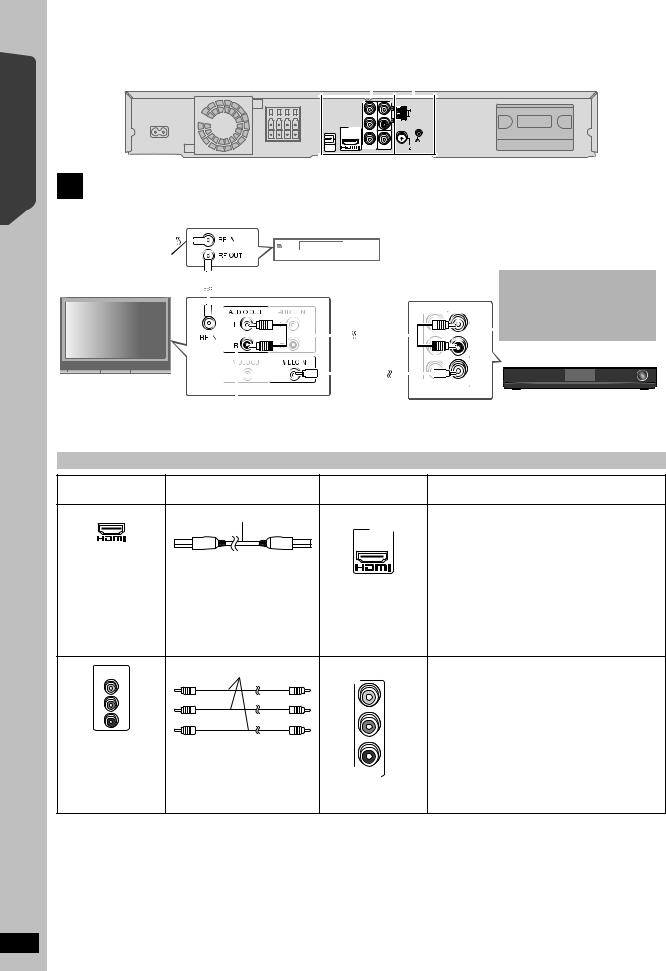
Quick Start Guide Getting Started
RQTX0234
step 3 |
Connections (continued) |
|
|
|
|
|
|
|
|
|
|
|
|
|
|
|
|
||
|
The illustration shows |
3 |
|
4 |
|
|
|||
|
the model for [Australia]and]N.Z.] |
|
|
|
|
|
|
Main unit |
|
|
|
|
|
|
|
|
|
|
|
|
|
SPEAKERS |
Y |
AUX |
|
|
|
|
|
AM ANT |
|
|
|
|
|
|
L |
|
|
|
|
PB |
EXT |
|
|
|
|
LOOP |
|
|
|
|
|
|
R |
|
|
|
|
AV OUT PR |
|
|
|
|
|
|
LOOP |
6 |
5 |
2 |
1 |
|
ANT GND |
|
|
||||
OPTICAL |
COMPONENT VIDEO OUT |
FM ANT |
IN |
VIDEO OUT |
(75 ) |
3 Audio and video connections
Basic setup example
|
|
|
|
|
|
|
|
|
|
|
|
|
|
|
|
|
Set top box (STB) or VCR |
|||
To your cable TV |
|
|
|
|
|
|
|
|
||||||||||||
|
|
|
|
|
|
|
|
(not included) |
||||||||||||
|
|
|
|
|
|
|
|
|||||||||||||
service or TV antenna |
|
|
|
|
|
|
|
|
|
|
|
|||||||||
RF cable (not included) |
|
|
|
|
|
|
|
|
|
|
|
Audio cable |
||||||||
|
|
|
|
|
|
|
|
|
|
|||||||||||
|
|
|
|
|
|
|
|
|
|
|
|
|||||||||
|
|
|
|
|
|
|
|
|
|
|
|
|
|
|
||||||
|
|
|
|
|
|
|
|
|
|
|
|
|
|
|
(not included) |
|||||
|
|
|
|
|
|
|
|
|
|
|
|
|||||||||
|
|
|
|
|
|
|
|
|
|
|
|
|
|
|
|
|
|
|
|
|
|
|
|
|
|
|
|
|
|
|
|
|
|
|
|
|
|
|
|
|
|
|
|
|
|
|
|
|
|
|
|
|
|
|
|
|
|
|
|
|
|
|
TV (not included) |
|
|
|
|
|
|
|
|
|
|
|
|
|
|
|
|
|
|
|
|
|
|
|
|
|
|
|
|
|
|
|
|
|
|
|
|
|
|
|
|
Video |
|
cable |
|
|||
|
|
|
|
|
|
|
|
||||
|
|
|
|
|
|
(included) |
|
||||
Refer to the operating instructions for the TV, cable or satellite |
|
||||||||||
|
|
|
|
|
|
||||||
STB, or VCR for the settings necessary to output its audio from |
|
|
|
|
|
|
|||||
the AUDIO OUT terminal to your home theater system. |
|
|
|
|
|
|
|||||
You can enjoy the audio from your TV, cable or satellite STB, or your VCR through this home theater system by connecting to the AUX terminal.
Select “AUX” as the source (B 14).
Main unit
Other video connections
TV terminal |
Cable required |
Main unit terminal |
Features |
|
(not included) |
||||
|
|
|
||
|
HDMI cable |
[\\\\\\\\\\\HDMI\\\\\\\\\\\] |
This connection provides the best picture quality. |
|
|
|
≥Set “VIDEO PRIORITY” to “ON” (B 28, HDMI menu). |
||
|
|
AV OUT |
||
|
|
≥Set “VIDEO FORMAT” in Menu 5 (HDMI) (B 21). |
||
|
|
|
||
AV IN |
|
|
VIERA Link “HDAVI Control” |
|
|
[Note] |
|
||
|
|
If your Panasonic TV is VIERA Link compatible, you |
||
|
≥Non-HDMI-compliant cables |
|
can operate your TV synchronising with home theater |
|
|
cannot be utilized. |
|
operations or vice versa (B 22, Using the VIERA Link |
|
|
≥It is recommended that you use |
|
“HDAVI ControlTM”). |
|
|
Panasonic’s HDMI cable. |
|
≥Make the extra audio connection (B above) when you |
|
|
Recommended part number: |
|
||
|
RP-CDHG15 (1.5 m), |
|
use VIERA Link “HDAVI Control” function. |
|
|
RP-CDHG30 (3.0 m), |
|
|
|
|
RP-CDHG50 (5.0 m), etc. |
|
|
|
|
Video cables |
[COMPONENT\VIDEO] |
This connection provides a much purer picture than the |
|
COMPONENT |
VIDEO OUT terminal. |
|||
VIDEO IN |
|
|
||
Y |
|
|
To enjoy progressive video |
|
|
|
|
||
PB |
|
PB |
≥Connect to a progressive output compatible TV. |
|
|
|
– Set “VIDEO OUT (I/P)” in VIDEO menu to |
||
|
|
|
||
PR |
|
|
“PROGRESSIVE” and then follow the instructions |
|
Panasonic TVs with 576/ |
|
PR |
on the menu screen (B 27). |
|
|
|
|||
50i·50p, 480/60i·60p |
|
|
|
|
input terminals are |
|
VIDEO OUT |
|
|
progressive compatible. |
|
|
||
|
|
COMPONENT |
|
|
Consult the |
|
≥Connect to terminals |
|
|
manufacturer if you have |
|
|
||
|
of the same colour. |
|
||
another brand of TV. |
|
|
||
|
|
|
[Note]
≥Do not make the video connections through the VCR.
Due to copy guard protection, the picture may not be displayed properly.
≥Only one video connection is required. Choose one of the video connections above depending on your TV.
8

Other audio connection
TV or external |
|
|
|
|
Cable required |
Main unit terminal |
Features |
|||||||||
equipment terminal |
|
|
|
|
(not included) |
|||||||||||
|
|
|
|
|
|
|
|
|||||||||
|
|
|
Optical digital audio cable |
[\\\\\\OPTICAL\IN\\\\\\] |
This is the preferred connection for best sound and true |
|||||||||||
|
|
|
|
|
|
surround sound. |
||||||||||
|
|
|
|
|
|
|
|
|
|
|
|
|
|
|
|
This unit can decode the surround signals received from |
|
|
|
|
|
|
|
|
|
|
|
|
|
|
|
|
|
|
|
|
|
|
|
|
|
|
|
|
|
|
|
|
|
your TV, cable or satellite STB. Refer to the operating |
|
|
|
|
|
|
|
|
|
|
|
|
|
|
|
|
instructions for the TV, cable or satellite STB for the |
OPTICAL OUT |
≥Do not bend sharply when |
|
|
|
||||||||||||
|
OPTICAL |
settings necessary to output its audio from the digital |
||||||||||||||
|
|
|
|
|||||||||||||
|
|
|
connecting. |
|
IN |
audio output to your home theater system. Only Dolby |
||||||||||
|
|
|
|
|
|
|
|
|
|
|
|
|
|
|
|
Digital and PCM can be played with this connection. |
|
|
|
|
|
|
|
|
|
|
|
|
|
|
|
|
≥After making this connection, make settings to suit the |
|
|
|
|
|
|
|
|
|
|
|
|
|
|
|
|
type of audio from your digital equipment (B 14). |
[Note]
If you have various sound sources (such as Blu-ray player, DVD recorder, VCR, etc.), connect them to the available inputs on the TV and the TV output should then be connected to the AUX or OPTICAL IN terminal of the main unit.
4 Radio antenna connections
≥Keep loose antenna cables away from other wires and cables.
|
[Australia]and]N.Z.] |
FM indoor antenna |
AM loop antenna |
(included) |
(included) |
Affix this end of the antenna |
Stand the antenna up on its base. |
where reception is best. |
Place the antenna where reception is best. |
|
Push! |
|
Red |
AM ANT |
|
|
|
|
White |
|
|
|
|
|
|
|
|
|
|
|
|
|
EXT |
1 |
2 |
|
|
|
LOOP |
||
Adhesive |
|
|
|
||
|
|
|
|
|
|
tape |
Black |
|
|
|
|
|
Click! |
|
|
|
3 |
|
|
|
|
|
|
|
|
FM ANT |
|
|
|
|
|
(75 |
) |
|
|
|
|
|
|
Main unit |
|
Using an outdoor antenna (optional)
Use outdoor antenna if the radio reception is poor.
≥Disconnect the antenna when the unit is not in use.
≥Do not use the outdoor antenna during an electrical storm.
 FM outdoor antenna [Using a TV antenna (not included)]
FM outdoor antenna [Using a TV antenna (not included)]
The antenna should be installed by a competent technician.
5.0 m to 12 m
[Australia]and]N.Z.]
AM outdoor antenna  [Using a vinyl wire (not included)]
[Using a vinyl wire (not included)]
Run a piece of vinyl wire horizontally across a window or other convenient location.
Leave the AM loop antenna connected.
antenna connected.
AM ANT
EXT |
LOOP |
LOOP
ANT GND
FM ANT (75 )
Main unit
Quick Start Guide Getting Started
RQTX0234
9
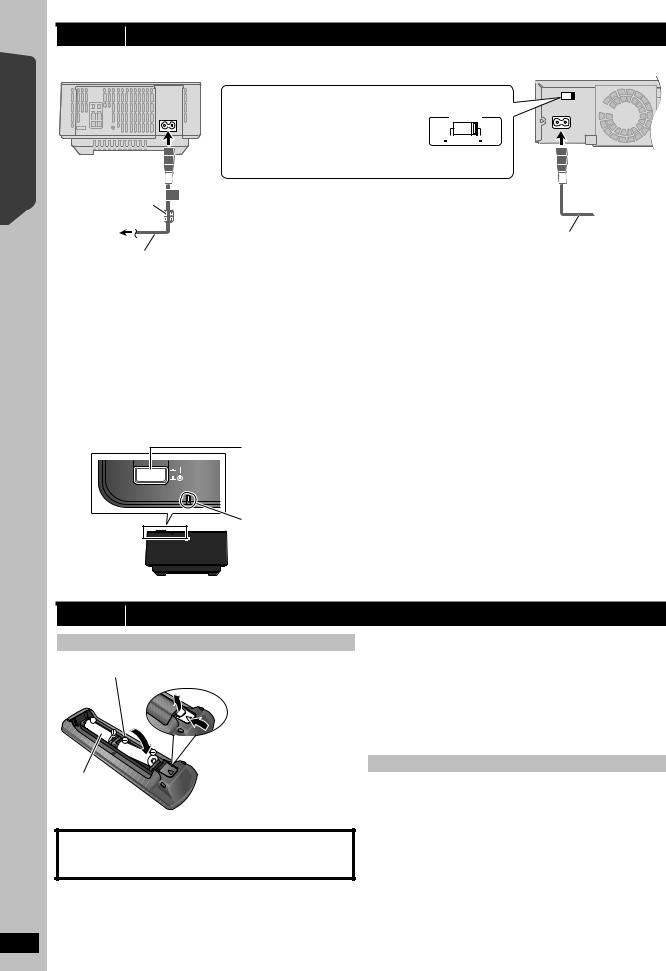
Quick Start Guide Getting Started
step 4 AC mains lead connection
Wireless system
AC IN 
Ferrite core
To household mains socket
AC mains lead
(included)
Except [Australia]and[N.Z.]
Before connecting the AC mains lead
Set the voltage.
Use a flat-head screwdriver to move the voltage selector to the appropriate position for the area in which this system is used.
Main unit
VOLT ADJ
AC IN
110 127V |
220 240V |
 To household
To household
AC mains lead mains (included) socket
|
|
|
Conserving power |
[Note] |
|
The main unit and the wireless system consume a small amount of |
The included AC mains leads are for use with the main unit and wireless |
|
power when they are turned off (main unit: approx. 0.2 W, wireless |
||
system only. Do not use them with other equipment. Also, do not use |
||
system: approx. 0.3 W). To save power when they are not to be used for |
||
leads for other equipment with the main unit or wireless system. |
||
a long time, unplug them from the household mains socket. |
||
|
||
You will need to reset some memory items after plugging in the main |
|
|
unit. |
|
step 5 |
Preparing the wireless system |
|
|
Turn on the wireless system after all connections are complete.
WIRELESS LINK
Wireless system
Press [C I, B Í] on the wireless system.
Unit on/off button [C I, B Í]
Use this button to turn the wireless system on and off. C I: The wireless system is on.
B Í: The wireless system is off.
WIRELESS LINK indicator
Red: The wireless system is on and the wireless link is deactivated. Green: The wireless system is on and the wireless link is activated.
(“ [W1] ” is also displayed on the main unit’s display.)
RQTX0234
step 6 Preparing the remote control
Batteries
 Insert so the poles (i and j) match those in the remote control.
Insert so the poles (i and j) match those in the remote control.
 Press in and lift up.
Press in and lift up.
R6/LR6, AA
 Replace the cover.
Replace the cover.
CAUTION
Danger of explosion if battery is incorrectly replaced. Replace only with the same or equivalent type recommended by the manufacturer. Dispose of used batteries according to the manufacturer’s instructions.
≥Use alkaline or manganese batteries.
≥Do not heat or expose to flame.
≥Do not leave the battery(ies) in an automobile exposed to direct sunlight for a long period of time with doors and windows closed.
Do not:
≥mix old and new batteries.
≥use different types of batteries at the same time.
≥take apart or short circuit.
≥attempt to recharge alkaline or manganese batteries.
≥use batteries if the covering has been peeled off.
Mishandling of batteries can cause electrolyte leakage which can severely damage the remote control.
Remove the batteries if the remote control is not going to be used for a long period of time. Store in a cool, dark place.
Use
Aim at the remote control signal sensor (B 39), avoiding obstacles, at a maximum range of 7 m directly in front of the unit.
10

step 7 SMART SETUP
The Smart setup screen assists you in making necessary settings.
Preparation
Turn on your TV and select the appropriate video input mode (e.g. VIDEO 1, AV 1, HDMI, etc.) to suit the connections to this unit.
≥To change your TV’s video input mode, refer
to its operating instructions.
≥This remote control can perform some basic TV operations (B 38).
DVD DVD
DVD
Smart setup settings
≥Language
Select the language used on menu screen.
≥TV aspect
Select the aspect to suit your TV.
≥Speaker check
Listen to speaker output to confirm speaker connections.
≥Auto speaker setup
Adjust the speaker output level automatically. (B below)
≥Speaker output
Make surround sound setting for speaker output.
≥TV audio
Select the audio input connection from your TV. For AUX connection (B 8): Select “AUX”.
For OPTICAL IN connection (B 9): Select “DIGITAL IN”.
This will be the TV audio setting for VIERA Link “HDAVI Control”. (B 22)
[Note]
≥If this unit is connected to a “HDAVI Control 3 or later” compatible TV via HDMI cable, the menu language and TV aspect information will be retrieved via VIERA Link.
≥If this unit is connected to a “HDAVI Control 2” compatible TV via HDMI cable, the menu language information will be retrieved via VIERA Link.
≥Settings in the Smart setup can also be changed in the player settings [e.g. language, TV aspect, speaker level and TV audio (B 27)].
|
|
|
∫ Adjusting the speaker output level automatically: |
OK |
|
OK |
Auto speaker setup |
|
|||
|
|
The speaker level settings can be optimized to accommodate your |
|
|
|
|
room’s listening conditions so that you can enjoy the ideal surround |
|
|
|
sound experience. |
|
|
|
|
|
|
|
Keep as quiet as possible during the Auto speaker setup. Loud |
|
|
|
voices, air-conditioning noise, or excessive wind may lead to incorrect |
|
|
|
settings. The speakers output loud test signals during setup. |
≥Place the Auto speaker setup microphone at actual seating position. (At ear level when seated.)
≥The test signal is output from each speaker.
SMART SETUP
 SETUP MIC
SETUP MIC
1
2
3
4
5
6
DVD
 SMART SETUP
SMART SETUP
(Main unit only)
OK
OK
OK
Turn on the unit.
≥When the Smart setup screen appears automatically, skip step 2 and 3.
Select “DVD/CD”.
Show the Smart setup.
Smart setup
Would you like to start smart setup?
Yes
No
 SET
SET
 RETURN
RETURN
Select “Yes”.
Follow the messages and make the settings.
(B right, Smart setup settings)
Finish Smart setup.
[Note]
Auto speaker setup can be activated through Smart setup only.
Quick Start Guide Getting Started
RQTX0234
11

Setting up the radio
Started |
Australia and N.Z. |
|
|
|
|
|
|
|
|
|
|
|
|
|
PLAY MODE |
|
|
|
|
|
|
|
1 |
2 |
|
3 |
|
Getting |
Numbered |
4 |
5 |
|
6 |
|
buttons |
-REPEAT |
|
|
RADIO |
|
|
|
|
7 |
8 |
|
9 |
|
|
PLAY MODE |
MODEPLAY |
0 |
|
10 |
|
|
(Except Australia |
|
|
|
EXT-IN |
RADIO |
|
and N.Z.) |
SEARCH |
|
|
SEARCH |
, SEARCH |
|
|
|
|
|
|
|
|
|
SKIP |
|
|
SKIP |
, |
|
|
|
|
|
|
|
Discs |
|
|
|
|
C |
|
|
|
|
|
|
F |
|
|
|
|
|
|
U |
FUNCTIONS |
|
|
|
|
|
O |
|
|
|
|
|
|
N |
|
Playing |
|
|
|
|
T |
|
MENU |
|
|
|
I |
|
|
|
|
|
N |
|
||
|
OK |
|
|
OK |
S |
|
|
|
|
|
|
MENU
OperationsOther |
|
|
|
|
|
|
|
|
-TUNE MODE/—FM MODE |
||||||||||||
|
|
|
|
|
|
|
|
|
|||||||||||||
|
|
|
|
|
|
|
|
|
|
|
|
|
|
|
|
MEMORY |
|||||
|
|
|
|
|
|
|
|
|
|
|
|
|
|
|
|
|
|
|
|
|
|
|
|
|
|
|
|
|
|
|
|
|
|
|
|
|
|
|
|
|
|
|
|
|
|
|
|
|
|
|
|
|
|
|
|
|
|
|
|
|
|
|
|
|
|
|
|
|
|
|
|
|
|
|
SELECTOR |
TUNE |
|||||||||||
|
|
|
|
|
|
|
|
|
|
|
|
|
|
|
|
|
|
|
|
||
|
|
Presetting stations automatically |
|
|
|
|
|
|
|
|
|||||||||||
|
[Australia]and]N.Z.] |
|
|
|
|
|
|
|
|
|
|
|
|
|
|
||||||
|
Up to 30 stations can be set in each band, FM and AM. |
|
|
|
|
|
|
|
|
||||||||||||
Reference |
[Others] |
|
|
|
|
[Others] |
|
|
|
|
|
|
|
|
|||||||
Up to 30 stations can be set. |
|
|
|
|
|
|
|
|
|||||||||||||
|
|
|
|
|
|
|
|
|
|
|
|
|
|
|
|||||||
|
|
|
|
|
|
|
|
|
|
|
|
|
|
|
|
|
|
|
|
|
|
|
1 |
|
RADIO |
[Australia]and]N.Z.] |
|
|
|
|
|
|
|
|
|||||||||
|
|
Select “FM” or “AM”. |
|||||||||||||||||||
|
|
|
|
EXT-IN |
|||||||||||||||||
|
|
|
|
|
|
|
|
Select “FM”. |
|
|
|
|
|
|
|
|
|||||
|
|
|
|
|
|
|
|
≥Main unit: |
|
|
|
|
|
|
|
|
|||||
|
|
|
|
|
|
|
|
|
Press [SELECTOR]. |
||||||||||||
|
2 |
|
MENU |
Each time you press the button: |
|
||||||||||||||||
|
|
LOWEST (factory preset): |
|||||||||||||||||||
|
|
PLAY |
|||||||||||||||||||
|
|
|
|
LIST |
To begin auto preset with the lowest |
||||||||||||||||
|
|
|
|
|
|
|
|
frequency. |
|
|
|
|
|
|
|
|
|||||
|
|
|
|
|
|
|
|
CURRENT: |
|
|
|
|
|
|
|
|
|||||
|
|
|
|
|
|
|
|
To begin auto preset with the |
|||||||||||||
|
|
|
|
|
|
|
|
current frequency.§ |
|
|
|
|
|
|
|
|
|||||
|
|
|
|
|
|
|
|
§ |
To change the frequency, refer |
||||||||||||
|
|
|
|
|
|
|
|
|
to “Manual tuning” (B right). |
||||||||||||
|
3 |
|
|
|
|
|
Release the button when |
|
|||||||||||||
|
|
OK |
“FM AUTO” (or [Australia]and]N.Z.] |
||||||||||||||||||
|
|
|
|
“AM AUTO”) is displayed. |
|||||||||||||||||
|
|
|
|
|
|
|
|
||||||||||||||
|
|
|
|
(press and hold) |
|
|
|
|
|
|
|
|
|
|
|
|
|
|
|
||
|
|
|
|
|
|
|
|
|
|
|
|
|
|
|
|
|
|
|
|||
|
|
|
|
|
|
|
|
|
|
|
|
|
|
|
|
|
|||||
|
|
|
|
|
|
|
|
≥Main unit: |
|
|
|
|
|
|
|
|
|||||
|
|
|
|
|
|
|
|
|
Press and hold [MEMORY]. |
||||||||||||
RQTX0234 |
|
|
|
|
|
|
|
The tuner starts to preset all the |
|||||||||||||
≥“SET OK” is displayed when the stations are set, and the radio tunes to |
|||||||||||||||||||||
stations it can receive into the channels in ascending order.
the last preset station.
12
≥“ERROR” is displayed when automatic presetting is unsuccessful. Preset the channels manually (B 13).
Confirming the preset channels
1
2
RADIO
EXT-IN
1 2 3
4 5 6
7 8 9
0 
 10
10
[Australia]and]N.Z.]
Select “FM” or “AM”.
[Others]
Select “FM”.
≥Main unit:
Press [SELECTOR].
Select the channel.
≥To select a 2-digit number e.g. 12: [S10] B [1] B [2]
Alternatively, press [X, W].
≥Main unit:
Press [-TUNE MODE] to select “PRESET” on the display, and then press [X TUNE W] to select the channel.
When a stereo FM broadcast is being received, “ST” lights in the display.
ST
≥The FM ([Australia]and]N.Z.] :FM/AM) setting is also shown on the TV display.
If noise is excessive
When “FM” is selected
Press and hold [PLAY MODE] MONO
(main unit: [—FM MODE]) to display “MONO”.
Press and hold the button again to cancel the mode.
≥The mode is also cancelled when you change the frequency.
[Australia]and]N.Z.] When “AM” is selected Press [FUNCTIONS] on the remote control.
Each time you press the button: BP 2 ,# BP 1
Manual tuning
1
2
RADIO
EXT-IN
SEARCH SEARCH
[Australia]and]N.Z.]
Select “FM” or “AM”.
[Others]
Select “FM”.
≥Main unit:
Press [SELECTOR].
Select the frequency.
≥Main unit:
Press [-TUNE MODE] to select “MANUAL” on the display, and then press [X TUNE W] to select the frequency.
≥To start automatic tuning, press and hold [6, 5] (main unit: [X TUNE W]) until the frequency starts scrolling. Tuning stops when a station is found.
