Panasonic SC-VK92D, SC-VK72D, SC-VK82D User Manual
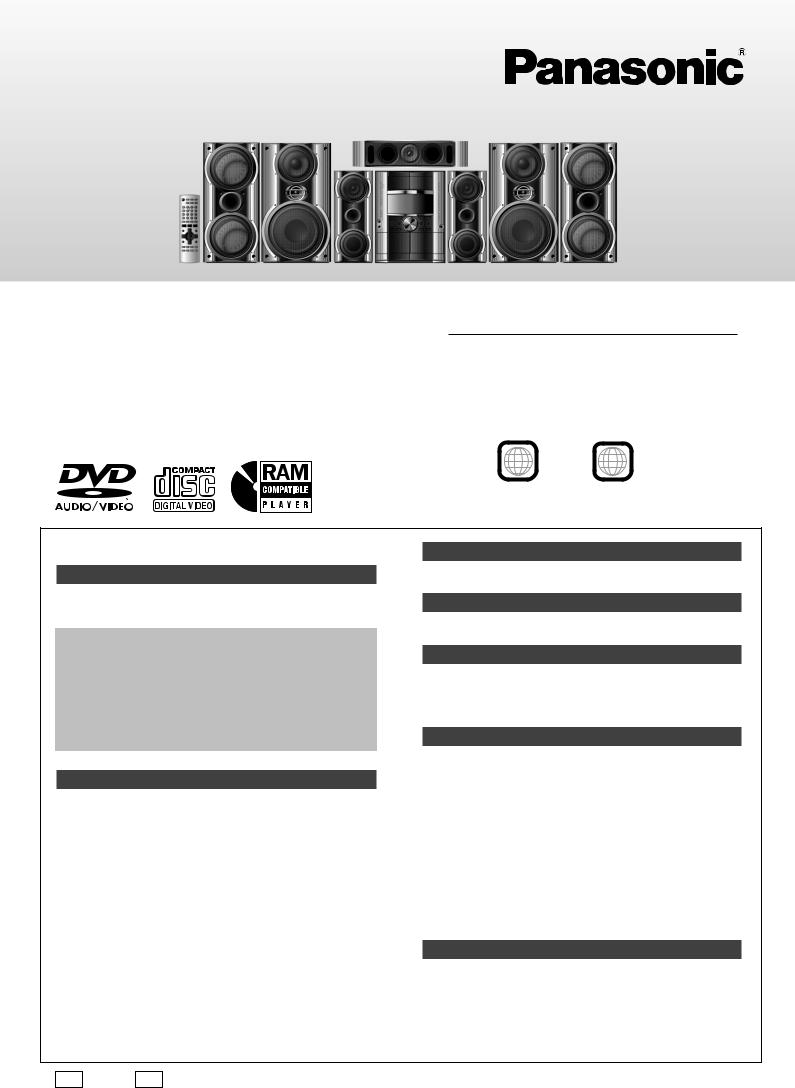
The above illustration of the unit is an example and shows SC-VK92D for Southeast Asia.
Operating Instructions
DVD Stereo System
Model No. SC-VK92D/SC-VK82D/
SC-VK72D
Region number
The player plays DVD-Video marked with labels containing the region number or "ALL".
Region |
Number |
||
|
|
|
|
|
Saudi Arabia and Kuwait |
2 |
|
|
|
|
|
|
Southeast Asia |
3 |
|
|
|
|
|
|
Australia and N.Z. |
4 |
|
|
|
|
|
Example: |
|
|
|
Southeast Asia |
|
||
3  234
234
Before connecting, operating or adjusting the product, please read the instructions completely.
Please keep this manual for future reference.
Table of contents |
|
|
Getting started |
|
|
Safety precautions ........................................................................ |
3 |
|
Accessories ................................................................................... |
3 |
|
Disc information ............................................................................ |
4 |
|
Simple setup |
|
|
STEP1 |
Positioning ............................................................... |
5 |
STEP2 |
Speaker connections .............................................. |
6 |
STEP3 |
Video connections .................................................. |
7 |
STEP4 Radio and power supply connections .................. |
8 |
|
STEP5 |
The remote control .................................................. |
8 |
STEP6 |
QUICK SETUP .......................................................... |
9 |
STEP7 |
Setting the time ....................................................... |
9 |
DEMO function ...................................................................... |
9 |
|
Control reference guide ............................................................. |
10 |
|
Disc operations |
|
|
Discs — Basic play ..................................................................... |
12 |
|
Discs — Convenient functions .................................................. |
14 |
|
Disc information / Displaying current playback condition |
|
|
(QUICK OSD) / Reviewing titles to play |
|
|
(ADVANCED DISC REVIEW) / CD sequential play (CD MODE) / |
||
Quick replay / Skipping 30 seconds forward / |
|
|
Changing the zoom ratio / Changing the play speed / |
|
|
Angle selection and Still picture rotation/advance / Changing |
|
|
soundtracks / Changing subtitles / Repeat play |
|
|
Discs — Using navigation menus ............................................. |
16 |
|
Playing data discs / Playing from the selected track in the CD / |
||
Playing HighMATTM discs / Playing RAM discs |
|
|
Discs — Program/Random play ................................................ |
18 |
|
Program play (up to 32 items) / Random play / |
|
|
ALL-DISC random play |
|
|
Discs — Using on-screen menus .............................................. |
19 |
|
Main Menu / Other Settings |
|
|
Discs — Changing the player settings ..................................... |
20 |
|
Changing the delay time (Speaker Settings) |
|
|
Radio operations |
|
The radio ...................................................................................... |
22 |
Manual tuning / Preset tuning / Selecting channels |
|
Tape operations |
|
Cassette tapes ............................................................................. |
23 |
Playback / Recording |
|
Karaoke operations |
|
Enjoying karaoke ........................................................................ 24 |
|
Enjoying karaoke function / Changing the key / Adjusting the |
|
echo effect / To record your karaoke performance / |
|
To record your voice |
|
Other operations
Sound field and sound quality ................................................... |
26 |
Down-mixing / Dolby Pro Logic II / Center Focus / Super Surround / Sound field control / Using the Manual Equalizer (MANUAL EQ) / Using the Super Sound Equalizer / Subwoofer level / Super Woofer / Multi Re-master—Enjoying more natural sound / Speaker level adjustments
Using the timers .......................................................................... |
28 |
The play/record timer / The sleep timer |
|
Other functions ........................................................................... |
29 |
Muting the volume / Auto-off function / Dimming the display / |
|
Changing the sound range display |
|
Using other equipment .......................................................... |
29-30 |
Using headphones / Operating a television / Using a subwoofer / |
|
Using an external unit / Optional antenna connections |
|
Reference |
|
Glossary ....................................................................................... |
31 |
Language code list ..................................................................... |
31 |
Troubleshooting guide ............................................................... |
32 |
Specifications .............................................................................. |
34 |
Tray/disc handling procedure ..................................... |
Back cover |
Maintenance ................................................................. |
Back cover |
|
GS |
GCS |
GN |
RQT8169-1L |
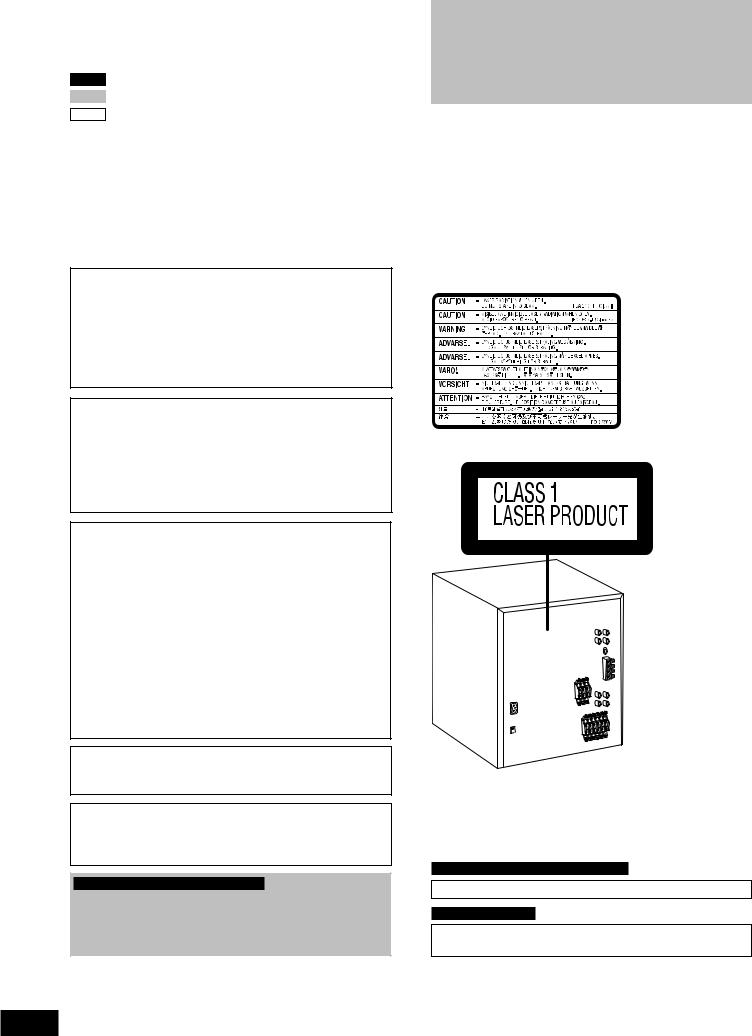
Dear customer
Thank you for purchasing this product.
For optimum performance and safety, please read these instructions carefully.
VK92D : indicates features applicable to SC-VK92D only.
VK82D : SC-VK82D only.
VK72D : SC-VK72D only.
¡These operating instructions are applicable to models SC-VK92D, SC-VK82D and SC-VK72D for a variety of regions.
¡Unless otherwise indicated, illustrations in these operating instructions are of SC-VK92D for Southeast Asia.
¡Operations in these instructions are described mainly with the remote control, but you can do the operations on the main unit if the controls are the same.
System |
SC-VK92D |
SC-VK82D |
SC-VK72D |
Main unit |
SA-VK92D (1 unit) |
SA-VK82D (1 unit) |
SA-VK72D (1 unit) |
|
|
|
|
Front speakers |
SB-VK92 (2 units) |
SB-VK82 (2 units) |
SB-VK72 (2 units) |
|
|
|
|
Center speaker |
SB-PC92 (1 unit) |
SB-PC82 (1 unit) |
SB-PC72 (1 unit) |
|
|
|
|
Surround speakers |
SB-PS92 (2 units) |
SB-PS82 (2 units) |
SB-PS72 (2 units) |
|
|
|
|
Subwoofer(s) |
SB-WVK92 (2 units) |
SB-WVK82 (1 unit) |
---- |
|
|
|
|
|
|
|
|
CAUTION!
THIS PRODUCT UTILIZES A LASER.
USE OF CONTROLS OR ADJUSTMENTS OR PERFORMANCE OF PROCEDURES OTHER THAN THOSE SPECIFIED HEREIN MAY RESULT IN HAZARDOUS RADIATION EXPOSURE.
DO NOT OPEN COVERS AND DO NOT REPAIR YOURSELF. REFER SERVICING TO QUALIFIED PERSONNEL.
WARNING:
TO REDUCE THE RISK OF FIRE, ELECTRIC SHOCK OR PRODUCT DAMAGE, DO NOT EXPOSE THIS APPARATUS TO RAIN, MOISTURE, DRIPPING OR SPLASHING AND THAT NO OBJECTS FILLED WITH LIQUIDS, SUCH AS VASES, SHALL BE PLACED ON THE APPARATUS.
CAUTION!
•DO NOT INSTALL OR PLACE THIS UNIT IN A BOOKCASE, BUILT-IN CABINET OR IN ANOTHER CONFINED SPACE. ENSURE THE UNIT IS WELL VENTILATED. TO PREVENT RISK OF ELECTRIC SHOCK OR FIRE HAZARD DUE TO OVERHEATING, ENSURE THAT CURTAINS AND ANY OTHER MATERIALS DO NOT OBSTRUCT THE VENTILATION VENTS.
•DO NOT OBSTRUCT THE UNIT'S VENTILATION OPENINGS WITH NEWSPAPERS, TABLECLOTHS, CURTAINS, AND SIMILAR ITEMS.
•DO NOT PLACE SOURCES OF NAKED FLAMES, SUCH AS LIGHTED CANDLES, ON THE UNIT.
•DISPOSE OF BATTERIES IN AN ENVIRONMENTALLY FRIENDLY MANNER.
The socket outlet shall be installed near the equipment and easily accessible or the mains plug or an appliance coupler shall remain readily operable.
This product may receive radio interference caused by mobile telephones during use. If such interference is apparent, please increase separation between the product and the mobile telephone.
For Saudi Arabia, Kuwait and Southeast Asia
CAUTION:
The AC voltage is different according to the area.
Be sure to set the proper voltage in your area before use. (For details, please refer to page 8.)
(Inside of product)
For Saudi Arabia, Kuwait and Southeast Asia
THIS UNIT IS INTENDED FOR USE IN TROPICAL CLIMATES.
For Australia and N.Z.
THIS UNIT IS INTENDED FOR USE IN MODERATE
CLIMATES.
2
RQT8169
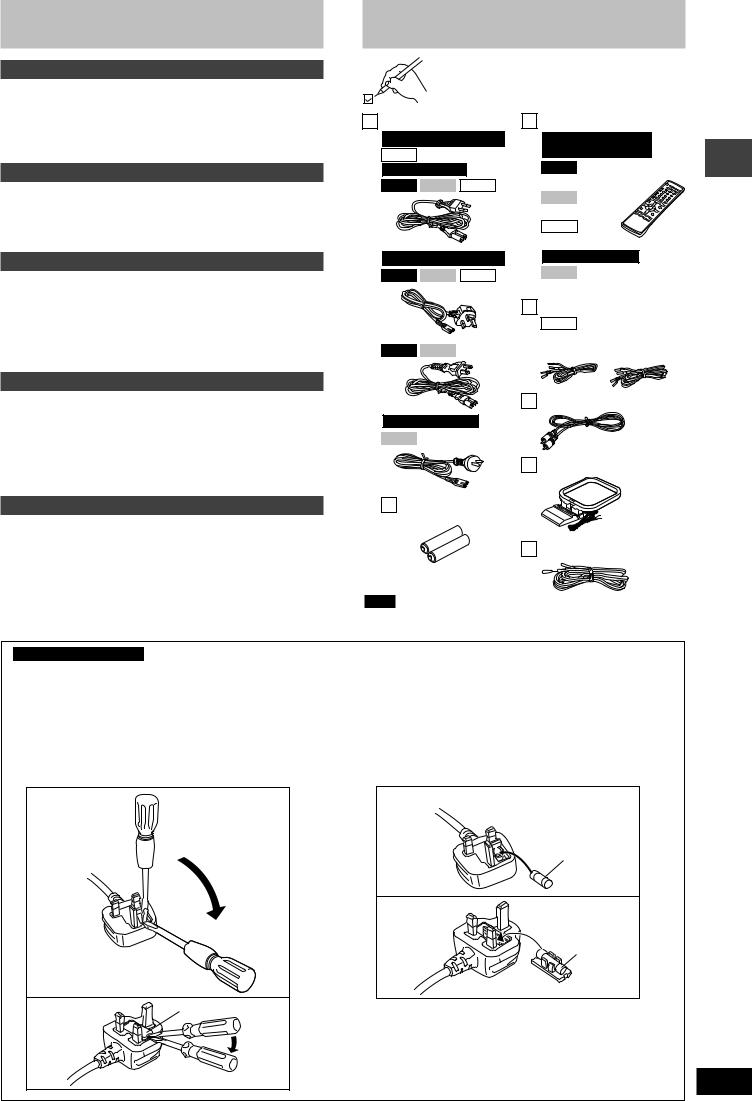
Safety precautions
Placement
Set the unit up on an even surface away from direct sunlight, high temperatures, high humidity, and excessive vibration. These conditions can damage the cabinet and other components, thereby shortening the unit’s service life.
Do not place heavy items on the unit.
Voltage
Do not use high voltage power sources. This can overload the unit and cause a fire.
Do not use a DC power source. Check the source carefully when setting the unit up on a ship or other place where DC is used.
Power cord protection
Ensure the AC power cord is connected correctly and not damaged. Poor connection and lead damage can cause fire or electric shock. Do not pull, bend, or place heavy items on the lead.
Grasp the plug firmly when unplugging the lead. Pulling the AC power cord can cause electric shock.
Do not handle the plug with wet hands. This can cause electric shock.
Accessories
Please check and identify the supplied accessories.
AC power supply cord
For Saudi Arabia and Kuwait
VK72D
For Southeast Asia
VK92D VK82D VK72D
For Saudi Arabia and Kuwait
VK92D VK82D VK72D
VK92D VK82D
1 Remote control
For Saudi Arabia, Kuwait
and Southeast Asia
VK92D
(N2QAJB000141)
VK82D
(N2QAJB000142)
VK72D
(N2QAJB000143)
For Australia and N.Z.
VK82D
(N2QAJB000140)
3 Speaker cords
VK72D
1 x short cord
2 x long cords
Foreign matter
Do not let metal objects fall inside the unit. This can cause electric shock or malfunction.
Do not let liquids get into the unit. This can cause electric shock or malfunction. If this occurs, immediately disconnect the unit from the power supply and contact your dealer.
Do not spray insecticides onto or into the unit. They contain flammable gases which can ignite if sprayed into the unit.
Service
Do not attempt to repair this unit by yourself. If sound is interrupted, indicators fail to light, smoke appears, or any other problem that is not covered in these instructions occurs, disconnect the AC power cord and contact your dealer or an authorized service center. Electric shock or damage to the unit can occur if the unit is repaired, disassembled or reconstructed by unqualified persons.
Extend operating life by disconnecting the unit from the power source if it is not to be used for a long time.
1 Video cable
For Australia and N.Z.
VK82D
1 AM loop antenna
2 Batteries for remote control
1 FM indoor antenna
Note
The included AC power supply cord is for use with this unit only. Do not use it with other equipment.
For Saudi Arabia and Kuwait
Note on AC power supply cord
Before use
Remove the connector cover.
How to replace the fuse
The location of the fuse differs according to the type of AC mains plug (figures A and B). Confirm the AC mains plug fitted and follow the instructions below.
Illustrations may differ from actual AC mains plug.
1. Open the fuse cover with a screwdriver. |
2. Replace the fuse and close or attach the fuse cover. |
Figure A |
Figure A |
Fuse
(5 ampere)
Figure B
Fuse
(5 ampere)
Figure B |
Fuse cover |
Safety precautions/Accessories
3
RQT8169
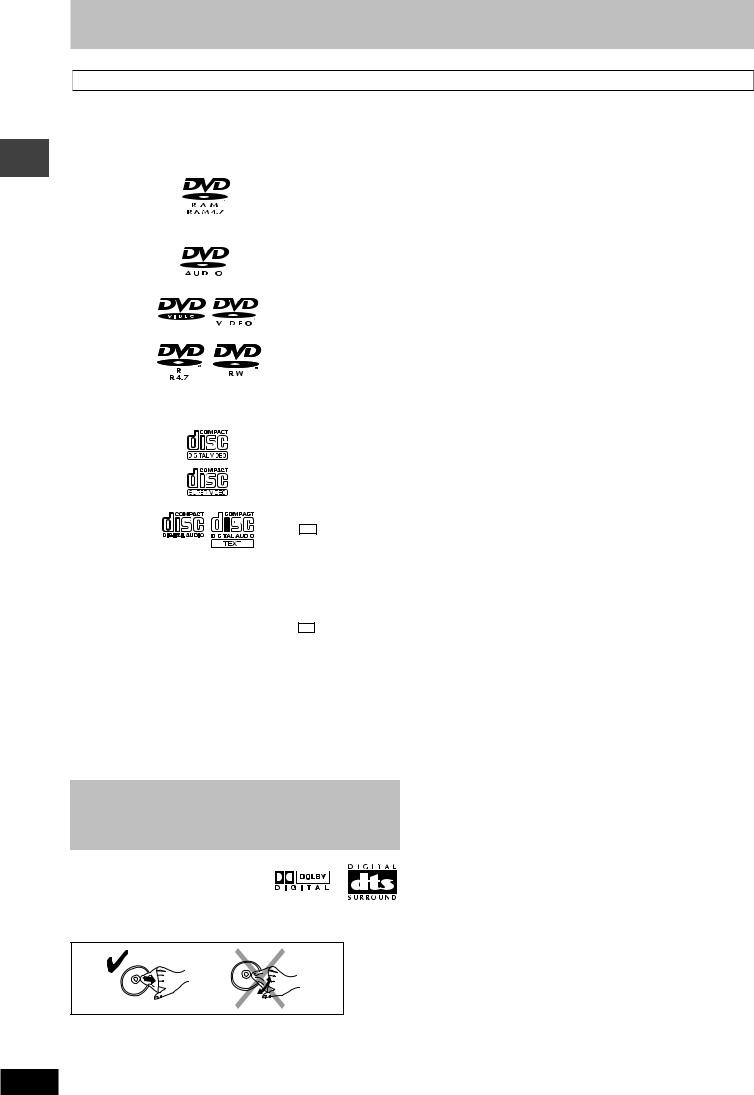
Disc information
Disc information
Discs that can be played
Disc |
|
Logo |
|
|
|
Indication |
|
|
|
|||||||
|
|
|
|
in these |
|
|
Remarks |
|||||||||
|
|
|
|
|
|
|
|
|
operating |
|
|
|
||||
|
|
|
|
|
|
|
|
|
instructions |
|
|
|
||||
|
|
|
|
|
|
|
|
|
|
|
|
|
|
Recorded with devices using Version 1.1 of the Video Recording Format (a unified |
||
|
|
|
|
|
|
|
|
|
|
|
|
|
|
video recording standard) such as DVD video recorders, DVD video cameras, |
||
|
|
|
|
|
|
|
|
|
|
RAM |
|
|
|
|||
DVD-RAM |
|
|
|
|
|
|
|
|
|
|
|
|
|
personal computers, etc. |
||
|
|
|
|
|
|
|
|
|
|
|
|
|
|
Recorded using the DCF (Design rule for Camera File system) standard. |
||
|
|
|
|
|
|
|
|
|
|
JPEG |
|
|
• |
To play JPEG files, select “Play as Data Disc” in Other Menu (A page 19). |
||
|
|
|
|
|
|
|
|
|
|
|
|
|
|
|||
|
|
|
|
|
|
|
|
|
|
|
|
|
||||
|
|
|
|
|
|
|
|
|
|
|
|
— |
||||
|
|
|
|
|
|
|
|
|
|
DVD-A |
|
|||||
DVD-Audio |
|
|
|
|
|
|
|
|
|
|
|
|
|
|
|
|
|
|
|
|
|
|
|
|
|
|
|
|
|
Some DVD-Audio discs contain DVD-Video content. |
|||
|
|
|
|
|
|
|
|
|
|
DVD-V |
|
To play DVD-Video content, select “Play as DVD-Video” in Other Menu (A page 19). |
||||
|
|
|
|
|
|
|
|
|
|
|
|
|
|
|||
|
|
|
|
|
|
|
|
|
|
|
|
|
|
|
||
DVD-Video |
|
|
|
|
|
|
|
|
|
|
|
|
|
— |
||
|
|
|
|
|
|
|
|
|
|
|
|
|
|
|
||
|
|
|
|
|
|
|
|
|
|
|
|
|
|
|
||
|
|
|
|
|
|
|
|
|
|
|
|
|
|
|
||
DVD-R |
|
|
|
|
|
|
|
|
|
|
|
|
|
Discs recorded and finalized\ on Panasonic DVD video recorders or DVD video |
||
(DVD-Video)/ |
|
|
|
|
|
|
|
|
|
|
|
|
cameras. |
|||
|
|
|
|
|
|
|
|
DVD-V |
|
|||||||
DVD-RW |
|
|
|
|
|
|
|
|
|
|
|
|
|
|
|
|
(DVD-Video) |
|
|
|
|
|
|
|
|
|
|
|
|
|
|
|
|
|
|
|
|
|
|
|
|
|
|
|
|
|
|
|
||
+R (Video)/ |
|
|
— |
|
|
|
|
|
|
|
|
Discs recorded and finalized\ on DVD video recorders or DVD video cameras. |
||||
+RW (Video) |
|
|
|
|
|
|
|
|
|
|
|
|
|
|||
|
|
|
|
|
|
|
|
|
|
|
|
|
|
|
|
|
|
|
|
|
|
|
|
|
|
|
|
|
|
|
|
||
Video CD |
|
|
|
|
|
|
|
|
|
|
|
|
|
— |
||
|
|
|
|
|
|
|
|
|
|
|
|
|
|
|
|
|
|
|
|
|
|
|
|
|
|
|
VCD |
|
|
|
|
|
|
SVCD |
|
|
|
|
|
|
|
|
|
|
|
|
Conforming to IEC62107. |
|||
|
|
|
|
|
|
|
|
|
|
|
|
|
||||
|
|
|
|
|
|
|
|
|
|
|
|
|
|
|
|
|
|
|
|
|
|
|
|
|
|
|
|
|
|
|
|
||
|
|
|
|
|
|
|
|
|
|
|
|
|
|
|
||
|
|
|
|
|
|
|
|
|
|
|
|
|
|
This unit is compatible with HDCD, but does not support the Peak Extend function (a |
||
CD |
|
|
|
|
|
|
|
|
|
CD |
function which expands the dynamic range of high level signals). |
|||||
|
|
|
|
|
|
|
|
|
HDCD-encoded CDs sound better because they are encoded with 20 bits, as compared |
|||||||
|
|
|
|
|
|
|
|
|
|
|
|
|
|
|||
|
|
|
|
|
|
|
|
|
|
|
|
|
|
|||
|
|
|
|
|
|
|
|
|
|
|
|
|
|
with 16 bits for all other CDs. |
||
|
|
|
|
|
|
|
|
|
|
|
|
|
|
|
|
|
|
|
|
|
|
|
|
|
|
|
|
|
|
|
• |
This unit can play CD-R/RW (audio recording disc) recorded with the formats on |
|
|
|
|
|
|
|
|
|
|
|
|
|
|
|
|
the left. Close the sessions or finalize\ the disc after recording. |
|
|
|
|
|
|
|
|
|
|
|
WMA |
|
|
• |
HighMAT discs |
||
|
|
|
|
|
|
|
|
|
|
|
|
|
|
|||
CD-R |
|
|
— |
|
|
|
|
MP3 |
|
|
|
|
WMA, MP3 or JPEG files only. |
|||
|
|
|
|
|
|
|
|
|
|
|
||||||
CD-RW |
|
|
|
|
|
|
JPEG |
|
|
To play without using the HighMAT function, select “Play as Data Disc” in Other |
||||||
|
|
|
|
|
|
|
|
|
|
|
||||||
|
|
|
|
|
|
|
|
CD |
|
|||||||
|
|
|
|
|
|
|
|
|
|
|
Menu (A page 19). |
|||||
|
|
|
|
|
|
|
|
|
|
VCD |
|
|
|
• |
|
This unit does not support Multiple Bit Rate (MBR: a file that contains the |
|
|
|
|
|
|
|
|
|
|
|
|
|
|
WMA |
||
|
|
|
|
|
|
|
|
|
|
|
|
|
|
|
same content encoded at several different bit rates). |
|
|
|
|
|
|
|
|
|
|
|
|
|
|
|
|
|
|
\ A process that allows play on compatible equipment.
• It may not be possible to play the above discs in all cases due to the type of disc or condition of the recording.
7 Discs that cannot be played
DVD-ROM, CD-ROM, CDV, CD-G, SACD, Divx Video Discs and Photo
CD, DVD-RAM that cannot be removed from their cartridge, 2.6-GB and 5.2-GB DVD-RAM, and “Chaoji VCD” available on the market including CVD, DVCD and SVCD that do not conform to IEC62107.
Playing DVDs and Video CDs
The producer of these discs can control how they are played so you may not always be able to control play as described in these operating instructions (for example if the play time is not displayed or if a Video
CD has menus). Read the disc’s instructions carefully.
7 Audio format of DVDs
This unit automatically recognizes and decodes discs with these symbols.
7 To clean discs
Wipe with a damp cloth and then wipe dry.
7 Disc handling precautions
•Do not attach labels or stickers to discs (This may cause disc warping, rendering it unusable).
•Do not write on the label side with a ball-point pen or other writing instrument.
•Do not use record cleaning sprays, benzine, thinner, static electricity prevention liquids or any other solvent.
•Do not use scratch-proof protectors or covers.
•Do not use the following discs:
–Discs with exposed adhesive from removed stickers or labels (rented discs, etc).
–Discs that are badly warped or cracked.
–Irregularly shaped discs, such as heart shapes.
7 Video systems
–This unit can play PAL and NTSC, but your television must match the system used on the disc.
–PAL discs cannot be correctly viewed on an NTSC television.
–This unit can convert NTSC signals to PAL 60 for viewing on a PAL television (A page 21, “Video” tab — NTSC Disc Output).
4
RQT8169
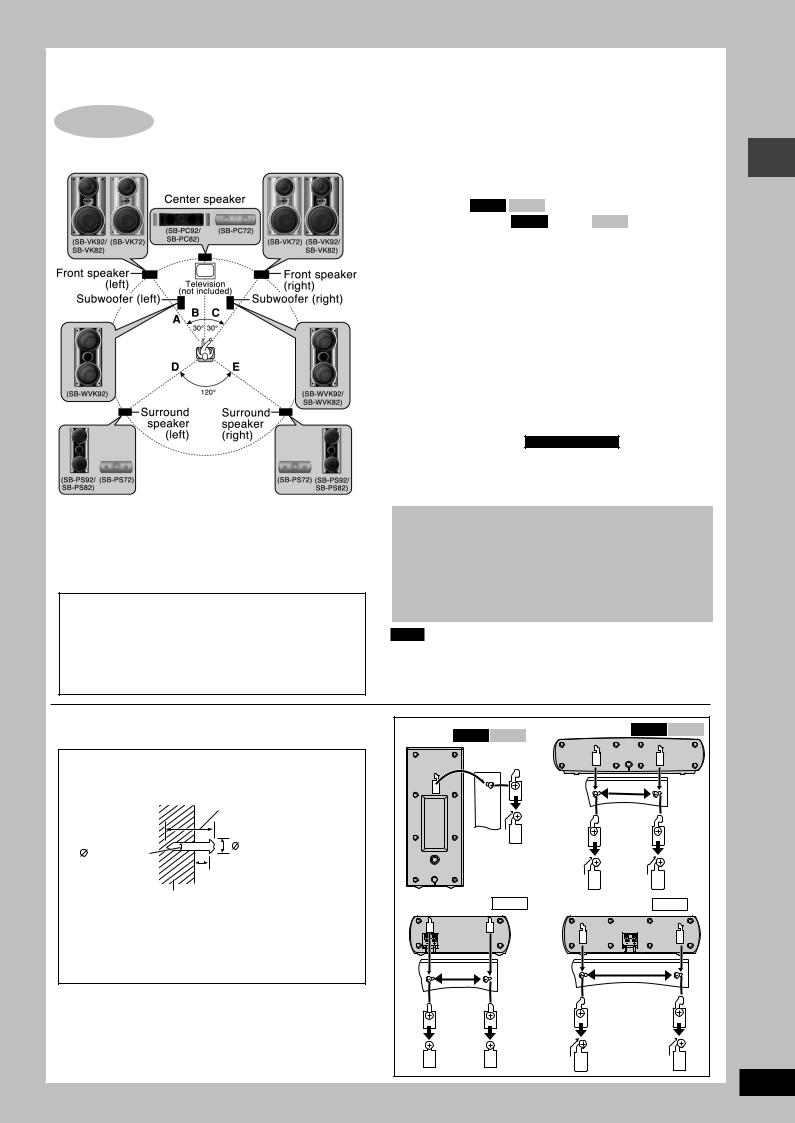
Simple setup
STEP1 Positioning
Optimum location
Distance: A=B=C=D=E
Positioning for best effect
How you set up your speakers can affect the bass and the sound field. Note the following points:
•Place speakers on flat secure bases.
•Placing speakers too close to floors, walls, and corners can result in excessive bass. Cover walls and windows with a thick curtain.
•The angles in the diagram are approximate.
Caution
•Use the speakers only with the recommended system. Failure to do so may lead to damage to the amplifier and/ or the speakers, and may result in the risk of fire. Consult a qualified service person if damage has occurred or if you experience a sudden change in performance.
•Do not attempt to attach these speakers to walls using methods other than those described in this manual.
Front speakers
Speakers are designed identically so that no left or right channel orientation is necessary.
Center speaker
•Vibration caused by the center speaker can disrupt the picture if it is placed directly on the television. Put the center speaker on a rack or shelf.
•To prevent the speakers from falling, do not place directly on top of the television.
Subwoofer(s) VK92D VK82D
Place to the right and left ( VK92D ) or right ( VK82D ) of the television,
on the floor or a sturdy shelf so that it won’t cause vibration. Leave 10 cm at the rear for ventilation.
Use only supplied speakers
•Using other speakers can damage the unit and sound quality will be negatively affected.
•Set the speakers up on an even surface to prevent them from falling. Take proper precautions to prevent the speakers from falling if you cannot set them up on an even surface.
Notes on speaker use
•You can damage your speakers and shorten their useful life if you play sound at high levels over extended periods.
•Reduce the volume in the following cases to avoid damage.
–When playing distorted sound.
–When the speakers are reverberating due to a record player, microphone(s) (except Australia and N.Z. ), noise from FM broadcasts, continuous signals from an oscillator, test disc, or electronic instrument.
–When adjusting the sound quality.
–When turning the unit on or off.
If irregular coloring occurs on your television
The front and center speakers and subwoofer(s) are designed to be used close to a television, but the picture may be affected with some televisions and set-up combinations.
If this occurs, turn the television off for about 30 minutes.
The television’s demagnetizing function should correct the problem. If it persists, move the speakers further away from the television.
Note
•Keep your speakers at least 10 mm away from the system for proper ventilation.
•You cannot take the front net off the speakers.
7 Attaching to a wall
Surround and center speakers can be attached to a wall.
1 Drive a screw (not included) into the wall.
2Fit the speaker securely onto the screw(s) with the hole(s).
|
30 35 mm |
3.0 4.0 mm |
7.5 9.4 mm |
|
|
|
4.0 7.0 mm |
Wall or pillar |
|
•The wall or pillar on which the speakers are to be attached should be capable of supporting 10 kg per screw. Consult a qualified building contractor when attaching the speakers to a wall. Improper attachment may result in damage to the wall and speakers.
Surround VK92D |
VK82D |
Center speaker VK92D VK82D |
speaker |
|
|
|
|
169 mm |
Surround speaker VK72D |
Center speaker VK72D |
|
90 mm |
|
180 mm |
|
|
|
Positioning
5
RQT8169
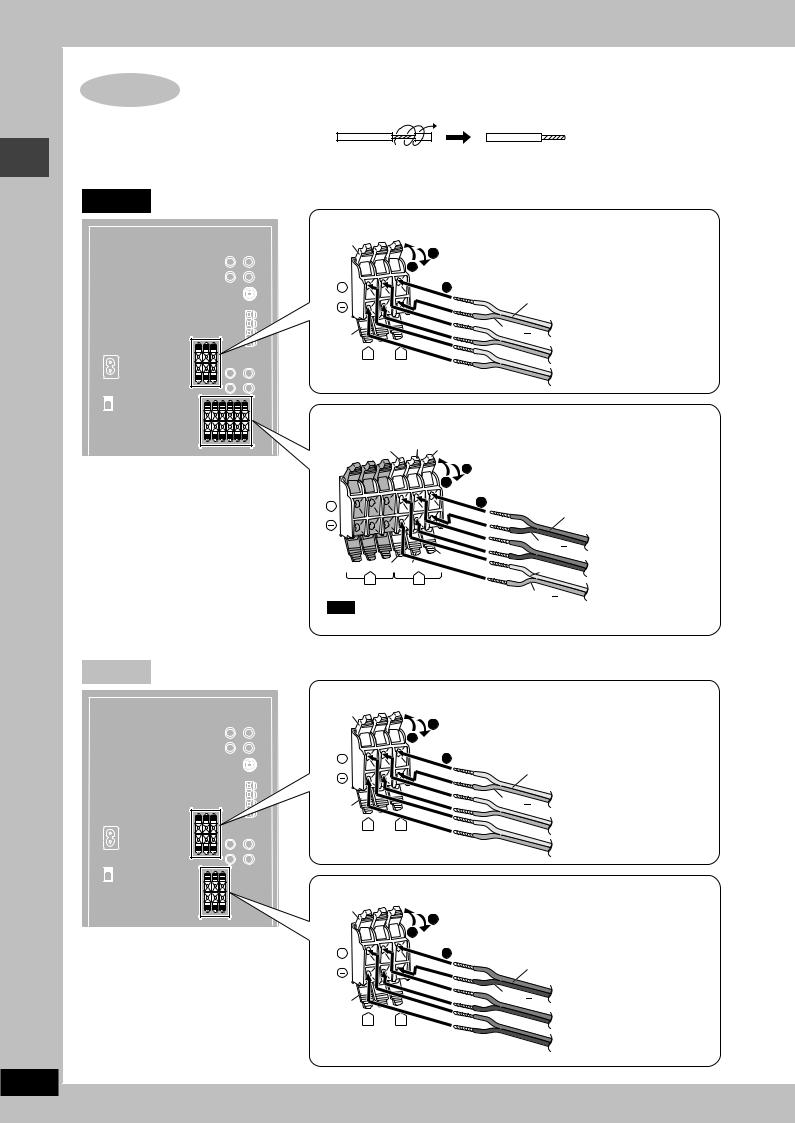
Speaker connections
6
STEP2 Speaker connections
Twist and pull off the vinyl tip of the speaker cords.
OR
If the speaker cords do not have vinyl tips, directly connect them to the terminals.
VK92D
Connecting center and surround speakers
Gray
|
|
3 |
|
|
|
1 |
|
+ |
|
2 |
|
|
|
Gray (+) |
|
Blue |
|
Blue ( ) |
Surround speaker (left) |
|
|
||
R |
L |
|
Center speaker |
|
|
|
Surround speaker (right) |
Connecting front speakers and subwoofers
Gray |
Red |
Red |
|
|
|
|
|
||
|
|
3 |
|
|
|
|
1 |
|
|
+ |
|
2 |
|
|
|
|
|
||
|
|
Red (+) |
|
|
|
|
Black ( ) |
Subwoofer (left) |
|
|
|
|
||
Blue Black |
Black |
Front speaker (left) |
||
Gray (+) |
||||
R |
L |
|||
|
|
|||
|
|
Blue ( ) |
Front speaker (left) |
|
|
|
|
||
Note
Connect the right (R) side in the same way.
VK82D
Connecting center and surround speakers
Gray
|
|
3 |
|
|
|
1 |
|
+ |
|
2 |
|
|
|
Gray (+) |
|
Blue |
|
Blue ( ) |
Surround speaker (left) |
|
|
||
R |
L |
|
Center speaker |
|
|
|
Surround speaker (right) |
Connecting front speakers and subwoofer
Red
|
|
3 |
|
|
|
1 |
|
+ |
|
2 |
|
|
|
Red (+) |
|
Black |
|
Black ( ) |
Front speaker (left) |
|
|
||
R |
L |
|
Subwoofer |
|
|
|
Front speaker (right) |
RQT8169
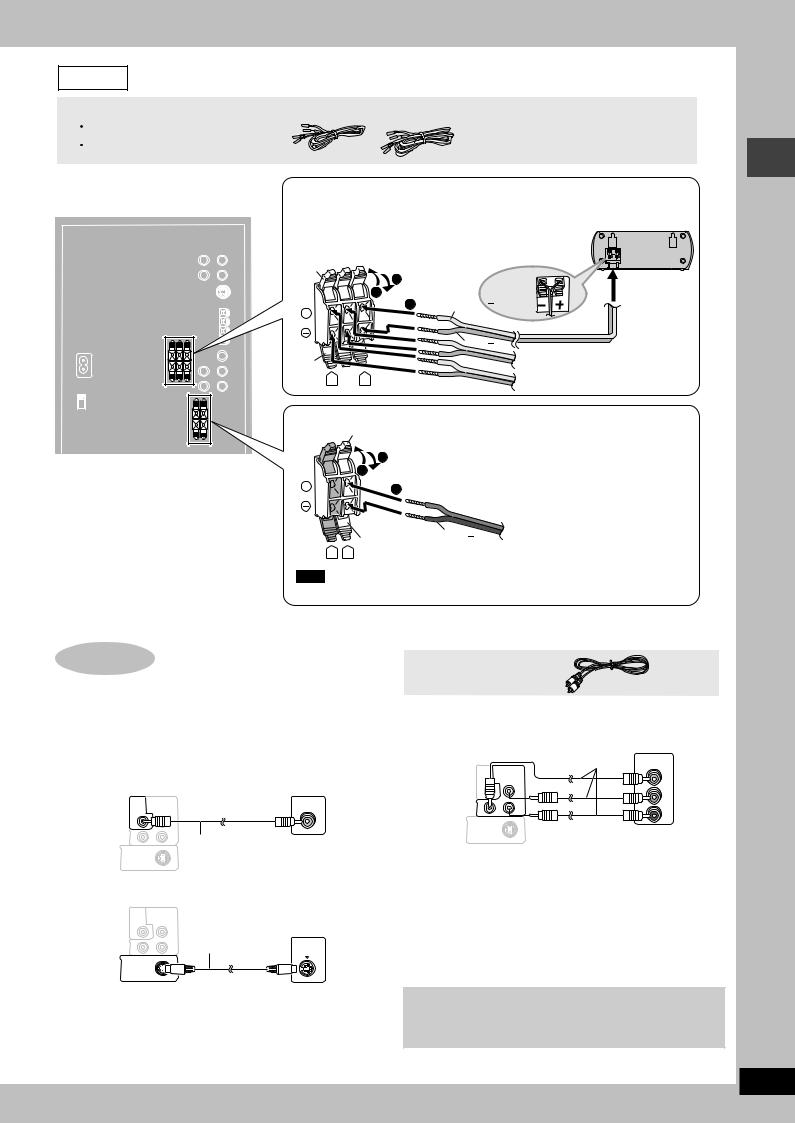
VK72D
3 Speaker cords
1 x short cord: For center speaker
2 x long cords: For surround speakers
Connecting center and surround speakers
Be sure to connect only positive (gray) wires to
positive (+) terminals and negative (blue) wires to Surround speaker (left) negative ( ) terminals. Incorrect connection can
damage the speakers.
Gray
|
3 |
+ : Gray |
||
|
1 |
|||
|
|
: Blue |
||
+ |
2 |
Gray (+) |
||
|
||||
|
|
|
||
|
|
Blue ( ) |
|
|
Blue |
|
|
Center speaker |
|
R |
L |
|
Surround speaker (right) |
|
Connecting front speakers
Red
3
1
+ |
2 |
 Red (+)
Red (+)
Black |
Black ( ) |
Front speaker (left) |
|
||
|
|
R L
Note
Connect the right (R) side in the same way.
STEP3 Video connections
•Do not connect the unit through a video cassette recorder
Due to copy guard protection, the picture may not be displayed correctly.
•Turn the television off before connecting, and refer to the television’s operating instructions.
7 Television with a VIDEO IN terminal
|
VIDEO COMPONENT |
|
VIDEO IN |
|
|
OUT |
VIDEO OUT |
|
|
Back of the |
|
PB |
|
|
|
|
|
|
|
main unit |
Y |
PR |
Video cable |
Television |
|
|
|
||
|
S VIDEO |
|
(included) |
(not included) |
OUT
7 Television with an S VIDEO IN terminal
|
VIDEO COMPONENT |
|
Television |
||
|
OUT |
VIDEO OUT |
|
||
Back of the |
|
PB |
S-video cable |
(not included) |
|
Y |
PR |
IN |
|||
main unit |
(not included) |
||||
|
|
|
|
S-VIDEO |
|
S VIDEO
OUT
S VIDEO OUT terminal
The S VIDEO terminal achieves a more vivid picture than the VIDEO OUT terminal by separating the chrominance (C) and luminance (Y) signals. (Actual results depend on the television.)
Video cable
7 Television with COMPONENT VIDEO IN terminals
|
|
Video cables |
VIDEO IN |
|
|
(not included) |
|
|
|
|
COMPONENT |
|
VIDEO COMPONENT |
|
|
|
OUT |
VIDEO OUT |
Y |
Back of the |
|
PB |
PB |
|
|
||
main unit |
Y |
PR |
|
|
|
|
PR |
|
S VIDEO |
Television |
|
|
OUT |
||
(not included)
COMPONENT VIDEO OUT terminals
These terminals can be used for either interlace or progressive output and provide a purer picture than the S VIDEO OUT terminal. Connection using these terminals outputs the color difference signals (PB/PR) and luminance signal (Y) separately in order to achieve high fidelity in reproducing colors.
•The description of the component video input terminals depends on the television or monitor (e.g. Y/PB/PR,Y/B-Y/R-Y, Y/CB/CR). Connect to terminals of the same color.
To enjoy progressive video
Connect to the component video input terminals on a 480p (or
525p) or 576p (or 625p) compatible television. (Video will not be displayed correctly if connected to an incompatible television.)
Speaker connections/Video connections
7
RQT8169
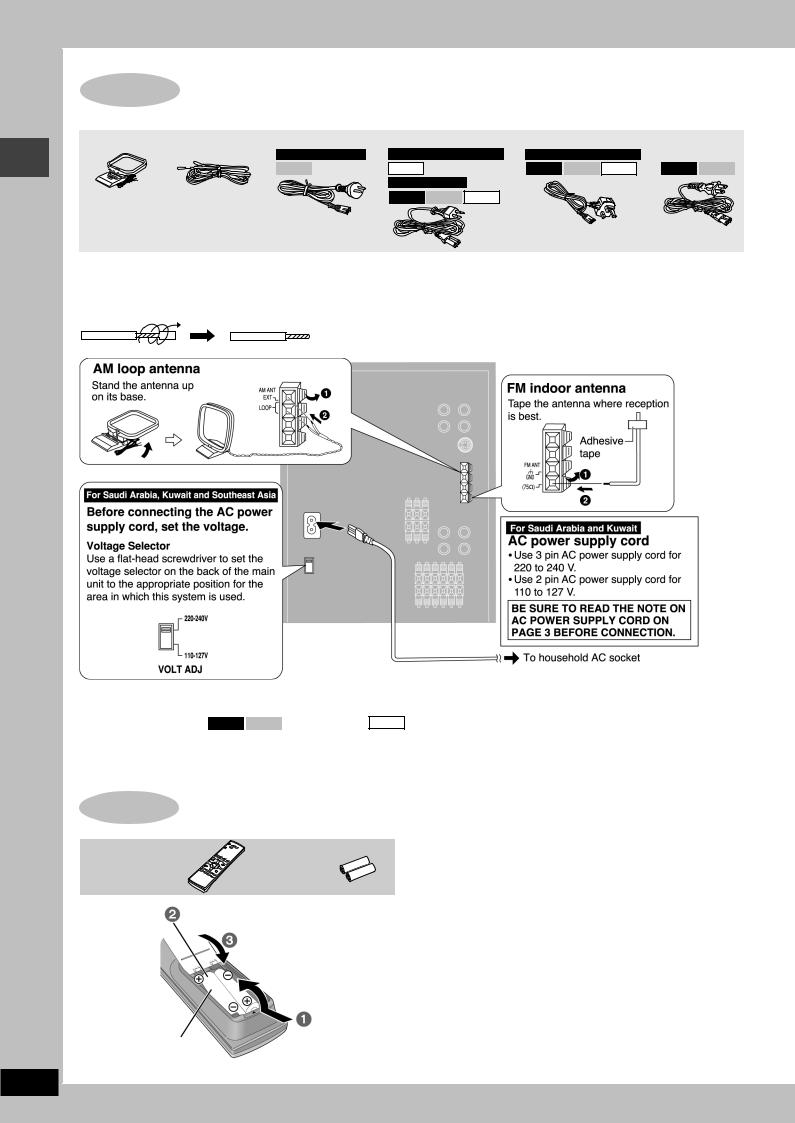
Radio and power supply connections/The remote control
8
STEP4 Radio and power supply connections
AM loop antenna FM indoor antenna AC power supply cord
For Australia and N.Z. For Saudi Arabia and Kuwait For Saudi Arabia and Kuwait
VK82D |
VK72D |
VK92D VK82D VK72D |
VK92D VK82D |
|
For Southeast Asia |
|
|
VK92D VK82D VK72D
•Connect the AC power supply cord only after all other connections are complete.
•Optional antenna connections ( A page 30).
Preparation
Twist and pull off the vinyl tip of the antenna wires.
Conserving power
The unit consumes power ( VK92D VK82D : approx. 0.9 W or VK72D : approx. 0.8 W) even when it is turned off with [f] (main unit: [f/I]). To
save power when the unit is not to be used for a long time, unplug it from the household AC power socket. You will need to reset some memory items after plugging in the unit.
STEP5 The remote control
Remote control 



 Batteries
Batteries
Insert so the poles (+ and –) match those in the remote control.
|
• Do not use |
R6/LR6, AA, UM-3 |
rechargeable |
type batteries. |
Do not:
•mix old and new batteries.
•use different types at the same time.
•heat or expose to flame.
•take apart or short circuit.
•attempt to recharge alkaline or manganese batteries.
•use batteries if the covering has been peeled off.
Mishandling of batteries can cause electrolyte leakage which can damage items the fluid contacts and may cause a fire.
Remove if the remote control is not going to be used for a long period of time. Store in a cool, dark place.
7 Use
Aim at the remote control signal sensor (A page 10), avoiding obstacles, at a maximum range of 7 m directly in front of the unit.
RQT8169

CLOCK/
TIMER

 , DVD/CD
, DVD/CD
 RETURN
RETURN


 SETUP
SETUP
SHIFT
STEP6 QUICK SETUP
The QUICK SETUP screen assists you to make necessary settings.
Turn on the television and select the appropriate video input on the television.
1Press [:, DVD/CD] to select “DVD/CD” as the source.
The unit comes on.
Press [L] when a disc is in the tray.
2Press [SHIFT] + [SETUP] to show the QUICK SETUP screen.
3Follow the messages and press [8, 9, ;, :] to select, then press [ENTER] to make the settings.
Press [RETURN] to go back to the previous screen.
4Press [ENTER] and then [SHIFT] + [SETUP] to end the settings.
STEP7 Setting the time
This is a 24-hour clock.
1Press [CLOCK/TIMER] to select “CLOCK”.
Every time you press the button:
CLOCK 
 PLAY
PLAY 
 REC
REC
Previous display 
2(within 7 seconds or so)
Press [g, REW/4] or [f, 3/FF] to set the time.
3Press [CLOCK/TIMER] to finish setting the time.
The display will return to whatever was displayed before you set the time.
To display the time
Press [CLOCK/TIMER] once when the unit is on or at standby mode.
The time is shown for about 5 seconds.
Note
Reset the clock regularly to maintain accuracy.
DEMO function
DISPLAY |
DEMO |
When the unit is first plugged in, a demonstration of its functions may be shown on the display.
If the demo setting is off, you can show a demonstration by turning on the demo.
Press and hold [DISPLAY –DEMO].
The display changes each time the button is held down.
DEMO OFF (off) ↔ DEMO ON (on)
You can reduce the power consumed in standby mode by turning the demonstration off.
QUICK SETUP/Setting the time/DEMO function
9
RQT8169
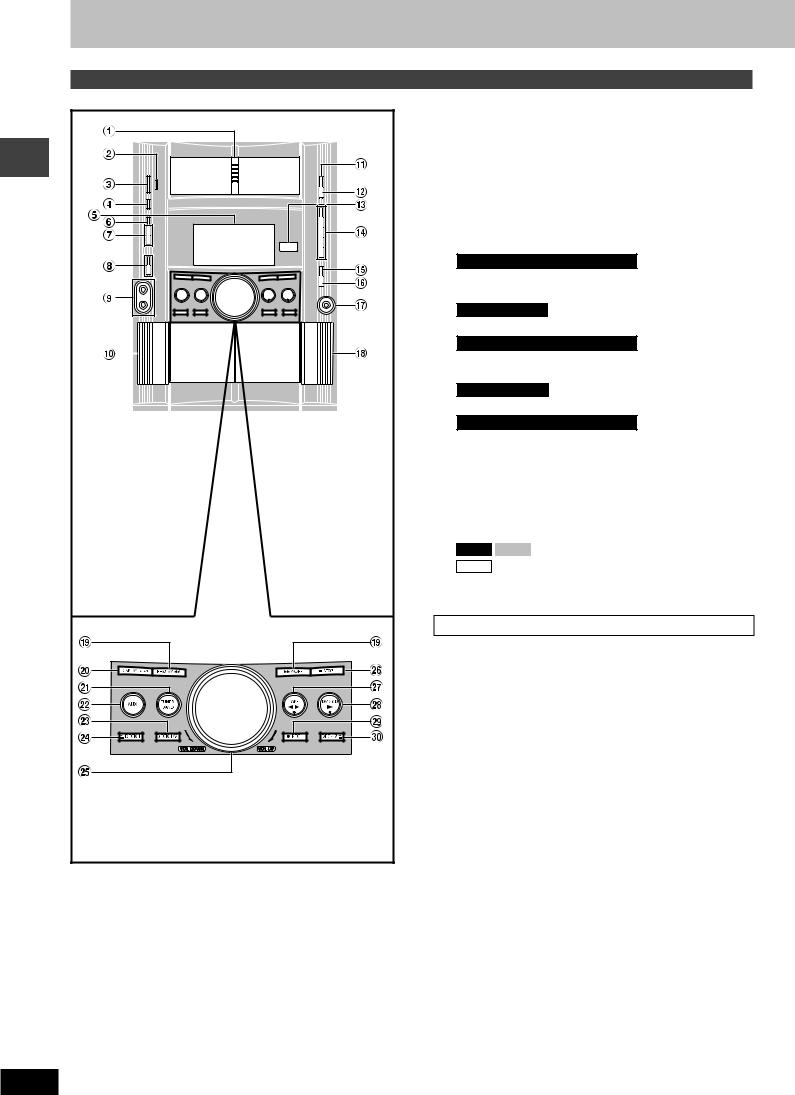
Control reference guide
Main unit
Controlreferenceguide |
10 |
RQT8169 |
1 Disc drawer
2AC supply indicator [AC IN]
This indicator lights when the unit is connected to the AC mains supply.
3Standby/on switch [f/I]
Press to switch the unit from on to standby mode or vice versa. In standby mode, the unit is still consuming a small amount of power.
4 |
Disc check button [DISC CHECK] ....................................... |
12 |
5 |
Display |
|
6 |
Multi Re-master button [MULTI RE-MASTER] .................... |
27 |
7For Saudi Arabia, Kuwait and Southeast Asia
|
Super surround button [SUPER SURROUND] ................... |
26 |
|
Sound EQ button [SOUND EQ] ............................................ |
26 |
|
For Australia and N.Z. |
|
|
Super surround button [SUPER SURROUND] ................... |
26 |
8 |
For Saudi Arabia, Kuwait and Southeast Asia |
|
|
Microphone volume level buttons |
|
|
[MIC LEVEL DOWN, UP] ....................................................... |
24 |
|
For Australia and N.Z. |
|
|
Sound EQ button [SOUND EQ] ............................................ |
26 |
9 |
For Saudi Arabia, Kuwait and Southeast Asia |
|
|
Microphone jacks [MIC 1, 2] ................................................ |
24 |
Ä Deck 1 cassette holder ......................................................... |
23 |
|
Å Disc tray open/close button [c, OPEN/CLOSE] ................. |
12 |
|
Ç Disc change button [c, DISC CHANGE] ............................ |
12 |
|
É Remote control signal sensor |
|
|
Ñ DVD/CD direct play buttons [1–5] ....................................... |
12 |
|
Ö Super sound EQ button [SUPER SOUND EQ] ................... |
27 |
|
Ü VK92D VK82D Subwoofer button [SUBWOOFER] ........... |
27 |
|
|
VK72D Super woofer button [S.WOOFER] ........................ |
27 |
á Headphone jack [PHONES] .................................................. |
29 |
|
à Deck 2 cassette holder ......................................................... |
23 |
|
Center console |
|
|
â Disc skip/search/slow-motion play, tape fast-forward/ |
||
|
rewind, tune, time adjust buttons |
|
|
[REW/4/g, f/3/FF] ......................................... |
12, 22, 23 |
ä Display mode, demonstration button |
|
|
|
[DISPLAY –DEMO] ........................................................... |
9, 29 |
ã Tuner/band select button [TUNER/BAND] .......................... |
22 |
|
å AUX button [AUX] ................................................................ |
30 |
|
ç Deck 1/2 selection button [DECK 1/2] ................................. |
23 |
|
é Deck 1 open button [c DECK 1] ........................................ |
23 |
|
è Volume control [VOL DOWN, VOL UP] .............................. |
25 |
|
ê Stop button [L STOP] ........................................................... |
12 |
|
ë Tape play/direction button [; :, TAPE] ............................. |
23 |
|
í DVD/CD play button [:, DVD/CD] ......................................... |
9 |
|
ì Record button [a REC] ....................................................... |
23 |
|
î Deck 2 open button [DECK 2 c] ........................................ |
23 |
|
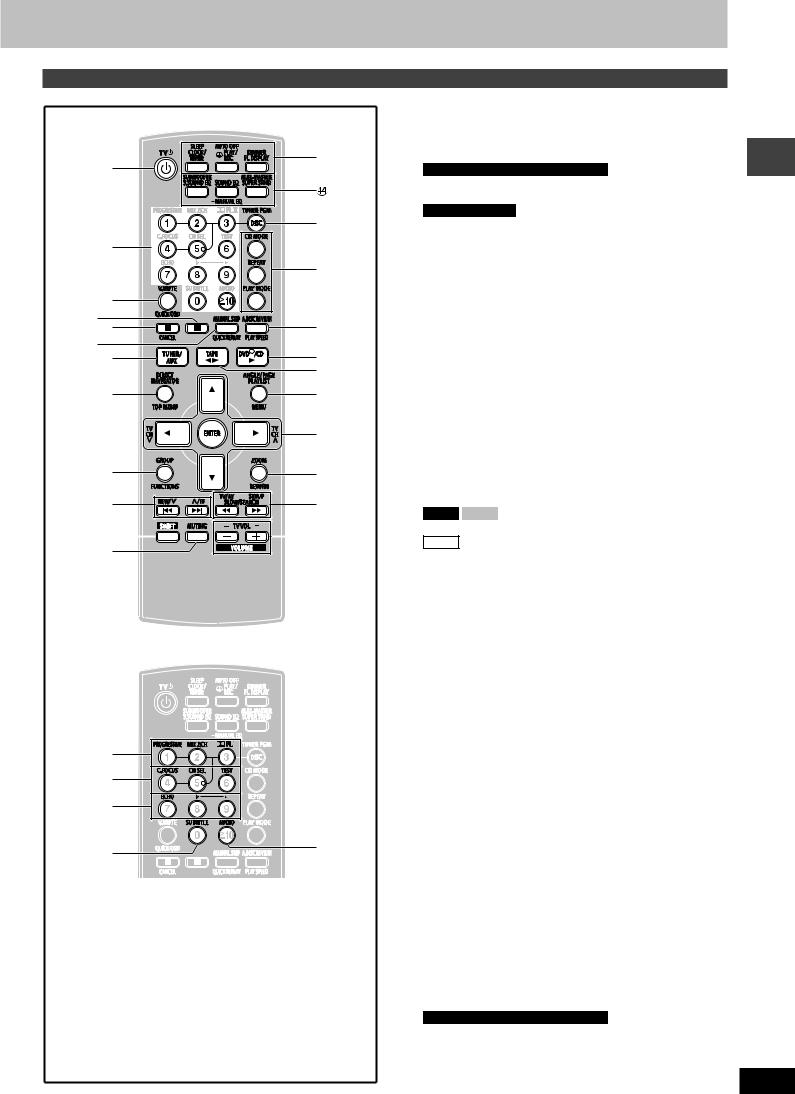
Remote control
[
\
]
^ _
{
|
}
V
0
1
2
$
%
&
(
3
5
6
7
>
=
8
9
!
"
#
)
† Muting button [MUTING] ....................................................... |
29 |
° Clock/timer, Sleep timer button |
|
[CLOCK/TIMER, SLEEP] .................................................... |
9, 28 |
Play/record timer, Auto off button |
|
[˚PLAY/REC, AUTO OFF] ............................................... |
28, 29 |
FL display, Dimmer button [FL DISPLAY, DIMMER] ..... |
13, 29 |
¢VK92D VK82D Super Sound EQ, Subwoofer button
[S.SOUND EQ, SUBWOOFER] .............................................. |
|
|
27 |
VK72D Super Sound EQ, Super woofer button |
|
|
|
[S.SOUND EQ, S.WOOFER] .................................................. |
|
|
27 |
Sound EQ, Manual EQ button |
|
|
|
[SOUND EQ, –MANUAL EQ] ........................................... |
|
|
26, 27 |
Super surround, Multi Re-master button |
|
|
|
[SUPER SRND, M.RE-MASTER] ...................................... |
|
|
26, 27 |
£ Disc select, Tuner program button |
|
|
|
[DISC, TUNER PGM] ........................................................ |
|
|
14, 22 |
§ CD mode button [CD MODE] ................................................ |
|
|
14 |
Repeat button [REPEAT] ....................................................... |
|
|
15 |
Play mode button [PLAY MODE] .............................. |
|
18, 22, 23 |
|
• Advanced disc review, Play speed button |
|
|
|
[A.DISC REVIEW, PLAY SPEED] ..................................... |
|
|
14, 15 |
¶ Menu, Playlist, Angle/Page button |
|
|
|
[MENU, PLAYLIST, ANGLE/PAGE] |
........................... |
13, 15–17 |
|
ß Cursor buttons [8,9,/, -], |
|
|
|
Enter button [ENTER] ................................ |
9, 13, 15–17, 25, 27 |
||
These buttons have the following functions. |
|
|
|
[/, -] : TV channel select buttons |
[TV CH 4, TV CH3] |
....... 29 |
|
® Return, Zoom button [RETURN, ZOOM] .......................... |
|
9, 15 |
|
© Slow/search, Tuning buttons |
|
|
|
[//, --, SLOW/SEARCH] ..................................... |
|
13, 16, 22 |
|
These buttons have the following functions. |
|
|
|
[//] : TV/AV input mode select button [TV/AV] ..................... |
|
29 |
|
[--] : Setup button [SETUP] ................................................... |
|
|
9 |
™ Volume buttons, TV volume buttons |
|
|
|
[–, +, VOLUME, – TV VOL +] ........................................... |
|
|
25, 29 |
´ Progressive video button [PROGRESSIVE] ......................... |
|
13 |
|
2 channel down-mixing button [MIX 2CH] ........................... |
|
26 |
|
Dolby Pro Logic II button [0PLII] ...................................... |
|
26 |
|
¨ Center focus button [C.FOCUS] ........................................... |
|
|
26 |
Channel select button [CH SEL] ........................................... |
|
|
27 |
Test signal button [TEST] ..................................................... |
|
|
27 |
≠For Saudi Arabia, Kuwait and Southeast Asia
Echo button [ECHO] .............................................................. |
|
25 |
Key control buttons [I, #] ...................................................... |
|
25 |
Æ Subtitle button [SUBTITLE] ............................................. |
13, |
15 |
Ø Audio button [AUDIO] ................................................ |
15, 24, |
25 |
Control reference guide
11
RQT8169
