Panasonic SC-XH160, SC-XH60, SC-XH100 User Manual

Operating Instructions
DVD Home Theater Sound System
Model No. SC-XH160
SC-XH100
SC-XH60
This illustration shows SC-XH100.
Thank you for purchasing this product.
Please read these instructions carefully before using this product, and save this manual for future use.
The illustrations shown may differ from your unit.
Region number
The player plays DVD-Video marked with labels containing the region number or “ALL”.
Region Number Example
The Middle East and South Africa |
2 |
2 |
|
2 |
|
|
ALL |
3 |
5 |
||||
|
|
|||||
|
|
|
|
|
||
Southeast Asia |
3 |
3 |
|
2 |
|
|
ALL |
3 |
5 |
||||
|
|
|||||
|
|
|
|
|
||
India |
5 |
5 |
|
2 |
|
|
ALL |
3 |
5 |
||||
|
|
|||||
|
|
|
|
|
|
[GA] [GS] [GW] |
RQT9801-B |
|
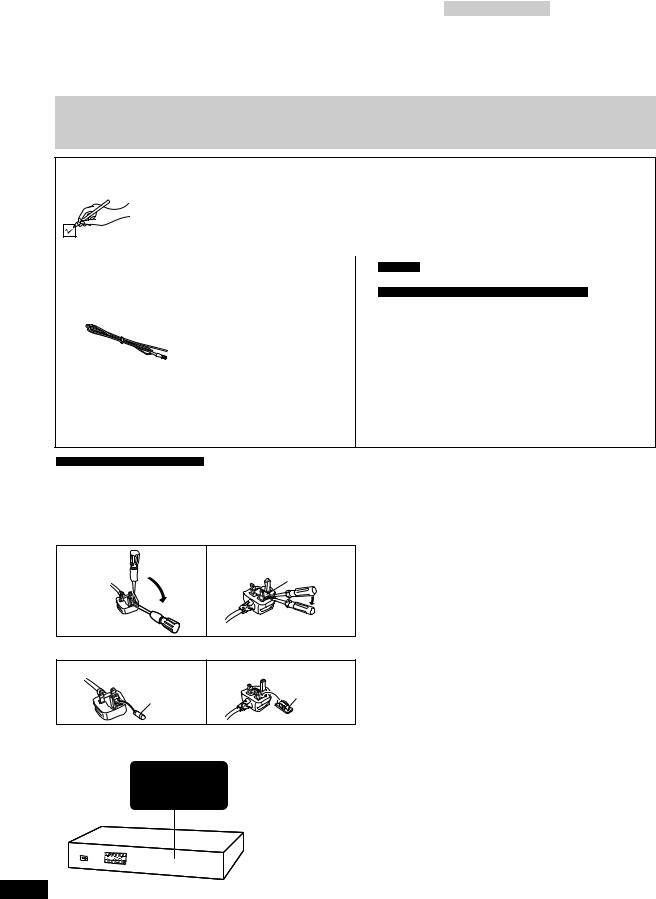
Indicates features applicable to:
[XH160] : SC-XH160 only |
|
[XH100] : SC-XH100 only |
|
|
[XH60] : SC-XH60 only |
|
||
|
|
|
|
|
|
|
|
|
System |
|
|
|
SC-XH160 |
|
SC-XH100 |
|
SC-XH60 |
Main unit |
|
|
|
SA-XH160 |
|
SA-XH100 |
|
SA-XH60 |
Speaker system |
Front speakers |
|
SB-HF75 |
|
SB-HF1001 |
|
SB-HF1001 |
|
|
Center speaker |
|
SB-HC1001 |
|
SB-HC1001 |
|
SB-HC1001 |
|
|
Surround speakers |
|
SB-HS75 |
|
SB-HS75 |
|
SB-HS75 |
|
Subwoofer |
|
|
|
SB-HW20 |
|
SB-HW20 |
|
SB-HW600 |
≥These operating instructions are applicable to models SC-XH160, SC-XH100 and SC-XH60 for a variety of regions. Unless otherwise indicated, illustrations in these operating instructions are of SC-XH100.
≥Operations in these instructions are described mainly with the remote control, but you can perform the operations on the main unit if the controls are the same.
Accessories
Please check and identify the supplied accessories.
∏1 Remote control
(N2QAYB000853)
∏1 Remote control battery
∏1 FM indoor antenna
∏1 Video cable
∏[XH160] [XH100]
1 HDMI cable
∏2 Sheets of speaker cable stickers
∏ For India
1 AC mains lead
For Southeast Asia, the Middle East and South Africa
2AC mains leads
∏Speaker cables
[XH160]
≥1 short cable ≥2 long cables
[XH100] [XH60]
≥3 short cables ≥2 long cables
∏[XH160] 2 Speaker stands (with cable)
∏[XH160] 2 Bases
∏[XH160] 8 Screws
For the Middle East and South Africa
(When using the moulded three pin mains plug) How to replace the fuse
The location of the fuse differ according to the type of AC mains plug (figures A and B). Confirm the AC mains plug fitted and follow the instructions below.
Illustrations may differ from actual AC mains plug. 1. Open the fuse cover with a screwdriver.
Figure A |
Figure B |
Fuse cover
2. Replace the fuse and close or attach the fuse cover.
Figure A |
|
Figure B |
|
Fuse |
Fuse |
|
(5 ampere) |
|
|
(5 ampere) |
|
|
|
RQT9801
2

|
TV |
INPUT |
|
AV |
VOL
1 2 3
 4 5 6
4 5 6
VOL
7 8 9
CANCEL |
0 |
10 MUTE |
|
|
|
|
|
EXT-IN |
|
DVD |
|
USB |
RADIO |
|
SEARCH |
|
PLAY |
SEARCH |
|
|
|
|
||
SKIP |
SLOW |
SKIP |
|
|

 PAUSE
PAUSE 

|
FUNCTIONS |
|
STOP |
EXIT |
|
|||
|
|
|
|
|||||
|
|
|
|
|
TA |
|
||
|
|
|
|
|
|
|
||
|
|
|
|
|
S |
RT |
|
|
|
|
|
|
U |
|
|
|
|
|
|
M |
E |
N |
|
|
M |
|
|
|
|
|
E |
|
|||
|
P |
|
|
|
|
N |
|
|
|
|
|
|
|
|
U |
|
|
|
O |
|
|
|
|
|
|
|
T |
|
|
|
|
OK |
|
||
|
|
|
|
|
|
|||
|
PLAYMODE |
|
|
RETURN |
|
|||
|
|
|
|
–REPEAT |
|
|
|
|
|
SOUND |
SURROUND CHSELECT FLDISPLAY |
|
|||||
|
–W.SRD |
–SLEEP |
|
|
|
|||
|
|
|
|
MUSIC PORT |
|||
|
|
||||||
|
|
|
|||||
|
|
|
|
|
|
|
|
|
|
|
|
|
|
|
|
|
|
|
|
|
|
|
|
|
|
|
|
|
|
|
|
|
|
|
|
|
|
|
|
1-MIC-2
|
|
|
|
VOL |
|
|
|
|
|
The circled numbers indicated in the operating instructions (e.g. Press [Í]1) correspond to the circled numbers in the above.
RQT9801
3

Control reference guide
Remote control
1 Turn the main unit on/off (B 9)
2Select channels and title numbers etc. / Enter numbers (B 10, 12)
3 Cancel (B 13) |
|
|
4 Source select |
|
|
[DVD]: |
Select disc as the source (B 12) |
|
[USB]: |
Select USB as the source (B 16) |
|
[EXT-IN, RADIO]: |
|
|
|
Select the FM tuner or the external audio as |
|
|
the source (B 10) |
|
|
FM # AUX # ARC |
|
|
^------------------------------ |
} |
5 Basic operations for play (B 12)
6 Show on-screen menu (B 14)
7 Show a disc top menu (B 13)
8 Select or confirm menu items / Frame-by-frame (B 12) 9 Select the play mode / Set the repeat mode (B 13, 14)
:Select sound mode / Turn Whisper-mode Surround on/off (B 12)
;Select surround sound effects (B 11) or
Set the Sleep timer
Press and hold [jSLEEP].
While the time is shown on the main unit’s display, press [jSLEEP] repeatedly.
Each time you press the button:
SLEEP 30 # SLEEP 60 # SLEEP 90 # SLEEP120
^-------------------------- OFF (Cancel) (------------------------}
≥To confirm the remaining time, press and hold the button again.
< TV operations
Aim the remote control at the Panasonic TV and press the button.
[TV, Í]: Turn the TV on/off
[INPUT, AV]: Change the TV’s video input mode [r, VOL, s]: Adjust the TV volume
This may not work properly with some models. = Adjust the volume of the main unit
>Mute the sound
≥“MUTE” flashes on the main unit’s display while the function is on.
≥To cancel, press the button again or adjust the volume.
≥Muting is cancelled when you switch the unit to standby.
? Select radio stations manually (B 10) @ Select preset radio stations (B 10) A Exit the display
B Show START menu (B 10) C Show a disc menu (B 13)
D Return to previous screen (B 13)
E Switch information on the main unit’s display (B 13) F Select speaker channel (B 12)
Avoiding interference with other Panasonic equipment
Other Panasonic audio/video equipment may start functioning when you operate the unit using the supplied remote control.
You can operate this unit in another mode by setting the remote control operating mode to “REMOTE 2”.
The main unit and remote control must be set to the same mode.
1Press [EXT-IN]4 to select “AUX”.
2Press and hold [< OPEN/CLOSE]2 on the main unit and [2] on the remote control until the main unit’s display shows “REMOTE 2”.
3Press and hold [OK]8 and [2] on the remote control for at least 2 seconds.
To change the mode back to “REMOTE 1”, repeat the steps above by replacing [2] with [1].
Main unit
1Standby/on switch (Í/I)
Press to switch the unit from on to standby mode or vice versa. In standby mode, the unit is still consuming a small amount of power.
2 Open/Close the disc tray (B 12)
3 Disc tray
4 Remote control signal sensor
5 Display (FL display)
6 Connect USB device (B 16)
7 Adjust the volume of the main unit
POWER-SAVING FEATURES
The main unit is designed to conserve its power consumption and save energy.
∫ Auto power-down function
≥The main unit will automatically switch to standby mode after 30 minutes of inactivity.
e.g.
–There is no audio signal from an external device.
–Media playback is stopped/paused.
–The disc menu is displayed and play is not selected. (This function may not work depending on the application type of discs.)
≥When the main unit is turned back on, “POWER ON FROM AUTO POWER DOWN MODE” appears on the main unit’s display.
RQT9801
4

TABLE OF CONTENTS
Getting Started |
Playing Discs |
|
|
|
|
Accessories . . . . . . . . . . . . . . . . . . . . . . . . . . . . . . . . . . . .2 Control reference guide. . . . . . . . . . . . . . . . . . . . . . . . . . .4
POWER-SAVING FEATURES. . . . . . . . . . . . . . . . . . . . .4
step 1 Preparing the speakers . . . . . . . . . . . . . . . . . 6
step 2 Positioning . . . . . . . . . . . . . . . . . . . . . . . . . . . 7
step 3 Connections . . . . . . . . . . . . . . . . . . . . . . . . . . 7
Speaker connections. . . . . . . . . . . . . . . . . . . . . .7 Radio antenna connection. . . . . . . . . . . . . . . . . .8 Audio and video connections . . . . . . . . . . . . . . .8
step 4 AC mains lead connection. . . . . . . . . . . . . . . 9
step 5 Preparing the remote control . . . . . . . . . . . . 9
step 6 Easy setup. . . . . . . . . . . . . . . . . . . . . . . . . . . . 9
Listening to the radio. . . . . . . . . . . . . . . . . . . . . . . . . . . .10
Presetting stations automatically . . . . . . . . . . . . . . . . . . . . 10 Listening to a preset channel . . . . . . . . . . . . . . . . . . . . . . . 10
Using the START menu . . . . . . . . . . . . . . . . . . . . . . . . . .10
Selecting the source using the remote control . . . . . . . . . . 10
Listening to the TV or other device’s audio from this unit’s speakers . . . . . . . . . . . . . . . . . . . . . . . . . . . . . . .11
Enjoying sound effects from all speakers
Enjoying surround sound effects. . . . . . . . . . . . . . . .11 Selecting sound mode. . . . . . . . . . . . . . . . . . . . . . . . .12 Whisper-mode Surround. . . . . . . . . . . . . . . . . . . . . . .12 Adjusting the speaker level during playback . . . . . .12 Adjusting the front speaker balance
during playback . . . . . . . . . . . . . . . . . . . . . . . . . . . .12
Basic play. . . . . . . . . . . . . . . . . . . . . . . . . . . . . . . . . . . . . 12 Playing from the selected item. . . . . . . . . . . . . . . . . . . . 13 Other modes of play . . . . . . . . . . . . . . . . . . . . . . . . . . . . 13
Program and Random play . . . . . . . . . . . . . . . . . . . . . . . . 13 Repeat play . . . . . . . . . . . . . . . . . . . . . . . . . . . . . . . . . . . . 14
Using on-screen menus . . . . . . . . . . . . . . . . . . . . . . . . . 14
Other Operations
Linked operations with the TV
(VIERA Link “HDAVI ControlTM”) . . . . . . . . . . . . . . . . 15
Setting the audio link . . . . . . . . . . . . . . . . . . . . . . . . . . . . . 15 Easy control only with VIERA remote control . . . . . . . . . . 16
Playing from an USB device. . . . . . . . . . . . . . . . . . . . . . 16
Reference
Changing the player settings . . . . . . . . . . . . . . . . . . . . . 16 Media that can be played . . . . . . . . . . . . . . . . . . . . . . . . 18 Maintenance. . . . . . . . . . . . . . . . . . . . . . . . . . . . . . . . . . . 19 Speaker installation option. . . . . . . . . . . . . . . . . . . . . . . 19 Troubleshooting guide . . . . . . . . . . . . . . . . . . . . . . . . . . 20 Messages . . . . . . . . . . . . . . . . . . . . . . . . . . . . . . . . . . . . . 22 Licenses . . . . . . . . . . . . . . . . . . . . . . . . . . . . . . . . . . . . . . 22 Specifications . . . . . . . . . . . . . . . . . . . . . . . . . . . . . . . . . 23
Safety precautions. . . . . . . . . . . . . . . . . . 24
Getting Started
Playing Discs
Other Operations
Reference
RQT9801
5

step 1 Preparing the speakers
[XH160] Front speakers
Preparation
≥To prevent damage or scratches, lay down a soft cloth to assemble speakers.
≥For assembly, use a Phillips-head screwdriver (not supplied).
Make sure you have all the indicated components before starting assembly, setup, and connection.
≥Keep the screws out of reach of children to prevent swallowing.
≥For optional wall mount, refer to page 19.
2 Front speakers |
2 Stands (with cable) |
2 Bases |
8 Screws |
1 |
|

Slide into the groove.

Tighten securely.
2 |
|
Position the cable between the ridges.

 Leave about 120 mm.
Leave about 120 mm.
Insert the wire fully. i: White
j: Blue line
Push!
Press into the groove.
 Tighten securely.
Tighten securely.
2
1
Speaker assembly option
Thread the speaker cable through the base.
Leave about 120 mm.
You can remove and use the cable from the stand. To reattach the cable, refer to page 20.
Attach the speaker.
Insert the wire fully.
i: White
j: Blue line Push! 
Press into the groove.
 Tighten securely.
Tighten securely.
Slide into the groove.
Preventing the speakers from falling
≥You will need to obtain the appropriate screw eyes to match the walls or pillars to which they are going to be fastened.
≥Consult a qualified building contractor concerning the appropriate procedure when attaching to a concrete wall or a surface that may not have strong enough support. Improper attachment may result in damage to the wall and speakers, and personal injury.
≥Use a string of less than ‰2.0 mm, which is capable of supporting over 10 kg.
String (not supplied)
Thread from the wall to the speaker and tie tightly.
|
|
|
|
Approx. |
|
|
|
|
|
|
|
|
|
|
|
|
|
|
|
Screw eye |
|
|
150 mm |
|
|
|
|||
(not supplied) |
Wall |
|||
Speaker (rear)
RQT9801
Caution
≥Do not stand on the base. Be cautious when children are near.
≥When carrying the speaker, hold the stand and base parts.
6

step 2 Positioning
How you set up your speakers can affect the bass and the sound field. Note the following points:
≥Place speakers on flat secure bases.
≥Keep your speakers at least 10 mm away from the system for proper ventilation.
≥Placing speakers too close to floors, walls, and corners can result in excessive bass. Cover walls and windows with thick curtains.
≥For optional wall mount, refer to page 19.
Setup example (“Surround layout (Recommended)”: Standard surround placement)
Place the front, center, and surround speakers at approximately the same distance from the seating position. The angles in the diagram are approximate.
|
Main unit§1 |
|
Center speaker§2 |
Front speaker |
Front speaker |
(left) |
(right) |
Subwoofer§3 |
60° |
|
|
|
120° |
Surround |
Surround |
speaker (left) |
speaker (right) |
§1 Position with at least 5 cm of space on all sides for proper ventilation. §2 Put on a rack or shelf. Vibration caused by the speaker can disrupt
the picture if it is placed directly on the TV.
§3 Place to the right or left of the TV, on the floor or a sturdy shelf so that it will not cause vibration. Leave about 30 cm from the TV.
Depending on the room layout, you may like to use all the speakers at the front (“Front layout (Alternative)”) (B 9, Easy setup).
Notes on speaker use
≥Use only supplied speakers
Using other speakers can damage the unit, and sound quality will be negatively affected.
≥You can damage your speakers and shorten their useful life if you play sound at high levels over extended periods.
≥Reduce the volume in the following cases to avoid damage:
–When playing distorted sound.
–When the speakers are reverberating due to a record player, noise from FM broadcasts, or continuous signals from an oscillator, test disc, or electronic instrument.
–When adjusting the sound quality.
–When turning the unit on or off.
≥These speakers do not have magnetic shielding. Do not place them near a TV, PC, or other device that is affected by magnetic fields.
≥Keep magnetized items away. Magnetized cards, watches, etc., can be damaged if placed too close to the speaker.
Caution
≥The main unit and supplied speakers are to be used only as indicated in this setup. Failure to do so may lead to damage to the amplifier and/or the speakers, and may result in the risk of fire. Consult a qualified service person if damage has occurred or if you experience a sudden change in performance.
≥Do not attempt to attach these speakers to walls using methods other than those described in this manual.
step 3 |
Connections |
|
|
|
Turn off all equipment before connection and read the appropriate |
|
|||
operating instructions. |
|
|
|
|
Do not connect the AC mains lead until all other |
Started |
|||
connections are completed. |
|
|
||
1 Speaker connections |
|
|
||
Cable type |
Speakers |
|
|
Getting |
(Attached to |
|
|
SUBWOOFER / |
|
Subwoofer |
6 |
ENCEINTE |
||
subwoofer) |
D’EXTRÊMES- |
|||
|
|
|
GRAVES |
|
Short |
Center speaker |
5 |
CENTER / CENTRE |
|
[XH160] (Supplied |
Front speaker (R) |
2 |
|
|
with the speaker |
|
|
||
|
|
FRONT / |
|
|
stand) |
|
|
|
|
[XH100] [XH60] |
Front speaker (L) |
1 |
AVANT |
|
|
|
|||
Short |
|
|
|
|
Long |
Surround speaker (R) |
4 |
SURROUND / |
|
Surround speaker (L) |
3 |
AMBIOPHONIE |
|
|
|
|
|||
Use of the speaker cable stickers is convenient when making cable |
|
|||
connections. |
|
|
|
|
e.g., Surround speaker (L) |
|
|
|
|
|
Speaker cable |
|
SURROUND |
|
|
stickers |
|
|
|
|
|
|
SURROUND |
|
|
|
|
|
|
|
Long cable |
|
|
|
|
SURROUND |
|
SURROUND |
|
|
Lch |
|
Lch |
|
Verify the type of speaker with the |
e.g. |
|
|
|
label on the speaker before connecting |
|
|
|
|
the appropriate cable. |
|
|
|
|

Connect the speaker cables to the appropriate speakers by referring to the above table.
Insert the wire fully, taking care not to insert beyond the wire insulation.
Be careful not to cross (short circuit) or reverse the polarity of the speaker wires as doing so may damage the speakers.
i: White |
Push! |
j: Blue line |
|
Main unit (rear) |
|
White
|
|
|
|
|
|
|
Blue |
|
6 |
5 |
2 |
1 |
4 |
3 |
line |
|
|||||||
|
3 |
5 |
R |
5 L |
R 5 |
L |
|
|
SUBWOOFER |
CENTER |
|
FRONT |
SURROUN |
|
|
|
White |
|
|
Push! |
Blue line |
|
RQT9801 |
|
|
Surround |
|
|
|
|
speaker (L) |
7 |
|
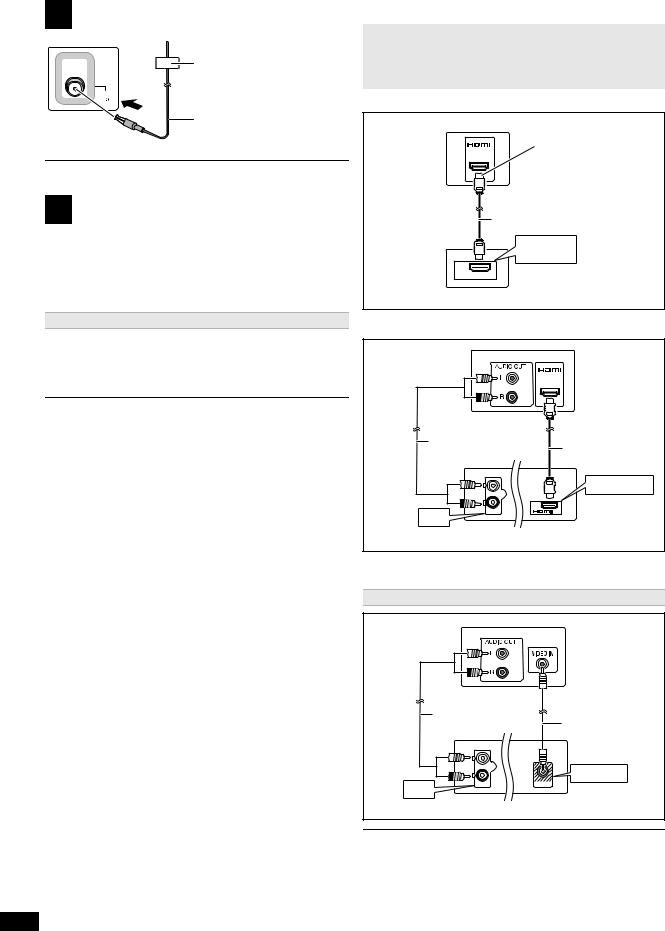
2 Radio antenna connection |
|||
|
|
Affix this end of the antenna to a |
|
|
|
wall or pillar where the reception is |
|
FM ANT |
best. |
||
|
|||
(75 |
) |
|
|
Main unit (rear) |
FM indoor antenna |
||
(supplied) |
|||
|
|
||
Use an FM outdoor antenna if radio reception is poor.
3 Audio and video connections
≥To listen to the TV audio on the sound system, connect the HDMI§1 cable or audio cable.
Refer to the operating instructions of the respective devices for the settings necessary to output the audio.
§1 Only when connecting to an ARC compatible TV.
Refer to “Connection with an ARC compatible TV” for details. (B right)
Recommended connection to a TV
This connection provides the best picture and audio quality.
VIERA Link “HDAVI Control”
If your Panasonic TV is VIERA Link compatible, you can operate your TV synchronising with home theater operations or vice versa
(B 15, Linked operations with the TV).
≥Use the ARC compatible High Speed HDMI cables. Non-HDMI-compliant cables cannot be utilised.
[XH160] [XH100] The HDMI-compliant cable is supplied with this unit. Do not use any other HDMI cables except the supplied one.
≥It is recommended that you use Panasonic’s HDMI cable. When outputting 1080p signal, please use HDMI cables 5.0 meters or less.
≥Do not make the video connections through the VCR.
Due to copy guard protection, the picture may not be displayed properly.
≥After connecting with the HDMI§1 cable, make settings to suit the type of audio from your digital equipment (B 11).
(Only Dolby® Digital and PCM can be played with this connection.)
RQT9801
∫ Connection with an ARC compatible TV
What is ARC?
ARC is an abbreviation of Audio Return Channel, also known as HDMI ARC. It refers to one of the HDMI functions. If the TV is ARC compatible, audio from the TV can be sent to this unit via the HDMI cable without the need to make an extra audio connection.
≥Refer to the operating instructions of the TV for details.
TV
HDMI (ARC)
AV
OUT

 (ARC)
(ARC)
Be sure to connect to the
TV’s ARC compatible terminal. (Refer to the operating instructions for the TV.)
HDMI cable§2
HDMI (ARC)
AV OUT
Main unit (rear)
∫ Connection without an ARC compatible TV
|
TV |
|
|
|
AV IN |
|
Audio cable |
HDMI cable§2 |
|
(not supplied) |
|
|
L |
HDMI AV OUT |
|
|
|
|
R |
AV |
|
AUX |
OUT |
|
(ARC) |
|
|
AUX |
|
|
Main unit (rear) |
|
§2 |
[XH160] [XH100] : supplied |
|
[XH60] : not supplied
Alternative connection to a TV
TV
Audio cable |
Video cable |
(not supplied) |
|
|
(supplied) |
L |
|
R |
VIDEO OUT |
AUX |
VIDEO OUT |
AUX
Main unit (rear)
If you have various sound sources (such as Blu-ray Disc player, DVD recorder, VCR, etc.), connect them to the available inputs on the TV and the TV output should then be connected to the AUX or HDMI AV OUT terminal of the main unit.
8
