Panasonic SC-PT754, SC-PT660 User Manual

Operating Instructions
DVD Home Theater Sound System
Model No. SC-PT660
SC-PT754
The illustration shows SC-PT660.
Region number
The player plays DVD-Video marked with labels containing the region number “1” or “ALL”.
Example:
1 ALL 124
26
28
Sound enhancement options
Surround Enhancer, Dolby Pro Logic II and more.
iPod connectivity
Enjoy iPod music through the speakers, view iPod photos or videos on the TV.
As an ENERGY STAR® Partner, Panasonic has determined that
this product meets the ENERGY STAR® guidelines for energy efficiency.
§For Canada only: The word “Participant” is used in place of the word “Partner”.
5 Wireless-ready
surround speakers
Before connecting, operating or adjusting this product, please read the instructions completely.
Please keep this manual for future reference.
If you have any questions contact
In the U.S.A.: 1-800-211-PANA (7262) In Canada: 1-800-561-5505
|
[_P_] [_PC_] |
RQTX0094-1P |
|
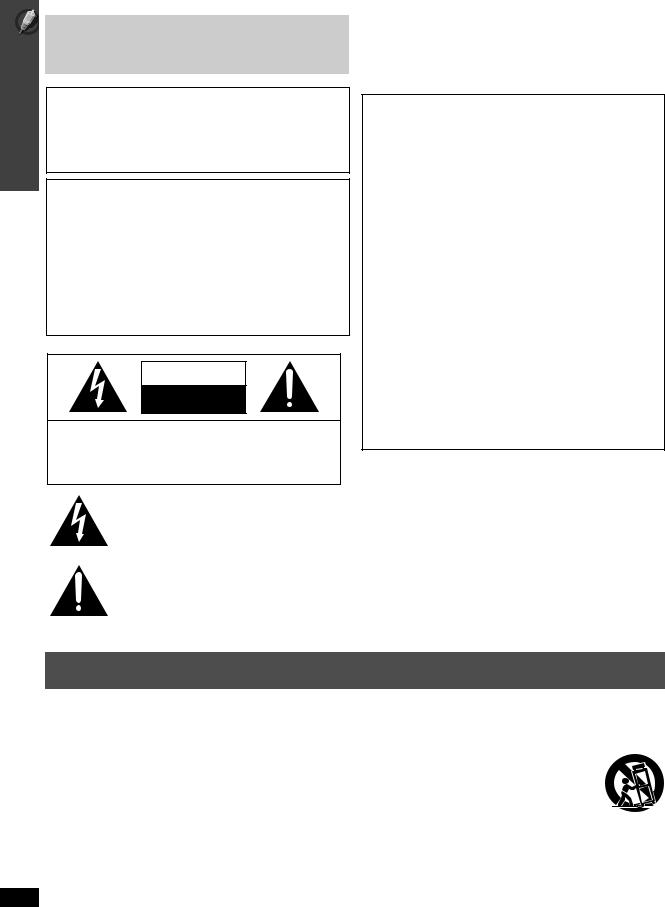
IMPORTANT SAFETY INSTRUCTIONS
RQTX0094
Dear customer
Thank you for purchasing this product. For optimum performance and safety, please read these instructions carefully.
≥These operating instructions are applicable to models
SC-PT660 and SC-PT754.
≥Operations in these instructions are described mainly with the remote control, but you can perform the operations on the main unit if the controls are the same.
Indicates features applicable to: |
|
|||
[PT660] : SC-PT-660 only |
|
[PT754] : SC-PT-754 only |
||
|
|
|
|
|
|
|
|
|
|
System |
|
SC-PT660 |
SC-PT754 |
|
Main unit |
|
SA-PT660 |
SA-PT754 |
|
Front speakers |
|
SB-HF660 |
SB-HF760 |
|
Center speaker |
|
SB-HC660 |
SB-HC760 |
|
Surround speakers |
|
SB-HS660 |
SB-HS760 |
|
Subwoofer |
|
SB-HW560 |
SB-HW560 |
|
CAUTION!
THIS PRODUCT UTILIZES A LASER.
USE OF CONTROLS OR ADJUSTMENTS OR PERFORMANCE OF PROCEDURES OTHER THAN THOSE SPECIFIED HEREIN MAY RESULT IN HAZARDOUS RADIATION EXPOSURE.
DO NOT OPEN COVERS AND DO NOT REPAIR YOURSELF. REFER SERVICING TO QUALIFIED PERSONNEL.
WARNING:
TO REDUCE THE RISK OF FIRE, ELECTRIC SHOCK OR PRODUCT DAMAGE,
≥DO NOT EXPOSE THIS APPARATUS TO RAIN,
MOISTURE, DRIPPING OR SPLASHING AND THAT NO OBJECTS FILLED WITH LIQUIDS, SUCH AS VASES, SHALL BE PLACED ON THE APPARATUS.
≥USE ONLY THE RECOMMENDED ACCESSORIES. ≥DO NOT REMOVE THE COVER (OR BACK); THERE
ARE NO USER SERVICEABLE PARTS INSIDE. REFER SERVICING TO QUALIFIED SERVICE PERSONNEL.
CAUTION
RISK OF ELECTRIC SHOCK
DO NOT OPEN
CAUTION: TO REDUCE THE RISK OF ELECTRIC SHOCK, DO NOT REMOVE SCREWS. NO USER-SERVICEABLE PARTS INSIDE. REFER SERVICING TO QUALIFIED SERVICE PERSONNEL.
The lightning flash with arrowhead symbol, within an equilateral triangle, is intended to alert the user to the presence of uninsulated “dangerous voltage” within the product’s enclosure that may be of sufficient magnitude to constitute a risk of electric shock to persons.
The exclamation point within an equilateral triangle is intended to alert the user to the presence of important operating and maintenance (servicing) instructions in the literature accompanying the appliance.
THE FOLLOWING APPLIES ONLY IN THE U.S.A.
FCC Note:
This equipment has been tested and found to comply with the limits for a Class B digital device, pursuant to Part 15 of the FCC Rules. These limits are designed to provide reasonable protection against harmful interference in a residential installation. This equipment generates, uses and can radiate radio frequency energy and, if not installed and used in accordance with the instructions, may cause harmful interference to radio communications.
However, there is no guarantee that interference will not occur in a particular installation. If this equipment does cause harmful interference to radio or television reception, which can be determined by turning the equipment off and on, the user is encouraged to try to correct the interference by one or more of the following measures:
≥Reorient or relocate the receiving antenna.
≥Increase the separation between the equipment and receiver.
≥Connect the equipment into an outlet on a circuit different from that to which the receiver is connected.
≥Consult the dealer or an experienced radio/TV technician for help.
Any unauthorized changes or modifications to this equipment would void the user’s authority to operate this device.
This device complies with Part 15 of the FCC Rules.
Operation is subject to the following two conditions:
(1)This device may not cause harmful interference, and
(2)this device must accept any interference received, including interference that may cause undesired operation.
Responsible Party:
Panasonic Corporation of North America
One Panasonic Way
Secaucus, NJ 07094
Support Contact:
Panasonic Consumer Electronics Company
Telephone No.: 1-800-211-7262
IMPORTANT SAFETY INSTRUCTIONS
Read these operating instructions carefully before using the unit. Follow the safety instructions on the unit and the applicable safety instructions listed below. Keep these operating instructions handy for future reference.
1)Read these instructions.
2)Keep these instructions.
3)Heed all warnings.
4)Follow all instructions.
5)Do not use this apparatus near water.
6)Clean only with dry cloth.
7)Do not block any ventilation openings. Install in accordance with the manufacturer’s instructions.
8)Do not install near any heat sources such as radiators, heat registers, stoves, or other apparatus (including amplifiers) that produce heat.
9)Do not defeat the safety purpose of the polarized or grounding-type plug. A polarized plug has two blades with one wider than the other. A grounding-type plug has two blades and a third grounding prong. The wide blade or the third prong are provided for your safety. If the provided plug does not fit into your outlet, consult an electrician for replacement of the obsolete outlet.
10)Protect the power cord from being walked on or pinched particularly at plugs, convenience receptacles, and the point where they exit from the apparatus.
11)Only use attachments/accessories specified by the manufacturer.
12)Use only with the cart, stand, tripod, bracket, or table
specified by the manufacturer, or sold with the apparatus. When a cart is used, use caution when moving the cart/apparatus combination to avoid injury from tip-over.
13) Unplug this apparatus during lightning storms or when unused for long periods of time.
14)Refer all servicing to qualified service personnel. Servicing is required when the apparatus has been damaged in any way, such as power-supply cord or plug is damaged, liquid has been spilled or objects have fallen into the apparatus, the apparatus has been exposed to rain or moisture, does not operate normally, or has been dropped.
2

TABLE OF CONTENTS |
|
||
|
IMPORTANT SAFETY INSTRUCTIONS . . . . . . |
2 |
|
Getting |
Simple Setup |
|
|
Started |
|
|
|
|
step 1 |
Assembling the speakers . . . . . . . . . . |
4 |
|
step 2 |
Positioning . . . . . . . . . . . . . . . . . . . . . . |
5 |
|
|
Speaker installation options . . . . . . . . . . . . . |
6 |
|
step 3 |
Cable connections. . . . . . . . . . . . . . . . |
7 |
|
|
Audio and video connections . . . . . . . . . . . . |
7 |
|
|
Speaker connections . . . . . . . . . . . . . . . . . . |
8 |
|
|
Radio antenna connections . . . . . . . . . . . . . |
8 |
step 4 AC cord connection . . . . . . . . . . . . . . 9
step 5 Preparing the remote control . . . . . . . 9
step 6 Performing QUICK SETUP . . . . . . . . 10
step 7 Presetting the radio stations . . . . . . 11
Presetting stations automatically. . . . . . . . 11 Confirming the preset channels. . . . . . . . . 11
Control reference guide . . . . . . . . . . . . . . . . . 12 Utilizing the START menu. . . . . . . . . . . . . . . . 13
Playing
Discs
Basic play. . . . . . . . . . . . . . . . . . . . . . . . . . . . . 14
Using the main unit. . . . . . . . . . . . . . . . . . . . . . . . . . 14 Using the remote control . . . . . . . . . . . . . . . . . . . . . 15
Other playback functions . . . . . . . . . . . . . . . . 16
Playing CDs sequentially (CD Mode) . . . . . . . . . . . . 16 Repeat play . . . . . . . . . . . . . . . . . . . . . . . . . . . . . . . 16 Program and Random play. . . . . . . . . . . . . . . . . . . . 16
Using navigation menus . . . . . . . . . . . . . . . . . 17
Playing data discs . . . . . . . . . . . . . . . . . . . . . . . . . . 17 Playing RAM and DVD-R/-RW (DVD-VR) discs . . . 17
Using on-screen menus . . . . . . . . . . . . . . . . . 18 Changing the player settings . . . . . . . . . . . . . 20
Selecting the delay time of the speakers . . . . . . . . . 23
Other
Operations
Using the VIERA LinkTM “HDAVI ControlTM”. . . 24
One touch play . . . . . . . . . . . . . . . . . . . . . . . . . . . . . 24 Auto input switching . . . . . . . . . . . . . . . . . . . . . . . . . 24 Power off link . . . . . . . . . . . . . . . . . . . . . . . . . . . . . . 24 Speaker control . . . . . . . . . . . . . . . . . . . . . . . . . . . . 25 VIERA Link Control only with TV’s remote control
[for “HDAVI Control 2 (or later)”] . . . . . . . . . . . . . . 25
Using sound effects . . . . . . . . . . . . . . . . . . . . 26
Setting the sound effects . . . . . . . . . . . . . . . . . . . . . 26 Using Dolby Pro Logic II . . . . . . . . . . . . . . . . . . . . . 26 Using Whisper-mode Surround . . . . . . . . . . . . . . . . 26 Adjusting the subwoofer level . . . . . . . . . . . . . . . . . 27 Using Subwoofer Boost . . . . . . . . . . . . . . . . . . . . . . 27 Adjusting the speaker level . . . . . . . . . . . . . . . . . . . 27
Enjoying the FM/AM radio . . . . . . . . . . . . . . . 27
Manual tuning . . . . . . . . . . . . . . . . . . . . . . . . . . . . . 27
Operating other equipment . . . . . . . . . . . . . . 28
Enjoying TV audio . . . . . . . . . . . . . . . . . . . . . . . . . . 28 Enjoying digital audio . . . . . . . . . . . . . . . . . . . . . . . . 28 Using the iPod . . . . . . . . . . . . . . . . . . . . . . . . . . . . . 28
Discs that can be played. . . . . . . . . . . . . . . . . 30 Maintenance. . . . . . . . . . . . . . . . . . . . . . . . . . . 31 Troubleshooting guide . . . . . . . . . . . . . . . . . . 32
Reference Glossary . . . . . . . . . . . . . . . . . . . . . . . . . . . . . . 35 Product Service . . . . . . . . . . . . . . . . . . . . . . . . 35
Specifications . . . . . . . . . . . . . . . . . . . . . . . . . 36 Limited Warranty (ONLY FOR U.S.A.) . . . . . . 38 Limited Warranty (ONLY FOR CANADA). . . . 39 Accessories . . . . . . . . . . . . . . . . . . . . Back cover
Surround |
|
Sound |
TV Audio |
26 |
28 |
RQTX0094
3
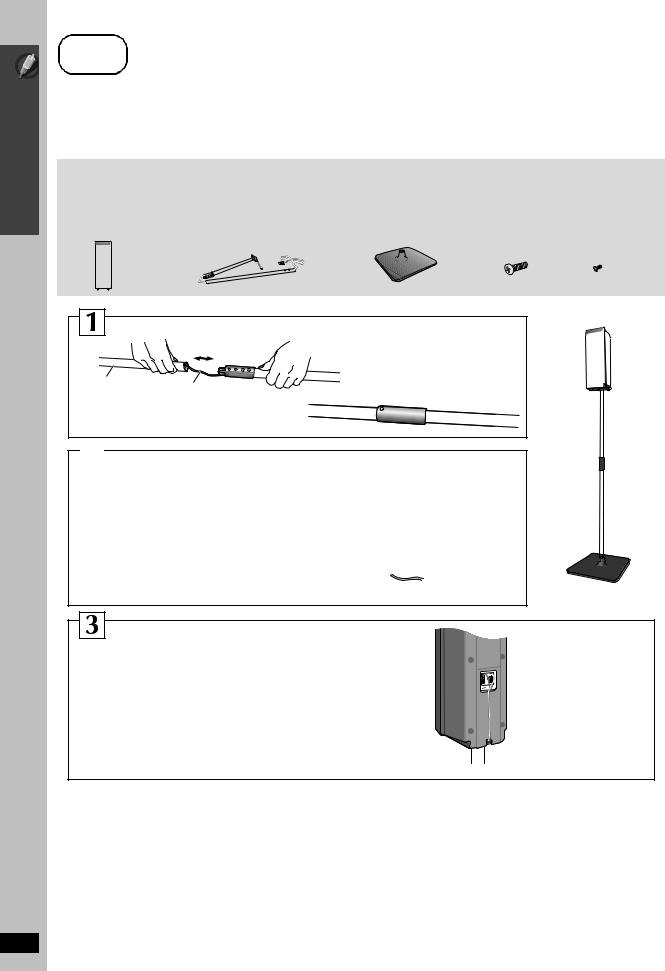
Simple Setup
step1
Assembling the speakers
Preparation
≥To prevent damage or scratches, lay down a soft cloth and perform assembly on it.
≥For assembly, use a Phillips-head screwdriver.
≥For optional wall mount, refer to page 6.
[PT754] : Front speakers
Make sure you have all the indicated components before starting assembly, setup, and connection.
2 Front speakers |
2 Set of pipes (with cable): |
2 Bases |
8 Screws |
4 Small screws |
|
For front speakers |
|
|
|
Assembling the speakers
RQTX0094
4
1 Join the pipes. |
2 Tighten securely. |
|
Small |
|
screws |
Pipe |
|
Cable |
|
|
Pipe |
2 Match these holes when |
|
|
you insert the pipe. |
4 |
|
|
1 |
||
|
Slide into the groove. |
Tighten |
|
|
|
securely. |
|
Thread the |
|
3 |
|
|
Screws |
||
cable through |
|
|
|
the base. |
|
|
|
|
|
|
Phillips-head |
Base |
|
|
screwdriver |
|
|
(not included) |
|
|
|
|
Pull and press the |
|
Tighten securely. |
4 |
|
cable into the groove. |
|
Insert the wire |
|
|
Cable |
3 |
|
||
1 |
fully. |
|
||
|
|
|||
|
|
i: White |
|
|
2 |
|
|
Push! |
|
|
|
j: Blue |
||
|
|
|
||
Attach the |
|
|
|
|
pipes to the |
|
|
|
|
speaker. |
|
|
|
|
Pipe |
|
Screws |
5 Press into |
|
Speaker |
the groove. |
|||
|
|
|
|
|
∫Preventing the speakers from falling
≥You will need to obtain the appropriate screw eyes to match the walls or pillars to which they are going to be fastened.
≥Consult a qualified housing contractor concerning the appropriate procedure when attaching to a concrete wall or a surface that may not have strong enough support. Improper attachment may result in damage to the wall or speakers.
e.g. [PT754] Front speakers
String (not included)
Thread from the wall to the speaker and tie tightly.
|
|
Approx. |
|
Screw eye |
150 mm |
|
(not included) |
Wall |
Rear of the speaker |
(529/32z) |
|
|
|
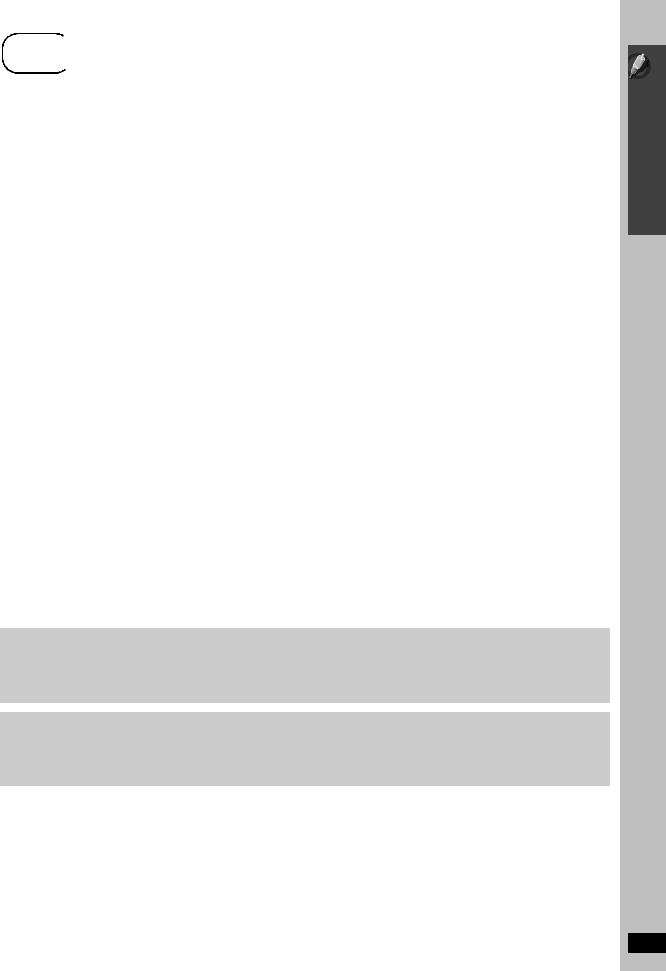
step2 Positioning
Positioning
How you set up your speakers can affect the bass and the sound field.
Note the following points:
≥Place speakers on flat secure bases.
≥Placing speakers too close to floors, walls, and corners can result in excessive bass. Cover walls and windows with thick curtains.
≥For optional wall mount, refer to page 6.
[Note]
Keep your speakers at least 10 mm (13/32z) away from the system for proper ventilation.
Setup example
Place the front, center, and surround speakers at approximately the same distance from the seating position. The angles in the diagram are approximate.
Subwoofer |
e.g. [PT660] |
|
Front speakers |
Center speaker
60°
Put on a rack or shelf. Vibration caused by the speaker can disrupt the picture if it is placed directly on the TV.
Place to the right or left of the TV, on the floor or a sturdy shelf so that it will not cause vibration. Leave about 30 cm (1113/16z) from the TV.
Main unit
To allow for proper ventilation and to maintain good airflow around the main unit, position it with at least 5 cm (2z) of space on all sides.
e.g. [PT660]
Surround speakers
120°
Simple Setup
Positioning
Set your surround sound free!
Optional Panasonic wireless accessory (example: SH-FX67)
You can enjoy surround speaker sound wirelessly when you use the optional Panasonic wireless accessory (example: SH-FX67). For details, please refer to the operating instructions for the optional Panasonic wireless accessory.
Expand your listening options with a multi-room wireless sound system. Optional Panasonic wireless accessory SH-FX85
You can enjoy a multi-room wireless sound system when you use the optional Panasonic wireless accessory SH-FX85. For details, please refer to the operating instructions for the optional Panasonic wireless accessory.
|
|
|
Digital transmitter cover |
≥Remove the digital transmitter cover before installing any |
Back of the main unit |
|
|
optional Panasonic wireless accessory. |
|
PUSH |
|
PUSH |
≥Replace the cover when the digital transmitter is not in |
|
|
|
|||
|
|
|
|
|
|
|
|
|
use. |
Push! |
|
|
Push! |
|
|
PUSH |
DIGITAL |
PUSH |
|
|
TRANSMITTER |
|
||
|
|
|
|
|
|
|
|
You can use the blunt end of a writing instrument to push |
|
|
|
|
here until the cover pops out. |
|
RQTX0094
5
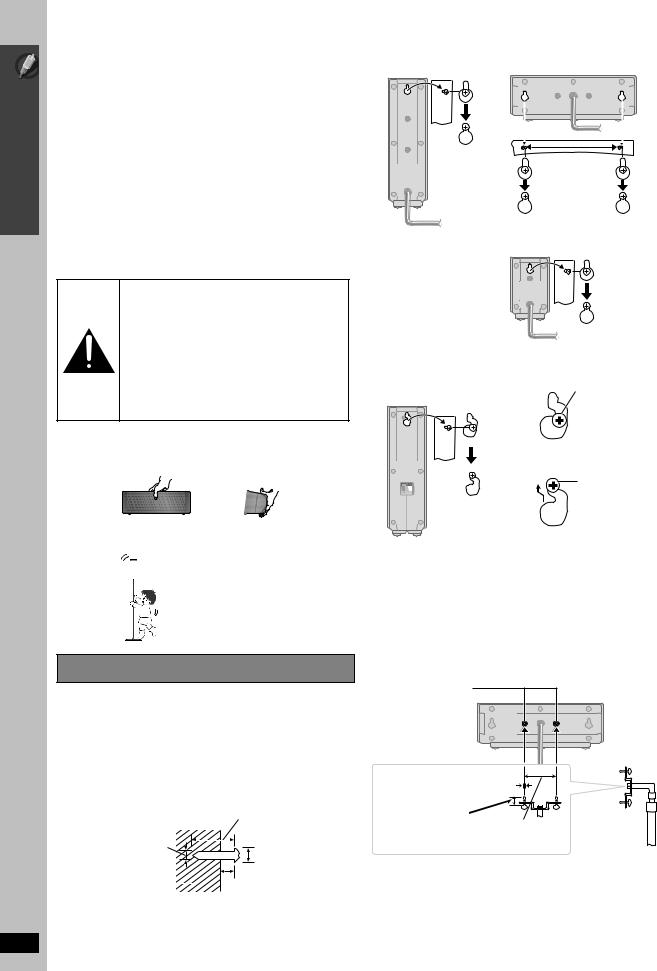
Simple Setup
Positioning
RQTX0094
Notes on speaker use
≥Use only supplied speakers
Using other speakers can damage the unit, and sound quality will be negatively affected.
≥You can damage your speakers and shorten their useful life if you play sound at high levels over extended periods.
≥Reduce the volume in the following cases to avoid damage:
–When playing distorted sound.
–When the speakers are reverberating due to a record player, noise from FM broadcasts, or continuous signals from an oscillator, test disc, or electronic instrument.
–When adjusting the sound quality.
–When turning the unit on or off.
If irregular coloring occurs on your TV
The center speaker is designed to be used close to a TV, but the picture may be affected with some TVs and setup combinations.
If this occurs, turn the TV off for about 30 minutes.
The demagnetizing function of the TV should correct the problem. If it persists, move the speakers further away from the TV.
Caution
≥The main unit and supplied speakers are to be used only as indicated in this setup. Failure to do so may lead to damage to the amplifier and/ or the speakers, and may result in the risk of fire. Consult a qualified service person if damage has occurred or if you experience a sudden change in performance.
≥Do not attempt to attach these speakers to walls using methods other than those described in this manual.
Caution
≥Do not touch the front netted area of the speakers. Hold by the sides. e.g. Center speaker
DO
DO
NOT
≥Do not stand on the base. Be cautious when children are near. e.g. [PT754] Front speaker
2 Fit the speaker securely onto the screw(s) with the hole(s).
e.g. [PT660] |
e.g. [PT660] |
|
||||||
Front speaker |
Center speaker |
|
||||||
|
|
|
|
|
|
|
|
|
|
|
|
|
|
|
|
|
|
|
|
|
|
|
|
|
|
|
|
|
|
|
|
|
|
|
|
190 mm (715/32q)
e.g. [PT660]
Surround speaker
e.g. [PT754] |
|
|
Front speaker |
|
|
Attach to a wall without the |
e.g. |
|
base and the stand |
|
In this |
|
DO |
position, the |
|
speaker will |
|
|
NOT |
|
|
likely fall if |
|
|
|
|
|
|
moved to the |
|
|
left or right. |
|
|
Move the |
|
DO |
speaker so |
|
that the |
|
|
|
|
|
|
screw is in |
|
|
this position. |
DO
NOT
Speaker installation options
∫ Attaching to a wall
You can attach all of the speakers (except subwoofer) to a wall.
≥The wall or pillar on which the speakers are to be attached should be capable of supporting 10 kg (22 Ibs) per screw. Consult a qualified building contractor when attaching the speakers to a wall. Improper attachment may result in damage to the wall and speakers.
1 Drive a screw (not included) into the wall.
At least 30 mm (13/16q)
‰4.0 mm (5/32q)
‰7.0 mm to 9.4 mm
(9/32q to 11/32q)
Wall or pillar |
|
4.0 mm to 6.0 mm (5/32q to 1/4q) |
|
∫ Fitting speaker stands (not included)
(Except subwoofer)
Ensure the stands meet these conditions before purchasing them. Note the diameter and length of the screws and the distance between screws as shown in the diagram.
≥The stands must be able to support over 10 kg (22 Ibs).
≥The stands must be stable even if the speakers are in a high position.
e.g. Center speaker
Metal screw holes
For attaching to speaker stands
5.0 mm (3/16q), pitch 0.8 mm (1/32q) |
|
|
Plate thickness plus |
|
Speaker stand |
7.0 mm to 10 mm |
60 mm (23/8q) |
(not included) |
(plus 9/32q to 13/32q) |
|
|
6
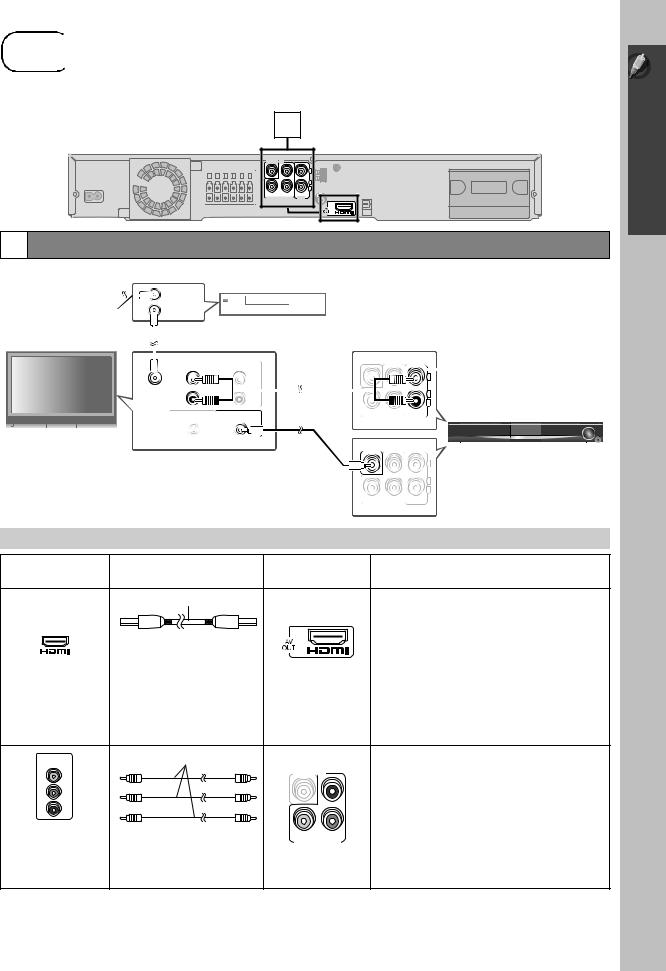
step3 Cable connections
Cable connections
Turn off all equipment before connection and read the appropriate operating instructions.
Do not connect the AC power supply or cord until all other connections are complete.
1
Main unit
VIDEO OUT PR
|
|
L |
|
|
R |
Y |
PB |
|
COMPONENTVIDEO OUT |
AUX |
|
1 Audio and video connections
Basic setup example
|
|
|
|
|
RF IN |
|
|
|
|
|
Cable TV box or video cassette recorder |
||||||||||||||||
To your cable TV |
|
|
|
|
|
|
|
|
|
||||||||||||||||||
service or TV antenna |
|
|
RF OUT |
|
|
|
|
|
|
(not included) |
|
|
|
|
|
|
|
|
|||||||||
RF cable (not included) |
|
|
|
|
|
|
|
|
|
Audio cable |
|
|
|
|
|
|
|
|
You can enjoy audio from your TV, |
||||||||
|
|
|
|
|
|
|
|
|
|
|
|
|
|
|
|
||||||||||||
|
|
|
|
|
|
|
|
|
|
|
|
|
|
|
|
||||||||||||
|
|
|
|
|
|
|
|
|
|
|
|
|
|
|
|
|
|
||||||||||
|
|
|
|
|
|
|
|
|
|
(not included) |
|
|
|
|
|
|
|
|
video cassette recorder or cable TV |
||||||||
|
|
|
|
|
AUDIO OUT |
AUDIO IN |
VIDEO OUT |
|
PR |
|
|
|
|
||||||||||||||
|
|
|
|
|
|
|
|
|
|
||||||||||||||||||
|
|
|
|
|
L |
L |
|
|
|
|
|
|
|
|
|
|
|
|
|
L |
programs through this home theater |
||||||
|
|
|
|
|
|
|
|
|
|
|
|
|
|
|
|
|
|
||||||||||
|
|
|
|
|
|
|
|
|
|
|
|
|
|
|
|
|
|
|
system by connecting to the AUX |
||||||||
|
|
|
|
RF IN |
|
|
|
|
|
|
|
|
|
|
|
|
|
|
|
|
|||||||
|
|
|
|
R |
|
|
|
|
|
|
|
|
|
|
|
|
|
R |
terminals. Select “AUX” as the |
||||||||
|
|
|
|
|
R |
|
|
|
|
|
|
|
|
|
|
|
|
|
|
source ( 28). |
|||||||
|
|
|
|
|
|
|
|
|
|
|
|
|
|
|
Y |
PB |
|
|
|
||||||||
|
|
|
|
|
VIDEO OUT |
VIDEO IN |
|
|
|
|
|
|
|
|
|
|
|
|
|
|
|||||||
|
|
|
|
|
|
|
|
|
|
|
COMPONENTVIDEO OUT |
AUX |
|
|
|
|
|
|
|
||||||||
TV (not included) |
|
|
|
|
|
|
|
|
|
|
|
|
|
|
|
|
|
|
|
|
|
|
|
|
|
||
|
|
|
|
|
|
|
|
|
|
|
|
|
|
|
|
|
|
|
|
|
|
|
|
|
|||
|
|
|
|
|
|
|
|
|
|
|
|
|
|
|
|
|
|
|
|
|
|
|
|
|
|||
|
|
|
|
|
|
|
|
|
|
|
|
|
|
|
|
|
|
|
|
|
|
|
|
|
Main unit |
||
|
|
|
|
|
|
|
|
|
|
Video cable |
|
|
VIDEO OUT |
|
PR |
|
|
|
L |
||||||||
|
|
|
|
|
|
|
|
|
|
|
|
|
|
|
|
|
|
||||||||||
|
|
|
|
|
|
|
|
|
|
|
|
|
|
|
|
|
|
|
|
|
|
|
|
||||
|
|
|
|
|
|
|
|
|
|
(included) |
|
|
|
|
|
|
|
|
|
|
|
|
|
|
|||
|
|
|
|
|
|
|
|
|
|
|
|
|
|
|
|
|
|
|
R |
|
|
|
|
|
|||
|
|
|
|
|
|
|
|
|
|
|
|
|
|
|
|
|
|
|
|
|
|
|
|
|
|
|
|
|
|
|
|
|
|
|
|
|
|
|
|
|
|
|
Y |
PB |
|
|
|
|
|
|
|
|
|||
|
|
|
|
|
|
|
|
|
|
|
|
|
|
|
COMPONENTVIDEO OUT |
AUX |
|
|
|
|
|
|
|||||
Other video connections for improved picture quality
TV terminal |
Cable required |
Main unit terminal |
Features |
||
(not included) |
|||||
|
|
|
|
||
|
HDMI cable |
[\\\\\\\\\\\HDMI\\\\\\\\\\\] |
This connection provides the best picture quality. |
||
|
|
|
|
≥Set “VIDEO PRIORITY” to “ON” ( 22, “HDMI” |
|
|
|
|
|
menu). |
|
|
[Note] |
|
|
≥Set “VIDEO FORMAT” in Menu 4 (HDMI) ( 19). |
|
AV IN |
≥Non-HDMI-compliant cables |
|
|
VIERA Link “HDAVI Control” |
|
cannot be utilized. |
|
|
|||
|
|
|
If your Panasonic TV is an HDMI control compatible, |
||
|
≥It is recommended that you use |
|
|
||
|
|
|
you can operate your TV synchronizing with home |
||
|
Panasonic’s HDMI cable. |
|
|
||
|
|
|
theater operations or vice versa ( 24, Using the |
||
|
Recommended part number: |
|
|
||
|
|
|
VIERA LinkTM “HDAVI ControlTM”). |
||
|
RP-CDHG15 (1.5 m/4.9 ft), |
|
|
≥Make the audio connection ( above) when you use |
|
|
RP-CDHG30 (3.0 m/9.8 ft), |
|
|
||
|
RP-CDHG50 (5.0 m/16.4 ft), etc. |
|
|
VIERA Link “HDAVI Control” function. |
|
COMPONENT |
Video cables |
[COMPONENT\VIDEO] |
This connection provides a much purer picture than the |
||
VIDEO IN |
|
|
|
VIDEO OUT terminal. |
|
|
|
|
|
||
Y |
|
VIDEO OUT |
PR |
≥After making this connection, select “DARKER” from |
|
|
|
|
|
||
PB |
|
|
|
the “BLACK LEVEL” in the “VIDEO” menu ( 21). |
|
PR |
|
|
|
To enjoy progressive video |
|
All Panasonic televisions |
|
|
|
≥Connect to a progressive output compatible TV. |
|
|
Y |
PB |
– Set “VIDEO OUT (I/P)” in “VIDEO” menu to |
||
that have 480p input |
|
||||
|
COMPONENTVIDEO OUT |
“PROGRESSIVE” and then follow the instructions |
|||
connectors are |
|
||||
|
|
|
on the menu screen ( 21, “VIDEO” menu). |
||
compatible. Consult the |
|
≥Connect to terminals |
|||
manufacturer if you have |
|
|
|||
|
of the same color. |
|
|||
another brand of TV. |
|
|
|||
[Note]
≥Do not make the video connections through the video cassette recorder.
Due to copy guard protection, the picture may not be displayed properly.
≥Only one video connection is required. Choose one of the video connections above depending on your TV.
Simple Setup
Cable connections
RQTX0094
(Continued on next page) |
7 |
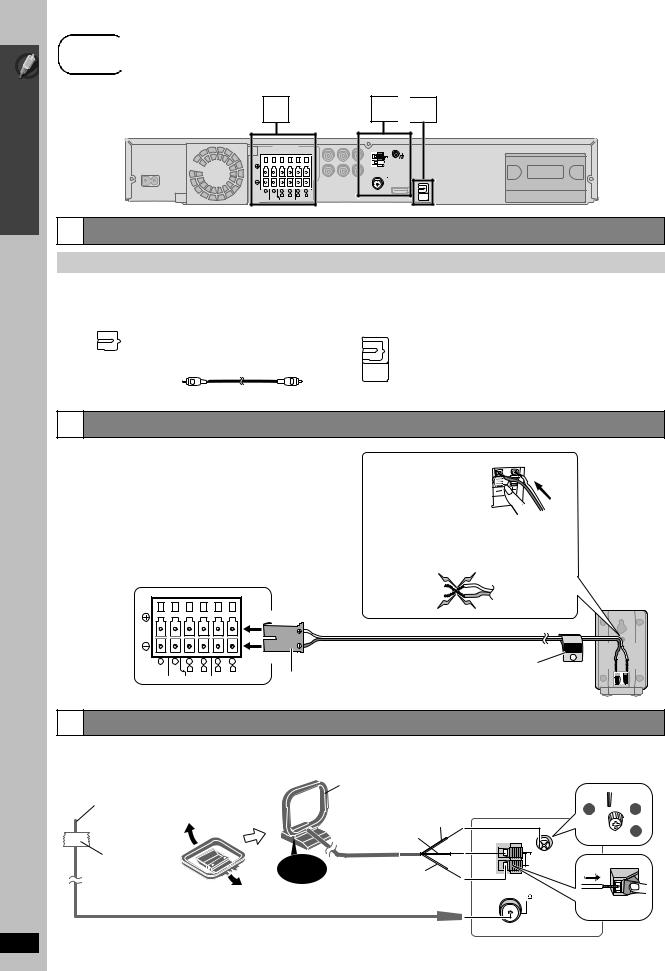
Simple Setup
Cable connections
step3 Cable connections
Cable connections
2
|
|
SPEAKERS |
|
|
|
6 |
5 |
2 |
1 |
4 |
3 |
|
|
R |
L |
R |
L |
SUBWOOFER |
CENTER |
FRONT |
SURROUND |
||
3 
 1
1
Main unit
AM ANT
LOOP ANT GND
EXT









 LOOP
LOOP
FM ANT (75 )
OPTICAL
IN
1 Audio and video connections (Continued)
Other audio connection
TV terminal |
Cable required |
Main unit terminal |
Features |
|||
(not included) |
||||||
|
|
|
|
|
||
|
|
|
|
|
|
|
|
|
|
Optical digital audio cable |
[\\\\\\OPTICAL\IN\\\\\\] |
This unit can decode the surround signals received |
|
|
|
|
≥Do not bend sharply when |
|
through cable TV box, digital broadcasting or satellite |
|
|
|
|
connecting. |
|
broadcasts. Refer to your equipment’s operating |
|
|
|
|
|
instructions for details. Only Dolby Digital and PCM can |
||
OPTICAL OUT |
|
|
||||
|
OPTICAL |
be played with this connection. |
||||
|
|
|
|
|||
|
|
|
|
IN |
≥After making this connection, make settings to suit the |
|
|
|
|
|
|
||
|
|
|
|
|
type of audio from your digital equipment ( 28). |
|
|
|
|
|
|
|
|
2 Speaker connections
Connecting the speakers to the main unit:
Connect to terminals of the same color.
Speaker |
|
|
|
|
Terminal/connector color |
|||||||||
1 |
FRONT (L) |
|
|
|
|
White |
||||||||
|
|
|
|
|
|
|
||||||||
2 |
FRONT (R) |
|
|
|
|
Red |
||||||||
|
|
|
|
|
|
|
||||||||
3 |
SURROUND (L) |
|
|
|
|
Blue |
||||||||
|
|
|
|
|
|
|
||||||||
4 |
SURROUND (R) |
|
|
|
|
Gray |
||||||||
|
|
|
|
|
|
|
||||||||
5 |
CENTER |
|
|
|
|
Green |
||||||||
|
|
|
|
|
|
|
||||||||
6 |
SUBWOOFER |
|
|
|
|
Purple |
||||||||
|
|
|
|
|
|
|
|
|
|
|
|
|
|
|
|
|
|
|
|
|
|
|
|
|
|
|
|
|
|
|
|
|
|
|
|
|
|
|
|
|
|
|
|
|
[PT754] only:
Insert the wire fully.
i: White
j: Blue
Push! |
|
≥Be careful not to cross (short circuit) or reverse |
|
the polarity of the speaker wires as doing so |
|
may damage the speakers. |
e.g. [PT754] |
|
|
DO |
Surround |
NOT |
speaker (L) |
RQTX0094
|
|
|
|
|
|
|
|
[PT754] |
SURROUND |
|
|
|
|
|
|
|
|
|
Lch |
|
6 |
5 |
2 |
1 |
4 |
3 |
|
Speaker cable sticker (included) |
3 |
|
|
|
|||||||
Main unit |
|
|
R |
L |
R |
L |
|
Attach the speaker-cable stickers to |
|
SUBWOOFER |
CENTER |
FRONT |
SURROUND |
Insert fully. |
|
||||
|
|
|
|
|
|
|
|
|
|
make connection easier.
3 Radio antenna connections
≥Keep loose antenna cables away from other wires and cables. |
|
[FM\indoor\antenna] |
[AM\loop\antenna] |
(included) |
|
(included) |
|
Affix this end of the antenna where |
|
Stand the antenna up on its base. |
|
reception is best. |
|
Place the antenna where reception is best. |
|
|
|
Black |
|
|
|
Red |
AM ANT |
Adhesive |
|
|
EXT |
tape |
Click! |
White |
LOOP |
|
|||
2 

 1
1
 3
3
 LOOP ANT GND
LOOP ANT GND
FM ANT (75 )
Push!
8 |
Main unit |
|
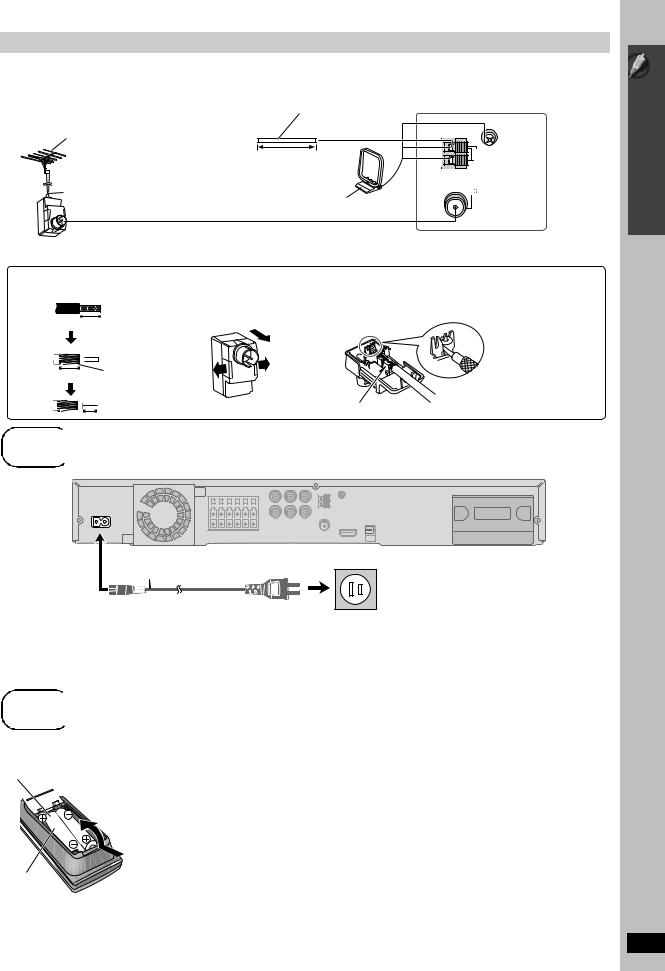
Using an FM/AM outdoor antenna (optional)
Use outdoor antenna if FM/AM radio reception is poor. |
AM outdoor antenna |
|
|
|
≥Disconnect the antenna when the unit is not in use. |
|
|
||
[Using a vinyl wire (not included)] |
|
|
||
≥Do not use the outdoor antenna during an electrical storm. |
|
|
||
Run a piece of vinyl wire horizontally across a |
||||
|
||||
FM outdoor antenna |
window or other convenient location. |
|
|
|
|
|
|
||
[Using a TV antenna (not included)] |
|
AM ANT |
|
|
≥The antenna should be installed by a |
|
|
||
|
|
|
||
competent technician. |
5.0 m to 12 m |
|
EXT |
|
|
|
LOOP |
||
|
(16 ft to 39 ft) |
|
||
|
|
|
||
75 ≠ coaxial cable§ |
Leave the AM loop |
FM ANT |
||
(75 |
) |
|||
(not included) |
antenna connected. |
|
|
|
 Antenna plug (not included)
Antenna plug (not included)
§ Rework your outdoor antenna’s 75 ≠ coaxial cable as follows.
1 Remove a piece of the outer |
2 Carefully pull the tabs apart |
3 Install the coaxial cable. |
||
vinyl insulator. |
|
to remove the cover. |
Clamp the cable conductor, and |
|
|
|
|
|
wind it on so that it does not |
|
|
|
|
contact anything else. |
10 mm (13/32z) |
|
|
|
|
10 mm (13/32z) |
Peel back |
|
|
|
|
|
|||
|
7 mm (9/32z) |
|
|
Clamp with pliers |
step4 AC cord connection
AC cord connection
 LOOP ANT GND
LOOP ANT GND
Main unit
4 Attach the cover.
AC IN 
Main unit
AC power supply cord
(included)
To household AC outlet (AC 120 V, 60 Hz)
|
|
Conserving power |
[Note] |
The main unit consumes a small amount of power when it is turned off |
The included AC power supply cord is for use with the main unit only. |
(main unit: approx. 0.3 W). To save power when it is not to be used for a |
Do not use it with other equipment. Also, do not use cords for other |
long time, unplug it from the household AC outlet. |
equipment with the main unit. |
You will need to reset some memory items after plugging in the main |
|
unit. |
|
step5 Preparing the remote control
Preparing the remote control
∫Batteries
Insert so the poles (i and j) match those in the remote control.

R6/LR6, AA
≥Do not heat or expose to flame.
≥Do not leave the battery(ies) in an automobile exposed to direct sunlight for a long period of time with doors and windows closed.
Do not:
≥mix old and new batteries.
≥use different types at the same time.
≥take apart or short circuit.
≥attempt to recharge alkaline or manganese batteries.
≥use batteries if the covering has been peeled off.
Mishandling of batteries can cause electrolyte leakage which can severely damage the remote control.
Remove the batteries if the remote control is not going to be used for a long period of time. Store in a cool, dark place.
CAUTION |
∫ Use |
Danger of explosion if battery is incorrectly replaced. Replace only |
Aim at the remote control signal sensor ( 13), avoiding obstacles, |
with the same or equivalent type recommended by the manufacturer. |
at a maximum range of 7 m (23 ft) directly in front of the unit. |
Dispose of used batteries according to the manufacturer’s instructions. |
|
|
|
Simple Setup
Cable connections / AC cord connection / Preparing the remote control
RQTX0094
9

Simple Setup
Performing QUICK SETUP
RQTX0094
10
step6 Performing QUICK SETUP |
|
|
|
|
|||||
The QUICK SETUP screen assists you to make necessary settings. |
|
|
|
||||||
|
Preparation |
|
|
1 |
|
Turn on the unit. |
|||
|
|
|
|
|
|
|
|||
|
Turn on your TV and select the appropriate |
|
|
|
|
||||
|
video input mode (e.g. VIDEO 1, AV 1, HDMI, |
|
|
|
|
||||
|
etc.). |
|
|
|
2 |
−2ND SELECT |
Select “DVD/CD”. |
||
|
≥To change your TV’s video input mode, refer |
||||||||
|
|
|
|
|
|
|
-DVD |
|
|
|
to its operating instructions. |
|
|
|
|
|
|||
|
≥This remote control can perform some basic |
|
|
|
|
||||
|
TV operations ( 12). |
|
3 |
-RETURN |
Show the setup menu. |
||||
|
|
|
|
|
|
||||
|
|
|
|
|
|
|
-SETUP |
MAIN |
|
|
|
|
|
|
|
|
|
|
|
|
|
|
|
|
|
|
|
DISC |
|
|
|
|
|
|
|
|
|
VIDEO |
|
|
TV |
|
-DVD |
|
|
|
(press and hold) |
AUDIO |
|
|
|
|
-2ND SELECT |
-DVD |
|
|
DISPLAY |
|
|
|
|
|
|
|
|
|
HDMI |
|
|
TV/VIDEO |
VOL |
iPod |
|
|
|
|
OTHERS |
|
|
|
|
|
FM/AM/ |
|
|
|
|
|
|
|
|
|
EXT-IN |
|
|
|
|
|
|
1 |
2 |
3 |
|
|
|
|
|
SET |
|
|
|
|
|
|
RETURN |
EXIT : SETUP |
|||
|
|
ONE TOUCH PLAY |
|
|
|
|
|||
|
|
|
|
|
|
|
|
||
4 |
5 |
6 |
|
|
|
4 |
|
Select “OTHERS”. |
|
|
|
|
VOL |
|
|
|
|||
7 |
8 |
9 |
|
|
|
|
OK |
|
|
-CD |
0 |
10 |
|
|
|
|
|
|
|
MODE DISC |
|
|
|
|
|
|
|
||
SKIP |
|
SLOW/SEARCH |
|
|
5 |
|
Select “QUICK SETUP”. |
||
STOP |
PAUSE PLAY |
|
|
|
|||||
|
|
|
|
|
|
|
OK |
|
|
TOP MENU |
|
|
START |
|
|
|
|
|
|
DIRECT |
|
|
|
|
|
6 |
|
Select “SET”. |
|
NAVIGATOR |
|
|
|
|
|
|
|
||
|
OK |
|
|
OK |
|
OK |
|
||
|
|
|
|
|
|
|
|
||
MENU |
|
|
-RETURN |
|
|
|
|
|
|
|
|
-SETUP |
-RETURN/−SETUP |
|
|
|
|
||
PLAY |
|
|
|
|
|
|
|||
LIST |
|
|
|
|
|
|
|||
|
-PLAY MODE -FL DISPLAY |
|
|
7 |
|
Select “YES”. |
|
||
FUNCTIONS |
PL -REPEAT |
-SLEEP |
|
|
|
|
|||
|
|
|
|
|
|
||||
CANCEL |
SOUND SUBWOOFER |
MUTING |
|
|
|
OK |
OTHERS−QUICK SETUP |
|
|
|
|
LEVEL |
|
|
|
|
|
|
|
|
|
|
|
|
|
|
SELECT THE MENU LANGUAGE. |
||
|
-W.S. -CH SELECT |
|
|
|
|
|
|||
|
|
|
|
|
|
|
|
ENGLISH |
|
|
|
|
|
|
|
|
|
FRANÇAIS |
|
|
|
|
|
|
|
|
|
ESPAÑOL |
|
|
|
|
|
|
|
|
|
SET |
|
|
|
|
|
|
|
|
|
RETURN |
|
|
|
|
|
|
|
8 |
OK |
Follow the messages and |
|
|
|
|
|
|
|
|
make the settings. |
||
|
|
|
|
|
|
|
|
||
|
|
|
|
|
|
|
|
≥MENU LANGUAGE |
|
|
|
|
|
|
|
|
|
≥TV TYPE |
|
|
|
|
|
|
|
|
|
≥TV ASPECT |
|
|
|
|
|
|
|
|
|
To return to the previous screen, press |
|
|
|
|
|
|
|
|
|
[-RETURN]. |
|
|
|
|
|
|
|
9 |
OK |
Finish QUICK SETUP. |
|
|
|
|
|
|
|
|
|
|
|
|
|
|
|
|
|
10 |
-RETURN |
Exit. |
|
|
|
|
|
|
|
|
-SETUP |
|
|
|
|
|
|
|
|
|
(press and hold) |
|
|
∫ Details of settings |
|
|
|
|
|
|
|
||
MENU LANGUAGE |
|
|
|
≥ENGLISH |
≥FRANÇAIS |
≥ESPAÑOL |
|
|
|
Choose the language for the on-screen messages.
TV TYPE |
≥STANDARD |
≥CRT |
≥LCD |
Select to suit the type of TV. |
≥PROJECTION |
≥PLASMA |
|
|
|
|
|
TV ASPECT |
≥4:3PAN&SCAN |
≥4:3LETTERBOX |
≥4:3ZOOM |
Choose the setting to suit your TV |
≥16:9NORMAL |
≥16:9SHRINK |
≥16:9ZOOM |
and preference. |
|
|
|
≥Underlined items are the factory settings in the above table.
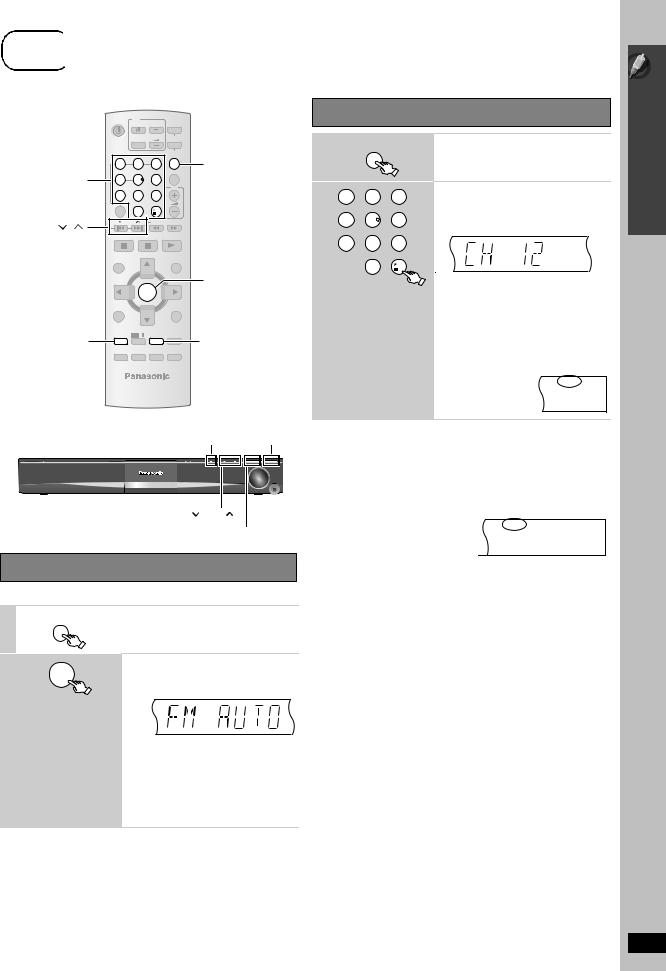
step7 Presetting the radio stations
Presetting the radio stations
Confirming the preset channels
TV -DVD -2ND SELECT
TV/VIDEO |
VOL |
iPod |
1 |
|
|
FM/AM/ |
|||
|
|
|
||
|
|
|
EXT-IN |
|
|
|
FM/AM/ |
|
|
|
EXT-IN |
1 |
2 |
3 |
FM/AM/EXT-IN |
Numbered |
|
|
ONE TOUCH PLAY |
buttons |
4 |
5 |
6 |
2 |
|
|
|
|
|
VOL |
1 |
2 |
3 |
||
|
7 |
8 |
9 |
||||
-CD |
DISC |
0 |
10 |
|
|
5 |
6 |
MODE |
|
4 |
|||||
SKIP |
|
|
SLOW/SEARCH |
|
|||
, |
|
|
|
|
|
|
|
STOP PAUSE PLAY
7 8 9
Select “FM” or “AM”.
≥Main unit:
Press [SELECTOR].
Select the channel.
≥To select a 2-digit number e.g. 12: [S10] [1] [2]
TOP MENU |
|
START |
0 |
10 |
DIRECT |
|
OK |
||
|
|
Alternatively, press [X, W]. |
||
NAVIGATOR |
|
|
||
|
OK |
|
|
≥Main unit: |
MENU |
|
-RETURN |
|
Press [-TUNE MODE] to select |
|
-SETUP |
|
“PRESET” on the display, and then |
|
PLAY |
|
|
||
LIST |
|
|
||
|
-PLAY MODE -FL DISPLAY |
|
press [X TUNE W] to select the channel. |
|
FUNCTIONS |
PL -REPEAT |
-SLEEP |
|
|
FUNCTIONS |
|
-PLAY MODE |
When a stereo FM broadcast is being |
|
CANCEL |
SOUND SUBWOOFER |
MUTING |
|
|
|
LEVEL |
|
|
received, “ST” lights in the display. |
|
-W.S. -CH SELECT |
|
|
|
|
|
|
|
ST |
|
|
SELECTOR |
≥The FM/AM setting is also shown on the TV display. |
|
|
|
MEMORY |
|
|
|
|
|
∫ If noise is excessive |
|
|
|
|
When “FM” is selected |
|
|
|
|
Press and hold [-PLAY MODE] (main unit: [—FM MODE]) to |
|
|
|
TUNE |
display “MONO”. |
|
|
|
|
|
|
|
|
|
|
MONO |
-TUNE MODE/—FM MODE
Presetting stations automatically
Up to 30 stations can be set in each band, FM and AM.
1 |
FM/AM/ |
EXT-IN |
|
|
|
2
OK
(press and hold)
Select “FM” or “AM”.
≥Main unit:
Press [SELECTOR].
Release the button when
“FM AUTO” or “AM AUTO” is displayed. e.g.
P
≥Main unit:
Press and hold [MEMORY].
The tuner tunes to the lowest frequency and starts to preset all the stations it can receive into the channels in ascending order.
≥“SET OK” is displayed when the stations are set, and the radio tunes to the last preset station.
≥“ERROR” is displayed when automatic presetting is unsuccessful. Preset the channels manually ( 27).
Press and hold the button again to cancel the mode.
≥The mode is also canceled when you change the frequency.
When “AM” is selected
Press [FUNCTIONS] on the remote control.
Each time you press the button: BP 2()BP 1
Simple Setup
Presetting the radio stations
RQTX0094
11
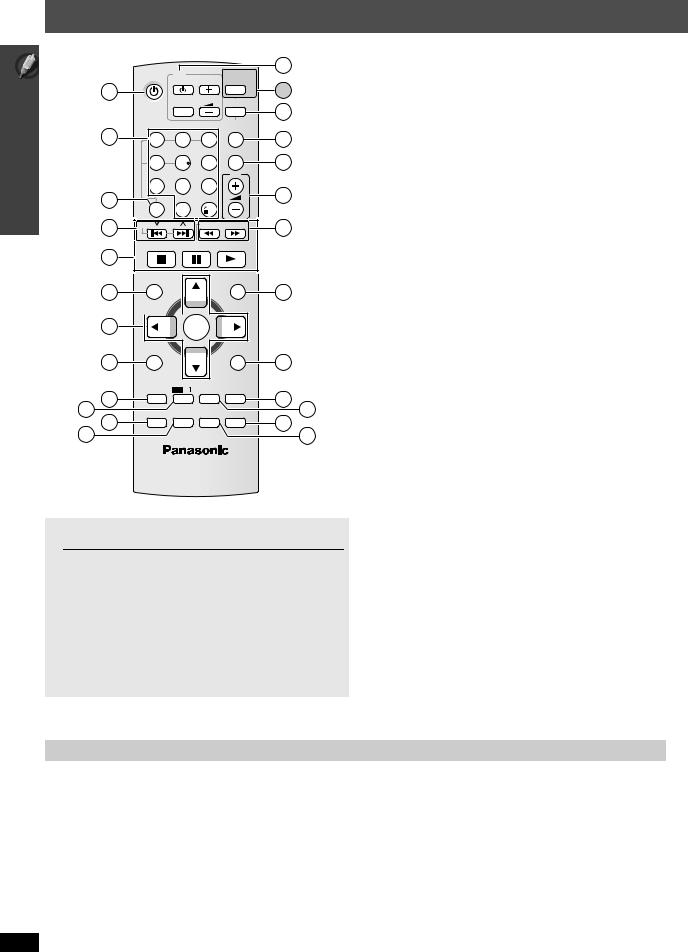
Control reference guide
Control reference guide
|
|
|
TV |
|
-DVD |
13 |
|
|
|
|
|
||
|
|
|
|
|
-2ND SELECT |
14 |
1 |
|
|
TV/VIDEO |
VOL |
|
|
|
|
|
iPod |
|
||
|
|
|
|
15 |
||
|
|
|
|
|
|
|
|
|
|
|
|
FM/AM/ |
|
2 |
|
|
|
|
EXT-IN |
|
|
1 |
2 |
3 |
|
16 |
|
|
|
|
|
|
ONE TOUCH PLAY |
|
|
|
4 |
5 |
6 |
|
17 |
|
|
|
|
|
VOL |
|
3 |
|
7 |
8 |
9 |
|
18 |
|
|
0 |
|
|
||
-CD |
DISC |
10 |
|
|
||
|
|
|
||||
|
MODE |
|
|
|||
4 |
SKIP |
|
|
SLOW/SEARCH |
19 |
|
|
|
|
|
|
||
5 |
|
STOP PAUSE |
PLAY |
|
||
|
|
|
|
|
|
|
|
TOP MENU |
|
|
START |
|
|
6 |
|
|
|
|
|
20 |
DIRECT
NAVIGATOR 
7 |
|
|
OK |
|
|
|
MENU |
|
|
-RETURN |
|
8 |
|
|
-SETUP |
21 |
|
PLAY |
|
|
|||
LIST |
|
|
|||
|
|
|
-PLAY MODE -FL DISPLAY |
|
|
9 |
FUNCTIONS |
PL |
-REPEAT |
-SLEEP |
22 |
|
|
|
|
||
10 |
CANCEL |
SOUND SUBWOOFER |
MUTING |
23 |
|
11 |
|
|
LEVEL |
|
24 |
12 |
|
-W.S. |
-CH SELECT |
|
25 |
|
|
|
|
||
1 Turn the main unit on/off ( 10)
2Select channels and title numbers etc. / Enter numbers ( 11, 15)
3 Select a disc / Play all loaded CDs sequentially ( 15, 16) 4 Select preset radio stations ( 27)
5 Basic operations for play ( 14, 15)
6 Show a disc top menu or program list ( 15, 17)
7 Select or confirm menu items / Frame-by-frame ( 15) 8 Show a disc menu or play list ( 15, 17)
9 Show on-screen menu ( 18)
: Turn Dolby Pro Logic II on/off ( 26) ; Cancel ( 16)
< Select sound mode / Turn Whisper Surround on/off ( 26)
= TV operations
Aim the remote control at the Panasonic TV and press the button. [Í TV]: Turn the TV on/off
[TV/VIDEO]: Change the TV’s video input mode [r, s]: Adjust the TV volume
This may not work properly with some models.
? Select iPod as the source ( 28)
@ Select FM/AM tuner or external audio as the source ( 27)
DVD/CD#FM#AM#AUX#D-IN
^--------------------------------------------------}
A Start up and play a disc automatically ( 15, 24) B Adjust the volume of the main unit
C Select radio stations manually ( 27) D Show START menu ( 13)
E Return to previous screen / Show setup menu ( 15, 10)
FSwitch information on the main unit’s display ( 15) or
Set the Sleep timer
>[-DVD]: Select disc as the source ( 10): DVD/CD
This function is available only when using the optional Panasonic wireless sound system SH-FX85.
[—2ND SELECT]: Press and hold the button to change the source for the second room;
MAIN SOURCE (follows the selected source for the main room) # (FM#AM)§ #IPOD # Return to MAIN SOURCE
§If the main room is in FM/AM mode, you can only select the same mode for the FM/AM tuner of the second room.
For details, refer to the operating instructions for the optional Panasonic wireless sound system SH-FX85.
Press and hold [—SLEEP].
While the time is shown on the main unit’s display, press the [—SLEEP] repeatedly.
SLEEP 30#SLEEP 60#SLEEP 90#SLEEP120
^---------------------- OFF (Cancel) (---------------}
≥To confirm the remaining time, press and hold the button again.
G Select the play mode / Set the repeat mode ( 16)
H Mute the sound
≥“MUTING” flashes on the main unit’s display while the function is on.
≥To cancel, press the button again or adjust the volume.
≥Muting is canceled when you switch the unit to standby
IAdjust the subwoofer level or select speaker channel ( 27)
Avoiding interference with other Panasonic equipment
Other Panasonic audio/video equipment may start functioning when you operate the unit using the supplied remote control.
You can operate this unit in another mode by setting the remote control operating mode to “REMOTE 2”.
The main unit and remote control must be set to the same mode.
1Press and hold [9/5] on the main unit and [2] on the remote control until the main unit’s display shows “REMOTE 2”.
2Press and hold [OK] and [2] on the remote control for at least 2 seconds.
To change the mode back to “REMOTE 1”, repeat both steps above by replacing [2] with [1].
RQTX0094
12
