Panasonic SC-ST1 User Manual
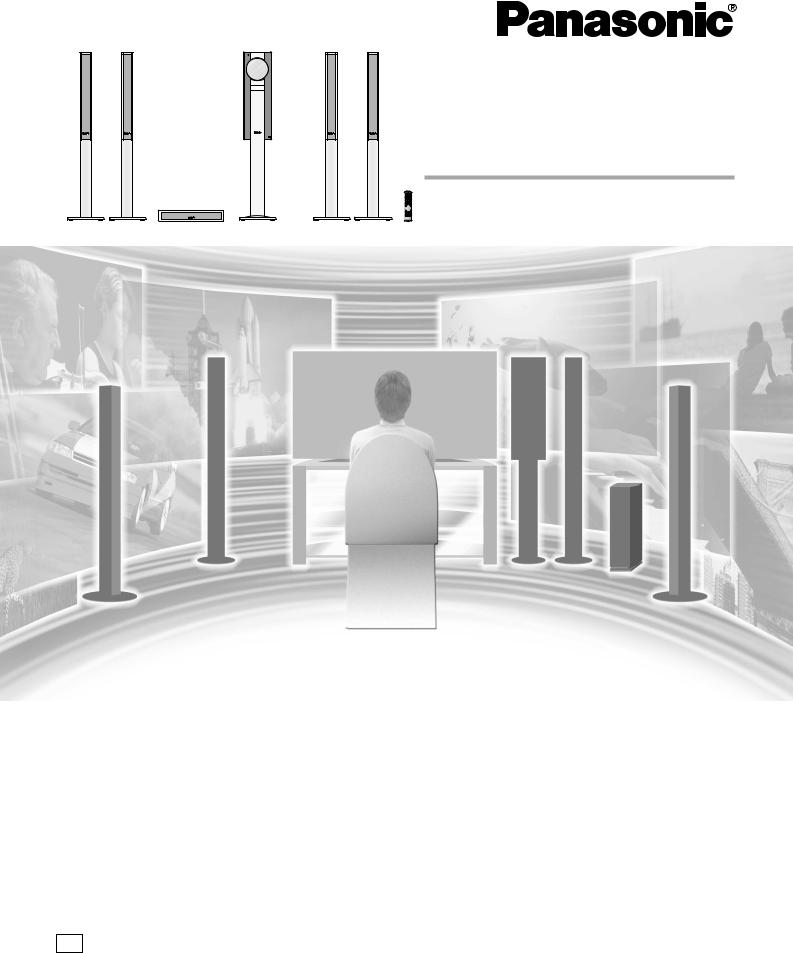
AC IN
Before connecting, operating or adjusting this product, please read these instructions completely.
Please keep this manual for future reference.
Region number supported by this player
Region numbers are allocated to DVD players and software according to where they are sold.
¡The region number of this player is “1”.
¡The player will play DVD-Video marked with labels containing
“1” or “ALL”.
Example:
1 |
ALL |
12 |
4 |
|
|
|
PP En Cf
DVD System
Operating Instructions
Model No. SC-ST1
DIGITAL VIDEO
For U.S.A.
As an ENERGY STAR® Partner, Panasonic has determined that this product meets the ENERGY STAR® guidelines for energy efficiency.
For U.S.A.
The warranty can be found on page 40.
RQT6945-Y
H0203KA0

Dear Customer
Thank you for purchasing this product.
For optimum performance and safety, please read these instructions carefully.
Operations in these instructions are described mainly with the remote control, but you can do the operations on the main unit if the controls are the same.
System |
SC-ST1 |
|
|
|
|
Main unit |
SA-ST1 |
|
|
|
|
Front and surround |
SB-FS901 |
|
speakers |
||
|
||
|
|
|
Center speaker |
SB-PC52 |
|
|
|
|
Active subwoofer |
SB-WA330 |
|
|
|
started |
|
|
CAUTION! |
||
|
||
|
THIS PRODUCT UTILIZES A LASER. |
|
Getting |
USE OF CONTROLS OR ADJUSTMENTS OR |
|
PERFORMANCE OF PROCEDURES OTHER THAN THOSE |
||
SPECIFIED HEREIN MAY RESULT IN HAZARDOUS |
||
RADIATION EXPOSURE. |
||
|
DO NOT OPEN COVERS AND DO NOT REPAIR YOURSELF. |
|
|
REFER SERVICING TO QUALIFIED PERSONNEL. |
|
|
|
WARNING:
TO REDUCE THE RISK OF FIRE, ELECTRIC SHOCK OR PRODUCT DAMAGE, DO NOT EXPOSE THIS APPARATUS TO RAIN, MOISTURE, DRIPPING OR SPLASHING AND THAT NO OBJECTS FILLED WITH LIQUIDS, SUCH AS VASES, SHALL BE PLACED ON THE APPARATUS.
CAUTION:
TO PREVENT ELECTRIC SHOCK MATCH WIDE BLADE OF PLUG TO WIDE SLOT, FULLY INSERT.
CAUTION!
DO NOT INSTALL OR PLACE THIS UNIT IN A BOOKCASE, BUILT-IN CABINET OR IN ANOTHER CONFINED SPACE. ENSURE THE UNIT IS WELL VENTILATED. TO PREVENT RISK OF ELECTRIC SHOCK OR FIRE HAZARD DUE TO OVERHEATING, ENSURE THAT CURTAINS AND ANY OTHER MATERIALS DO NOT OBSTRUCT THE VENTILATION VENTS.
CAUTION
RISK OF ELECTRIC SHOCK
DO NOT OPEN
CAUTION: TO REDUCE THE RISK OF ELECTRIC
SHOCK, DO NOT REMOVE SCREWS.
NO USER-SERVICEABLE PARTS
INSIDE.
REFER SERVICING TO QUALIFIED
SERVICE PERSONNEL.
The lightning flash with arrowhead symbol, within an equilateral triangle, is intended to alert the user to the presence of uninsulated “dangerous voltage” within the product's enclosure that may be of sufficient magnitude to constitute a risk of electric shock to persons.
The exclamation point within an equilateral triangle is intended to alert the user to the presence of important operating and maintenance (servicing) instructions in the literature accompanying the appliance.
RQT6945
(Back of product)
THE FOLLOWING APPLIES ONLY IN THE U.S.A.
CAUTION:
This equipment has been tested and found to comply with the limits for a Class B digital device, pursuant to Part 15 of the FCC Rules.
These limits are designed to provide reasonable protection against harmful interference in a residential installation. This equipment generates, uses and can radiate radio frequency energy and, if not installed and used in accordance with the instructions, may cause harmful interference to radio communications. However, there is no guarantee that interference will not occur in a particular installation. If this equipment does cause harmful interference to radio or television reception, which can be determined by turning the equipment off and on, the user is encouraged to try to correct the interference by one or more of the following measures:
¡Reorient or relocate the receiving antenna.
¡Increase the separation between the equipment and receiver. ¡Connect the equipment into an outlet on a circuit different
from that to which the receiver is connected.
¡Consult the dealer or an experienced radio/TV technician for help.
Any unauthorized changes or modifications to this equipment would void the user’s authority to operate this device.
This device complies with Part 15 of the FCC Rules. Operation is subject to the following two conditions: (1) This device may not cause harmful interference, and (2) this device must accept any interference received, including interference that may cause undesired operation.
THE FOLLOWING APPLIES ONLY IN THE U.S.A.
Notice:
This product has parts that contains a small amount of mercury. It also contains lead in some components. Disposal of these materials may be regulated in your community due to environmental considerations.
For disposal or recycling information please contact your local authorities, or the Electronics Industries Alliance: <http://www.eiae.org.>
2
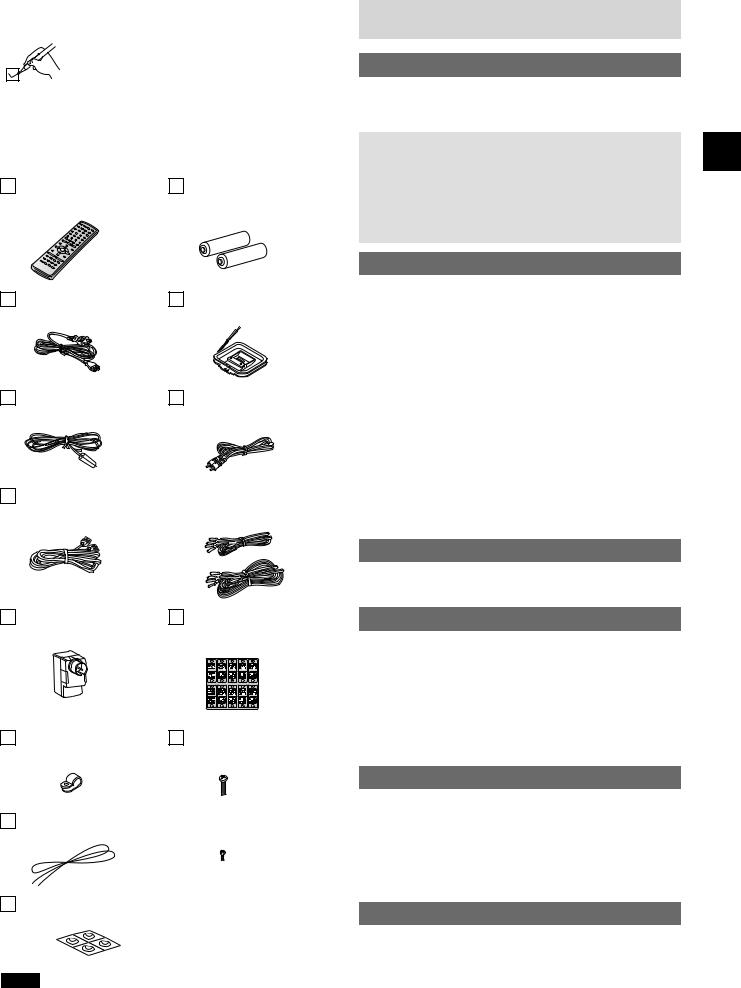
Accessories
Please check and identify the supplied accessories. Use numbers indicated in parentheses when asking for replacement parts.
(Only for U.S.A.)
To order accessories contact 1-800-332-5368 or the website (http:// www.panasonic.com).
(Only for Canada)
To order accessories, call the dealer from whom you have made your purchase.
1 Remote control |
2 Batteries |
(EUR7623X20) |
for remote control |
1 AC power supply cord |
1 AM loop antenna |
(RJA0065-K) |
(N1DAAAA00001) |
1 FM indoor antenna |
1 Video cable |
(RSA0007) |
(K2KA2HA00003) |
1 System cable |
|
5 Speaker cables |
|
(K1HA25JA0002) |
|
3 |
× 4 m (13 feet) (REE1203A) |
|
|||
|
2 |
× 10 m (33 feet) (REE1203C) |
|
Table of contents |
|
Getting started |
|
IMPORTANT SAFETY INSTRUCTIONS ................................ |
4 |
Disc information ......................................................................... |
5 |
Control reference guide ........................................................... |
6 |
Simple setup |
|
STEP 1 Speaker assembly................................................ |
7 |
STEP 2 Positioning............................................................. |
8 |
STEP 3 Connection .......................................................... |
10 |
STEP 4 The remote control ............................................ |
12 |
STEP 5 QUICK SETUP ..................................................... |
12 |
Disc operations |
|
Discs—Basic play.................................................................... |
13 |
Position memory function ............................................................ |
14 |
Skipping items/Fast forward and rewind—SEARCH ................... |
14 |
Slow-motion play ......................................................................... |
14 |
Frame-by-frame viewing.............................................................. |
15 |
Starting play from a selected item/Repeat play ........................... |
15 |
A-B repeat play/Selecting groups to play .................................... |
15 |
Discs—Convenient functions............................................... |
16 |
All group play/Program play/Random play .................................. |
16 |
Soundtracks/Subtitles.................................................................. |
17 |
Marking places to play again/Variable zoom function ................. |
18 |
WMA/MP3 and CD text navigation menus ........................ |
19 |
Playing the programs or play lists on DVD-RAM ........... |
20 |
Selecting a program to play—DIRECT NAVIGATOR.................. |
20 |
Using the play list menu .............................................................. |
20 |
Using On-Screen Menu lcons............................................... |
21 |
Common procedures/Progress indicator ..................................... |
21 |
Disc information/Unit information................................................. |
22 |
1 Antenna plug |
1 Sheet of speaker-cable |
(K2RC021B0001) |
stickers |
|
(RQCA1029) |
4 Clips |
8 Screws |
(QWBG002AA) |
(XSN5+16FN) |
Radio operations |
|
The radio..................................................................................... |
24 |
Manual tuning/Preset tuning........................................................ |
24 |
Sound field/sound quality operations |
|
Sound field................................................................................. |
25 |
Dolby Digital and DTS/Dolby Pro Logic....................................... |
25 |
Speaker level adjustments .......................................................... |
25 |
Super Surround/Sound Field Control .......................................... |
26 |
Center Focus ............................................................................... |
26 |
Custom Sound Memory—Store the sound settings .................... |
26 |
Sound quality ............................................................................ |
27 |
Adjusting the bass ....................................................................... |
27 |
Re-master—Enjoying more natural sound .................................. |
27 |
Getting started
1 String for main unit |
|
4 Black screws |
(RMF0321) |
|
(XTB3+10JFZ) |
|
1 Sheet of speaker feet
(RFA1388A)
Note
The included AC power supply cord is for use with this unit only. Do not use it with other equipment.
Other functions
Convenient functions ............................................................. |
28 |
Muting the volume/Dimming the display...................................... |
28 |
The sleep timer/Using headphones............................................. |
28 |
Changing settings ................................................................... |
29 |
Language code list .................................................................. |
31 |
Optional antenna connections............................................. |
31 |
Operating a television or video cassette recorder......... |
32 |
Reference
Glossary ..................................................................................... |
34 |
|
|
Specifications ........................................................................... |
35 |
|
|
Troubleshooting guide........................................................... |
36 |
|
|
Product Service ........................................................................ |
38 |
|
|
Maintenance .............................................................................. |
38 |
|
|
Limited Warranty (U.S.A.) ...................................................... |
40 |
RQT6945 |
|
3 |
|||
Customer Services Directory (U.S.A.) ............................... |
40 |
||
|
|
|

IMPORTANT SAFETY INSTRUCTIONS
Getting started
Read these operating instructions carefully before using the unit. Follow the safety instructions on the unit and the applicable safety instructions listed below. Keep these operating instructions handy for future reference.
1)Read these instructions.
2)Keep these instructions.
3)Heed all warnings.
4)Follow all instructions.
5)Do not use this apparatus near water.
6)Clean only with dry cloth.
7)Do not block any ventilation openings. Install in accordance with the manufacturer’s instructions.
8)Do not install near any heat sources such as radiators, heat registers, stoves, or other apparatus (including amplifiers) that produce heat.
9)Do not defeat the safety purpose of the polarized or grounding-type plug. A polarized plug has two blades with one wider than the other. A grounding-type plug has two blades and a third grounding prong. The wide blade or the third prong are provided for your safety. If the provided plug does not fit into your outlet, consult an electrician for replacement of the obsolete outlet.
10)Protect the power cord from being walked on or pinched particularly at plugs, convenience receptacles, and the point where they exit from the apparatus.
11)Only use attachments/accessories specified by the manufacturer.
12)Use only with the cart, stand, tripod, bracket,
or table specified by the manufacturer, or sold with the apparatus. When a cart is used, use caution when moving the cart/apparatus combination to avoid injury from tip-over.
13)Unplug this apparatus during lightning storms or when unused for long periods of time.
14)Refer all servicing to qualified service personnel. Servicing is required when the apparatus has been damaged in any way, such as power-supply cord or plug is damaged, liquid has been spilled or objects have fallen into the apparatus, the apparatus has been exposed to rain or moisture, does not operate normally, or has been dropped.
RQT6945
4

Disc information
■ Discs that can be played
Disc type |
Logo |
|
Indication used in |
|||
|
instructions |
|||||
|
|
|
|
|||
|
|
|
|
|
|
|
DVD-RAM |
|
|
|
|
|
|
|
|
|
RAM |
|||
|
|
|
|
|
|
|
DVD-Audio |
|
|
|
|
|
|
|
|
|
DVD-A |
|||
|
|
|
|
|
|
|
|
|
|
|
|
|
|
|
|
|
|
|
|
|
DVD-Video |
|
|
|
|
|
|
|
|
|
DVD-V |
|||
|
|
|
|
|
|
|
|
|
|
|
|
|
|
DVD-R |
|
Video CD |
VCD |
|
DIGITAL VIDEO |
CD |
CD |
Including CD text
|
|
|
|
|
|
|
|
|
|
|
|
|
|
|
|
|
|
|
|
|
CD-R/RW |
|
|
– |
|
|
|
|
|
|
|
WMA |
||
|
|
|
|
|
|
|
|
|
|
|
|
|
MP3 |
¡Use discs with the above logos and that conform to specifications. The unit cannot play other discs correctly.
¡Do not use irregularly shaped discs (e.g. heart-shaped), as these can damage the unit.
■ Discs that cannot be played
PAL discs (except DVD-Audio), DVD-RAM (2.6 GB, TYPE 1), DVD-ROM, CD-ROM, CDV, CD-G, +RW, DVD-RW, CVD, SVCD, SACD, Divx Video Discs and Photo CD.
■ Disc structure
Disc structure and the labels given to the items on discs depend on the disc type.
Track: the smallest division on DVD-Audio, CDs and Video CDs, or a single WMA/MP3 file.
Chapter: the smallest division on DVD-Video.
Group: collections of tracks on DVD-Audio and equivalent to folders or albums on data discs.
Title: the largest division on DVD-Video, usually an entire movie.
Program: the division on DVD-RAM equivalent to a single recording.
Play list: a group of scenes on DVD-RAM.
Scene: DVD-RAM program sections specified and grouped into play lists on a DVD video recorder.
Playing DVDs and Video CDs
The producer of these discs can control how they are played so you may not always be able to control play as described in these operating instructions (for example if the play time is not displayed or if a Video CD has menus).
Read the disc’s instructions carefully.
■ CD-R and CD-RW discs
This unit can play CD-R/RW (audio recording disc) recorded with CD-DA, video CD, WMA or MP3. Finalize the disc after recording.
■ DVD-R discs
Panasonic DVD-R recorded and finalized on a Panasonic DVD video recorder are played as DVD-Video on this unit.
A process that allows play on compatible equipment.
■ DVD-RAM discs |
started |
||
|
|||
DVD-RAM discs must meet the following conditions for this unit to |
|
||
be able to play them. |
Getting |
||
|
|
|
|
Type |
¡Non-cartridge discs |
|
|
|
|
||
|
¡Discs that can be removed from their |
|
|
|
cartridges (TYPE 2 and 4) |
|
|
|
|
|
|
Capacity |
¡12 cm (5'') 9.4 GB (double-sided) and 4.7 GB |
|
|
|
(single-sided) |
|
|
|
¡8 cm (3'') 2.8 GB (double-sided) |
|
|
|
|
|
|
Recording |
Discs recorded with DVD video recorders, DVD |
|
|
format |
video cameras, personal computers, etc., using |
|
|
|
Version 1.1 of the Video Recording Format (a |
|
|
|
unified video recording standard). |
|
|
|
|
|
|
¡Remove TYPE 2 and 4 discs from their cartridges before use, then return them when you are finished. Read the instructions for the disc carefully.
¡Do not allow the disc to become dirty or scratched. Store discs in their cartridges and ensure the disc label and cartridge label face the same way.
¡Some parts of the disc, for example where one program ends and another begins, may not play smoothly.
Note
It may not be possible to play CD-R, CD-RW, DVD-R and DVD-RAM in all cases due to the type of disc or condition of the recording.
■ Playing PAL system DVD-Audio
This unit converts PAL to NTSC for play. The picture is compressed to show it in its entirety, but this may cause it to be stretched vertically.
■ To clean discs
DVD-Audio, DVD-Video, Video CD, CD
Wipe with a damp cloth and then wipe dry.
DVD-RAM, DVD-R
¡Clean with an optional DVD-RAM/PD disc cleaner (LF-K200DCA1, where available).
¡Never use cloths or cleaners for CDs etc.
■ Handling precautions
¡Do not write on the label side with a ball-point pen or other writing instrument.
¡Do not use record cleaning sprays, benzine, thinner, static electricity prevention liquids or any other solvent.
¡Do not attach labels or stickers to discs. (Do not use discs with exposed adhesive from tape or left over peeled-off stickers.)
¡Do not use scratch-proof protectors or covers.
¡Do not use discs printed with label printers available on the market.
RQT6945
5

Getting started
RQT6945
6
Control reference guide
|
|
|
|
|
18 |
1 |
|
AV SYSTEM |
TV |
VCR/AUX |
|
|
|
|
|
19 |
|
2 |
SLEEP |
TV/VIDEO TUNER/BAND |
DVD/CD |
||
FL DISPLAY |
|
|
|
20 |
|
3 |
DIMMER |
1 |
2 |
3 |
|
PLAY MODE |
|
||||
|
|
|
|
|
|
4 |
MIX 2CH |
|
|
|
|
|
4 |
5 |
6 |
21 |
|
5 |
REPEAT |
|
|
|
|
|
7 |
8 |
9 |
|
|
6 |
POSITION |
|
> |
|
|
MEMORY |
CANCEL |
=10/ENTER |
|
||
7 |
|
|
0 |
|
|
|
|
|
|
|
|
8 |
SKIP |
SLOW/SEARCH |
22 |
||
CH |
|
|
|||
|
|
|
|
||
9 |
|
|
|
|
|
|
TOP MENU |
|
|
MENU |
|
10 |
DIRECT |
|
|
PLAY LIST |
23 |
|
NAVIGATOR |
|
|
|
|
11 |
|
ENTER |
|
|
|
|
|
|
|
|
|
|
DISPLAY |
|
|
RETURN |
|
12 |
|
|
|
24 |
|
TV VOL |
|
|
TV VOL |
13 |
|
VOLUME |
|
|
|
|
|
SUBWOOFER |
|
|
|
C.S.M |
|
|
14 |
MUTING |
SFC |
LEVEL |
|
|
|
|
CH SELECT |
|
|
S.SRND |
PL |
C.FOCUS |
|
15 |
TEST |
|||
FM MODE |
|
|
|
|
|
ZOOM |
GROUP |
AUDIO |
|
16 |
SETUP |
|||
|
|
|
25 |
|
17 |
|
|
|
26 |
Top of main unit |
13 |
|
15 |
29 |
|
VOLUME |
|
CUSTOM SOUND PROGRESSIVE |
|
|
|
|
MEMORY |
OUT |
POWER |
|
|
|
|
OPEN/CLOSE |
|
2 |
1 |
SELECTOR |
27 |
28 |
9 |
8 |
30 |
Main unit
31
32
Subwoofer
33
PHONES |
35 |
34
AC IN
36
Remote control
q Standby/on switch [^].............................................................. |
12 |
w Sleep button [SLEEP] .............................................................. |
28 |
e FL display, Dimmer button [FL DISPLAY, –DIMMER] ....25, 28
r Play mode, Mix 2ch button |
|
[PLAY MODE, –MIX 2CH] .................................................. |
16, 25 |
t Repeat button [REPEAT] ........................................................ |
15 |
y Cancel button [CANCEL] ........................................................ |
16 |
u Position memory button [POSITION MEMORY] .................... |
14 |
i Skip, Preset channel, TV channel buttons |
|
[u i SKIP, 2 CH 1] .............................................. |
14, 24, 32 |
o Basic operation buttons .......................................................... |
13 |
!0Top menu, Direct navigator button |
|
[TOP MENU, DIRECT NAVIGATOR] .................................. |
14, 20 |
!1Cursor buttons [e, r, w, q], Enter button [ENTER] |
............12 |
!2Display, TV volume down button |
|
[DISPLAY, TV VOL –] ........................................................ |
21, 32 |
!3Volume buttons [–, +, VOLUME] ............................................ |
13 |
!4Muting button [MUTING].......................................................... |
28 |
!5Sound field, sound quality buttons .................................. |
25–27 |
!6FM mode, Setup button [FM MODE, SETUP] .................. |
12, 24 |
!7Zoom button [ZOOM] .............................................................. |
18 |
!8AV system standby/on button [^, AV SYSTEM] .................... |
32 |
!9Source select buttons |
|
¡Face towards this unit to change the source. |
|
¡Press [TV] or [VCR/AUX] first to operate a Panasonic
television or video cassette recorder (\ page 32). |
|
@0TV/VIDEO button [TV/VIDEO] .................................................. |
32 |
> |
14 |
@1Numbered buttons [1–9, 0, =10/ENTER] ................................ |
|
@2Slow/search, Tuning buttons |
|
[t, y SLOW/SEARCH] ................................................ |
14, 24 |
@3Menu, Play list button [MENU, PLAY LIST]...................... |
14, 20 |
@4Return, TV volume up button [RETURN, TV VOL +] ...... |
12, 32 |
@5Audio button [AUDIO].............................................................. |
17 |
@6Group button [GROUP]............................................................ |
15 |
Main unit
Buttons i, o, !3and !5function the same as the controls on
the remote control. |
|
@7Standby/on switch [POWER 8] ............................................ |
13 |
Press to switch the unit from on to standby mode or vice versa. In standby mode, the unit is still consuming a small amount of
power. |
|
@8Open/close button [OPEN/CLOSE ;] .................................... |
13 |
@9Progressive out button [PROGRESSIVE OUT]...................... |
13 |
#0Source select button [SELECTOR] ........................................ |
13 |
#1Standby/on indicator [^] |
|
When the unit is connected to the AC mains supply, this indicator lights up in standby mode and goes out when the unit is turned
on. |
|
#2Loading tray.............................................................................. |
13 |
#3Display |
|
#4Headphone jack [PHONES] .................................................... |
28 |
#5Remote control signal sensor |
|
Subwoofer
#6AC supply indicator [AC IN]
This indicator lights when the unit is connected to the AC mains supply.

Simple setup
STEP 1
the front and surround speakers
stands, and bases for the front and surround speakers are the same. of the cables are different.
4 Stands |
4 Bases |
2 Short cables |
2 Long cables |
8 Screws |
|
|
(for FRONT L/R) |
(for SURROUND L/R) |
|
Simple setup
|
|
1 |
|
|
|
|
Speaker |
|
Stand |
|
Connect the |
|
unit |
|
|
||
|
|
|
|
speaker cables. |
|
|
|
|
|
Confirm screw is |
|
|
|
|
|
|
|
|
|
Approx. |
|
securely fastened. |
|
|
|
120 mm |
|
|
|
|
Stand |
(4-3/4") |
\ |
|
|
|
|
|
Place into |
|
|
|
|
|
|
groove. |
|
|
|
|
Base |
|
Position wire in grooves as |
|
|
|
|
|
|
|
Base |
|
Fit into groove. |
|
necessary avoiding knots. |
|
|
|
|
||
Connecting the cables |
2 |
|
|
|
|
|
|
|
|
||
|
|
|
|
|
Connect the |
|
|
|
|
Confirm screw is |
speaker cables. |
|
|
|
|
|
|
|
|
|
Speaker unit |
securely fastened. |
|
|
|
|
|
|
|
|
Red |
|
\ |
|
|
|
|
|
|
|
|
Black |
Copper |
|
Stand/Base |
|
|
|
|
|
|
||
|
Silver |
Fit into groove. |
Place into groove. |
||
|
|
||||
¡You can put front and surround speakers on the shelf by connecting a speaker directly to the base.
Preparing the center speaker
1 Short cable |
1 Sheet of speaker |
Connect the |
|
|
|||
(for CENTER) |
feet (4 feet per sheet) |
speaker cables. |
|
|
|
(\ above) |
|
|
|
|
|
RQT6945
7

Simple setup
Simple setup
STEP 2
1
Sheet of |
Front (L) |
short cable |
Surround (L) |
|
long cable |
||
|
|
||
speaker-cable |
|
|
|
|
|
|
|
stickers |
|
|
|
|
Approx. 50 mm (2") Approx. 50 mm (2") |
Surround (R) |
|
long cable
Front (R)
short cable |
|
Center |
short cable |
|
2 |
Position the speakers |
|
|
|
|
example |
2 |
Front (R) |
|
|
|
|
||
|
Main unit |
|
Subwoofer |
|
|
|
|
|
|
|
|
|
4 |
Surround (R) |
|
1 Front (L) |
|
|
|
|
|
|
60° |
|
|
|
|
120° |
|
|
5 Center |
|
|
|
|
|
|
|
¡The front and surround speakers are |
|
|
|
|
the same. Use those you have |
|
|
|
|
connected the short cords to as front |
|
|
3 Surround (L) |
speakers and those you have |
|
|
|
connected the long cords to as |
||
|
|
|
|
surround speakers. |
|
|
|
|
¡Place the front, center, and surround |
|
|
|
|
speakers at approximately the same |
|
|
|
|
distance from the seating position. The |
|
|
|
|
angles in the diagram are approximate. |
|
|
|
|
|
Use only supplied speakers
Using other speakers can damage the unit and sound quality will be negatively affected.
¡Set the speakers up on an even surface to prevent them from falling. Take proper precautions to prevent the speakers from falling if you cannot set them up on an even surface.
¡The speaker nets cannot be removed.
Positioning for best effect
How you set up your speakers can affect the bass and the sound field. Note the following points.
¡Place speakers on flat secure bases.
¡Placing speakers too close to floors, walls, and corners can result in excessive bass. Cover walls and windows with thick curtain.
Note
Keep your speakers at least 10 mm (13/32") away from the system for proper ventilation.
Center speaker
Vibration caused by the center speaker can disrupt the picture if it is placed directly on the television. Put the center speaker on a rack or shelf.
Subwoofer
Place to the right of the television, on the floor or a sturdy shelf so that it won’t cause vibration.
Leave 10 cm (4") on the right for the woofer to be effective. Leave 10 cm (4") at the rear for ventilation.
RQT6945
8

Notes on speaker use
¡You can damage your speakers and shorten their useful life if you play sound at high levels over extended periods.
¡Reduce the volume in the following cases to avoid damage.
—When playing distorted sound.
—When the speakers are receiving howling from a record player, from FM broadcasts, or continuous signals from an
test disc, or electronic instrument. adjusting the sound quality.
turning the unit on or off.
coloring occurs on your television
These speakers are designed to be used close to a television, but may be affected with some televisions and set-up
combinations.
occurs, turn the television off for about 30 minutes.
’s demagnetizing function should correct the problem. move the speakers further away from the television.
Caution
¡Use the speakers only with the recommended system. Failure to do so may lead to damage to the amplifier and/or the speakers, and may result in the risk of fire. Consult a qualified service person if damage has occurred or if you experience a sudden change in performance.
¡Do not attach these speakers to walls or ceilings.
Simple setup
3
1 String for main unit |
4 Black screws |
4 Clips |
|
|
|
■ Main unit

 Thread
Thread
the string through.
 Thread through the ring screw and tie firmly.
Thread through the ring screw and tie firmly.
Screw
(not included)
String for main unit
Approx. 150 mm (5-15/16")
¡Use screws that are suitable for the type of walls and beams to which you are attaching. (not included)
Note
■ Front and surround speakers
String (not included)
Clip |
Black screw |
|
||
|
|
|
|
|
|
|
|
|
|
|
|
|
|
|
|
|
|
|
|
|
|
|
|
|
|
|
|
|
|
Approx. |
|
|
150 mm |
Screw (not included) |
|
(5-15/16") |
||
|
¡Use wall screws and string to prevent speakers from falling.
(not included)
Consult with a qualified professional housing contractor when attaching to a surface that may not have enough strength to support the speakers or when attaching to a concrete wall. Not attaching properly may result in damage or injury from falling speakers or other objects.
RQT6945
9
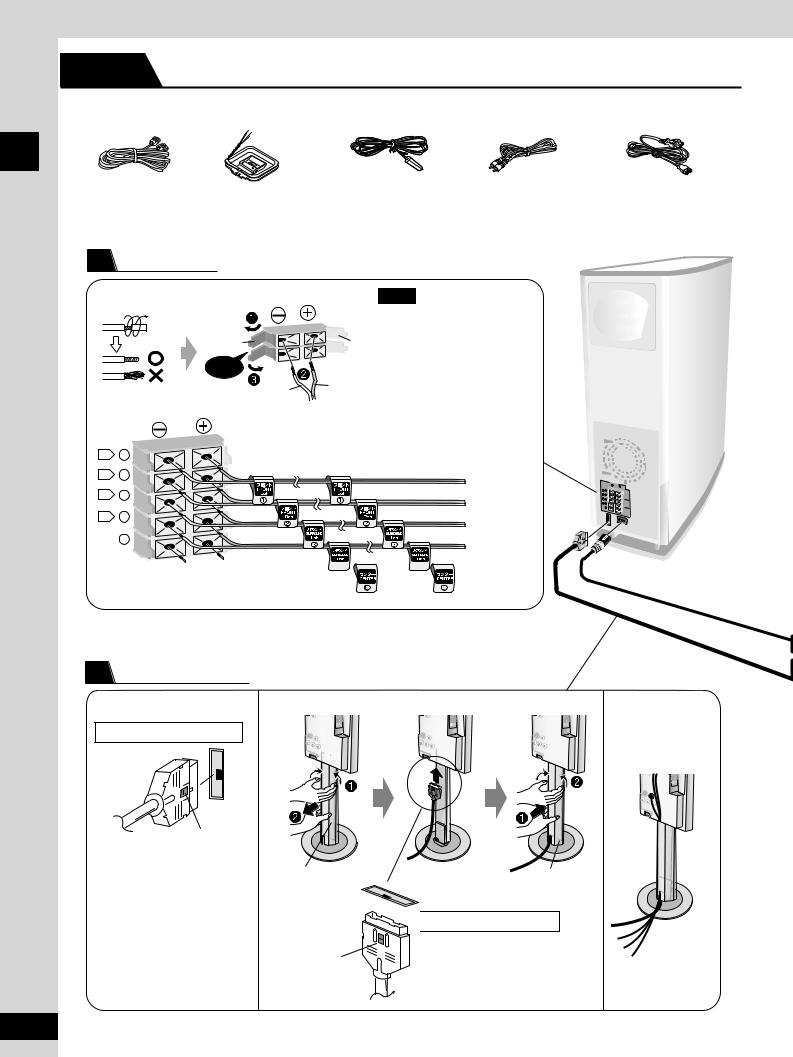
Simple setup
Simple setup
STEP 3
1 System Cable |
1 AM loop antenna |
1 FM indoor antenna |
1 Video cable |
1 AC power supply cord |
|
|
|
|
|
1 |
Subwoofer |
|
|
|
Note |
|
|
|
¡Never short-circuit positive (+) |
|
|
|
and negative (–) speaker wires. |
|
Black |
Red ¡Be sure to connect only positive |
||
|
|
(copper) wires to positive (+) |
|
Click! |
|
terminals and negative (silver) |
|
Silver |
Copper |
wires to negative (–) terminals. |
|
Incorrect connection can |
|||
|
|
||
damage the speakers.
L |
1 |
|
R |
2 |
Front (L) |
|
|
|
L |
3 |
Front (R) |
|
|
R |
4 |
|
Surround (L) |
|
5 |
|
Surround (R) |
 Center
Center
HSPEAKERS
AUT_-PARLEURS
+
L |
1 |
R |
2 |
L |
3 |
R |
4 |
5
2
Subwoofer |
Main unit |
Catch facing right |
|
|
TO |
|
SUBW |
|
ÅOOFER |
|
h |
Catch
To disconnect
Remove the cover
Press the catch and pull out.
Catch
RQT6945
TO SUBW Å h
OOFER
TO
You can also pass other cables through the removable cavity.
SUBWOOFERÅ h
TO SUBWOOFERÅ h
Fit the cover

 Catch facing out
Catch facing out
To disconnect
Press the catch and pull out.
10

3 |
|
4 |
|
Stand the antenna up on |
Adhesive tape |
|
its base. |
Place the antenna |
|
Keep loose antenna cord |
where reception is |
|
away from other wires |
best. |
Click! |
and cords. |
|
Main unit
5
■ Connecting a television using the VIDEO IN terminal
|
Television |
Connect directly to your television. |
|
|
Do not connect the unit through a video cassette |
||
|
|
||
VIDEO |
VIDEO IN |
recorder, because the picture may not be played |
|
correctly due to the copy guard. |
|||
OUT |
|||
|
|
Simple setup
AM ANT |
EXT |
|
|
|
|
FM ANT |
LOOP |
|
|
75Ω |
|
|
|
|
TO |
|
|
SUBWOOFERÅ |
||
|
h |
|
To household AC outlet (AC 120 V, 60 Hz)
6
Connect the AC power supply cord after all other connections are complete.
Conserving power
The unit consumes power (approx. 0.5 W) even when it is turned off with [POWER 8]. To save power when the unit is not to be used for a long time, unplug it from the household AC outlet.
Remember to reset the radio stations and any other memory items before using the unit again.
Information you enter into the unit’s memory remains intact for up to 2 weeks after the AC power supply cord is disconnected.
Video cable
■Connecting a television using the COMPONENT VIDEO IN terminals
COMPONENT |
VIDEO IN |
Y |
PB |
PR |
Y PB PR |
COMPONENT VIDEO OUT |
Video cables |
(not included)
COMPONENT VIDEO OUT terminals
These terminals can be used for either interlace or progressive output and provide a purer picture than the S VIDEO OUT terminal. Connection using these terminals outputs the color difference signals (PB/PR) and luminance signal (Y) separately in order to achieve high fidelity in reproducing colors. ¡The description of the component video input
terminals depends on the television or monitor (e.g. Y/PB/PR, Y/B-Y/R-Y, Y/CB/CR).
Connect to terminals of the same color.
¡After making this connection, change the black level for a better picture (\ page 29, Video— Black Level Control).
To enjoy progressive video
¡Connect to the component video (480P) input terminals on a television compatible with this unit’s copy guard system. (Video will not be displayed correctly if connected to an incompatible television.)
¡Press [PROGRESSIVE OUT] on the main unit so “PROGRESSIVE” appears on the display (\ page 13).
¡All televisions manufactured by Panasonic and that have 480P input connectors are compatible. Consult the manufacturer if you have another brand of television.
■Connecting a television using the S VIDEO IN terminal
S VIDEO |
OUT |
S VIDEO IN
S video cable
(not included)
S VIDEO OUT terminal
The S VIDEO OUT terminal achieves a more vivid picture than the VIDEO OUT terminal by separating the chrominance (C) and luminance (Y) signals. (Actual results depend on the television.)
RQT6945
11

Simple setup
STEP 4
|
|
1 Remote control |
2 Batteries |
|
|
|
|
|
|
|
|
|
|
|
|
Simple setup
R6/LR6,
AA, UM-3
3
3
STEP 5
¡Insert so the poles (+ and –) match those in the remote control.
¡Do not use rechargeable type batteries.
1
2
1 |
|
AV SYSTEM |
TV |
VCR/AUX |
|
SLEEP |
TV/VIDEO TUNER/BAND |
DVD/CD |
2 |
||
|
FL DISPLAY |
|
|
|
|
|
DIMMER |
|
|
|
|
|
|
1 |
2 |
3 |
|
|
PLAY MODE |
|
|
|
|
|
MIX 2CH |
|
|
|
|
|
|
4 |
5 |
6 |
|
|
REPEAT |
|
|
|
|
|
|
7 |
8 |
9 |
|
|
POSITION |
CANCEL |
=>10/ENTER |
|
|
|
MEMORY |
|
|||
|
|
|
0 |
|
|
|
SKIP |
SLOW/SEARCH |
|
||
|
CH |
|
|
|
|
|
TOP MENU |
|
|
MENU |
|
|
DIRECT |
|
|
PLAY LIST |
|
4–7 |
NAVIGATOR |
|
|
|
|
|
ENTER |
|
|
||
|
DISPLAY |
|
|
RETURN |
RETURN |
|
TV VOL |
|
|
TV VOL |
|
|
|
|
|
||
|
|
VOLUME |
|
|
|
|
|
C.S.M |
SUBWOOFER |
|
|
|
MUTING |
SFC |
LEVEL |
|
|
|
S.SRND |
PL |
C.FOCUS |
CH SELECT |
|
|
TEST |
|
|||
3, 7 |
FM MODE |
ZOOM |
GROUP |
AUDIO |
|
SETUP |
|
||||
The QUICK SETUP screen appears when you press [SETUP] the first time after purchase and assists you to make necessary settings. You can access this screen again later if you need to (\ page 29, Others—QUICK SETUP).
To return to the previous screen
Press [RETURN].
■ TV Type
Select to suit the type of television.
¡Standard (Direct View TV) (factory preset) ¡CRT Projector
¡LCD TV/Projector ¡Projection TV ¡Plasma TV
RQT6945
12
Do not;
¡mix old and new batteries.
¡use different types at the same time. ¡heat or expose to flame.
¡take apart or short circuit.
¡attempt to recharge alkaline or manganese batteries. ¡use batteries if the covering has been peeled off. Mishandling of batteries can cause electrolyte leakage which can damage items the fluid contacts and may cause a fire.
Remove if the remote control is not going to be used for a long period of time. Store in a cool, dark place.
■ Use |
30° 30° |
|
|
Aim at the sensor, avoiding obstacles, at a 7 m |
|
maximum range of 7 m (23 feet) directly in front of |
(23 feet) |
|
|
the unit. |
|
Preparation
Turn on the television and select the appropriate video input on the television to suit the connections for the unit.
1 Press [^] to turn on the unit.
2 Press [DVD/CD] to select “DVD/CD” as the source.
3 Press [SETUP] to show the QUICK SETUP screen.
4 Press [e, r] to select the menu language and press [ENTER].
SETUP |
QUICK SETUP |
|
Select the menu language. |
|
English |
|
Français |
SELECT |
Español |
|
|
ENTER RETURN |
|
5 Press [e, r] to select “Yes” to continue and press [ENTER].
6 Press [e, r] to select the item and press [ENTER].
¡Audio Language (\ page 29) |
¡TV Type (\ below) |
¡Subtitle Language (\ page 29) |
¡TV Aspect (\ below) |
7 Press [ENTER] and then [SETUP] to end the settings.
■ TV Aspect
Select “4:3” (regular) or “16:9” (widescreen) to suit your television. If you have a regular 4:3 television, you can also select how video on some discs is shown (\ page 29, Video–TV Aspect).
¡4:3 Pan&Scan (factory preset) Widescreen software is expanded to fill the screen of a 4:3 aspect television (unless prohibited by the producer of the disc).
¡4:3 Letterbox
Widescreen software is shown in the letterbox style on a 4:3 aspect television.
