Panasonic SC-SB10 Operating Instructions

Operating Instructions
Bedienungsanleitung Mode d’emploi Istruzioni per l’uso Gebruiksaanwijzing
Speaker System Lautsprecheranlage Enceintes acoustiques Cassa acustica Luidsprekersysteem
Model No./Modell Nr./Modèle n°/Model No./Model Nr. SC-SB10
Thank you for purchasing this product.
Please read these instructions carefully before using this product, and save this manual for future use.
Wir möchten Ihnen für den Kauf dieses Produkts danken.
Bitte lesen Sie diese Anleitung vor der Inbetriebnahme dieses Produkts aufmerksam durch, und bewahren Sie dieses Handbuch für spätere Bezugnahme griffbereit auf.
Nous vous remercions d’avoir acheté cet appareil.
Veuillez lire attentivement les présentes instructions avant d’utiliser ce produit, et conserver ce manuel pour utilisation ultérieure.
La ringraziamo per l’acquisto di questo prodotto.
Leggere attentamente queste istruzioni prima di utilizzare il presente prodotto, e conservare questo manuale per usi futuri.
Hartelijk dank voor de aankoop van dit product.
Lees deze instructies zorgvuldig door voordat u dit product gebruikt en bewaar deze handleiding, zodat u deze later kunt raadplegen.
|
|
EG |
TQBS0139 |
|
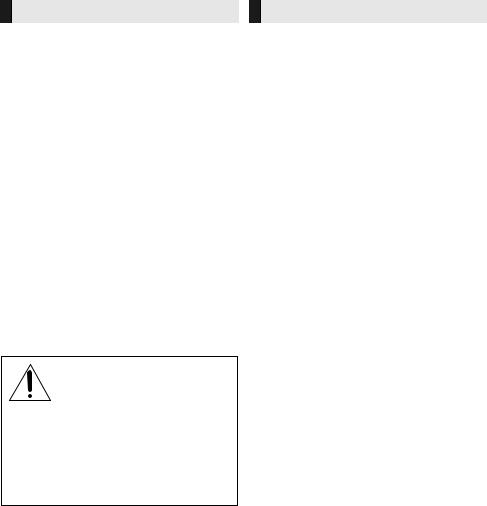
Safety precautions
WARNING
Unit
≥To reduce the risk of fire, electric shock or product damage,
jDo not expose this unit to rain, moisture, dripping or splashing.
jDo not place objects filled with liquids, such as vases, on this unit.
jUse only the recommended accessories. jDo not remove covers.
jDo not repair this unit by yourself. Refer servicing to qualified service personnel.
AC mains lead
≥To reduce the risk of fire, electric shock or product damage,
jEnsure that the power supply voltage corresponds to the voltage printed on this unit.
jInsert the mains plug fully into the socket outlet.
jDo not pull, bend, or place heavy items on the lead. jDo not handle the plug with wet hands.
jHold onto the mains plug body when disconnecting the plug.
jDo not use a damaged mains plug or socket outlet.
≥The mains plug is the disconnecting device. Install this unit so that the mains plug can be unplugged from the socket outlet immediately.
Button-type battery (Lithium battery)
≥Risk of fire, explosion and burns. Do not recharge, disassemble, heat above 60 oC or incinerate.
WARNING
DO NOT INGEST BATTERY,
CHEMICAL BURN HAZARD
This product contains a coin/button cell battery. If the coin/button cell battery is swallowed, it can cause severe internal burns in just 2 hours and can lead to death. Keep new and used batteries away from children. If the battery compartment does not close securely, stop using the product and keep it away from children. If you think batteries might have been swallowed or placed inside any part of the body, seek immediate medical attention.
CAUTION
Unit
≥Do not place sources of naked flames, such as lighted candles, on this unit.
≥This unit may receive radio interference caused by mobile telephones during use. If such interference occurs, please increase separation between this unit and the mobile telephone.
≥This unit is intended for use in moderate climates.
≥Product Identification Marking is located on the rear of the unit.
Placement
≥Place this unit on an even surface.
≥To reduce the risk of fire, electric shock or product damage,
jDo not install or place this unit in a bookcase, built-in cabinet or in another confined space. Ensure this unit is well ventilated.
jDo not obstruct this unit’s ventilation openings with newspapers, tablecloths, curtains, and similar items.
jDo not expose this unit to direct sunlight, high temperatures, high humidity, and excessive vibration.
≥Do not place this unit and other devices (Blu-ray disc recorder, external HDD, etc.) directly on top of each other, as this may cause HDD failure or data damage.
Button-type battery (Lithium battery)
≥Danger of explosion if battery is incorrectly replaced. Replace only with the type recommended by the manufacturer.
≥Insert with poles aligned.
≥Mishandling of batteries can cause electrolyte leakage and may cause a fire.
jRemove the battery if you do not intend to use the remote control for a long period of time. Store in a cool, dark place.
jDo not heat or expose to flame.
jDo not leave the battery(ies) in a car exposed to direct sunlight for a long period of time with doors and windows closed.
≥When disposing of the batteries, please contact your local authorities or dealer and ask for the correct method of disposal.
AC adaptor
≥The AC adaptor operates on AC between 220 V and 240 V. But obtain a suitable plug adaptor if the plug does not fit the AC mains socket.
2 (2) TQBS0139
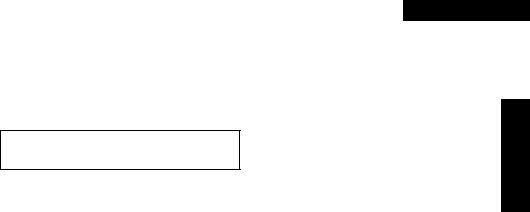
About Bluetooth®
Panasonic bears no responsibility for data and/or information that is compromised during a wireless transmission.
∫ Frequency band used
This system uses the 2.4 GHz frequency band.
∫ Certification of this device
≥This system conforms to frequency restrictions and has received certification based on frequency laws. Thus, a wireless permit is not necessary.
≥The action below are punishable by law in some countries:
jTaking apart or modifying the unit. jRemoving specification indications.
∫ Restrictions of use
≥Wireless transmission and/or usage with all Bluetooth® equipped devices is not guaranteed.
≥All devices must conform to standards set by Bluetooth SIG, Inc.
≥Depending on the specifications and settings of a device, it can fail to connect or some operations can be different.
≥This system supports Bluetooth® security features. But depending on the operating environment and/or settings, this security is possibly not sufficient. Transmit data wirelessly to this system with caution.
≥This system cannot transmit data to a Bluetooth® device.
∫ Range of use
Use this device at a maximum range of 10 m.
The range can decrease depending on the environment, obstacles or interference.
∫ Interference from other devices
≥This system may not function properly and troubles such as noise and sound jumps may arise due to radio wave interference if this system is located too close to other Bluetooth® devices or the devices that use the 2.4 GHz band.
≥This system may not function properly if radio waves from a nearby broadcasting station, etc. are too strong.
∫ Intended usage
≥This system is for normal, general use only.
≥Do not use this system near equipment or in an environment that is sensitive to radio frequency interference (example: airports, hospitals, laboratories, etc).
ENGLISH
Precautions
TQBS0139 (3) 3

Table of contents |
|
Safety precautions........................ |
2 |
About Bluetooth® ......................... |
3 |
Before use |
|
Accessories................................... |
4 |
Unit care ........................................ |
4 |
Control reference guide ............... |
5 |
This system (Front / Sides).................... |
5 |
This system (Rear) ................................ |
5 |
Remote control ...................................... |
6 |
Getting started |
|
Connections.................................. |
7 |
Operations |
|
Using this system......................... |
9 |
Linked operations with the TV |
|
(VIERA Link |
|
“HDAVI ControlTM”)................ |
10 |
Bluetooth® connection............... |
11 |
Advanced operations ................. |
11 |
Reference |
|
Troubleshooting ......................... |
13 |
License ........................................ |
14 |
Specifications ............................. |
15 |
≥The illustrations shown may differ from your unit.
≥Operations in this operating instructions are described mainly with the remote control, but you can perform the operations on this system if the controls are the same.
Accessories
Check the supplied accessory before using this system.
∏1 Remote control (with a battery)
(N2QAYC000119)
∏1 AC mains lead
∏1 AC adaptor
≥Product numbers are correct as of April 2017. These may be subject to change.
≥Do not use AC mains lead and AC adaptor with other equipment.
≥Do not use any other AC mains lead and AC adaptors except the supplied one.
Unit care
∫ Clean this system with a soft, dry cloth
≥When dirt is heavy, wring a cloth moistened in water tightly to wipe the dirt, and then wipe it with a dry cloth.
≥Never use alcohol, paint thinner or benzine to clean this system.
≥Before using chemically-treated cloth, carefully read the instructions that came with the cloth.
∫ To dispose or transfer this system
This system may keep the user settings information in this system. If you discard this system either by disposal or transfer, then follow the procedure to return all the settings to the factory presets to delete the user settings.
(> 13, “To return to the factory defaults.”)
≥The operation history may be recorded in the memory of this system.
4 (4) TQBS0139
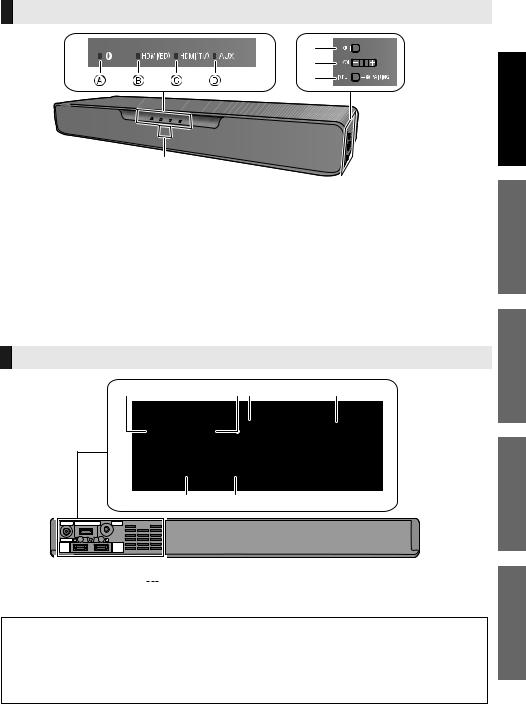
Control reference guide
This system (Front / Sides)
1 |
2 |
|
3 |
|
4 |
5
1LED indicators
The currently-selected device is indicated by the lighting of the corresponding indicator.
A  (Bluetooth®) indicator (lights up blue)
(Bluetooth®) indicator (lights up blue)
B HDMI(BD) indicator (lights up green) C HDMI(TV) indicator (lights up green) D AUX indicator (lights up green)
2Standby/on switch (Í/I)
Press to switch the unit from on to standby mode or vice versa. In standby mode, the unit is still consuming a small amount of power.
3Adjust the volume of this system (> 9)
4[INPUT / j PAIRING] button
PAIRING] button
≥Selects the connected device
(The device changes each time this button is pressed)
≥Registers Bluetooth® devices
5Remote control signal sensor
Distance: Within approx. 7 m directly in front
Angle: |
Approx. 20e up and down and approx. |
|
30e left and right |
This system (Rear)
1 |
2 3 |
4 |
56
1 |
DC IN (12 V) terminal |
4 |
Ventilation holes |
|
2 |
Firmware update (UPDATE |
|
DC 5 V 500 mA) 5 |
HDMI AV OUT (TV (ARC)) terminal |
|
||||
|
terminal* |
6 |
HDMI AV IN (BD/DVD) terminal |
|
3AUDIO IN (AUX IN) terminal
* Note about firmware updates
Use the firmware update terminal to update the version of this system through a USB memory device. (Not used for normal operations.) For more details about version updates, refer to the support site below.
http://av.jpn.support.panasonic.com/support/global/cs/ (This site is in English only.)
Precautions
Before use
Getting started
Operations
Reference
TQBS0139 (5) 5
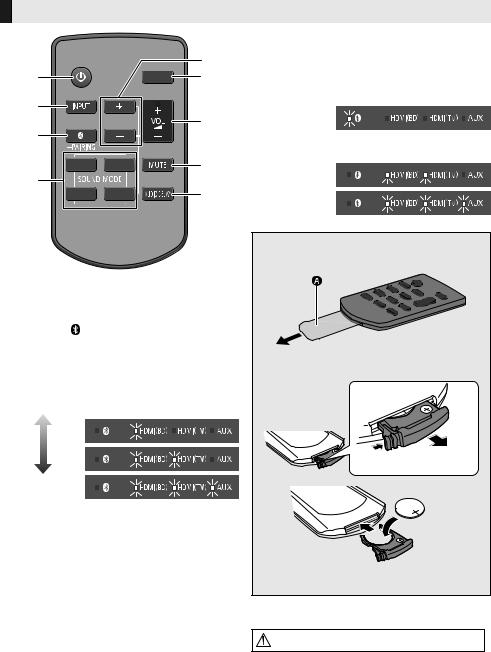
Remote control
|
|
5 |
1 |
|
6 |
2 |
|
7 |
|
|
|
|
|
|
3 |
|
|
|
|
8 |
4 |
|
9 |
|
|
1 Turn this system on or off (> 9)
2Select the input source (> 9) “HDMI(BD)” --# “HDMI(TV)” --# “AUX”
^----------- |
“ ” (Bluetooth®) |
-----------} |
3Select the Bluetooth® device as the source (> 9)
4Select the sound mode (> 9)
5Adjust the bass (adjustable in four steps) Lowest 
Highest
6 Switch the brightness of the LED indicators 7 Adjust the volume of this system (> 9)
8Mute the sound (> 9)
9Adjust the delay between video and audio
1 Press [AUDIO DELAY] on the remote control.
≥The current mode will be indicated by the corresponding LED indicator.
2While the current mode is indicated (about 10 sec), press [i SUBWOOFER] or [SUBWOOFER j].
≥The setting changes in the following order each time you press [i SUBWOOFER].
(It changes in the reverse order if you press [SUBWOOFER j].)
“Auto” --# “Off” --# “Level 1” --# “Level 2”
6 (6) TQBS0139
≥If no operation is performed for about 10 sec or any button other than [i SUBWOOFER], [SUBWOOFER j] or [DIMMER] is pressed, the indicators return to normal status.
(If the bass is accidentally adjusted when [i SUBWOOFER] or [SUBWOOFER j] is
pressed, follow the steps again from step 1.)
“Auto”
"Off”  "Level 1"
"Level 1" 





"Level 2"
∫Before using for the first time
Remove the insulation sheet A.
∫To replace a button-type battery
Battery type: CR2025 (Lithium battery)
≥Set the button-type battery with its (i) mark facing upward.
≥The symbols on the supplied remote control represent the following:
Warning (refer to Operating Instructions for the button cell battery)

Connections
≥Turn off all equipment before connection and read the appropriate operating instructions.
Do not connect the AC mains lead for this system to the socket outlet until all connections have been completed.
≥Purchase an HDMI cable rated as “High-Speed HDMI Cable”. Operation is not possible with a cable that does not meet the HDMI standards.
This system supports 3D content.
≥You can connect a 3D-compatible TV and a 3D-compatible Blu-ray disc recorder/player to this system and enjoy spectacular 3D images of commercially-available Blu-ray discs and other storage media.
This system supports HDR (High Dynamic Range) pass-through of 4K (50p/60p) signals.
≥An HDMI cable that supports 18 Gbps is required to enjoy 4K (50p/60p) HDR content.
≥You can connect a 4K-compatible TV and a 4K-compatible Blu-ray disc recorder/player to this system and enjoy smooth high-definition pictures even on a large screen. (Two HDMI cables that support 18 Gbps are required.)
≥Do not place this system directly on top of another device, such as a Blu-ray disc recorder.
≥Keep magnetised items away. Magnetised cards, watches, etc., can be damaged if placed too close to this system.
HDMI IN |
HDMI IN (ARC) |
|
(ARC) |
≥ Be sure to connect to the TV’s |
TV |
|
ARC compatible terminal. |
|
Before use
HDMI cable |
What is ARC? |
|
|
(not supplied) |
ARC is an abbreviation of “Audio Return |
||
|
|
Channel”, also known as HDMI ARC. It |
|
|
|
refers to one of the HDMI functions. When |
|
|
|
you connect the terminal labelled “ARC” |
|
|
|
and this system, TV pictures and sound can |
|
|
|
be enjoyed with a single HDMI cable. |
|
|
HDMI cable |
|
This system |
|
(not supplied) |
HDMI OUT |
(rear) |
|
|
||
|
|
|
|
AC adaptor |
AC mains lead |
Blu-ray disc recorder/player |
|
|
|||
(supplied) |
(supplied) |
|
|
|
|
|
To a household |
|
|
|
mains socket |
≥The unit is in the standby condition when the AC adaptor is connected. The primary circuit is always “live” as long as the AC adaptor is connected to an electrical outlet.
≥This system consumes a small amount of AC power (> 15) even when it is turned off. In the interest of power conservation, if you will not be using this system for a long time, unplug it from the household mains socket.
≥The symbols on the supplied AC adaptor represent the following:
AC
DC
Class II equipment (The construction of the product is double-insulated.)
Getting started
TQBS0139 (7) 7
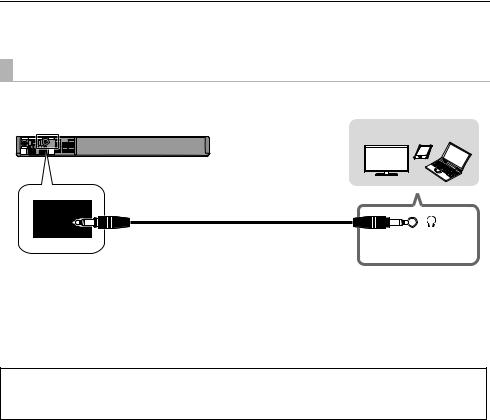
∫ Changing the settings of your TV
To connect this system and the TV with an HDMI cable, you need to change the TV settings to output sound correctly from this system. The instructions below use a Panasonic TV (VIERA) as an example.
≥The operating procedure and the names of on-screen displays differ depending on the TV (VIERA). Refer to the operating instructions or electronic operating instructions for the TV (VIERA) for details.
1Connect this system and the TV with an HDMI cable. (> 7)
≥ After connecting this system and the TV, turn them on.
2Set the TV’s sound output destination to “Home Cinema”.
≥Operation example:
Press [Apps], select “VIERA Link”, and set “Speaker Selection” to “Home Cinema”.
≥Check to see if the VIERA Link setting of each device is turned on.
≥Please also follow the steps above after adding a new device, reconnecting to the TV or restoring the default settings.
Using the AUDIO IN (AUX IN) terminal
You can also connect this unit using a stereo mini plug audio cable (not supplied). Set the input of this system to “AUX”.
|
Device to be connected |
This system |
|
(rear) |
|
Stereo mini plug audio cable (not supplied) |
Headphone/earphone |
|
jack |
≥Use an HDMI cable (not supplied) to connect a Blu-ray disc recorder/player.
≥When a stereo mini plug audio cable (not supplied) is connected, high-res sound sources are output in CD-sound source quality.
≥The VIERA Link function of this system (> 10, “Linked operations with the TV (VIERA Link “HDAVI ControlTM”)”) can not be used.
For more details about other connection methods, refer to the support site below. http://av.jpn.support.panasonic.com/support/global/cs/
(This site is in English only.)
8 (8) TQBS0139
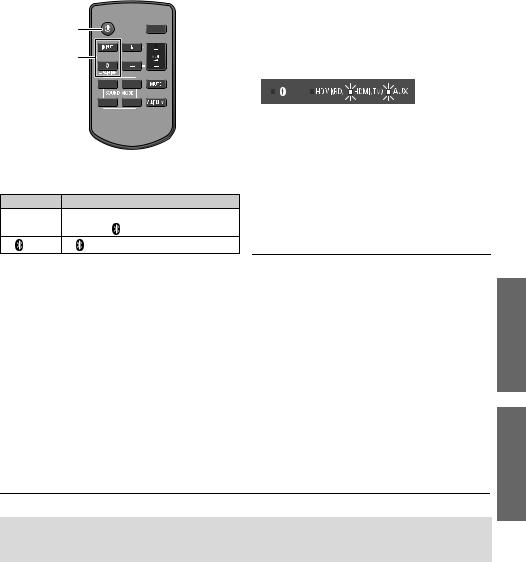
Using this system |
|
|
|
∫ |
To adjust the volume of this system |
||
Preparation |
|||
Press [i VOL j]. |
|||
≥ Turn on the TV and/or connected device. |
|||
≥ Each input mode retains a separate volume setting. |
|||
|
|||
|
|
1 |
|
|
|
|
|
||
|
|
2 |
|
|
|
|
|
|
|
|
|
|
|
|
1 Press [Í] to turn on this system. |
||||
2 |
Select the source. |
|
||
Press |
To select |
|
||
[INPUT] |
“HDMI(BD)” # “HDMI(TV)” # “AUX” |
|||
^------- “ |
” (Bluetooth®) !------} |
|||
|
|
|||
[ |
] |
“ ” (Bluetooth®) |
||
∫ When “ ” is selected as the source
” is selected as the source
On the Bluetooth® device:
Select this system as the output source of the connected Bluetooth® device and start the playback.
∫ To select a sound mode
You can change the sound mode by pressing the appropriate button.
≥Confirm that the HDMI(TV) indicator and the AUX indicator blink twice.
MUSIC: Enhance the sound of musical instruments and songs.
VOICE: Enhance the voice of news and sports commentaries.
CINEMA: Produces three-dimensional sound unique to movies.
STANDARD: Best suited for dramas and comedy shows.
∫ To mute the sound
Press [MUTE].
≥While muting, the HDMI(BD) indicator, HDMI(TV) indicator, and AUX indicator blink simultaneously.
≥To cancel, press the button again or adjust the volume.
≥Muting is cancelled if this system is turned off.
∫ When “HDMI(BD)” is selected as the source
On the TV and the connected device:
Select the TV’s input for this system and start the playback on the connected device.
If this system does not operate as expected or sound is unusual, returning the settings to the factory preset may solve the problem. (> 13, “To return to the factory defaults.”)
When the problem persists (> 13, “Sound / Image”)
≥If there is sound coming out of the TV’s speakers, reduce the volume of the TV to its minimum.
≥The maximum volume levels of the TV and this system may differ.
≥Switch the TV’s input to the TV tuner to select the TV as the video and audio source while playing the device connected to the HDMI AV OUT (TV (ARC)) terminal. In addition, when VIERA Link (HDMI) is turned off, switch the input of this system to TV mode.
≥To select the TV as the audio source while playing the device connected to the AUDIO IN (AUX IN) terminal, switch the input of the TV to the TV tuner.
Getting started
Operations
TQBS0139 (9) 9
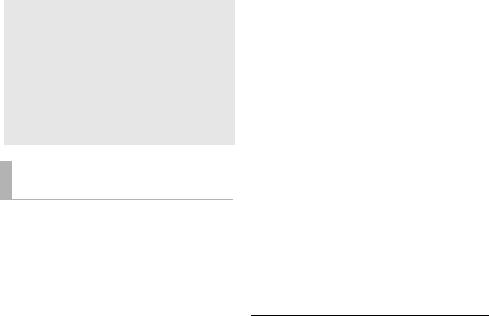
Linked operations with the TV (VIERA Link “HDAVI ControlTM”)
What is VIERA Link “HDAVI Control”?
VIERA Link “HDAVI Control” is a convenient function that offers linked operations of this system, and a Panasonic TV (VIERA) under “HDAVI Control”.
You can use this function by connecting the equipment with an HDMI cable. See the operating instructions for connected equipment for operational details.
What you can do with VIERA
Link “HDAVI Control”
To make sure that the audio is output from this system, turn this system on by using the TV’s remote control and selecting home cinema from the speaker menu of VIERA Link menu.
The availability and function of the settings may vary depending on the TV. Refer to the operating instructions for the TV for details.
∫ Automatic input switching
When the following operations are performed, this system will automatically change the input to the corresponding source.
jWhen play starts on an HDMI connected device.*
jWhen the TV input is changed.
*If the speaker output setting on the TV is set to this system, the TV and this system turn on automatically (Power on link).
∫ Power off link
When the TV is turned off, this system also turns off automatically. (This function does not work when Bluetooth® is the source.)
∫ Automatic lip-sync function
(for HDAVI Control 3 or later)
Delay between audio and video is automatically adjusted by adding time-lag to the audio output, enabling you to enjoy smooth audio for the picture.
≥The delay information is automatically set if the TV is compatible to VIERA Link “HDAVI Control 3” or later and the VIERA Link is set to on.
∫ Speaker control
You can select whether audio output is from this system or the TV speakers by using the TV menu settings.
Home cinema
This system is active.
≥When this system is in standby mode, changing the TV speakers to this system in the VIERA Link menu will automatically turn this system on.
≥You can control the volume setting of this system using the volume or mute button on the TV remote control.
≥If you turn off this system, TV speakers will be automatically activated.
≥Audio will automatically be output from this system if the TV is compatible to VIERA Link “HDAVI Control 4” or later.
TV
TV speakers are active.
≥VIERA Link “HDAVI Control”, based on the control functions provided by HDMI which is an industry standard known as HDMI CEC (Consumer Electronics Control), is a unique function that we have developed and added. As such, its operation with other manufacturers’ equipment that supports HDMI CEC cannot be guaranteed.
≥This unit supports “HDAVI Control 5” function.
“HDAVI Control 5” is the standard for Panasonic’s HDAVI Control compatible equipment. This standard is compatible with Panasonic’s conventional HDAVI equipment.
≥Please refer to individual manuals for other manufacturers’ equipment supporting VIERA Link function.
10 (10) TQBS0139

Bluetooth® connection
By using the Bluetooth® connection, you can listen to the sound from the Bluetooth® audio device from this system wirelessly.
≥Refer to the operating instructions of the Bluetooth® device for further instruction on how to connect a Bluetooth® device.
Preparation
≥Turn on the Bluetooth® feature of the device and place the device near this system.
Bluetooth® pairing
1Press [ ] to select “
] to select “ ”.
”.
≥ If the “ ” indicator flashes quickly, go to step 3.
” indicator flashes quickly, go to step 3.
2Press and hold [ ] until the “ ” indicator flashes quickly.
≥ If the “  ” indicator flashes slowly, repeat step 2.
” indicator flashes slowly, repeat step 2.
3Select “SC-SB10” from the Bluetooth® device’s Bluetooth® menu.
≥If prompted for the passkey on the Bluetooth® device, enter “0000”.
≥Once the Bluetooth® device is connected, the “ ” indicator stops flashing and lights up.
≥You can register up to 8 devices with this system. If a 9th device is paired, the device that has not been used for the longest time will be replaced.
Connecting a paired Bluetooth® device
1Press [ ] to select “
] to select “ ”.
”.
≥If the “ ” indicator lights, a Bluetooth® device is already connected with this system. Disconnect it. (> below)
2Select “SC-SB10” from the Bluetooth® device’s Bluetooth® menu.
∫ Disconnecting a Bluetooth® device
Press and hold [ ] until the “
] until the “ ” indicator flashes.
” indicator flashes.
≥ This system can only be connected to one device at a time.
Advanced operations
Auto Power Down
This system is automatically turned off if there is no audio input and when you do not use it for approx. 19 min and 30 sec.
1 While pressing |
“On” |
|
“Off” |
and holding |
|
|
|
[i SUBWOOFER] |
|
|
|
on the remote control, press and hold [VOL s] on this system for more than
4sec.
≥The current mode will be indicated by the corresponding LED indicator.
2While the current mode is indicated (about 20 sec), press [i SUBWOOFER] again.
≥The setting changes each time [i SUBWOOFER] is pressed.
≥The indicator for the selected setting blinks for 20 sec and then exits the setting mode.
≥The setting is maintained until it is changed again.
≥Default setting of this function is “On”.
Bluetooth® Standby
This function allows you to connect a paired Bluetooth® device when this system is in standby mode.
1 While pressing |
“On” |
“Off” |
and holding |
|
|
[SUBWOOFER j] |
|
|
on the remote control, press and hold [VOL s] on this system for more than
4sec.
≥The current mode will be indicated by the corresponding LED indicator.
2While the current mode is indicated (about 20 sec), press [SUBWOOFER j] again.
≥The setting changes each time [SUB WOOFER j] is pressed.
≥The indicator for the selected setting blinks for 20 sec and then exits the setting mode.
≥The setting is maintained until it is changed again.
≥Default setting of this function is “On”.
Operations
TQBS0139 (11) 11
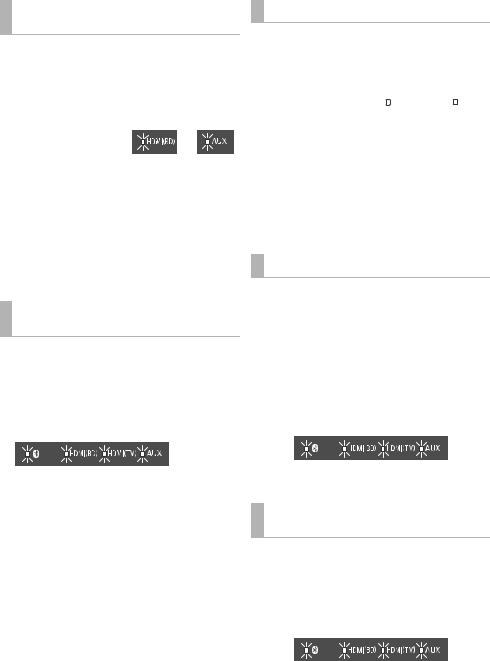
Switching the Bluetooth® communication mode
Change the Bluetooth® connection link mode to suit the connection type. You can switch to Mode 2 (priority on sound quality) or Mode 1 (priority on connectivity) by following the steps below.
1Press [ ] to select “
] to select “ ”.
”.
≥ Turn off the connection of your device in advance.
2 While pressing
and holding [DIMMER] on the remote control,
press and hold [VOL s] on this system for more than 4 sec.
≥The current mode will be indicated by the corresponding LED indicator.
3While the current mode is indicated (about 10 sec), press [DIMMER] again.
≥The setting changes each time [DIMMER] is pressed.
≥The indicator for the selected setting blinks for 10 sec and then exits the setting mode.
≥The setting is maintained until it is changed again.
≥Default setting of this function is "Mode 2".
Turning off VIERA Link (HDMI) (HDAVI ControlTM)
You can turn off VIERA Link when, for example, operation becomes unstable while a non-Panasonic HDMIcompatible device is connected.
While pressing and holding [MUTE] on the remote control, press and hold [VOL s] on this system for more than 4 sec.
≥All the indicators will blink once when the volume limitation is turned off.
≥When VIERA Link (HDMI) is turned off, the ARC function becomes unavailable. To select the TV as the source, be sure to connect a stereo mini plug audio cable (not supplied).
≥To reset the setting, return to the factory preset. (> 13)
≥Default setting of this function is “On”.
Switching the AUX input mode
You can switch the AUX input mode (TV/Music) by following the steps below. Select the “TV” mode to connect to the TV, or select the “Music” mode to connect to a music device, etc.
1 While pressing |
“TV” |
|
“Music” |
and holding |
|
|
|
[INPUT] on the |
|
|
|
remote control, |
|
|
|
press and hold [VOL s] on this system for more than 4 sec.
≥The current mode will be indicated by the corresponding LED indicator.
2 While the current mode is indicated (about
20 sec), press [INPUT] again.
≥The setting changes each time [INPUT] is pressed.
≥The indicator for the selected setting blinks for 20 sec and then exits the setting mode.
≥Default setting of this function is “TV” mode.
Remote control code
When other Panasonic devices respond to this system’s remote control, change the remote control code on this system and the remote control.
Preparation
≥Turn off all other Panasonic products.
≥Turn on this system.
Change the remote control code to code 2:
1Aim the remote control at this system’s remote control sensor.
2Press and hold [MUTE] and [VOL s] on the remote control for more than 4 sec.
≥All the indicators will blink for 10 sec when the code of this system is changed.
≥To change the remote control code to code 1, repeat the steps above, but replace [VOL s] with [VOL i].
Turning off the volume limitation
If a state of the lowered volume disturbs you every time this system turns on, for example, it is possible to turn off this function as follows:
While pressing and holding [MUTE] on the remote control, press and hold [VOL i] on this system for more than 4 sec.
≥All the indicators will blink once when the volume limitation is turned off.
≥Default setting of this function is “On”.
≥To reset the setting, return to the factory preset. (> 13)
12 (12) TQBS0139
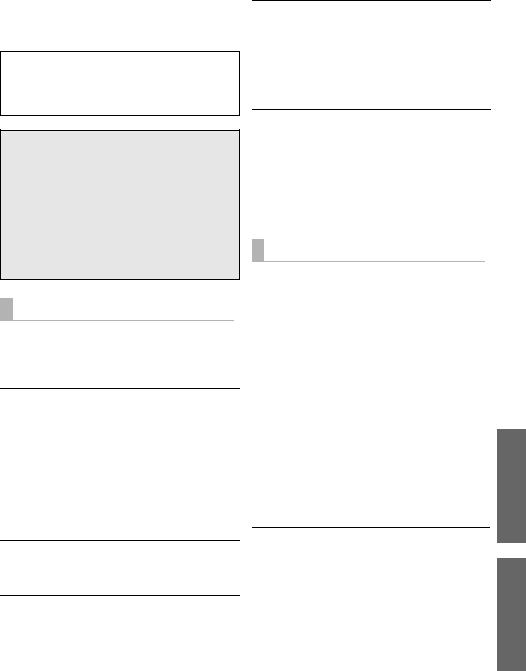
Troubleshooting
Before requesting service, make the following checks. If you are in doubt about some of the check points, or if the solutions indicated in the following guide do not solve the problem, consult your dealer for instructions.
For further dedicated help, support and advice about this system please visit: http://av.jpn.support.panasonic.com/support/global/cs/
(This site is in English only.)
To return to the factory defaults.
While this system is on, press and hold [Í/I] on this system for more than 4 sec.
(All the indicators will blink twice when this system is reset.)
If this system does not operate as expected, returning the settings to the factory defaults may solve the problem.
≥The remote control code will return to “1” when this system is returned to the factory preset. To change the remote control code, refer to page 12.
General operation
No power.
≥Insert the AC mains lead securely. (> 7)
≥If the indicators blink and this system turns off immediately after you have turned it on, unplug the AC mains lead and consult your dealer.
The remote control does not work properly.
≥The battery is depleted. Replace it with a new one. (> 6)
≥It may be necessary to set the code of the remote control again after changing the battery of the remote control. (> 12)
≥Use the remote control within the correct operation range. (> 5)
≥The remote control signal sensor may not receive signals if exposed to direct sunlight or strong light from an inverter fluorescent lamp.
≥It is possible that the insulation sheet has not been removed. Remove the insulation sheet. (> 6)
The “AUX” indicator keeps blinking fast.
Turn off this system and unplug the AC mains lead first, and then consult your dealer. Describe the LED indicator status when consulting the dealer.
This system is automatically switched to standby mode.
“Auto Power Down” function is on.
This system will automatically switch to standby mode when no signal is input and no operation is performed for approx. 19 min and 30 sec. Refer to page 11 to turn this function off.
This system does not operate correctly.
≥Is the HDMI cable connected to the IN and OUT terminals the other way around?
Turn off this system, and disconnect the AC mains lead and reconnect the HDMI cable.
≥If the AUX indicator blinks in a pattern of two blinks followed by a pause three times, the remote control code of this system is different from that of the remote control. Set their remote control code again.
VIERA Link (HDMI) related operations no longer function properly.
≥This may occur when the HDMI connections are changed, after a power failure or after the AC mains lead has been removed. Try the following:
jAfter connecting the TV (VIERA) and this system with
an HDMI cable and turning on the TV (VIERA), disconnect the AC mains lead of this system while leaving the system turned on, and reconnect the AC mains lead.
Sound / Image
The TV’s sound is not heard from this system. No sound (or image) is output even after the connected device starts playback.
≥Turn muting off. (> 9)
≥Check the connections to the other device. (> 7)
≥Turn this system off and then on again.
≥If this system is connected to a TV with an HDMI cable, check that the TV’s HDMI terminal is labelled “HDMI (ARC)”. If not, TV sound cannot be output from this system. When using a TV with an HDMI terminal that is not labelled “ARC”, connect the headphone/earphone jack of the TV and the AUDIO IN (AUX IN) terminal using a stereo mini plug audio cable (not supplied). (> 8, “Using the AUDIO IN (AUX IN) terminal”)
≥If this system is connected to a Panasonic TV (VIERA), when you turn on this system by operating it directly, sound may not be output from it. In this case, turn on this system via VIERA Link by operating the remote control of the TV (VIERA).
≥If the connections are correct, there might be a problem with the cables. Redo the connections with different cables.
≥Check the audio output settings on the connected device.
The volume is lowered when this system is turned on.
If this system is turned off with the volume setting in the greater half (above 50), this system will automatically lower the volume to the middle (50) when this system is turned on. (> 12)
Operations
Reference
TQBS0139 (13) 13
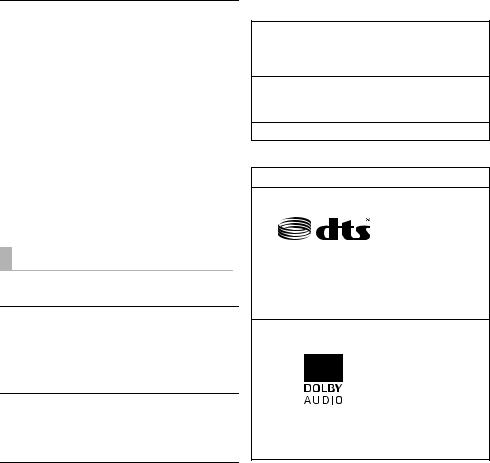
There is no audio.
The power of this system turns off automatically.
(When this system detects a problem, a safety measure is activated and this system automatically switches to standby mode.)
≥There is a problem with the amplifier.
≥Is the volume extremely high? If so, lower the volume.
≥Is this system placed in an extremely hot place?
If so, move this system to a cooler place and wait a few moments and then try to turn it on again.
≥Depending on the combination of the TV and the connected device used, when the TV is turned off and on or the input is switched, audio may be temporarily disabled.
≥If the HDMI(BD) indicator and the HDMI(TV) indicator light up and the AUX indicator keeps blinking, HDCP 2.2 is not supported by the HDMI terminal or setup of the TV. Refer to the operating instructions of the TV for details.
Bluetooth®
Pairing cannot be done.
Check the Bluetooth® device condition.
The device cannot be connected.
≥The pairing of the device was unsuccessful or the registration has been replaced. Try pairing the device again. (> 11)
≥This system might be connected to a different device. Disconnect the other device and try pairing the device again.
The device is connected but audio cannot be heard through this system.
For some built-in Bluetooth® devices, you have to set the audio output to “SC-SB10” manually. Read the operating instructions for the device for details.
The sound is interrupted.
≥The device is out of the 10 m communication range. Bring the Bluetooth® device closer to this system.
≥Remove any obstacle between this system and the device.
≥Other devices that use the 2.4 GHz frequency band (wireless router, microwaves, cordless phones, etc.) are interfering. Bring the Bluetooth® device closer to this system and distance it from the other devices.
License
The Bluetooth® word mark and logos are registered trademarks owned by the Bluetooth SIG, Inc. and any use of such marks by Panasonic Corporation is under license. Other trademarks and trade names are those of their respective owners.
The terms HDMI and HDMI High-Definition Multimedia Interface, and the HDMI Logo are trademarks or registered trademarks of HDMI Licensing Administrator, Inc. in the United States and other countries.
HDAVI ControlTM is a trademark of Panasonic Corporation.
Applicable to HDMI AV OUT (TV (ARC)) only
For DTS patents, see http://patents.dts.com. Manufactured under license from DTS Licensing Limited. DTS, the Symbol, & DTS and the Symbol together are registered trademarks of DTS, Inc.
© DTS, Inc. All Rights Reserved.
Dolby, Dolby Audio, and the double-D symbol are trademarks of Dolby Laboratories.
14 (14) TQBS0139

Specifications
AMPLIFIER SECTION
RMS output power (non-simultaneous drive) Front ch (L, R ch)
10 W per channel (1 kHz, 10 %, 6 ≠)
Subwoofer ch
20 W (100 Hz, 10 %, 3 ≠)
Total RMS output power
40 W
SPEAKER SECTION
Front speakers (Built-in, L/R) Full range
4 cm cone type k 1/ch
Tweeter
1.4 cm dome type k 1/ch
Impedance (Total)
6 ≠
Subwoofers (Built-in) Woofer
8 cm cone type k 1
Impedance (Total)
3 ≠
Passive radiator
8 cm k2
Bluetooth® SECTION
Bluetooth® system specification
Bluetooth® Ver. 2.1+EDR
Wireless equipment classification
Class 1
Supported profiles
A2DP
Supported codec
SBC
Frequency band
2.4 GHz band FH-SS
Operating distance
Approx. 10 m Line of sight
TERMINALS SECTION
HDAVI Control
This unit supports “HDAVI Control 5” function.
HDMI AV input (BD/DVD) |
|
1 |
Input connector |
|
type A (19 pin) |
HDMI AV output (TV (ARC)) |
1 |
|
Output connector |
|
type A (19 pin) |
For update only |
|
1 |
AUX input |
|
1 |
Terminal type |
‰ 3.5 mm Stereo mini |
|
Sampling frequency
(HDMI ARC) 32 kHz, 44.1 kHz, 48 kHz
(HDMI) 32 kHz, 44.1 kHz, 48 kHz, 88.2 kHz, 96 kHz, 176.4 kHz, 192 kHz
Audio format (BD/DVD)
Linear PCM (2 ch)
(TV (ARC))
Linear PCM (2 ch), Dolby Digital / DTS (Bitstream)
GENERAL
Power supply
DC 12 V 4 A
AC adaptor
AC 220 V to 240 V, 50/60 Hz
Power consumption
Approx. 11 W
Power consumption in standby mode When “Network Standby”* is “OFF”
Approx. 0.3 W
When “Network Standby”* is “ON”
Approx. 0.5 W
Dimensions (WkHkD)
Approx. 430 k52 k130 mm (including the projecting parts)
Approx. 431 k52 k134 mm
Mass
Approx. 1.8 kg
Operating temperature range
0 oC to r40 oC
Operating humidity range
20 % to 80 % RH (no condensation)
*“Network Standby” means “Bluetooth® Standby” and “VIERA Link”.
≥Specifications are subject to change without notice.
≥Mass and dimensions are approximate.
≥Total harmonic distortion is measured by a digital spectrum analyzer.
Reference
TQBS0139 (15) 15
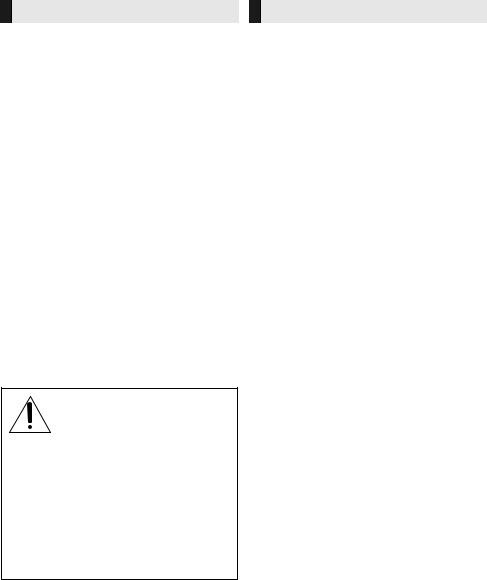
Vorsichtsmaßnahmen
WARNUNG
Gerät
≥Zur Reduzierung der Gefahr von Brand, elektrischem Schlag und Beschädigung:
jSetzen Sie dieses Gerät weder Regen, noch Feuchtigkeit, Tropfen oder Spritzern aus.
jStellen Sie keine mit Flüssigkeiten gefüllten Gefäße, wie Vasen, auf dieses Gerät.
jAusschliesslich das empfohlene Zubehör verwenden. jEntfernen Sie die Abdeckungen nicht.
jReparieren Sie dieses Gerät nicht selbst. Wenden Sie sich zur Wartung an qualifiziertes Kundendienstpersonal.
Netzkabel
≥Zur Reduzierung der Gefahr von Brand, elektrischem Schlag und Beschädigung:
jGewährleisten Sie, dass die Spannung der Stromversorgung dem auf diesem Gerät angegebenen Wert entspricht.
jFügen Sie den Netzstecker vollständig in die Steckdose ein. jZiehen Sie nicht an der Leitung, knicken Sie sie nicht und stellen Sie keine schweren Gegenstände darauf. jFassen Sie den Stecker nicht mit nassen Händen an.
jFassen Sie den Stecker beim Herausziehen an seinem Korpus an.
jVerwenden Sie keinen Netzstecker und keine Steckdose, die beschädigt sind.
≥Der Netzstecker ist das trennende Gerät.
Installieren Sie dieses Gerät so, dass der Netzstecker sofort aus der Wandsteckdose gezogen werden kann.
Knopfzelle (Lithium-Batterie)
≥Brand-, Explosionsund Verbrennungsgefahr! Nicht aufladen, zerlegen, auf mehr als 60 xC erhitzen oder in ein Feuer werfen.
WARNUNG
DIE BATTERIE DARF NICHT VERSCHLUCKT WERDEN, ES
BESTEHT CHEMISCHE VERBRENNUNGSGEFAHR
Dieses Produkt enthält eine Münz-/Knopfzellenbatterie.Ein Verschlucken von Knopfzellenbatterien kann innerhalb von nur 2 Stunden zu schweren inneren Verbrennungen und in der Folge zum Tod führen. Bewahren Sie neue sowie gebrauchte Batterien außerhalb der Reichweite von Kindern auf. Wenn das Batteriefach sich nicht zuverlässig schließen lässt, verwenden Sie das Produkt nicht länger und bewahren es außerhalb der Reichweite von Kindern auf. Wenn Sie vermuten, dass Batterien verschluckt oder anderweitig in den Körper gelangt sein könnten, nehmen Sie sofort ärztliche Hilfe in Anspruch.
ACHTUNG
Gerät
≥Stellen Sie keine Quellen offener Flammen, z.B. brennende Kerzen, auf das Gerät.
≥Dieses Gerät kann beim Betrieb Hochfrequenzstörungen auffangen, die durch die Benutzung von Mobiltelefonen verursacht werden. Sollte eine solche Störung festgestellt werden, sollte das Handy in größerer Entfernung zu diesem Gerät betrieben werden.
≥Dieses Gerät ist für den Betrieb in Ländern mit gemässigtem Klima bestimmt.
≥Die Produktkennzeichnung befindet sich auf der Rückseite des Geräts.
Aufstellung
≥Stellen Sie dieses Gerät auf eine ebene Oberfläche.
≥Zur Reduzierung der Gefahr von Brand, elektrischem Schlag und Beschädigung:
jInstallieren oder positionieren Sie dieses Gerät nicht in einem Bücherregal, Einbauschrank oder einem sonstigen engen Raum. Stellen Sie eine gute Belüftung des Gerätes sicher.
jAchten Sie darauf, die Entlüftungsschlitze des Gerätes nicht durch Gegenstände aus Papier oder Stoff zu blockieren, z.B. Zeitungen, Tischdecken und Vorhänge.
jSetzen Sie dieses Gerät keinem direkten Sonnenlicht, hohen Temperaturen, starker Feuchtigkeit und übermäßigen Erschütterungen aus.
≥Platzieren Sie dieses Gerät und andere Geräte (Blu- ray-Disc-Rekorder, externe Festplatten usw.) nicht direkt aufeinander. Ansonsten kann es zu Beschädigungen an Festplatten/Daten kommen.
Knopfzelle (Lithium-Batterie)
≥Explosionsgefahr bei falschem Anbringen der Batterie. Ersetzen Sie die Batterie nur durch den vom Hersteller empfohlenen Typ.
≥Mit richtiger Ausrichtung der Pole einlegen.
≥Der Missbrauch der Batterien kann zu einem Auslaufen von Elektrolyt und einem Brand führen. jEntfernen Sie die Batterien, wenn Sie die
Fernbedienung über längere Zeit nicht benutzen. Bewahren Sie sie an einem kühlen, dunklen Ort auf. jNiemals starker Hitze oder offenem Feuer aussetzen. jLassen Sie die Batterie(n) nie längere Zeit in einem Auto mit geschlossenen Türen und Fenstern zurück, das direkter Sonneneinstrahlung ausgesetzt ist.
≥Wenden Sie sich zur Entsorgung der Batterien an die lokalen Behörden oder erfragen Sie die richtige Vorgehensweise zur Entsorgung.
Netzadapter
≥Der Netzadapter kann mit Wechselstrom zwischen 220 V und 240 V betrieben werden. Verwenden Sie aber einen geeigneten Steckeradapter, wenn der Stecker nicht in die Netzsteckdose passt.
2 (16) TQBS0139
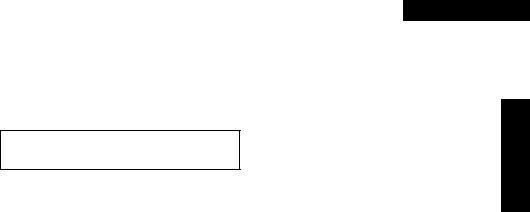
Über Bluetooth®
Panasonic übernimmt keine Verantwortung für Daten und/oder Informationen, die während einer drahtlosen Übertragung gefährdet sind.
∫ Verwendetes Frequenzband
Dieses System verwendet das 2,4 GHz Frequenzband.
∫ Zertifizierung dieses Geräts
≥Dieses System entspricht den Frequenzbeschränkungen und wurde gemäß dem Frequenzrecht zertifiziert. Daher ist keine Drahtlosgenehmigung erforderlich.
≥Die unten genannten Handlungen sind in einigen Ländern strafbar:
jEin Auseinanderbauen oder Modifizieren des Geräts. jEin Entfernen der Spezifikationskennzeichnungen.
∫ Nutzungsbeschränkungen
≥Die drahtlose Übertragung und/oder Nutzung mit allen mit Bluetooth® ausgerüsteten Geräten kann nicht garantiert werden.
≥Alle Geräte müssen den durch Bluetooth SIG, Inc. festgelegten Standards entsprechen.
≥Je nach Spezifikationen und Einstellungen eines Gerätes, kann die Verbindung unter Umständen nicht hergestellt werden, oder einige Funktionen können sich unterscheiden.
≥Dieses System unterstützt Bluetooth®- Sicherheitsfunktionen. Aber je nach Betriebsumgebung und/oder Einstellungen, ist diese Sicherheit möglicherweise nicht ausreichend. Übertragen Sie mit Vorsicht drahtlos Daten an dieses System.
≥Dieses System kann keine Daten an ein Bluetooth®- Gerät übertragen.
∫ Einsatzbereich
Verwenden Sie dieses Gerät bei einer maximalen Reichweite von 10 m.
Die Reichweite kann je nach Umgebung, Hindernissen oder Interferenzen, abnehmen.
∫ Interferenz von anderen Geräten
≥Dieses System funktioniert aufgrund von Funkwelleninterferenzen möglicherweise nicht korrekt, oder es können Störungen wie Rauschen und Tonsprünge auftreten, wenn dieses System zu nahe an anderen Bluetooth®-Geräten oder Geräten aufgestellt ist, die das 2,4 GHz-Band verwenden.
≥Dieses System könnte nicht korrekt funktionieren, wenn die Funkwellen einer nahe gelegenen Sendestation, etc. zu stark sind.
∫ Verwendungszweck
≥Dieses System ist nur für den normalen, allgemeinen Gebrauch gedacht.
≥Verwenden Sie dieses System nicht in der Nähe von Geräten oder in einer Umgebung, die gegenüber hochfrequenten Störungen empfindlich ist (Beispiel: Flughäfen, Krankenhäuser, Labors, etc).
DEUTSCH
Vorsichtsmaßnahmen
TQBS0139 (17) 3

Inhaltsverzeichnis |
|
Vorsichtsmaßnahmen .................. |
2 |
Über Bluetooth®............................ |
3 |
Vor dem Gebrauch |
|
Zubehörteile .................................. |
4 |
Pflege des Geräts ......................... |
4 |
Benutzung der |
|
Bedienelemente........................ |
5 |
Dieses System (Vorderseite/Seiten)...... |
5 |
Dieses System (Rückseite) ................... |
5 |
Fernbedienung ...................................... |
6 |
Zubehörteile
Überprüfen Sie vor der Nutzung dieses Systems das mitgelieferte Zubehör.
∏1 Fernbedienung (mit Batterie)
(N2QAYC000119)
∏1 Netzkabel
∏1 Netzadapter
≥Stand der Produktnummern: April 2017. Änderungen vorbehalten.
≥Verwenden Sie das Netzkabel und den Netzadapter nicht mit anderen Geräten.
≥Verwenden Sie ausschließlich das mitgelieferte Netzkabel und den mitgelieferten Netzadapter.
Inbetriebnahme |
|
Anschlüsse.................................... |
7 |
Vorgänge |
|
Verwendung dieses Systems ...... |
9 |
Verknüpfter Betrieb mit dem |
|
Fernseher |
|
(VIERA Link |
|
“HDAVI ControlTM”)................ |
10 |
Bluetooth®-Verbindung.............. |
11 |
Erweiterte Bedienvorgänge ....... |
11 |
Referenz |
|
Fehlerbeseitigung....................... |
13 |
Lizenz........................................... |
14 |
Technische Daten....................... |
15 |
≥Die gezeigten Abbildungen können sich von Ihrem Gerät unterscheiden.
≥Die Bedienvorgänge in dieser Bedienungsanleitung werden überwiegend mit Fernbedienung beschrieben. Sie können die Bedienvorgänge jedoch auch an diesem System ausführen, indem Sie die entsprechenden Bedienelemente verwenden.
Pflege des Geräts
∫ Reinigen Sie dieses System mit einem weichen, trockenen Tuch
≥Wringen Sie bei starker Verschmutzung ein mit Wasser angefeuchtetes Tuch fest aus, um den Schmutz abzuwischen und wischen Sie dann mit einem trockenen Tuch nach.
≥Verwenden Sie zur Reinigung dieses Systems niemals Alkohol, Farbverdünnungsmittel oder Benzin.
≥Bevor Sie ein chemisch behandeltes Tuch benutzen, lesen Sie bitte die Gebrauchsanweisung des Tuches sorgfältig durch.
∫ Entsorgung oder Weitergabe des
Systems
Dieses Gerät behält die Benutzereinstellungsdaten möglicherweise bei. Führen Sie also, wenn Sie dieses System entsorgen oder weitergeben, den Vorgang zum Zurücksetzen auf die Werkseinstellungen und Löschen der Benutzereinstellungen aus.
(> 13, “Zurücksetzen auf die Werkseinstellungen.”)
≥Der Bedienungsverlauf wird möglicherweise im Speicher dieses Systems aufgezeichnet.
4 (18) TQBS0139

Benutzung der Bedienelemente
Dieses System (Vorderseite/Seiten)
1 |
2 |
|
3 |
|
4 |
5
1LED-Anzeigen
Das aktuell ausgewählte Gerät wird angezeigt, indem die entsprechende Anzeige leuchtet.
A  (Bluetooth®)-Anzeige (leuchtet blau)
(Bluetooth®)-Anzeige (leuchtet blau)
B HDMI(BD)-Anzeige (leuchtet grün) C HDMI(TV)-Anzeige (leuchtet grün) D AUX-Anzeige (leuchtet grün)
2Bereitschafts-/Ein-Schalter (Í/I)
Drücken Sie diese Taste, um das Gerät einoder in den Stand-by-Modus zu schalten. Auch im Stand-by-Modus verbraucht das Gerät eine geringe Menge Strom.
3Passen Sie die Lautstärke dieses Systems an (> 9)
4[INPUT / j PAIRING]-Taste
PAIRING]-Taste
≥Das angeschlossene Gerät wird ausgewählt (Das Gerät wird mit jedem Druck auf diese Taste geändert)
≥Es werden Bluetooth®-Geräte registriert
5Fernbedienungssensor
Reichweite: |
Ca. 7 m direkt von vorne |
Winkel: |
Winkel: Ca. 20e nach oben und unten, |
|
ca. 30e nach links und rechts |
Dieses System (Rückseite)
1 |
2 3 |
4 |
Inbetriebnahme Vor dem Gebrauch Vorsichtsmaßnahmen
56
1 |
DC IN (12 V)-Anschluss |
4 |
Belüftungsöffnungen |
||
2 |
Anschluss für Firmware-Updates |
5 |
HDMI AV OUT (TV (ARC))-Anschluss |
||
|
(UPDATE |
|
DC 5 V 500 mA)* |
6 |
HDMI AV IN (BD/DVD)-Anschluss |
|
|
||||
3AUDIO IN-Anschluss (AUX IN)
* Hinweis zu Firmware-Updates
Verwenden Sie den Anschluss für Firmware-Updates, um die Version dieses Systems über ein USB-Speichergerät zu aktualisieren. (Wird bei normalen Bedienvorgängen nicht verwendet.) Weitere Informationen zu Aktualisierungen der Version finden Sie auf der unten genannten SupportWebsite.
http://av.jpn.support.panasonic.com/support/global/cs/ (Diese Site ist nur auf Englisch verfügbar.)
Vorgänge
Referenz
TQBS0139 (19) 5
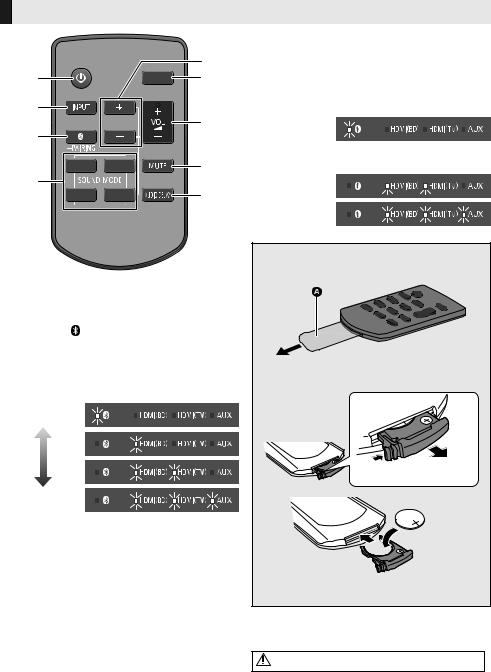
Fernbedienung
|
|
5 |
1 |
|
6 |
2 |
|
7 |
|
|
|
|
|
|
3 |
|
|
|
|
8 |
4 |
|
9 |
|
|
1 Dieses System einoder ausschalten (> 9)
2Wählen Sie die Eingangsquelle (> 9) "HDMI(BD)" --# "HDMI(TV)" --# "AUX"
^----------- |
“ ” (Bluetooth®) |
-----------} |
3Wählen Sie das Bluetooth®-Gerät als Quelle (> 9)
4Hiermit wird der Sound-Modus ausgewählt.
(> 9)
5 Passen Sie den Bass (in vier Schritten) an.
Niedrigste
Höchste
6 Passen Sie die Helligkeit der LED-Anzeigen an.
7Passen Sie die Lautstärke dieses Systems an (> 9)
8Stummschalten (> 9)
9Passen Sie die Verzögerung zwischen Video und Audio an.
1 Drücken Sie [AUDIO DELAY] auf der Fernbedienung.
≥Der aktuelle Modus wird von der entsprechenden LED-Anzeige angezeigt.
2Wenn der aktuelle Modus angezeigt wird (ca. 10 Sek.), drücken Sie [i SUBWOOFER] oder [SUBWOOFER j].
≥Die Einstellung wird mit jedem Druck auf
[i SUBWOOFER] in der folgenden Reihenfolge geändert
(in umgekehrter Reihenfolge, wenn [SUBWOOFER j] gedrückt wird):
"Auto" --# "Aus" --# "Level 1" --# "Level 2"”
6 (20) TQBS0139
≥Wenn für ca. 10 Sek. kein Bedienvorgang erfolgt oder eine andere Taste als [i SUBWOOFER], [SUBWOOFER j] oder [DIMMER] gedrückt wird, kehren die Anzeigen zum normalen Status zurück. (Wenn die Bassfrequenzen versehentlich angepasst werden, wenn [i SUBWOOFER] oder [SUBWOOFER j] gedrückt wird, führen Sie die Schritte ab Schritt 1 erneut aus.)
“Auto”
"Aus”  "Level 1"
"Level 1" 





"Level 2"
∫Vor dem ersten Gebrauch
Entfernen Sie die Isolierfolie A.
∫Austauschen einer Knopfbatterie
Batterietyp: CR2025 (Lithium-Batterie)
≥Setzen Sie die Knopfbatterie mit der (i)-Markierung nach oben zeigend ein.
≥Die Symbole auf der mitgelieferten Fernbedienung haben die folgenden Bedeutungen:
Warnung (lesen Sie die Bedienungsanleitung der
Knopfzellenbatterie)
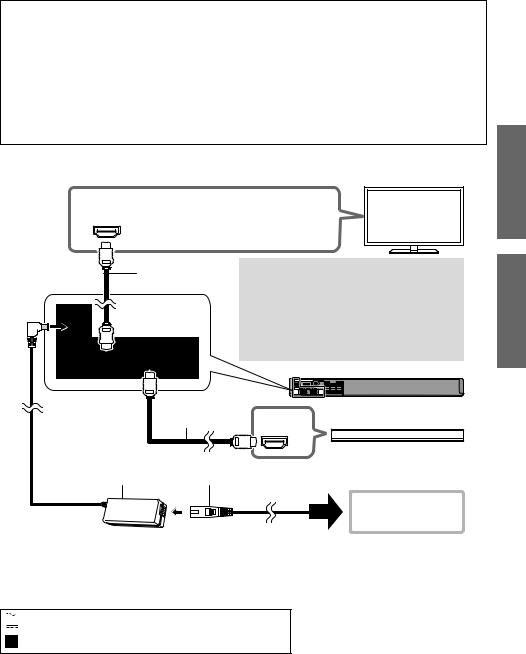
AnschlüsseInbetriebnahme
≥Schalten Sie vor dem Anschluss alle Geräte aus, und lesen Sie die betreffenden Bedienungsanleitungen durch.
Schließen Sie das Netzkabel erst dann an die Steckdose an, wenn alle anderen Anschlüsse erfolgt sind.
≥Erwerben Sie ein HDMI-Kabel, das als "High-Speed HDMI Cable" eingestuft wurde. Der Betrieb ist nur mit Kabeln möglich, die den HDMI-Standards genügen.
Dieses System unterstützt 3D-Inhalte.
≥Sie können einen 3D-kompatiblen Fernseher und einen 3D-kompatiblen Blu-ray-Disc-Rekorder/- Player an dieses System anschließen und spektakuläre 3D-Bilder von handelsüblichen Blu-ray- Discs und anderen Speichermedien genießen.
Dieses System unterstützt die HDR-Übertragung (High Dynamic Range) von 4K-Signalen (50p/60p).
≥Es ist ein HDMI-Kabel erforderlich, das 18 Gbps unterstützt, um 4K (50p/60p)-HDR-Inhalte wiederzugeben.
≥Sie können einen 4K-kompatiblen Fernseher und einen 4K-kompatiblen Blu-ray-Disc-Rekorder/- Player an dieses System anschließen und glatte HD-Bilder auch auf einem großen Bildschirm genießen. (Es sind zwei HDMI-Kabel erforderlich, die 18 Gbps unterstützen.)
≥Platzieren Sie dieses System nicht auf anderen Geräten wie Blu-ray-Disc-Rekordern.
≥Halten Sie magnetisierte Gegenstände fern. Magnetkarten, Uhren usw. können beschädigt werden, wenn sie zu nahe an diesem Gerät platziert werden.
HDMI IN |
HDMI IN (ARC) |
|
|
(ARC) |
≥ Achten Sie darauf, die Verbindung am |
TV |
|
|
zum ARC kompatiblen Anschluss des |
|
|
|
Fernsehers herzustellen. |
|
|
|
HDMI-Kabel |
Was ist ARC? |
|
|
(nicht mitgeliefert) |
ARC ist die Abkürzung von "Audio Return |
|
|
|
Channel", auch bekannt als HDMI ARC. Es bezieht |
|
|
|
sich auf eine der HDMI-Funktionen. Wenn Sie den |
|
|
|
"ARC"-Anschluss und dieses System verbinden, |
|
|
|
können Fernsehbilder und Audio über ein einziges |
|
|
|
HDMI-Kabel übertragen werden. |
|
Inbetriebnahme Vor dem Gebrauch
|
HDMI-Kabel |
|
Dieses System |
|
(nicht mitgeliefert) |
HDMI OUT |
(Rückseite) |
|
|
||
|
|
|
|
Netzadapter |
Netzkabel |
|
Blu-ray-Disc-Rekorder/ |
|
-Player |
||
(mitgeliefert) |
(mitgeliefert) |
|
|
|
|
|
An eine |
|
|
|
Netzsteckdose |
≥Das Gerät befindet sich im Standby-Modus, wenn der Netzadapter angeschlossen wird. Der Primärkreis ist immer aktiv, so lange der Netzadapter an eine Steckdose angeschlossen ist.
≥Dieses System verbraucht auch eine geringe Menge Strom (> 15), wenn es ausgeschaltet ist. Ziehen Sie, im Interesse der Energieeinsparung, den Stecker aus der Netzsteckdose, wenn Sie das System für eine lange Zeit nicht verwenden.
≥Die Symbole auf dem mitgelieferten Netzadapter haben die folgenden Bedeutungen:
Wechselstrom
Gleichstrom
Gerät der Klasse II (doppelt isoliert konstruiert)
TQBS0139 (21) 7
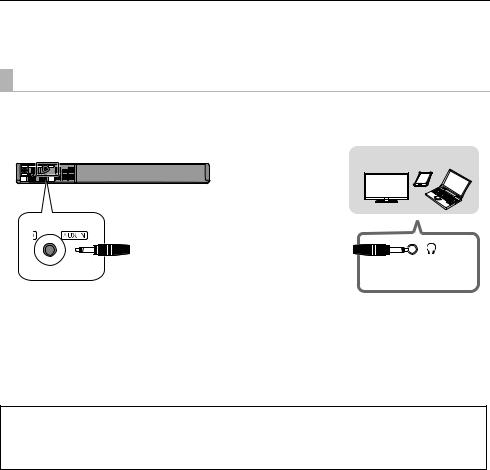
∫ Ändern der Einstellungen des Fernsehers
Sie müssen die Einstellungen des Fernsehers ändern, um dieses System und den Fernseher über ein HDMI-Kabel zu verbinden und Sound korrekt über dieses System wiederzugeben. Bei den folgenden Anweisungen wurde ein Fernseher von Panasonic (VIERA) als Beispiel verwendet.
≥Die Bedienschritte und die angezeigten Namen variieren je nach Fernseher (VIERA). Einzelheiten finden Sie in der (elektronischen) Bedienungsanleitung des Fernsehers (VIERA).
1Verbinden Sie dieses System und den Fernseher über ein HDMI-Kabel. (> 7)
≥ Wenn dieses System und der Fernseher verbunden sind, schalten Sie sie ein.
2Stellen Sie das Ausgabeziel des Fernseher-Sounds auf "Heimkino" ein.
≥Bedienungsbeispiel:
Drücken Sie [Apps], wählen Sie "VIERA Link" aus und stellen Sie "Lautsprecher Auswahl" auf "Heimkino" ein.
≥Vergewissern Sie sich, dass die VIERA Link-Einstellung an beiden Geräten eingeschaltet ist.
≥Führen Sie außerdem die oben genannten Schritte aus, wenn ein neues Gerät hinzugefügt, der Fernseher erneut angeschlossen oder die Standardeinstellungen wiederhergestellt wurden.
Verwenden des AUDIO IN (AUX IN)-Anschlusses
Sie können dieses Gerät auch über ein Stereo-Ministecker-Audiokabel (nicht im Lieferumfang enthalten) anschließen.
Stellen Sie den Eingang dieses Systems auf "AUX" ein.
Anzuschließendes Gerät
Dieses System
(Rückseite)
|
|
|
Stereo-Ministecker-Audiokabel |
|
|
|
|
|
|
|
|
|
|
|
|
|
Kopfhörer-/ |
|||
|
|
|
(nicht im Lieferumfang enthalten) |
|||
|
|
|
Ohrhörerbuchse |
|||
|
|
|
|
|||
|
|
|
|
|
|
|
≥Verwenden Sie ein HDMI-Kabel (nicht im Lieferumfang enthalten),. um einen Blu-ray-Disc-Rekorder/-Player anzuschließen.
≥Wenn ein Stereo-Ministecker-Audiokabel (nicht im Lieferumfang enthalten) angeschlossen wird, können hochauflösende Soundquellen in CD-Klangqualität wiedergegeben werden.
≥Die VIERA Link-Funktion dieses Systems (> 10, “Verknüpfter Betrieb mit dem Fernseher (VIERA Link “HDAVI ControlTM”)”) kann nicht verwendet werden.
Weitere Informationen zu anderen Anschlussmethoden finden Sie auf der unten genannten SupportWebsite.
http://av.jpn.support.panasonic.com/support/global/cs/ (Diese Site ist nur auf Englisch verfügbar.)
8 (22) TQBS0139
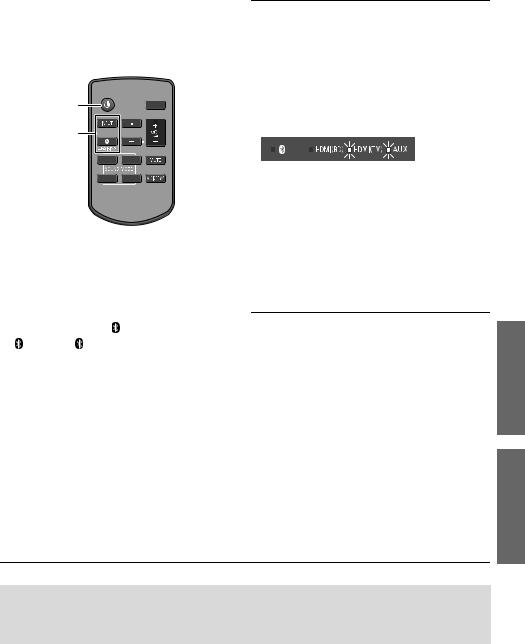
Verwendungorgänge dieses
Systems
Vorbereitung
≥Schalten Sie den Fernseher und/oder das angeschlossene Gerät an.
1 |
|
2 |
|
|
|
|
|
|
|
1Drücken Sie [Í], um dieses System einzuschalten.
2 Wählen Sie die Quelle.
Drücken |
Zur Auswahl von |
|
Sie |
||
|
||
[INPUT] |
“HDMI(BD)” # “HDMI(TV)” # “AUX” |
|
^------- “ ” (Bluetooth®) !------} |
||
|
||
[ ] |
“ ” (Bluetooth®) |
∫ Wenn “ ” als Quelle gewählt ist
” als Quelle gewählt ist
Am Bluetooth®-Gerät:
Wählen Sie dieses System als Ausgangsquelle des angeschlossenen Bluetooth®-Geräts und beginnen Sie die Wiedergabe.
∫ Einstellen der Lautstärke des Systems
Drücken Sie [i VOL j].
≥Jeder Eingangsmodus behält eine eigene Lautstärkeneinstellung bei.
∫ Auswählen eines Sound-Modus
Sie können den Sound-Modus mit der entsprechenden Taste auswählen.
≥Vergewissern Sie sich, dass die HDMI(TV)- und die AUXAnzeige zweimal blinken.
MUSIC: Verbessert den Ton von Musikinstrumenten und Liedern.
VOICE: Verstärkt die Stimmen der Sprecher bei Nachrichten und Sportkommentaren. CINEMA: Erzeugt einen kräftigen, dreidimensionalen Ton für Filme.
STANDARD: Bestens für dramatische Filme und Unterhaltungsshows geeignet.
∫ Stummschalten
Drücken Sie [MUTE].
≥Während der Stummschaltung blinken HDMI(BD)-, HDMI(TV)- und AUX-Anzeige gleichzeitig.
≥Drücken Sie die Taste erneut, um abzubrechen oder regeln Sie die Lautstärke.
≥Die Stummschaltung wird abgebrochen, wenn dieses System ausgeschaltet wird.
Inbetriebnahme
∫ Wenn “HDMI(BD)” als Quelle gewählt ist
Schalten Sie den Fernseher und das angeschlossene Gerät ein:
Wählen Sie den TV-Eingang für dieses System und starten Sie die Wiedergabe am angeschlossenen Gerät.
Funktioniert dieses System nicht wie erwartet oder ist der Ton ungewöhnlich, kann durch ein Rücksetzen der Einstellungen auf die Werkseinstellungen das Problem behoben werden. (> 13, “Zurücksetzen auf die Werkseinstellungen.”)
Wenn das Problem weiterhin besteht: (> 13, “Audio/Bild”)
≥Kommt Sound aus den Lautsprechern des Fernsehers, verringern Sie die Lautstärke des Fernsehers auf das Minimum.
≥Die maximalen Lautstärkepegel von Fernseher und diesem System können sich unterscheiden.
≥Wechseln Sie den Eingang des Fernsehers zum Fernseher-Tuner, um den Fernseher als Videound Audioquelle auszuwählen, während eine Wiedergabe vom an den HDMI AV OUT (TV (ARC))-Anschluss angeschlossene Gerät erfolgt. Wenn außerdem VIERA Link (HDMI) ausgeschaltet ist, wechseln Sie den Eingang dieses Systems in den TV-Modus.
≥Um den Fernseher als Audioquelle auszuwählen, während eine Wiedergabe vom Gerät erfolgt, das an den AUDIO IN (AUX IN)-Anschluss angeschlossen ist, wechseln Sie den Eingang des Fernsehers zum TV-Tuner.
Vorgänge
TQBS0139 (23) 9
