Panasonic SC-XH20 User Manual

ALL
3
4
2
2
The illustration shows SC-PT70.
Obrázek představuje model SC-PT70.
Na rysunku przedstawiono model SC-PT70.
Operating Instructions
DVD Home Theater Sound System
Model No. SC-XH20
Thank you for purchasing this product.
For optimum performance and safety, please read these instructions carefully.
Please keep this manual for future reference.
The illustrations shown may differ from your unit.
Region number
The player plays DVD-Video marked with labels containing the region number “2” or “ALL”.
Example:
[GC]
RQT9682-G
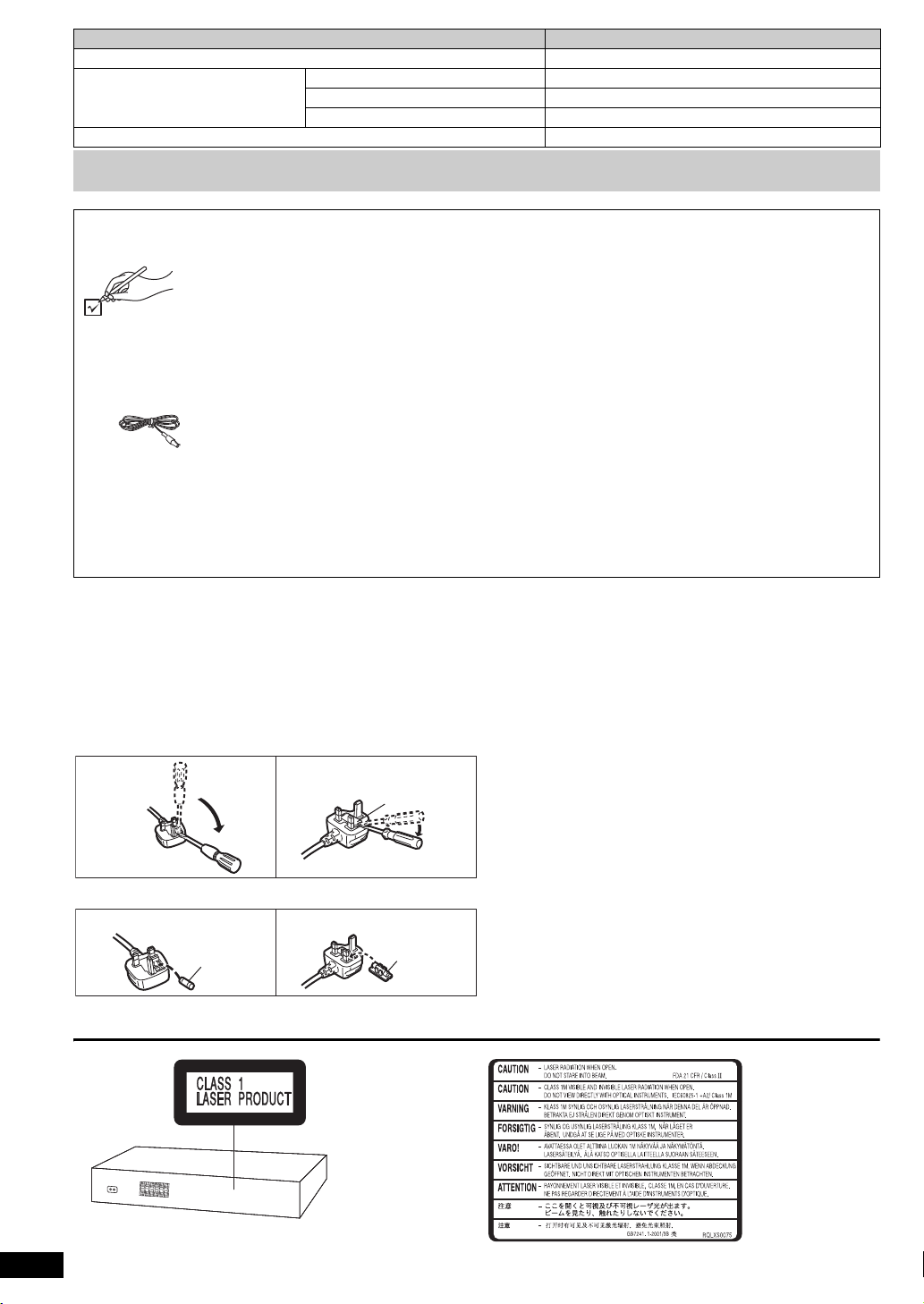
System SC-XH20
Figure A Figure B
Fuse cover
Figure A Figure B
Fuse
(5 ampere)
Fuse
(5 ampere)
(Inside of product)
Main unit SA-XH20
Speaker system Front speakers SB-HF10
Center speaker SB-HC10
Surround speakers SB-HS10
Subwoofer SB-HW20
Operations in these instructions are described mainly with the remote control, but you can perform the operations on the main unit if
the controls are the same.
Accessories
Please check and identify the supplied accessories.
∏ 1 Remote control
(N2QAYB000694)
∏ 1 Remote control battery
∏ 1 FM indoor antenna
∏ 1Video cable
∏ Speaker cables
≥ 3 short cables
≥ 2 long cables
∏ 2 AC mains leads
∏ 2 Sheets of speaker cable stickers
(When using the moulded three pin mains plug)
How to replace the fuse
The location of the fuse differ according to the type of AC mains plug (figures A and B).
Confirm the AC mains plug fitted and follow the instructions below.
Illustrations may differ from actual AC mains plug.
1. Open the fuse cover with a screwdriver.
2. Replace the fuse and close or attach the fuse cover.
RQT9682
2
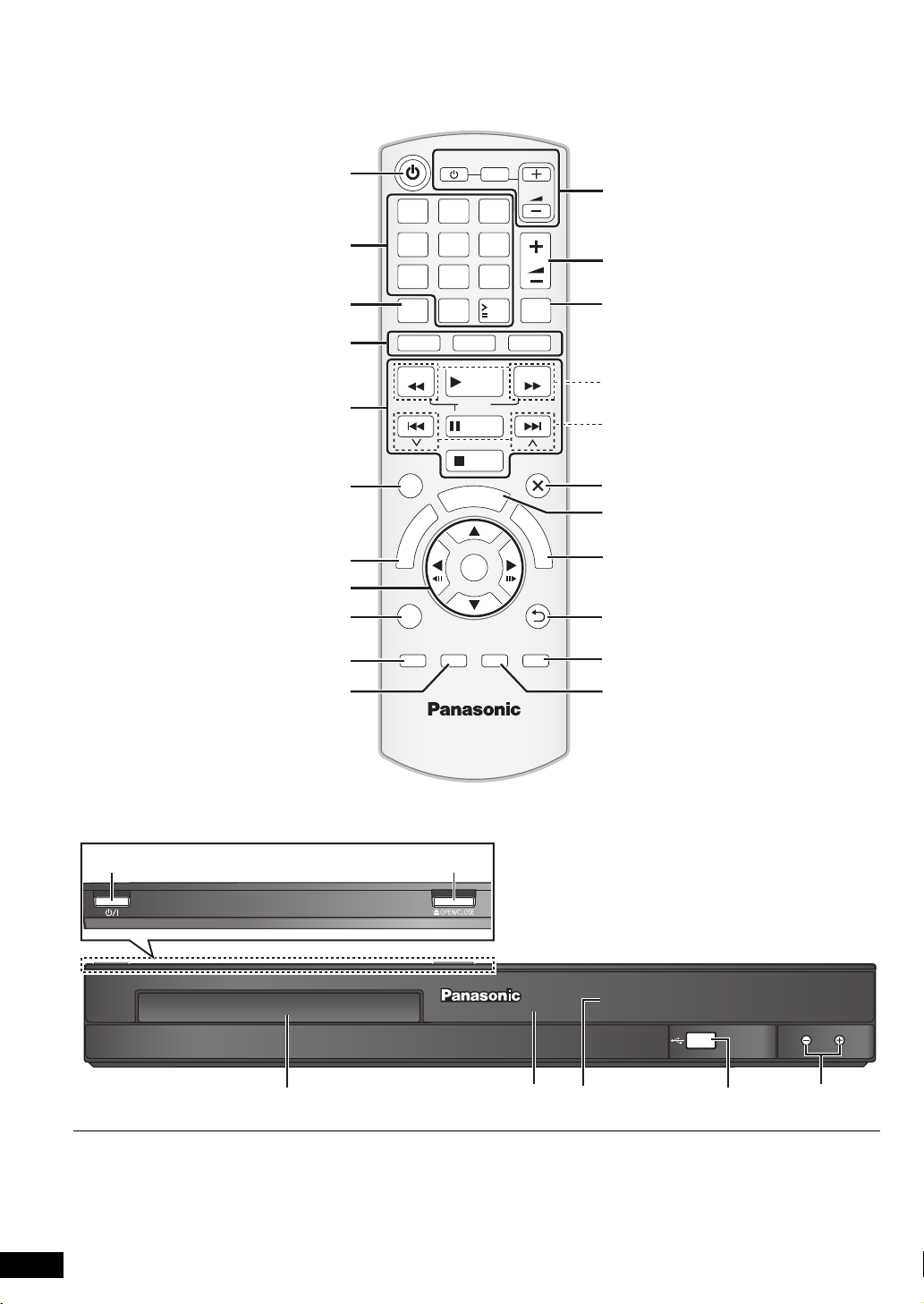
1 2 3
4 5 6
7 809
10
MUSIC PORT
1-MIC-2
VOL
TV
INPUT
AV
VOL
CANCEL
DVD
SEARCH
SKIP
FUNCTIONS
U
N
E
M
P
O
T
PLAY MODE
–REPEAT
SOUND
SURROUND FL DISPLAY
–W.SRD
–SLEEP
RADIO
PLAY
SLOW
PAUSE
STOP
A
R
T
S
OK
CH SELECT
10
T
VOL
MUTE
EXT-IN
SEARCH
SKIP
EXIT
M
E
N
U
RETURN
The circled numbers indicated in the operating instructions (e.g. Press [Í]1) correspond to the circled numbers in the above.
RQT9682
3
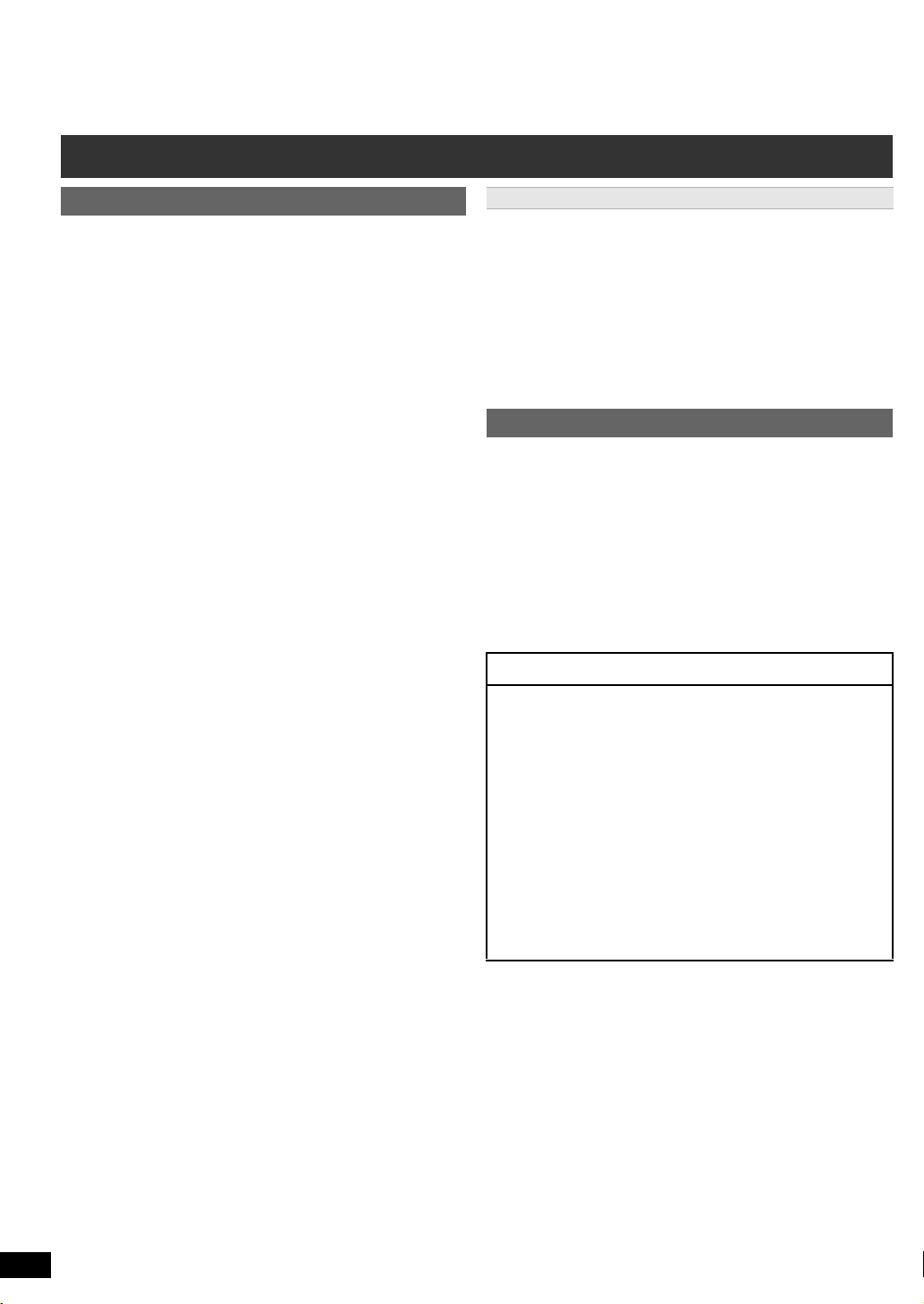
Control reference guide
Remote control
1 Turn the main unit on/off (B 8)
Getting StartedPlaying DiscsOther OperationsReference
2 Select channels and title numbers etc. / Enter numbers
(B 8, 11)
3 Cancel (B 12)
4 Source select
[DVD]: Select disc as the source (B 11)
[RADIO]: Select FM tuner (B 8)
[EXT-IN]: Select external audio as the source (B 9)
AUX/TV
5 Basic operations for play (B 11 )
6 Show on-screen menu (B 12)
7 Show a disc top menu (B 11 )
8 Select or confirm menu items / Frame-by-frame (B 11 )
9 Select the play mode / Set the repeat mode
: Select sound mode / Turn Whisper-mode Surround on/off
(B 10)
; Select surround sound effects (B 10)
or
Set the Sleep timer
Press and hold [jSLEEP].
While the time is shown on the main unit’s display, press
[jSLEEP] repeatedly.
Each time you press the button:
SLEEP 30 # SLEEP 60 # SLEEP 90 # SLEEP120
^-------------------------- OFF (Cancel) (------------------------}
≥ To confirm the remaining time, press and hold the button again.
< TV operations
Aim the remote control at the Panasonic TV and press the
button.
[TV, Í]: Turn the TV on/off
[INPUT, AV]: Change the TV’s video input mode
[r, VOL, s]: Adjust the TV volume
This may not work properly with some models.
= Adjust the volume of the main unit
> Mute the sound
≥ “MUTE” flashes on the main unit’s display while the function is on.
≥ To cancel, press the button again or adjust the volume.
≥ Muting is cancelled when you switch the unit to standby.
? Select radio stations manually (B 8)
@ Select preset radio stations (B 8)
A Exit the display
B Show START menu (B 9)
C Show a disc menu (B 11)
D Return to previous screen (B 11 )
E Switch information on the main unit’s display (B 11 )
F Select speaker channel (B 10)
() USB
(B 12)
Avoiding interference with other Panasonic equipment
Other Panasonic audio/video equipment may start functioning when you
operate the unit using the supplied remote control.
You can operate this unit in another mode by setting the remote control
operating mode to “REMOTE 2”.
The main unit and remote control must be set to the same mode.
1 Press [EXT-IN]4 to select “AUX/TV”.
2 Press and hold [< OPEN/CLOSE]2 on the main unit and [2] on the
remote control until the main unit’s display shows “REMOTE 2”.
3 Press and hold [OK]8 and [2] on the remote control for at least
2 seconds.
To change the mode back to “REMOTE 1”, repeat the steps above by
replacing [2] with [1].
Main unit
1 Standby/on switch (Í/I)
Press to switch the unit from on to standby mode or vice
versa. In standby mode, the unit is still consuming a small
amount of power.
2 Open/Close the disc tray (B 11 )
3 Disc tray
4 Remote control signal sensor
5 Display (FL display)
6 Connect USB device (B 13)
7 Adjust the volume of the main unit
POWER-SAVING FEATURES
The main unit is designed to conserve its power
consumption and save energy.
∫ Auto power-down function
≥The main unit will automatically switch to standby mode
after 30 minutes of inactivity.
e.g.
– There is no audio signal from an external device.
– Media playback is stopped/paused.
– The disc menu is displayed and play is not selected.
(This function may not work depending on the application
type of discs.)
≥When the main unit is turned back on, “POWER ON FROM
AUTO POWER DOWN MODE” appears on the main unit’s
display.
RQT9682
4

TABLE OF CONTENTS
Getting Started
Accessories . . . . . . . . . . . . . . . . . . . . . . . . . . . . . . . . . . . .2
Control reference guide . . . . . . . . . . . . . . . . . . . . . . . . . . .4
POWER-SAVING FEATURES. . . . . . . . . . . . . . . . . . . . .4
Quick Start Guide
step 1 Positioning . . . . . . . . . . . . . . . . . . . . . . . . . . . 6
step 2 Connections . . . . . . . . . . . . . . . . . . . . . . . . . . 6
Speaker connections. . . . . . . . . . . . . . . . . . . . . .6
Radio antenna connection. . . . . . . . . . . . . . . . . .7
Audio and video connections . . . . . . . . . . . . . . .7
step 3 AC mains lead connection. . . . . . . . . . . . . . . 7
step 4 Preparing the remote control . . . . . . . . . . . . 8
step 5 Easy setup. . . . . . . . . . . . . . . . . . . . . . . . . . . . 8
Listening to the radio . . . . . . . . . . . . . . . . . . . . . . . . . . . . .8
Presetting stations automatically . . . . . . . . . . . . . . . . . . . . .8
Listening to a preset channel . . . . . . . . . . . . . . . . . . . . . . . . 8
Using the START menu . . . . . . . . . . . . . . . . . . . . . . . . . . .9
Selecting the source using the remote control . . . . . . . . . . . 9
Auto AUX Link . . . . . . . . . . . . . . . . . . . . . . . . . . . . . . . . . . . 9
Listening to the TV or other device’s audio from this
unit’s speakers . . . . . . . . . . . . . . . . . . . . . . . . . . . . . . . .9
Enjoying sound effects from all speakers
Enjoying surround sound effects. . . . . . . . . . . . . . . . 10
Selecting sound mode . . . . . . . . . . . . . . . . . . . . . . . . .10
Whisper-mode Surround . . . . . . . . . . . . . . . . . . . . . . .10
Adjusting the speaker level during playback . . . . . . 10
Adjusting the speaker balance during playback . . .10
Playing Discs
Basic play. . . . . . . . . . . . . . . . . . . . . . . . . . . . . . . . . . . . . 11
Playing from the selected item. . . . . . . . . . . . . . . . . . . . 11
Other modes of play . . . . . . . . . . . . . . . . . . . . . . . . . . . . 12
Program and Random play . . . . . . . . . . . . . . . . . . . . . . . . 12
Repeat play . . . . . . . . . . . . . . . . . . . . . . . . . . . . . . . . . . . . 12
Using on-screen menus . . . . . . . . . . . . . . . . . . . . . . . . . 12
Getting StartedPlaying DiscsOther OperationReference
Other Operation
Playing from an USB device. . . . . . . . . . . . . . . . . . . . . . 13
Reference
Changing the player settings . . . . . . . . . . . . . . . . . . . . . 13
Media that can be played . . . . . . . . . . . . . . . . . . . . . . . . 15
Maintenance. . . . . . . . . . . . . . . . . . . . . . . . . . . . . . . . . . . 16
Speaker installation option. . . . . . . . . . . . . . . . . . . . . . . 16
Troubleshooting guide . . . . . . . . . . . . . . . . . . . . . . . . . . 17
Messages . . . . . . . . . . . . . . . . . . . . . . . . . . . . . . . . . . . . . 18
Licenses . . . . . . . . . . . . . . . . . . . . . . . . . . . . . . . . . . . . . . 18
Specifications . . . . . . . . . . . . . . . . . . . . . . . . . . . . . . . . . 19
Safety precautions. . . . . . . . . . . . . . . . . 20
RQT9682
5

step 1 Positioning
Center speaker
§2
Front speaker
(left)
Subwoofer
§3
Surround
speaker (left)
Surround
speaker (right)
Front speaker
(right)
Main unit
§1
SURROUND
Lch
SURROUND
SURROUND
SURROUND
Lch
e.g., Surround speaker (L)
Speaker cable
stickers
Long cable
e.g.
FRONTFRONT
SURROUNDSURROUND
L
R
L
R
3
6
5
2
1
4
3
5
5
5
SUBWOOFERSUBWOOFER
CENTERCENTER
Main unit (rear)
White
Blue
line
White
Blue line
Push!
Surround
speaker (L)
Push!
i: White
j: Blue line
How you set up your speakers can affect the bass and the sound field.
Note the following points:
≥ Place speakers on flat secure bases.
≥ Keep your speakers at least 10 mm away from the system for proper
ventilation.
≥ Placing speakers too close to floors, walls, and corners can result in
excessive bass. Cover walls and windows with thick curtains.
≥ For optional wall mount, refer to page 16.
Setup example (“Surround layout (Recommended)”: Standard
surround placement)
Place the front, center, and surround speakers at approximately the same
distance from the seating position. The angles in the diagram are
approximate.
§1 Position with at least 5 cm of space on all sides for proper ventilation.
§2 Put on a rack or shelf. Vibration caused by the speaker can disrupt
the picture if it is placed directly on the TV.
§3 Place to the right or left of the TV, on the floor or a sturdy shelf so that
it will not cause vibration. Leave about 30 cm from the TV.
Depending on the room layout, you may like to use all the speakers at the
front (“Front layout (Alternative)”) (B 8, Easy setup).
Notes on speaker use
≥Use only supplied speakers
Using other speakers can damage the unit, and sound quality will be
negatively affected.
≥ You can damage your speakers and shorten their useful life if you play
sound at high levels over extended periods.
≥ Reduce the volume in the following cases to avoid damage:
– When playing distorted sound.
– When the speakers are reverberating due to a record player, noise
from FM broadcasts, or continuous signals from an oscillator, test
disc, or electronic instrument.
– When adjusting the sound quality.
– When turning the unit on or off.
If irregular colouring occurs on your TV
The center speaker is designed to be used close to a TV, but the picture
may be affected on some TVs and setup combinations.
If this occurs, turn the TV off for about 30 minutes.
The demagnetising function of the TV should correct the problem. If it
persists, move the speakers further away from the TV.
Caution
≥ The main unit and supplied speakers are to be used only as
indicated in this setup. Failure to do so may lead to damage to
the amplifier and/or the speakers, and may result in the risk of
fire. Consult a qualified service person if damage has occurred
or if you experience a sudden change in performance.
≥ Do not attempt to attach these speakers to walls using methods
other than those described in this manual.
6
RQT9682
60°
120°
step 2 Connections
Turn off all equipment before connection and read the appropriate
operating instructions.
Do not connect the AC mains lead until all other
connections are completed.
Speaker connections
1
Cable type Speakers
(Attached to
subwoofer)
Subwoofer 6
Center speaker 5 CENTER / CENTRE
Short
Front speaker (R) 2
Front speaker (L) 1
Long
Use of the speaker cable stickers is convenient when making cable
connections.
Verify the type of speaker with the
label on the speaker before connecting
Surround speaker (R) 4
Surround speaker (L) 3
the appropriate cable.
SUBWOOFER /
ENCEINTE
D’EXTRÊMES-
GRAVES
FRONT /
AVANT
SURROUND /
AMBIOPHONIE
Connect the speaker cables to the appropriate speakers by referring to
the above table.
Insert the wire fully, taking care not to insert beyond the wire insulation.
Be careful not to cross (short circuit) or reverse the polarity of the
speaker wires as doing so may damage the speakers.
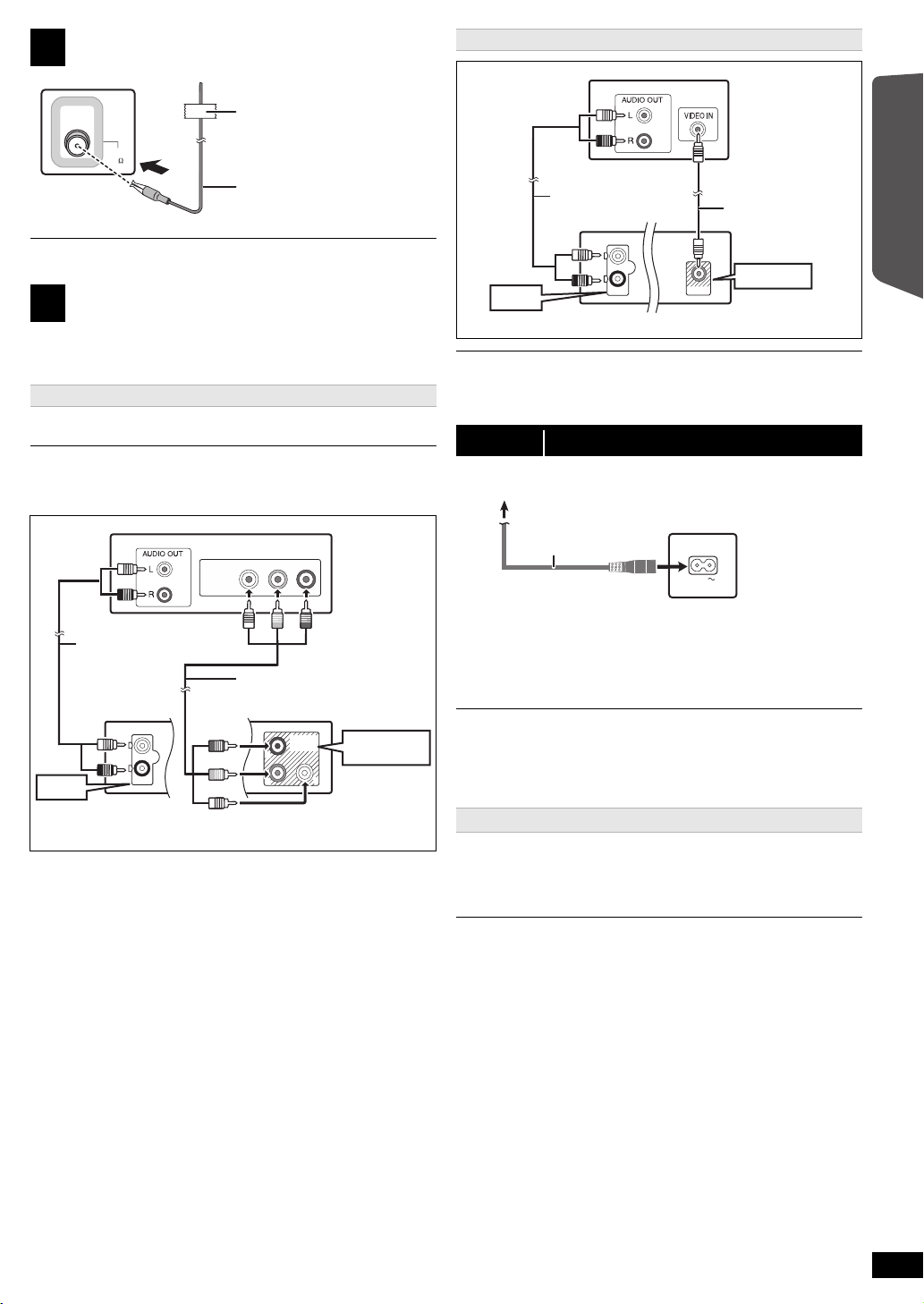
Radio antenna connection
Main unit
(rear)
Affix this end of the antenna to a
wall or pillar where the reception is
best.
FM indoor antenna
(supplied)
YP
RPB
COMPONENT
VIDEO IN
AUX/TV
L
R
AUX/TV
P
B
Y
COMPONENT
VIDEO OUT
P
R
COMPONENT
VIDEO OUT
TV
Audio cable
(not supplied)
Component video
cable (not supplied)
Main unit (rear)
VIDEO OUT
VIDEO OUT
AUX/TV
L
R
AUX/TV
TV
Main unit (rear)
Audio cable
(not supplied)
Video cable
(supplied)
AC IN
Main unit (rear)
AC mains lead
(supplied)
To household mains socket
2
FM ANT
(75 )
Alternative connection to a TV
Use an FM outdoor antenna if radio reception is poor.
Audio and video connections
3
≥ To listen to the TV audio on the sound system, connect the audio cable.
Refer to the operating instructions of the respective devices for the
settings necessary to output the audio.
Recommended connection to a TV
This connection provides a much purer picture than the VIDEO OUT
terminal.
≥ Do not make the video connections through the VCR.
Due to copy guard protection, the picture may not be displayed properly.
To enjoy progressive video
≥ Connect to a progressive output compatible TV.
– Select “Progressive” in “Video Out (I/P)” in Video menu. (B 14)
≥ Panasonic TVs with 576/50i·50p, 480/60i·60p input terminals are
progressive compatible. Consult the manufacturer if you have another
brand of TV.
If you have various sound sources (such as Blu-ray Disc player, DVD recorder,
VCR, etc.), connect them to the available inputs on the TV and the TV output
should then be connected to the AUX/TV terminal of the main unit.
step 3 AC mains lead connection
Conserving power
The main unit consumes a small amount of power, even when it is in
standby mode (approx. 0.45 W). To save power when the unit is not to be
used for a long time, unplug it from the household mains socket.
You will need to reset some memory items when plugging back the main
unit.
≥ The supplied AC mains lead is for use with the main unit only.
Do not use it with other equipment. Also, do not use cords for other
equipment with the main unit.
≥ Please use the supplied AC mains lead suitable for the household mains
socket.
Power failure resume
This unit will memorize the playback position when there is a power
failure.
After the power supply recovers, turn on your TV and the main unit.
Playback will resume from the point at which it was stopped.
≥ The resume playback timing may vary a few seconds.
≥ This function may not work for files that do not have resume playback.
≥ The position is cleared if the disc tray is opened or the USB device is
removed.
Getting Started
Quick Start Guide
RQT9682
7
