Panasonic SC-PT570, SC-PT870 User Manual

This illustration shows SC-PT570.
Dear customer
Thank you for purchasing this product. For optimum performance and safety, please read these instructions carefully.
Before connecting, operating or adjusting this product, please read the instructions completely.
Please keep this manual for future reference.
Operating Instructions
DVD Home Theater Sound System
Model No. SC-PT570
SC-PT870
The illustrations shown may differ from your unit.
Region number
The player plays DVD-Video marked with labels containing the region number or “ALL”.
Region |
Number |
|
|
The Middle East, Saudi Arabia and Kuwait |
2 |
|
|
Southeast Asia, Hong Kong and Thailand |
3 |
|
|
Australia and N.Z. |
4 |
|
|
Example: [The]Middle]East,]Saudi]Arabia]and]Kuwait]
2 ALL 234
|
|
|
|
|
|
|
|
|
|
|
|
|
|
|
|
|
|
|
|
|
|
|
|
|
|
|
|
|
|
|
|
|
|
|
|
|
|
|
|
|
|
|
|
|
|
|
|
|
|
|
|
|
|
|
|
|
|
|
|
|
|
|
|
|
|
|
|
|
|
|
|
|
|
|
|
[GC] [GS] [GA] [GJ] [GN] |
|
|
|
|
RQTX0229-1B |
||||||||
|
|
|
|
|
||||||||||
|
|
|
|
|
||||||||||
|
||||||||||||||

≥These operating instructions are applicable to models SC-PT570 and SC-PT870 for a variety of regions.
≥Unless otherwise indicated, illustrations in these operating instructions are of SC-PT570 for the Middle East, Saudi Arabia and Kuwait.
≥Operations in these instructions are described mainly with the remote control, but you can perform the operations on the main unit if the controls are the same.
Indicates features applicable to: |
|
|
|
|
|
|
|
|
|
[PT570] : SC-PT570 |
|
[PT870] : SC-PT870 |
||
|
|
|
|
|
System |
|
SC-PT570 |
SC-PT870 |
|
Main unit |
|
SA-PT570 |
SA-PT870 |
|
Front speakers |
|
SB-HF770 |
SB-HF770 |
|
Center speaker |
|
SB-HC470 |
SB-HC470 |
|
Surround speakers |
|
SB-HS470 |
SB-HS870 |
|
Subwoofer |
|
SB-HW560 |
SB-HW560 |
|
CAUTION!
THIS PRODUCT UTILIZES A LASER.
USE OF CONTROLS OR ADJUSTMENTS OR PERFORMANCE OF PROCEDURES OTHER THAN THOSE SPECIFIED HEREIN MAY RESULT IN HAZARDOUS RADIATION EXPOSURE.
DO NOT OPEN COVERS AND DO NOT REPAIR YOURSELF. REFER SERVICING TO QUALIFIED PERSONNEL.
Except [Australia]and]N.Z.]
CAUTION:
The AC voltage is different according to the area.
Be sure to set the proper voltage in your area before use.
(For details, please refer to page 10)
WARNING:
TO REDUCE THE RISK OF FIRE, ELECTRIC SHOCK OR PRODUCT DAMAGE,
≥DO NOT EXPOSE THIS APPARATUS TO RAIN,
MOISTURE, DRIPPING OR SPLASHING AND THAT NO OBJECTS FILLED WITH LIQUIDS, SUCH AS VASES, SHALL BE PLACED ON THE APPARATUS.
≥USE ONLY THE RECOMMENDED ACCESSORIES. ≥DO NOT REMOVE THE COVER (OR BACK); THERE
ARE NO USER SERVICEABLE PARTS INSIDE. REFER SERVICING TO QUALIFIED SERVICE PERSONNEL.
CAUTION!
≥DO NOT INSTALL OR PLACE THIS UNIT IN A BOOKCASE, BUILT-IN CABINET OR IN ANOTHER CONFINED SPACE. ENSURE THE UNIT IS WELL VENTILATED. TO PREVENT RISK OF ELECTRIC SHOCK OR FIRE HAZARD DUE TO OVERHEATING, ENSURE THAT CURTAINS AND ANY OTHER MATERIALS DO NOT OBSTRUCT THE VENTILATION VENTS.
≥DO NOT OBSTRUCT THE UNIT’S VENTILATION OPENINGS WITH NEWSPAPERS, TABLECLOTHS, CURTAINS, AND SIMILAR ITEMS.
≥DO NOT PLACE SOURCES OF NAKED FLAMES, SUCH AS LIGHTED CANDLES, ON THE UNIT.
≥DISPOSE OF BATTERIES IN AN ENVIRONMENTALLY FRIENDLY MANNER.
This product may receive radio interference caused by mobile telephones during use. If such interference is apparent, please increase separation between the product and the mobile telephone.
The socket outlet shall be installed near the equipment and easily accessible.
The mains plug of the power supply cord shall remain readily operable.
To completely disconnect this apparatus from the AC Mains, disconnect the power supply cord plug from AC receptacle.
[Australia]and]N.Z.]
THIS UNIT IS INTENDED FOR USE IN MODERATE CLIMATES.
[Others]
THIS UNIT IS INTENDED FOR USE IN TROPICAL CLIMATES.
(Side of product)
(Inside of product)
-If you see this symbol-
Information on Disposal in other Countries outside the European Union
This symbol is only valid in the European Union.
If you wish to discard this product, please contact your local authorities or dealer and ask for the correct method of disposal.
RQTX0229
2
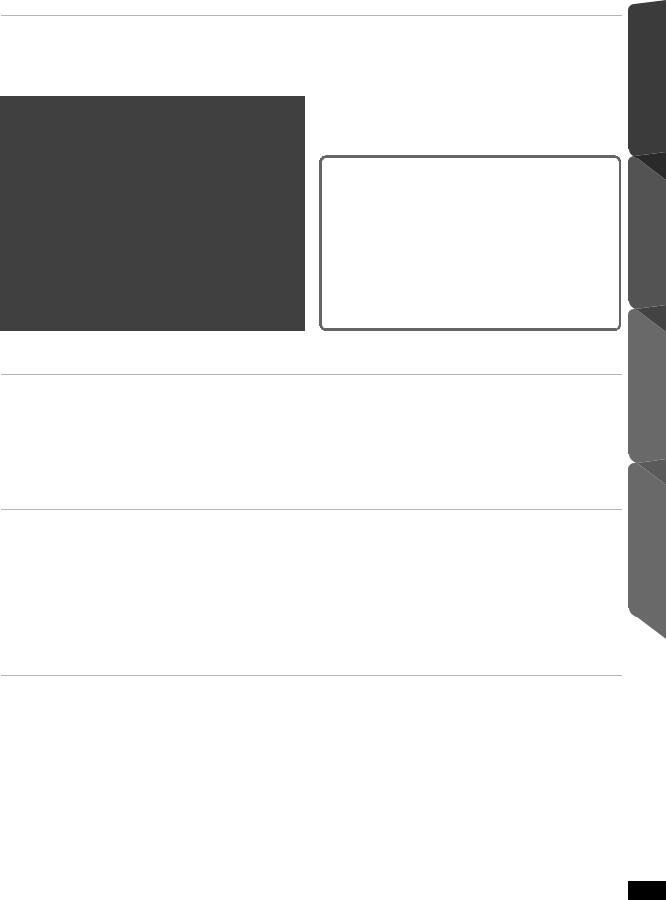
TABLE OF CONTENTS
Getting Started
Accessories . . . . . . . . . . . . . . . . . . . . . . . . . . . . . . . . . . . .4 Caution for AC Mains Lead . . . . . . . . . . . . . . . . . . . . . . . .4 Safety precautions . . . . . . . . . . . . . . . . . . . . . . . . . . . . . . .5 Glossary . . . . . . . . . . . . . . . . . . . . . . . . . . . . . . . . . . . . . . .5
Quick Start Guide
step 1 Assembling the speakers . . . . . . . . . . . . . . . 6 step 2 Positioning . . . . . . . . . . . . . . . . . . . . . . . . . . . 7 step 3 Connections . . . . . . . . . . . . . . . . . . . . . . . . . . 8
Speaker connections . . . . . . . . . . . . . . . . . . . . . .8 Radio antenna connections . . . . . . . . . . . . . . . . .8 Audio and video connections . . . . . . . . . . . . . . . .9
step 4 AC mains lead connection. . . . . . . . . . . . . . 10
step 5 Preparing the remote control . . . . . . . . . . . 10
step 6 SMART SETUP. . . . . . . . . . . . . . . . . . . . . . 11
Setting up the radio. . . . . . . . . . . . . . . . . . . . . . . . . . . . . 12
Presetting stations automatically . . . . . . . . . . . . . . . . . . . . 12 Confirming the preset channels. . . . . . . . . . . . . . . . . . . . . 12 Manual tuning . . . . . . . . . . . . . . . . . . . . . . . . . . . . . . . . . . 12
Selecting the playback source . . . . . . . . . . . . . . . . . . . . 13
Selecting the source from the START menu . . . . . . . . . . . 13 Selecting the source by the remote control . . . . . . . . . . . . 14
Enjoying sound from all speakers and various sound effects
Enjoying surround sound effects. . . . . . . . . . . . . .14 Selecting sound mode. . . . . . . . . . . . . . . . . . . . . . .15 Whisper-mode Surround. . . . . . . . . . . . . . . . . . . . .15 Adjusting the speaker output level manually . . . .15
Playing Discs
Basic play . . . . . . . . . . . . . . . . . . . . . . . . . . . . . . . . . . . . . |
16 |
Using navigation menus . . . . . . . . . . . . . . . . . . . . . . . . . |
19 |
Using the main unit . . . . . . . . . . . . . . . . . . . . . . . . . . . . . . . |
16 |
Playing data discs . . . . . . . . . . . . . . . . . . . . . . . . . . . . . . . |
19 |
Using the remote control. . . . . . . . . . . . . . . . . . . . . . . . . . . |
17 |
Playing RAM and DVD-R/-RW (DVD-VR) discs . . . . . . . . |
19 |
Other modes of play. . . . . . . . . . . . . . . . . . . . . . . . . . . . . |
18 |
Using on-screen menus . . . . . . . . . . . . . . . . . . . . . . . . . |
20 |
Repeat play. . . . . . . . . . . . . . . . . . . . . . . . . . . . . . . . . . . . . |
18 |
|
|
Program and Random play. . . . . . . . . . . . . . . . . . . . . . . . . |
18 |
|
|
Getting Started
Playing Discs
Other Operations
Other Operations
Using the VIERA Link “HDAVI ControlTM” . . . . . . . . . . .22
One touch play . . . . . . . . . . . . . . . . . . . . . . . . . . . . . . . . . . 22 Auto input switching . . . . . . . . . . . . . . . . . . . . . . . . . . . . . . 22 Power off link . . . . . . . . . . . . . . . . . . . . . . . . . . . . . . . . . . . 22 Speaker control. . . . . . . . . . . . . . . . . . . . . . . . . . . . . . . . . . 22 VIERA Link Control only with TV’s remote control
(for “HDAVI Control 2 or later”) . . . . . . . . . . . . . . . . . . . . 23
Enjoying Karaoke [except [Australia]and]N.Z.]]. . . . . . . . . 23
Adding echo effect. . . . . . . . . . . . . . . . . . . . . . . . . . . . . . . 23 Using Karaoke mode . . . . . . . . . . . . . . . . . . . . . . . . . . . . . 24
Operating other devices . . . . . . . . . . . . . . . . . . . . . . . . . 24
Playing from an USB device . . . . . . . . . . . . . . . . . . . . . . . 24 Using the iPod . . . . . . . . . . . . . . . . . . . . . . . . . . . . . . . . . . 25
Reference
Speaker installation option . . . . . . . . . . . . . . . . . . . . . . . |
26 |
Troubleshooting guide . . . . . . . . . . . . . . . . . . . . . . . . . . |
32 |
Changing the player settings . . . . . . . . . . . . . . . . . . . . . |
27 |
Specifications . . . . . . . . . . . . . . . . . . . . . . . . . . . . . . . . . |
34 |
DivX information. . . . . . . . . . . . . . . . . . . . . . . . . . . . . . . . |
29 |
Control reference guide . . . . . . . . . . . . . . . . . . . . . . . . . |
36 |
Discs that can be played . . . . . . . . . . . . . . . . . . . . . . . . . |
30 |
|
|
Maintenance . . . . . . . . . . . . . . . . . . . . . . . . . . . . . . . . . . . . |
31 |
|
|
Reference
RQTX0229
3
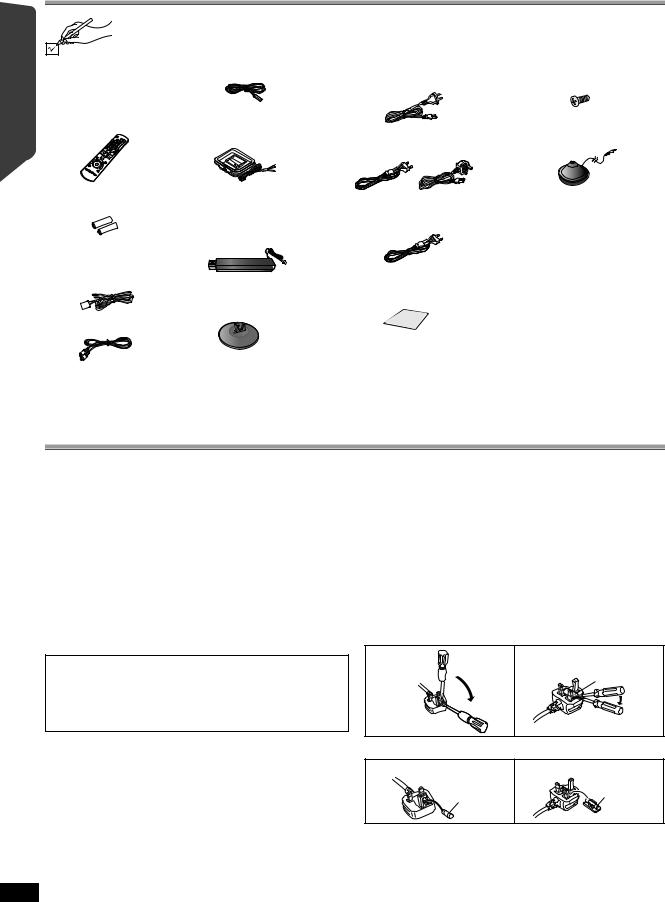
Getting Started
Playing Discs
Other Operations
Reference
Accessories
Please check and identify the supplied accessories.
1 Remote control |
1 FM indoor antenna |
[PT570] [Australia]and]N.Z.] |
|
(N2QAYB000361) |
|
[Others] |
|
(N2QAYB000363) |
|
|
[PT570] [Australia]and]N.Z.] |
|
1 AM loop antenna |
2 Remote control batteries |
[PT570] |
|
2 Speaker stands (with cable) |
|
[PT870] |
[PT570] |
4 Speaker stands (with cable) |
|
|
3 Speaker cables |
|
[PT870] |
|
1 Speaker cable |
|
|
[PT570] 2 Bases |
|
[PT870] 4 Bases |
1 Video cable |
|
AC mains lead |
[PT570] |
8 Screws |
[Australia]and]N.Z.] |
[PT870] |
16 Screws |
1 Auto speaker setup
microphone
]Saudi]Arabia]and]Kuwait]
[Others]
1 Sheet of speaker cable stickers
Caution for AC Mains Lead
(For Saudi Arabia and Kuwait)
(“GS” area code model only)
For your safety, please read the following text carefully.
This appliance is supplied with a moulded three pin mains plug for your safety and convenience.
A 5-ampere fuse is fitted in this plug.
Should the fuse need to be replaced please ensure that the replacement fuse has a rating of 5-ampere and that it is approved by ASTA or BSI to BS1362.
Check for the ASTA mark Ï or the BSI mark Ì on the body of the fuse.
If the plug contains a removable fuse cover you must ensure that it is refitted when the fuse is replaced.
If you lose the fuse cover the plug must not be used until a replacement cover is obtained.
A replacement fuse cover can be purchased from your local dealer.
WARNING: DO NOT CONNECT EITHER WIRE TO THE EARTH TERMINAL WHICH IS MARKED WITH THE LETTER E, BY THE EARTH SYMBOL Ó OR COLOURED GREEN OR
GREEN/YELLOW.
THIS PLUG IS NOT WATERPROOF—KEEP DRY.
Before use
Remove the connector cover.
How to replace the fuse
The location of the fuse differ according to the type of AC mains plug (figures A and B). Confirm the AC mains plug fitted and follow the instructions below.
Illustrations may differ from actual AC mains plug. 1. Open the fuse cover with a screwdriver.
RQTX0229
CAUTION!
IF THE FITTED MOULDED PLUG IS UNSUITABLE FOR THE SOCKET OUTLET IN YOUR HOME THEN THE FUSE SHOULD BE REMOVED AND THE PLUG CUT OFF AND DISPOSED OF SAFELY. THERE IS A DANGER OF SEVERE ELECTRICAL SHOCK IF THE CUT OFF PLUG IS INSERTED INTO ANY 13-AMPERE SOCKET.
If a new plug is to be fitted please observe the wiring code as stated below.
If in any doubt please consult a qualified electrician.
IMPORTANT
The wires in this mains lead are coloured in accordance with the following code:
Blue: Neutral, Brown: Live.
As these colours may not correspond with the coloured markings identifying the terminals in your plug, proceed as follows:
The wire which is coloured Blue must be connected to the terminal which is marked with the letter N or coloured Black or Blue.
The wire which is coloured Brown must be connected to the terminal which is marked with the letter L or coloured Brown or Red.
Figure A |
Figure B |
Fuse cover
2. Replace the fuse and close or attach the fuse cover.
Figure A |
Fuse |
Figure B |
Fuse |
|
|
||
|
|
(5 ampere) |
|
|
(5 ampere) |
|
|
|
|
|
4
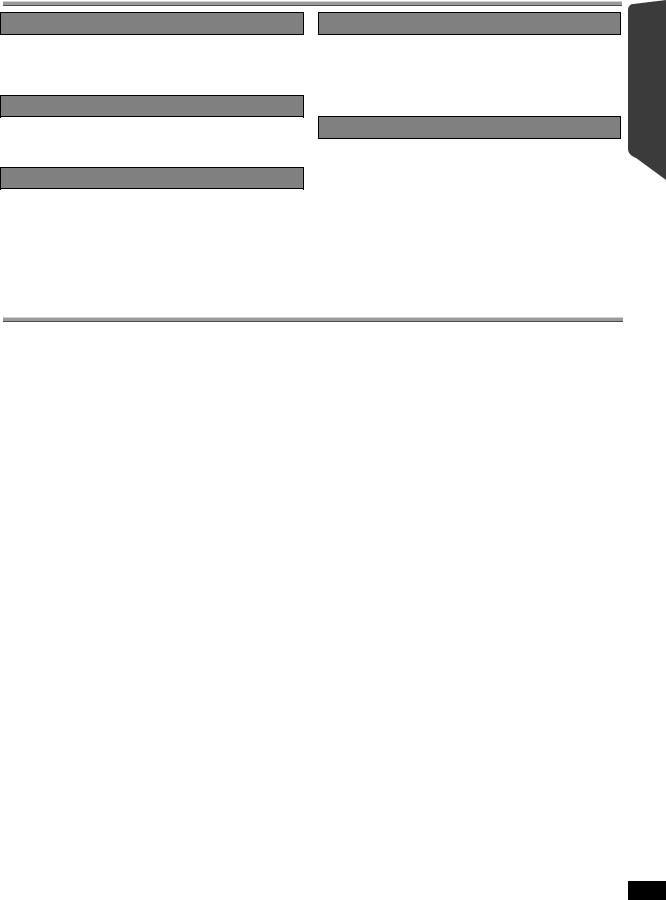
Safety precautions
Placement
Set the unit up on an even surface away from direct sunlight, high temperatures, high humidity, and excessive vibration. These conditions can damage the cabinet and other components, thereby shortening the unit’s service life.
Do not place heavy items on the unit.
Voltage
Do not use high voltage power sources. This can overload the unit and cause a fire.
Do not use a DC power source. Check the source carefully when setting the unit up on a ship or other places where DC is used.
AC mains lead protection
Ensure the AC mains lead is connected correctly and not damaged. Poor connection and lead damage can cause fire or electric shock. Do not pull, bend, or place heavy items on the lead.
Grasp the plug firmly when unplugging the lead. Pulling the AC mains lead can cause electric shock.
Do not handle the plug with wet hands. This can cause electric shock.
Foreign matter
Do not let metal objects fall inside the unit. This can cause electric shock or malfunction.
Do not let liquids get into the unit. This can cause electric shock or malfunction. If this occurs, immediately disconnect the unit from the power supply and contact your dealer.
Do not spray insecticides onto or into the unit. They contain flammable gases which can ignite if sprayed into the unit.
Service
Do not attempt to repair this unit by yourself. If sound is interrupted, indicators fail to light, smoke appears, or any other problem that is not covered in these instructions occurs, disconnect the AC mains lead and contact your dealer or an authorized service center. Electric shock or damage to the unit can occur if the unit is repaired, disassembled or reconstructed by unqualified persons.
Extend operating life by disconnecting the unit from the power source if it is not to be used for a long time.
Getting Started
Playing Discs
Glossary
Decoder
A decoder restores the coded audio signals on DVDs to normal. This is called decoding.
DivX
DivX is a popular media technology created by DivX, Inc. DivX media files contain highly compressed video with high visual quality that maintains a relatively small file size.
Dolby Digital
This is a method of coding digital signals developed by Dolby Laboratories. Apart from stereo (2-channel) audio, these signals can also be 5.1-channel sound.
DTS (Digital Theater Systems)
This surround system is used in many movie theaters around the world. There is good separation between the channels, so realistic sound effects are possible.
Dynamic range
Dynamic range is the difference between the lowest level of sound that can be heard above the noise of the equipment and the highest level of sound before distortion occurs.
Film and video
DVD-Videos are recorded using either film or video. This unit can determine which type has been used, then uses the most suitable method of progressive output.
Film: Recorded at 25 frames per second (PAL discs) or 24 frames per second (NTSC discs). (NTSC discs recorded at 30 frames per second as well).
Generally appropriate for motion picture films.
Video: Recorded at 25 frames/50 fields per second (PAL discs) or 30 frames/60 fields per second (NTSC discs). Generally appropriate for TV drama programs or animation.
Frame still and field still
Frames are the still pictures that go together to make a moving picture. There are about 30 frames shown each second.
One frame is made up of two fields. A regular TV shows these fields one after the other to create frames.
A still is shown when you pause a moving picture. A frame still is made up of two alternating fields, so the picture may appear blurred, but overall quality is high.
A field still is not blurred, but it has only half the information of a frame still so picture quality is lower.
HDMI (High-Definition Multimedia Interface)
HDMI is a next-generation digital interface for consumer electronic products. Unlike conventional connections, it transmits uncompressed digital video and audio signals on a single cable. This unit supports high-definition video output (720p, 1080i, 1080p) from the HDMI AV OUT terminal. To enjoy highdefinition video, a high-definition compatible TV is required.
I/P/B |
Operations |
P: Predictive coded picture |
|
MPEG 2, the video compression standard adopted for use with |
|
DVD-Video, codes frames using these 3 picture types. |
|
I: Intra coded picture |
|
This picture has the best quality and is the best to use when adjusting |
|
the picture. |
|
This picture is calculated based on past I- or P-pictures. |
Other |
B: Bidirectionally-predictive coded picture |
|
This picture is calculated by comparing past and future I- and |
|
P-pictures so it has the lowest volume of information. |
|
JPEG (Joint Photographic Experts Group) |
|
This is a system used for compressing/decoding colour still pictures. The |
|
benefit of JPEG is less deterioration in picture quality considering the |
|
degree of compression. |
|
Linear PCM (pulse code modulation) |
Reference |
MPEG4 |
|
These are uncompressed digital signals, similar to those found on CDs. |
|
MP3 (MPEG Audio Layer 3) |
|
An audio compression method that compresses audio to approximately |
|
one tenth of its size without any considerable loss of audio quality. |
|
A compression system for use on mobile devices or a network, that |
|
allows highly efficient recording at a low bit rate. |
|
Playback control (PBC) |
|
If a Video CD has playback control, you can select scenes and |
|
information with menus. |
|
Progressive/Interlaced |
|
The PAL video signal standard has 576 interlaced (i) scan lines, whereas |
|
progressive scanning, called 576p, uses twice the number of scan lines. |
|
For the NTSC standard, these are called 480i and 480p respectively. |
|
Using progressive output, you can enjoy the high-resolution video |
|
recorded on media such as DVD-Video. |
|
Your TV must be compatible to enjoy progressive video. |
|
Sampling frequency |
|
Sampling is the process of converting the heights of sound wave (analog |
|
signal) samples taken at set periods into digits (digital encoding). |
|
Sampling frequency is the number of samples taken per second, so |
|
larger numbers mean more faithful reproduction of the original sound. |
|
WMA |
|
WMA is a compression format developed by Microsoft Corporation. It |
|
achieves the same sound quality as MP3 with a file size that is smaller |
|
than that of MP3. |
|
RQTX0229
5
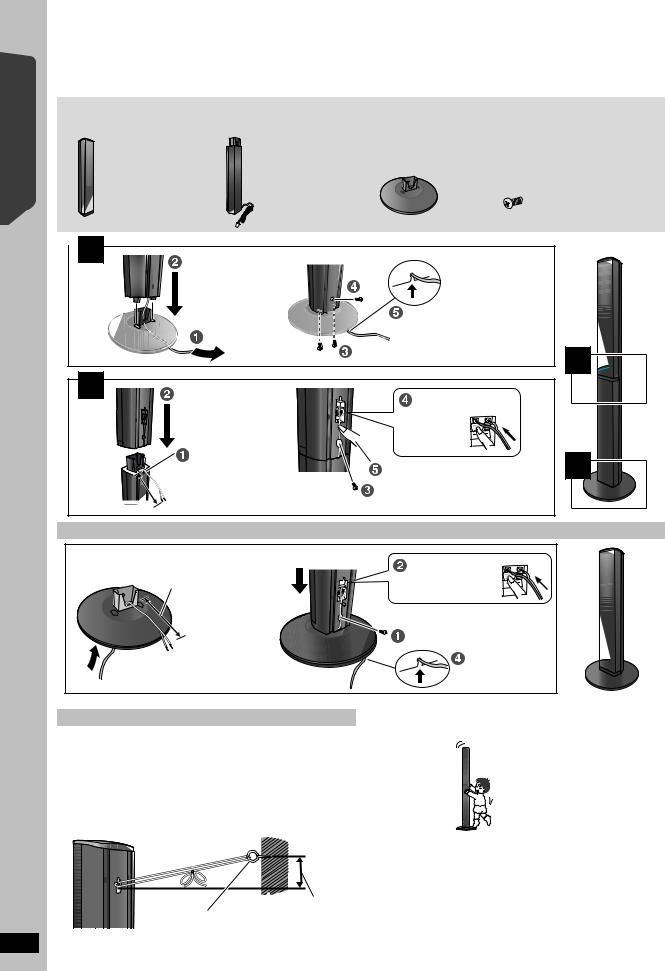
Quick Start Guide Getting Started
RQTX0229
6
step 1 |
Assembling the speakers |
|
[PT570] Front speaker |
Preparation |
|
[PT870] Front and surround speakers |
≥To prevent damage or scratches, lay down a soft cloth to assemble |
|
|
|
speakers. |
|
|
≥For assembly, use a Phillips-head screwdriver (not included). |
Make sure you have all the indicated components before starting assembly, setup, and connection.
≥Keep the screws out of reach of children to prevent swallowing.
≥For optional wall mount, refer to page 26.
[PT570] |
[PT570] |
[PT570] 2 Bases |
[PT570] |
8 Screws |
|
2 |
Front speakers |
2 Stands (with cable) |
[PT870] 4 Bases |
[PT870] |
16 Screws |
[PT870] |
[PT870] |
|
|
|
|
2 |
Front speakers |
4 Stands (with cable) |
|
|
|
2 |
Surround speakers |
|
|
|
|
 1
1
|
Slide into the groove. |
|
|
|
Tighten securely. |
2 |
|
2 |
|
||
Insert the wire fully. |
|
||
|
i: White |
|
|
|
j: Blue |
|
|
|
Push! |
|
|
Position the cable |
|
1 |
|
between the ridges. |
Press into the groove. |
||
|
|||
|
|
||
|
Tighten securely. |
|
|
Leave about 120 mm. |
|
|
|
Speaker assembly option |
|
|
Thread the speaker cable through the base.
Leave about 120 mm.
 You can remove and use the cable from the stand. To reattach the cable, refer page 26.
You can remove and use the cable from the stand. To reattach the cable, refer page 26.
Attach the speaker.
Insert the wire fully.
i: White
j: Blue Push!


 Press into the groove.
Press into the groove.
Tighten securely.
Slide into the groove.
Preventing the speakers from falling
≥You will need to obtain the appropriate screw eyes to match the walls or pillars to which they are going to be fastened.
≥Consult a qualified housing contractor concerning the appropriate procedure when attaching to a concrete wall or a surface that may not have strong enough support. Improper attachment may result in damage to the wall or speakers.
e.g. Front speaker
String (not included)
Thread from the wall to the speaker and tie tightly.
Caution
Do not stand on the base. Be cautious when children are near.
e.g. Front speaker
DO
NOT
|
|
|
|
Approx. |
|
|
|
|
|
|
|
|
|
|
|
|
|
|
|
Screw eye |
|
|
150 mm |
|
(not included) |
Wall |
|||
Rear of the speaker
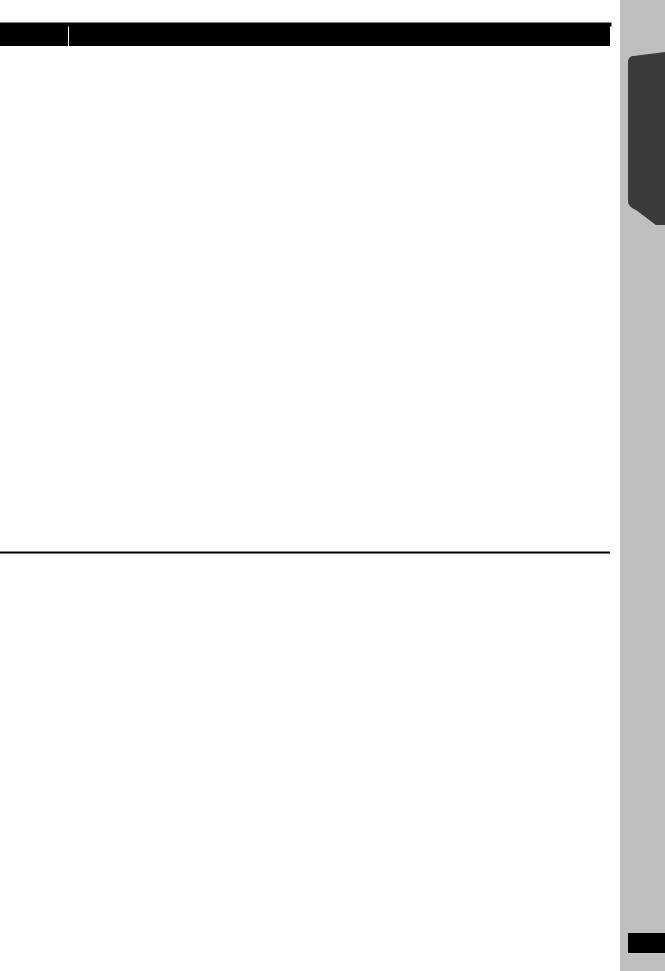
step 2 Positioning
How you set up your speakers can affect the bass and the sound field.
Note the following points:
≥Place speakers on flat secure bases.
≥Placing speakers too close to floors, walls, and corners can result in excessive bass. Cover walls and windows with thick curtains.
[Note]
Keep your speakers at least 10 mm away from the system for proper ventilation.
Setup example
Place the front, center, and surround speakers at approximately the same distance from the seating position. Using “Auto speaker setup” (B 11) is a convenient way to get the ideal surround sound from your speakers when you are unable to place them. The angles in the diagram are approximate.
Subwoofer |
Front speakers |
Place to the right or left of the TV, on the floor or a sturdy shelf so that it will not cause vibration. Leave about 30 cm from the TV.
Center speaker
Put on a rack or shelf. Vibration caused by the speaker can disrupt the picture if it is placed directly on the TV.
Main unit
To allow for proper ventilation and to maintain good airflow around the main unit, position it with at least 5 cm of space on all sides.
Surround speakers e.g. [PT570]
Caution
Do not touch the front netted area of the speakers. Hold by the sides. e.g. Center speaker
DO |
DO |
|
NOT |
||
|
Set your surround sound free!
Optional Panasonic wireless accessory (example: SH-FX70)
You can enjoy surround speaker sound wirelessly when you use the optional Panasonic wireless accessory (example: SH-FX70).
For details, please refer to the operating instructions for the optional Panasonic wireless accessory.
Back of the |
|
|
|
Digital transmitter |
main unit |
PUSH |
|
PUSH |
cover |
Push! |
|
|
|
Push! |
|
|
DIGITAL |
PUSH |
|
|
|
TRANSMITTER |
|
|
|
|
|
|
You can use the blunt end of a writing instrument to push here until the cover pops out.
≥Remove the digital transmitter cover before installing any optional Panasonic wireless accessory.
≥Replace the cover when the digital transmitter is not in use.
If irregular colouring occurs on your TV
The center speaker is designed to be used close to a TV, but the picture may be affected with some TVs and setup combinations.
If this occurs, turn the TV off for about 30 minutes.
The demagnetising function of the TV should correct the problem. If it persists, move the speakers further away from the TV.
Caution
≥The main unit and supplied speakers are to be used only as indicated in this setup. Failure to do so may lead to damage to the amplifier and/or the speakers, and may result in the risk of fire. Consult a qualified service person if damage has occurred or if you experience a sudden change in performance.
≥Do not attempt to attach these speakers to walls using methods other than those described in this manual.
Notes on speaker use
≥Use only supplied speakers
Using other speakers can damage the unit, and sound quality will be negatively affected.
≥You can damage your speakers and shorten their useful life if you play sound at high levels over extended periods.
≥Reduce the volume in the following cases to avoid damage:
–When playing distorted sound.
–When the speakers are reverberating due to a record player, a microphone, noise from FM broadcasts, or continuous signals from an oscillator, test disc, or electronic instrument.
–When adjusting the sound quality.
–When turning the unit on or off.
Quick Start Guide Getting Started
RQTX0229
7
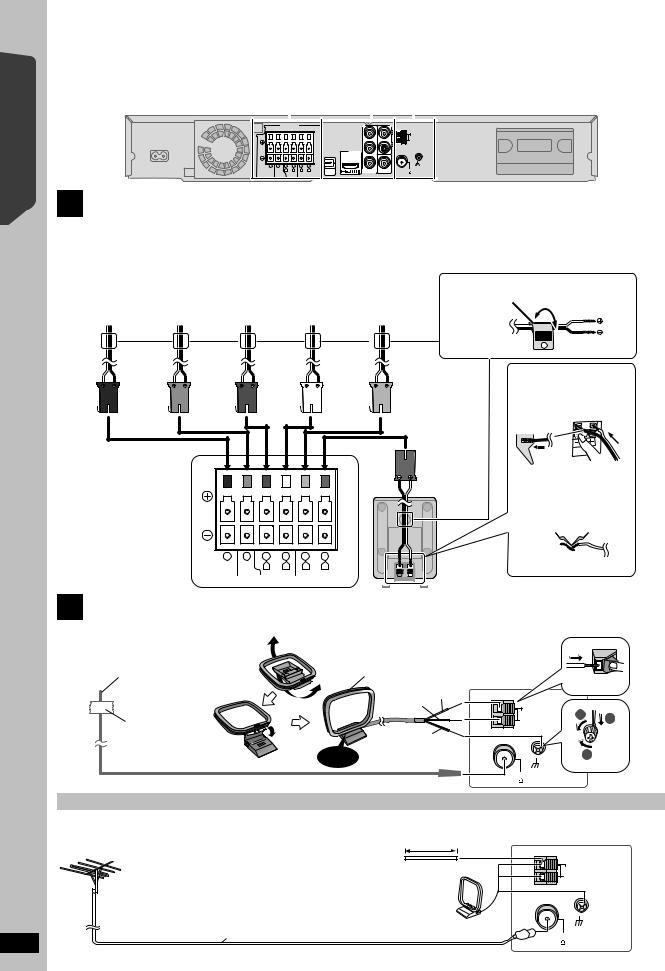
Quick Start Guide Getting Started
step 3 |
Connections |
|
|
Turn off all equipment before connection and read the appropriate operating instructions.
Do not connect the AC mains lead until all other connections are complete.
The illustration shows |
1 |
|
3 |
|
2 |
|
|
||||
SC-PT570 for [Australia]and]N.Z.] |
|
|
|
|
|
|
|
|
|
Main unit |
|
|
|
|
|
|
|
|
|
|
|
|
|
|
|
SPEAKERS |
|
|
|
Y |
AUX |
AM ANT |
|
|
|
|
|
|
|
|
|
|
|
||
|
|
|
|
|
|
|
|
L |
|
|
|
|
|
|
|
|
|
PB |
|
|
EXT |
|
|
|
|
|
|
|
|
|
LOOP |
|
|
|
|
|
|
|
|
|
R |
|
|
|
|
|
|
|
|
|
AV OUT PR |
|
|
|
|
|
|
|
|
|
|
|
|
|
LOOP |
6 |
5 |
2 |
1 |
4 |
3 |
|
|
|
|
ANT GND |
|
|
R |
L |
R |
L |
OPTICAL |
COMPONENT |
VIDEO OUT |
FM ANT |
|
SUBWOOFER |
CENTER |
FRONT |
SURROUND |
IN |
VIDEO OUT |
|
(75 |
) |
||
1 Speaker connections
Setup example
Pay attention to the type of speaker and the connector colour when you place the speakers.
Connect to the terminals of the same colour.
Use of the speaker cable stickers is convenient when making cable connections.
PURPLE |
GREEN |
RED |
WHITE |
GREY |
SUBWOOFER |
CENTER |
FRONT |
FRONT |
SURROUND |
|
|
(R) |
(L) |
(R) |
e.g. Surround speaker (L)
Speaker cable sticker (included)
SURROUND
Lch
3
Insert the wire fully, taking care not to insert beyond the wire insulation.
i: White
j: Blue
RQTX0229
8
Main unit
6 |
5 |
2 |
1 |
4 |
3 |
|
|
R |
L |
R |
L |
SUBWOOFER |
CENTER |
FRONT |
SURROUND |
||
2 Radio antenna connections
Push!
≥Be careful not to cross (short circuit) or reverse the polarity of the speaker wires as doing so may damage the speakers.
DO
NOT


 e.g. [PT570]
e.g. [PT570]
≥Keep loose antenna cables away from other wires and cables. |
[Australia]and]N.Z.] |
FM indoor antenna |
AM loop antenna |
(included) |
(included) |
Affix this end of the antenna |
Stand the antenna up on its base. |
where reception is best. |
Place the antenna where reception is best. |
|
Push! |
|
Red |
AM ANT |
|
|
|
|
White |
|
|
|
|
|
|
|
|
|
|
|
|
|
EXT |
1 |
2 |
|
|
|
LOOP |
||
Adhesive |
|
|
|
||
|
|
|
|
|
|
tape |
Black |
|
|
|
|
|
Click! |
|
|
3 |
|
|
|
|
|
|
|
|
|
FM ANT |
|
Main unit |
|
|
|
(75 |
) |
|
|
|
|
|
|
||
Using an outdoor antenna (optional) |
|
|
|
|
|
Use outdoor antenna if the radio reception is poor. |
|
|
|
|
|
≥Disconnect the antenna when the unit is not in use. |
|
|
|
Main unit |
|
≥Do not use the outdoor antenna during an electrical storm. |
5.0 m to 12 m |
|
|
|
|
|
|
|
|
||
 FM outdoor antenna [Using a TV antenna (not included)]
FM outdoor antenna [Using a TV antenna (not included)]
The antenna should be installed by a competent technician.
[Australia]and]N.Z.]
AM outdoor antenna  [Using a vinyl wire (not included)]
[Using a vinyl wire (not included)]
Run a piece of vinyl wire horizontally across a window or other convenient location.
Leave the AM loop antenna connected.
antenna connected.
AM ANT
EXT |
LOOP |
LOOP
ANT GND
FM ANT (75 )

3 Audio and video connections
Basic setup example
To your cable TV  service or TV antenna
service or TV antenna
RF cable (not included)
Set top box (STB) or VCR
(not included)
|
|
|
|
|
|
|
You can enjoy the audio from your |
|
|
|
Audio cable |
|
TV, cable or satellite STB, or your |
||
|
|
|
|
VCR through this home theater |
|||
|
|
|
(not included) |
|
system by connecting to the AUX |
||
|
|
|
|||||
|
|
|
|
|
|
|
terminal. |
|
|
|
|
|
|
|
|
|
|
|
|
|
|
|
Select “AUX” as the source (B 14). |
|
|
|
|
|
|
|
|
|
|
|
|
|
|
|
|
Getting Started
TV (not included) |
|
|
|
|
|
|
|
|
|
|
|
|
|
|
|
|
|
|
|
|
|
|
|
|
|
|
|
|
|
|
|
|
|
|
|
|
|
|
|
|
|
|
|
|
|
|
|
|
|
|
|
|
Video |
|
cable |
|
|
|
|
||||
|
|
|
|
|
|
|
|
Main unit |
|||||||
|
|
|
|
|
|
(included) |
|
||||||||
Refer to the operating instructions for the TV, cable or satellite |
|
|
|
|
|||||||||||
|
|
|
|
|
|
|
|
|
|
||||||
STB, or VCR for the settings necessary to output its audio from |
|
|
|
|
|
|
|
|
|
|
|||||
the AUDIO OUT terminal to your home theater system. |
|
|
|
|
|
|
|
|
|
|
|||||
|
|
|
|
|
|
|
|
|
|
|
|
|
|
|
|
Other video connections |
|
|
|
|
|
|
|
|
|
|
|||||
|
|
|
|
|
|
|
|
|
|
|
|
|
|
|
|
TV terminal |
Cable required |
Main unit terminal |
Features |
|
(not included) |
||||
|
|
|
||
|
HDMI cable |
[\\\\\\\\\\\HDMI\\\\\\\\\\\] |
This connection provides the best picture quality. |
|
|
|
≥Set “VIDEO PRIORITY” to “ON” (B 28, HDMI menu). |
||
|
|
AV OUT |
||
|
|
≥Set “VIDEO FORMAT” in Menu 5 (HDMI) (B 21). |
||
|
|
|
||
AV IN |
|
|
VIERA Link “HDAVI Control” |
|
|
[Note] |
|
||
|
|
If your Panasonic TV is VIERA Link compatible, you |
||
|
≥Non-HDMI-compliant cables |
|
||
|
|
can operate your TV synchronising with home theater |
||
|
cannot be utilized. |
|
||
|
|
operations or vice versa (B 22, Using the VIERA Link |
||
|
≥It is recommended that you use |
|
||
|
|
“HDAVI ControlTM”). |
||
|
Panasonic’s HDMI cable. |
|
|
|
|
Recommended part number: |
|
≥Make the extra audio connection (B above) when you |
|
|
RP-CDHG15 (1.5 m), |
|
use VIERA Link “HDAVI Control” function. |
|
|
RP-CDHG30 (3.0 m), |
|
|
|
|
RP-CDHG50 (5.0 m), etc. |
|
|
|
|
Video cables |
[COMPONENT\VIDEO] |
This connection provides a much purer picture than the |
|
COMPONENT |
VIDEO OUT terminal. |
|||
VIDEO IN |
|
|
||
Y |
|
|
To enjoy progressive video |
|
|
|
|
||
PB |
|
PB |
≥Connect to a progressive output compatible TV. |
|
|
|
– Set “VIDEO OUT (I/P)” in VIDEO menu to |
||
|
|
|
||
PR |
|
|
“PROGRESSIVE” and then follow the instructions |
|
Panasonic TVs with 576/ |
|
PR |
on the menu screen (B 27). |
|
|
|
|||
50i·50p, 480/60i·60p |
|
|
|
|
input terminals are |
|
VIDEO OUT |
|
|
progressive compatible. |
|
|
||
|
|
COMPONENT |
|
|
Consult the |
|
≥Connect to terminals |
|
|
manufacturer if you have |
|
|
||
|
of the same colour. |
|
||
another brand of TV. |
|
|
||
|
|
|
||
Other audio connection |
|
|
|
|
TV or external |
Cable required |
Main unit terminal |
Features |
|
equipment terminal |
(not included) |
|||
|
|
|||
|
Optical digital audio cable |
[\\\\\\OPTICAL\IN\\\\\\] |
This is the preferred connection for best sound and true |
|
|
|
surround sound. |
||
|
|
|
||
|
|
|
This unit can decode the surround signals received from |
|
|
|
|
your TV, cable or satellite STB. Refer to the operating |
|
OPTICAL OUT |
≥Do not bend sharply when |
|
instructions for the TV, cable or satellite STB for the |
|
OPTICAL |
settings necessary to output its audio from the digital |
|||
|
||||
|
connecting. |
IN |
audio output to your home theater system. Only Dolby |
|
|
|
|
Digital and PCM can be played with this connection. |
|
|
|
|
≥After making this connection, make settings to suit the |
|
|
|
|
type of audio from your digital equipment (B 14). |
[Note]
≥Do not make the video connections through the VCR.
Due to copy guard protection, the picture may not be displayed properly.
≥Only one video connection is required. Choose one of the video connections above depending on your TV.
≥If you have various sound sources (such as Blu-ray player, DVD recorder, VCR, etc.), connect them to the available inputs on the TV and the TV output should then be connected to the AUX or OPTICAL IN terminal of the main unit.
Quick Start Guide
RQTX0229
9
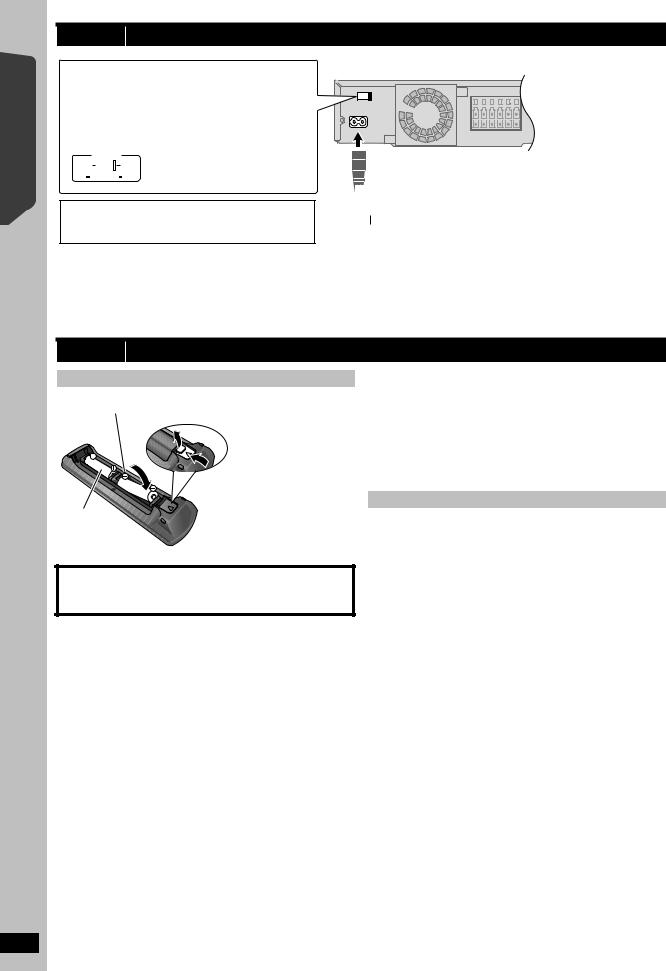
Quick Start Guide Getting Started
RQTX0229
step 4 AC mains lead connection
Except [Australia]and[N.Z.]
Before connecting the AC mains lead
Set the voltage.
|
|
|
|
|
|
Use a flat-head screwdriver to move |
|
|
|
|
|
|
the voltage selector to the appropriate |
|
VOLT ADJ |
|
position for the area in which this |
|||
|
|
|
|
|
|
system is used. |
|
|
|
|
|
|
|
110 127V |
220 240V |
|
||||
[Saudi[Arabia[and[Kuwait]
BE SURE TO READ THE CAUTION FOR THE AC MAINS LEAD ON PAGE 4 BEFORE CONNECTION.
Main unit
AC IN

 To household mains socket
To household mains socket
AC mains lead (included)
|
|
|
Conserving power |
[Note] |
|
The main unit consumes a small amount of power, even when it is in |
The included AC mains lead is for use with the main unit only. |
|
standby mode (approx. 0.2 W). To save power when the unit is not to be |
||
Do not use it with other equipment. Also, do not use cords for other |
||
used for a long time, unplug it from the household AC mains socket. |
||
equipment with the main unit. |
||
You will need to reset some memory items after plugging in the main |
||
|
||
unit. |
|
step 5 Preparing the remote control
Batteries
 Insert so the poles (i and j) match those in the remote control.
Insert so the poles (i and j) match those in the remote control.
 Press in and lift up.
Press in and lift up.
R6/LR6, AA
 Replace the cover.
Replace the cover.
CAUTION
Danger of explosion if battery is incorrectly replaced. Replace only with the same or equivalent type recommended by the manufacturer. Dispose of used batteries according to the manufacturer’s instructions.
≥Use alkaline or manganese batteries.
≥Do not heat or expose to flame.
≥Do not leave the battery(ies) in an automobile exposed to direct sunlight for a long period of time with doors and windows closed.
Do not:
≥mix old and new batteries.
≥use different types of batteries at the same time.
≥take apart or short circuit.
≥attempt to recharge alkaline or manganese batteries.
≥use batteries if the covering has been peeled off.
Mishandling of batteries can cause electrolyte leakage which can severely damage the remote control.
Remove the batteries if the remote control is not going to be used for a long period of time. Store in a cool, dark place.
Use
Aim at the remote control signal sensor (B 37), avoiding obstacles, at a maximum range of 7 m directly in front of the unit.
10
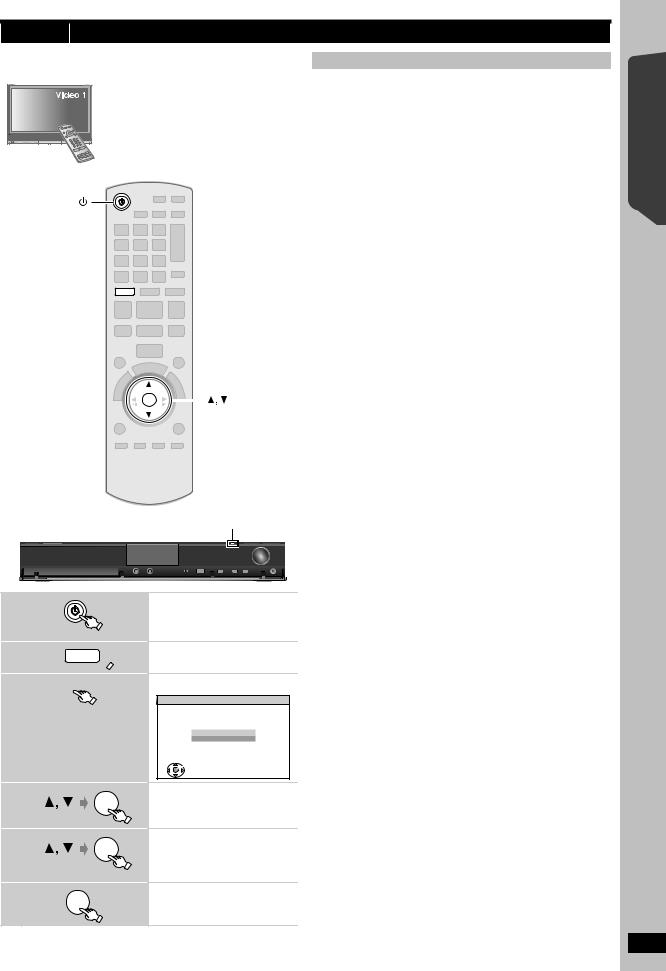
step 6 SMART SETUP
The Smart setup screen assists you in making necessary settings.
Preparation
Turn on your TV and select the appropriate video input mode (e.g. VIDEO 1, AV 1, HDMI, etc.) to suit the connections to this unit.
≥To change your TV’s video input mode, refer
to its operating instructions.
≥This remote control can perform some basic TV operations (B 36).
DVD DVD
DVD
Smart setup settings
≥Language
Select the language used on menu screen.
≥TV aspect
Select the aspect to suit your TV.
≥Speaker check
Listen to speaker output to confirm speaker connections.
≥Auto speaker setup
Adjust the speaker output level automatically. (B below)
≥Speaker output
Make surround sound setting for speaker output.
≥TV audio
Select the audio input connection from your TV. For AUX connection (B 9): Select “AUX”.
For OPTICAL IN connection (B 9): Select “DIGITAL IN”.
This will be the TV audio setting for VIERA Link “HDAVI Control”. (B 22)
[Note]
≥If this unit is connected to a “HDAVI Control 3 or later” compatible TV via HDMI cable, the menu language and TV aspect information will be retrieved via VIERA Link.
≥If this unit is connected to a “HDAVI Control 2” compatible TV via HDMI cable, the menu language information will be retrieved via VIERA Link.
≥Settings in the Smart setup can also be changed in the player settings [e.g. language, TV aspect, speaker level and TV audio (B 27)].
|
|
|
∫ Adjusting the speaker output level automatically: |
OK |
|
OK |
Auto speaker setup |
|
|||
|
|
The speaker level settings can be optimized to accommodate your |
|
|
|
|
room’s listening conditions so that you can enjoy the ideal surround |
|
|
|
sound experience. |
|
|
|
|
|
|
|
Keep as quiet as possible during the Auto speaker setup. Loud |
|
|
|
voices, air-conditioning noise, or excessive wind may lead to incorrect |
|
|
|
settings. The speakers output loud test signals during setup. |
≥Place the Auto speaker setup microphone at actual seating position. (At ear level when seated.)
≥The test signal is output from each speaker.
SMART SETUP
1
2
3
4
5
6
DVD
 SMART SETUP
SMART SETUP
(Main unit only)
OK
OK
OK
 SETUP MIC
SETUP MIC
e.g. [PT570]
Turn on the unit.
≥When the Smart setup screen appears automatically, skip step 2 and 3.
Select “DVD/CD”.
Show the Smart setup.
Smart setup
Would you like to start smart setup?
Yes
No
 SET
SET
 RETURN
RETURN
Select “Yes”.
[Note]
Auto speaker setup can be activated through Smart setup only.
Follow the messages and make the settings.
(B right, Smart setup settings)
Finish Smart setup.
Quick Start Guide Getting Started
RQTX0229
11

Setting up the radio
Started |
Australia and N.Z. |
|
|
|
|
|
|
|
|
|
|
|
|
|
PLAY MODE |
|
|
|
|
|
|
|
1 |
2 |
|
3 |
|
Getting |
Numbered |
4 |
5 |
|
6 |
|
buttons |
-REPEAT |
|
|
RADIO |
|
|
|
|
7 |
8 |
|
9 |
|
|
PLAY MODE |
MODEPLAY |
0 |
|
10 |
|
|
(Except Australia |
|
|
|
EXT-IN |
RADIO |
|
and N.Z.) |
SEARCH |
|
|
SEARCH |
, SEARCH |
|
|
|
|
|
|
|
|
|
SKIP |
|
|
SKIP |
, |
|
|
|
|
|
|
|
Discs |
|
|
|
|
C |
|
|
|
|
|
|
F |
|
|
|
|
|
|
U |
FUNCTIONS |
|
|
|
|
|
O |
|
|
|
|
|
|
N |
|
Playing |
|
|
|
|
T |
|
MENU |
|
|
|
I |
|
|
|
|
|
N |
|
||
|
OK |
|
|
OK |
S |
|
|
|
|
|
|
MENU
OperationsOther |
|
|
|
|
|
|
|
|
-TUNE MODE/—FM MODE |
||||||||||||
|
|
|
|
|
|
|
|
|
|||||||||||||
|
|
|
|
|
|
|
|
|
|
|
|
|
|
|
|
MEMORY |
|||||
|
|
|
|
|
|
|
|
|
|
|
|
|
|
|
|
|
|
|
|
|
|
|
|
|
|
|
|
|
|
|
|
|
|
|
|
|
|
|
|
|
|
|
|
|
|
|
|
|
|
|
|
|
|
|
|
|
|
|
|
|
|
|
|
|
|
|
|
|
|
|
|
|
|
|
SELECTOR |
TUNE |
|||||||||||
|
|
|
|
|
|
|
|
|
|
|
|
|
|
|
|
|
|
|
|
||
|
|
Presetting stations automatically |
|
|
|
|
|
|
|
|
|||||||||||
|
[Australia]and]N.Z.] |
|
|
|
|
|
|
|
|
|
|
|
|
|
|
||||||
|
Up to 30 stations can be set in each band, FM and AM. |
|
|
|
|
|
|
|
|
||||||||||||
Reference |
[Others] |
|
|
|
|
[Others] |
|
|
|
|
|
|
|
|
|||||||
Up to 30 stations can be set. |
|
|
|
|
|
|
|
|
|||||||||||||
|
|
|
|
|
|
|
|
|
|
|
|
|
|
|
|||||||
|
|
|
|
|
|
|
|
|
|
|
|
|
|
|
|
|
|
|
|
|
|
|
1 |
|
RADIO |
[Australia]and]N.Z.] |
|
|
|
|
|
|
|
|
|||||||||
|
|
Select “FM” or “AM”. |
|||||||||||||||||||
|
|
|
|
EXT-IN |
|||||||||||||||||
|
|
|
|
|
|
|
|
Select “FM”. |
|
|
|
|
|
|
|
|
|||||
|
|
|
|
|
|
|
|
≥Main unit: |
|
|
|
|
|
|
|
|
|||||
|
|
|
|
|
|
|
|
|
Press [SELECTOR]. |
||||||||||||
|
2 |
|
MENU |
Each time you press the button: |
|
||||||||||||||||
|
|
LOWEST (factory preset): |
|||||||||||||||||||
|
|
PLAY |
|||||||||||||||||||
|
|
|
|
LIST |
To begin auto preset with the lowest |
||||||||||||||||
|
|
|
|
|
|
|
|
frequency. |
|
|
|
|
|
|
|
|
|||||
|
|
|
|
|
|
|
|
CURRENT: |
|
|
|
|
|
|
|
|
|||||
|
|
|
|
|
|
|
|
To begin auto preset with the |
|||||||||||||
|
|
|
|
|
|
|
|
current frequency.§ |
|
|
|
|
|
|
|
|
|||||
|
|
|
|
|
|
|
|
§ |
To change the frequency, refer |
||||||||||||
|
|
|
|
|
|
|
|
|
to “Manual tuning” (B right). |
||||||||||||
|
3 |
|
|
|
|
|
Release the button when |
|
|||||||||||||
|
|
OK |
“FM AUTO” (or [Australia]and]N.Z.] |
||||||||||||||||||
|
|
|
|
“AM AUTO”) is displayed. |
|||||||||||||||||
|
|
|
|
|
|
|
|
||||||||||||||
|
|
|
|
(press and hold) |
|
|
|
|
|
|
|
|
|
|
|
|
|
|
|
||
|
|
|
|
|
|
|
|
|
|
|
|
|
|
|
|
|
|
|
|||
|
|
|
|
|
|
|
|
|
|
|
|
|
|
|
|
|
|||||
|
|
|
|
|
|
|
|
≥Main unit: |
|
|
|
|
|
|
|
|
|||||
|
|
|
|
|
|
|
|
|
Press and hold [MEMORY]. |
||||||||||||
RQTX0229 |
|
|
|
|
|
|
|
The tuner starts to preset all the |
|||||||||||||
≥“SET OK” is displayed when the stations are set, and the radio tunes to |
|||||||||||||||||||||
stations it can receive into the channels in ascending order.
the last preset station.
12
≥“ERROR” is displayed when automatic presetting is unsuccessful. Preset the channels manually (B 13).
Confirming the preset channels
1
2
RADIO
EXT-IN
1 2 3
4 5 6
7 8 9
0 
 10
10
[Australia]and]N.Z.]
Select “FM” or “AM”.
[Others]
Select “FM”.
≥Main unit:
Press [SELECTOR].
Select the channel.
≥To select a 2-digit number e.g. 12: [S10] B [1] B [2]
Alternatively, press [X, W].
≥Main unit:
Press [-TUNE MODE] to select “PRESET” on the display, and then press [X TUNE W] to select the channel.
When a stereo FM broadcast is being received, “ST” lights in the display.
ST
≥The FM ([Australia]and]N.Z.] :FM/AM) setting is also shown on the TV display.
If noise is excessive
When “FM” is selected
Press and hold [PLAY MODE] MONO
(main unit: [—FM MODE]) to display “MONO”.
Press and hold the button again to cancel the mode.
≥The mode is also cancelled when you change the frequency.
[Australia]and]N.Z.] When “AM” is selected Press [FUNCTIONS] on the remote control.
Each time you press the button: BP 2 ,# BP 1
Manual tuning
1
2
RADIO
EXT-IN
SEARCH SEARCH
[Australia]and]N.Z.]
Select “FM” or “AM”.
[Others]
Select “FM”.
≥Main unit:
Press [SELECTOR].
Select the frequency.
≥Main unit:
Press [-TUNE MODE] to select “MANUAL” on the display, and then press [X TUNE W] to select the frequency.
≥To start automatic tuning, press and hold [6, 5] (main unit: [X TUNE W]) until the frequency starts scrolling. Tuning stops when a station is found.
