Panasonic DP-1520 User Manual
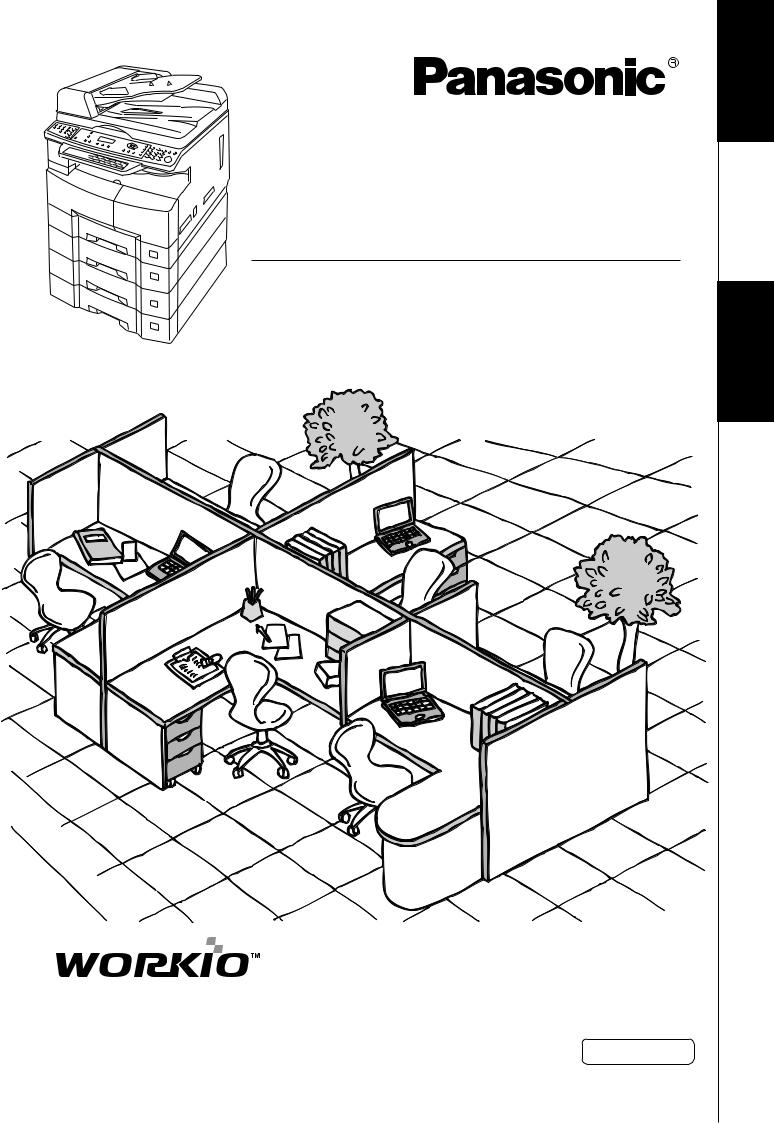
Digital Imaging Systems
Operating Instructions
(For Copy & Network Scan Functions)
Model No. DP-1520P/1820P/1820E
Before operating this equipment, please read these instructions completely and keep these operating instructions for future reference.
English
Your Machine
Function Making Copies Before Starting
Getting To Know
Accessories |
|
|
|
NetworkScanner |
(Option) |
ProblemSolving |
|
Appendix |
|

Getting To Know Your Machine
Useful Office Functions/Operating Instructions
Copy |
Fax/Email |
•Copy up to A3 size originals.
•Capable of copying text/photos/ halftone originals.
Scan/File
•Monochrome scanner capability when optional Network Scanner Module (DA-NS180) is installed. (For DP-1820P/1820E only)
•Scanning resolution up to: 600 dpi
•Plain Paper High-speed Super G3 compatible Fax with JBIG compression when optional Fax Communication Board (DA-FG180) is installed.
(For DP-1820P/1820E only)
•Quick-Scan
•Quick Memory Transmission
•Email Function capability when optional Internet Fax/E-Mail Module (DANF180) is installed.
•Printer controller standard, printer resolution 300 or 600 dpi.
Application Software
• Document Manager, Document Viewer
• Network Scanner when optional Network Scanner Module is installed.
• Utilities (Network Status Monitor, Address Book Editor, Network Configuration Editor)
• Panafax Desktop when optional Fax Communication Board is installed.
■The following operating instruction manuals are provided for this machine, please use the correct manual when an operator intervention is necessary.
<Copy & Network Scan> Use the information provided on the enclosed CD whenever a Copy & Network Scan function requires intervention.
For example: How to make copies, add paper, replace the toner bottle, etc.
<Print & |
Use the information provided on the enclosed CD for an explanation of how to use as a Network Printer, |
Other Advanced |
Network Scanner, Edit Directory Dialling Feature, Device Settings, Network Status Monitor, and/or Document |
Functions> |
Management System. |
Multi-Tasking Job Table
Current |
|
Network Scanning |
GDI/PCL/PS |
Facsimile |
Facsimile |
|||
Job |
Copy |
Internet Fax |
Printing |
(Sending) |
(Receiving) |
|||
|
|
|
|
|
|
|
|
|
2nd Job |
|
Storing |
Receiving |
Printing |
Storing |
Memory |
Memory |
Printing Received |
|
|
Document Transmission |
Data |
Received Data |
Document |
Transmission |
Receiving |
Memory Data |
Copy |
|
|
|
|
|
|
|
|
Copy |
|
|
|
|
|
|
|
|
Network Scanning, Internet Fax |
|
|
|
|
|
|
|
|
Storing Document |
|
|
|
|
|
|
|
|
GDI/PCL/PS Printing |
|
|
|
|
|
|
|
|
Receiving Data |
|
|
* |
|
|
|
|
|
Printing Receive Document |
|
|
|
|
|
|
|
|
Facsimile (Sending) |
|
|
|
|
|
|
|
|
Storing Document |
|
|
|
|
|
|
|
|
Memory Transmission |
|
|
|
|
|
|
|
|
Facsimile (Receiving) |
|
|
|
|
|
|
|
|
Memory Receiving |
|
|
|
|
|
|
|
|
Printing Received |
|
|
|
|
|
|
|
|
Memory Data |
|
|
|
|
|
|
|
|
 : Accepts and executes the 2nd Job.
: Accepts and executes the 2nd Job.
 : Accepts and executes the 2nd Job (Copy) only if the Current Job is interrupted.
: Accepts and executes the 2nd Job (Copy) only if the Current Job is interrupted.
 : Accepts the 2nd Job and executes the 2nd Job after the Current Job is completed.
: Accepts the 2nd Job and executes the 2nd Job after the Current Job is completed.
: Not applicable.
NOTE |
: HDD (DA-HD18) and additional 16MB (minimum) Image memory are required. |
2
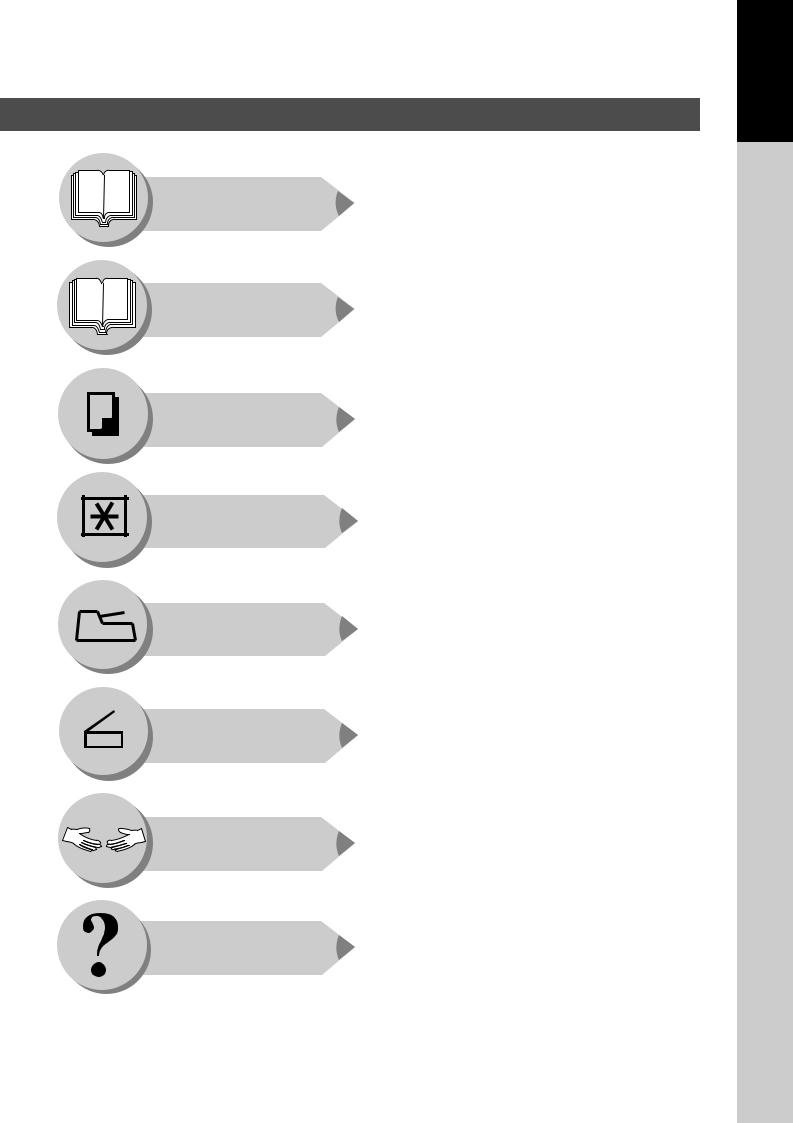
Operating Instructions Outline
Getting To Know
Your Machine
Before Starting
Making Copies
Function
Accessories
Network Scanner
(Option)
Problem Solving
Appendix
● Precautions |
(See pages 7-13) |
● Quick Operation Chart, Adding Paper |
(See pages 14, 15) |
●Problem Solving, Memory Full,
Replacing Toner Bottle/Toner Waste Container,
Removing Misfed Paper, |
|
Error Codes (U Code/J Code) |
(See pages 15-21) |
● Control Panel Key/Indicator Names
(See pages 22, 23)
● Operating Instructions for making copies
(See pages 24-43)
●Changing the Initial Machine Modes
●General, Copier, Printer and Scanner Settings
|
(See pages 44-57) |
● Combined Function Table |
(See page 58) |
● Components |
(See page 59) |
● ADF, i-ADF |
(See page 25) |
● Document Scanning |
(See pages 60, 61) |
● Address Book |
(See pages 62, 63) |
● Function |
(See pages 64, 65) |
● Direct Connection (with Crossover Cable) |
|
|
(See pages 66, 67) |
● Troubleshooting |
(See pages 68, 69) |
● Replacing the Battery/Set the Date and Time
(See pages 70, 71)
● Specifications, Options and Supplies
(See pages 72-74)
Your Machine
Getting To Know
3
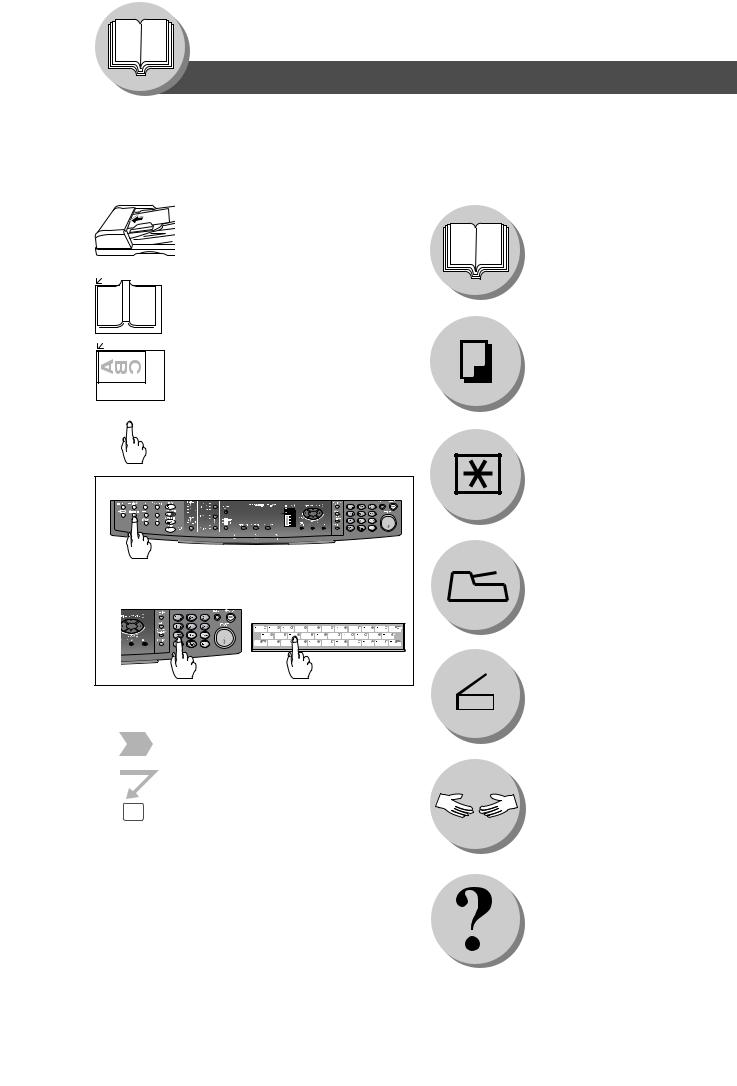
Getting To Know Your Machine
Symbols/Icons
The following Symbols/Icons are used throughout this operating instructions manual.
|
C |
Place original(s) on the ADF/i-ADF |
B |
|
|
A |
|
|
Place original on the Platen (Book)
Place original on the Platen (Sheet)
Press any Hard Key on the
Control Panel
Press Hard Key
Input numbers
● Number of Copies, etc. Input text with a Keyboard
(Option)
Go to next step
Go to next step (below)
5
Getting to know your machine Before starting
When making copies
When setting the machine modes
Accessories
When scanning document(s)
Problem solving
Appendix
4
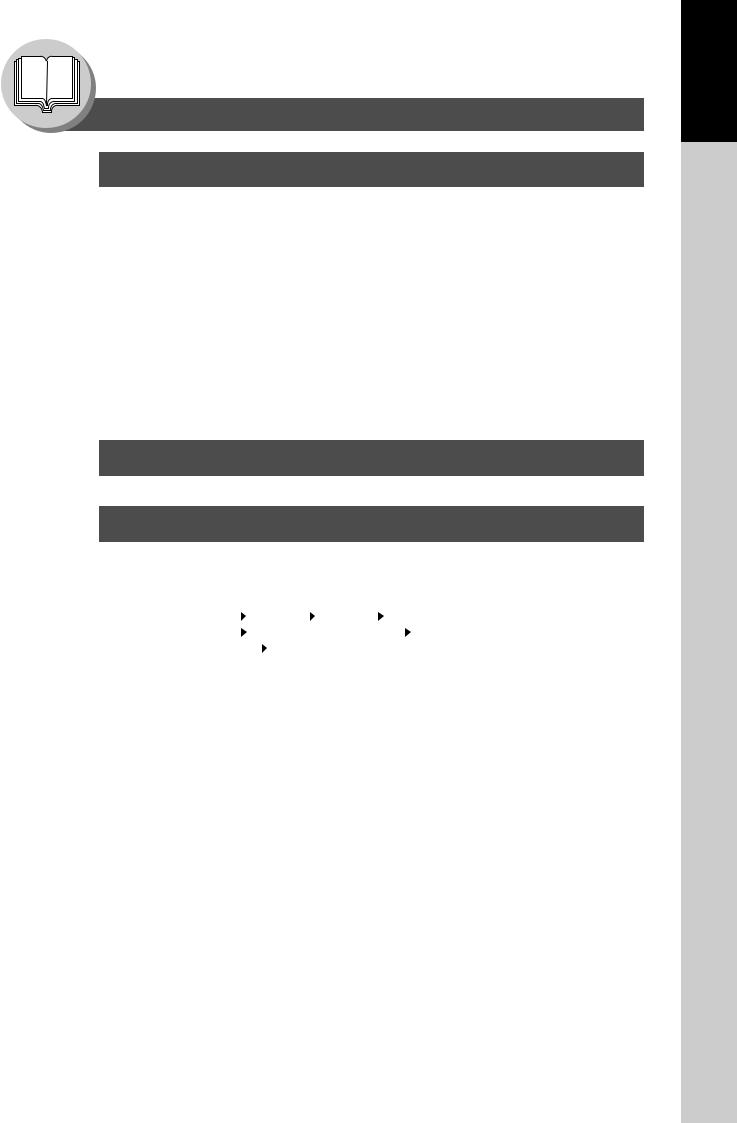
Getting To Know Your Machine
Table of Contents
Getting to Know Your Machine
Useful Office Functions/Operating Instructions .......................................................................... |
2 |
Multi-Tasking Job Table .................................................................................................................. |
2 |
Operating Instructions Outline ...................................................................................................... |
3 |
Symbols/Icons ................................................................................................................................. |
4 |
Precautions...................................................................................................................................... |
7 |
Operation Chart ............................................................................................................................. |
14 |
■ Quick Operation Chart ................................................................................... |
14 |
● Adding Paper .............................................................................................. |
14 |
■ Problem Solving ............................................................................................. |
15 |
● Toner Level Check Operation ..................................................................... |
15 |
● Memory Full ................................................................................................ |
15 |
● Replacing Toner Bottle/Toner Waste Container .......................................... |
16 |
● Removing Misfed Paper ............................................................................. |
16 |
● User Error Codes (U Code) ........................................................................ |
20 |
● Jam Error Codes (J Code) ......................................................................... |
21 |
Before Starting
Control Panel ................................................................................................................................. |
22 |
Making Copies
Basic Copy |
■ |
Copying the Same Size Originals (1:1) .......................................................... |
24 |
||||||||||
|
■ |
Position of the Original(s) ............................................................................... |
24 |
||||||||||
|
■ |
Copying with Preset or Variable Zoom Ratios ................................................ |
24 |
||||||||||
|
■ |
Using the ADF/i-ADF (Option) ........................................................................ |
25 |
||||||||||
Creative Features ■ |
1 |
|
|
2 Copy, 2 |
|
2 Copy, 2 |
|
1 Copy (DP-1820E with optional i-ADF only) ... |
26 |
||||
|
|
|
|
||||||||||
|
■ |
2 |
|
|
2 Copy (DP - 1820E only), 2 |
|
1 Copy .................................................. |
26 |
|||||
|
|
|
|
||||||||||
|
■ |
Book |
|
2 Copy (DP-1820E only) .................................................................. |
28 |
||||||||
|
|
||||||||||||
|
■ |
N in 1 .............................................................................................................. |
30 |
||||||||||
|
■ |
2 Page Copy .................................................................................................. |
32 |
||||||||||
|
■ |
Double Exposure ............................................................................................ |
32 |
||||||||||
|
■ |
Erase (Margin/Edge) ...................................................................................... |
34 |
||||||||||
|
■ |
Erase (Book) .................................................................................................. |
34 |
||||||||||
|
■ |
Effects (Centering/Image Repeat) .................................................................. |
36 |
||||||||||
|
■ |
Sort |
|
|
|
|
|
|
|
|
36 |
||
Other Features |
■ |
Skyshot ..............................................Mode (Digital/Manual Skyshot Mode) |
38 |
||||||||||
|
■ |
Job .............................................................................Build and SADF Mode |
40 |
||||||||||
|
■ |
Concurrent .......................................................................................Copying |
40 |
||||||||||
|
■ |
Interrupt ................................................................................................Mode |
42 |
||||||||||
|
■ |
Energy .........................Saver (Power Saver Mode, Sleep/Shutdown Mode) |
42 |
||||||||||
|
■ |
Job ...................................................................................................Memory |
42 |
||||||||||
Your Machine
Getting To Know
5
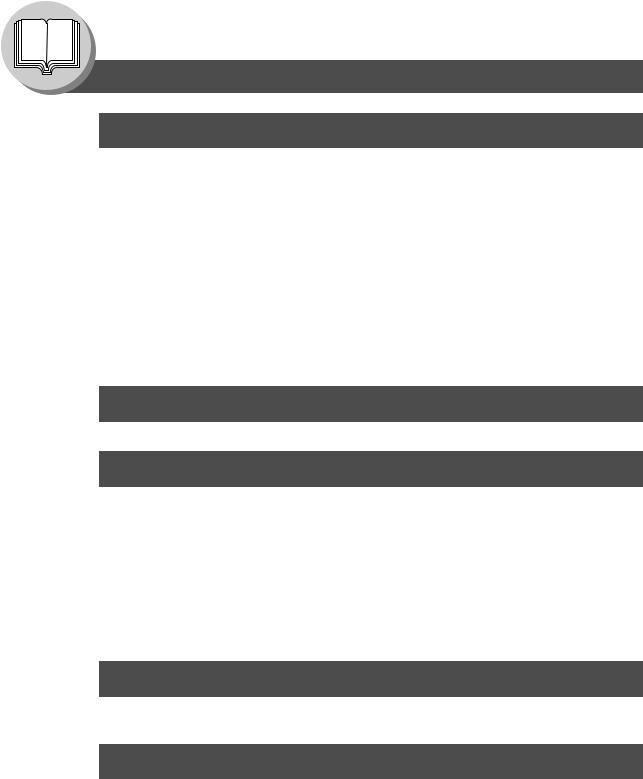
Getting To Know Your Machine |
|
Table of Contents |
|
Function |
|
■ Using Function Modes to Change the Initial Machine Modes ........................ |
44 |
■ Procedure ....................................................................................................... |
44 |
■ General Settings ............................................................................................ |
46 |
■ General Settings (For Key Operator) ............................................................. |
46 |
■ Copier Settings ............................................................................................... |
49 |
■ Copier Settings (For Key Operator) ............................................................... |
50 |
■ Printer Settings ............................................................................................... |
51 |
■ Printer Settings (For Key Operator) .............................................................. |
52 |
■ Scanner Settings ............................................................................................ |
53 |
For Example................................................................................................................................... |
54 |
■ Changing the Paper Size (Paper Tray) .......................................................... |
54 |
■ Department Counter ....................................................................................... |
56 |
■ Network Settings ............................................................................................ |
56 |
Combined Function Table ............................................................................................................ |
58 |
Accessories |
|
Components .................................................................................................................................. |
59 |
Network Scanner (Option) |
|
Document Scanning ..................................................................................................................... |
60 |
■ Document Scanning ....................................................................................... |
60 |
Address Book ................................................................................................................................ |
62 |
■ Adding your PC’s IP Address ......................................................................... |
62 |
■ Editing/Erasing your PC’s IP Address ............................................................ |
62 |
Function ......................................................................................................................................... |
64 |
■ Scan Parameters ........................................................................................... |
64 |
■ Select Mode ................................................................................................... |
64 |
Direct Connection (with Crossover Cable) ................................................................................. |
66 |
■ Direct Connection (with Crossover Cable) ..................................................... |
66 |
Problem Solving |
|
Troubleshooting ............................................................................................................................ |
68 |
Replacing the Battery/Set the Date and Time ............................................................................. |
70 |
Appendix |
|
Specifications ................................................................................................................................ |
72 |
■ DP-1520P/1820P/1820E (For Copier) ........................................................... |
72 |
■ ADF (DA-AS181)/i-ADF (DA-AR202) ............................................................. |
72 |
■ Network Scanner (DA-NS180) ....................................................................... |
73 |
■ 2nd/3rd/4th Paper Tray (DA-DS184/DS185) .................................................. |
73 |
Options and Supplies ................................................................................................................... |
74 |
■ Options ........................................................................................................... |
74 |
■ Supplies ......................................................................................................... |
74 |
6
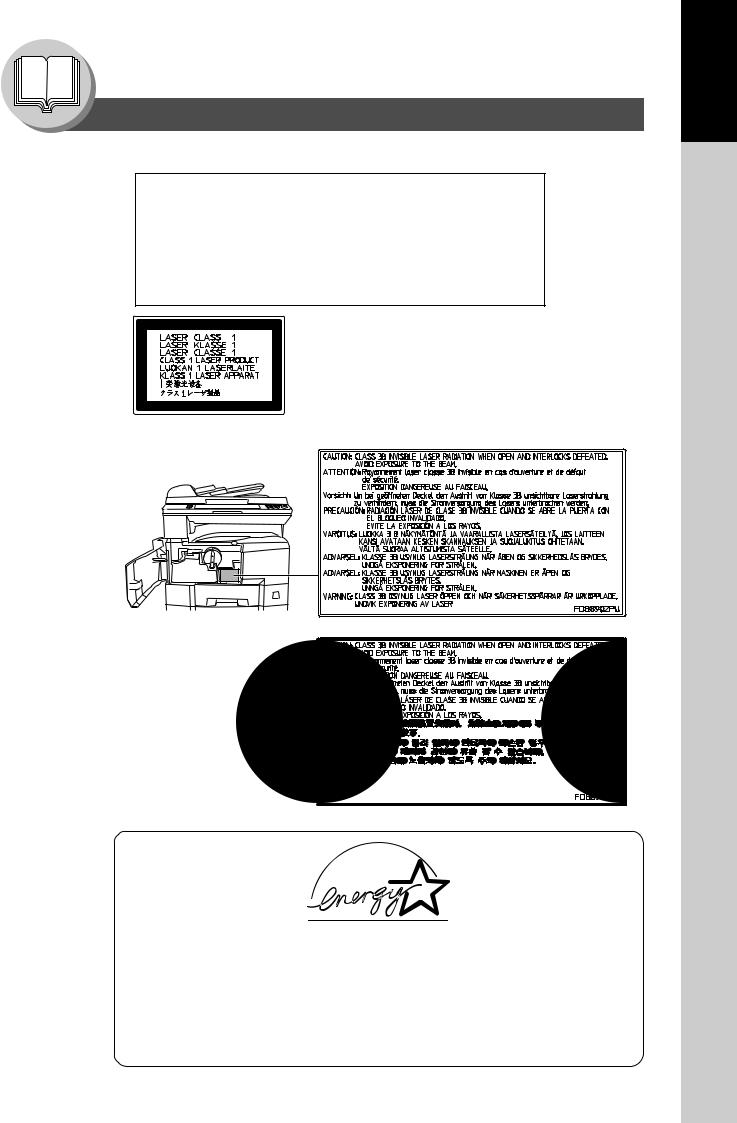
Getting To Know Your Machine
Precautions
■ Laser Safety
LASER SAFETY
This unit employs a laser. Only qualified service personnel should attempt to service this device due to possible eye injury.
CAUTION:
USE OF CONTROLS, ADJUSTMENTS OR PERFORMANCE PROCEDURES OTHER THAN THOSE SPECIFIED HEREIN MAY RESULT IN HAZARDOUS RADIATION EXPOSURE.
■ Caution Label |
For Europe |
|
Except Europe
■ Energy Star
As an ENERGY STAR® Partner, Panasonic has determined that this product meets the ENERGY STAR® guidelines for energy efficiency.
This voluntary program specifies certain energy consumption and usage standards.
This product will automatically “power down” after a specified period of non-use. The use of this ENERGY STAR® compliant product will reduce energy consumption and ultimately benefit the environment.
The default functions can be adjusted depending on your office requirements. Please ask your authorized Panasonic dealer for more details.
Your Machine
Getting To Know
7

Getting To Know Your Machine
Precautions
For Your Safety
To prevent severe injury and loss of life, read this section carefully before using the Panasonic DP-1520P/1820P/1820E to ensure proper and safe operation of your machine.
■ This section explains the graphic symbols used in this Operating Instructions manual.
WARNING:
Denotes a potential hazard that could result in serious injury or death.
CAUTION:
Denotes hazards that could result in minor injury or damage to the machine.
■ This section also explains the graphic symbols used in this Operating Instructions manual.
These symbols are used to alert operators to a specific operating procedure that must not be performed.
These symbols are used to alert operators to a specific operating procedure that must be emphasized in order to operate the machine safely.
Installation and Relocation Cautions
CAUTION
Do not place the machine near heaters or volatile, flammable, or combustible materials such as curtains that may catch fire.
Do not place the machine in a hot, humid, dusty or poorly ventilated environment.
Prolonged exposure to these adverse conditions can cause fire or electric shocks.
Place the machine on a level and sturdy surface that can withstand a weight of 40kg. If tilted, the machine may tip-over and cause injuries.
When relocating the machine, contact your Service Provider.
When moving the machine, be sure to unplug the power cord from the outlet. If the machine is moved with the power cord attached, it can cause damage to the cord which could result in fire or electric shock.
Power and Ground Connection Cautions
WARNING
Ensure that the plug connection is free of dust. In a damp environment, a contaminated connector can draw a significant amount of current that can generate heat and eventually cause fire over an extended period of time.
Always use the power cord provided with your machine. When an extension power cord is required, always use a properly rated cord.
●240V 13A
If you use a cord with an unspecified current rating, the machine or plug may emit smoke or become hot to the touch externally.
Do not attempt to rework, pull, bend, chafe or otherwise damage the power cord. Do not place a heavy object on the cord. A damaged cord can cause fire or electric shocks.
8
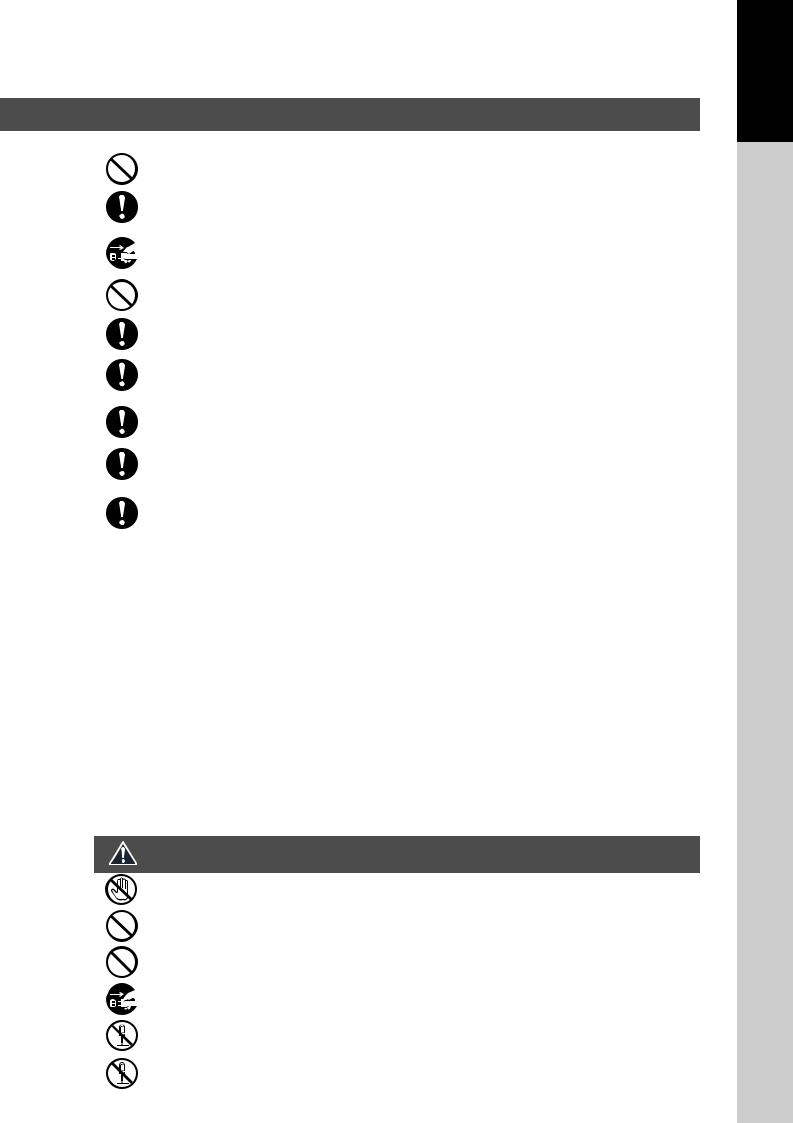
Your Machine
Getting To Know
Never touch a power cord with wet hands. Danger of electric shock exists.
If the power cord is broken or insulated wires are exposed, contact your Service Provider for a replacement. Using a damaged cord can cause fire or electric shocks.
Stop operation immediately if your machine produces smoke, excessive heat, unusual noise, or smell, or if water is spilt onto the machine. These conditions can cause fire. Immediately switch Off and unplug the machine, and contact your Service Provider.
Do not disconnect or reconnect the machine while it is on. Disconnecting a live connector can deform the plug and cause fire.
When disconnecting the machine, grasp the plug instead of the cord. Forcibly pulling on a cord can damage it and cause fire or electric shock.
When the machine is not used over an extended period of time, switch it Off and unplug it. If an unused machine is left connected to a power source for a long period, degraded insulation can cause electric shocks, current leakage or fire.
Be sure to switch Off and unplug the machine before accessing the interior of the machine for cleaning, maintenance or fault clearance. Access to a live machine’s interior can cause electric shock.
Be sure to switch Off and unplug the machine before accessing the interior of the machine for accessing interface cables, maintenance or fault clearance. Access to a live machine’s interior can cause electric shock.
Once a month, unplug the machine and check the power cord for the following. If you notice any unusual condition, contact your Service Provider.
●The power cord is plugged firmly into the receptacle.
●The plug is not excessively heated, rusted, or bent.
●The plug and receptacle are free of dust.
●The cord is not cracked or frayed.
Others
■The machine has a built-in circuit for protection against lightning-induced surge current. If lightning strikes in your neighbourhood, switch Off the machine. Disconnect the power cord from the machine and reconnect only when the lightning has stopped.
■If you notice flickering or distorted images or noises on your audio-visual units, your machine may be causing radio interference. Switch it Off and if the interference disappears, the machine is the cause of the radio interference. Perform the following procedure until the interference is corrected.
●Move the machine and the TV and/or radio away from each other.
●Reposition or reorient the machine and the TV and/or radio.
●Unplug the machine, TV and/or radio, and replug them into outlets that operate on different circuits.
●Reorient the TV and/or radio antennas and cables until the interference stops. For an outdoor antenna, ask your local electrician for support.
●Use a coaxial cable antenna.
Operating Safeguards
WARNING
Do not touch areas where these caution labels are attached to the surface may be very hot, and cause server burns.
Do not place any liquid container such as a vase or coffee cup on the machine. Spilt water can cause fire or shock hazard.
Do not place any metal parts such as staples or clips on the machine. If metal and flammable parts get into the machine, they can short-circuit internal components, and cause fire or electric shocks.
If debris (metal or liquid) gets into the machine, switch Off and unplug the machine. Contact your
Service Provider. Operating a debris-contaminated machine can cause fire or electric shock.
Never open or remove machine covers that are screwed with screws unless specifically instructed in the “Operating Instructions”. A high-voltage component can cause electric shocks.
Do not try to alter the machine configuration or modify any parts. An unauthorized modification can
cause smoke or fire. |
9 |
|
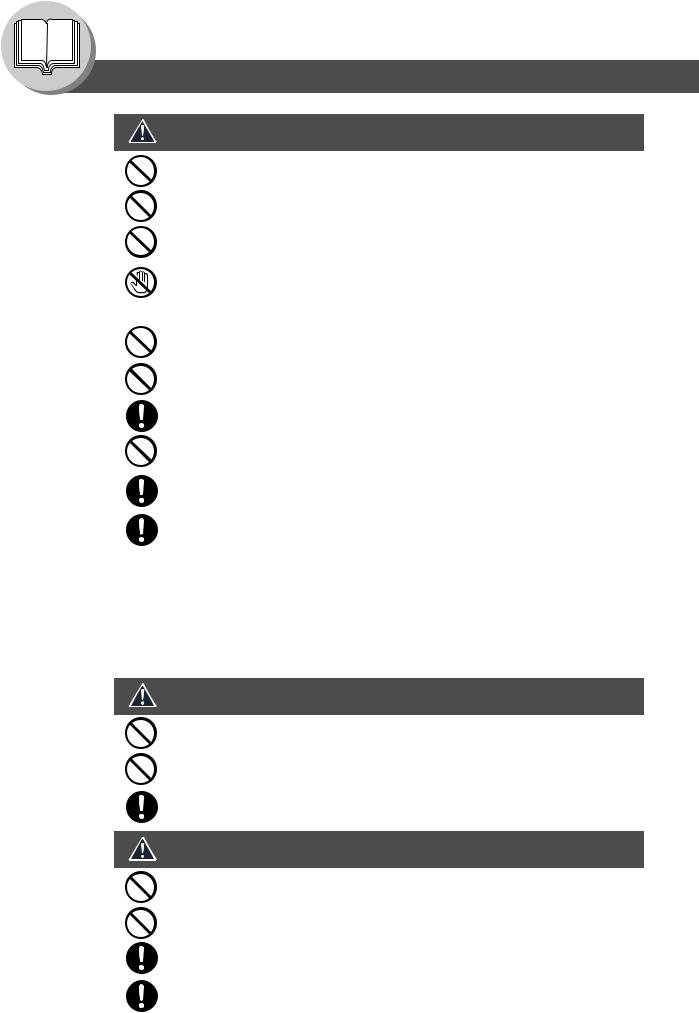
Getting To Know Your Machine
Precautions
CAUTION
Do not place a magnet near the safety switch of the machine. A magnet can activate the machine accidentally, resulting in injuries.
Do not use a highly flammable spray or solvent near the machine. It can cause fire.
When copying a thick document, do not use excessive force to press it against the document glass. The glass may break and cause injuries.
Never touch a labelled area found on or near the heat roller. You can get burnt. If a sheet of paper is wrapped around the heat roller, firstly switch off the machine and allow it to cool. Once the heat roller has cooled you can remove the paper. If this becomes difficult in any way then contact your Service provider.
Do not use conductive paper, e.g. folding paper, carbonic paper and coated paper. When a paper jam occurs, they can cause a short circuit and fire.
Do not place any heavy object on the machine. An off-balance machine can tip-over or the heavy object can fall, causing damage and/or injuries.
Keep the room ventilated when using the machine for an extended period of time to minimize the ozone density in the air.
When copying with the document cover open, do not look directly at the exposure lamp.
Direct eye exposure can cause eye fatigue or damage.
Pull out paper trays slowly to prevent injuries.
When removing jammed paper, make sure that no pieces of torn paper are left in the machine. A piece of paper remaining in the machine can cause fire. If a paper jam proves difficult to remove or cannot be found then switch off your machine and contact your service provider.
Others
■When clearing a paper jam or other fault, follow the appropriate procedure given in the Operating Instructions.
Consumable Safeguards
WARNING
Never throw a toner cartridge into an open flame. Toner remaining in the cartridge can cause an explosion and you can get burnt.
Never throw toner or a waste toner container or a toner cartridge into an open flame. It can cause an explosion and you can get burnt.
Keep button batteries out of the reach of children. If a button battery is swallowed accidentally, get medical treatment immediately.
CAUTION
Never heat the drum cartridge, or scratch its surface. A heated or scratched drum can be hazardous to your health.
Do not mix new and old batteries together. Otherwise, batteries can burst or leak, causing fire or injuries.
Be sure to use the specified type of batteries only.
Ensure that batteries are installed with correct polarity. Incorrectly installed batteries can burst or leak, resulting in spillage or injuries.
10
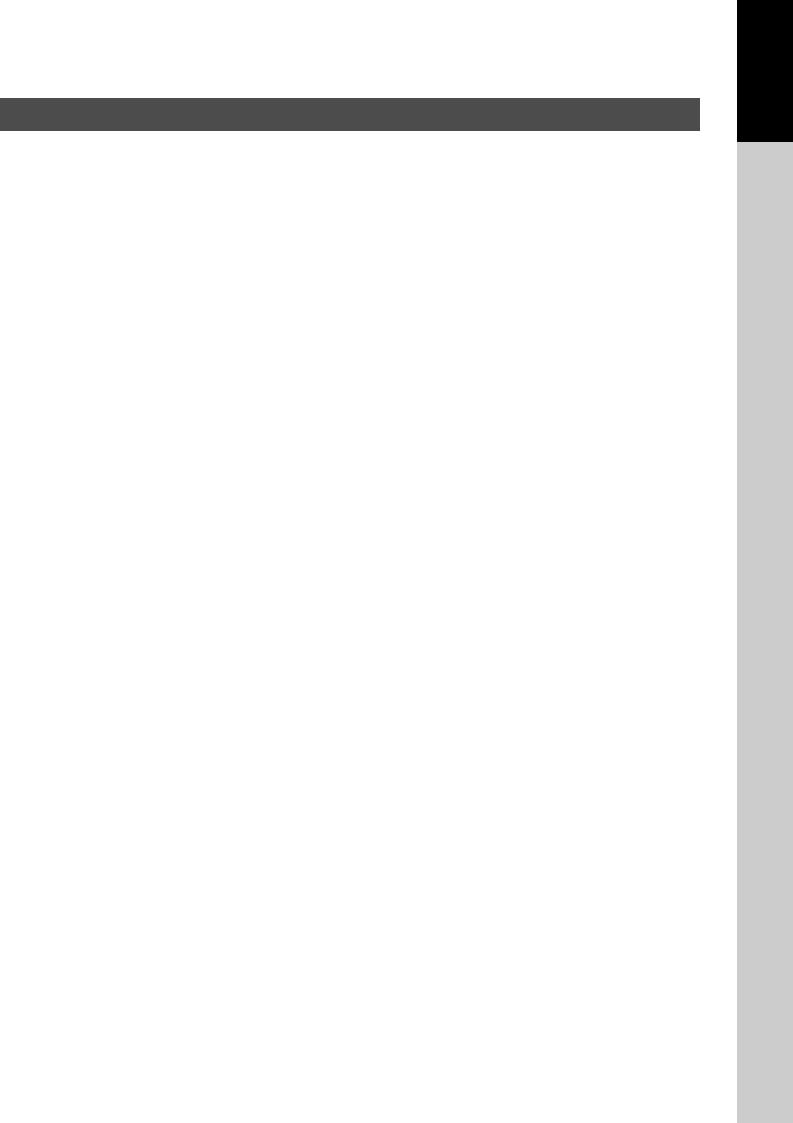
Your Machine
Getting To Know
For Your Safety
■The maximum power consumption is 1.3 kW.
A properly wired (grounded), dedicated, 240V ,15A outlet is required. Do not use an extension cord. The power cord on this machine must be used to disconnect the main power.
Please ensure that the socket outlet is installed near the machine and is easily accessible.
Caution Note: Unplug the power cord from the wall outlet before removing covers.
Supplies
■Store the Toner Bottle and paper in cool areas with low humidity.
●Use high quality 60 - 90 g/m2 (Sheet Bypass: 55 - 133 g/m2) paper.
●For optimum performance, it is recommended that only Panasonic Brand supplies are used in the machine.
●Certain types of transparency film may not be compatible and may damage your machine. Consult with an authorized Panasonic dealer for advice regarding non-standard paper types. (Panasonic has tested “3M PP2500” transparency film and found it to be compatible.)
●Panasonic recommends using high quality 55 - 133 g/m2 paper, using an inferior paper may cause excessive paper curl, requiring you to empty out the Output Tray more often to avoid paper jams.
Installation
■The machine should not be installed in areas with the following conditions: ● Extremely high or low temperature and humidity.
Ambient conditions Temperature: 10 – 30°C Relative humidity: 30 – 80 %
● Where temperature and humidity can change rapidly, causing condensation.
● Direct exposure to sunlight. |
● Directly in the air conditioning flow. |
● In areas of high dust concentration. |
● In areas of poor ventilation. |
● In areas with chemical fume concentration. |
● In areas with extreme vibration. |
● With unstable or uneven conditions (floors, etc.). |
|
Illegal Copies
It is unlawful to make copies of certain documents.
Copying certain documents may be illegal in your country. Penalties of fines and/or imprisonment may be imposed on those found guilty. The following are examples of items that may be illegal to copy in your country.
●Currency
●Bank notes and cheques
●Bank and government bonds and securities
●Passports and identification cards
●Copyright material or trademarks without the consent of the owner
●Postage stamps and other negotiable instruments
This list is not inclusive and no liability is assumed for either its completeness or accuracy. In case of doubt, contact your legal counsel.
Notice:
Install your machine near a supervised area to prevent illegal copies from being made.
11
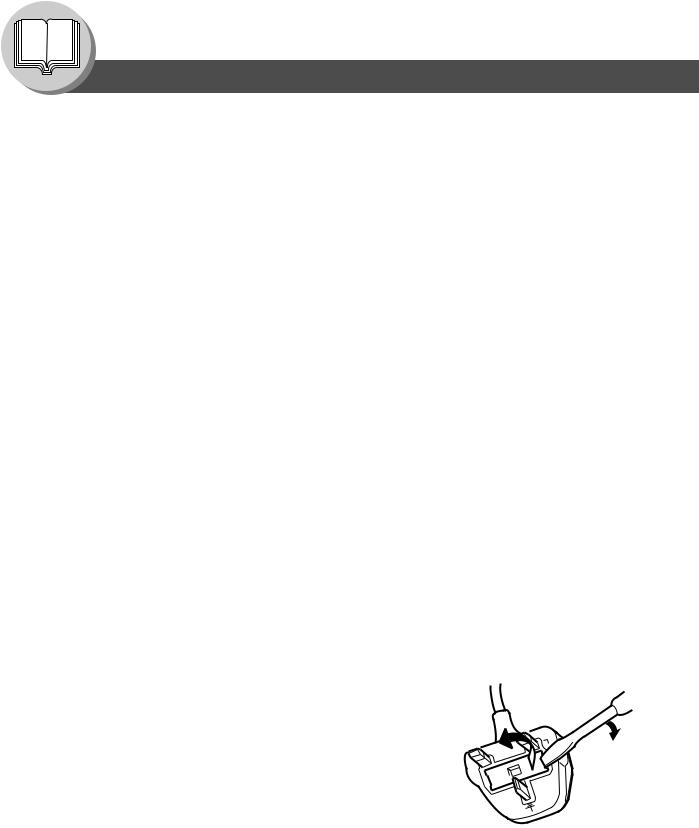
Getting To Know Your Machine
Precautions
Ventilation
■ The machine should be installed in a well-ventilated area to minimize the ozone density in the air.
WARNING For U.K.
This appliance is supplied with a moulded three pin mains plug for your safety and convenience.
A 13 amp fuse is fitted in this plug.
Should the fuse need to be replaced please ensure that the replacement fuse has a rating of 13 amps and that it is approved by ASTA or BSI to BS1362
Check for the ASTA mark  or the BSI mark
or the BSI mark  on the body of the fuse.
on the body of the fuse.
If the plug contains a removable fuse cover you must ensure that it is refitted when the fuse is replaced.
If you lose the fuse cover the plug must not be used until a replacement cover is obtained.
A replacement fuse cover can be purchased from your local Panasonic Dealer.
IF THE FITTED MOULDED PLUG IS UNSUITABLE FOR THE SOCKET OUTLET IN YOUR OFFICE THEN THE FUSE SHOULD BE REMOVED AND THE PLUG CUT OFF AND DISPOSED OF SAFELY.
THERE IS A DANGER OF SEVERE ELECTRICAL SHOCK IF THE CUT OFF PLUG IS INSERTED INTO ANY 13 AMP SOCKET.
If a new plug is to be fitted please observe the wiring code as shown below. If in any doubt please consult a qualified electrician.
WARNING: THIS APPLIANCE MUST BE EARTHED.
IMPORTANT: The wires in this mains lead are coloured in accordance with the following code:
Green and Yellow Blue
Brown
As the colours of the wires in the main lead of this appliance may not correspond with the coloured markings identifying the terminals in your plug, proceed as follows:
The wire which is coloured GREEN-AND-YELLOW must be connected to the terminal in the plug which is marked by letter E or by the safety Earth symbol “  ” or coloured GREEN or GREEN-AND-YELLOW.
” or coloured GREEN or GREEN-AND-YELLOW.
The wire which is coloured BLUE must be connected to the terminal in the plug which is marked with the letter N or coloured BLACK.
The wire which is coloured BROWN must be connected to the terminal in
the plug which is marked with the letter L or coloured
RED. |
N |
|
How to replace the fuse.
Open the fuse compartment with a screwdriver and replace the fuse.
12
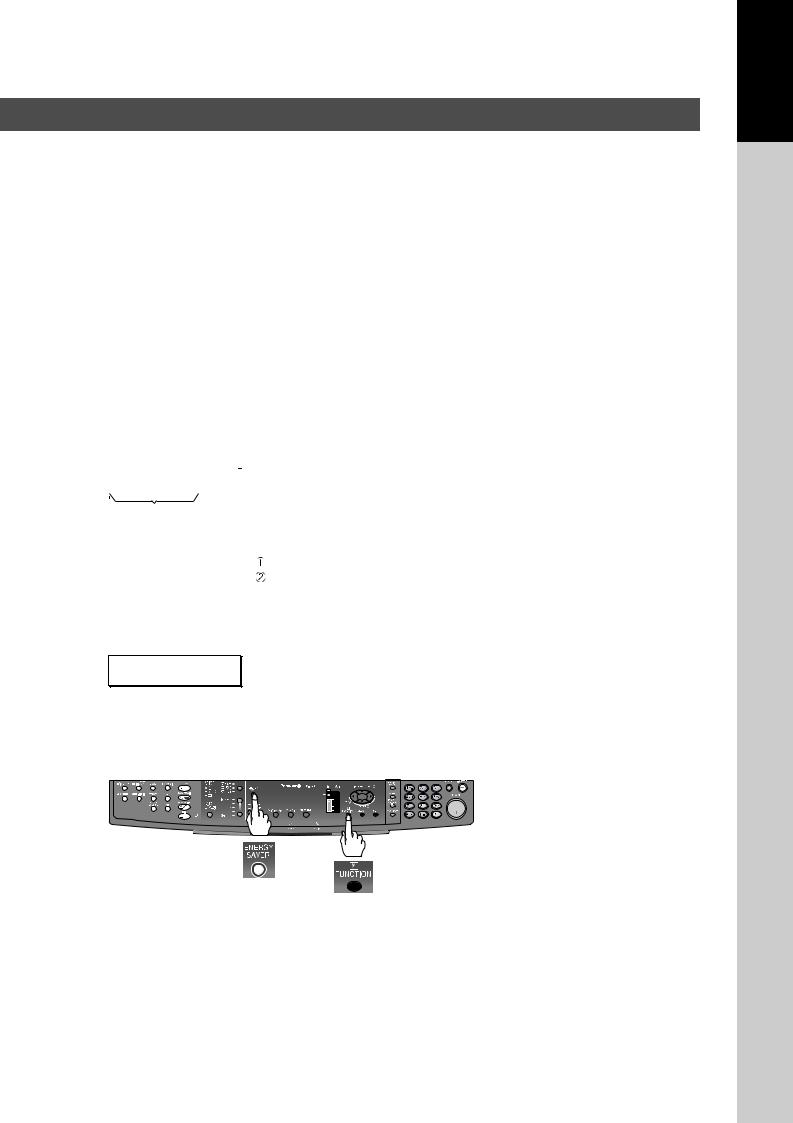
Your Machine
Getting To Know
Handling
■Do not turn the Power Switch Off or open the Front Cover during copying.
■Energy Save Mode Notice
●The following function, will not work if the Energy Saver Mode setting is set to the Shutdown mode.
When using any of the following functions, we recommend that you leave the Energy Saver Mode in the initial factory default setting (Sleep). (See page 46)
•Printer Function (Local USB and Network Connections)
•Internet Fax/Email Function
•Facsimile Function
When the LAN cable is not connected and DHCP DEFAULT is "VALID" (See page 47).
■Key Operator Password
●The Initial Machine Modes can be checked or changed with the Function Modes, however, these modes require the Key Operator Password.
For Key Operator : When setting up this machine, please consult with the authorized service provider, and decide on the Key Operator Password together, then record it and keep it in a safe place for future reference.
■ Dept. (Departmental) Code |
|
||
|
|
|
When the Department Counter function is set up, the Dept. (Departmental) Code input |
|
INPUT DEPT. CODE |
|
|
|
******** |
|
screen is displayed on the Display. A registered departmental Code (1 to 8-digit) is |
|
1 to 8-digit |
required to gain access to each secured function, or the secured Copy/Fax/Scanner |
|
|
function(s) cannot be used. Please consult with the key operator regarding the |
||
|
|
|
|
|
|
|
Departmental Code(s) for the desired function. |
|
|
|
Procedures : |
|
|
|
Input a registered departmental code (1 to 8-digit). |
|
|
|
Press the SET Key or START Key. |
■Total Counter View Mode on the LCD
The Total Counter can be displayed on the Panel Display by pressing “COPY SIZE” and “PAPER TRAY” keys simultaneously in Standby mode for quick reference.
TOTAL COUNTER
1234
■ Power Switch
If the Hard Disk Drive Unit (DA-HD18) is installed, to prevent a Scan Disk Function from being performed (similar to Windows OS when the power is abruptly interrupted), it is important to follow the step sequence below when turning OFF the Power Switch on the machine.
1. If the machine is in the “ENERGY SAVER (Shutdown Mode)” you may turn the Power Switch on the Right Side of the machine to the OFF position. If it is not in the “ENERGY SAVER (Shutdown Mode)”, continue to step 2 below.
2. Press “FUNCTION” and “ENERGY SAVER” keys simultaneously first. The Energy Saver Key will light.
3. Turn the Power Switch on the Right Side of the machine to the OFF position.
■ Maximum Copies Limitation
After setting the maximum allowed number of copies for each department (see page 56), consult with your Key Operator when the total copy count reaches the designated limit and the "DEPT.MAXIMUM COPIES HAS BEEN REACHED" message appears on the LCD.
13

Getting To Know Your Machine
Operation Chart
■ Quick Operation Chart
Adding Paper |
Turn the Power |
|
Switch to the |
|
ON position |
1 |
|
2 |
From |
Face Up |
|
ADF/i-ADF |
|
C |
|
|
|
|
B |
|
(Option) |
A |
|
|
|
|
|
Original Guides Tray |
If set in other |
||
|
Adjust to the |
(Max. 50 A4 |
||
or |
function mode |
|||
original's width |
size originals) |
|||
|
|
|||
Hold the guides by the center when adjusting the width
Original Guides
From
Platen
A5 |
A5-R A4 |
A4-R |
B4 |
A3 |
Face Down
●If the original is not positioned properly, a portion of the original may not be copied.
●For originals smaller than A5 size, position the original within the A5 area and select A5.
● Adding Paper (Paper Tray)
The following steps are for Paper Tray-1, use the same procedures for other optional Paper Trays.
1 |
Paper Tray |
NOTE: |
|
When changing the paper size, refer to page 54.
●Adding Paper (Sheet Bypass)
Copying on Special Paper, etc.
2 |
Max Level |
Indicator |
Load Paper: Face Up
Paper Weight: 60 - 90 g/m2
Paper Capacity: 550 Sheets (80 g/m2)
3 |
Paper Tray |
NOTE: |
|
Make sure that the paper is set properly and that it does not exceed the Max. Level indicator.
1 |
PUSH |
Sheet Bypass |
4 |
Width Guides |
|
2 |
Until it stops |
Adjust the width guides.
Incorrect adjustment may cause the paper to wrinkle, misfed or skew.
3 |
Face Down |
4 |
Until it stops |



 Upper Limit Guides
Upper Limit Guides
Load Paper
(Do not exceed limit guides)
Paper Weight: 55 - 133 g/m2 Paper Capacity: 50 sheets/80 g/m2
To add paper to the Sheet Bypass, remove the leftover paper from the tray, and align it with the additional paper and load them together onto the tray.
14
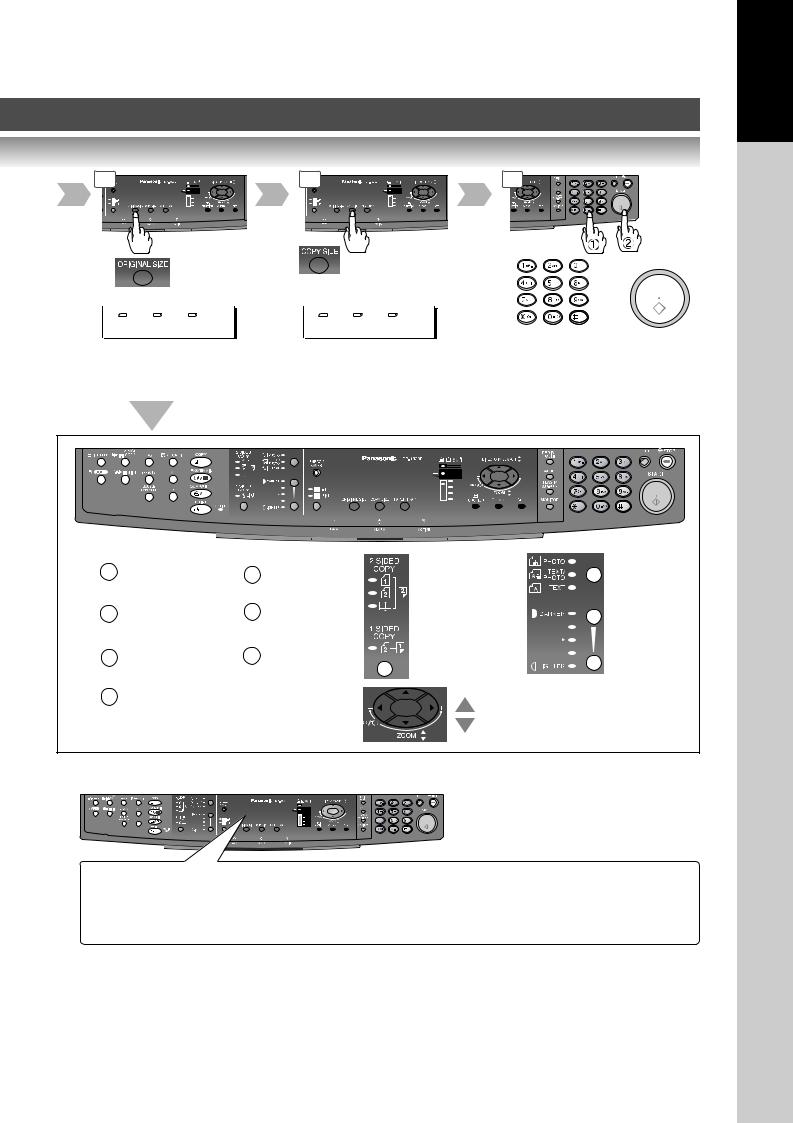
Your Machine
Getting To Know
3 |
4 |
5 |
|
|
|
|
|
|
|
|
|
|
|
|
|
|
|
|
|
|
|
|
|
|
|
|
|
|
|
|
|
|
|
|
|
|
|
|
|
|
|
|
|
|
|
|
|
|
|
|
|
|
|
|
|
|
From |
|
|
Reduction/ |
|
|
|
|||||||
|
|
|
|
|
|
|
|
|||||||||
|
|
|
Platen only |
|
|
Enlargement |
|
|
|
|||||||
|
|
|
|
|
|
|
|
|
only |
|
|
|
||||
|
|
|
|
|
|
|
|
|
|
|
|
|
|
|
|
|
A4 ->A4 [A4 ] |
A4 ->A5 [A5 ] |
|
|
|
||||||||||||
ZOOM:100% COPIES:001 |
ZOOM: 71% COPIES:001 |
|
|
|
||||||||||||
|
|
|
||||||||||||||
|
|
|
|
|
|
|
|
|
|
|
|
|
|
|
Number of |
|
|
|
|
|
|
|
|
|
|
|
|
|
|
|
|
Select desired settings |
|
|
|||||||||||||
|
|
Copies |
|||||||||||||
(See pages 24-43) |
|
|
|||||||||||||
|
|
(Max. 999) |
|||||||||||||
|
|
|
|
|
|
|
|
|
|
|
|
|
|
|
|
|
|
|
|
|
|
|
|
|
|
|
|
|
|
|
|
|
|
|
|
|
|
|
|
|
|
|
|
|
|
|
|
|
|
|
|
|
|
|
|
|
|
|
|
|
|
|
|
|
|
|
|
|
|
|
|
|
|
|
|
|
|
|
|
|
|
|
|
|
|
|
|
|
|
|
|
|
|
|
|
|
Interrupt |
|
Erase |
|
|
||
|
(See page 42) |
|
(See page 34) |
|
Sort |
|
Effects |
|
|
||
|
(See page 36) |
|
(See page 36) |
|
2 Page Copy |
|
Double |
|
|
||
|
|
||
|
|
Exposure |
|
|
(See page 32) |
|
|
|
|
(See page 32) |
|
|
N in 1 |
|
|
|
|
|
|
|
|
|
|
|
(See page 30) |
|
|
|
|
|
|
2-Sided/Original
 Copy
Copy
(See pages 26-29) 2-Sided Copy: DP-1820E only
(See page 25)
Zoom Mode
(See page 25)
Type of
Original
Manual
Exposure
■ Problem Solving
Adding Paper
Replacing Toner Bottle/Toner Waste Container
(See page 16)
Checking Toner |
(See below) |
Removing a Misfed Paper
U## (User Error Code)
J## (Jam Error Code)
E## (Machine Error Code)
REPLACE DRUM UNIT
(See page 16) (See page 20) (See page 21)
(Call your Service provider) (Call your Service provider)
● Toner Level Check Operation
When the message "CHECKING TONER PLEASE WAIT" appears, the machine is checking the toner level and no operation through control panel would be accepted.
● Memory Full
If the memory overflows while scanning originals, the message “MEMORY FULL CONTINUE? 1:YES 2:NO” will appear on the LCD. If this occurs, follow the instructions on the LCD.
If this occurs frequently, adding optional memory is recommended, consult with an authorized service provider.
15
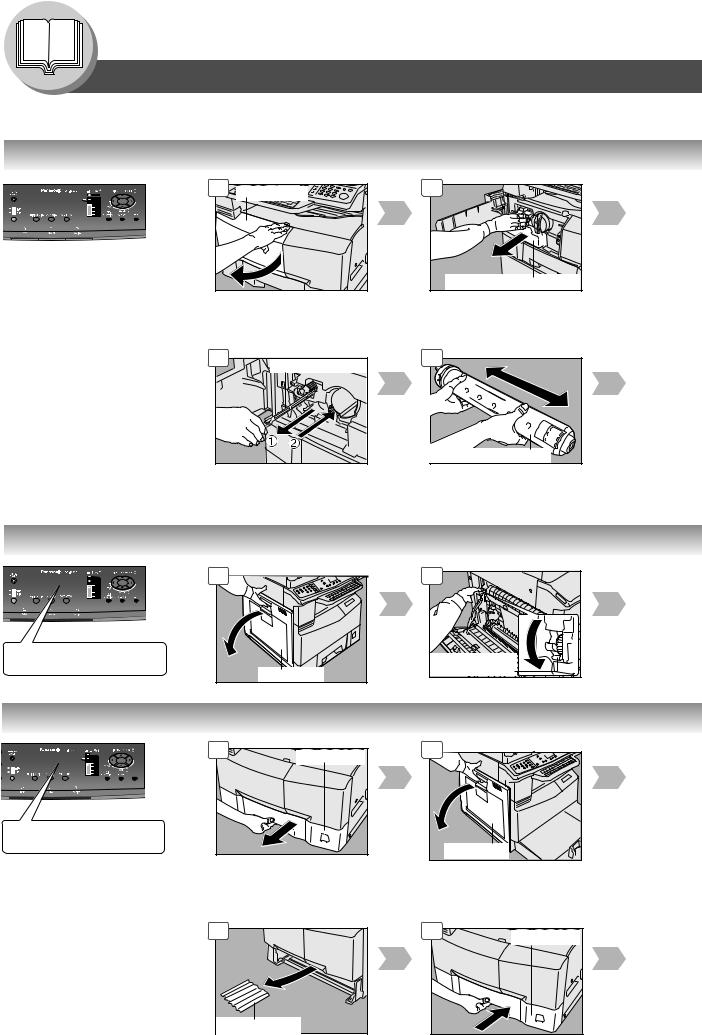
Getting To Know Your Machine
Operation Chart
■ Problem Solving
● Replacing Toner Bottle/Toner Waste Container
|
1 |
Front Cover |
(ATTENTION) |
|
|
● For optimum copy quality |
|
|
use the recommended |
|
|
Panasonic Toner. Store |
|
|
Toner Bottle in a cool |
|
|
dark place. Do not unseal |
|
|
the Toner Bottle unless |
6 |
|
you are ready to use it. |
Corona Cleaner |
|
|
|
|
NOTE: |
|
|
Do not reuse the toner from the |
|
|
Toner Waste Container. |
|
|
|
Slide the Corona Cleaner in and out 3 or |
|
|
4 times slowly, then return the Corona |
|
|
Cleaner Handle to original position. |
|
2 |
Toner Waste Container |
7 |
Toner Bottle (New) |
Shake it well
● Removing Misfed Paper (Paper Exit Area) (J46)
(Ex.)
REMOVE MISFED PAPER J46
1 |
Left Cover |
2 |
Jam Removal |
Knob |
● Removing Misfed Paper (Paper Transport/Fusing Area) (J01, J30, J31, J33, J45, J48, J95)
|
1 |
Paper Tray |
|
|
|
(Ex.) |
|
|
REMOVE MISFED PAPER |
|
|
J48 |
|
|
(ATTENTION) |
|
|
● Do not scratch or touch the |
|
|
surface of the OPC Drum |
|
|
(Green) with bare hands. The |
6 |
|
OPC Drum is sensitive to light. |
|
|
To prevent optical exposure |
|
|
problems, do not expose the |
|
|
OPC Drum to direct sunlight or |
|
|
bright light. |
|
|
16 |
Misfed Paper |
|
|
|
2 |
Left Cover |
7 |
Paper Tray |
|
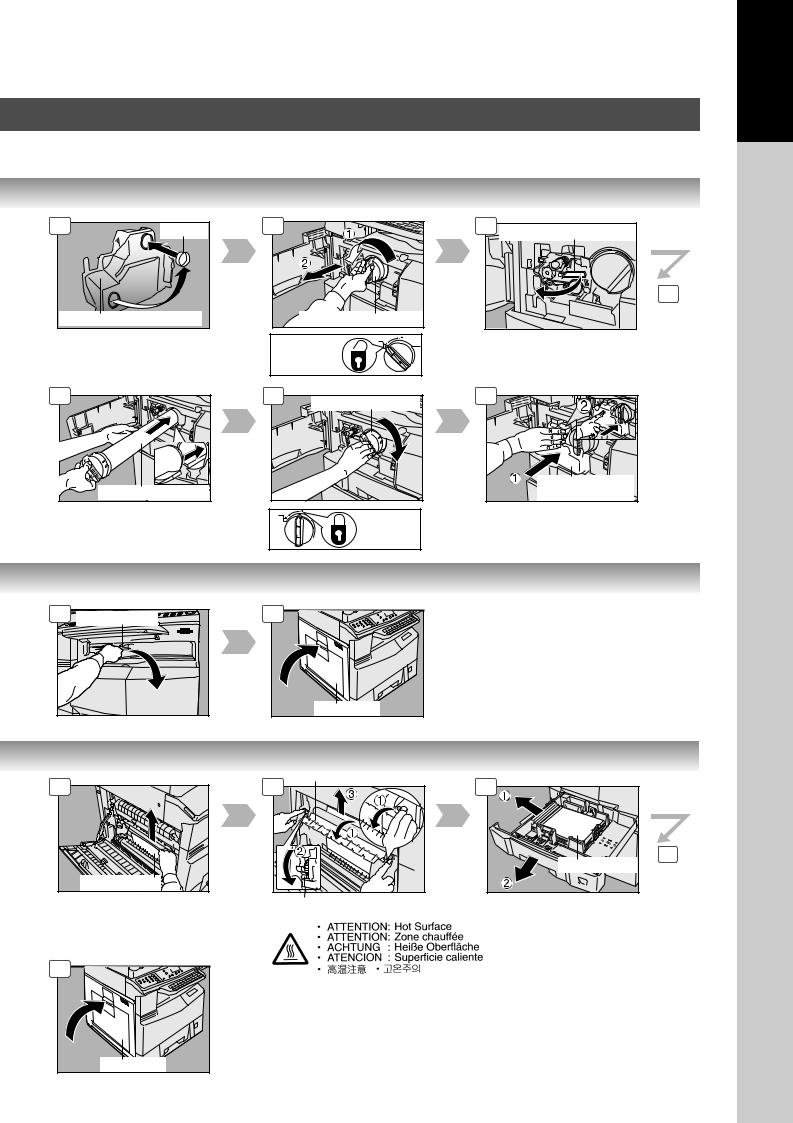
Your Machine
Getting To Know
3 |
Cap |
Toner Waste Container
4 |
Toner Bottle (Empty) |
To
Release
5 Corona Cleaner Handle |
6 |
8 |
Toner Bottle (New) |
9 |
Toner Bottle (New) |
|
10 |
Toner Waste |
Container (New) |
Close the Front Cover.
To
Lock
3 |
Misfed Paper |
4 |
Left Cover |
3 |
Misfed Paper |
8 |
Left Cover |
Heat Roller Cover
4 |
Jam Removal Knob
5 |
6 |
Misfed Paper |
Pull out |
17
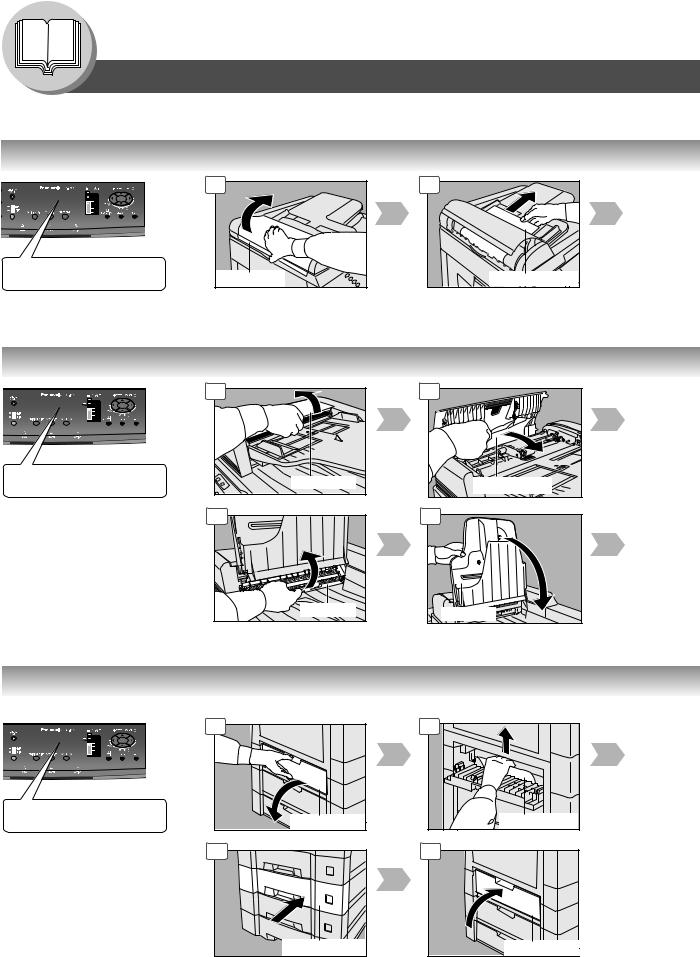
Getting To Know Your Machine
Operation Chart
■Problem Solving
●Removing Misfed Paper (ADF: Option for DP-1520P/1820P/1820E) (J70, J71, J79, J92, J93)
|
1 |
(Ex.) |
|
REMOVE MISFED PAPER |
ADF Cover |
J70 |
2 |
Misfed Paper |
● Removing Misfed Paper (i-ADF: Option for DP-1820E) (J70, J71, J72, J73, J76, J78, J79, J92, J93)
|
1 |
|
(Ex.) |
|
|
REMOVE MISFED PAPER |
ADF Cover |
|
J70 |
||
|
6 |
Exit Unit |
2 |
Misfed Paper |
7 |
ADF Tray |
●Removing Misfed Paper (2nd/3rd/4th Paper Tray: Option) (J02, J03, J04, J07, J08, J09, J12, J13, J14, J22, J23, J24)
|
1 |
(Ex.) |
|
REMOVE MISFED PAPER |
Feed Cover |
J02 |
|
|
6 |
Paper Tray
2
Misfed Paper
7 |
Feed Cover |
18
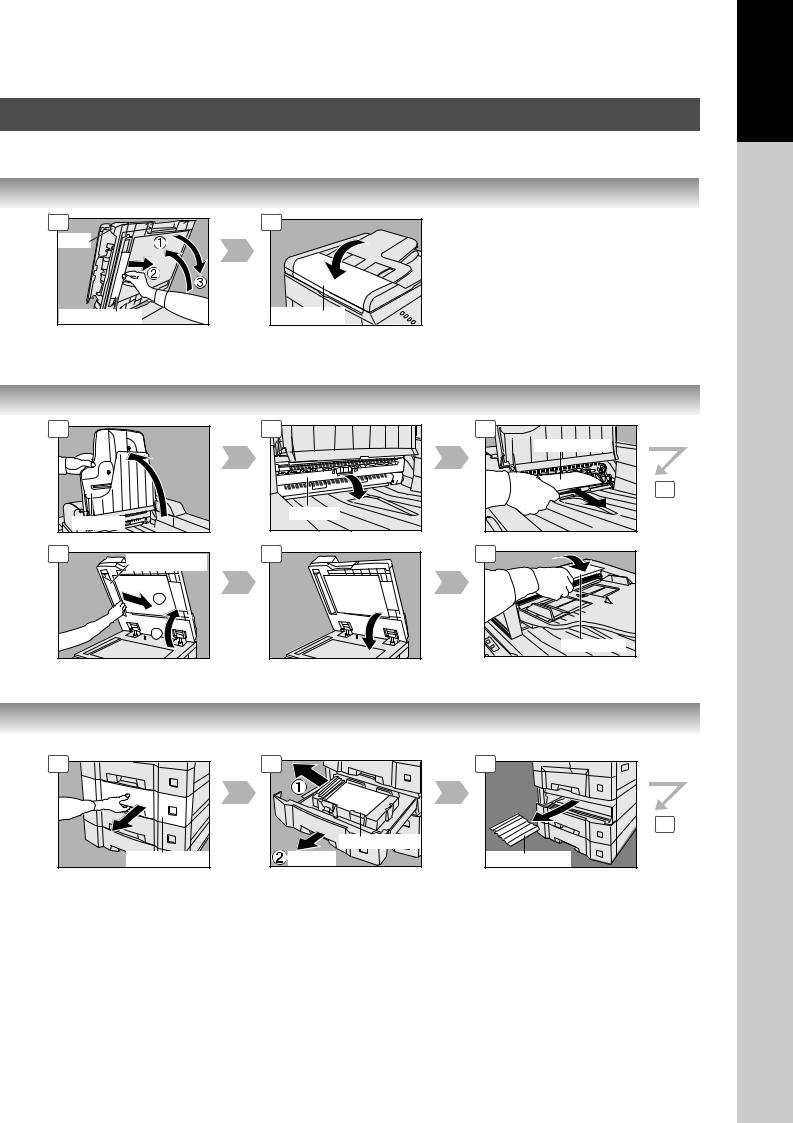
Your Machine
Getting To Know
3 |
4 |
ADF |
|
Misfed Paper |
ADF Cover |
3 |
|
4 |
5 |
|
|
|
Misfed Paper |
|
|
|
6 |
|
ADF Tray |
|
Exit Unit |
|
|
|
|
8 |
Misfed Paper |
9 |
10 |
|
|
|
|
|
2 |
|
|
|
1 |
|
ADF Cover |
|
|
|
3 |
4 |
|
Misfed Paper |
Paper Tray |
Pull-out |
5 |
6 |
Misfed Paper |
19
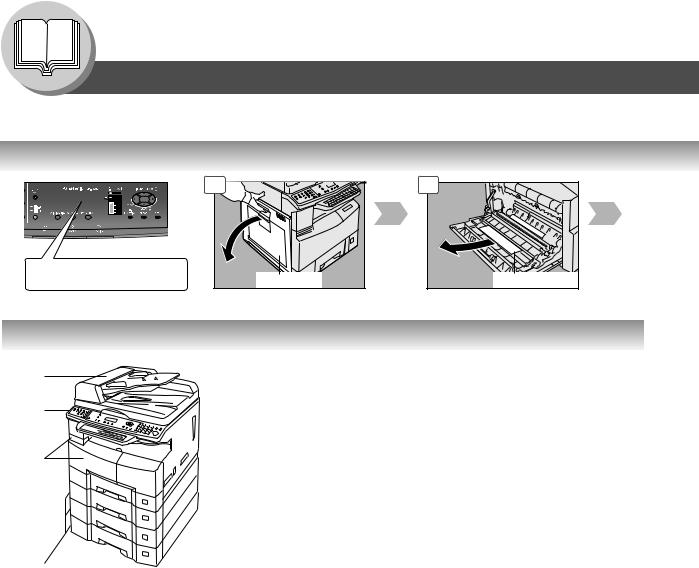
Getting To Know Your Machine
■Problem Solving
●Removing Misfed Paper (J19, J32, J82, J85, J87: ADU for DP-1820E only)
EX. REMOVE MISFED PAPER J82
1 |
Left Cover |
2 |
Misfed Paper |
● User Error Codes (U Code)
U20
U21
U90
U01
U13
U14
U15
U16
U25
U07
Code |
Check Points |
Code |
Check Points |
|
U01 |
Front and/or Left Cover is open. |
U20 |
ADF Cover is open. |
|
U07 |
Feed Cover is open. (See page 18) |
|
|
|
U13 |
Low Toner or Out of Toner. |
U21 |
ADF/i-ADF is opened while scanning from ADF/ |
|
U14 |
Toner Waste Container is full. |
|
|
i-ADF. |
U15 |
Toner Waste Container is incorrectly installed. |
U25 |
Toner hardened inside the Toner Bottle. Remove |
|
U16 |
Developer Unit is incorrectly installed. |
|
|
the Toner Bottle and shake it well. |
|
Call your Service Provider. |
|
U90 |
Battery requires replacement. |
|
|
|
|
(See page 70) |
|
|
|
|
|
20
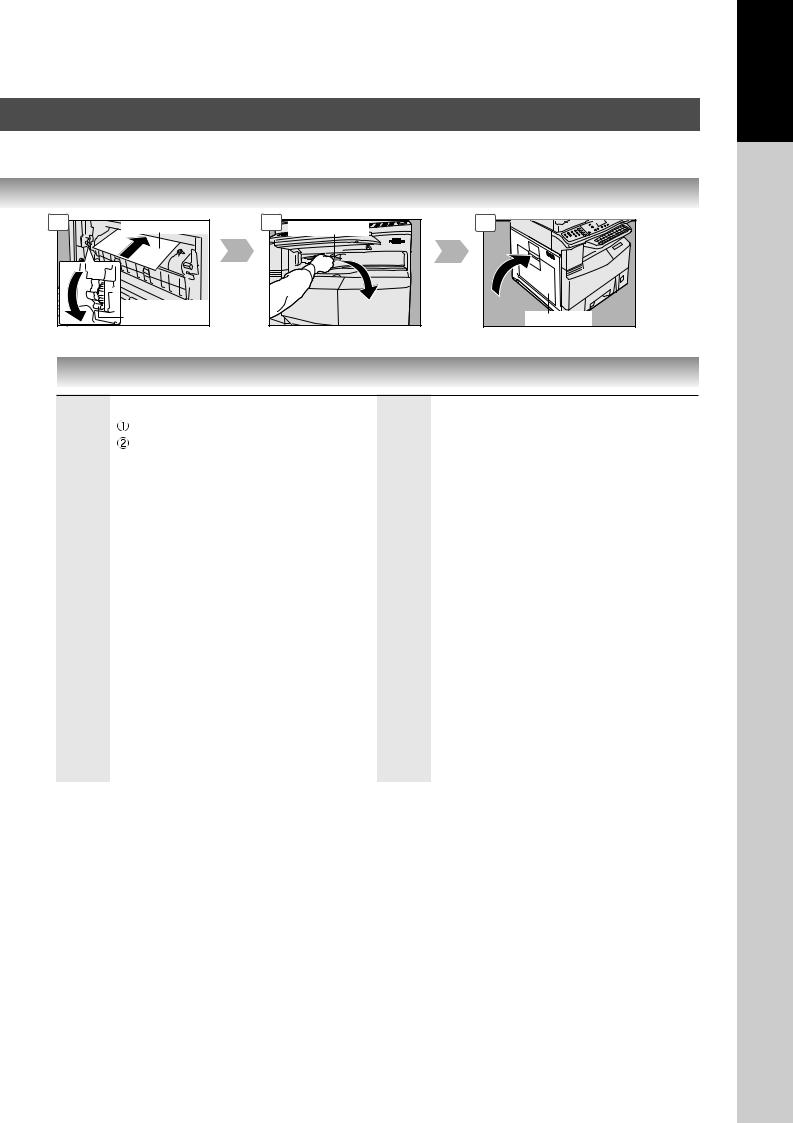
Your Machine
Getting To Know
3 |
Misfed Paper |
|
Jam Removal |
|
Knob |
4 |
Misfed Paper |
|
5 |
Left Cover |
● Jam Error Codes (J Code)
Code |
Check Points |
Code |
Check Points |
J00 |
Remove paper from the Sheet Bypass. |
J30, |
Remove misfed Paper. |
|
Open and close the Left Cover (Shown in |
J31, |
(See page 16) |
|
above step 5 illustration). |
J33, |
J95: Check the paper size of the paper tray. |
|
|
|
|
J01 |
Pull the paper tray out and remove jammed |
J45, |
(See page 54) |
|
paper from the standard paper tray (Tray-1) |
J46, |
|
|
(See page 16) |
J48, |
|
|
|
J95 |
|
J02, |
Pull the paper tray out and remove jammed |
|
|
J03, |
paper from the optional paper trays (Tray-2 to 4) |
J19, |
Removing misfed Paper. |
J04 |
(See page 18) |
J32, |
(See page 20) |
|
|
|
|
J07, |
Remove misfed paper. |
J82, |
|
J08, |
(See page 18) |
J85, |
|
J09, |
|
J87 |
|
J12, |
|
|
|
|
J70, |
Remove misfed Paper. |
|
J13, |
|
J71, |
(See page 18) |
J14, |
|
J72, |
|
J22, |
|
J73, |
|
J23, |
|
J76, |
|
J24 |
|
J78, |
|
|
|
J79, |
|
|
|
J92, |
|
|
|
J93 |
|
|
|
|
|
NOTE: ●The J## Code indicates the most probable Jam location. If the jam message reappears after the jam is cleared, paper is most likely jammed at other location(s). Check the Jam Error Codes Table above for other check points and remove all misfed paper.
●Make sure that the Jam Error Code and Misfed Indicator disappears after removing the misfed paper.
●The Jam Error Code and Misfed Indicator will not disappear if the paper is still jammed in the machine. Check again and remove all misfed paper.
21
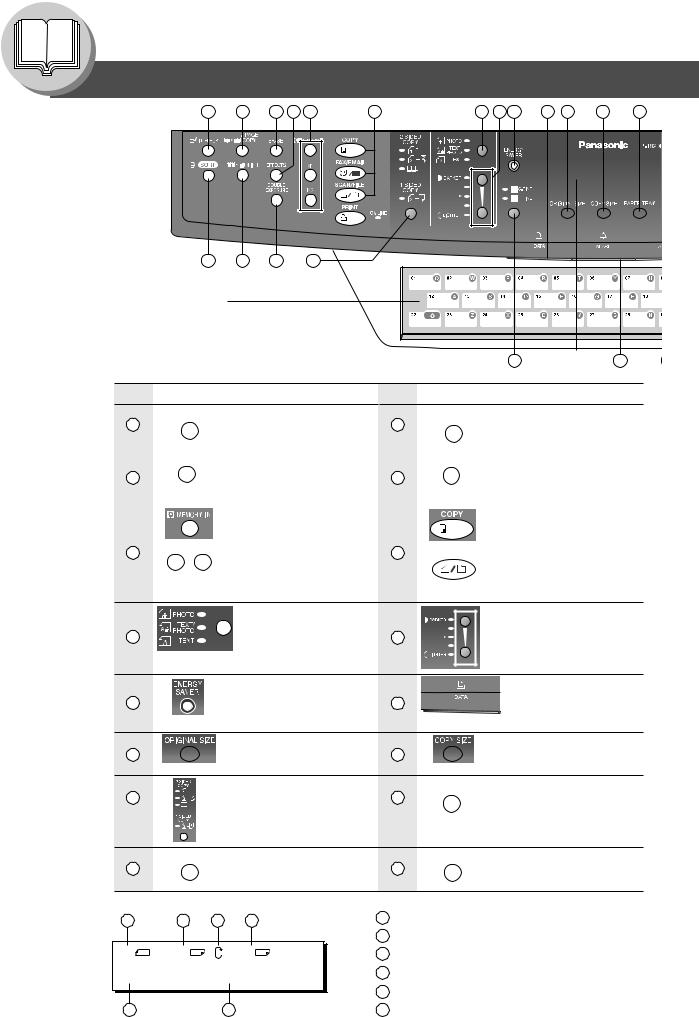
Before Starting
Control Panel
|
1 |
2 |
3 |
4 |
5 |
6 |
7 |
8 |
9 |
10 |
11 |
12 |
17 |
|
16 |
15 |
14 |
|
13 |
|
|
|
|
|
|
|
|
Keyboard (Option) |
|
|
|
|
|
|
|
|
|
|
|
|
|
Inputs characters for Station Name, |
|
|
|
|
|
|
|
|
|||||
Email Address, Parameter settings, |
|
|
|
|
|
|
|
|
|||||
Directory Search, etc. |
|
|
|
|
|
|
|
|
|
LCD |
|
|
|
(See pages 60-63) |
|
|
|
|
|
|
|
29 |
|
|
28 |
||
|
|
|
|
|
|
|
|
|
|
|
Display |
|
|
No. |
Icon |
|
Contents |
No. |
Icon |
|
|
Contents |
|
|
|||
1 |
|
|
|
INTERRUPT Key |
2 |
|
|
|
2 PAGE COPY Key |
|
|
|
|||||||
|
|
|
Selects Interrupt mode. |
|
|
|
Selects 2 Page Copy mode. |
||
|
|
|
|
(See page 42) |
|
|
|
|
(See page 32) |
|
|
|
|
|
|||||
|
|
|
|
|
|
|
|
|
|
|
|
|
|
ERASE Key |
|
|
|
|
EFFECTS Key |
|
|
|
|
|
|
|
|
||
3 |
|
|
|
Selects Edge, Book or |
4 |
|
|
|
Selects Image Repeat or |
|
|
|
Margin mode. (See page 35) |
|
|
|
Centering mode. |
||
|
|
|
|
|
|
|
|
||
|
|
|
|
|
|
|
|
|
(See page 36) |
|
|
|
|
MEMORY Keys |
|
|
|
|
COPY Key |
5
7
9
11
13
15
|
|
|
Selects Job Memory mode. |
|
|
|
|
|
|
|
To use the unit as a |
|
|
|
(See pages 42, 43) |
6 |
|
|
|
|
|
|
photocopier. |
|
|
|
|
|
|
|
|
|
|
SCAN/FILE Key |
|
|
|
|
|
|
|
|
|
|
|
||
|
|
|
|
|
|
|
|
|
|
|
Used for network scanning |
|
|
|
|
|
|
|
|
|
|
|
(option for DP-1820P/1820E) |
|
|
|
|
|
|
|
|
|
|
|
|
|
|
|
|
|
|
|
|
|
|
|
(See pages 60-65) |
|
|
|
Original Mode Select |
|
|
|
|
|
|
|
LIGHTER/DARKER Key/ |
|
|
|
Keys/Indicators |
8 |
|
|
|
|
|
|
Indicators |
|
|
|
Selects original mode. |
|
|
|
|
|
|
To adjust the Manual |
|
|
|
|
(See pages 25 and 60) |
|
|
|
|
|
|
|
Exposure. |
|
|
|
|
|
|
|
|
|
|
|
(See pages 25 and 60) |
|
|
|
|
|
|
|
|
|
|
|
|
|
|
|
Energy Saver Key |
|
|
|
|
|
|
|
PRINT DATA LED |
|
|
|
Saves power while the |
10 |
|
|
|
|
|
|
(GREEN) |
|
|
|
machine is not in use. |
|
|
|
|
|
|
Lights when receiving |
|
|
|
|
|
|
|
|
|
|
|
||
|
|
|
(See page 42) |
|
|
|
|
|
|
|
print data. |
|
|
|
ORIGINAL SIZE Key |
|
|
|
|
|
|
|
COPY SIZE Key |
|
|
|
To select an original size. |
12 |
|
|
|
|
|
|
To select a copy size. |
|
|
|
DUPLEX Key |
|
|
|
|
|
|
|
DOUBLE EXPOSURE Key |
|
|
|
|
|
|
||||||
|
|
|
Selects a 2-Sided or 1-Sided |
14 |
|
|
|
|
|
|
Selects Double Exposure |
|
|
|
copy. (See pages 26-29) |
|
|
|
|
|
|
|
mode. (See page 32) |
|
|
|
|
|
|
||||||
|
|
|
2-Sided Copy: DP-1820E |
|
|
|
|
|
|
|
|
|
|
|
only |
|
|
|
|
|
|
|
|
|
|
|
N in 1 Key |
16 |
|
|
|
|
|
|
SORT Key |
|
|
|
|
|
|
|
|
||||
|
|
|
Selects N in 1 copy mode. |
|
|
|
|
|
|
Selects Electric Sort mode. |
|
|
|
|
(See page 31) |
|
|
|
|
|
|
|
(See page 36) |
|
|
|
|
|
|
|
|
|
LCD Display (Copy Function) |
a Original Size |
||
a |
b |
c d |
|
A4 |
->A4 |
[A4 ] |
b Copy Size |
c Rotating Paper Size |
|||
ZOOM:100% COPIES:001 |
d Paper Size in Paper Tray |
||
|
|
|
e Zoom Ratio |
e |
|
f |
f Number of Copies |
22

18 |
19 |
20 |
21 |
22 |
|
|
|
|
|
|
Used for Fax, Internet Fax, and |
|
|
|
|
|
|
Email Functions. |
|
|
|
|
|
|
(except for the ABBR Key) |
|
|
|
|
|
|
(See page 61) |
|
|
|
|
|
23 |
|
27 |
26 |
25 |
24 |
|
|
|
No. |
Icon |
|
Contents |
No. |
Icon |
Contents |
|
|
|
PAPER TRAY Key |
|
|
Warning Indications |
17 |
Selects the paper tray. |
18 |
When unit is used as a |
|
|
|
photocopier. |
|
Cursor Key |
|
: Add Paper (See page 14) |
19 |
To select the zoom |
|
: Replace Toner Bottle |
ratio, etc. |
|
(See page 16) |
|
|
|
|
: Removing misfed paper |
|
|
|
(See pages 16-21) |
|
Keypad |
|
: Call Service |
|
|
(For DP-1520P) |
|
|
Sets copy quantities or |
|
|
20 |
|
|
|
inputs the parameter(s) of |
|
|
|
|
Function settings. |
|
|
21 |
RESET Key |
22 |
STOP Key |
Resets all features to the |
Stops the copy run. |
||
|
initial power-on state. |
|
|
|
START Key |
|
SET Key |
23 |
Starts the copy job. |
24 |
Sets the parameter(s) of |
|
|
|
Function settings. |
|
CLEAR Key |
|
FUNCTION Key |
25 |
Clears the copy count in |
26 |
Use when changing the |
the display. |
paper size, initial function |
||
|
|
|
values (default values) and |
|
|
|
key operator settings. |
27 |
ACTIVE LED (GREEN) |
|
ALARM LED (RED) |
Lights when machine is |
|
Lights/Flashes when |
|
|
|
||
|
active. |
28 |
trouble occurs. |
|
|
Lights: |
|
|
Sets scanning resolution. |
|
|
29 |
|
Machine detected a trouble status |
|
(See page 60) |
|
● No paper in the selected tray or toner |
has run out.
●Machine detected trouble, such as paper misfeed or jam.
Flashes:
Machine detected an alarm status
●No paper in the Tray. (Not selected tray).
●Toner is getting low, etc.
NOTE:
To adjust the brightness of the LCD display, press and while holding down the CLEAR Key, keep pressing the ORIGINAL SIZE or COPY SIZE Key until the desired brightness is achieved. ORIGINAL SIZE : Dimmer
COPY SIZE : Brighter |
23 |
|
Before Starting
