Panasonic DP-C266, DP-C306, DP-C406 Basic Operation Guide

Operating Instructions
(For Basic)
Digital Color Imaging Systems
Model No. DP-C406 / C306 / C266
Product Overview
Outer / Inner View
Functional Information
Appendix
Before operating this machine, please carefully read this manual
and keep this documentation in a safe place for future reference. English (Illustration shows optional accessories that may not be installed on your machine.)
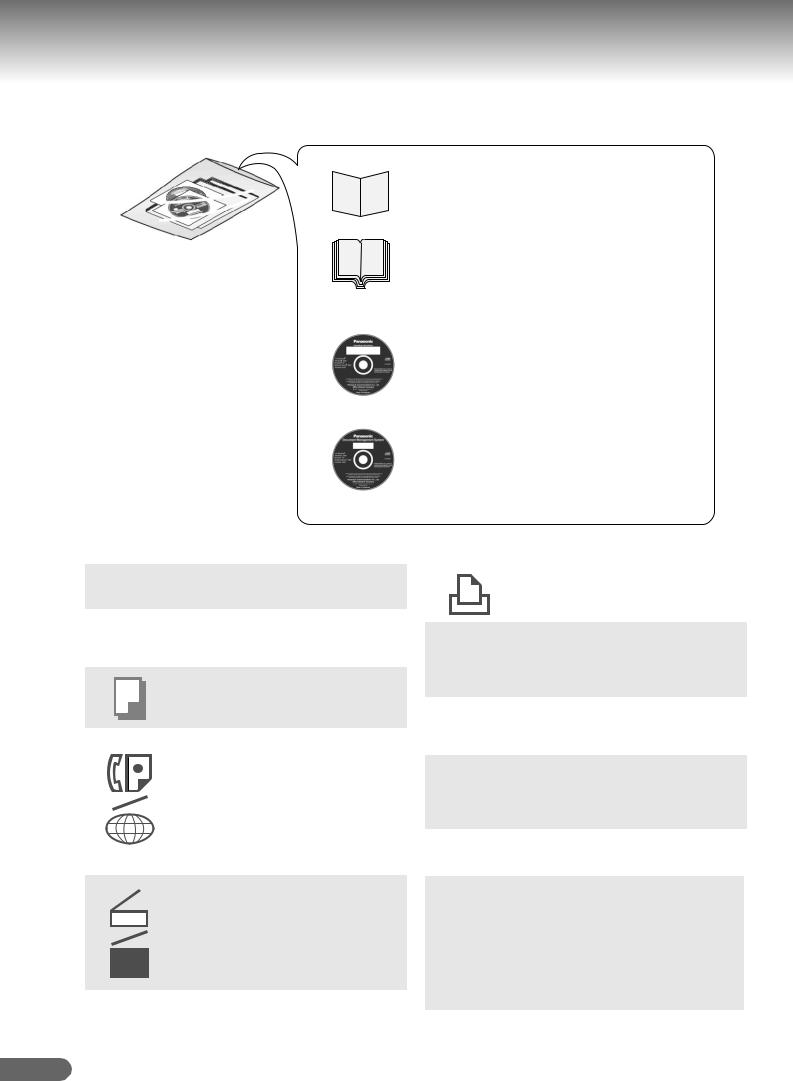
Operating Instructions
The following Operating Instruction manuals are included with this machine. Please refer to the appropriate manual and keep all manuals for future reference. If you lose the manual, contact the authorized Panasonic dealer.
Accessories
Operating Instructions CD
Quick Reference Guide
Describes the basic procedures for each function, and introduces various settings for Copy function.
Operating Instructions (For Basic)
Describes the overview of this machine.
For a detailed explanation of functions, please refer to the Operating Instruction manuals included on two CD-ROMs as illustrated below.
Operating Instructions CD
Contains manuals with detailed information for Administrator Setup, User Setup, Copy, Facsimile/ Internet Fax, Scan/Email, Print functions, Function Parameters, User Authentication, and Maintenance.
Document Management System CD
Contains the Panasonic Document Management System Application software, and manuals for the Panasonic Document Management System Application software.
Setup Guide For Administrator
Describes how to set up the machine.
Setup Guide For User
Describes how to install the printer driver and application software to client PC.
Copy Function
Describes how to make a Color Copy with creative features.
Facsimile and Internet Fax
Function
(The Facsimile function is available when the optional G3 Fax Communication Board is installed.)
Describes how to send/receive a Facsimile/Internet Fax, and describes the course of action to take when a trouble message appears, etc.
Scan and Email Function
Describes how to scan and how to send Email through the machine.
Print Function
Describes how to print using the Control
Panel of the machine.
Function Parameters
Describes how to change the default settings of each function using the Control Panel of the machine.
User Authentication
Describes how to enable and use the
User Authentication function.
Maintenance Guide
Describes how to maintain the machine, and the course of action to take when a problem message appears.
Document Management System CD
Application Software
Describes how to use the application software.
Ex: Printer Driver, Fax Driver, Quick Image Navigator, Device Monitor/ Device Explorer, Network Configuration and Address Book Editor
2

Conventions
Icons
The following icons are used in this manual.
Icon |
Description |
|
|
ATTENTION |
Indicates important information that must be read in detail. |
|
Indicates that the detailed information can be referred to in the Operating Instructions included in the provided CD-ROM.
Notation
The following icons are used in this manual.
Notation |
Description |
|
|
For Keys and Buttons |
Hard buttons on the Control Panel are depicted as **** key. |
|
Soft buttons on the Touch Panel Display are depicted as [xxx] for pages 16 to 23, and as “xxx” |
|
for other pages. |
|
Ex: |
|
Press the Start key and select “More Menus”. |
|
|
SD Logo is a trademark.
SDHC Logo is a trademark.
As an ENERGY STAR® Partner, Panasonic has determined that this product meets the
ENERGY STAR® guidelines for energy efficiency.
This voluntary program specifies certain energy consumption and usage standards. This product will automatically “power down” after a specified period of non-use. The
use of this ENERGY STAR® compliant product will reduce energy consumption and ultimately benefit the environment.
The default functions can be adjusted depending on your office requirements. Please ask your authorized Panasonic dealer for more details.
Product Overview
3

Table of Contents
Product Overview |
|
Operating Instructions .................................................................................................... |
2 |
Conventions.................................................................................................................... |
3 |
Table of Contents ........................................................................................................... |
4 |
Safety Information ........................................................................................................ |
5 |
Precautions..................................................................................................................... |
8 |
Security Suggestions for Key Operators ...................................................................... |
11 |
Useful Office Functions ................................................................................................ |
12 |
Outer / Inner View |
|
Outer / Inner View......................................................................................................... |
13 |
Control Panel................................................................................................................ |
14 |
Control Panel / Touch Panel Display............................................................................ |
15 |
Functional Information |
|
Copy Function .............................................................................................................. |
16 |
Facsimile (Option) and Internet Fax Function .............................................................. |
18 |
Scan and Email Function.............................................................................................. |
20 |
Print Function ............................................................................................................... |
22 |
Appendix |
|
Troubleshooting............................................................................................................ |
24 |
User (U) / Jam (J) / Machine (E) Error Codes .............................................................. |
26 |
Specifications ............................................................................................................... |
28 |
FCC Notice ................................................................................................................... |
34 |
4
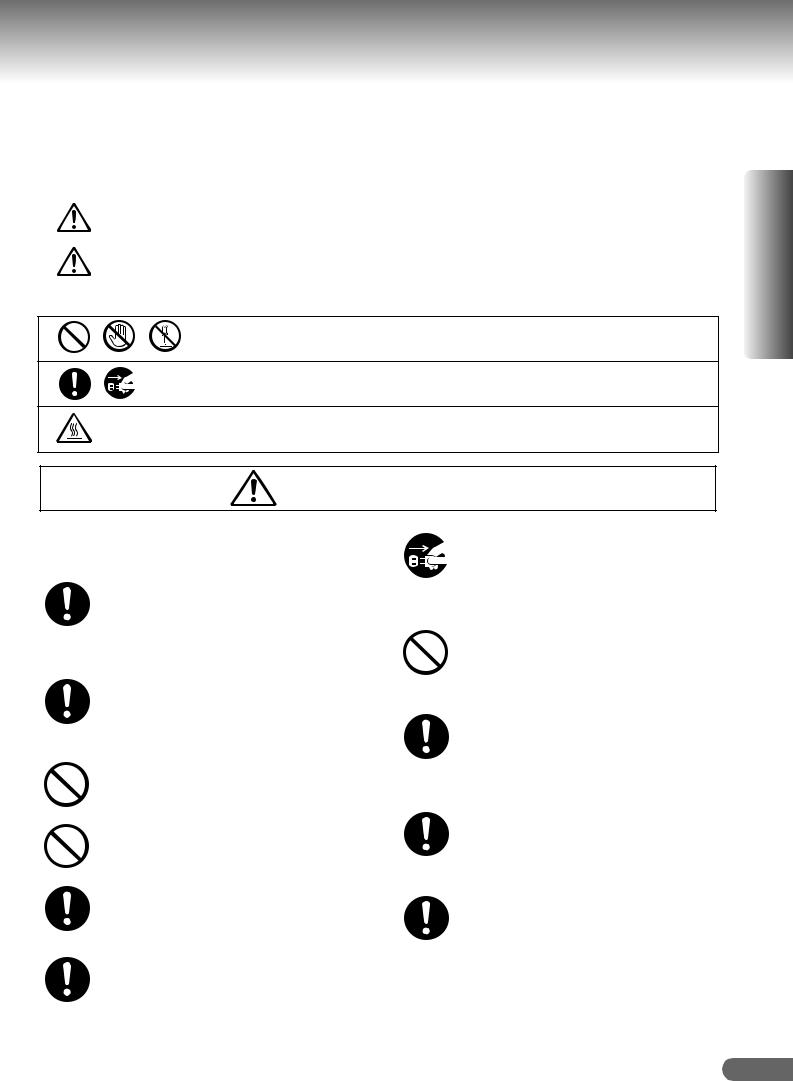
Safety Information
For Your Safety
To prevent severe injury and loss of life, read this section carefully before using the Panasonic DP-C406/C306/C266 to ensure proper and safe operation of your machine.
This section explains the Warnings and Cautions used in this Operating Instructions manual.
WARNING |
Denotes a potential hazard that could result in serious injury, or death. |
|
|
CAUTION |
Denotes hazards that could result in minor injury, or damage to the machine. |
|
|
This section also explains the graphic symbols used in this Operating Instructions manual.
These symbols are used to alert operators to a specific operating procedure that must not be performed.
These symbols are used to alert operators to a specific operating procedure that must be emphasized in order to operate the machine safely.
This symbol is used to alert operators to a heated surface that may cause burns and requires close attention.
WARNING
Power and Ground Connection
Cautions
Ensure that the plug connection is free of dust. In a damp environment, a contaminated connector can draw a significant amount of current that can generate heat and eventually cause fire if left unattended over an extended period of time.
Always use the power cord provided with your machine.
If you use a cord with an unspecified current rating, the machine, or plug may emit smoke, or become hot to the touch.
Do not attempt to repair, pull, bend, chafe, or otherwise damage the power cord. Do not place a heavy object on the cord. A damaged cord can cause fire, or electric shocks.
Never touch a power cord with wet hands.
Danger of electric shock exists.
If the power cord is broken, or insulated wires are exposed, contact the authorized Panasonic dealer for a replacement. Using a damaged cord can cause fire, or electric shocks.
When disconnecting the machine, grasp the plug instead of the cord. Pulling on a cord forcibly can damage it and cause fire, or electric shock.
Stop operation immediately if your machine emits smoke, excessive heat, unusual noise or smell, or if water is spilt onto the machine. These conditions can cause fire. Immediately switch Off and unplug the machine and contact the authorized Panasonic dealer.
Do not disconnect, or reconnect the machine while the power switch is in the On position. Disconnecting a live connector can cause arcing, consequently deforming the plug and cause fire.
When the machine is not used over an extended period of time, switch it Off and unplug it. If an unused machine is left connected to a power source for a long period, degraded insulation can cause electric shocks, current leakage or fire.
Be sure to switch Off and unplug the machine before accessing the interior of the machine for cleaning, maintenance or fault clearance.
Access to a live machine’s interior can cause electric shock.
Once a month, unplug the machine and check the power cord for the following. If you notice any unusual condition, contact the authorized Panasonic dealer.
zThe power cord is plugged firmly into the receptacle.
zThe plug is not excessively heated, rusted, or bent.
zThe plug and receptacle are free of dust.
zThe cord is not cracked or frayed.
Product Overview
5

Safety Information
Operating Safeguards
Do not touch areas where these caution labels are attached to, the surface may be very hot and may cause severe burns.
Do not place any liquid container such as a vase or coffee cup on the machine. Spilt water can cause fire or shock hazard.
Do not place any metal parts such as staples or clips on the machine. If metal and flammable parts get into the machine, they can shortcircuit internal components and cause fire or electric shocks.
If debris (metal or liquid) gets into the machine, switch Off and unplug the machine immediately. Contact the authorized Panasonic dealer. Operating a debris-contaminated machine can cause fire or electric shock.
Never open or remove machine covers that are secured with screws unless specifically instructed in the “Operating Instructions”. A high-voltage component can cause electric shocks.
Do not try to alter the machine configuration or modify any parts. An unauthorized modification can cause smoke or fire.
Consumable Safeguards
Never dispose of toner, Toner Cartridge or a Toner Waste Container into an open flame. Toner remaining in the cartridge can cause an explosion, burns, and/or injuries. For disposal or recycling information, contact your local authorities, or your local waste officials.
Keep SD Memory Card/USB Flash Memory/ button battery/stamp out of the reach of children. If an SD Memory Card/USB Flash Memory/button battery/stamp is swallowed accidentally, get medical treatment immediately. For battery disposal or recycling information, please contact your local authorities or your local waste officials.
CAUTION
Installation and Relocation Cautions
Do not place the machine near heaters or volatile, flammable, or combustible materials such as curtains that may catch fire.
Do not place the machine in a hot, humid, dusty or poorly ventilated environment. Prolonged exposure to these adverse conditions can cause fire or electric shocks.
Place the machine on a level and sturdy surface that can withstand a weight of the machine. (The machine weight without optional unit : 161 kg / 354.3 lb) If tilted, the machine may tip-over and cause injuries.
When relocating the machine, contact the authorized Panasonic dealer.
When moving the machine, be sure to unplug the power cord from the outlet. If the machine is moved with the power cord attached, it can cause damage to the cord which could result in fire or electric shock.
Operating Safeguards
Do not place a magnet near the safety switch of the machine. A magnet can activate the machine accidentally, resulting in injuries.
Do not use a highly flammable spray or solvent near the machine. It can cause fire.
When copying a thick original, do not use excessive force on the ADF Cover to press the original against the Platen Glass. The glass may break and cause injuries.
Never touch a labeled area. You can get burnt. If a sheet of paper is wrapped around the heat roller, do not try to remove it yourself to avoid injuries or burns. Switch Off the machine immediately and contact the authorized Panasonic dealer.
Do not use conductive paper, Ex: folding paper, carbon paper, and coated paper. When a misfed paper occurs, they can cause a shortcircuit and fire.
Do not place any heavy object on the machine. An off-balance machine can tip-over or the heavy object can fall, causing damage and/or injuries.
Keep the room ventilated when using the machine for an extended period of time to minimize the ozone density in the air.
When copying with the ADF open, do not look directly at the exposure lamp. Direct eye exposure can cause eye fatigue or eye injury.
When removing misfed paper, make sure that no pieces of torn paper are left in the machine. A piece of paper remaining in the machine can cause fire. If a sheet of paper is wrapped around the heat roller or when clearing a misfed paper that is difficult or impossible to see, do not try to remove it by yourself. Doing so can cause injuries or burns. Switch Off the machine immediately and contact the authorized Panasonic dealer.
If accessing the inner components of the machine to clear misfed paper, etc., exercise care not to touch heated areas, or you may get burned.
6

For Your Safety
CAUTION
Consumable Safeguards
Be sure to use the specified type of batteries only.
Ensure that batteries are installed with correct polarity. Incorrectly installed batteries can burst or leak, resulting in spillage or injuries.
Caution on Toner Use
Avoid ingestion, inhalation, eye or skin contact.
z If ingestion occurs, drink several glasses of water to
dilute stomach contents.
z If inhalation occurs, exit the area immediately into the
fresh air.
z If skin contact occurs, wash thoroughly with soap and
water.
z If eye contact occurs, flush thoroughly with water. z In all cases, seek medical treatment if adverse
symptoms occur.
When the toner cartridge is at the end of its life, do not dispose of it into a fire. It can cause an explosion and you can get burnt.
Keep the toner cartridge out of children’s reach. Store in a cool and dry place (low humidity).
Do not unseal the toner cartridge unless you are ready to use it.
Black Toner INGREDIENTS:
Stylene / butylacrylate copolymer Mn-Mg-Sr ferrite powder Polyethyele Carbon Black (1333-86-4) Amorphous silica
Cyan Toner |
INGREDIENTS: |
Magenta |
Stylene / butylacrylate copolymer Mn-Mg- |
Toner |
Sr ferrite powder Polyethyele Blue, Red or |
Yellow Toner |
Yellow Pigment Amorphous silica |
For USA only
Distributed by Panasonic Communications Company of North America, Unit of Panasonic Corporation of North America One Panasonic Way
Secaucus, NJ 07094
Caution on Lithium Battery
THIS PRODUCT CONTAINS A LITHIUM BATTERY. REPLACE ONLY WITH THE SAME OR EQUIVALENT TYPE.
IMPROPER USE OR REPLACEMENT MAY CAUSE OVERHEATING, RUPTURE OR EXPLOSION RESULTING IN INJURY OR FIRE. DISPOSE OF USED BATTERIES ACCORDING TO THE INSTRUCTIONS OF YOUR LOCAL SOLID WASTE OFFICIALS AND LOCAL REGULATIONS.
Others
The machine has a built-in circuit for protection against lightning-induced surge current. If lightning strikes in your neighborhood, maintain ample distance from the machine and do not touch the machine until the lightning has stopped.
If you notice flickering or distorted images or noises on your audio-visual units, your machine may be causing radio interference. Switch it Off and if the interference disappears, the machine is the cause of the radio interference. Perform the following procedure until the interference is corrected.
z Move the machine and the TV and/or radio away from
each other.
z Reposition or reorient the machine and the TV and/or
radio.
z Unplug the machine, TV and/or radio, and replug them
into outlets operating on different circuits.
z Reorient the TV and/or radio antennas and cables until the interference stops. For an outdoor antenna, ask
your local electrician for support. z Use a coaxial cable antenna.
CAUTION
Denotes hazards that could result in minor injury or damage to the machine.
zTO REDUCE THE RISK OF SHOCK OR FIRE, USE ONLY NO. 26 AWG OR LARGER TELEPHONE LINE CABLE.
zDISCONNECT ALL POWER TO THE MACHINE BEFORE COVER(S) ARE REMOVED. REPLACE THE COVER(S) BEFORE THE MACHINE IS RE-ENERGIZED.

 IMPORTANT SAFETY INSTRUCTIONS
IMPORTANT SAFETY INSTRUCTIONS
When using your telephone equipment, basic safety precautions should always be followed to reduce the risk of fire, electric shock, and injury to persons, including the following:
zDO NOT USE THIS PRODUCT NEAR WATER, FOR EXAMPLE, NEAR A BATH TUB, WASH BOWL, KITCHEN SINK OR LAUNDRY TUB, IN A WET BASEMENT OR NEAR A SWIMMING POOL.
zAVOID USING A TELEPHONE (OTHER THAN A CORDLESS TYPE) DURING AN ELECTRICAL STORM. THERE MAY BE A REMOTE RISK OF ELECTRIC SHOCK FROM LIGHTNING.
zDO NOT USE THE TELEPHONE TO REPORT A GAS LEAK IN THE VICINITY OF THE LEAK.
SAVE THESE INSTRUCTIONS.
Product Overview
7

Precautions
Precautions
Laser Safety
LASER SAFETY
This unit employs a laser. Only qualified service personnel should attempt to service this device due to possible eye injury.
CAUTION:
USE OF CONTROLS, ADJUSTMENTS OR PERFORMANCE
PROCEDURES OTHER THAN THOSE SPECIFIED HEREIN MAY RESULT
IN HAZARDOUS RADIATION EXPOSURE.
Caution Label
 Manufacturer’s Name and Address
Manufacturer’s Name and Address
Factory ID
(Rear Cover of the Machine)
This product has a fluorescent lamp that contains a small amount of mercury. It also contains lead in some components. Disposal of these materials may be regulated in your community due to environmental considerations.
For disposal or recycling information please contact your local authorities, or the Electronics Industries Alliance: <http://www.eiae.org>
8
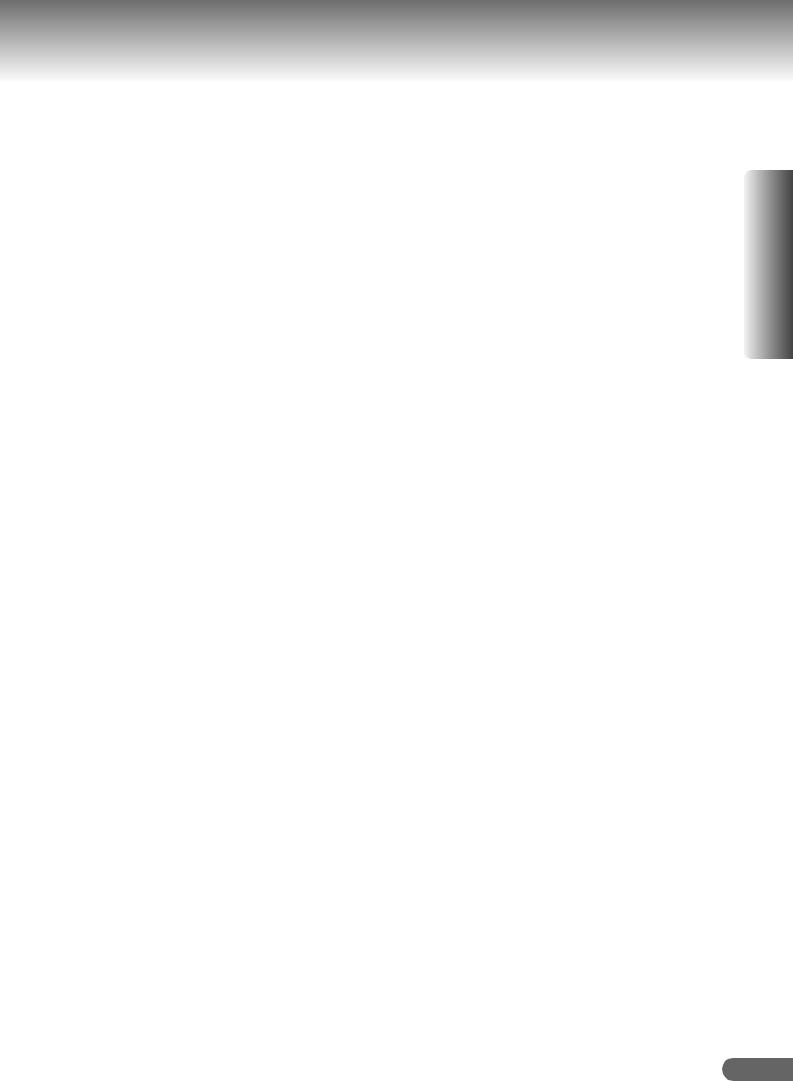
Installation
The maximum power consumption is 1.44 kW.
A properly wired (grounded), dedicated, 12 A, 120 V AC outlet is required. Do not use an extension cord.
The power cord on this machine must be used to disconnect the main power.
Please ensure that the machine is installed near a wall outlet and is easily accessible.
The machine should not be installed in areas with the following conditions:
z Extremely high or low temperature and humidity. The machine should be installed under the following ambient conditions:
Temperature : 50-86°F
Relative Humidity: 30-80%
z In areas with chemical fume concentration.
z With unstable or uneven conditions (floors, etc.). z Direct exposure to sunlight or fluorescent light. z In areas of high dust concentration.
z Directly in the air conditioning flow. z In areas of poor ventilation.
z In areas with extreme vibration.
Caution
This product uses low frequency electromagnetic fields and may cause harmful interference to sensitive medical implant devices. If you have a cardiac pacemaker or implantable defibrillator, please consult your doctor for additional suggestion or advice.
Do not use the machine near medical instruments. Otherwise, it may cause erroneous operation and false indications of the medical device.
Do not use the machine near automatic control equipments (automatic door, fire alarm, etc.). The electromagnetic fields may cause unintended operation.
Supplies
Store the toner and paper in a cool area with low humidity.
Use of other than genuine Panasonic supplies can damage the machine. This may void the warranty of the machine and supplies. Be sure to use only genuine Panasonic Toner designed for the machine.
Dispose of Toner Cartridge and OPC Drum Unit(s) according to your local regulations.
Illegal Copies
It is unlawful to make copies of certain documents.
Copying certain documents may be illegal in your country. Penalties of fines and/or imprisonment may be imposed on those found guilty. The following are examples of items that may be illegal to copy in your country.
zCurrency
zBank notes and checks
zBank and government bonds and securities
zPassports and identification cards
zCopyright material or trademarks without the consent of the owner
zPostage stamps and other negotiable instruments
This list is not inclusive and no liability is assumed for either its completeness or accuracy.
In case of doubt, contact your legal counsel.
Notice:
Install your machine near a supervised area to prevent illegal copies from being made.
Others
Panasonic is not responsible for data loss and any consequence caused by computer virus infection or external shocks.
Product Overview
9

Precautions
Handling
Control Panel
Do not lift or lean against the Control Panel. The Control Panel can be broken which could result in injury.
Power Switch
z Used to turn ON or OFF the Main Power Switch on the rear side of the machine and to turn ON or OFF the Power Switch on the front side of the machine.
Follow this procedure when turning OFF the Main Power of the machine:
-Turn OFF the Power Switch on the front side of the
machine, wait a few seconds, and then turn OFF the Main Power Switch on the rear side of the machine.
zIf you are not going to use the machine for long periods of time, turn OFF the machine using the procedure above.
zDo not turn OFF the Power Switch on the front side of the machine, or open the Front Cover during copying/ printing.
Main Power |
|
|
|
|
||
Switch (Rear |
Power Switch |
|
|
|||
Side) |
|
|
(Front Side) |
|
|
|
ON ( |
|
) |
|
ON ( |
|
) |
|
|
|
||||
OFF ( |
) |
|
|
|||
|
|
|||||
|
OFF ( |
) |
||||
|
|
|
|
|||
Auto Reset Time
The initial setting for Auto Reset Time is 1 minute.
If you do not touch any key for 1 minute, the Touch Panel Display will return to the initial screen of the active function automatically. When reaching 20 seconds before resetting, the “Continue?” screen is displayed to allow you to extend the auto reset time for another 1 minute.
If you wish to change the Auto Reset Time, consult with your Key Operator.
Dept. (Department) Code
When the Department Counter function is set up, the Dept. (Department) Code input screen is displayed on the Touch Panel Display. A registered Department Code (1 to 8 digits) is required to gain access to each secured function, or the secured Copy/Facsimile/Internet Fax function(s) cannot be used. Please consult with the Key Operator regarding the Department Code(s) for the desired function.
How to enter the Dept. Code:
1Input a registered department code (1 to 8 digits).
2Select “OK”.
Maximum Copies Limitation
After setting the maximum allowed number of copies for each department, consult with your Key Operator when the total copy count reaches the designated limit and the message appears on the Touch Panel Display.
Auto Image Density/Color Registration Adjustment Functions
This machine executes the following automatic adjustment periodically (approximately every 105 copies or print jobs). During the automatic adjustment process, copy job/print job will stop or jobs will be waited approximately 20 seconds.
(1)Auto Image Density
To adjust the print density even.
(2)Color Registration Adjustment To adjust the color registration.
Energy Saver (Power Save Mode, Sleep Mode)
You can set the machine to the Power Save mode or Sleep mode while the machine is not in use. In Power Save mode/Sleep mode, the Energy Saver key flashes or lights. Press the Energy Saver key to return the machine to its former operating screen. For more details, refer to
General Settings (Key Operator Mode) in the Operating Instructions (For Function Parameters) of provided CDROM.
zIt is normal operation that the machine makes sounds when switching into the Power Save mode.
zThe machine enters the Sleep mode without entering the Power Save mode if the Sleep mode and Power Save mode are set to the same time, or the Sleep mode is set to the shorter time than the setting for the Power Save mode.
 Energy Saver key
Energy Saver key
Flashes: Power Save Mode
Lights |
: Sleep Mode |
|
(Touch Panel Display |
|
will be unlit.) |
|
|
Modes |
Warm Up Time |
|
|
Power Save Mode |
Approx. 15 sec. |
|
|
Sleep Mode |
Approx. 15 sec. |
|
|
zPress the Energy Saver key while the machine is in the Sleep mode.
10

Security Suggestions for Key Operators
To keep your machine’s highly-sensitive document data secure, the designated Key Operators are instructed to perform the recommended security measures described below for the initial machine installation, network connection, network configuration, setup of security functions, and replacement and disposal of the machine.
1.Key Operators are required to verify the identity of the manufacturer’s service technician, or of an affiliated company’s staff, or marketing company, by requesting their ID Card.
Do not give the device information by phone or email.
2.Always connect through a Firewall when installing your device on a network that is connected to the Internet. When connecting this device to a client PC, or a server, we recommend configuring your network environment with a switching hub to prevent your device from being wiretapped.
3.A Key Operator password is essential to maintaining the security of the device. Key Operators are required to change the password from the initial setting, and keep the password confidential and in a safe place. To change the initial Key Operator password, refer to the Operating Instructions (For Function Parameters) and set up [General Settings] -> [09 Key Operator Mode] -> [80 Key Operator Password].
4.A Web Server password is essential to maintaining the security of the device. Change the password from the initial setting, and keep the password confidential and in a safe place. To change the initial Web Server password, refer to the Operating Instructions (Device Explorer and Embedded Web Server).
When setting, do not leave this device unattended. Also, when setting using a browser, do not leave the PC unattended after logging in.
5.A Config. Editor password is essential to maintaining the security of the device. Key Operators are required to change the password from the initial setting, and keep the password confidential and in a safe place. To change the initial Config. Editor password, refer to the Operating Instructions (For Function Parameters) and set up [General Settings] -> [09 Key Operator Mode] -> [73 Config. Editor Password].
6.Change the Hard Disk Drive Lock password from the initial setting. By setting a password, even if the Hard Disk Drive is taken away, the password locked device prevents illicit retrieval of the data by unauthorized personnel.
The Hard Disk Drive Lock password is required when the equipment is being repaired. Furthermore, it is essential that the Key Operator personally enter the password to maintain security of the password and prevent unauthorized users. To change the initial Hard Disk Drive Lock password, refer to the Operating Instructions (For Function Parameters) and set up [General Settings] -> [09 Key Operator Mode] -> [68 HD Drive Lock Settings].
7.To prevent illicit use by unauthorized personnel, perform the following for ID/password settings.
1)Use the maximum number of digits.
2)Use a variety of the accepted character types.
3)Change the ID and password periodically.
Make sure that the setting screen can only be seen by the Key Operator when setting/changing various ID and passwords. Keep this information confidential.
8.The documents stored in the Mail Box should be printed immediately. Upon printing, the document data is deleted, thus preventing unauthorized re-printing by a third party. For additional information, please refer to MailBox Printing of the Operating Instructions (For Printer) of provided CD-ROM.
9.Scan data stored in the hard disk can be viewed and deleted by anybody. Transfer to another medium and delete from the hard disk immediately. For additional information, please refer to the Operating Instructions (For Scanner and Email) of provided CD-ROM.
10.When finished, be sure to press the Reset button and return to the standby screen. Also, do not reset Auto Reset Time settings.
11.When disposing of this equipment, initialize the Hard Disk Drive, and overwrite or delete the data area stored in the Hard Disk Drive. To delete the data area in the Hard Disk Drive, contact the authorized Panasonic dealer for a service technician. To initialize the Hard Disk Drive, refer to the Operating Instructions (For Function Parameters) and set up [General Settings] -> [09 Key Operator Mode] -> [65 Hard Disk Initialize].
12.When disposing of SD cards and other external memory cards, destroy the card or use wiping software to completely delete the data. Data on SD cards and other external memory cards are your responsibility.
13.Scanned (text and images), received and set/registered information (addresses) are your responsibility. If the device malfunctions and the data are deleted, it cannot be recovered and is not covered in the warranty.
14.Incorrect settings may leak settings or impede use of this device. Check the details carefully when performing settings.
15.If the server certificate expires, the use of the machine may be impeded. It is your responsibility to reset the certificate before it expires.
16.When setting the time automatically through an NTP server, connect to a reliable NTP server to obtain the time data.
The security settings on this equipment are restricted and require the input of an 8-digit Key Operator password to set, or change them. The initial password setting is 00000000 (8 digits). The password can be set arbitrarily.
The Key Operator plays a critical part in maintaining and controlling the security of the device and in prevention of its unauthorized access, therefore, it is of utmost importance that you understand the content described in the Operating Instructions and that you follow the suggestions herein.
Product Overview
11
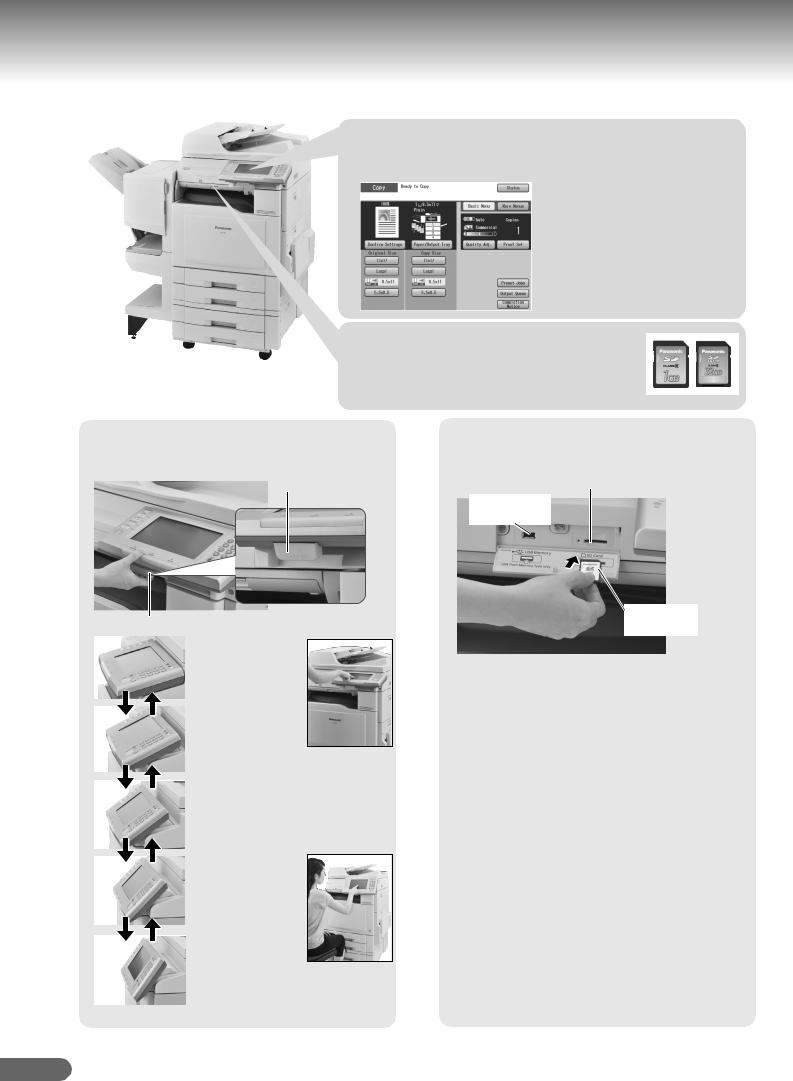
Useful Office Functions
Color Touch Panel
•Easy operation using the Color Touch Panel Display.
•Control Panel viewing angle is adjustable to 5 practical positions.
SD Card Slot
•The built-in SD Card Slot provides a quick and convenient way to print directly from the SD Memory Card.
(Ex: Pictures taken with a digital camera)
Control Panel Angle Adjustment
The Control Panel viewing angle is adjustable to 5 positions.
Release Lever
Pull the Release Lever to adjust the viewing angle.
Normal
Position
2nd Position
(Ex: Use the 2nd or 3rd position when the
reflection from the overhead light interferes viewing the panel.)
3rd Position
4th Position
5th Position
(Ex: Use the 5th
position for viewing the panel from a chair/wheelchair.)
SD Card Slot and USB Memory Port
Standard built-in SD Card Slot and USB Memory Port are conveniently located in the front of the machine.
SD Card Slot
USB Memory
Port
SD Memory
Card
Printing from the SD Card Slot and USB Memory Port
The files (TIFF or PDF) or pictures (JPEG format only) on the SD Memory Card or USB Flash Memory are displayed as Thumbnails on the Touch Panel. Select the desired Thumbnail(s) to print directly from the memory device.
SD Card Slot : Used for SD Memory Card*.
Be sure to use only a genuine SD Memory Card (up to 32GB). Any commercial grade genuine SD / SDHC Memory Card can be used.
USB Memory Port : Used for USB Flash Memory. Be sure to use only Mass Storage Class in FAT16/FAT32 Format.
Scan to SD Memory Card or USB Flash Memory
The data scanned by this machine can be stored directly to the SD Memory Card or USB Flash Memory.
*SD Memory Card and SDHC Memory Card are referred to as SD Memory Card in this manual.
12
