Panasonic DVD-RV40 User Manual
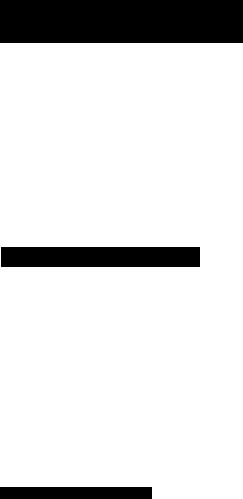
DVD/VIDEO CD/CD PLAYER
Operating Instructions
Model No. DVD-RV40
DVD-RV20
[Zj flEXD
The photographs show DVD-RV40.
COMPACT
V I D E O |
tPieiTAL VIDEOl |
|
Panasonic
For the United Kingdom
and Continental Europe
■ Region number supported by this player
Region numbers are allocated to DVD players and software according to where they are sold. •The region number of this player is “2”.
•The player will play DVDs marked with labels containing “2” or “ALL”.
Example:
etc.
For Australia and N.Z.
■ Region number supported by this player
Region numbers are allocated to DVD players and software according to where they are sold. •Theregion number of this playerls “4’’.
•The player will play DVDs marked with labels containing “4” or “ALL”.
Example:
Only forthe United Kingdom
The “EB” indication shown on the packing case indicates the United Kingdom.
Before connecting, operating or adjusting this product, please read these instructions completely. Please keep this manual for future reference.
VQT8633
Dear Customer
Thank you for purchasing this product.
|
For optimum performance and safety, please read these instructions |
||
|
carefully. |
|
|
|
These operating instructions are appiicable to models DVD- |
||
|
RV40 and DVD-RV20. |
|
|
|
These operating instructions, however, are intended primarily |
||
■ |
for model DVD-RV40. |
|
|
|
|
|
|
|
indicates features applicable to DVD-RV40 only. |
||
■Ï3 |
IDVD-RV20DVD-RV20 only. |
|
|
I |
Accessories |
|
|
Î |
Please check and identify the supplied accessories. |
||
O |
|
|
|
|
Use numbers indicated in parentheses when asking |
||
|
for replacement parts. |
|
|
|
□ Remote controf |
|
|
|
(VEQ2380) |
|
|
|
□ Batteries................ |
|
|
|
for remote control |
|
|
|
□ AC mains lead ..................................1 |
|
|
|
(For the United |
(For Continental |
(For Australia |
|
Kingdom) |
Europe) |
and N.Z.) |
(VJA0940) (VJA0664-1) (VJA0754)
□ Audio/video cable .............
{VJA1062orVJA0788-D}
•The included AC mains lead is for use with this unit only. Do not use it with other equipment.
VQT8633
|
Table of contents |
|
Accessories.................................................................................... |
2 |
|
SAFETY INFORWIATION ............................................................... |
3 |
|
SAFETY PRECAUTIONS................................................................ |
3 |
|
Caution for AC Mains Lead......................................................... |
4 |
|
SCART and S video terminal information................................... |
5 |
|
Disc information........................................................................... |
6 |
|
Remote control preparations........................................................ |
7 |
|
Control reference guide................................................................ |
8 |
|
Connection to a television............................................................ |
9 |
|
Basic play....................................................................................... |
13 |
|
Stopping play.............................................................................. |
14 |
|
Other methods of play.................................................................. |
15 |
|
Still picture (Pause)..................................................................... |
15 |
|
Skipping chapters or tracks........................................................ |
15 |
|
Frame advance (Frame reverse) .............................................. |
15 |
|
Slow-motion play........................................................................ |
15 |
|
Rapid advance (Rapid reverse) ................................................ |
16 |
|
Canceling playback control........................................................ |
16 |
|
Using menus to play..................................................................... |
I6 |
|
Advanced operations...................................................................... |
17 |
|
Changing soundtrack language ................................................. |
17 |
|
Changing subtitle language......................................................... |
18 |
|
Viewing from another angle...................................................... |
18 |
|
Changing picture quality for movie viewing |2E5iEZ0................. |
"19 |
|
Raising dialogue volume............................................................ |
19 |
|
Reproducing an Advanced Virtual Surround |
|
|
|
Sound (V.S.S.) effect............................................................... |
20 |
Repeat play................................................................................ |
21 |
|
Repeating sections between two specific points |
|
|
|
(A-B repeat)............................................................................ |
21 |
Program piay............................................................................... |
22 |
|
Random play............................................................................... |
22 |
|
Using GUI screens.......................................................................... |
23 |
|
Common procedures................................................................... |
23 |
|
Detailed descriptions of each icon ............................................. |
24 |
|
Changing initial settings............................................................... |
26 |
|
Common procedures................................................................... |
26 |
|
1 |
Disc Languages..................................................................... |
27 |
2 |
Ratings.................................................................................. |
28 |
3 |
Menu Language..................................................................... |
29 |
4 |
On-Screen Messages............................................................ |
29 |
5 |
FL Display............................................................................. |
29 |
9 |
Other Settings....................................................................... |
30 |
How different kinds of software appear on your |
|
|
television..................................................................................... |
31 |
|
Home theater................................................................................. |
32 |
|
Connecting an amplifier with 5.1 -channel audio input |
|
|
|
terminals EnsBEEEIil............................................................... |
33 |
Connecting a subwoofer | DVD-RV201...................................... |
34 |
|
Connecting audio equipment with 2-channel audio input |
||
|
terminals................................................................................. |
34 |
Connecting an amplifier witha built-in decoder .......................... |
35 |
|
Connecting audio equipment with digital audio input |
|
|
|
terminals ................................................................................ |
36 |
Selecting digital output................................................................ |
37 |
|
Speaker setting |2Q5Bini!l.......................................................... |
|
|
Troubleshooting Guide................................................................ |
41 |
|
Disc handling ............................................................................... |
43 |
|
Maintenance.................................................................................. |
43 |
|
Specifications............................................................... |
Back cover |
|
SAFETY INFORMATION
Note
This player can be used only where the power supply is AC 220-
240 V, 50 Hz, It cannot be used else where.
CAUTION;
DVDA^IDEO CD/CD PLAYER IS A CLASS 1 LASER PRODUCT. HOWEVER, THIS DVDA/IDEO CD/CD PLAYER USES A VISIBLE LASER BEAM WHICH COULD CAUSE HAZARDOUS RADIATION EXPO SURE IF DIRECTED. BE SURE TO OPERATE THE DVD/VIDEO CD/CD PLAYER CORRECTLY AS IN STRUCTED.
WHEN THIS DVDA/IDEO CD/CD PLAYER IS PLUGGED TO THE WALL OUTLET, DO NOT PLACE YOUR EYES CLOSE TO THE OPENING OF THE DISC TRAY AND OTHER OPENINGS TO LOOK INTO THE INSIDE OF THIS PLAYER.
USE OF CONTROLS OR ADJUSTMENTS OR PER FORMANCE OF PROCEDURES OTHER THAN THOSE SPECIFIED HEREIN MAY RESULT IN HAZARDOUS RADIATION EXPOSURE.
DO NOT OPEN COVERS AND DO NOT REPAIR YOUR SELF. REFER SERVICING TO QUALIFIED PER SONNEL.
WARNING:
TO REDUCE THE RISK OF FIRE OR ELECTRIC SHOCK, DO NOT EXPOSE THIS PLAYER TO RAIN OR MOISTURE.
TO REDUCE THE RISK OF FIRE OR ELECTRIC SHOCK, AND ANNOYING INTERFERENCE, USE THE RECOMMENDED AC CESSORIES ONLY.
THIS PLAYER IS INTENDED FOR CONTINUOUS OPERATION!
CAUTION -LASER RADIATION WHEN OPEN,
DO NOT STARE INTO BEAM.
ATTENTION-RAYONMEMÈNT LASER EN CAS D'OUVERTURE.
ME PAS REGARDER DANS LE FAISCEAU.
VORSICHT -USERSTRAHLUNG, WENN ABDECKUNG GEÖFFNET. ЮТ IN DEN STRAHL 3LICKEF1,
ADVARSEL-USERSTRÂLINGVEDÂBNING.
SEIKKEINDISTRÂLEN,
AOVARSEL -LASERSTRÄLING NÄR DEKSEL ÂPNES.
STIRRIKKEINNISTRÂLEN.
VARNING -USERSTRALNING NÄR GENNA DEL AR OPPNAO. STIBRAEJ1NÎSTRÂLEN.
VARO! -AVATTAESSA ÖLET ALTTllNA USERSATEILYLLE, ÄLÄTUIJQTA SÄTEESEEN.
b — i C L ' T ? < T f è I V
(Inside of player)
SAFETY
PRECAUTIONS
Set the unit up on an even surface away from direct sunlight, high |
|
temperatures, high humidity, and excessive vibration. These condi |
|
tions can damage the cabinet and other components, thereby short |
|
ening the unit's service life. |
|
Place it at least 15 cm away from wall surfaces to avoid distortion |
■ Ö |
and unwanted acoustical effects. |
Q ) |
Do not place heavy items on the unit. |
% |
|
£ |
|
t o |
Do not use high voltage power sources. This can overload the unit |
ОI |
and cause a fire. |
|
Do not use a DC power source. Check the source carefully when |
|
setting the unit up on a ship or other place where DC is used. |
|
Ensure the AC mains lead is connected correctly and not dam aged. Poor connection and lead damage can cause fire or electric shock. Do not pull, bend, or place heavy items on the lead.
Grasp the plug firmly when unplugging the lead. Pulling the AC mains lead can cause electric shock.
Do not handle the plug with wet hands. This can cause electric shock.
Do not let metal objects fall inside the unit. This can cause electric shock or malfunction.
Do not let liquids get into the unit. This can'cause electric shock or malfunction. If this occurs, immediately disconnect the unit from the power supply and contact your dealer.
Do not spray insecticides onto or into the unit. They contain flam mable gases which can ignite if sprayed into the unit.
Do not attempt to repair this unit by yourself. If sound is interrupted, indicators fail to light, smoke appears, or any other problem that is not covered in these instructions occurs, disconnect the AC mains lead and contact your dealer or an authorized service center. Electric shock or damage to the unit can occur if the unit is repaired, disassembled or reconstructed by unqualified persons.
Extend operating life by disconnecting the unit from the power source if it is not to be used for a long time.
(Back of player) |
(Back of player) |
||
|
|
|
i DVD-RV20 |
|
DVD-RV40 |
||
VQT8633

" o
S
W )
O )
.c
Q )
C3
Caution for AC Mains Lead Only for the United Kingdom
For your safety please read the following text carefully
This appliance is supplied with a moulded three pin mains plug for your safety and convenience.
A 5 amp fuse is fitted in this plug.
Should the fuse need to be replaced please ensure that the replacement fuse has a rating of 5 amps and that it is approved by ASTAorBSIto BS1362.
Check for the ASIA mark or the BS( mark ^ on the body of the fuse.
If the plug contains a removable fuse cover you must ensure that it is refitted when the fuse is replaced.
If you lose the fuse cover the plug must not be used until a replacement cover is obtained.
A replacement fuse cover can be purchased from your local Panasonic Dealer.
IF THE FITTED MOULDED PLUG IS UNSUITABLE' FOR THE SOCKET OUTLET IN YOUR HOME THEN THE FUSE SHOULD BE REMOVED AND THE PLUG CUT OFF AND DISPOSED OF
SAFELY.
THERE IS A DANGER OF SEVERE ELECTRICAL SHOCK IF THE CUT OFF PLUG IS INSERTED INTO ANY 13 AMP SOCKET.
If a new plug is to be fitted please observe the wiring code as shown below.
if in any doubt please consult a qualified electrician.
IMPORTANT
The wires in this mains lead are coloured in accordance with the following code:
Blue; Neutral
Brown: Live
As the colours of the wires in the mains lead of this appliance may not correspond with the coloured markings identifying the terminals in your plug, proceed as follows:
The wire which is coloured BLUE must be connected to the terminal in the plug which is marked with the letter N or coloured BLACK.
The wire which is coloured BROWN must be connected to the terminal in the plug which is marked with the letter L or coloured RED,
Under no circumstances should either of these wires be connected to the earth terminal of the three pin plug, marked with the letter E or Earth Symbol i.
How to replace the Fuse
•There are two types of the AC Mains Lead: ® or (a) supplied with the player as shown below.
1 Open the fuse compartment with a screwdriver.
2 Replace the fuse and fuse cover.
TYPE®
VQT8633
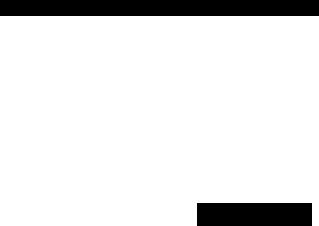
SCART and S video terminal informationFor the United Kingdom and Continental Europe
21-pin SCART terminal
Pin NO |
AV1 (Video)/ |
AVI (S video) |
AVI (Standby)/ |
|
AV2 (Playback) |
|
AV2 (Standby) |
|
|
|
|
1 |
Audio Output (R) |
Audio Output (R) |
Audio Output (R) |
|
|
|
|
2 |
Audio input (R) |
Audio Input (R) |
Audio input (R) |
|
|
|
|
3 |
Audio Output (L) |
Audio Output (L) |
Audio Output (L) |
|
|
|
|
4 |
Audio GND |
Audio GND |
Audio GND |
|
|
|
|
5 |
No Connection |
No Connection |
Blue GND |
|
|
|
|
6 |
Audio Input (L) |
'Audio Input (L) |
Audio Input (L) |
|
|
|
|
7 |
No Connection |
No Connection |
Blue |
|
|
|
|
8 |
Switching Voltage |
Switching Voltage |
Switching Voltage |
|
|
|
|
9 |
No Connection |
No Connection |
Green GND |
|
|
|
|
10 |
Through AVI to AV2 |
Through AVI to AV2 |
Through AV1 to AV2 |
|
|
|
|
11 |
No Connection |
No Connection |
Green |
|
|
|
|
12 |
No Connection |
No Connection |
No Connection |
|
|
|
|
13 |
No Connection |
S video (C) Output GND |
Red GND |
|
|
|
|
14 |
Blanking GND |
Blanking GND |
Blanking GND |
|
|
|
|
15 |
No Connection |
S video (C) Output |
Red |
|
|
|
|
16 |
Blanking |
Blanking |
Blanking |
|
|
|
|
17 |
Video Output GND |
S video (Y) Output GND |
Video Output GND |
|
|
|
|
18 |
Video input GND |
Video input GND |
Video Input GND |
|
|
|
|
19 |
Video Output |
S video (Y) Output |
Video Output |
|
|
|
|
20 |
Video Input |
Video Input |
Video input |
|
|
|
|
21 |
GND |
GND |
GND |
|
|
|
|
These fiaures show
DVD-RV40.
20 IS 16 14 12 10 8 6 4 2
D D D n O D D D D D
a n D D D a D G D D
21 19 17 15 13 11 9 7 5 3 1
•You can select “Video” or “S-Video" at the "6 AVI Output” of the initial settings “9 Other Settings” («• page 30).
•DVD-RV20 has a single SCART terminal, labeled AV, and equates AV1.
* 0
ICi O
Si
<5
VQT8633
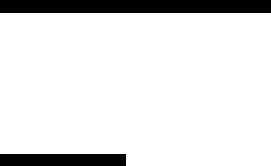
Ш
I
i S t o
Iо
С Л
Disc information
|
Discs supported by this piayer |
||
|
|
|
|
DVD-Video |
|
|
8 cm disc/ |
|
|
|
12 cm disc |
|
|
V I D E O |
|
|
|
|
|
Video CD |
|
|
8 cm disc/ |
|
|
|
12 cm disc |
|
[DIGITAL VIDEO] |
|
|
|
|
|
|
Audio CD |
□IG |
COMPACT |
8 cm disc/ |
|
TALD§(§AUDIO |
12 cm disc |
|
|
|
|
|
|
|
|
|
X |
Discs not supported by this |
player |
•Do not try to play Photo CD or CD-R.
{Data on the disc may be damaged.)
•DVD with region number other than the region number of this player
or “ALL" |
|
|
®CD-G |
• Divx Video Disc |
|
• DVD-ROM |
•CD-RW «DVD-Audio |
|
• DVD-R |
• DVD-RAM »DVD-f-RW |
|
• DVD-RW |
• SVCD |
• CD-ROM |
• CVD |
• SACD |
•VSD |
• CDV |
|
|
etc.
For the purpose of these operating instructions, “DVD’' stands for DVD-Video and ‘'CD" stands for Audio CD.
9 Region number supported by this player
For the United Kingdom and.Continental Europe;
Region numbers are allocated to DVD players and software accord ing to where they are sold.
•The region number of this player is “2”.
•The player will play DVDs marked with labels containing “2” or
“ALL”.
Example:
etc.
For Australia and N.Z.
Region numbers are allocated to DVD players and software accord ing to where they are sold.
•The region number of this player is “4".
•The player will play DVDs marked with labels containing “4" or
“ALL".
Example:
9 Compatible with PAL DVD/Video CD and NTSC DVD/Video CD
This player can play discs recorded in either PAL or NTSC format.
However, the player must be connected to a Multi-system television or PAL television which is capable of receiving PAL 525/60 system to play both PAL DVD/Video CD and NTSC DVD/Video CD.
The use of a Multi-system television is recommended.
9 Type of disc for the type of television
DVD and Video CDs are recorded using either PAL or NTSC. Refer to this table to select discs suitable for your television.
Clear images are shown on the screen.
X No clear images shown on the screen.
etc.
9 Playing DVDs and Video CDs
The producer of the material can control how these discs are played.
This means that you may not be able to control play of a disc with some operations described in these operating instructions. Read the disc's instructions carefully.
Example: «“0” appears when you press the skip buttons to move to the next section.
•Resume, repeat play, and markers may not work during play of interactive DVDs and menu play of Video CDs with playback control.
•After showing the Karaoke menu, tracks are played successively without returning to the menu (Video CD with playback control).
9 “Copy Protection”
Some DVD discs contain a “Copy Protection" signal which can affect the video signal if the output of the player is fed through a VCR to the TV. The picture may become unstable or the picture contrast may change drastically. It is therefore very important to connect this DVD/
VIDEO CD/CD player according to the diagram in these Operating
Instructions.
9 Marks used in these operating instructions
DVD i: indicates features applicable to DVD only.
: Video CD only,
CD only.
TV type |
Disc |
TV Monitor |
|
|
|
|
|
Multi-system TV |
PAL |
|
|
NTSC |
|
||
|
|
||
NTSC |
PAL |
X |
|
NTSC |
X |
||
|
|||
PAL |
PAL |
|
|
NTSC |
|
||
|
|
||
|
|
|
if;1 If you select “2 NTSC" in “7 NTSC Disc Output" in “9 Other settings", the picture may be clearer (^page 30).
■M2 In “9 Other settings" — “7 NTSC Disc Output", select “1 PAL 60"
{"•page 30).
ESI
•The bottom part of the picture may be cut off if the Video CD played does not comply with standards.
VQTS633
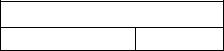
B Terms used in these operating instructions
•Title/Chapter fbvDl
DVDs are divided up into large sections, titles, and smaller sections, chapters. The numbers allocated to these sections are called title numbers and chapter numbers.
Example: |
Title 2 |
Title 1 |
Chapter 1 ^ Chapter 2, ChapterChapter3 1, Chapter 2
•Track aass
Video CDs and CDs are divided up into sections called tracks, and the numbers allocated to these sections are called track numbers.
Example:
Track 1, Track 2 , Track 3 .Track 4 , Track 5 |
||
,--------- ^------------------------------------ |
.+•-------- |
. |
• Playback control
If a Video CD has “playback control” written on its disc or jacket, it means that particular scenes or information can be selected for viewing interactively with the TV monitor using the menu screen. This player can play Video CDs with playback control.
Using menus to control play of a Video CD is called "menu play" in these operating instructions.
Display during menu play of a Video CD with playback control
^ i'? |
taf |
|
•interactive DVD IDVDI
An interactive DVD is DVD software which includes multiple angles, multiple plot endings, etc. The elapsed play time of some of these
DVDs is not shown.
Display during play of an interactive DVD
DVD
Remote control preparations
|
I |
|
a |
|
CO |
|
O) |
|
.c |
• Align the poles (+ and -} properly when inserting the batteries. |
£ |
•Do not mix old and new batteries or different types of batteries.
•Do not recharge ordinary dry cell batteries.
•Do not heat or disassemble the batteries. Do not allow them to con tact flame or water.
•Remove the batteries if the unit is not to be used for a long time,
•Do not keep together with metallic objects such as necklaces.
•Do not use rechargeable type batteries.
•Do not use batteries if the covering has been peeled off.
Mishandling of batteries can cause electrolyte leakage which can damage items the fluid contacts and may cause a fire.
If electrolyte leaks from the batteries, consult your dealer.
Wash thoroughly with water if electrolyte comes in contact with any part of your body.
Operation notes
Remote control signal sensor
•Do not place obstacles between the remote control signal sensor and remote control unit.
•Do not expose the remote control signal sensor to direct sunlight or
to the bright light of a fluorescent light.
•Take care to keep the remote control signal sensor and end of the remote control unit free from dust.
•if this system is installed in a rack with glass doors, the glass doors’ thickness or colour might make it necessary to use the remote con trol a shorter distance from the system,
To prevent damage
•Never place heavy items on top of the unit.
•Do not disassemble or reconstruct the unit.
•Do not spill water or other liquids into the unit.
VQT8S33

Control reference guide
DVD-RV40
Buttons such as O function in exactiy the same way as the buttons on the piayer.
G>
STOP PAUSE PUY
|
■KPEArUOO |
C2) CD |
|
-o |
|
|
CD CD CD |
|
©- |
o |
ÜCD CD |
|
SETUP rare: |
CD @ |
|
-a e g |
|
Page
© Standby/on switch (ó/)) ........................................................... |
13 |
Press to switch the unit from on to standby mode or vice versa.
In standby mode, the unit is stiil consuming a smali amount of power.
Disc tray.................................................................................. |
13 |
Virtual Surround Sound button (V.S.S.) ............................... |
20 |
Cinema button (CINEMA).................................. |
19 |
Disc tray open/close button (^) ............................................. |
13 |
Skip/Search buttons(K^/^-^, ►►/►►!) ............................... |
15 |
FL display |
|
STANDBY indicator {(!)) |
|
When the unit is connected to the AC mains supply, this indicator lights up in standby mode and goes out when the unit is turned on.
Virtual Surround Sound indicator (V.S.S.) ........................... |
20 |
Stop button (■) ......................................................................... |
14 |
Pause button (II)....................................................................... |
15 |
Play button (►) ....................................................................... |
13 |
Rotates during play. |
|
Rotates fast clockwise or counterclockwise during |
|
rapid advance (reverse). |
|
Rotates slowly clockwise or counterclockwise |
|
during slow-motion play. IDVDI ; |
|
IF Illuminates in the stop mode. |
|
Illuminates during playback.
Flashes when the RESUME function is ON. Illuminates during repeat play.
Illuminates in the still picture (pause) mode.
Elapsed playing time from the start of the title/track during play
Audio channel information recorded in the disc being played back (e.g. 2ch or S.lch)
|
|
-Center |
Surround (left) |
|
(3---- Surround (right) |
Front (left) |
n |
□-----Subwoofer |
------- Front (right) |
A DVD is loaded.
It is possible to change the angle. |DVD| Illuminates during program play. ' ¡33 Title/chapter number | DVD |
Track number m
Linear PCM of 96 kHz sampling is being played. Linear PCM of 24 bit is being played.
|
Page |
Skip buttons (!◄◄, SKIP)....................................................... |
15 |
Top menu button (TOP MENU) ............................................. |
13 |
Cursor buttons (A, ▼, ◄, ►)/Enter button (ENTER) _____ 13 |
|
Display button (DISPLAY) ..................................................... |
23 |
Subtitle button (SUBTITLE) ................................................... |
18 |
Play mode button (PLAY MODE)........................................... |
22 |
Repeat mode button (REPEAT MODE) ................................ |
21 |
A-B repeat button (A-B REPEAT) ......................................... |
21 |
Setup button (SETUP)............................................................. |
26 |
Slow/Search buttons (◄◄, ►► SLOW/SEARCH) ............. |
15 |
Menu button (MENU) .......................................................... |
13 |
Return button (RETURN) ....................................................... |
13 |
Audio button (AUDIO)............................................................. |
17 |
Angle button (ANGLE) ........................................................... |
18 |
Numeric buttons (1-9, 0, S10).............................................. |
13 |
•To select a 2-digit number |
|
Example: To select track 23 |
|
Press [a 10], then [2] and [3]. |
|
Cancel button (CANCEL) ....................................................... |
22 |
VQT8633
Connection to a television
•Ensure that this player and other equipment to be connected are switched to the standby mode or off and disconnect the AC mains lead before commencing connection.
•Do not block ventilation holes of any of the equipment and arrange them so that air can circulate freely.
•Read through the instructions before connecting other equipment.
•Ensure that you observe the colour coding when connecting audio and video cables.
•See page 32 for information about how to upgrade your system with other audio/visual equipment.
•Additional equipment and cables are not supplied.
•TV volume may be lower when playing DVDs than during television broadcasts. Turn the volume up while playing DVDs and reduce it to the previous level before switching the source back to television to avoid sudden changes in volume.
•When you have finished connection, select the appropriate screen type at the initial setting “6 TV Aspect” according to your television {4:3/16:9)
(■• page 12). Mo changes are needed if you connect the player to a conventional television (4:3).
Conserving power
•The unit consumes approximately 4.0 W even when it is turned off with [0/1]. To save power when the unit is not to be used for a long time, unplug it from the mains socket.
Connect Your Player Directly To Your Television.
If the player is connected to the television through a video cas sette recorder, the picture may not be piayed back correctly due to the copy guard. So we strongly recommend you: do not con nect the player to your video cassette recorder when setting up your home entertainment system.
•Connect to the television section if you connect the player to a combined teievision-videp player.
Do not place the |
f |
player on amplifiers or |
|
other equipment |
|
which may become |
|
hot. |
|
The heat can damage the player.
Television
Audio/video cable (supplied)
(See the note at the foot of this page.)
|
CfTvTER |
F^ri' . |
|
•urifT |
0PÍTC4. CQJ.XiAL |
|
|
|
|
|
®‘© |
(C) |
®( |
|
|
|
p |
|
|
|
|
|
|
|
To household mains socket
(AC 220-240 V, 50 Hz)
AC mains lead
(supplied)
|
(The United Kingdom only) |
|||
S video cable |
BE |
SURE TO |
READ |
|
S video output terminal |
THE |
CAUTION |
FOR |
|
THE AC MAINS LEAD |
||||
|
||||
The S (separate) video output terminal
achieves a dearer picture than the video
ON PAGE 4 BEFORE
output terminal by separating the colour (C) and luminance (Y) signals before transmitting them to the television.
CONNECTION.
(Actual results depend on the television.)
AC |l^
Back of the player |
These fi gures show DVD-RV40i; |
•DVD-RV20 has 1 VIDEO OUT terminal.
•If your television is monaural, use a stereo-monaural audio cable instead of the supplied audio/video cable. The video part of the cable (yellow)
can still be used if required.
Audio cable
To player audio output terminal (white, “L”)
To TV audio input terminal |
<3=3 |
To player audio output terminal (red, “R")
VQT8633
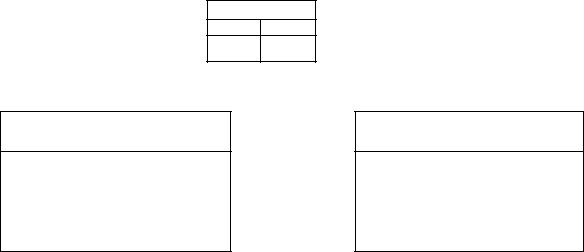
■O
s
(0
Ol c
o
Connection to a television
DVD-R V40/ |
DVD-RV20 ! |
|
SCART terminal
VCR
KDOUQDÜDDDD ]
^QQDQDOaDOCO]
J
Television
Direction of
signal flow
FOR ÂÜDIO/VIDEO USE ONLY (DVD)
Note
Audio and video out through RCA terminais (AUDIO OUT jacks in red and whiteA/iDEO OUT Jack in yellow} are only: from DVD playback, not from other sources connected to the SCART terminals.
21-pin -----i
SCART 1 cable f
■"'r-H-''
TE zzri
Television
Direction of
signal flow
FOR AUDIO/VIDEO USE ONLY(DVD)
Note
Audio and video out through RCA terminals (AUDIO OUT jacks in red and whiteA/lDEO
:OUT jack iri yellow)-are only from DVD playback, not from other sources connected to the SCART terminals.
(§)®®b®
Back of the player |
Back of the player |
21-pin SCART cable |
|
21-pin SCART terminals
To 21-pin SCART terminal of television
t
21-pin SCART cables
Satellite receiver
or |
|
VCR |
|
f |
moDDODD^ № |
||
Decoder |
|||
ooggaananjl ^ |
|||
|
21-pin SCART terminals
mm
• Additional equipment and cables are not supplied,
•To view pictures from the video cassette recorder, set the player to the standby mode.
'QT8633
ta
§
S
CO
131
i
<s
Back of the player |
These figures show DVD-RV40C |
•DVD-RV20 has 1 VIDEO OUT terminal.
•If your television is monaural, use a stereo-monaural audio cable instead of the supplied audio/video cable. The video part of the cable (yellow)
can still be used if required. |
Audio cable |
„—fr-t. |
To TV audio input terminal |
__ I „ |
^ To player audio output terminal (white, “L") |
lc~-............... |
C _____ |
|
|
|
To player audio output terminal (red, “R") |
COMPONENT ^
VIDEO IN
Back of the player |
These figures show DVD-RV40. |
• DVD-RV20 hast VIDEO OUT terminal. •Additional equipment and cables are not supplied.
Video cable
Component video output terminals (Y/PB/PR)
The component video output terminals output the colour difference signals (PB/PR) and luminance signal
(Y) separately in order to achieve high fidelity in reproducing colours.
•The description of the component video input terminals depends on the television or monitor (e.g. Y/PB/PR, Y/B-Y/R-Y, Y/CB/CR and so on).
Connect to terminals of the same colour.
VQT8633

2 SETUP
|
|
|
0 1 Languages |
|
|
|
|
|
|
© 2 Ratings |
Level 8tf |
||
|
|
|
; CSa 3 Menu Language |
English |
||
|
|
|
S3 4 On-Screen Messages |
|||
|
|
|
|
S FL Display |
Bright |
|
|
|
|
66S- 6 TV Aspect |
4:3 |
|
|
|
|
|
E6S. 7 Digital Audio Output |
|||
|
|
|
: ^ a Speaker Setting |
2-channel |
||
|
|
|
|
9 Other Settings |
|
|
|
|
|
|
Prass RETURN to exit |
||
|
|
|
V ' ■ ■ ' -_________ |
|
y |
|
|
|
|
|
|
||
|
C |
■ ■ |
|
|
|
|
|
■■ © |
Select your TV aspect |
|
|||
|
© |
|
|
|
||
^lENTE |
' CSSI |
1 - ■Q-' |
|
|
||
5523 |
|
|
||||
|
|
|
m |
2 16:9 □ |
|
|
|
. ®. |
|
|
|
||
|
■ coo |
|
|
|
||
|
|
|
|
Press RETURN to exit |
|
|
|
|
__ |
|
|
J |
|
|
|
|
||||
Connection to a television
B Before enjoying DVDA^ideo CD/CD
The menu language for this player has been set to English, but you can change the language to French (example) (•• “3 Menu Lan guage", page 29). English has been used in the examples shown.
Select the TV aspect, conventional size screen (4:3) or wide-screen
(16:9), according to your television.
Preparations
«Ensure connections to your television and audio equipment are correct.
•Turn on your television and other equipment.
(For Australia and N.Z.)
•Switch the video input mode on the television to suit the type of connection you have made (e.g. VCR 2).
(For the United Kingdom and Continental Europe)
•Select the Audio/Video (AV) position, e.g. AVI, AV2, which has been connected to the player.
1 Press [cb] to switch on the power.
2 Press [SETUP] in the stop mode.
The initial settings screen is displayed.
3Press the cursor buttons [A, T] to seiect “6 TV Aspect” and press [ENTER].
4Press the cursor buttons [A, ▼] to
select the TV aspect and |
press |
[ENTER]. |
|
14:3 (Factory preset)
Select when a conventional television is connected.
216:9
Select when a wide-screen television is connected.
Setting is finished and the initial settings screen in step 2 is displayed.
To cancel during setup operation
Press [RETURN]. (The previous screen is displayed.)
To exit the initial settings screen
Press [SETUP] or [RETURN],
For your reference
• For further details on the images which appear from the TV screen, see page 31.
•The optimum settings for your television may differ from those shown above.
VQT8633
Basic play
Preparations
• Ensure connections to your television and audio equipment are correct.
•Turn on your television and other equipment.
(For Australia and N.Z.)
• Switch the video input mode on the television to suit the type of connection you have made (e.g. VCR 2).
(For the United Kingdom and Continental Europe)
• Select the Audio/Video (AV) position, e.g,, AVI, AV2, which has been connected to the player.
1Press [c!)/l] to switch on the power.
2Press l^ ] to open the disc tray.
3Place the disc on the disc tray.
•Insert inside the guides.
•Do not load more than one disc.
4Press [►].
The disc tray is automatically closed and play begins.
i When a menu screen appears on the TV monitor
Press the cursor buttons [A, T, ◄, ►] and press [ENTER], or press the numeric buttons, to select the item.
Play of the selected item now begins.
•The cursor buttons are not effective for selecting items for Video
CDs.
B Other buttons used to operate menus
Ga 03
Read the disc’s instructions for further details about operation.
[►►/►►I], [►►! SKIP]: Shows the next menu.
[ SKIP]: Shows the previous menu. [RETURN]: Shows the menu screen.
[TOP MENU]: Shows the first menu screen. I DVD | [MENU]; Shows the menu screen, 'DVDI
•“NO PLAY” is displayed on the FL display if you load the following kinds of discs and they cannot be played:
•DVD for which playback is prohibited by the initial settings
“2 Ratings” page 28).
•DVD with a region number other than the region number of this player or “ALL” (• page 6).
•If the disc is put in upside down (and it is a single sided disc). •When “0" appears on the TV monitor when a button is pressed, the
operation is prohibited by the player or disc.
•When [►] is pressed immediately after a DVD disc is loaded into the tray, playback will take a little longer to start than when [►] is pressed from the STOP mode.
It usually takes a little while before picture and sound appear on the television after [►] is pressed, this is not a malfunction of the player.
•When NTSC DVD/Video CD is played, the picture may roll up or down on some televisions; adjust this using the vertical hold control on the television. Televisions not equipped with a vertical hold control cannot correct this condition. The playback picture may shrink vertically and black bars may appear both on the top and bottom of the screen, or the picture may be in black and white. This does not indicate a malfunction.
O CD CD
c2»CDCD
CD CD CD |
|
CD |
VQT8633 |
|
T)
T)
1 - 2
PLAY
O 1 - 2
1
Press PLAY to Chapter ReMew
Basic play
Press [■] during play.
•The player records the point where [■] was pressed during play. ("I>" flashes on the player’s FL display.)
To resume play from where you stopped it (RESUME function)
Press [►] while “t>” is flashing on the FL display.
Play will resume from the point where [■] was pressed.
To clear the RESUME function
Press [■] again or open the disc tray while “[>” is flashing on the FL display.
•The RESUME function works only with titles for which the elapsed playing time appears on the player’s FL display during playback.
•This feature remains active if the player is switched to the standby mode and then turned back ON.
Chapter review function
This function plays the first few seconds of each chapter from the beginning of the title up to the point where operation was stopped. This makes it possible to review previous chapters.
1.Press [►] while “t>” is flashing on the FL display.
{The message illustrated is briefly displayed.)
2.Press [>■] again while the message is displayed on the
screen.
Normal playback wifi commence from the point where operation was stopped.
•Canceling the RESUME function will also clear the chapter review function.
•The chapter review function may not work with some DVDs,
■ After operation
When the player is not in use, remove the disc |
and |
press |
[c!)/l] to switch the player to the standby mode. |
|
|
The player is automatically switched to the standby |
mode |
after |
30 minutes or so have elapsed in the stop mode. |
|
|
(Auto power-off function) |
|
|
•The disc continues to rotate while the menu is displayed even after the player has finished playing a particular item. Stop the player when you finish viewing to preserve the player’s motor and prevent screen burn.
fQT8633
