Panasonic DMR-EZ27EB User Manual
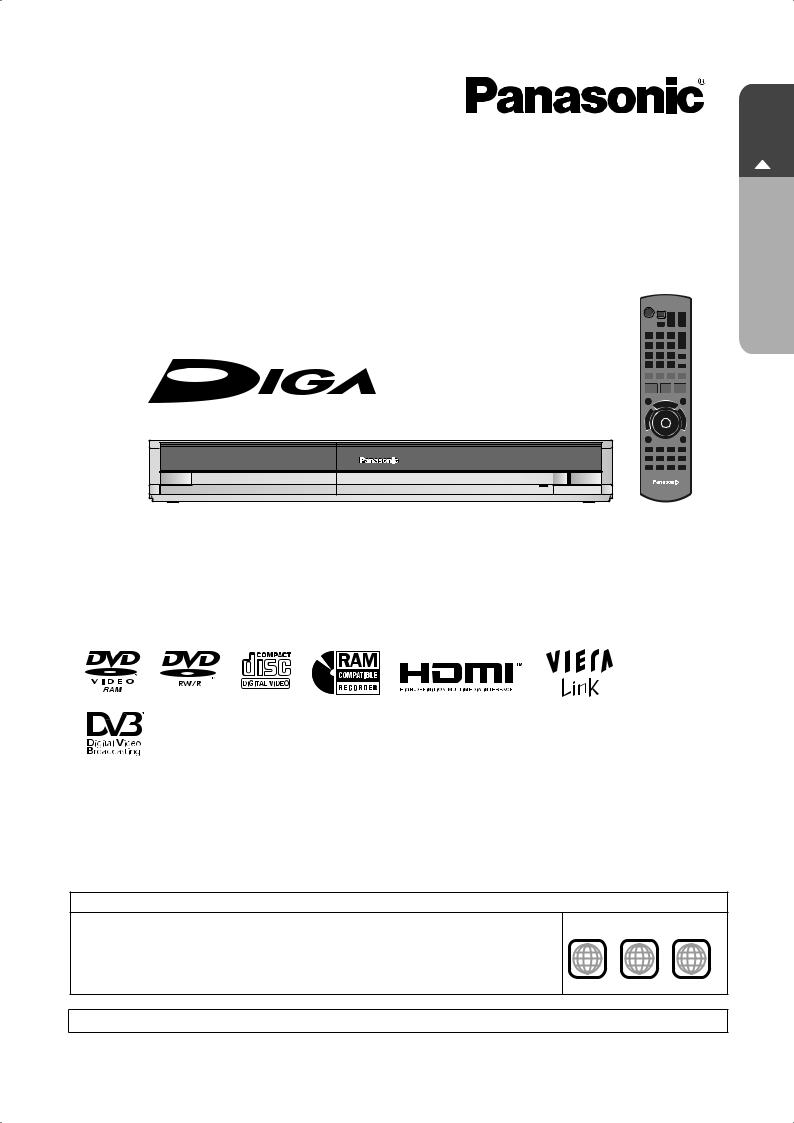
Operating Instructions
DVD Recorder
Model No. DMR-EZ27EB
The illustrations in these Operating Instructions show images of the silver model.
Dear customer
Thank you for purchasing this product.
For optimum performance and safety, please read these instructions carefully.
Before connecting, operating or adjusting this product, please read the instructions completely.
Please keep this manual for future reference.
Note: “EB” on the packaging indicates the United Kingdom.
Trademark of the DVB Digital Video Broadcasting Project (1991 to 1996)
Declaration of Conformity No.4527, 22th January 2007
Notice for DVB functions
This DVD Recorder is for viewing and recording free to view channels only, not
PayTV or encrypted channels.
This unit does not have an analogue broadcast tuner.
•Any functions related to DVB (Digital Video Broadcasting) will work in areas where DVB-T (MPEG2) digital terrestrial broadcasting is received. Consult your local Panasonic dealer with coverage areas.
•This unit has the capability for DVB specifications. But future DVB services cannot be guaranteed.
Region number supported by this unit
Region numbers are allocated to DVD recorders and DVD-Video according to where they are sold. |
Example: |
|
|
|
The region number of this unit is “2”. |
|
|
23 |
|
The unit will play DVDs marked with labels containing “2” or “ALL”. |
2 |
ALL |
|
|
|
5 |
|||
|
|
|
|
Web Site: http://www.panasonic-europe.com
|
|
EB |
RQT8856-B |
|
|||
|
|
|
|
|
|
|
|
Quick Start Guide P6 – 11

Features
Enjoy Digital Broadcast !
Receive Freeview using an integrated (Digital Video Broadcasting) tuner
•Watching Television ( 12)
•TV Guide ( 12, 15, 26)
•Register and instantly call up favourite programmes with Edit Profiles ( 46)
•Digital Channel Information ( 32)
TXT Subtitle
Enjoy High Quality Video !
Just one cord and simple connection with HDMI terminal
When connected to an HDMI compatible unit, an uncompressed digital audio and video signal is transmitted, enabling you to enjoy high quality, digital video and audio with just one cord.
Easy to Find and Select !
You can easily find programmes you want to watch and set them for timer recording.
TV Guide ( 12, 15, 26)
|
TV Guide: Landscape |
|
Mon 06/03/06 19:35 |
|||||||||
|
Mon 06th |
|
|
|
|
Prog.Type |
Category |
|||||
|
|
|
|
|
All Types |
All Services |
||||||
|
|
|
|
|
|
|
|
|
|
|
|
|
|
|
Time: |
|
|
|
|
|
|
21:00 |
21:30 |
||
1 |
BBC1 |
CSI NY |
|
|
|
Red Cap |
||||||
2 |
BBC2 |
HotWars |
|
|
Programme |
|||||||
|
|
|
|
|
|
|
Corotation Street |
The Bill |
||||
10 |
Channel4 |
Scrapheap Challenge |
Chart Show |
|||||||||
31 |
Channel5 |
News |
Sex in the City |
Terminator2 |
||||||||
45 |
ITV2 |
Me out of here! |
Pop Idol |
|
News |
|||||||
70 |
S4C |
Rugbi |
15 to 1 |
|
ScrapheapChallenge |
|||||||
|
|
|
|
|
+24 Hr |
|
|
Prog.Type |
Category |
|||
|
SELECT |
VIEW |
|
info |
|
|
|
|
Page+ |
|
||
|
|
|
|
|
|
|
|
|||||
|
|
RETURN |
|
Guide |
ChangeDisplay Mode |
|
Page - |
|
||||
You can easily select and play recorded programmes.
DIRECT NAVIGATOR ( 28)
DIRECT NAVIGATOR TitleView
 DVD-RAM
DVD-RAM
07 |
08 |
-- |
|
BBC O 27/10 MON |
BBC O 27/10 MON |
***01 |
1. 1. SUN |
-- |
-- |
-- |
|
***01 1. 1. SUN ***01 1. 1. SUN ***01 1. 1. SUN
|
|
Previous |
Page |
02/02 |
|
|
Next |
|
|||
|
|
|
|
|
|
|
|
|
|
|
|
|
OK |
OPTION |
|
Select |
|
Previous |
|
|
Next |
||
|
RETURN |
|
|
|
|
|
|
|
|
|
|
|
|
|
|
|
|
|
|
|
|
|
|
Convenient Functions !
Linked operations with the TV
You can enjoy linked operations with the TV and receiver by using VIERA Link or Q Link.
Linked operations with the TV (VIERA Link “HDAVI ControlTM”/Q Link)( 34)
VIERA
DIGA
VIERA remote control
Linked timer recordings with external equipment
You can set the Timer Recordings on Digital STB/Satellite Receiver when it is connected to this unit with SCART cable.
EXT LINK ( 21)
2
RQT8856
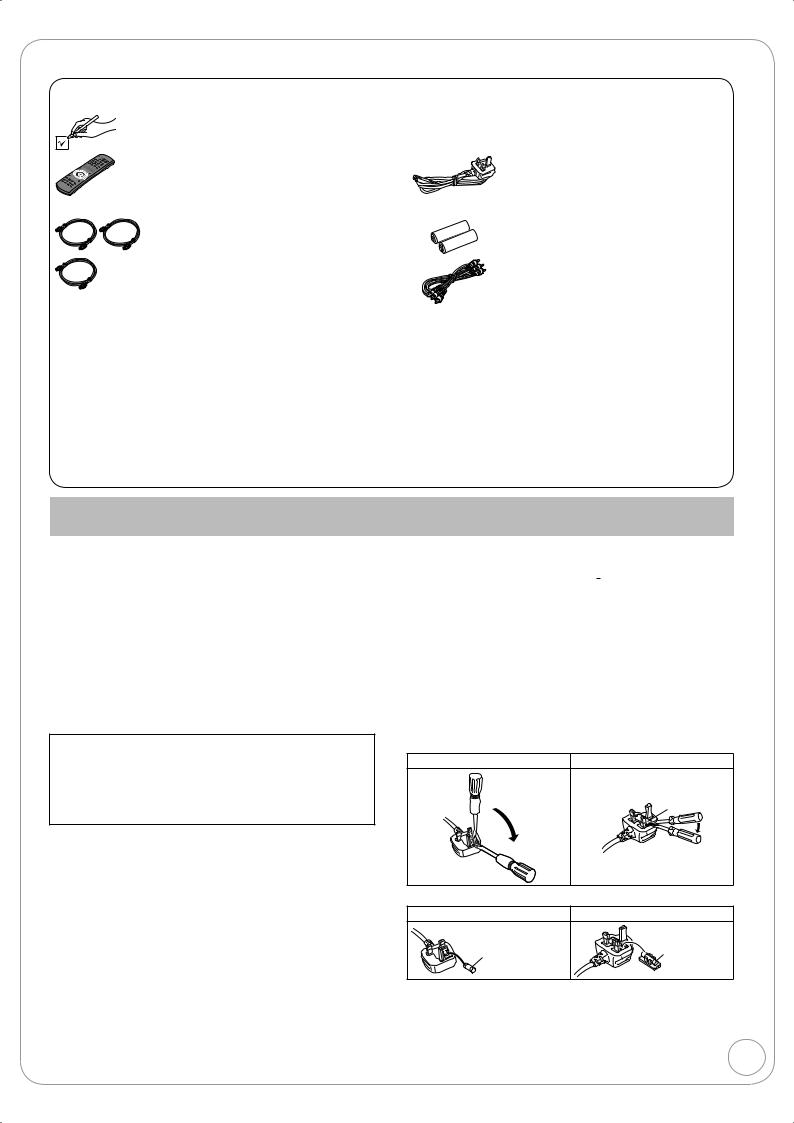
Accessories
Please check and identify the supplied accessories. Use numbers indicated in parentheses when asking for replacement parts. (Product numbers correct as of February 2007. These may be subject to change.)

 1 Remote control (N2QAYB000126)
1 Remote control (N2QAYB000126)

 2 RF coaxial cables (black) (K1TWACC00001)
2 RF coaxial cables (black) (K1TWACC00001)

 1 RF coaxial cable (grey) (K1TWACA00001)
1 RF coaxial cable (grey) (K1TWACA00001)
Sales and Support Information
Customer Care Centre
•For customers within the UK: 08705 357357
•For customers within the Republic of Ireland: 01 289 8333
•Visit our website for product information
•E-mail: customer.care@panasonic.co.uk
Direct Sales at Panasonic UK
•Order accessory and consumable items for your product with ease and confidence by phoning our Customer Care Centre MondayThursday 9:00am-5:30pm, Friday 9:30am- 5:30pm (Excluding public holidays).

 1 AC mains lead (K2CT2YY00003)
1 AC mains lead (K2CT2YY00003)
•For use with this unit only. Do not use it with other equipment. Also, do not use cords for other equipment with this unit.

 2 Batteries for remote control (R6 Size)
2 Batteries for remote control (R6 Size)

 1 Audio/video cable (K2KA6BA00003)
1 Audio/video cable (K2KA6BA00003)
•Or go on line through our Internet Accessory ordering application at www.panasonic.co.uk.
•Most major credit and debit cards accepted.
•All enquiries transactions and distribution facilities are provided directly by Panasonic UK Ltd.
•It couldn’t be simpler!
•Also available through our Internet is direct shopping for a wide range of finished products, take a browse on our website for further details.
Interested in purchasing an extended guarantee?
Please call 0870 240 6284 or visit our website www.panasonic.co.uk/guarantee.
Caution for AC Mains Lead
For your safety, please read the following text carefully.
This appliance is supplied with a moulded three pin mains plug for your safety and convenience.
A 5-ampere fuse is fitted in this plug.
Should the fuse need to be replaced please ensure that the replacement fuse has a rating of 5-ampere and that it is approved by ASTA or BSI to BS1362.
Check for the ASTA mark  or the BSI mark
or the BSI mark  on the body of the fuse.
on the body of the fuse.
If the plug contains a removable fuse cover you must ensure that it is refitted when the fuse is replaced.
If you lose the fuse cover the plug must not be used until a replacement cover is obtained.
A replacement fuse cover can be purchased from your local dealer.
CAUTION!
IF THE FITTED MOULDED PLUG IS UNSUITABLE FOR THE SOCKET OUTLET IN YOUR HOME THEN THE FUSE SHOULD BE REMOVED AND THE PLUG CUT OFF AND DISPOSED OF SAFELY.
THERE IS A DANGER OF SEVERE ELECTRICAL SHOCK IF THE CUT OFF PLUG IS INSERTED INTO ANY 13-AMPERE SOCKET.
If a new plug is to be fitted please observe the wiring code as stated below.
If in any doubt please consult a qualified electrician.
IMPORTANT
The wires in this mains lead are coloured in accordance with the following code:
Blue: Neutral, Brown: Live.
As these colours may not correspond with the coloured markings identifying the terminals in your plug, proceed as follows:
The wire which is coloured Blue must be connected to the terminal which is marked with the letter N or coloured Black or Blue.
The wire which is coloured Brown must be connected to the terminal which is marked with the letter L or coloured Brown or Red.
WARNING: DO NOT CONNECT EITHER WIRE TO THE EARTH TERMINAL WHICH IS MARKED WITH THE
LETTER E, BY THE EARTH SYMBOL  OR COLOURED GREEN OR GREEN/YELLOW.
OR COLOURED GREEN OR GREEN/YELLOW.
THIS PLUG IS NOT WATERPROOF—KEEP DRY.
Before use
Remove the connector cover.
How to replace the fuse
The location of the fuse differ according to the type of AC mains plug (figures A and B). Confirm the AC mains plug fitted and follow the instructions below.
Illustrations may differ from actual AC mains plug.
1. Open the fuse cover with a screwdriver.
Figure A |
Figure B |
Fuse cover
2. Replace the fuse and close or attach the fuse cover.
Figure A |
Figure B |
Fuse |
Fuse |
(5 ampere) |
(5 ampere) |
3
RQT8856

Table of Contents
Getting Started |
|
Features ................................................................................. |
2 |
Accessories ............................................................................ |
3 |
Sales and Support Information............................................... |
3 |
Caution for AC Mains Lead..................................................... |
3 |
Unit Care ................................................................................ |
5 |
Remote Control Information ................................................... |
5 |
Quick Start Guide |
|
Location of Parts/Controls................................................................................................................................... |
6 |
Remote Control.............................................................................................................................................. |
6 |
Main Unit........................................................................................................................................................ |
6 |
The Unit’s Display.......................................................................................................................................... |
7 |
Rear Panel..................................................................................................................................................... |
7 |
Basic Connection ................................................................................................................................................ |
8 |
Connecting to a Television only..................................................................................................................... |
8 |
Adding a Satellite Receiver-Connecting to a Television and a Satellite Receiver ......................................... |
9 |
Setting the Channels and Clock........................................................................................................................ |
10 |
Clock Setting................................................................................................................................................ |
11 |
Basic Operations |
|
Watching Television .............................................................. |
12 |
Watching Satellite Programmes ................................................. |
12 |
Playback ............................................................................... |
13 |
Playing Discs.............................................................................. |
13 |
Recording Television Programmes ....................................... |
14 |
Timer Recording................................................................... |
15 |
Deleting Titles....................................................................... |
16 |
Delete Navigator ........................................................................ |
16 |
Delete Titles During Playback .................................................... |
16 |
Advanced Features |
|
Important Notes for Recording ............................................ |
17 |
Advanced Recording ............................................................ |
18 |
Recording Modes and Durations................................................ |
18 |
When the format confirmation screen is displayed..................... |
19 |
When removing a Recorded Disc .............................................. |
19 |
Specifying the Recording Time .................................................. |
19 |
Direct TV Recording................................................................... |
19 |
Flexible Recording...................................................................... |
20 |
Playing while you are recording ................................................. |
20 |
Recording from a Satellite Receiver ..................................... |
21 |
Manual Recording ...................................................................... |
21 |
Linked timer recordings with external equipment (SKY Digital |
|
STB/satellite receiver)–EXT LINK .............................................. |
21 |
Recording from an External Device...................................... |
22 |
Recording from a VCR, etc......................................................... |
22 |
Recording from a DV Camcorder ............................................... |
23 |
Advanced Timer Recording .................................................. |
24 |
Manual timer recordings............................................................. |
24 |
To cancel a timer recording in progress ..................................... |
24 |
Check, Change, or Delete Programmes .................................... |
25 |
To deactivate timer programme (e.g. to interrupt a daily or |
|
weekly timer programming)........................................................ |
25 |
Making timer recordings on the television.................................. |
25 |
TV Guide .......................................................................... |
26 |
Using the TV Guide ............................................................... |
26 |
Selecting the programme from the desired programme |
|
type or category..................................................................... |
27 |
Advanced Playback .............................................................. |
28 |
Selecting Titles to Play ............................................................... |
28 |
Search........................................................................................ |
28 |
Skip ............................................................................................ |
28 |
Direct Play.................................................................................. |
28 |
Quick View (Play x1.3) ............................................................... |
28 |
Slow-motion Play........................................................................ |
29 |
Frame-by-Frame Viewing ........................................................... |
29 |
Time Slip .................................................................................... |
29 |
Manual Skip ............................................................................... |
29 |
Create Chapters......................................................................... |
29 |
Playing Still Pictures (JPEG), MP3....................................... |
30 |
4
Playing Still Pictures (JPEG)...................................................... |
30 |
Playing MP3s ............................................................................. |
31 |
Information Messages .......................................................... |
32 |
Digital Channel Information........................................................ |
32 |
Status Messages........................................................................ |
33 |
New Service Message ............................................................... |
33 |
FUNCTION MENU Window.............................................. |
33 |
Linked Operations with the TV (VIERA Link “HDAVI |
|
Control™”/Q Link) ............................................................ |
34 |
Easy control only with VIERA remote control ........................ |
35 |
Advanced Editing |
|
Entering Text......................................................................... |
36 |
Titles-Editing......................................................................... |
36 |
Accessing the Title View............................................................. |
36 |
Title Operations.......................................................................... |
37 |
Chapters-Creating, Editing ................................................... |
39 |
Accessing the Chapter View ...................................................... |
39 |
Chapter Operations.................................................................... |
39 |
Creating, Editing and Playing Playlists ................................. |
40 |
Accessing the Playlist View........................................................ |
40 |
Creating Playlists ....................................................................... |
40 |
Editing Playlists/Chapters .......................................................... |
40 |
Setting Menus |
|
Setting On-Screen Display ................................................... |
42 |
Accessing the On-Screen Display.............................................. |
42 |
DVD Management ................................................................ |
44 |
Accessing the Management Menus ........................................... |
44 |
Setup Menu .......................................................................... |
46 |
Accessing the Setup Menu ........................................................ |
46 |
Channel Settings .................................................................. |
46 |
Playback/Recording Settings................................................ |
48 |
Picture Settings .................................................................... |
48 |
Sound Settings ..................................................................... |
49 |
Display and Connection Settings.......................................... |
50 |
System Settings.................................................................... |
52 |
RQT8856

Other Settings |
|
|
Other Settings....................................................................... |
|
53 |
Child Lock .................................................................................. |
|
53 |
Using the Unit’s Remote Control to Operate the TV................... |
|
53 |
Reference |
|
|
Additional Connections......................................................... |
|
54 |
Adding a VCR-Connecting to a Television and a Video Cassette |
||
Recorder .................................................................................... |
|
54 |
Using an Audio/Video Cable (included)...................................... |
|
55 |
Using an S Video Cable (S Video Cable not included)............... |
55 |
|
Using Component Cables (Component Video Cables not |
|
|
included)..................................................................................... |
|
55 |
Using an Audio Cable for Better Sound ..................................... |
|
56 |
Using an Optical Digital Audio Cable for Better Sound (Optical |
||
Digital Audio Cable not included) ............................................... |
|
56 |
Connecting with an HDMI (High Definition Multimedia Interface) |
||
Terminal...................................................................................... |
|
57 |
Disc Handling ....................................................................... |
|
58 |
Usable Discs for Recording and Playback ................................. |
|
58 |
Disc Care ................................................................................... |
|
58 |
Play-only Discs........................................................................... |
|
59 |
Discs that Cannot be Played...................................................... |
|
59 |
Types of disc for the type of connected TV................................. |
|
59 |
Inserting Discs ........................................................................... |
|
59 |
MP3s and Still Pictures (JPEG)............................................ |
|
60 |
MP3 File Information .................................................................. |
|
60 |
Still Picture (JPEG) Information ................................................. |
|
60 |
Troubleshooting Guide ..................................................... |
|
61 |
When Other Panasonic Products Respond to this Remote |
|
|
Control........................................................................................ |
|
61 |
To reset this unit ......................................................................... |
|
61 |
General Issues: Power ............................................................... |
|
62 |
General Issues: Displays............................................................ |
|
62 |
General Issues: Operation ......................................................... |
|
62 |
General Issues: TV Guide .......................................................... |
|
63 |
General Issues: DVB-T............................................................... |
|
64 |
General Issues: VIERA Link ....................................................... |
|
64 |
Playback Issues: Picture ............................................................ |
|
65 |
Playback Issues: Sound ............................................................. |
|
65 |
Playback Issues: Operation........................................................ |
|
66 |
Recording Issues: Recording / Timer recording / External input ... |
66 |
|
Editing Issues: DVD.................................................................... |
|
67 |
Frequently Asked Questions ............................................ |
|
68 |
Setup.......................................................................................... |
|
68 |
Discs .......................................................................................... |
|
68 |
Recording................................................................................... |
|
69 |
TV Guide.................................................................................... |
|
69 |
DVB-T......................................................................................... |
|
69 |
Messages ............................................................................. |
|
70 |
On the Unit’s Display.................................................................. |
|
70 |
On the TV................................................................................... |
|
71 |
Glossary ............................................................................... |
|
72 |
Safety precautions................................................................ |
|
73 |
Specifications ....................................................................... |
|
74 |
Index....................................................................... |
Back cover |
|
Unit Care
The precision parts in the unit are readily affected by the environment, especially temperature, humidity, and dust.
Cigarette smoke also can cause malfunction or breakdown.
To clean the unit, wipe with a soft, dry cloth.
•Never use alcohol, thinner or benzine to clean the unit.
•Before using chemically treated cloth, carefully read the instructions that came with the cloth.
Observe the following points to ensure continued listening and
viewing pleasure.
Dust and dirt may adhere to the unit’s lens over time, possibly
making it impossible to record or play discs.
Use the DVD lens cleaner about once every year, depending on frequency of use and the operating environment.
Carefully read the lens cleaner’s instructions before use.
Lens cleaner: RP-CL720E
Do not place the unit on |
DO NOT |
|
amplifiers or equipment |
||
|
||
that may become hot. |
|
|
The heat can damage the unit. |
|
Select a position with good ventilation when installing the unit. Do not block the cooling fan on the rear of the unit.
Before moving the unit, ensure the disc tray is empty.
Failure to do so will risk severely damaging the disc and the unit.
Remote Control Information
About batteries
•Insert so the poles (+ and –) match those in the remote control.
•Do not use rechargeable type batteries.
R6/LR6, AA
•Do not mix old and new batteries.
•Do not use different types at the same time.
•Do not heat or expose to flame.
•Do not take apart or short circuit.
•Do not attempt to recharge alkaline or manganese batteries.
•Do not use batteries if the covering has been peeled off.
Mishandling of batteries can cause electrolyte leakage which can damage items the fluid contacts and may cause a fire.
Remove if the remote control is not going to be used for a long period of time. Store in a cool, dark place.
Using the remote control
Aim at the sensor, avoiding obstacles, up to a maximum range of 7 m directly in front of the unit.
20
20
30
30
Other Settings Setting Menus Advanced Editing Advanced Features Basic Operations Quick Start Guide P6 – 11
Reference
RQT8856
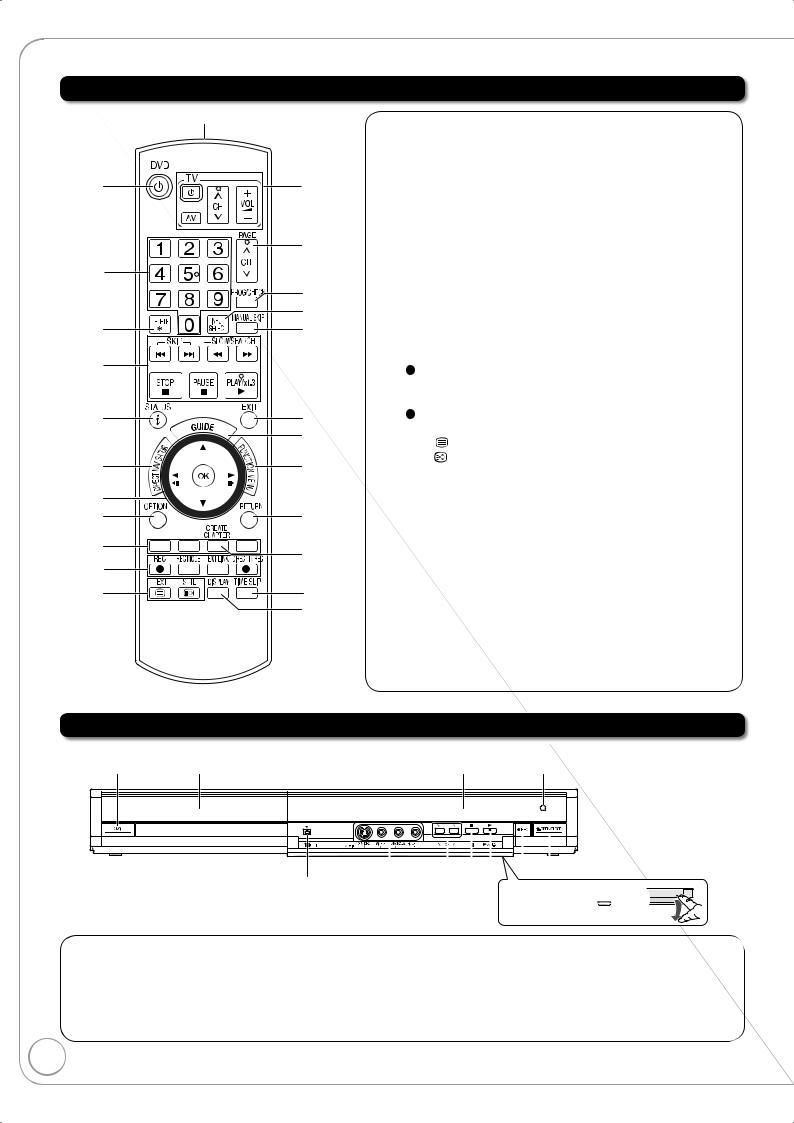
Location of Parts/Controls
Remote Control
|
bm |
1 |
bn |
|
bo |
2 |
|
|
bp |
|
bq |
3 |
br |
4 |
|
5 |
bs |
|
bt |
6 |
ck |
7 |
|
8 |
cl |
9 |
cm |
|
|
bk |
|
bl |
cn |
|
co |
Main Unit
1Disc tray
2
1 Turn the unit on or off.............................................. |
( 12) |
2Select channels and title numbers etc./
Enter numbers ........................................................ |
( 12) |
3 Delete items............................................................ |
( 16) |
4Basic operations for recording and play
5Show the digital channel information /Programme information within TV Guide screen
|
/Show status messages.............................. |
( 26, 32, 33) |
|
6 |
Show Top Menu/DIRECT NAVIGATOR...... |
( 13, 28, 30) |
|
7 |
Selection/Enter, Frame-by-frame...................... |
( 12, |
29) |
8 |
Show OPTION menu.................................. |
( 30, 36, |
40) |
9Use Colour buttons according to on-screen instructions.
|
These buttons for TV Guide/Digital Text/Edit Profiles |
|
||
|
In addition, |
|
||
|
“Red”: Timer recording list |
|
||
|
“Blue”: Digital channel information/Timer recording list |
|||
bk |
Recording function |
|
||
|
[ |
REC]: Start recording ............................................................... |
( 14) |
|
|
[REC MODE]: Change recording mode ........................................ |
( 14) |
||
|
[EXT LINK]: Linked timer recordings with external equipment ..... ( 21) |
|||
|
[ |
DIRECT TV REC]: Direct TV recording.................................... |
( 19) |
|
bl |
DVB function |
|
||
|
[TEXT |
]: Show Digital TEXT (MHEG) service.......................... |
( 32) |
|
|
[STTL |
]: Show subtitles ............................................................. |
( 32) |
|
bm |
Transmission window |
|
||
bn |
TV operations ......................................................... |
( 53) |
||
bo |
Channel select/Change pages in the |
|
||
|
TV Guide list ..................................................... |
( 14, 26) |
||
bp |
Show timer recording list ........................................ |
( 24) |
||
bq |
Input select (Tuner, AV1, AV2, AV3, DV) .... |
( 12, 21, 22) |
||
br |
Skip approx. 30 seconds forward ........................... |
( 29) |
||
bs |
Exit the menu screen |
|
||
bt |
Show the TV Guide screen......................... |
( 12, 15, 26) |
||
ck |
Show FUNCTION MENU window.......................... |
( 33) |
||
cl |
Return to previous screen |
|
||
cm |
Create chapters ...................................................... |
( 29) |
||
cn |
Skip the specified time............................................ |
( 29) |
||
co |
Show on-screen display ......................................... |
( 42) |
||
Menu for disc playback and switching DVB multi audio etc.
Remote control
The unit’s display signal sensor
|
|
|
|
|
|
|
|
|
|
|
|
|
|
|
|
|
|
|
|
|
|
|
7 |
8 |
||
3 |
4 5 6 Opening the front panel |
|||||||
Press down on the |
part |
with your finger. |
|
1 Standby/on switch (^/I) .......................... |
( 12) |
•Press to switch the unit from on to standby mode or vice versa.
In standby mode, the unit is still consuming a small amount of power.
2DV IN terminal (for a digital video
camcorder)................................................ |
( 23) |
3 |
AV3 input terminals................................... |
( 22) |
4 |
Channel Select button .............................. |
( 14) |
5 |
Stop button ......................................... |
( 13, 14) |
6 |
Play/ 1.3 button ....................................... |
( 13) |
7 |
Start recording button............................... |
( 14) |
8 |
Disc tray open/close button ...................... |
( 13) |
RQT8856

The Unit’s Display
1
5
1Digital broadcast indicator
Lights while the unit is receiving digital broadcast or TV Guide data.
2Linked timer recordings with external equipment
indicator .................................................... |
( 21) |
3Disc indicator
This indicator lights up when a disc that is supported by this unit is inserted.
2 34
67
4Timer recording indicator.......................... ( 15)
On:
When a Timer recording programme is registered and a recordable disc is inserted.
Flashes:
The Timer recording indicator flashes when the unit cannot go to Timer recording standby (e.g. there is no disc, etc.).
5Main display section
Current time/playback counter, various messages.
6 |
Playback indicator |
7 |
Recording indicator |
Rear Panel
RF |
|
IN |
DMR-EZ27EB-S |
|
|
SER NO. |
V W 7B A 01001 R |
|
|
|
|
AV1 |
|
|
|
|
|
|
|
|
|
|
(TV) |
|
|
|
|
|
|
RF |
OPTICAL |
|
|
|
|
|
|
|
|
|
OUT |
|
|
|
|
|
|
|
|
|
|
|
DIGITAL AUDIO OUT |
COMPONENT |
|
AV2(EXT) |
|
|
|
|
|
|
|
(PCM/BITSTREAM) |
|
|
|
AV OUT |
|
|
|
||
|
|
VIDEO OUT |
|
|
|
|
|
|
|
|
12 |
3 4 |
5 |
6 |
7 |
8 9 |
bk |
bl |
bm |
bn |
|
1 |
Aerial input terminal.......................... |
( 8, 9, 54) |
|
2 |
Aerial output terminal ....................... |
( 8, 9, |
54) |
3 |
Digital audio output terminal..................... |
( |
56) |
4COMPONENT VIDEO OUT (PROGRESSIVE/
INTERLACE) terminals ............................ |
( 55) |
Y = Luminance signal (brightness), PB = Chrominance signal (colour difference), PR = Chrominance signal (colour difference)
5 AV2 (EXT) 21-pin Scart terminal.......... |
( 9, 54) |
Connection of an external unit
21-pin Scart terminal
6
7
8
9 bk
bl bm bn
AV1 (TV) 21-pin Scart terminal ........ |
( 8, 9, 54) |
TV set connection |
|
AUDIO output terminals...................... |
( 55, 56) |
Video output terminal................................ |
( 55) |
S VIDEO output terminal .......................... |
( 55) |
HDMI AV OUT terminal ............................ |
( 57) |
Digital audio and video output terminal
Cooling fan
Serial number
AC IN~ = Power supply
Connection for the AC mains lead
Quick Start Guide STEP 1
RQT8856

Basic Connection
Use of the supplied RF coaxial cable
To prevent interference patterns from appearing on your TV, use only the supplied RF coaxial cables when you connect this unit to your TV and aerial outlet or aerial cable and Satellite receiver.
•Keep the RF coaxial cables as far away as possible from other cables.
•Do not roll up the RF coaxial cables.
•Before connection, turn off the mains for all connected equipment and read the appropriate operating instructions.
Be sure to read the Caution for AC Mains Lead on page 3.
Connecting to a Television only
step
2
The RF coaxial cable cannot be used for showing pictures from the unit. The unit must be connected by another means e.g. 21-pin Scart cable to show pictures from the unit on the television set.
|
To household |
|
mains socket |
RF IN |
AV IN |
Rear of TV |
step |
|
4 |
|
step |
|
3 |
To household mains socket
4
Use one of the RF coaxial cable (black or grey) to connect this unit’s RF IN terminal to your aerial socket or aerial cable.
To the aerial |
RF coaxial cable |
(included, grey) |
|
|
|
To this unit |
|||
|
step |
|
||
|
1 |
|
|
|
|
or |
|
|
|
|
RF coaxial cable |
(included, black) |
|
|
|
step |
|
|
|
|
1 |
|
|
|
|
Connections other than the 21-pin Scart cable |
55 –57 |
||
 RF coaxial cable (included) from the aerial socket or aerial cable to the “RF IN” on the unit.
RF coaxial cable (included) from the aerial socket or aerial cable to the “RF IN” on the unit.
 RF coaxial cable (included, black) from the “RF OUT” on the unit to the “RF IN” on the TV.
RF coaxial cable (included, black) from the “RF OUT” on the unit to the “RF IN” on the TV.
 21-pin Scart cable from the “AV1 (TV)” on the unit to the “AV IN” on the TV.
21-pin Scart cable from the “AV1 (TV)” on the unit to the “AV IN” on the TV.
 AC mains lead (included) from the “AC IN~” on the unit and the TV to a household mains socket.
AC mains lead (included) from the “AC IN~” on the unit and the TV to a household mains socket.
After completing the above connections, proceed to the TV Tuning ( 10).
RQT8856
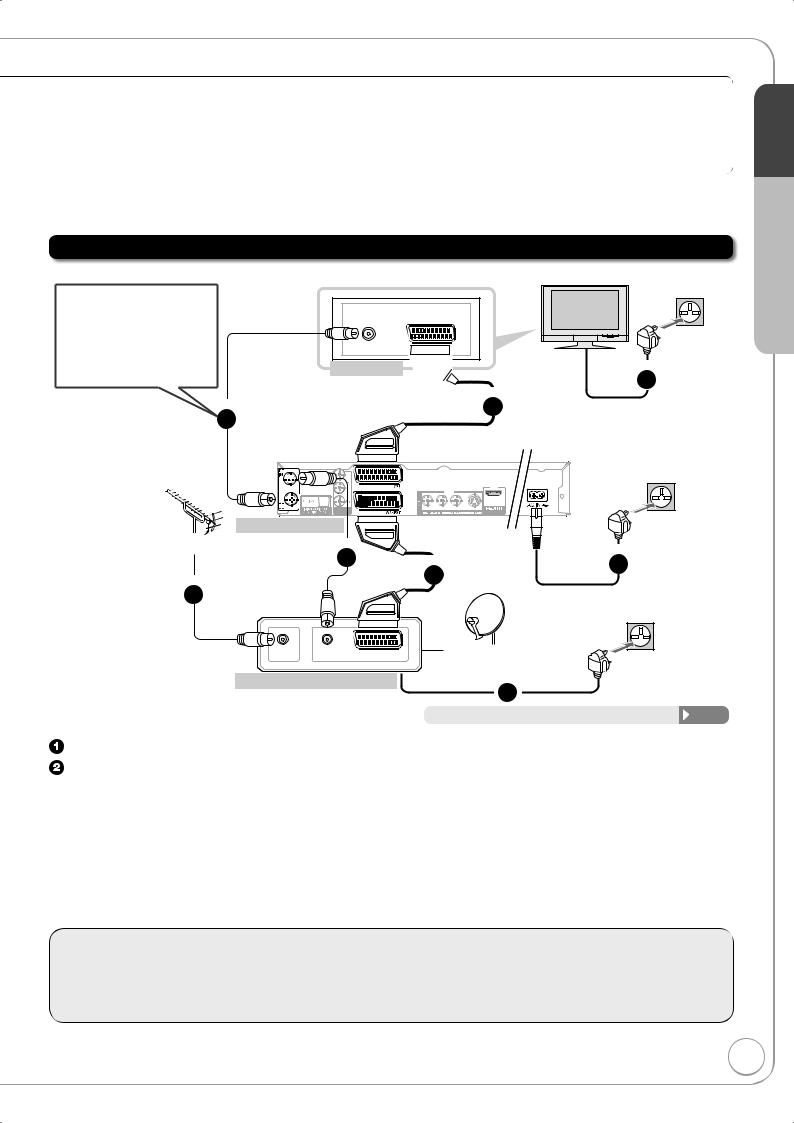
Using a fully wired 21-pin Scart cable
–You can use a variety of Q Link functions by connecting the unit to a Q Link compatible television ( 34).
–You can enjoy high-quality viewing by connecting the unit to an RGB compatible television.
“AV1 Output” in the Setup menu is set to “RGB 1 (without component)” or “RGB 2 (without component)” ( 51).
–“AV2 Input” settings in the Setup menu ( 51)
•Before connection, turn off the mains for all connected equipment and read the appropriate operating instructions.
Be sure to read the Caution for AC Mains Lead on page 3.
Adding a Satellite Receiver-Connecting to a Television and a Satellite Receiver
The RF coaxial cable cannot be used for showing pictures from the unit. The unit must be connected by another means e.g. 21-pin Scart cable to show pictures from the unit on the television set.
step
3
RF IN |
AV IN |
Rear of TV 
step
4
To household mains socket
step
6
|
|
|
|
|
To household mains socket |
|
|
|
|
AV1 |
|
|
|
|
|
|
TV) |
|
|
|
|
COMPONENT |
|
) |
|
AV OUT |
|
|
VIDEO OUT |
|
|
|
|
|
Rear of this unit |
|
|
|
|
|
|
To the aerial |
step |
|
|
|
step |
|
|
2 |
|
|
|
|
|
|
|
|
step |
6 |
|
|
|
|
|
|
5 |
|
|
step |
|
|
|
|
|
|
|
|
|
|
|
|
|
1 |
|
|
|
|
To household mains socket |
|
|
|
|
|
|
||
RF IN |
RF OUT |
AV OUT |
|
|
satellite antenna |
|
Rear of satellite receiver |
|
step |
|
|||
|
6 |
|
||||
|
|
|
|
|
|
|
|
|
|
|
Connections other than the 21-pin Scart cable |
55 –57 |
|
RF coaxial cable from the aerial to the “RF IN” on the satellite receiver.
RF coaxial cable (included, black) from the “RF OUT” on the satellite receiver to the “RF IN” on the unit.
 RF coaxial cable (included, black) from the “RF OUT” on the unit to the “RF IN” on the TV.
RF coaxial cable (included, black) from the “RF OUT” on the unit to the “RF IN” on the TV.
 21-pin Scart cable from the “AV1 (TV)” on the unit to the “AV IN” on the TV.
21-pin Scart cable from the “AV1 (TV)” on the unit to the “AV IN” on the TV.
 21-pin Scart cable from the “AV OUT” on the satellite receiver to the “AV2 (EXT)” on the unit.
21-pin Scart cable from the “AV OUT” on the satellite receiver to the “AV2 (EXT)” on the unit.
 AC mains lead (included) from the “AC IN~” on the unit, the TV and the satellite receiver to a household mains socket.
AC mains lead (included) from the “AC IN~” on the unit, the TV and the satellite receiver to a household mains socket.
After completing the above connections, proceed to the TV Tuning ( 10).
To view satellite programmes
Refer to “Watching Satellite Programmes” ( 12).
To record satellite programmes
Refer to “Recording from a Satellite Receiver” ( 21).
Quick Start Guide STEP 2
RQT8856

Setting the Channels and Clock
Preparation:
• Turn on the mains for the television (and connected equipment) and select the appropriate
AV input to suit the connections to this unit.
• These are the first settings you make upon buying the unit. You don’t need to make these settings again.
TV’s remote control
to turn the unit on.
DVB Auto-Setup starts. The unit will search for the terrestrial digital channels. This takes about 5 minutes.
–TV channels are sorted and stored in channel numbers order sent by the broadcasters and cannot be changed.
DVB Auto-Setup
Please wait ! |
Ch 21 |
|
|
|
|
68 |
|
|
Prog. Channel |
Service Name |
Net ID TS ID Quality |
|
|||||
1 |
23 |
BBC ONE |
12302 |
12289 |
9 |
|
||
2 |
23 |
BBC |
12302 |
12289 |
9 |
|
||
|
|
|
|
|
|
|
|
|
|
|
|
|
|
|
|
|
|
|
|
|
|
|
|
|
|
|
RETURN : to cancel
 RETURN
RETURN
Power Save Function:
e, r to select “On” or “Off” then 
–Set to “On” to reduce power consumption in standby mode.
–Refer to the following chart for the Power Save function features when the unit is turned off.
|
|
Power Save |
|
|
|
|
|
|
|
On |
|
|
|
|
|
|
|
Off |
|
|
On : Minimise standby power |
||
|
consumption, without |
||
|
Quick Start function and |
||
|
AV2 Loop-through in standby. |
||
SELECT |
Off : With Quick Start |
||
|
function and AV2 Loop-through |
||
OK |
in strandby. |
||
|
RETURN |
||
|
|
|
|
*e.g., TV Guide is displayed within 1 second after [GUIDE] is pressed.
 When setup has completed, the confirmation screen appears.
When setup has completed, the confirmation screen appears.
The Owner ID settings screen appears.
q and press the numbered buttons to enter your choice of a 4-digit PIN number.
Make a note of the PIN number (don’t forget), as it is not possible to return to the factory preset.
|
Owner ID |
|
PIN number |
|
Name |
|
House No. |
RETURN |
Postcode |
|
RETURN : leave |

 to store the PIN number.
to store the PIN number.
10
— —
 9
9
Tips
To abort Auto-Setup
Press [RETURN].
•If the unit displays “No stations found !”
Press [q] to select “No” and press [OK]. Go to step 2. After you have performed steps 2-11, turn off the unit and confirm the cable or aerial input is connected to the RF IN terminal. Restart the Auto-
Setup again ( 47).
•If the clock setting menu appears or the clock is not correct, set the clock manually ( 11).
Restarting the Auto-Setup ( 47)
•When turning on the Power Save function, if the unit is turned off, unit’s display is also turned off.
To correct the PIN number
1.Press [w, q] to select the digit.
2.Press the numbered buttons to enter the digit.
RQT8856

 w to select “Yes” then
w to select “Yes” then 
The cursor moves to “Name”.
 q to enter the name.
q to enter the name.
8e, r to select a letter then q to move to next character.
Repeat this to enter the name.
9  to store the name.
to store the name.
 r and q and then repeat steps 8, 9 to enter and store “House No.” and “Postcode”.
r and q and then repeat steps 8, 9 to enter and store “House No.” and “Postcode”.
The Owner ID settings screen disappears.
•Auto setup for your unit is complete. You can now make your favourite channels and store them in the required order in the profiles ( 46).
Tips
To correct the character
1.Press [w, q] to select the character.
2.Press [e, r] to correct the character.
To display the Owner ID information on TV
Press and hold [g] on the main unit for more than 5 seconds.
The PIN number is not displayed.
After 30 seconds this menu automatically disappears.
Clock Setting
This unit usually obtains time and date information from digital broadcasts and automatically corrects the time several times a day.
However, if the clock is not set correctly, make clock adjust correctly.
•In the case of a power failure, the clock setting remains in memory for approximately 60 minutes.
With the unit stopped
 e, r to select “To Others” then
e, r to select “To Others” then 
 e, r to select “Setup” then
e, r to select “Setup” then 
 e, r to select “Others” then q.
e, r to select “Others” then q.
 e, r to select “Clock” then
e, r to select “Clock” then 
e, r to select “Off” of “Automatic” |
|
then |
Clock |
|
|
|
Automatic Off |
Time |
Date |
15 |
: |
45 |
: |
39 |
7 |
/ |
5 |
/ 2007 |
Number
0 |
9 |
CHANGE |
Please set clock manually. |
SELECT OK : store RETURN : leave |
|
OK |
|
|
RETURN |
w, q to select the item you want to change.
The items change as follows:
Hour |
Minute Second |
Day |
Month |
Year |
8 e, r to change the setting.
You can also use the numbered buttons for setting.
9  to confirm new date and time and to initiate the clock.
to confirm new date and time and to initiate the clock.
Tips
To return to the previous screen
Press [RETURN].
To exit the screen
Press [EXIT].
Notes
If a TV station transmits a time setting signal, and when “Automatic” in the Clock setting menu is set to “On”, the automatic time correction function checks the time and if necessary it is adjusted several times every day.
Quick Start Guide STEP 3
RQT8856

Watching Television
Refer to “TV Guide” ( 26) for detail information.
Preparation:
•Turn on the television and select the appropriate video input to suit the connections to this unit.
This DVD recorder has a tuner which allows it to directly receive and record terrestrial digital channels.
Important:
This unit does not have an analogue broadcast tuner.
to turn the unit on.
|
TV Guide: Landscape |
|
Mon 06/03/06 19:35 |
||||
|
Mon 06th |
|
Prog. Type |
Category |
|||
|
|
All Types |
All Services |
||||
|
19:00-20:00 Emmerdale : In todays's show we will find a way... |
||||||
|
|
Time: |
19:30 |
20:00 |
20:30 |
21:00 |
21:30 |
– The TV Guide list appears. |
1 |
BBC1 |
CSI NY DIYS.O.S. |
Red Cap |
|||
7 |
ITV1 |
HotWars |
Corotation Street |
The Bill |
|
||
|
2 |
BBC2 |
Holliday Programme |
||||
|
10 |
Channel4 Scrapheap Challenge |
Pepsi Chart Show |
||||
|
31 |
Channel5 News |
Sex in the City |
Terminator2 |
|||
|
45 |
ITV2 |
Me out of here! |
Pop Idol |
|
News |
|
|
70 |
S4C |
Rugbi |
15 to 1 |
|
ScrapheapChallenge |
|
|
|
|
+24 Hr |
|
Prog. Type |
Category |
|
|
SELECT |
VIEW |
info |
|
|
|
Page+ |
|
|
|
|
|
|||
|
|
RETURN |
Guide ChangeDisplayMode |
|
Page - |
||
 e, r to select the current programme then
e, r to select the current programme then 
Selecting a Channel without TV Guide
To select desired channel
Press [1, 2 CH].
To directly enter Channels
You can also select channels with the numbered buttons. e. g., “5”: [0] [0] [5]
“15”: [0] [1] [5]
Notes
•The TV Guide list is not displayed immediately after purchasing this unit.
•Some of the programmes allow this unit to show Digital TEXT (MHEG) and subtitles ( 32).
•You can select audio from multiple channels when the unit receives multichannel broadcast ( 43, DVB Multi Audio).
Watching Satellite Programmes
Preparation:
•Connect a satellite receiver to this unit’s input terminals ( 9).
•Turn on the satellite receiver.
•Turn on the television and select the appropriate video input to suit the connections to this unit.
to turn the unit on.
to select the “AV2”.
Notes
•When turning off the Power Save function, you can watch the Satellite Programme without turning the unit on
( 52).
•When the Power Save function is set to on, if the unit is turned off, you cannot watch the Satellite Programme. Turn the unit on.
RQT8856
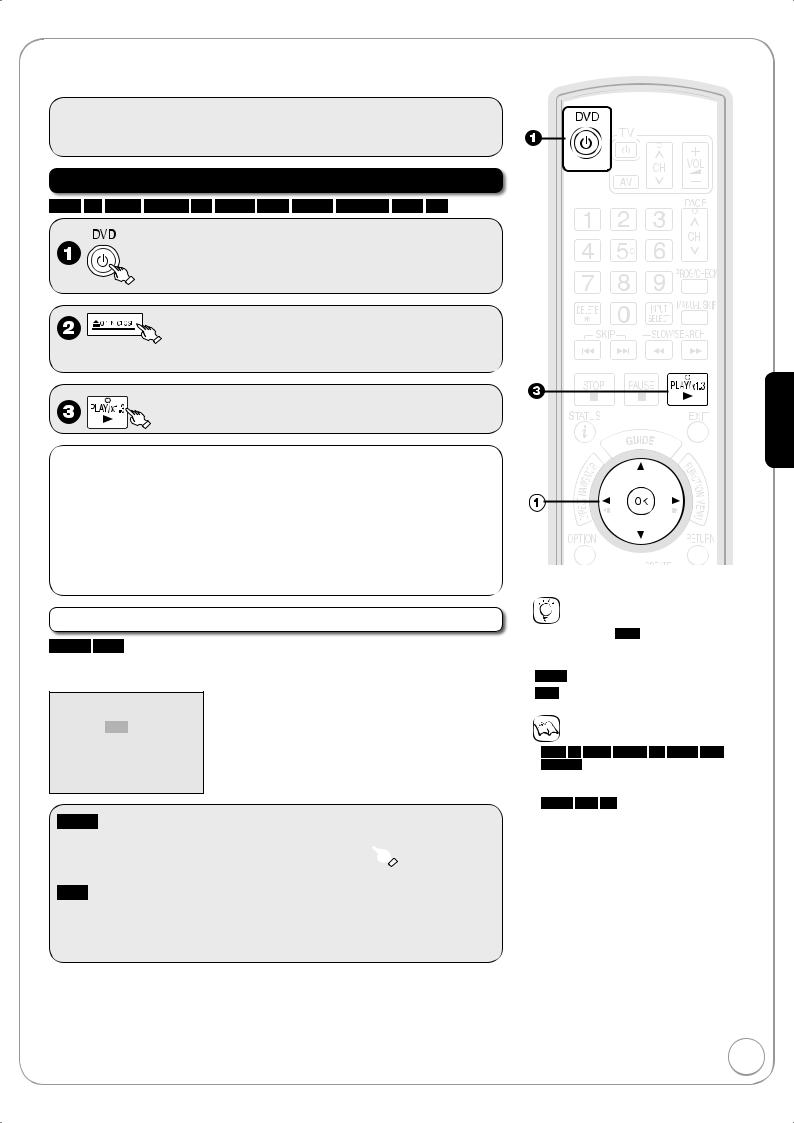
Playback
Refer to “Advanced Playback” ( 28) for detail information.
Preparation:
•Turn on the television and select the appropriate video input to suit the connections to this unit.
Playing Discs
RAM -R -R DL -RW(V) +R +R DL +RW DVD-V -RW(VR) VCD CD
to turn the unit on.
to open the tray (Button located on front of the unit).
– Insert a disc.
– The tray closes and play begins.
Stopping Play |
Pausing Play |
Press [g STOP]. |
Press [h PAUSE]. |
– The stopped position is |
– Press again to restart play. |
memorized (Resume play |
|
function). |
|
–The stopped position is cleared when you press [g STOP] several times.
Menu Screens on the TV
DVD-V VCD
Generally, menu screens that appear on the TV may be navigated as follows: e. g.,
DVD TOP MENU
 Play
Play
Chapter List
Audio Tracks
Subtitles
Trailer
DVD-V
 e, r, w, q to select an item, then
e, r, w, q to select an item, then 
You can sometimes use the numbered buttons to select an item.
VCD
Press the numbered buttons to select an item. e. g., “5”: 
 “15”:
“15”: 

Tips
•Icons such as “ RAM ” indicate usable discs. Refer to pages 58 and 59.
To return to the menu screen
DVD-V Press [DIRECT NAVIGATOR].
VCD Press [RETURN].
Notes
•RAM -R -R DL -RW(V) +R +R DL +RW
-RW(VR)
Playback starts from the most recent title.
•DVD-V VCD CD
Playback starts from the beginning of the disc.
•Depending on the disc type, playing may automatically start without pressing [q PLAY].
•The unit takes some time to read the disc before play starts.
•Discs continue to rotate while menus are displayed. Press [g STOP] when you finish to preserve the unit’s motor and your television screen.
•If “5” appears on the TV, the operation is prohibited by the unit or disc.
Basic Operations
RQT8856

Recording Television Programmes
Refer to “Important Notes for Recording” ( 17) and “Advanced Recording” ( 18 to 20) for detail information on recording.
RAM -R -R DL -RW(V) +R +R DL +RW
Preparation:
• Turn on the television and select the appropriate video input to suit the connections to this unit.
• RAM If the disc is protected, release protection ( 44).
to turn the unit on.
to open the tray (Button located on front of the unit).
– Insert a disc with enough remaining blank space and press [; OPEN/CLOSE] again to close the tray.
– When the format confirmation screen is displayed ( 19)
to select desired channel.
– To select with the numbered buttons ( 12)
– When no channel setting is performed on the unit and broadcast is recorded directly from the satellite receiver, select a channel on the connected equipment and press [INPUT SELECT] to select “AV2”.

 to select the recording mode.
to select the recording mode.
Recording mode ( 18) Remaining time

 to start recording.
to start recording.
Tips
•Icons such as “ RAM ” indicate usable discs. Refer to pages 58 and 59.
•-RW(V) +R +R DL +RW
To use a new disc, formatting is necessary.
Elapsed recording time
Pausing Recording |
Stopping Recording |
Press [h PAUSE]. |
Press [g STOP]. |
–Press again to restart recording. (The title is not divided.)
14
Notes
• -R -R DL -RW(V) +R +R DL +RW
It takes about 30 seconds for the unit to complete recording management information after recording finishes.
•You cannot change the channel or recording mode during recording.
•This unit cannot record onto discs on which you recorded with a different encoding system from the TV system set on this unit. Change “TV System” in the Setup menu.
RQT8856
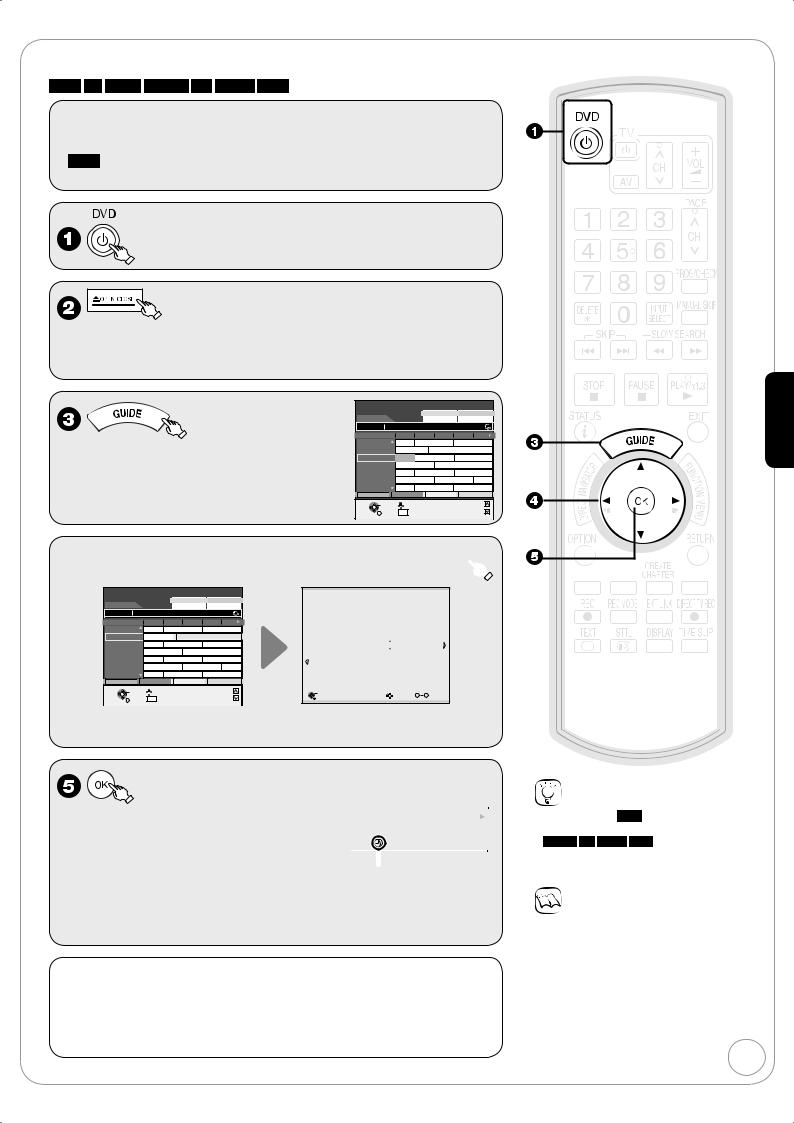
Timer Recording
Refer to “TV Guide” ( 26) and “Advanced Timer Recording” ( 24) for detail information on TV Guide.
RAM -R -R DL -RW(V) +R +R DL +RW
Preparation:
• Turn on the television and select the appropriate video input to suit the connections to this unit.
• RAM If the disc is protected, release protection ( 44).
• Confirm that the clock on the unit’s display is set to the correct time.
to turn the unit on.
to open the tray (Button located on front of the unit).
– Insert a disc with enough remaining blank space and press [; OPEN/CLOSE] again to close the tray.
– When the format confirmation screen is displayed ( 19)
– The TV Guide list appears.
TV Guide: Landscape |
|
Mon 06/03/06 19:35 |
||||
Mon 06th |
|
Prog. Type |
Category |
|||
|
All Types |
All Services |
||||
19:00-20:00 Emmerdale : In todays's show we will find a way... |
||||||
|
Time: |
19:30 |
20:00 |
20:30 |
21:00 |
21:30 |
1 |
BBC1 |
CSI NY DIYS.O.S. |
Red Cap |
|||
2 |
BBC2 |
HotWars |
Holliday Programme |
|||
7 |
ITV1 |
Emmerd |
Corotation Street |
The Bill |
|
|
10 |
Channel4 Scrapheap Challenge |
Pepsi Chart Show |
||||
31 |
Channel5 News |
Sex in the City |
Terminator2 |
|||
45 |
ITV2 |
Me out of here! |
Pop Idol |
|
News |
|
70 |
S4C |
Rugbi |
15 to 1 |
|
ScrapheapChallenge |
|
|
|
+24 Hr |
|
Prog. Type |
Category |
|
SELECT |
VIEW |
info |
|
|
|
Page+ |
|
|
|
|
|||
|
RETURN |
Guide ChangeDisplayMode |
|
Page - |
||
Basic Operations
 e, r, w, q to select the future programme then
e, r, w, q to select the future programme then 
TV Guide: Landscape |
|
Mon 06/03/06 19:35 |
||||
Mon 06th |
|
Prog. Type |
Category |
|||
|
All Types |
All Services |
||||
20:20-22:00 Holliday Programme |
|
|
|
|||
|
Time: |
19:30 |
20:00 |
20:30 |
21:00 |
21:30 |
1 |
BBC1 |
CSI NY DIYS.O.S. |
Red Cap |
|||
2 |
BBC2 |
HotWars |
Holliday Programme |
|||
7 |
ITV1 |
Emmerd |
Corotation Street |
The Bill |
|
|
10 |
Channel4 Scrapheap Challenge |
Pepsi Chart Show |
||||
31 |
Channel5 News |
Sex in the City |
Terminator2 |
|||
45 |
ITV2 |
Me out of here! |
Pop Idol |
|
News |
|
70 |
S4C |
Rugbi |
15 to 1 |
|
ScrapheapChallenge |
|
|
|
+24 Hr |
Prog. Type |
Category |
||
SELECT |
TIMER REC |
info |
|
|
|
Page+ |
|
|
|
|
|||
|
RETURN |
Guide ChangeDisplayMode |
|
Page - |
||
Timer |
Remain 1:54 SP |
Recording |
19:35:16 6/ 3 MON |
|
Name |
Date |
Start |
Stop |
Mode |
STTL |
|||
|
3 BBC |
6/ 3 MON |
20:20 |
22:00 |
|
SP |
OFF |
||
|
|
|
|
|
|
|
|
|
|
|
All services : BBC 2 |
|
|
|
|
|
|
|
|
|
Holliday Programme |
|
Programme Name |
|
|||||
|
Press OK to store the programme. |
|
|
|
|||||
|
|
|
|
|
|
|
|
|
|
|
OK |
|
|
Delete |
0 |
9 Number |
|
||
|
RETURN |
|
|
|
|||||
•Confirm the programme (start and end time) by using a TV magazine, etc. and make corrections if necessary using [e, r, w, q] ( 24, step 3).
– The settings are stored and the timer |
|
|
|
|
|
|
|
20:00 |
20:30 |
21:00 |
21:30 |
||
programme is on. |
|
DIYS.O.S. |
Red Cap |
|||
– The timer icon is displayed. |
|
|
|
Holliday Programme |
||
– “z” lights on the unit’s display to indicate |
|
|
|
|
|
|
timer recording standby has been |
|
Timer icon |
|
|
||
activated. |
|
|
|
|
|
|
– Repeat steps 4-5 to programme other recordings.
– Press [8] to turn the unit off.
To cancel a timer recording programming
1. Press [e, r, w, q] to select |
2. Press [w] to select “Yes” and |
the programme (the timer icon |
press [OK]. |
is displayed) and press [OK]. |
– The timer icon disappears. |
– Confirmation screen appears. |
|
Tips
•Icons such as “ RAM ” indicate usable discs. Refer to pages 58 and 59.
•-RW(V) +R +R DL +RW
To use a new disc, formatting is necessary.
To check programmes ( 25)
Notes
•The TV Guide list is not displayed immediately after purchasing this unit.
•The TV Guide system will not work if the clock is not set correctly.
•If “NTSC” has been selected for “TV System” ( 51), the TV Guide system cannot be used.
•When programmes are recorded from
the TV Guide, the name of the selected |
|
programme is transferred automatically |
|
for the recording. |
15 |
|
RQT8856

Deleting Titles
Preparation:
•Turn on the television and select the appropriate video input to suit the connections to this unit.
•RAM If the disc is protected, release protection ( 44).
•Press [; OPEN/CLOSE] and insert a disc. Press [; OPEN/CLOSE] again to close the tray.
Important:
Once deleted, contents cannot be recovered.
Delete Navigator
RAM -R -R DL -RW(V) +R +R DL +RW
With the unit stopped
FUNCTION MENU |
Cartridge Protection Off |
|
|
DVD-RAM |
Disc Protection Off |
Playback

 Recording
Recording

 Delete
Delete
To Others
OK

 RETURN
RETURN
 e, r to select “Delete” then
e, r to select “Delete” then 
FUNCTION MENU |
Cartridge Protection |
Off |
DELETE Navigator |
Title View |
|
|
||
DVD-RAM |
DVD-RAM |
|
|
|
|
|||
Disc Protection Off |
|
07 |
|
08 |
|
-- |
|
|
Playback |
|
|
|
|
|
|||
|
|
|
|
|
|
|
|
|
Recording |
|
|
BBC O 27/10 MON |
BBC O 27/10 MON |
***01 |
1. 1. SUN |
||
|
|
|
||||||
Delete |
|
|
|
|
|
|
|
|
|
|
|
-- |
|
-- |
|
-- |
|
To Others |
|
|
***01 |
1. 1. SUN |
***01 |
1. 1. SUN |
***01 |
1. 1. SUN |
|
|
|
||||||
OK |
Previous |
Page |
02/02 |
|
Next |
RETURN |
|
||||
OK |
OPTION |
Select |
|
Previous |
Next |
RETURN |
|
|
|
|
|
 e, r, w, q to select the title, then
e, r, w, q to select the title, then 
 w to select “Delete” then
w to select “Delete” then 
Tips
To return to the previous screen
Press [RETURN].
To view other pages
Press [e, r, w, q] to select “Previous” or “Next” and press [OK].
• You can also press [u, i] to view other pages.
Multiple deleting
Select with [e, r, w, q] and press [h PAUSE]. (Repeat.)
• A check mark appears. Press [h PAUSE] again to cancel.
Delete Titles During Playback
RAM -R -R DL -RW(V) +R +R DL +RW
During playback
 w to select “Delete” then
w to select “Delete” then 
Notes
•You cannot delete while recording.
•+R +R DL +RW Even if you have set protection on other equipment, such titles are deleted.
Tips
•Icons such as “ RAM ” indicate usable discs. Refer to pages 58 and 59.
•RAM Deleting an item increases the available disc space by the amount of space taken by the item deleted.
•-R -R DL +R +R DL Available disc space does not increase after deletion.
•-RW(V) +RW Available disc space increases when you delete the last title (the recording space may increase slightly when other titles are deleted).
RQT8856

Important Notes for Recording
Selecting |
Broadcast in multi-channel sound: |
Hello |
Hola |
Hallo |
You can select audio language when received |
|
|
Select the audio that you |
|
Audio for |
|
|
||
audio in multi-channel broadcast (“Multi Audio” |
|
|
||
|
|
want to record in “DVB Multi |
||
Recording |
|
|
||
appears at the bottom of digital channel |
|
|
Audio” in the on-screen |
|
|
information display). |
|
|
display ( 43). |
However, audio cannot be switched after recording.
About the |
RAM -R -R DL -RW(V) |
+R +R DL +RW |
aspect when |
The original aspect used for the source programme will also be |
Recorded in 4:3 aspect |
used with the recording. |
|
|
Recording a |
However, in the following cases, Programme will be recorded |
|
in 4:3. |
|
|
Programme |
|
|
-R -R DL -RW(V) |
|
|
|
Programme recorded using “EP” or “FR (recordings 5 hours or |
|
|
longer)” recording modes will be recorded in 4:3 aspect. |
|
Copy-once |
• It is not possible to record digital broadcasts that allow “One time only recording” onto DVD-R, DVD-R DL, DVD-RW, |
|
+R, +R DL, +RW or 8 cm DVD-RAM discs. Use the CPRM ( 72) compatible DVD-RAM. |
||
Recording |
RAM CPRM compatible discs only |
-R -R DL -RW(V) +R +R DL +RW |
|
||
|
12cm |
— ( : Can do, −: Cannot do) |
Playing the disc on other DVD players
-R -R DL -RW(V) +R +R DL
The disc must be finalised after recording ( 45).
It is necessary to finalise DVD-R, etc. on this unit after recording. You can then play them as a commercially sold DVD-Video. However, the discs become play-only and you can no longer record.*
* You can record again if you format DVD-RW.
Play on other DVD equipments
Record onto DVD-R, etc.
Finalise
|
+RW |
|
We recommend you to create the menu before playing a +RW disc on other equipment ( 45). |
Recording |
DVD-R DL and +R DL discs have two layers of recording surface on one side. |
• It is not possible to record continuously from the first layer to the second layer. Recording stops when |
|
to DVD-R DL |
space on the first layer becomes full. You must close the first layer to start recording on the second layer ( 45). |
and +R DL |
Closing makes the first layer unavailable for recording (editing is still available). You cannot cancel closing. Make |
certain before proceeding. |
DVD-R DL |
The second layer |
|
+R DL |
||
|
||
|
The available |
|
|
space |
|
(Disc inner |
The first layer |
|
side) |
Title 1 |
Title 2 |
Recording/Playback direction
It is not possible to record continuously from the first layer to the second layer.
(Disc outer side)
Advanced Features Basic Operations
17
RQT8856

Advanced Recording
Recording Modes and Durations
|
|
|
|
|
|
|
|
|
|
|
|
|
|
|
|
|
|
|
|
|
|
|
|
|
XP |
|
|
|
|
|
|
|
|
|
|
|
|
|
|
quality |
SP |
|
|
|
|
|
|
|
|
|
|
|
|
|
|
LP |
|
|
|
|
|||
Picture |
|
|
|
|
|
|
|
EP (6Hours)*2 |
|
|
|
|
|||
|
|
|
|
|
|
|
|
EP (8Hours) |
|
|
|
|
|||
|
|
|
|
|
|
|
|
|
Recording time |
|
|
|
|
||
|
Notes |
|
|
|
|
||
•This unit uses variable bit rate (VBR) recording which varies the amount of data recorded to suit the picture quality, so actual
recording times and remaining recording times shown by the unit
will be different. (-R DL +R DL The difference will be especially noticeable.)
Use a disc enough remaining blank space.
•When recording to DVD-RAM using EP (8Hours) mode, play may not be possible on DVD players, even if they are compatible with
DVD-RAM. In this case use EP (6Hours) mode.
*1 It is not possible to record or play continuously from one side of a double sided disc to the other.
*2 When “Recording Time in EP Mode” has been set to “EP (6Hours)” in the Setup menu ( 48).
The sound quality is better when using “EP (6Hours)” than when using “EP (8Hours)”.
*3 Refer to “Recording to DVD-R DL and +R DL” ( 17).
Tips
• Maximum number of titles to a disc
RAM -R -R DL -RW(V) 99 titles on a disc
+R +R DL +RW 49 titles on a disc
•FR (Flexible recording mode)
Using “Flexible Recording” is convenient in these kinds of situations:
–When the amount of free space on the disc makes selecting an appropriate recording mode difficult
–When you want to record a long programme with the best picture quality possible
e.g., Recording a 90 minutes programme to 4.7GB DVD-RAM disc:
– If you select XP mode, the programme will not fit on one disc.
|
|
A second disc is necessary for |
4.7 GB |
4.7 GB |
30 minutes of the programme. |
DVD-RAM |
DVD-RAM |
|
– If you select SP mode, the programme will fit on one disc.
4.7 GB |
However there will be 30 minutes remaining |
DVD-RAM |
disc space. |
|
–If you select “Flexible Recording” the programme will fit on one disc perfectly.
4.7 GB
DVD-RAM
You can set FR mode when programming timer recordings ( 24) and flexible recording ( 20).
RQT8856
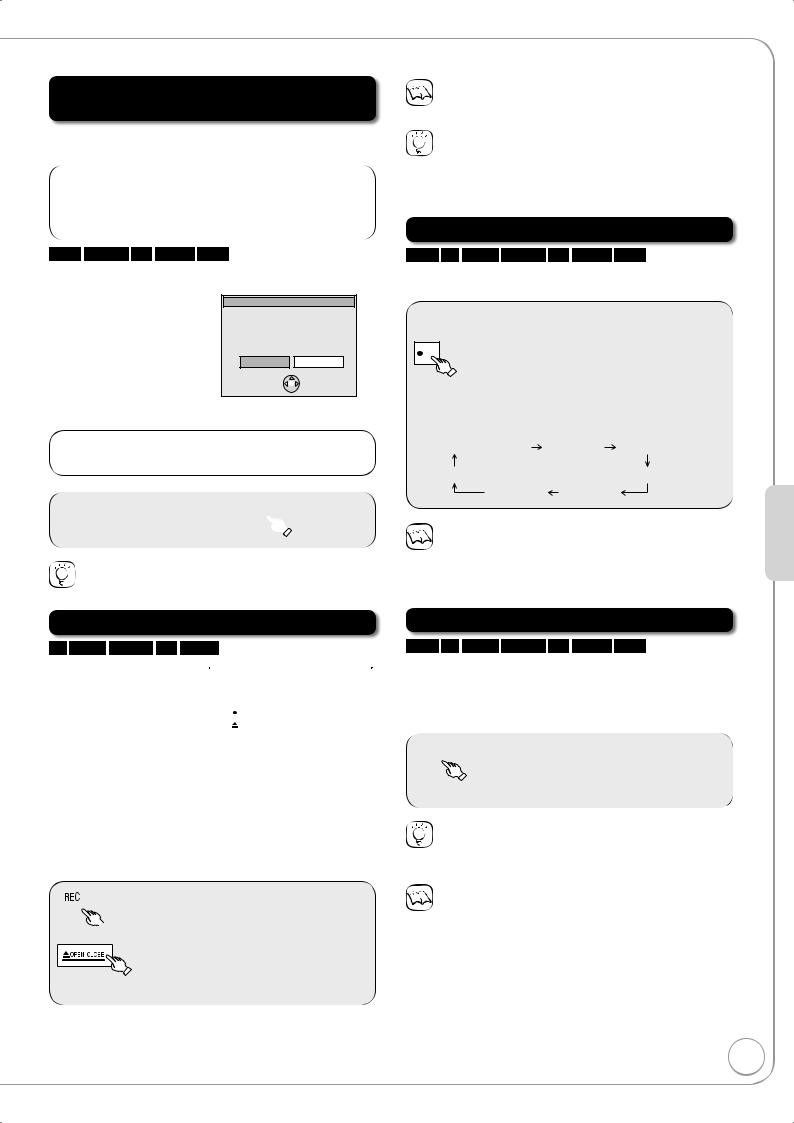
When the format confirmation screen is displayed
Formatting is the process of making media such as DVD-RAM recordable on recording equipment.
Important:
Formatting permanently deletes all disc contents (including the contents that have been recorded on a PC), regardless of protection status of disc.
RAM -RW(V) +R +R DL +RW
The following screen may appear when inserting a new disc or a disc that has been recorded on other equipment.
Only format the disc if you intend to use it for recording.
Format
This disc is not formatted properly. Do you want to format the disc now?
Yes No
SELECT
OK
 RETURN
RETURN
Do not format if you intend to view pre-recorded titles or contents from the disc.
w to select “Yes”, then 
Tips
• Refer to “Formatting Discs” ( 44) for more detail of formatting.
When removing a Recorded Disc
-R -R DL -RW(V) +R +R DL
After recording, if you |
|
|
|
|
Finalise |
||
press [; OPEN/CLOSE] |
|
on other DVD players. |
|
|
|
Finalise the disc so that it can be played |
|
to eject the disc, the |
|
Note : Recording or Editing is not possible |
|
|
after finalising.This may take up to 9 min. |
||
|
|
||
following screen may |
|
Press the OPEN/CLOSE button to exit. |
|
|
|
Press the REC button to start finalise. |
|
appear. |
|
This disc cannot be played on other |
|
|
DVD players without finalising. |
|
|
|
|
|
|
Finalising
DVD-R, etc. recorded on this unit cannot be played on other players immediately after recording. Using the Finalise feature allows you to play these discs on other players. (However, once the disc is finalised you will no longer be able to record onto the disc.)
 to start finalising. or
to start finalising. or 
to eject the disc without
finalising.
Notes
• You cannot stop finalising once you have started it.
Tips
•If you want to provide the disc with a name or set play menu select, select “Disc Name” ( 44) or “Auto-Play Select” ( 45) in “DVD Management” before finalising.
•Refer to “Finalising” ( 45) for more detail of finalising.
Specifying the Recording Time
RAM -R -R DL -RW(V) +R +R DL +RW
This function allows specifying the length of recording time up to 4 hours.
During recording
On the main unit
REC |
repeatedly until the desired time |
is reached.
–The recording time and the unit’s display change as follows:
Counter (Cancel) OFF 0:30 OFF 1:00
OFF 4:00 |
OFF 1:30 |
OFF 3:00 |
OFF 2:00 |
Notes
•This function does not work during timer recording or Flexible
Recording.
•Recording stops and the set time is cleared if you press [g STOP].
•The unit turns off automatically after recording finished.
Direct TV Recording
RAM -R -R DL -RW(V) +R +R DL +RW
This function allows you to immediately start recording the programme that you are viewing on the TV without having to change the channels on this unit.
You can use the function when you connect the unit to a Q Link compatible TV using the 21-pin Scart cable.




 Press and hold for about 1 second.
Press and hold for about 1 second.
Tips
To stop recording
Press [g STOP].
Notes
•When Digital TEXT (MHEG) ( 32) is displayed, Direct TV recording is unavailable.
•When the unit is connected to a Panasonic TV, if you switch TV channels while using Direct TV recording, the Direct TV recording stops.
•When “EXT-L” lights on the unit’s display ( 21), Direct TV recording is unavailable.
•When the TV is in the HDMI input mode, this function is not available. Switch to other mode except for the HDMI input mode and use Direct TV Recording.
•However this function does not work if you select the TV channels on this unit.
Advanced Features
RQT8856

Advanced Recording
Flexible Recording
RAM -R -R DL -RW(V) +R +R DL +RW
The unit sets the best possible picture quality that fits the programme within the remaining disc space.
The recording mode becomes FR mode. Refer to “FR (Flexible recording mode)” ( 18).
With the unit stopped
Playing while you are recording
Chasing Playback
RAM
Allows playback from the beginning of the title you are recording.
During recording
 e, r to select “To Others” then
e, r to select “To Others” then
e, r to select |
Flexible Rec |
|
“Flexible Rec” |
Maximum rec. time |
8 Hour 00 Min. |
|
Record in FR mode. |
|
then |
Set rec. time |
8 Hour 00 Min. |
Start |
Cancel |
|
|
SELECT |
|
|
|
RETURN |
w, q to select “Hour” and “Min.” and e, r to set the recording time.
–You can set “Hour” and “Min.” using the numbered buttons.
When you want to start recording
 w, q, e, r to select “Start” then
w, q, e, r to select “Start” then
– Recording starts.
Notes
• You cannot record more than 8 hours.
Tips
To exit the screen
Press [EXIT].
To stop recording partway
Press [g STOP].
To show the remaining recording time
Press [STATUS  ] to show the remaining recording time.
] to show the remaining recording time.
DVD-RAM
REC 0:59  Remaining time
Remaining time
1 DVB
BBC ONE Wales
Tips
To stop play
Press [g STOP] once.
To stop recording
Press [g STOP] at least 2 seconds after chasing playback stops.
Simultaneous Record and Playback
RAM
Allows playback of a previous title, while recording something else.
During recording
w, q, e, r to select the title to play then 
Tips
To stop play
Press [g STOP].
To exit the Direct Navigator screen
Press [DIRECT NAVIGATOR].
To stop recording
After play stops
1.Press [DIRECT NAVIGATOR] to exit the screen.
2.Press [g STOP].
Notes
•During playing while you are recording, you cannot edit or delete titles.
RQT8856
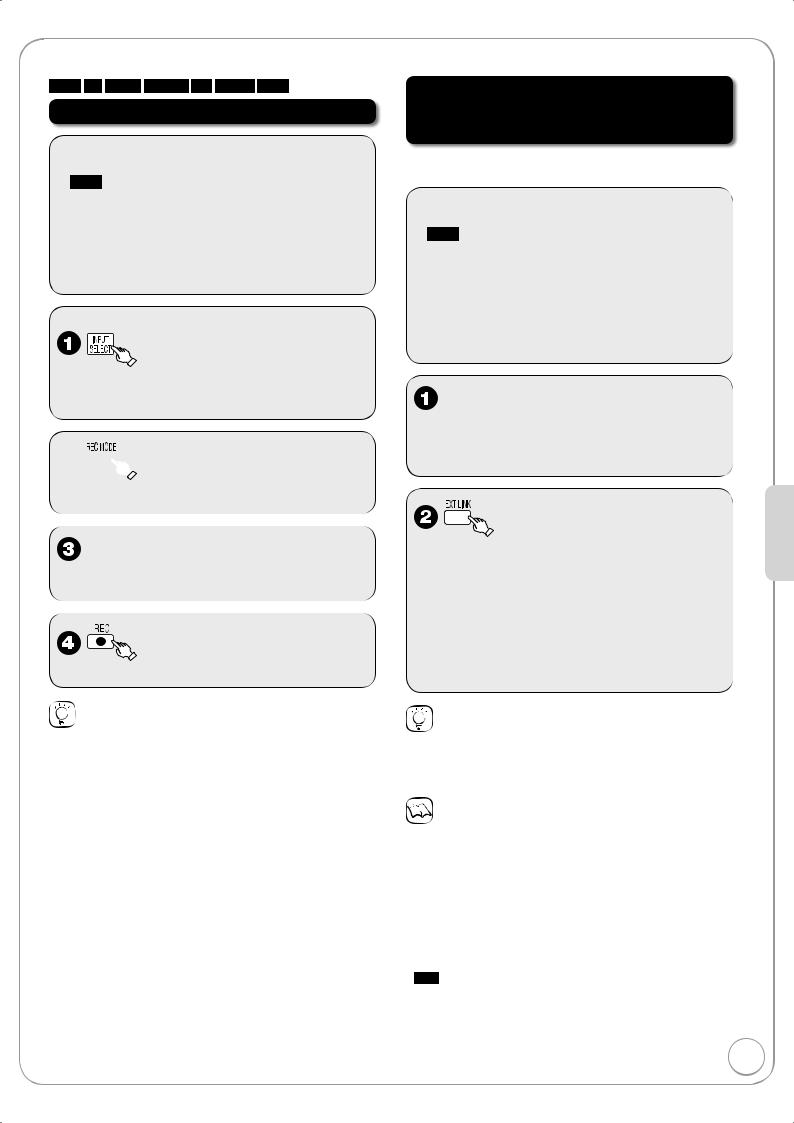
Recording from a Satellite Receiver
RAM -R -R DL -RW(V) +R +R DL +RW
Manual Recording
Preparation:
•Insert a disc with enough remaining blank space.
•RAM If the disc is protected, release protection
( 44).
•Connect a satellite receiver to this unit’s input terminals ( 9).
•When the output signal from the external equipment is NTSC, change the “TV System” to “NTSC” in the Setup menu ( 51).
With the unit stopped.
to select “AV2” for the
satellite receiver you have connected.

 to select the recording mode.
to select the recording mode.
Select the channel on the satellite receiver.
– Recording starts.
Linked timer recordings with external equipment (SKY Digital STB/satellite receiver)–EXT LINK
To record programmes from a SKY Digital STB/satellite receiver using timer programming
Preparation:
•Insert a disc with enough remaining blank space.
•RAM If the disc is protected, release protection
( 44).
•Make sure you connect the AV2 input terminal of this unit to “VCR Scart Terminal” of a SKY Digital STB/satellite receiver with a 21-pin scart cable ( 9).
•Set the “AV2 Input” and “Ext Link” to match the connected equipment in the Setup menu ( 51).
Make timer programming on SKY Digital STB/satellite receiver.
–Refer to the equipment’s operating instructions.
–The unit turns off and “EXT-L” lights on the unit’s display to indicate timer recording standby has been activated.
–While the unit is in EXT LINK standby mode or recording, most operations on this unit are prohibited ([; OPEN/CLOSE], [8] etc.).
When you operate, press [EXT LINK] to cancel EXT LINK standby mode or recording (The unit turns on and “EXT-L” disappears.).
Tips
To skip unwanted parts
Press [h PAUSE] to pause recording. (Press again to restart recording.)
To stop recording
Press [g STOP].
Tips
To cancel the external control
Press [EXT LINK] to stop recording or to cancel linked timer recording standby (The unit turns on and “EXT-L” disappears.).
Manual timer recordings ( 24)
Notes
•In order to prevent accidental operation, press [EXT LINK] to cancel the setting after recording is finished.
•This function does not work with some equipment. Refer to the equipment’s operating instructions.
•The beginnings of recordings may not be recorded correctly in some cases.
•When “Ext Link” is set to “Ext Link 2”, this function does not work if the input signal is NTSC system.
•Programmes are recorded as one title on this unit when the end time of the earlier timer recording and the start time of the later timer recording are close to each other.
RAM To divide the titles, go to “Divide Title” ( 38).
•While the unit is in EXT LINK standby mode or recording, video picture is from the AV2 input terminal irrespective of “AV1 Output” setting.
Advanced Features
RQT8856
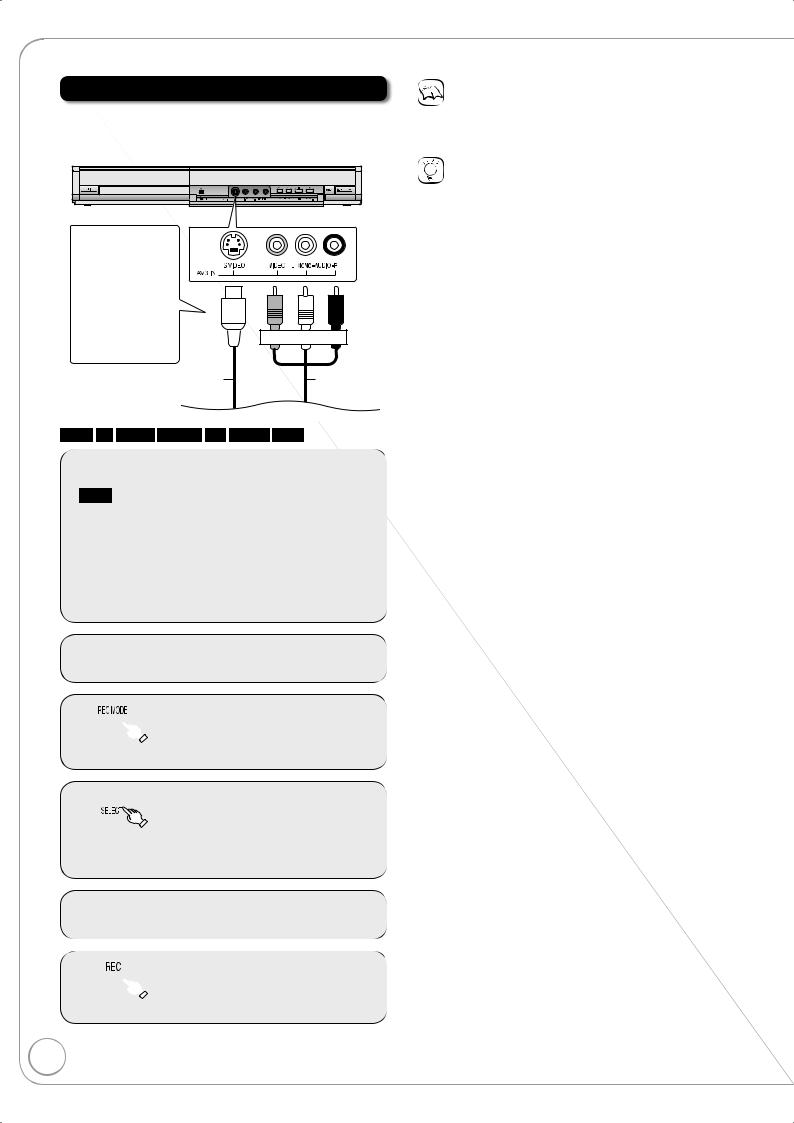
Recording from an External Device
Recording from a VCR, etc.
Connect cables while both the unit and the external device are turned off.
Front of the unit
You can get a |
|
|
sharper, clearer |
|
|
picture by |
|
|
connecting with |
|
|
an S Video |
|
|
cable instead of |
|
|
the yellow video |
Yellow White Red |
|
cable. |
||
|
||
S Video cable |
Audio/Video |
|
|
cable |
RAM -R -R DL -RW(V) +R +R DL +RW
Preparation:
•Turn on the unit.
•RAM If the disc is protected, release protection ( 44).
•When the output signal from the external device is NTSC, change the “TV System” to “NTSC” in the Setup menu ( 51).
•To reduce noise in input from a video cassette recorder, set “AV-in NR” to “On” in the on-screen display ( 43).
 Insert a disc.
Insert a disc.

 to select the recording mode ( 18).
to select the recording mode ( 18).

 to select the input where your external device is connected.
to select the input where your external device is connected.
– Front panel inputs are AV3.
 Start play on the external device.
Start play on the external device.

 at the point you want to start recording to the disc.
at the point you want to start recording to the disc.
Notes
•When timer recording starts while recording from an external device, timer recording takes priority and recording from the external device stops.
Tips
•You can also connect to the AV2 on the rear.
•If the audio output of the external device is monaural, connect to L/MONO on the AV3 input terminals at the front.
RQT8856

Recording from a DV Camcorder
Connect the cable while both the unit and the external device are turned off.
Front of the unit
4-pin DV Cable
RAM -R -R DL -RW(V) +R +R DL +RW
Preparation:
•Turn on the unit.
•RAM If the disc is protected, release protection ( 44).
•When the output signal from the external device is NTSC, change the “TV System” to “NTSC” in the Setup menu ( 51).
•When recording bilingual programmes ( 49).
 Insert a disc.
Insert a disc.

 to select the recording mode ( 18).
to select the recording mode ( 18).
Turn on the DV equipment and pause play on the DV equipment at the point you want recording to start.
“DV Auto Rec” screen may appear.
DV Auto Rec
DV unit is connected.
Record from the DV unit ?
Rec to DVD |
|
Cancel |
SELECT 
OK 
 RETURN
RETURN
When “DV Auto Rec” screen does not appear
Perform steps 1–3 ( above)
1.With the unit stopped Press [FUNCTION MENU].
2.Press [e, r] to select “To Others” then press [OK].
3.Press [e, r] to select “DV Auto Rec” then press [OK].
You can proceed to step 5 ( right).
w to select “Rec to DVD” and press 
 w to select “Rec” then
w to select “Rec” then 
Notes
•When timer recording starts while recording from an external device, timer recording takes priority and recording from the external device stops.
•If the desired audio is not recorded, select the kind of audio for “Audio Mode for DV Input” in the Setup menu ( 49).
•RAM Programmes are recorded as a single item; breaks in the images create chapters and playlists are created automatically.
•If you use video camcorders from other manufacturers, these are not guaranteed to work.
•It is not possible to operate the unit from the connected DV equipment.
•The DV equipment name may not be shown correctly.
•Date and time information is not recorded, even if displayed on the camcorder.
•The DV IN terminal is not meant to be connected to a computer.
•This unit uses a 4-pin “DV IN” connector;
Your DV camcorder may use a 4-pin or 6-pin external connector.
Please consult your DV camcorder’s manufacturer to confirm correct external connection.
•You cannot record and play simultaneously.
Tips
When recording finishes
The confirmation screen appears.
Press [OK] to finish DV camcorder recording.
To stop recording
Press [ STOP].
The confirmation screen appears. Press [OK].
If the DV camcorder recording function does not work properly, check the connections and DV equipment settings, and turn the unit off and back on. If that does not work, follow the instructions on page 22.
Advanced Features
RQT8856
